Background noise can make or break your content, as it adds professionalism to your content. Clean audio helps creators stand out, boosts engagement, and strengthens credibility across videos, podcasts, and social posts. Various AI tools offer denoising videos to produce a polished video. In this article, we compare 6 powerful background noise removal tools to help you find the best option for your workflow, budget, and recording style.

In this article
Part 1. A Breakdown of the Top 6 Tools to Remove Background Noise from Video and Audio
Given the significance of noise reduction, you need an effective tool for this job. The following section elaborates on the existing noise remover options on the market. After evaluation, we found the video editor, Filmora to be the best and most effective background noise removal tool; you can proceed directly to Part 2 for details.:
1. LALAL.AI
LALAL.AI’s Voice Cleaner leverages AI to remove background noise from audio and music, delivering clear, natural-sounding vocals.
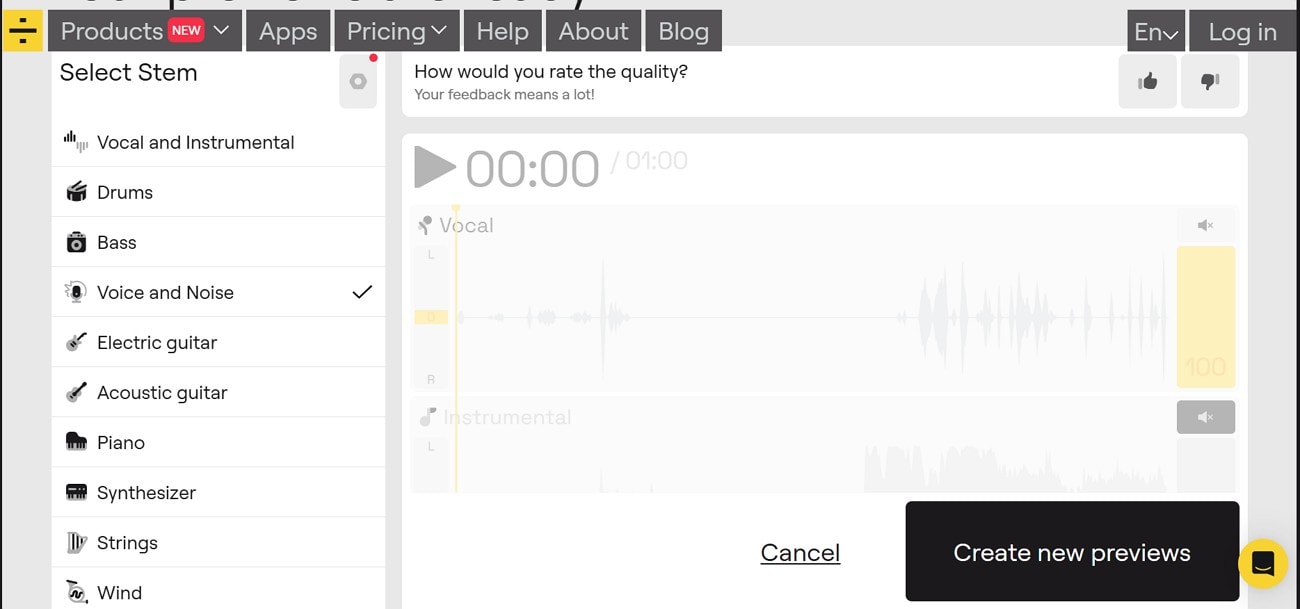
Key Features
- Allows you to set the denoise intensity as mild, normal, or aggressive.
- Offers a “Deep Extraction” feature for cleaning noise extensively.
- Removes the echo from your audio using the De-Echo feature.
Test Evaluation
- Removes background noise well.
- Simple interface.
- Produces clear vocals.
Best For: Podcasters, creators, and voiceover artists needing clean, professional audio with efficient AI noise removal.
2. Audio Cleaner AI
This AI noise removal tool automatically removes background noise, clicks, and unwanted sounds from your recordings, producing cleaner, clearer audio.
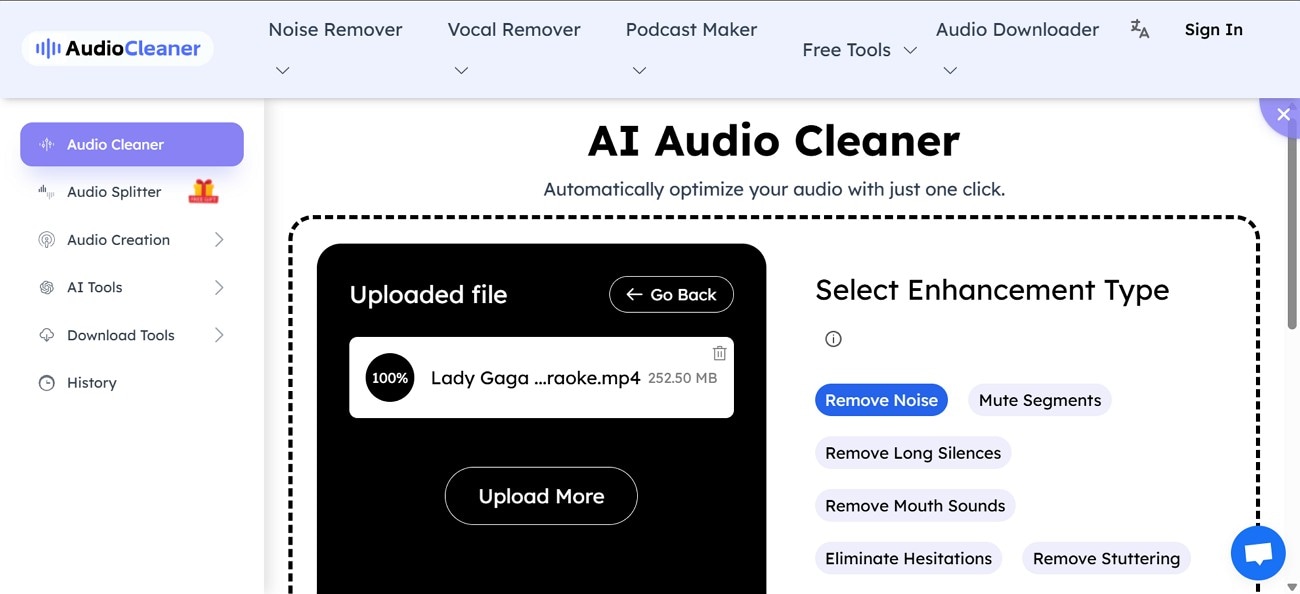
Key Features
- Enables you to upload a video or audio file for denoising.
- Allows users to remove noise from a URL and a screen recording as well.
- Removes unnecessary silent parts while denoising.
Test Evaluation
- Removes background noise efficiently.
- Extremely beginner-friendly.
- Produces clear, polished vocals while preserving voice clarity.
Best For: Content creators needing quick, AI-powered audio cleanup without complex software.
3. CleanVoice AI
Use this background noise removal tool to eliminate background noise, filler words, and mouth sounds, leaving smooth, professional-sounding audio.
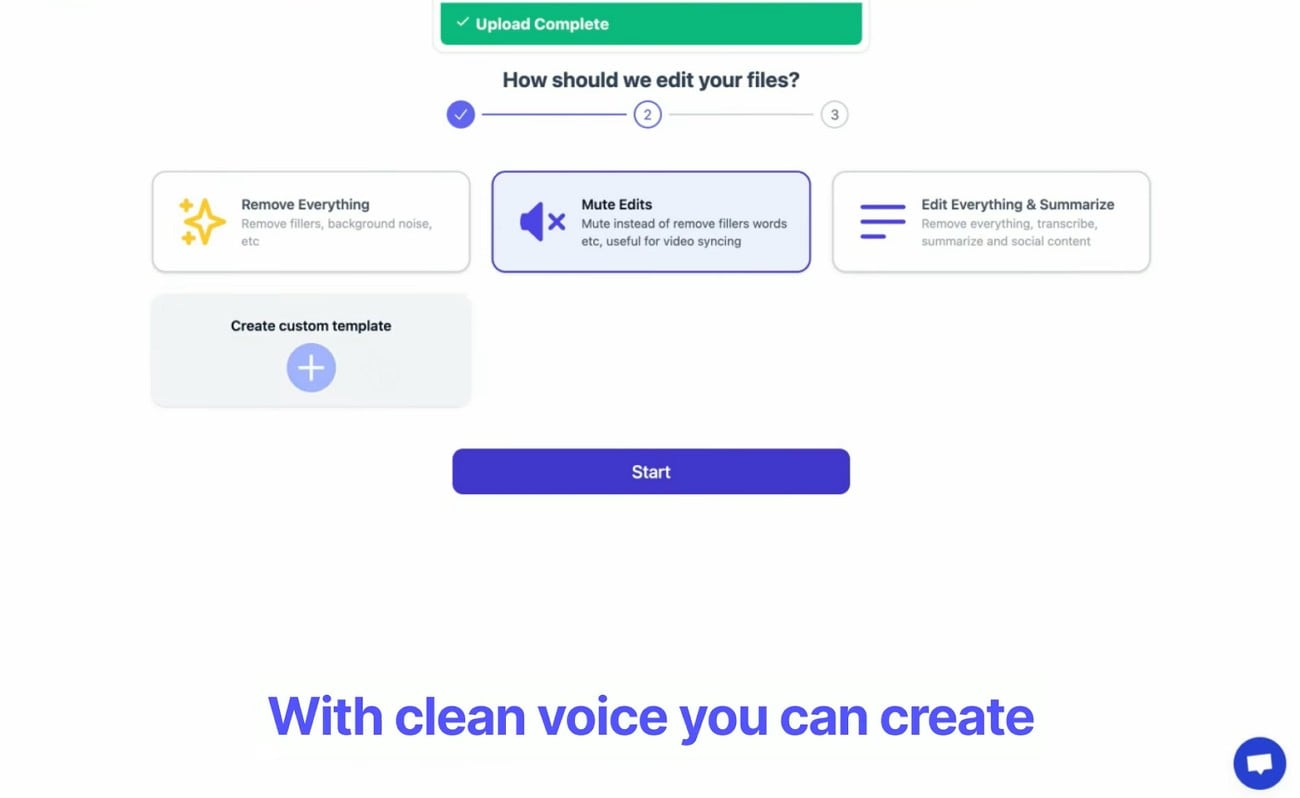
Key Features
- Allows for video upload via Google Drive for convenience.
- Enables users to upload and clean up multiple files using batch processing.
- Gets rid of the awkward pauses in your speech.
Test Evaluation
- Efficiently removes noise and other faults in speech.
- Uploads, processes, and downloads audio in just a few clicks.
- Produces a polished, natural-sounding voice.
Best For: Online educators and creators who want fast, professional-quality voice cleanup.
4. Descript
The AI noise removal function of Descript removes background noise, echo, and hum, delivering cleaner audio in videos.
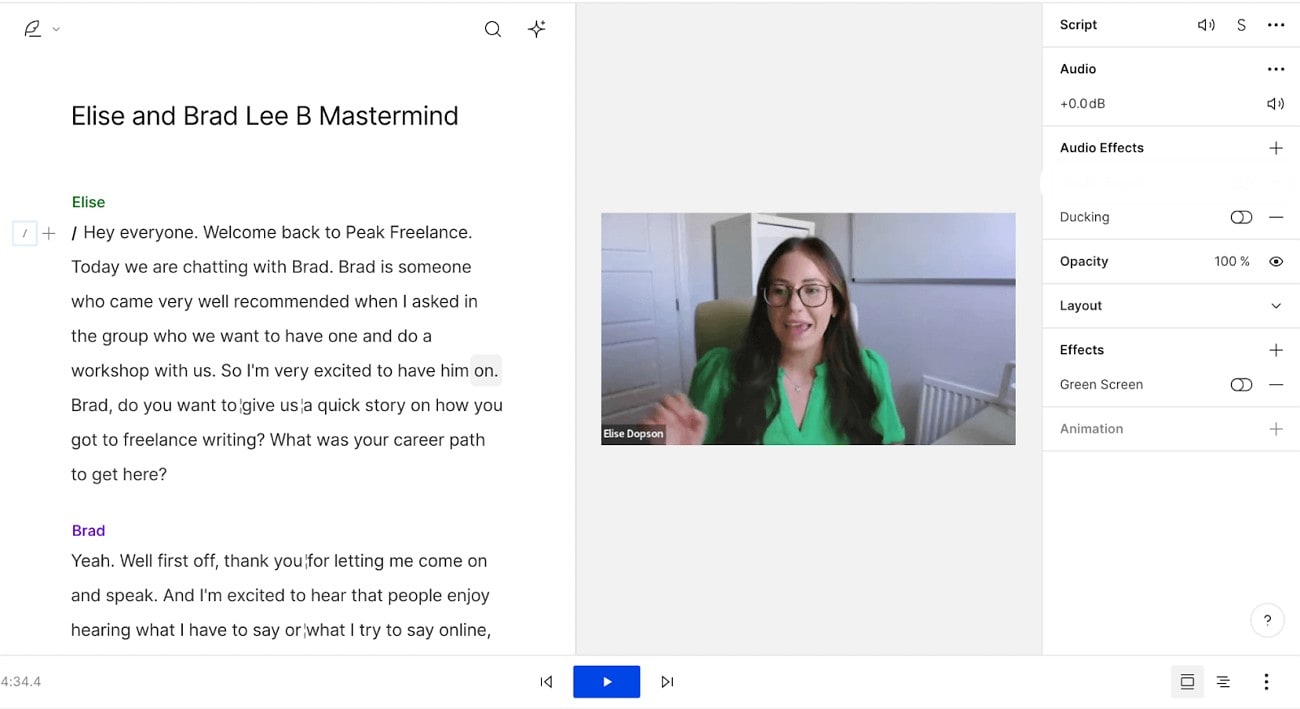
Key Features
- Lets users fine-tune how strongly the noise cancellation effect is applied.
- Removes noise from audio files as well, in addition to videos.
- Downloads the denoised media in the format of your choice.
Test Evaluation
- Efficiently eliminates background hum, echoes, and unwanted noise, producing clearer audio.
- An extremely simple tool to clean your audio.
- Restores clarity to generate professional results.
Best For: Podcasters, video creators, and editors seeking high-quality, studio-like audio without manual noise editing.
5. VEED
When looking for an online platform that removes noise and provides other audio enhancement features, use VEED.
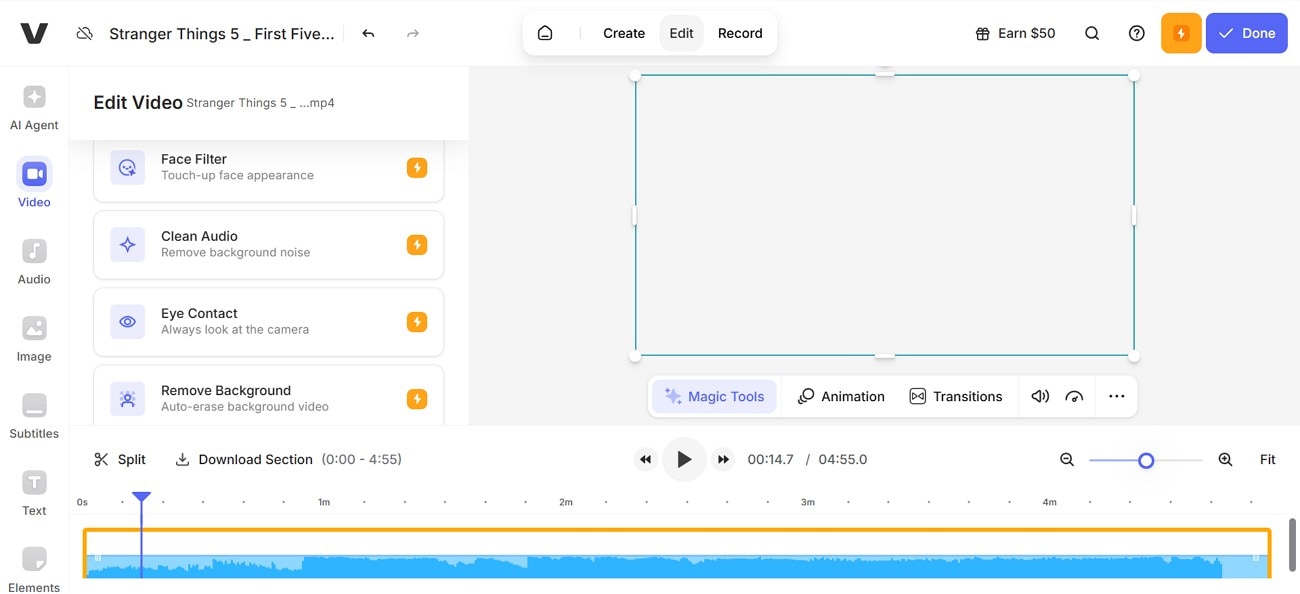
Key Features
- Allows users to remove the noise by fetching URLs as well.
- Enables users to set export quality as standard or draft.
- Removes the noise and lets you export the file in your desired resolution and FPS.
Test Evaluation
- AI removes all types of noise generally.
- Allows quick removal through single click.
- Maintains clarity after getting rid of the noise.
Best For: Casual creators who want to cancel noise from their phone-made videos.
6. Wondershare Filmora
When looking for an all-purpose video editor that offers various audio cleaning options, explore Wondershare Filmora. With its AI noise-removing feature, it ensures that your video is distraction-free and professional-grade. It also allows users to pick their denoise mode between AI Denoise and Normal Denoise.
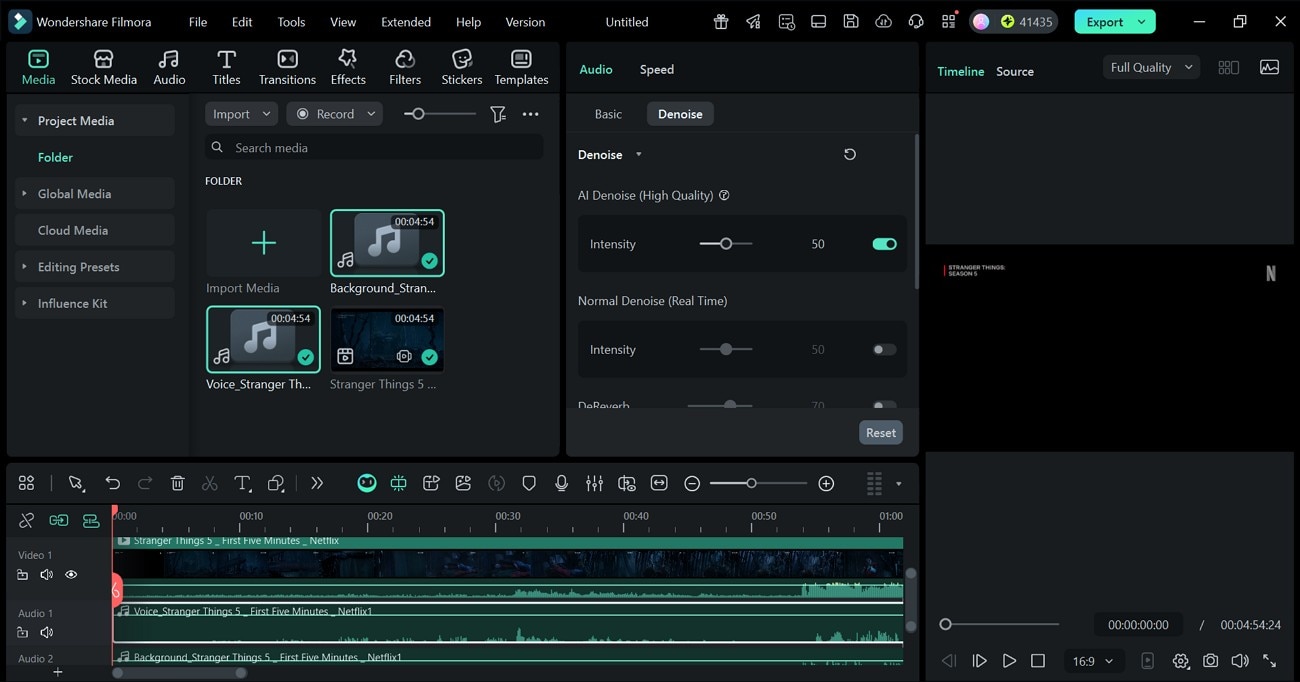
Key Features
- Allows users to remove the noise by type, like hiss, hum, and wind.
- Enables users to apply the DeReverb effect to reduce echo and room reflections in their recordings.
- Provides the AI Denoise facility to generate a higher quality of audio denoise.
- Removes the audio noise in real time using the normal denoise feature.
- Offers various export resolutions and formats for desired accessibility.
Test Evaluation
- AI removes noise with targeted noise-reduction modes.
- Allows quick adjustments through simple sliders.
- Maintains clarity and avoids cloud-compression artifacts.
Best For:beginners and professional creators who want fast, reliable noise reduction directly inside their video editor.
Part 2. The Ultimate Tool for Crystal-Clear Audio: Why Filmora Stands Out
Filmora stands out for its powerful and user-friendly audio enhancement tools. Its AI Audio Denoise offers precise control to eliminate common distractions like hiss, hum, and wind, while the DeReverb effect effectively tackles echo for a polished sound. The advanced AI Denoise technology ensures superior audio quality by preserving natural clarity.Filmora streamlines the editing process for both imported media and live voiceovers. Its versatile export options further enhance content accessibility. For creators seeking fast, reliable noise reduction and an intuitive editing experience, Filmora is an excellent choice.
Steps to Remove Background Noise from Video with Filmora AI Vocal Remover
Desktop solutions offer faster, more stable processing since audio is handled locally without upload delays. They also provide ber privacy and consistency because files never leave your device. If you want to learn how to use Wondershare Filmora desktop for removing background, follow these steps:
- Step 1. Start with a New Project. To begin with, select the “New Project” button and import a video with background noise.
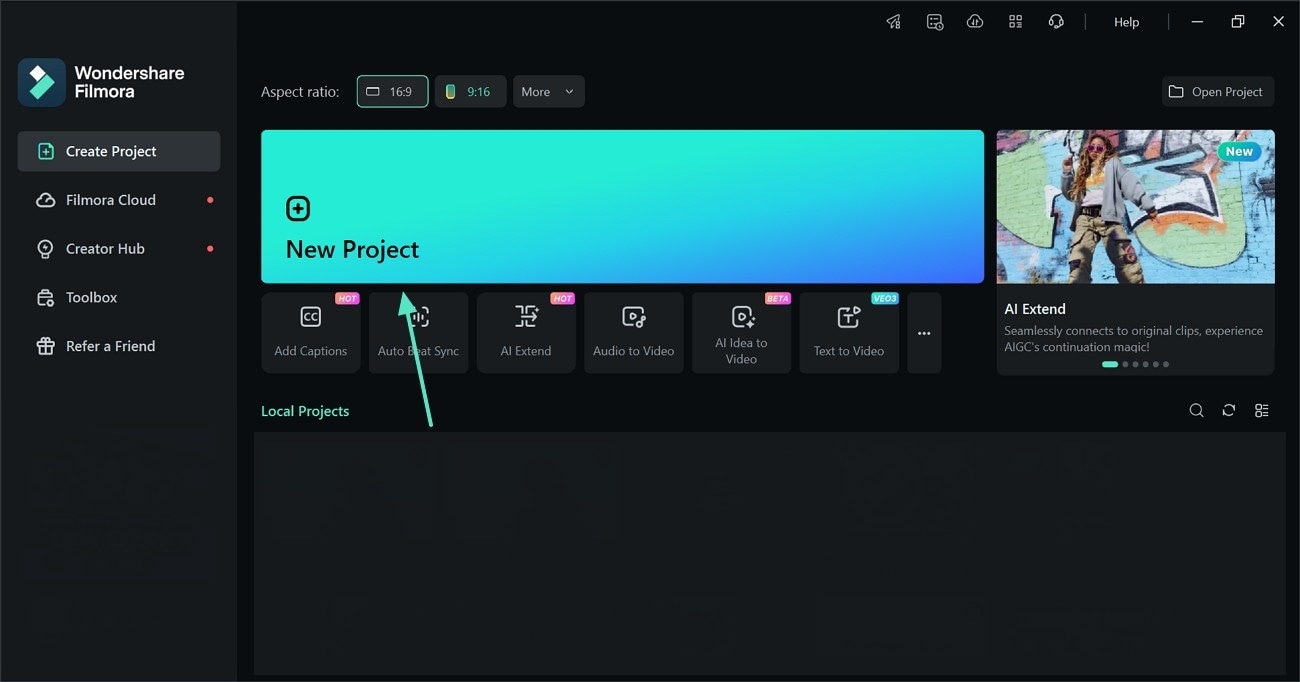
- Step 2. Access the AI Vocal Remover. When the video is dragged to the timeline, right-click on the track and hover the mouse over the “AI Vocal Remover” feature. Now, click “Fast Mode” to start the process.
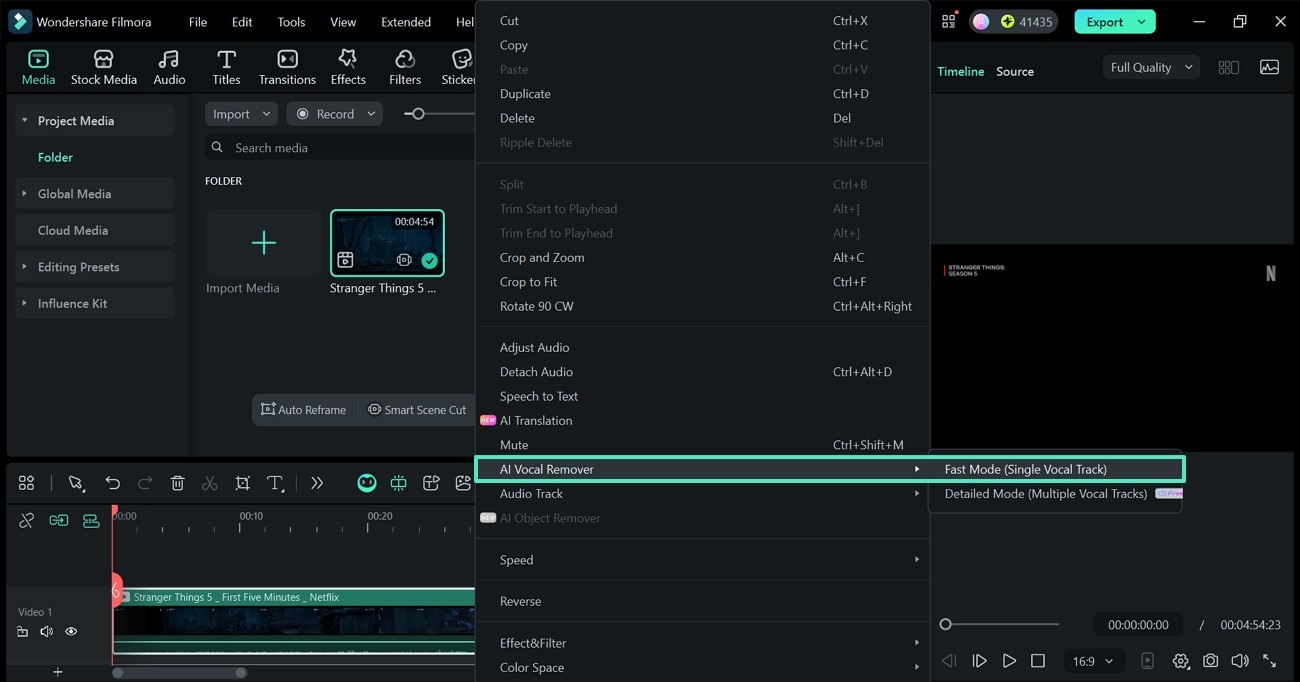
- Step 3. Additional: Apply the Denoise Effect. While this separates the noise from the vocals, you can make further edits to denoise your video content. Select the audio track and access the “Denoise” section from the “Audio” panel. Adjust the intensity of “AI Denoise” as needed.
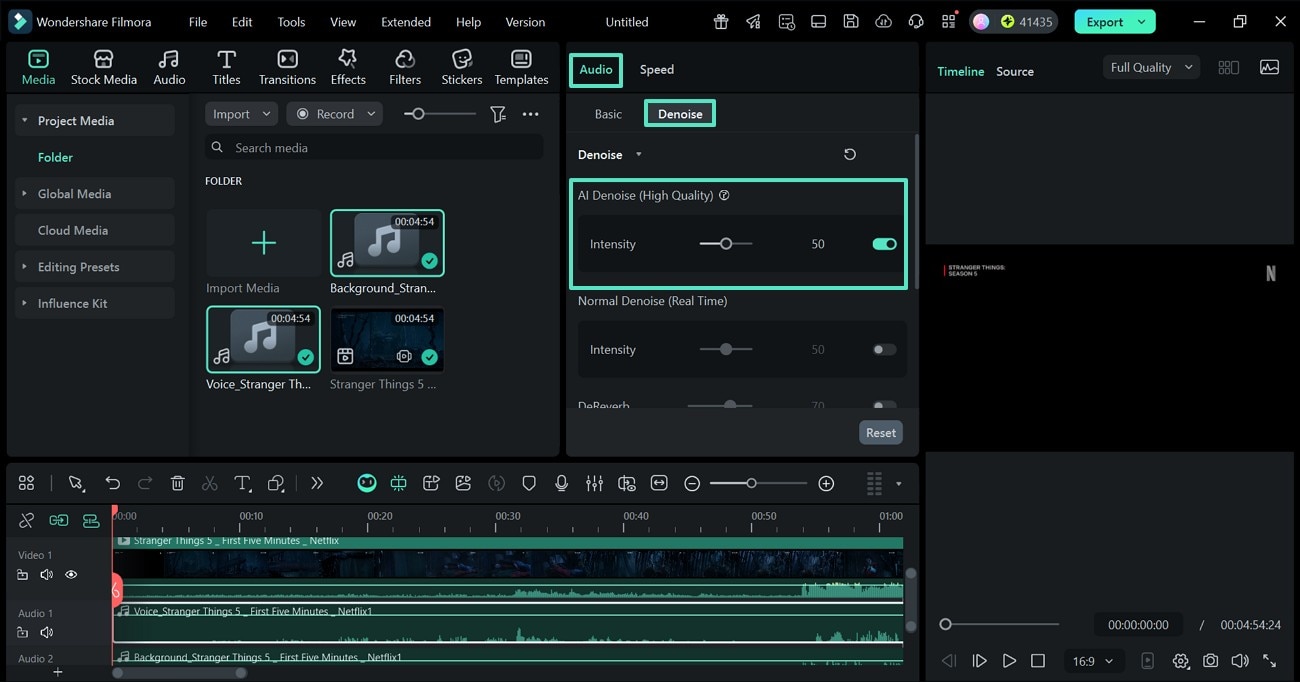
Part 3. How to Choose the Right Tool for Removing Audio Noise
The following table explains how to pick a denoiser:
| Selection Criteria | What to Consider |
| Use Case | Podcasting, vlogging, voiceovers, meetings, or film production |
| Budget | Free, subscription-based, or one-time purchase options |
| Features | Noise removal, de-reverb, EQ, transcription, multi-track editing |
| Skill Level | Beginner-friendly vs. advanced audio engineering controls |
Part 4. Best Practices: Tips for Recording and Noise Removal
Follow this table for tips for recording and noise removal:
| Stage | Tips |
| Before Recording | Choose a quiet room, reduce echo with soft materials, and test your mic positioning. |
| During Recording | Maintain steady mic distance, monitor input levels, and avoid touching the mic or desk. |
| After Recording | Apply AI denoise, EQ, and de-reverb; adjust intensity for natural sound; export in high quality. |
Conclusion
In essence, audio noise removal is the key to creating a professional-grade video. After discussing the top denoisers in this article, we concluded that Filmora offers the best functionality. With its AI Vocal Remover, this best noise remover tool lets you isolate an audio track and denoise it.



 100% Security Verified | No Subscription Required | No Malware
100% Security Verified | No Subscription Required | No Malware

