Did you know that unclear audio is one of the top reasons users abandon videos? According to a survey, 35% of people agreed that high-quality narration keeps them interested in the video. That said, when your MP3 files have low volume or inconsistent audio, it can ruin the viewing experience.
To address this, you need an MP3 volume booster to turn up the audio of a recorded video and enjoy the videos and audio even with the noise in the environment. These boosters allow you to adjust the volume, add audio effects, trim your audio track, and more to ensure consistent sound levels throughout your content.
Tools like Filmora offer built-in audio-boosting features that allow you to adjust and normalize audio levels to help you with distorted and uneven audio.
So, let’s get in and shed light on the MP3 sound boosters that can help you tackle audio quality issues.

In this article
Part 1. Tools You Can Use to Boost MP3 Volume
There are many tools at your disposal to help you deal with low MP3 volume. These tools range from professional software to quick online fixes, so you can pick one depending on whether you need advanced features or simple volume adjustments.
Let us have a look at the mp3 audio boosters.
1.Filmora Audio Booster
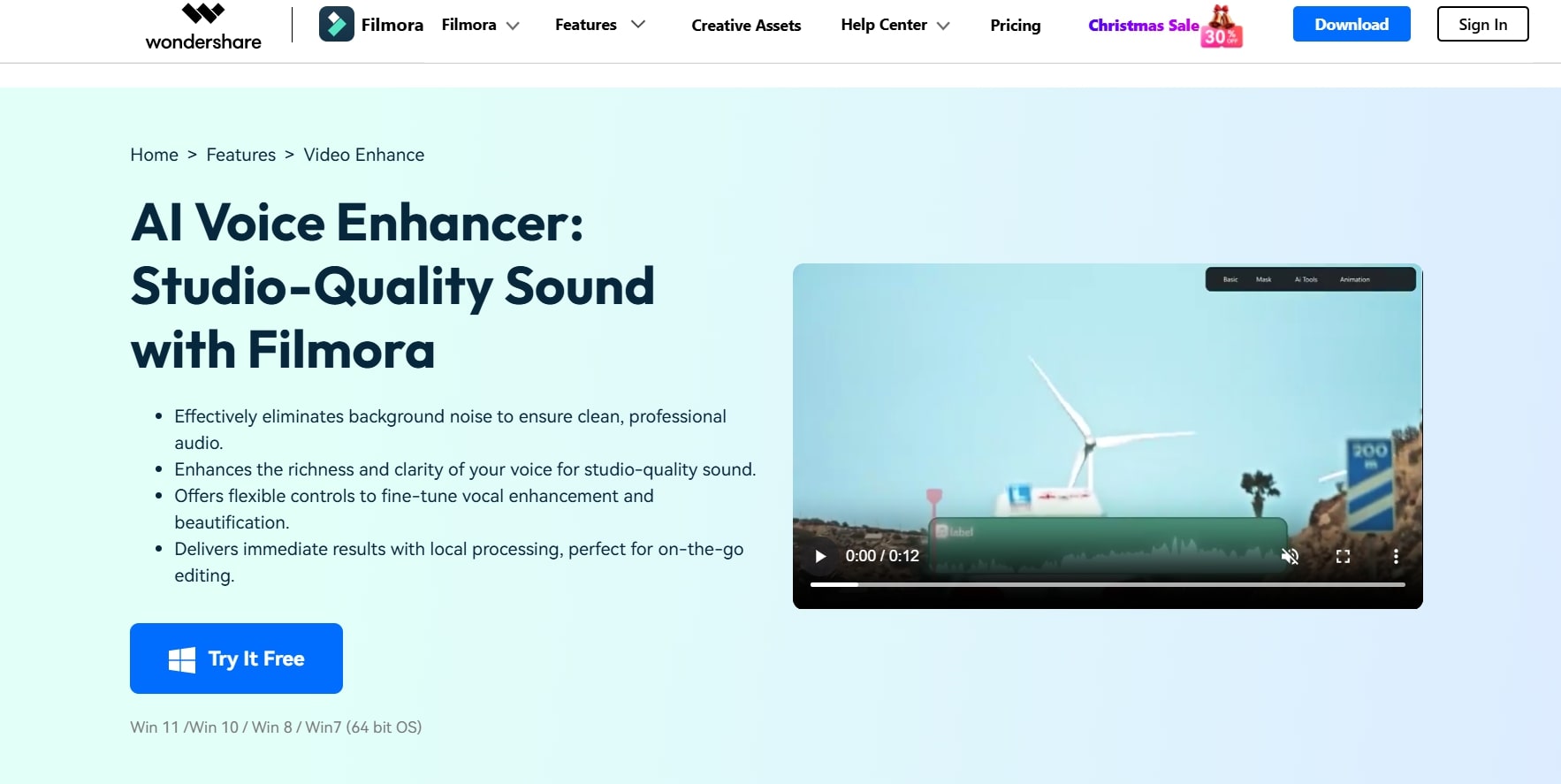
Wondershare Filmora is a top-tier professional video and audio editing software, perfect for creators, professionals, and beginners alike. Beyond simple volume boosting, Filmora offers a suite of advanced features to refine your audio:
- Silence detection
- AI audio denoise
- Auto normalization
- Wind removal
- Hum removal
- Hiss removal
- Equalizer, and more.
What sets Filmora apart from other MP3 volume boosters is its ability to integrate video and audio editing.; literally, no need to juggle between different software. Filmora eases your workflow while maintaining top-tier quality.
Here’s how what else makes it the best choice over other volume boosters:
- Batch Audio Boosting: You can do batch audio boosting for multiple MP3 files.
- Cross-Platform Availability: It is available on both Windows and Mac.
- AI-Powered Enhancements: Filmora offers smart features rarely available in similar tools.
- Broad Format Support:Using Filmora, you can boost the volume on virtually any audio and video format, including MKV, WMV, MOV, AVI, MPEG, MP4, MPG, MOD, TS, DV, MTS, avchd, M2TS, MP3, and MKA.
The final content that you get after using this software is polished and production-ready. So, it’s a one-stop shop for all your editing needs.
Quick Fixes for Low MP3 Volume Issues
1. Audacity
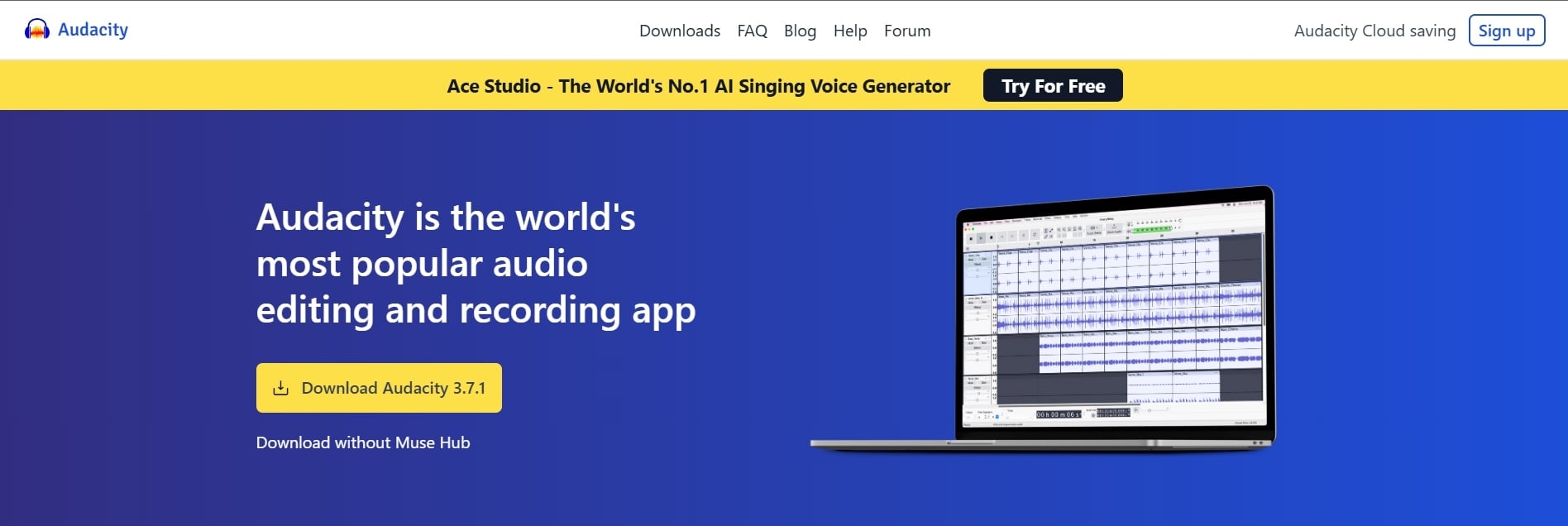
Audacity is a free, open-source audio editing tool known for its user-friendly interface. You can record and produce your tracks. While it requires a learning curve, it offers unmatched control over audio adjustments. Though this audio software is free, it can do much more than those paid audio editing tools and MP3 volume enhancers.
Some of its features that can help you with audio boosting are:
- Amplify Tool
- Limiter Effect
- Track Gain Control
- Compressor Effect
- Normalize Effect
- Noise Reduction
Here’s what you can expect from this software:
- Audacity provides manual gain control for precise volume boosting.
- It allows multi-track editing for advanced audio projects.
- This software supports many common audio file formats, like Ogg Vorbis, MP3, WAV, AU, AIFF, FLAC, and M4A(AAC). You can also import the audio content of video files to easily boost MP3 volume.
- It is free for all major operating systems, including Windows, Mac, and Linux platforms.
Audacity gives you detailed control over audio and allows you to experiment with different audio settings. You can create and customize just any soundtrack with this tool and use it to fix low-volume MP3 issues.
2.MP3Louder
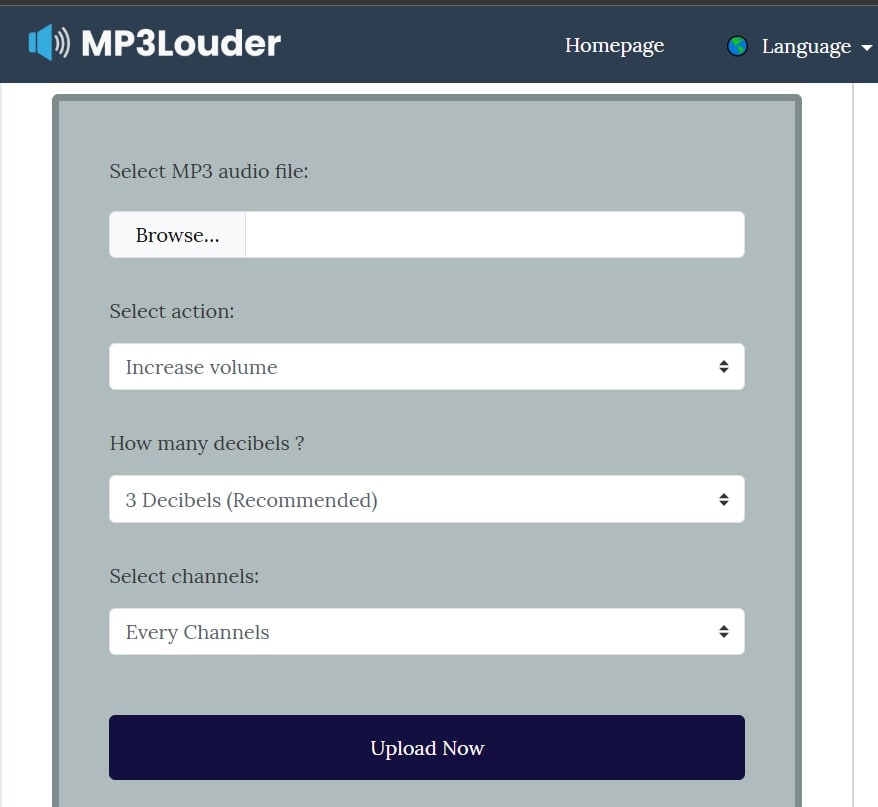
If you have been looking for an MP3 volume booster online, MP3Louder is the way to go! You can totally rely on this tool for any quick fixes and straightforward audio boosting. With no downloads or installations required, it will be your go-to choice for immediate results.
- Web-based, so it works on any device with an internet connection.
- It allows users to boost volume levels by up to 50 decibels
- Free to use with no hidden fees, ads, or email spam
Using this software is as simple as uploading your file, selecting the action you need to perform, and downloading the newly optimized MP3 audio.
If you are in a rush or don't want to get into complex editing software, simply turn to MP3Louder to amplify your MP3 files.
Part 2. Step-by-Step Guide to Boost MP3 Volume Using Professional Software
While basic mp3 file volume boosters work great for most audio files, it gets tedious with videos. Imagine finalizing a video only to find out the background music or voiceover is barely audible. This hassle multiplies with multiple audio tracks.
And if you try a basic MP3 booster, you have to extract the audio, boost its volume, and then reinsert it into the video; a time-consuming process. The results are often either distorted audio or barely noticeable improvements.
This is why you need a solution that integrates audio and video editing in one place, and Filmora can be your best bet.
It supports formats like MP3, WAV, AAC, and more. It provides a very user-friendly experience, unlike most other tools with clunky interfaces or limited features. Using Filmora, you can edit audio and video and boost MP3 volume without switching between multiple platforms.
So, here’s a step-by-step guide to help you boost volume with Filmora.
- Vast video/audio effects and creative assets.
- Powerful AI for effortless content creation.
- Intuitive, professional yet beginner-friendly.
- Works on Mac, Windows, iOS, and Android.

Start by opening Filmora on your computer. Click the “Import” button and select your MP3 file. The drag-and-drop functionality in Filmora makes the process quicker.
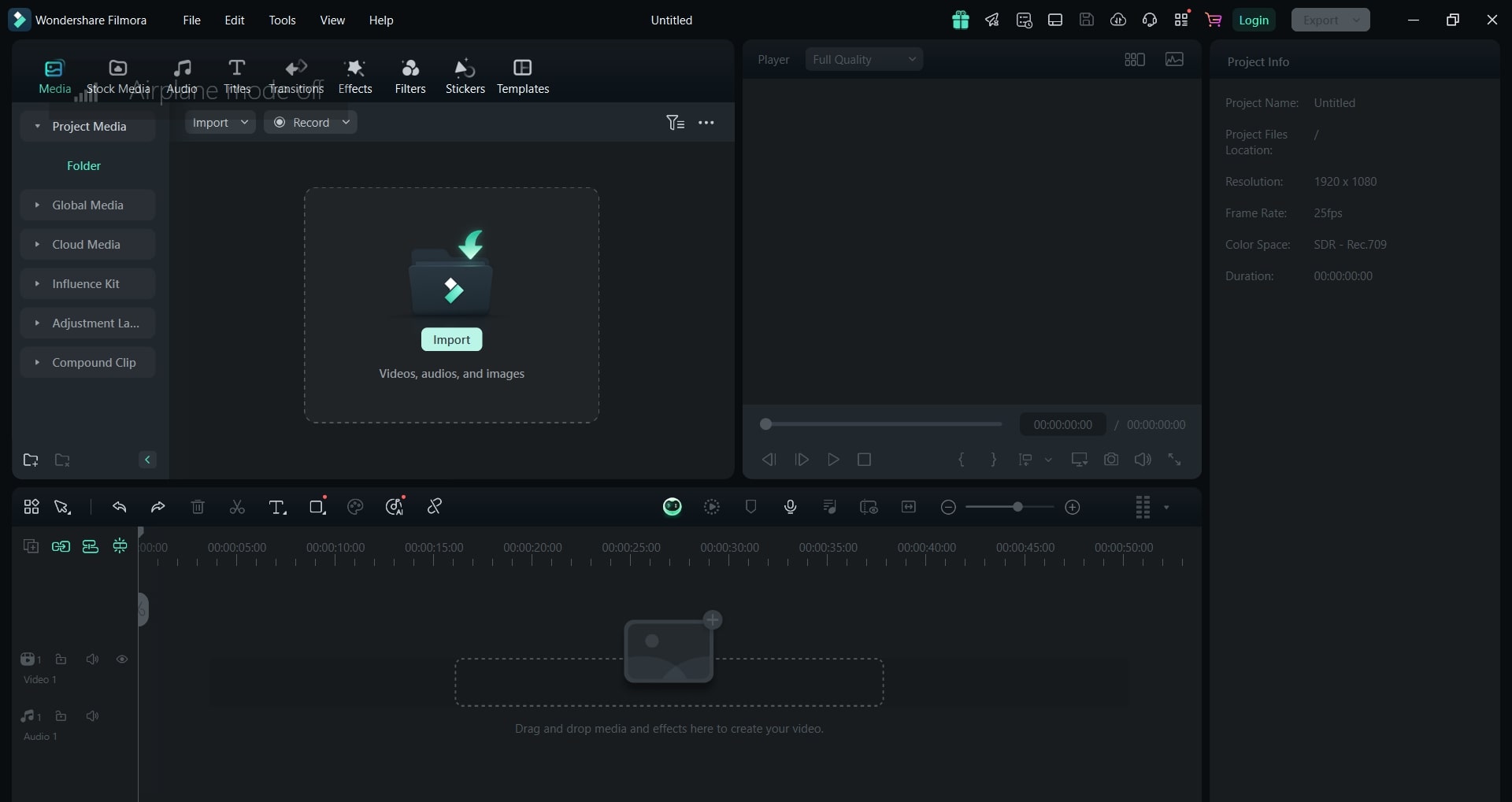
For an audio file: After importing, drag the MP3 file from the media library to the timeline. This timeline acts as your workspace where you can view and edit your audio.
For a video file: If you have a video file, you will need to take an additional step first. Begin by selecting the video, then double-click on it and choose the "detach audio" option. This will separate the audio from the video. Once the audio is detached, continue with the following steps.
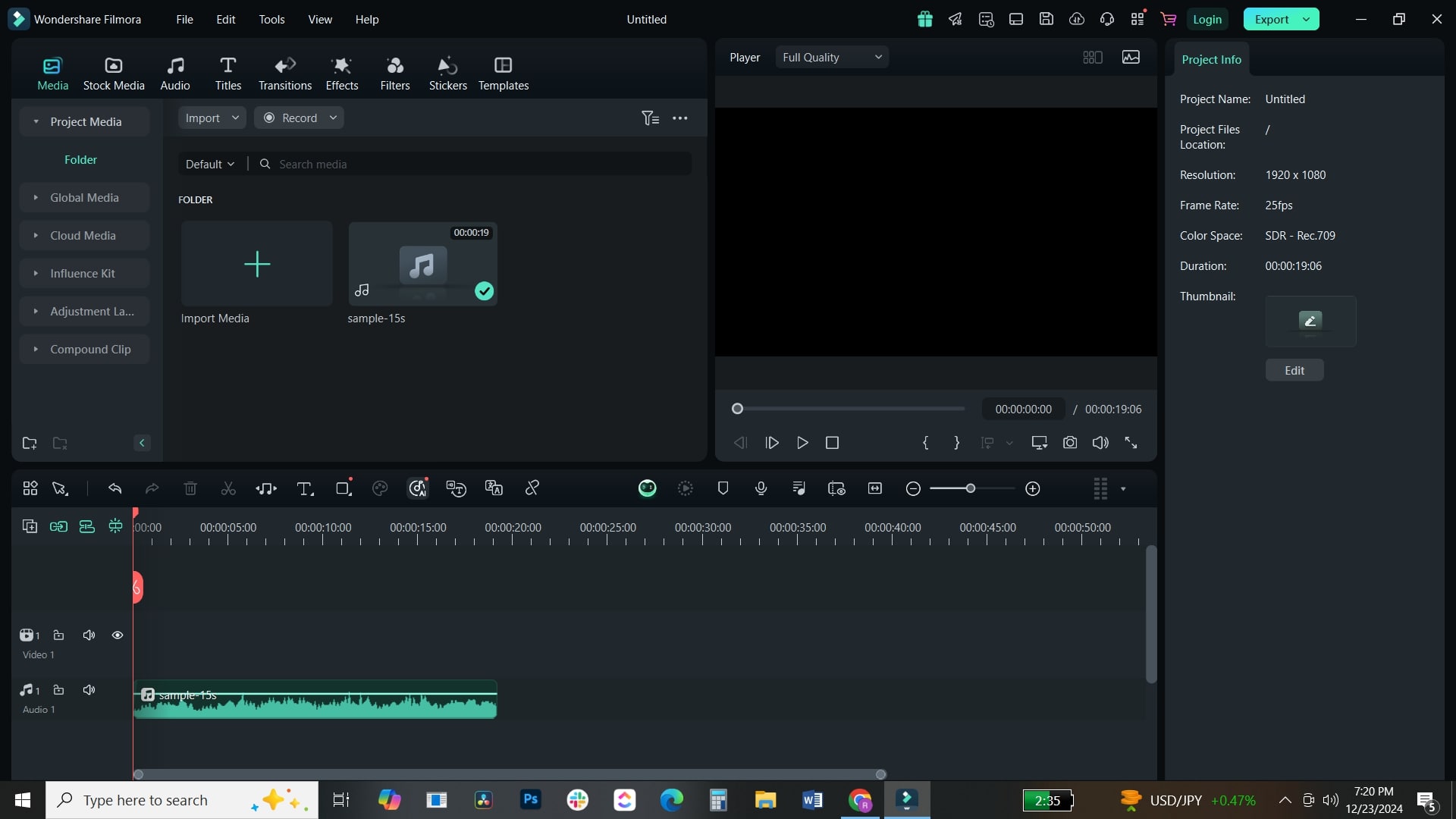
Click on the audio track in the timeline to select it. You need to highlight the track to ensure that all adjustments you make will apply only to that specific file.
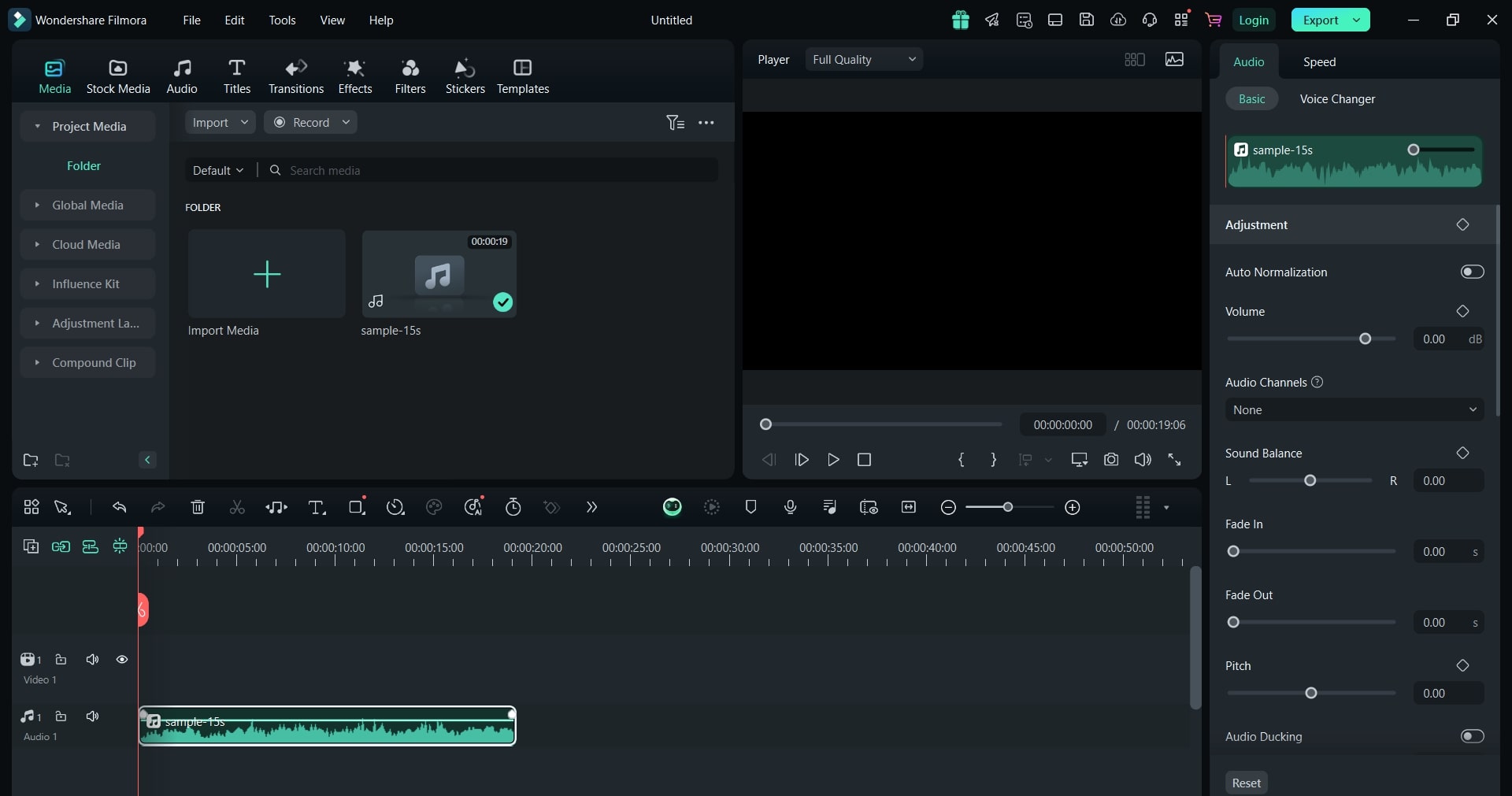
Navigate to the Audio Panel. This panel provides tools for volume adjustment, equalization, and more. You’ll find this option in the top menu or directly on the timeline.
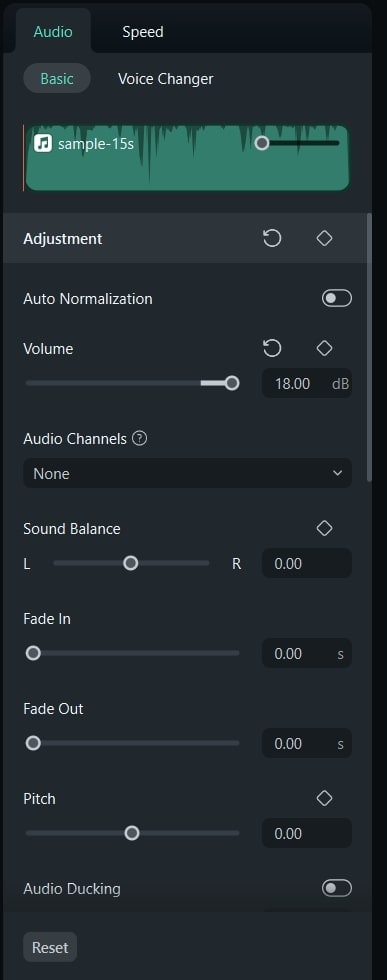
In the Audio Panel, locate the Volume slider. Slide it to the right to boost the audio level.
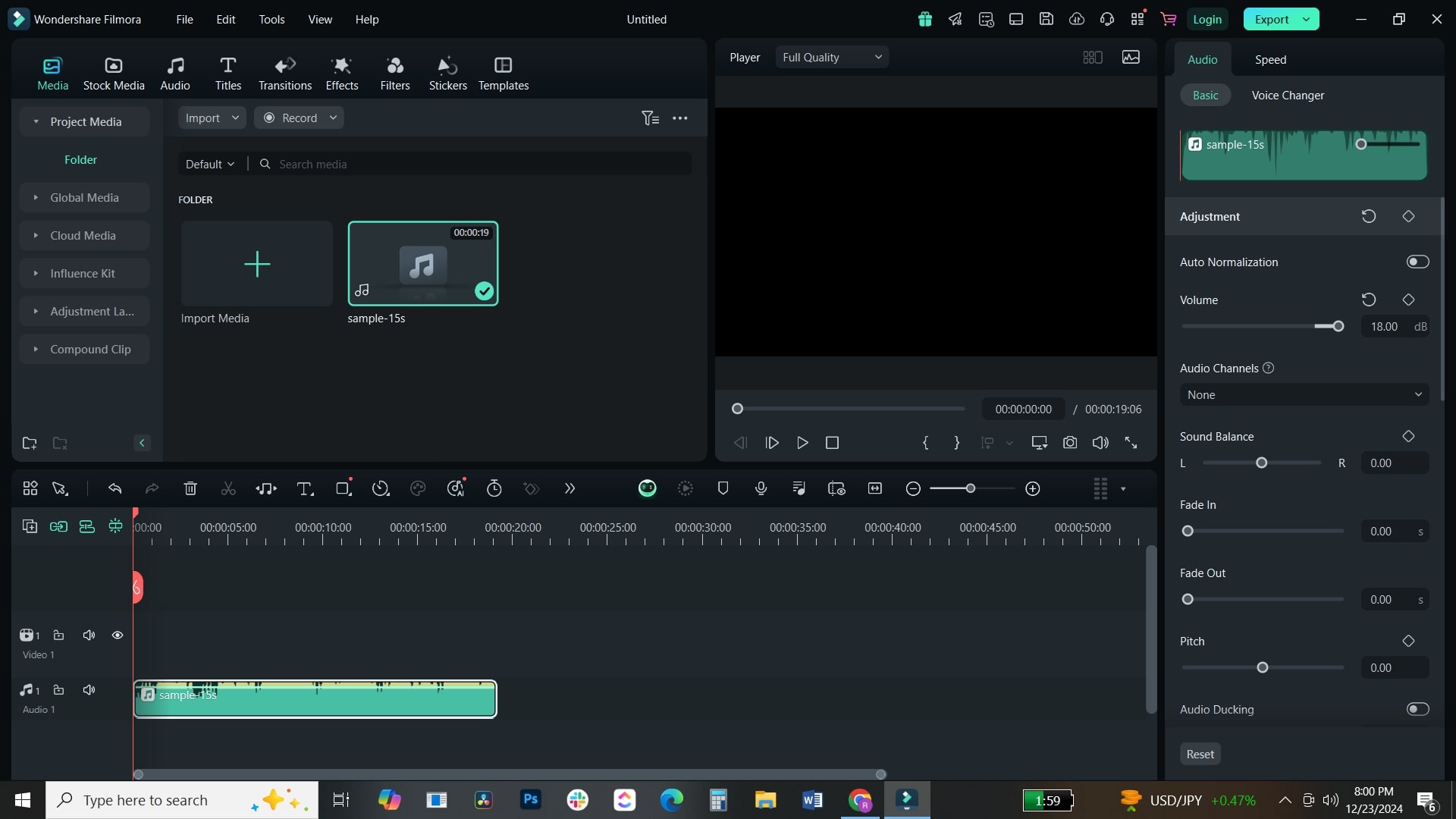
Once you’ve adjusted the volume, preview the changes by playing the track in the timeline. This way, you can ensure the audio level is consistent and clear. If necessary, go back and tweak the settings.
When you’re satisfied with the audio adjustments, click the Export button and save the boosted audio on your device. You can also upload the final product right on social media platforms like YouTube or TikTok.
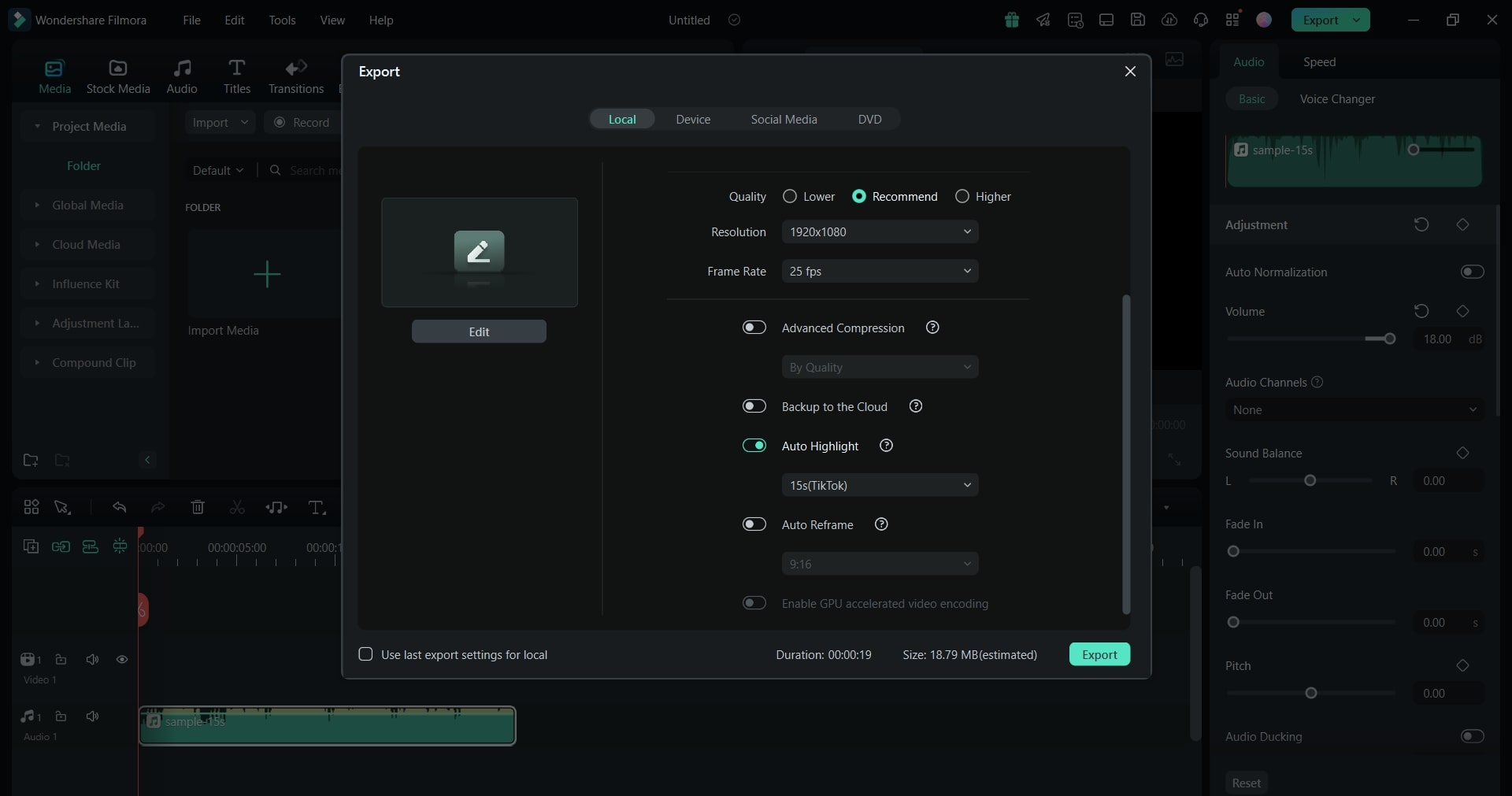
Part 3. How to Choose the Best Mp3 Volume Booster?
When choosing the best MP3 volume booster for your project, it's essential to consider your requirements, experience level, and the clear differences between available platforms.
For instance, if you want to have clearer audio in a video, you will go with Filmora, as it's a perfect video-audio editing solution that is ideal for beginners and professionals alike.
Audacity is best for advanced users looking for detailed audio control, while MP3Louder is perfect for quick, no-installation tasks.
| Features | Filmora | Audacity | MP3Louder |
| Ease of Use | Beginner-friendly software | Steeper learning curve | Extremely straight-forward |
| Audio Boosting Process | Easy drag-and-drop | Manual adjustment | Automatic online process |
| Audio Quality | High-quality output | Professional grade | Pretty decent quality |
| Best For | All beginner and professional users | Advanced users | Quick online edits |
| Additional Features | Allows both video and audio editing, additional effects, multi-track editing | Allows multi-track editing | None |
| Platform | Windows 7/8/10 64-bit and macOS X10 | Windows, macOS, GNU/Linux, and other operating systems | Web-based |
Conclusion
We’ve all been there, struggling with low audio in a video that just doesn’t sound right. It's also understandable how such inconsistent volume or poor audio can ruin the viewer's experience. That's where an MP3 volume booster comes in to save the day! These audio boosters make it easy to refine your audio and make you hear the unheard.
Among the many tools available, Filmora stands out with its user-friendly interface and professional-grade audio-boosting features. It's perfect for beginners and pros alike where they can enhance audio quality while editing videos.
All set to improve your video’s audio? Download Filmora today and experience the difference yourself.



