Most content creators use the technology of transforming simple images into dynamic videos these days. This utility not only helps you start from the beginning but also converts your ideas into masterpieces. One such platform that offers this facility is Wondershare Filmora. In this article, we will discuss how to turn a video into a cartoon using this advanced tool.

In this article
Part 1. Create Cartoon Video With The Best Editing Tool
For people looking for a comprehensive solution to generate and modify cartoon videos, Wondershare Filmora is the right choice. This all-in-one multimedia editor offers a vast variety of basic and advanced functions to make changes to the visuals. You can create videos from scratch using the image-to-video feature or edit your already existing cartoon video using this tool.
Key Features Offered By Wondershare Filmora
- This video-to-animation converter offers a vast variety of styles for users to select from for their video generation.
- Users can remove unwanted parts from the videos using the video trimmer offered by the platform.
- You can input a prompt along with an image to get precise results for your image generation.
- The platform allows you to add various effects and filters to enhance the visuals of the video.
- Filmora also provides the ability to insert background music into your videos for advanced results.
Step-by-Step Guide for Generating Videos Using Filmora Desktop
As discussed, Filmora enables users to create compelling videos with static images. Read the steps mentioned below to learn how to use this anime converter video tool:
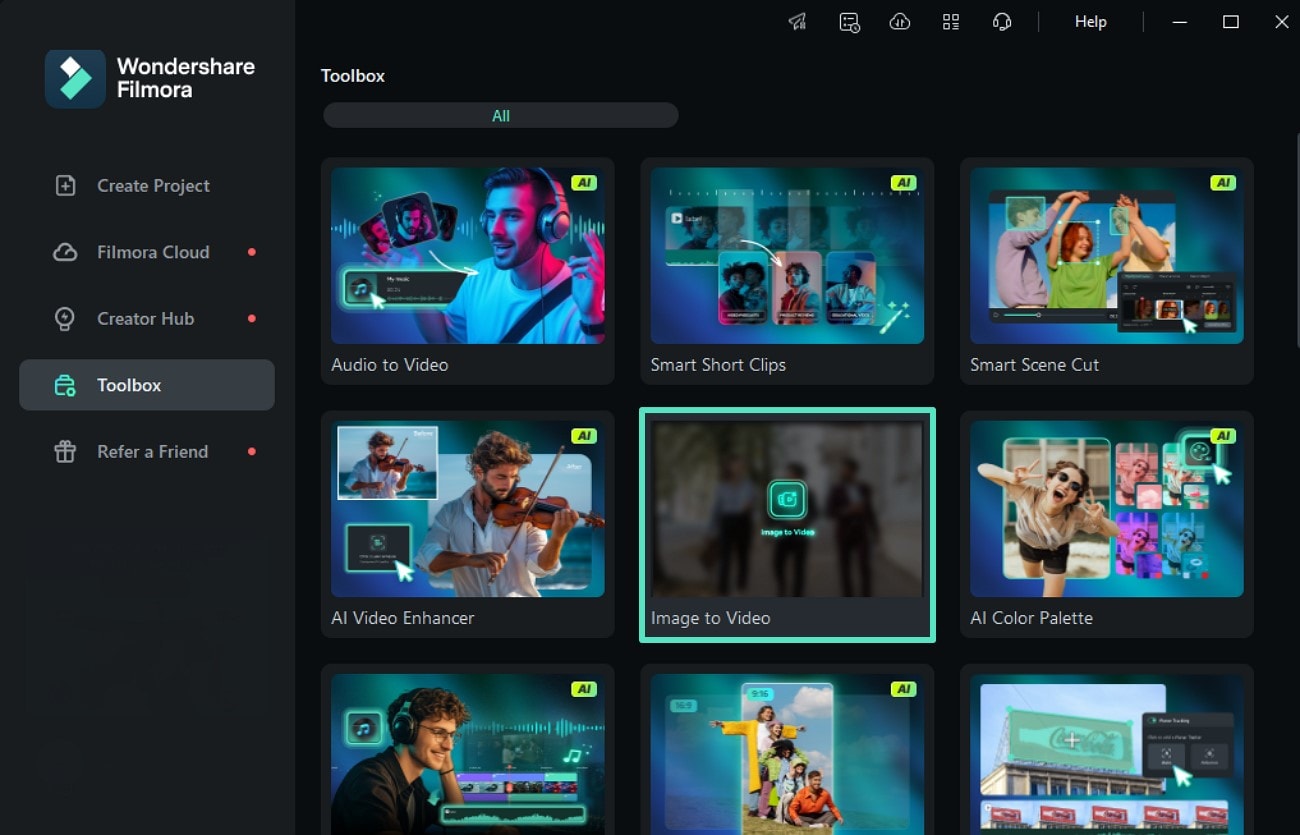
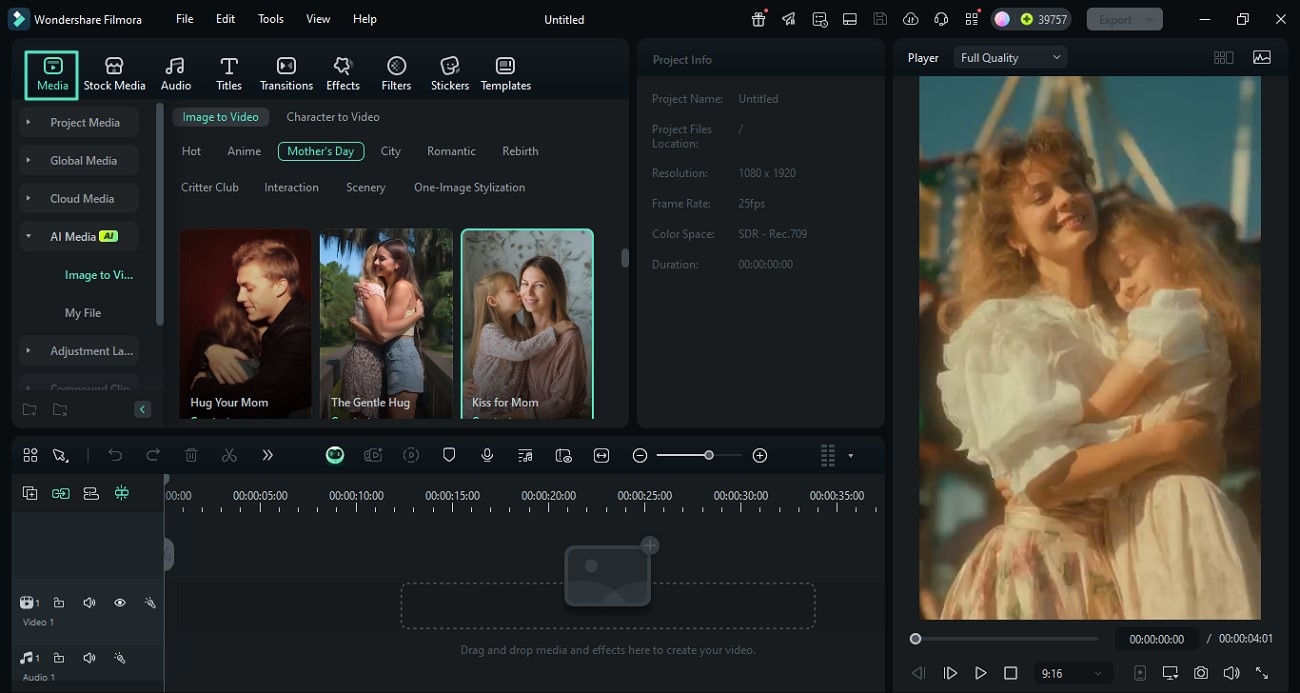



Here is the generated video.
Part 2. Create Videos From Images Using Filmora App
If you are on the go and want to convert your mundane images into colorful videos, you can use the Filmora App [iOS/Android]. This AI-powered video editing application allows users to create videos from photos using different modes. The application offers you different modes for crafting compelling visual content according to your preferences. Moreover, users get the ability to add a text prompt for more refined results.
Key Features of Filmora App
- This video animation converter offers multiple resolutions to generate high-quality results.
- Users can generate before-and-after videos using the Transformation Mode offered by the application.
- It offers an extensive library of templates to inspire users to generate videos.
- You can check the progress of the video generation by accessing the dedicated progress section.
- The Filmora App also allows you to add interactive stickers by offering an extensive sticker library.
Step-by-Step Guide to Create a Video From an Image Using Filmora App
With various video creation modes, users can generate captivating videos using the image-to-video feature offered by the application. To learn how to use this application for high-quality video generation, read the steps mentioned below:




Here is the exported video.
Conclusion
To wrap it up, this article discussed the incredible image-to-video functionality offered by Wondershare Filmora. The article discussed how this all-in-one multimedia editor uses advanced artificial intelligence to detect the image and text prompts and convert them into high-quality videos. Besides turning video into a cartoon, this platform also provides basic and advanced video editing features.
- Instant Cartoon Effects: Apply AI-driven cartoon filters to your videos effortlessly.
- Diverse Artistic Styles: Choose from anime, watercolor, sketch, and more to match your vision.
- User-Friendly Interface: No technical skills required—just a few clicks to transform your footage.
- Perfect for All Creators: Ideal for social media content, storytelling, and personal projects.



 100% Security Verified | No Subscription Required | No Malware
100% Security Verified | No Subscription Required | No Malware


