Google Pixel is a superb smartphone in terms of features; however, its ringtones are ordinary, because of which users get bored and search for others tones to download and set them as ringtones.
In this article, we’ll cover three rich websites to download Google Pixel ringtones and a simple way to customize Google tones as per your mood. Moreover, we’ll also share a quick method to set custom tones on your Google phone.
Let’s not wait and get started!
In this article
Websites to Find Google Pixel Ringtones
If you are looking for the best websites to find Google Pixel ringtones, here are the 3 finest resources:
Zedge
Zedge has a rich library of free and premium Google ringtones. You can also download the iOS or Android app to set the Google tone for contact or as an alarm notification.
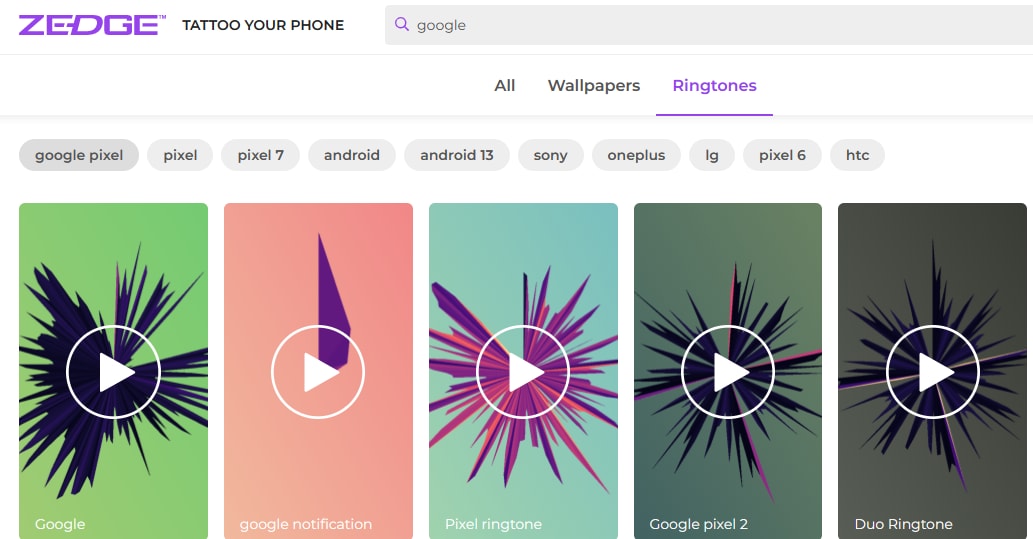
Richness & Access
Many famous creators upload high-quality Google ringtones on Zedge. There's no need to signup to download, but the process will begin after 10 seconds.
Categories
- Duo
- Carbonate
- Meet Chat
- Adventure
- Ping
- GPay
MoboCup
MoboCup is another excellent resource to download viral Google Pixel ringtones free of cost. You can also favorite the content and share it with your friends using various social media channels.
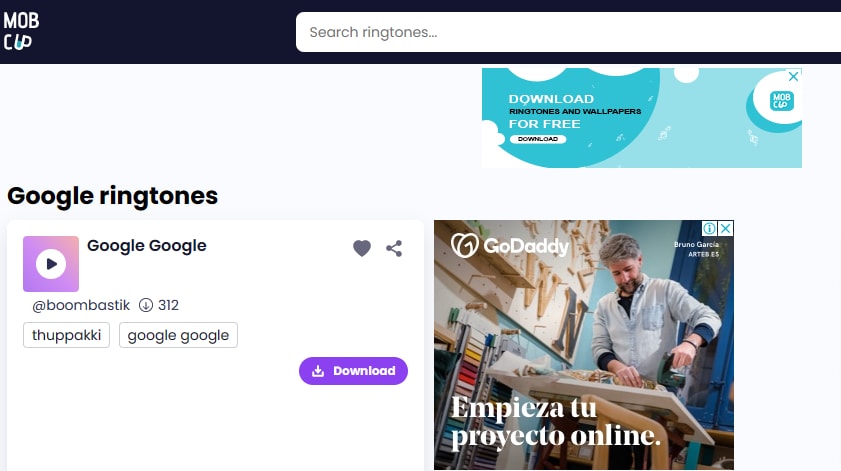
Richness & Access
MoboCup has a dedicated Android app with more than ten million downloads. The site offers easy accessibility compared to its competitors, with several step-by-step Google Pixel ringtone customization guides.
Categories
- Google Pixel Phone
- Google Rap
- Google Voice Alert
- OK Google
- Scream
- GPay
- Meet Notification
ProKerala
ProKerala is one of our favorites for downloading free Google Pixel ringtones with a feature to like or dislike the content. Moreover, you can also give votes to any tone for others to verify its authenticity and report a particular ringtone if it's inappropriate.
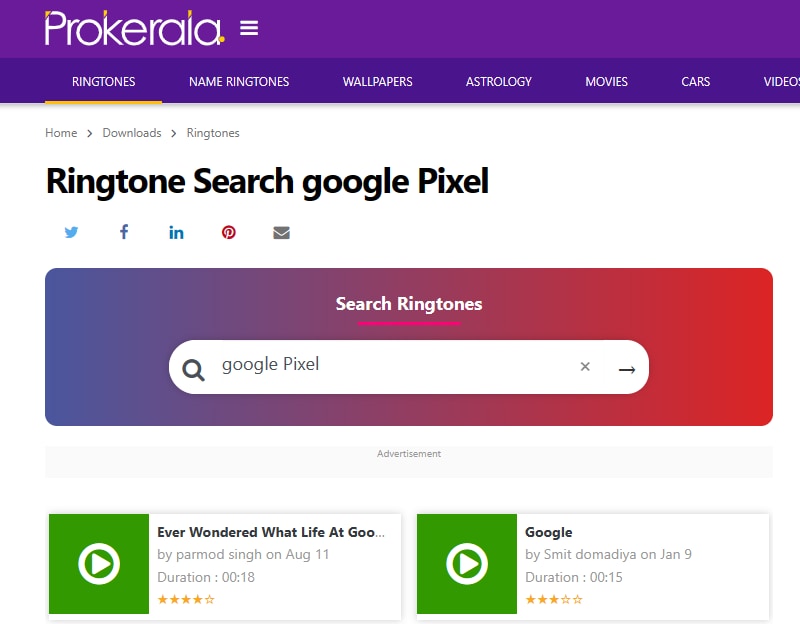
Richness & Access
The site offers a smooth interface to download Google ringtones without facing any severe interruptions.
Categories
- Sound Effects
- Instrumental
- Viral Google BGM
- Google Beats
- Google Trending
How to Make a Keen Google Pixel Ringtone Yourself using Filmora?
If you don’t like what you are looking for on the resources mentioned above, you can make your own personalized Keen Google Pixel ringtones using Wondershare Wondershare Filmora's latest version. Filmora is a user-friendly video editor and very affordable. It has various features, including Audio Detach, Silence Detection, Audio Ducking and so on. Please read further to see how these features can help you make your own funny music ringtone.
Step1 In the first step, open a browser on your PC, head to the Wondershare Filmora site, and download its latest version. For mobile users, there’s a dedicated app for both iOS and Android.
Now, launch the software and click “Screen Recorder” on the main software or app interface. A screen recording window will open up with a big red button.
Next, head to the YouTube site or any other video-sharing platform and search for two Keen songs one by one for recording to make a Google ringtone. Lastly, click the red button to start the screen recording and “F9” to stop. The recorded songs will appear in the Filmora project folder.

Step2 Drag the recorded videos from the folder to the “Timeline Panel.” Then, right-click the videos and select “Detach Audio” to extract audio from the videos.
Step3 In this step, right-click a particular audio file whose silent parts you want to delete. Now, select “Detect Silence,” and a window will open up with three parameters; “Threshold,” “Minimum Silence,” and “Buffer,” which you can adjust manually by moving the slider.
You can also click “Start” to initiate automatic silence detection, deleting all the silent parts of the file.

Step4 Next up, emphasize one Keen song over the other. To do this, right-click specific audio and select “Adjust Audio.” Then, check the “Audio Ducking” feature and click “OK” to make changes to the Keen song. You can also adjust the intensity of the “Audio Ducking” feature by manually moving the slider.

Step5 Now, trim the audio to reduce its length. To do this, click on the audio, and a double arrow will appear. Drag the double arrow and select a part that you want to trim. Now, click “Split” to remove that part.
Step6 In the final step, click “Create” and hit the “Export” button to save the Keen Google Pixel ringtone on your PC if you are not using a mobile device. Finally, transfer the file to your phone using a USB cable.
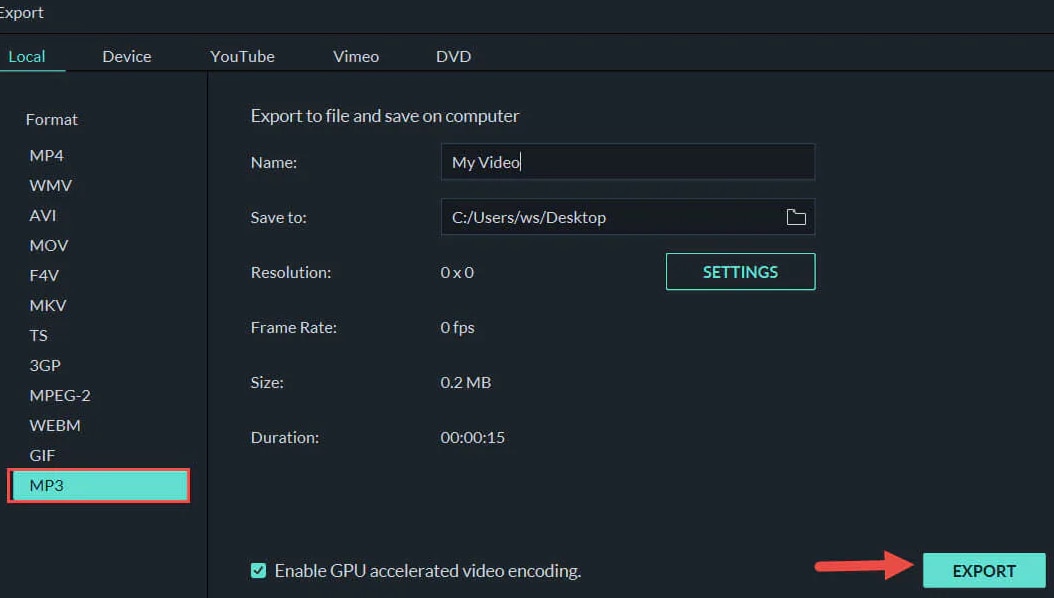
Now you are done! If you want to know more about Filmora’s fantastic features, please watch the video below:
Bonus: How Can I Set a Personalized Ringtone on Google Pixel Smartphone?
After successfully making a custom Google ringtone using Wondershare Filmora, here’s how you can set that ringtone on your Google Pixel and set a customized ringtone on a specific contact.
How to set that ringtone on Google Pixel
Step1 Open “Settings” from the Google Pixel home screen and tap “Sounds & Vibration.” Then, tap “Phone Ringtone.”
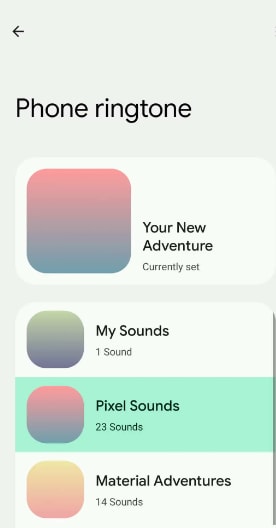
Step2 Next, tap “My Sounds” and hit the “+” button at the bottom of the screen.
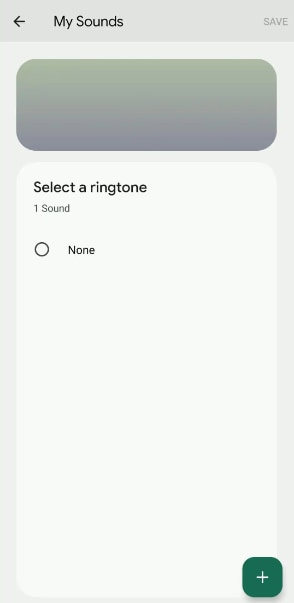
Step3 In this step, tap “Downloads” and locate the customized Google Pixel ringtone.
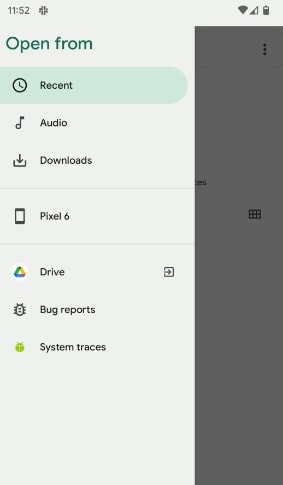
Step4 Tap the file and hit “Save” to set a personalized ringtone on Google Pixel.
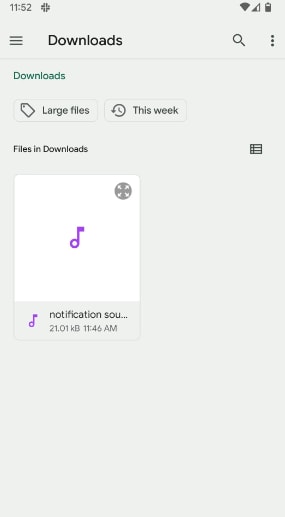
How to set that ringtone on a specific contact on Google Pixel
To set a customized ringtone on a specific contact on your Google Pixel, follow the steps mentioned below:
Step1 Tap the Contacts app from the home screen and select a contact to whom you want to assign a custom ringtone. Now, tap the three-dotted menu and select “Set Ringtone.”
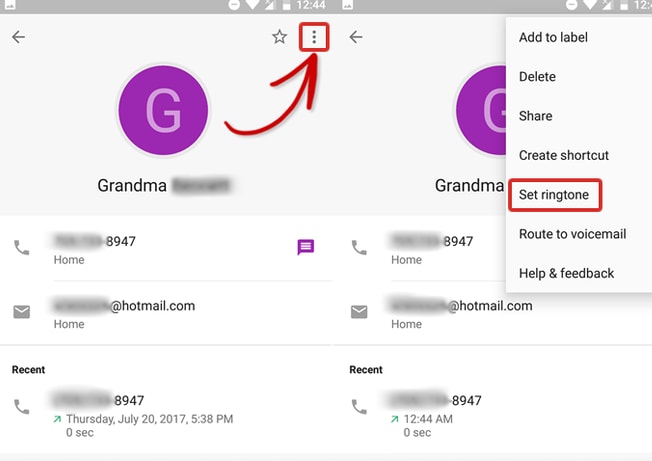
Step2 In the last step, select any custom ringtone and tap “OK” to save the changes.
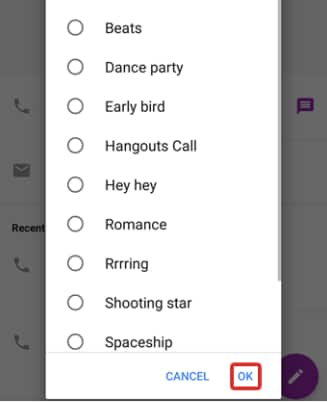
Conclusion
In this comprehensive article, we discussed three superb sites to download diverse Google Pixel ringtones.
We also mentioned an effective method to create custom-made Google Pixel ringtones using the epic software Wondershare Filmora to set them on your phone for incoming calls and specific contacts.
In the last part, we’ve explored a way to set the Google Pixel ringtone created by the Filmora software on your mobile device.
Hopefully, you enjoyed reading our article and can now make custom Google tones and jump out of boredom!



 100% Security Verified | No Subscription Required | No Malware
100% Security Verified | No Subscription Required | No Malware

