KineMaster is a powerful Android and iOS video editor that is used by YouTubers, Social Media Influencers, Video Editors, and so on.
However, for more advanced video editing, you might be looking for KineMaster for PC. Fortunately, several workarounds can help you run KineMaster online on your computer. Read on to learn how.
In this article
How To Use KineMaster On Your PC
As aforementioned, KineMaster is only available for iOS and Android devices. However, if you want to use it on your PC, you can do it in the following way:
Option 1: Use Android Emulator
An Android Emulator is a tool or program that helps you run Android apps on your computer, especially those not available for desktop.
You can use Bluestack or Android Studio emulator to run KineMaster on your Windows 7, 8, 10, or macOS.
Here's how you can download Bluestack and use it to install KineMaster on your PC:
Step1 Visit the official page of Bluestack, open the Download page, and click “Download Bluestack.”
Step2 Head to the “Downloads” folder on your PC, select the file and run the installer.
Step3 Now, follow the on-screen prompts to finish the installation process. Once “Bluestack” is installed, launch the program and search for KineMaster.
Step4 From the search result, click “KineMaster,” and select “Install” from the pop-up window. Wait for the process to complete, and you are done! You can now start using KineMaster on your PC to show your creative side in video editing.
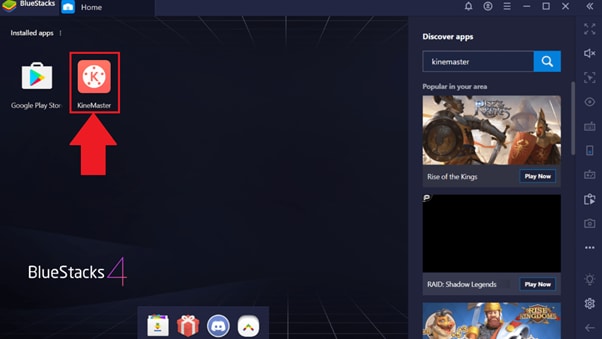
Option 2: Use The Chrome Extension ARC Welder
ARC Welder is a Chrome extension that lets you run mobile apps on your laptop/desktop. It's simple to use, and you don't need to fiddle with emulators or dual-booting to run KineMaster on your desktop or laptop.
Follow these steps to exert KineMaster on your PC using the ARC Welder extension:
Step1 Launch Google Chrome on your PC and click the three dots “Menu” icon. Select “More Tools” and click “Extensions.”
Step2 Open the left-side menu and click “Open Chrome Web Store.” Type “ARC Welder” in the search bar and hit “Enter.”

Step3 From the search result, select “ARC Welder,” and click “Add to Chrome.” Click “Add Extension” in the pop-up message, and the ARC Welder extension will be added to your Chrome.
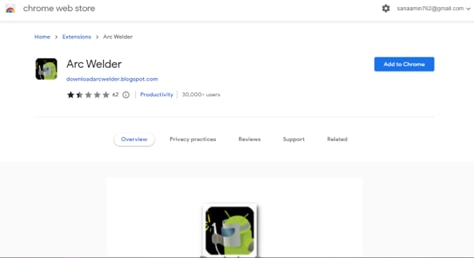
Step4 Now, download the “KineMaster APK” file. Open the extension and import the KineMaster file to start using the app without any emulator.
Recommendation: KineMaster’s Online Alternatives
There's no denying that KineMaster is one of the best video editing apps due to its simple yet powerful interface and tons of features that allow you to create amazing videos.
However, the KineMaster online version for PC is unavailable, and this can be hectic to use it with an emulator or extension.
Therefore, we recommend using online alternatives to KineMaster that are just as good and intuitive, if not better!
Here are our top ten picks:
Veed.io
Veed.io is a powerful yet simple-to-use KineMaster alternative online video editor that can help you turn your simple video into a work of art. The web app allows you to add filters, subtitles, and music or annotate your footage to make it truly unique.
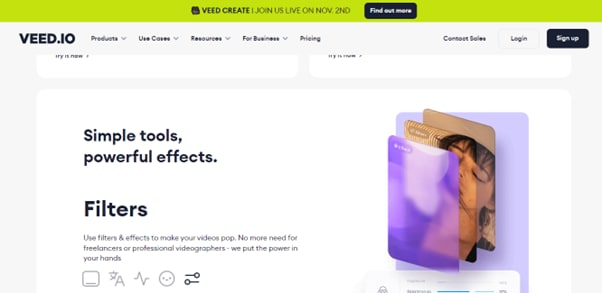
FlexClip
Whether you want to create a video for your business or for a special event, FlexClip makes it easy to edit your footage that's just perfect for your needs. This KineMaster online alternative offers various exquisite and captivating video templates and animations, including widgets, logos, calligraphic texts, logos, widgets, etc.

Canva
Another best online alternative tool to KineMaster is Canva. This video editor allows you to create stunning videos for your social media or business campaigns using its wide range of graphics, stickers, templates, and other tools.
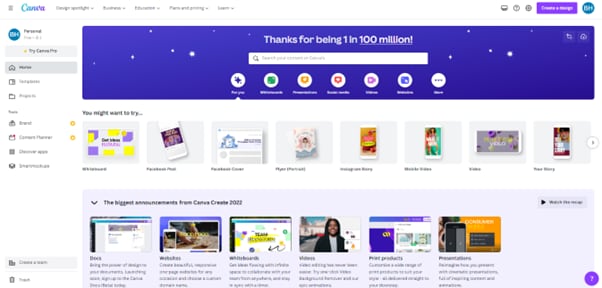
ClipChamp
Clipchamp is an innovative web app that functions as a website but has the capabilities of an application. Like Canva, it specifically targets the needs of marketers who want to create social media posts using simplified, template-based designs.
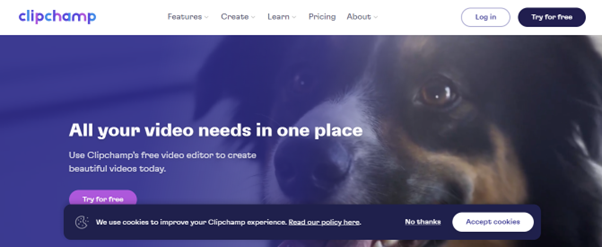
WeVideo
WeVideo is a powerful, fully-featured online alternative to KineMaster. With this tool, you can seamlessly edit your videos using themes, filters, stock images/videos, text overlays, music, and a green screen option.
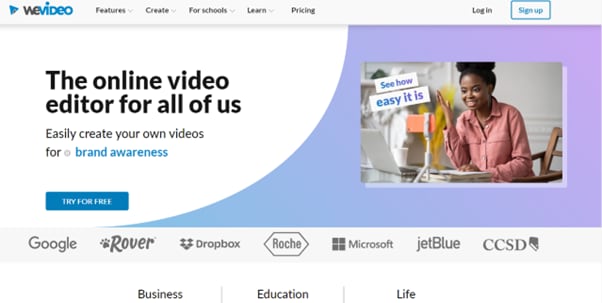
Wideo
Wideo is another free-to-use web-based alternative to KineMaster that works wonders when it comes to video editing. With its intuitive drag-and-drop interface and over 250 video templates, you get terrific videos for your project in no time.
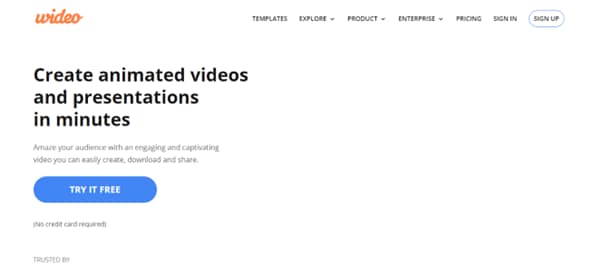
PowToon
If you want to create fun, creative, and engaging videos, PowToon web app makes perfect sense! This amazing KineMaster alternative tool is perfect for editing videos to make animated presentations, explainer videos, announcements, and demos.

Movie Maker Online
Looking for an easy, drag-and-drop online video editor to create professional-quality videos? Look no further because Movie Maker Online can help you with your project. This free-to-use tool also offers royalty-free stock photo and music libraries.
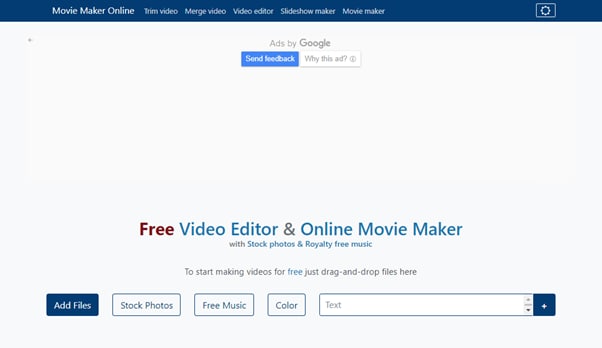
OpenShot
OpenShot is a free-to-use, intuitive KineMaster alternative video editor that lets you quickly cut, merge, split, and crop your video. With this online tool, you can create high-quality, engaging footage that will captivate viewers.
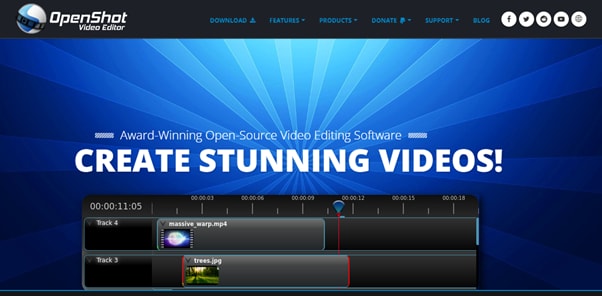
Hippo Video
Last but not least, Hippo Video is truly an all-in-one online video editor. This web app lets you seamlessly create professional-looking videos and share them on various platforms.

A Well-Compatible Video Editor Software: Wondershare Filmora
Although online editors can help you edit your videos quickly without installing any software, they can be limited in features, customization options and difficult to use for complex tasks.
To avoid this, you can use video editing software programs like Filmora as an alternative to KineMaster and online tools. This software comes with advanced features and an easy-to-use interface.
Some features of Filmora include:
- Includes green screen effect to let you superimpose one video onto another or simply change the background.
- Comes with preset templates, instant modes, title editing and WordArt, motion tracking, and screen recording options.
- Offers picture-in-picture to combine two videos into one, with one video playing in a small window inside the other.
- Speed rendering option to change the speed of your video.
What’s more, we also provided YouTube tutorial videos for Filmora users. Below we have prepared a Master Class for you to start your video editing journey without any hassle!
Conclusion
In this extensive guide, we've explored using KineMaster online on your PC with Android Emulator and Chrome extension. We've also provided the ten best online video editors as alternatives to the KineMaster to create professional and high-quality videos real quick.
Moreover, we've recommended a well-compatible desktop software, Filmora, for advanced-level editing.
We hope you've enjoyed reading this article and can now render your videos to make them more enjoyable and eye-catching.
Frequently Asked Questions About KineMaster on PC
1. Is there an official KineMaster app for Windows or Mac?
No, KineMaster does not have an official app for PC. It is designed exclusively as a video editor for Android and iOS devices. However, you can use workarounds like Android emulators (such as Bluestacks) or the ARC Welder Chrome extension to run the mobile app on your computer.
2. What should I do if using an emulator for KineMaster feels too complicated?
If you find using an emulator or Chrome extension to be a hassle, the article recommends considering an online, browser-based video editor as an alternative. These tools don't require complicated setups and run directly in your web browser. For more advanced features, desktop software like Wondershare Filmora is also suggested as a well-compatible alternative.



 100% Security Verified | No Subscription Required | No Malware
100% Security Verified | No Subscription Required | No Malware

