Gaming has become a regular part of our lives and each time a big new game is released, it creates a huge buzz, like the recent hit "Black Myth: Wukong. More people play games than ever. Some even decide to turn gaming into a career, and one way to do this is to record or stream game content. That’s why there’s a growing demand for capable game screen recorders for PC users.
Luckily, the software development industry has recognized this demand and produced several game recording software programs anyone can use. However, having many available options can also be challenging. Which software is good? What is the best option for your needs? For example, what is the best screen recording software to use for high-demand games like Black Myth that require powerful hardware?
Don’t worry—we’re here to help. We tested and reviewed dozens of popular game recorders and selected only the best options.
In this article
How We Picked the Best Game Screen Recorders

Even though choosing the best game screen recorder depends on each individual’s needs, some objective factors and features define a great game recorder. No matter what types of games you want to record or what kind of content you want to produce, we made sure to pick the best game screen recorders that provide:
- High-quality recordings, including both audio and video.
- Different recording options (specific screen area, whole screen, single window, and webcam recording).
- Microphone, system audio, and game audio recording.
- Different exporting and sharing options.
- Ease of use and smooth user interface.
- Integrations with streaming platforms.
- Video recording and video editing features.
Even though some of these functionalities might be more or less negotiable for you, we ensured all the tools on our list have at least the most basic functionalities for all the above factors.
Best Screen Recorder with Video Editing Capabilities
Wondershare Filmora is one of the best video editing software available today, designed to cater to both beginners and professionals. With an intuitive interface and powerful features, Filmora makes video editing easy and efficient. Whether you're creating content for social media, YouTube, or professional presentations, Filmora provides everything you need to enhance your videos.
In addition to its editing capabilities, Filmora also includes a screen recorder feature, allowing users to capture their screen effortlessly. This makes it an excellent tool for recording tutorials, gameplay, or any other on-screen activity. Filmora’s screen recorder offers an easy way to record high-quality videos and integrates seamlessly with its editing suite for a smooth workflow.
Key Features of Filmora Screen Recorder
- Full-Screen and Region Recording:Capture your entire screen or select a specific region for recording.
- Record System Audio and Microphone: Capture both system audio (e.g., game sounds) and microphone input (e.g., voiceovers) simultaneously.
- High-Quality Output: Record in high definition up to 1080p for crisp, clear footage.
- Webcam Recording: Add a webcam feed to your screen recordings, perfect for creating reaction videos or tutorials.
- Real-Time Annotations: Draw shapes, lines, and text directly on the screen while recording to emphasize key points.
- Multiple Export Formats: Save your recordings in various formats like MP4, MOV, WMA, and more for easy sharing and editing.
- Simple Editing Integration: Directly import your screen recordings into Filmora’s video editor to quickly make edits, add effects, and finalize your video.
- Record full-screen or custom areas with precision.
- Easily trim and cut recorded clips without third-party tools.
- Record full-screen games or apps without interruptions.

Overview of Other Game Screen Recorders [Specific Occasions Only]
| Game recording software | Best for | User rating | Free trial | Supported OS | Key feature |
| OBS Studio | Users who want to customize their recording experience | Getapp : 4.7/5 (1041 ratings) TrustRadius : 8.9/10 (38 ratings) SourceForge : 5/5 (11 ratings) | Free forever | Windows and Mac | Recording customizations |
| Bandicam | Users looking for a simple and reliable recording | Capterra : 4.5/5 (116 ratings) TrustPilot : 4.1/5 (39 ratings) G2 : 4.4/5 (41 ratings) | Free version | Windows | Reliable recording |
| Action! Screen Recorder | Users who want remote PC access | TrustPilot : 4.7/5 (82 ratings) Steam : 9/10 (6K ratings) TechSpot : 4.4/5 (162 ratings) | 30-day trial | Windows | Integrated live streaming |
| ShareX | Users who want to produce and share content quickly | G2 : 4.8/5 (78 ratings) Product Hunt : 4.5/5 (13 ratings) SourceForge : 5/5 (3 ratings) | Open-source | Windows | Quick sharing |
| Apowersoft Screen Recorder | Users who want a reliable free option | TrustPilot : 3/5 (217 ratings) Aptoide : 4.4/5 (55 ratings) Cnet : 3.9/5 (15 ratings) | Free version | Windows, Mac, and web browsers | Offers consistent results |
| LoiLo | Users who want a simple tool | Uptodown: 4/5 (2 ratings) Alternative to 3/5 (1 rating) Cnet: 4.9/5 (1 rating) | Free forever | Windows and Mac | Minimalistic and lightweight recording |
| XSplit Broadcaster | Users who want to stream gaming content | Getapp: 4.1/5 (57 ratings) TrustPilot : 4.3/5 (98 ratings) G2 : 3.9/5 (21 ratings) | Free version | Windows | Great streaming options |
| Camtasia | Users who want advanced editing and AI | Capterra: 4.5/5 (424 ratings) Getapp: 4.5/5 (424 ratings) TrustRadius: 9/10 (334 ratings) | Yes | Windows and Mac | Best video editing features |
| Medal | Users who want to connect with other content creators | Trustpilot: 2.8/5 (80 ratings) Google Play: 4/5 (422 ratings) Apple Store: 4.8/5 (9K ratings) | Free version | PC, Mac, iOS, and Android | Social media design |
Introduction to Game Screen Recorders for Limited Occasions
Here are the top 10 PC game recorders we’ve picked for you. Keep in mind that they’re not ranked in any particular order.
2. OBS Studio

OBS Studio is an open-source game screen recorder for PC that both casual and pro gamers can use. It’s one of the best-known recorders in the video game content creation space. OBS has many customization options; you can create scenes or select multiple recording sources.
The interface is a bit crowded, and it’s not the most user-friendly game recorder, but it absolutely gives you everything you need. You can record games on your PC and console gameplay with a capture card. OBS records high-quality videos; you can customize FPS, file type, video resolution, and more.
Key features:
- Capture specific screen area, whole screen, window, or game footage.
- Capture multiple sources (two webcams or webcam and screen).
- Audio mixing and mastering.
- Video filters.
- Customizable controls and hotkeys.
- Video source transitions.
- Tons of customizations.
- Integrated with game streaming platforms.
Pricing:
- Free.
3. Bandicam

This is another popular PC game screen recorder, but the main focus of this software is on recording, not streaming. Compared to OBS Studio, it’s much simpler but has all the tools and features needed for quality game recordings.
It has a recording encoder, multiple video quality settings, and a simple user interface suitable for beginners. Even though it’s not designed for streaming, you can use external input like capture cards to record console gameplay.
Bandicam can record microphone and system audio and offers some basic customization options. It doesn’t provide anything crazy regarding features but offers consistent results with ease of use.
Key features:
- Full-screen recording.
- Mouse recording.
- Specific window recording.
- Rectangle recording.
- Multiple monitor recordings.
- Facecam recording.
- Hardware acceleration.
- Real-time drawing.
Pricing:
- Free version
- Annual Personal plan: 33.26 per year
- Bandicam + Bandicut personal plan: $49.97 per year
- Lifetime personal plan: $44.96 one-time purchase
4. Action! Screen Recorder

This is one of the most reputable game screen recorders for PC. It can record games in real time with HD output. It works on all Windows versions and is compatible with various video formats, including MP4 and AVI.
The Action! The screen recorder can deliver stable 60 FPS M4 recordings because of its hardware acceleration capability, which is available for AMD APP, Nvidia NVENC, and Intel QSV. Once you’ve finished recording, you can stream videos directly to various platforms like Ustream, Livestream, and YouTube.
Key features:
- 60 FPS.
- Game recording.
- Application recording.
- Full-screen recording.
- Customizable window recording.
- Webcam recording.
- Versatile audio recording.
Pricing:
- Free trial: 30 days
- Home Edition: $19.77 one-time purchase
- Commercial Edition: $32.95 one-time purchase
5.ShareX
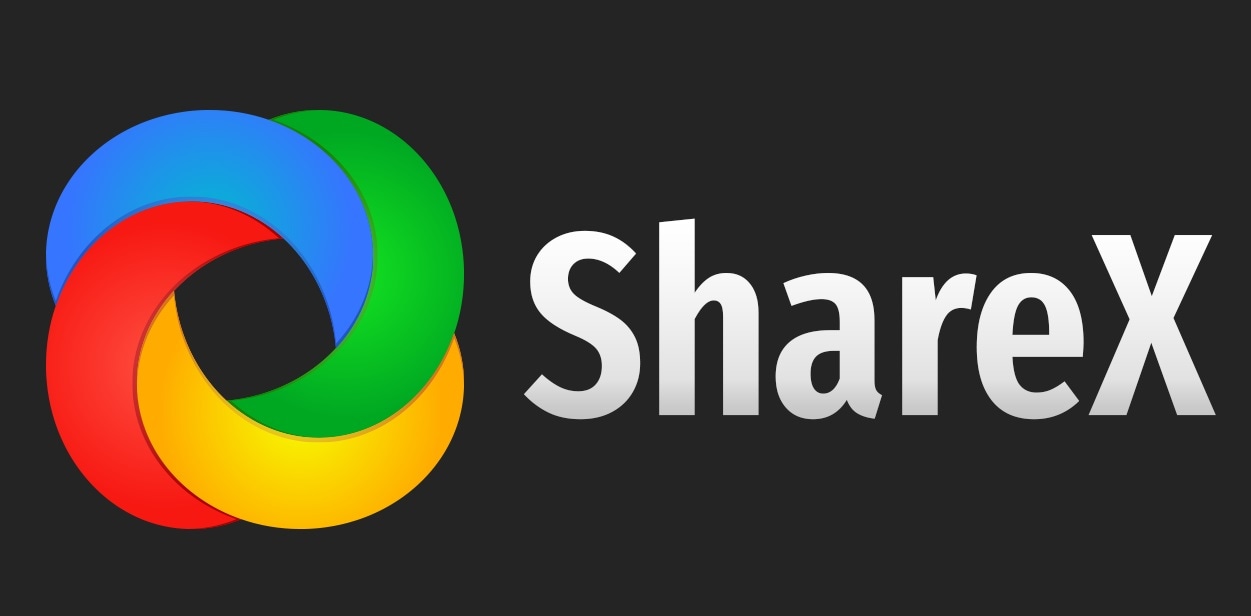
Even though ShareX isn’t specifically made for game screen recording, it can do a great job. It’s a popular screen capture tool with versatile options. It doesn’t do anything extraordinary, but it does the job really well. One of the significant drawbacks is that you can’t record gameplay and your webcam simultaneously.
This open-source video capture tool allows you to share your content quickly. It doesn’t offer audio recording on its own, but you can install additional plugins and customizations to customize the tool.
It’s an excellent option for people who like to fiddle with open-source software to create something according to their needs. In other words, it’s not an out-of-the-box game screen recorder you can start using right away.
Key features:
- Full-screen recording.
- Active window recording.
- Active monitor recording.
- Custom screen recording.
- GIF recording.
- Easy sharing.
Pricing:
- Free
6. Apowersoft Screen Recorder

Apowersoft Screen Record has an online version and a desktop version. It’s available for both Windows and Mac and has an entirely free version and an upgrade you must pay for. It can record windows, custom areas, and a complete screen but doesn’t have a dedicated game recording mode.
However, the window option allows you to choose a game window and works similarly. Users can add audio commentary and webcam footage to recorded videos, which makes Apowersoft ideal for gamers who want to create professional content.
Apowersoft also has some advanced features, including real-time editing, task recording, and scheduled game recording, with the paid version. It’s possible to convert your recordings into different formats.
Key features:
- Window recording.
- Screen recording.
- Area recording.
- Webcam recording.
- Annotation feature.
- Quick sharing.
Pricing:
- Free version
- Lifetime Plan: $79.95 one-time purchase
- Yearly Plan: $39.95
7.LoiLo
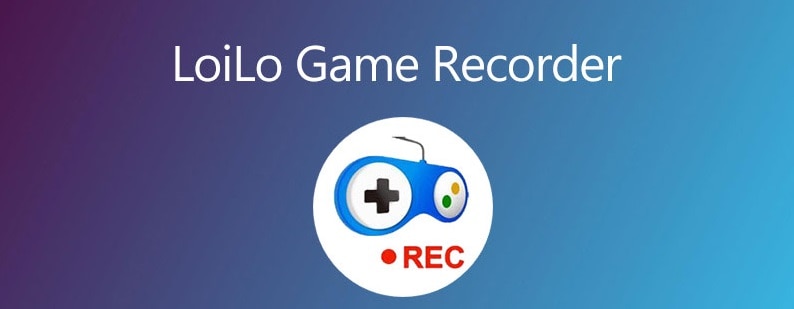
LoiLo is a simple, minimalistic game recorder that lets you record gameplay and other on-screen activities. It’s a lightweight screen recorder focused on simple and intuitive game capture. It also comes with some solid video editing features and supports motion JPEG.
It’s a fantastic file format for those looking for quality visuals while keeping the file size as minimal as possible. The Loilo game recorder requires little computing power and very little space. You can record portrait videos or games in widescreen mode.
It’s only available on Windows and is completely free software. It has a very intuitive user interface that anyone can use. Unfortunately, LoiLo has been discounted, and you can’t expect any support or future updates.
Key features:
- Motion-JPEG support.
- Minimal performance loss.
- Intuitive and simple user interface.
- Portration recording.
- Widescreen recording.
- System sound and microphone audio recording.
Pricing:
- Free
8.XSplit Broadcaster
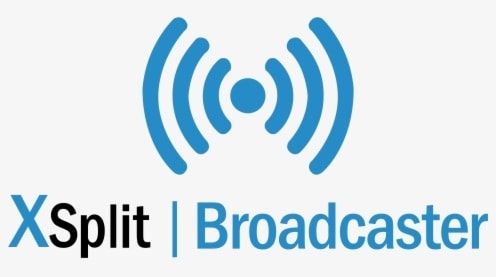
XSplit is another simple game screen recording software that offers good results. This tool is specifically designed for streaming game content, but it can also record game content so you can edit it later. XSplit Broadcaster is as simple as pressing a single button, and it automatically configures settings for your device.
On top of that, it offers additional features like social media integration, video annotations, watermarks, picture-in-picture mode, etc. The remote functionality allows you to control your live stream with a smartphone. It is truly a specialized video game recorder for streaming.
Even though the free version is a good option, it leaves a watermark on videos.
Key features:
- Drag-and-drop interface.
- Many customization options
- Multi-platform streaming.
- Save videos locally.
- Built-in chat plugins.
- Scene presets.
- Noise suppression.
- Custom transitions.
- Chroma key settings.
- Source masking.
Pricing:
- Free version
- VCam Premium: $8 per month
- Broadcaster Premium: $15 per month
- Premium Bundle: $20 per month
9.Camtasia

Camtasia isn’t a dedicated game recording software, but it can record everything. It’s one of the best game recorders for users who want to edit their content immediately. Camtasia is available on Windows and Mac and offers robust results, useability, and smooth operation.
It can record different windows, the entire screen, or custom screen parts. It has one of the best cursor effects of all game recorders and is simple to use. The extensive video editing options allow creators to showcase their skills and publish amazing videos with professional results.
Even though it has many features, Camtasia isn’t overwhelming and is suitable for both professionals and beginners. It’s one of the best screen recorders that offers smooth recording, fantastic editing, and easy setup.
Key features:
- Screen recording.
- Camera recording.
- Microphone recording.
- System audio recording.
- Keystroke, click, and mouse recording.
- Text-based editing.
- Filters.
- Transitions.
- Animations.
- Dynamic backgrounds.
Pricing:
- Camtasia Essentials: $212.99 per year
- Camtasia Create: $299.99 per year
10.Medal
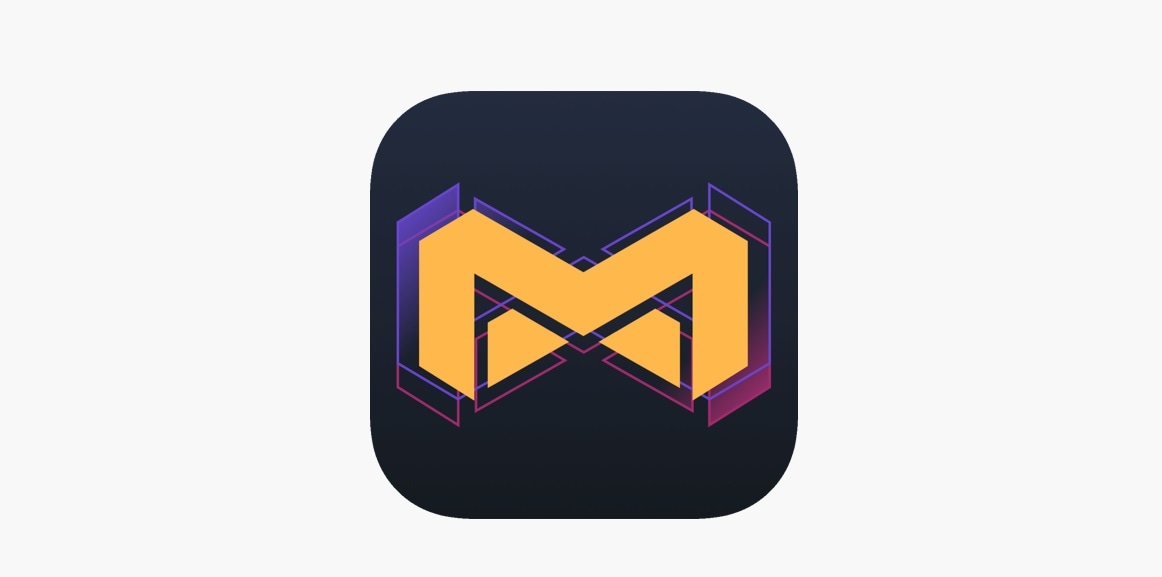
This game screen recorder is designed specifically for gamers. One of the unique things about Medal is that it offers many social features. You can check other clips and videos Medal users share when using the tool. Furthermore, you can also instantly share your work with other Medal users.
Medal also has attractive chat options that allow you to contact other gamers who play the same games. You can record the whole game session by default or enable the capture option so you can press the record button whenever you see fit.
There is no manual recording option, but in this case, it’s obsolete. Medal does a solid job, and all of its features are great. It also has various editing features that let you create short clips, add effects, add memes, etc. It’s completely free and offers unlimited cloud storage, 4K recording, and other valuable perks.
Key features:
- Clip game footage.
- Chat.
- Video sharing.
- Record full game sessions.
- Shortcut recording.
- Tag other users in your videos.
- Video editing.
Pricing:
- Free
Conclusion
You can go wrong with any of these game recording tools. However, we can’t deny that DemoCreator, OBS Studio, and Camtasia are ahead of the pack. The main thing is to try these tools out, as they all have a free version or a free trial.
Ultimately, personal preference and habits play a significant role in choosing the right option. Regardless of your chosen tool, take the time to learn how to use the software and polish your recording skills to produce incredible content. Don’t forget to edit your videos!







