Video making has become a source of entertainment and a hobby for people. People can now see their talent and hear their voices through the art of video making. High-quality videos are essential to draw in as many people as possible. Video editing includes adding transitions, merging different video clips, and adding text and graphics.
Premiere Pro offers a wide range of transitions that help connect different clips. Premiere Pro transitions make videos look more cohesive and linked. For people to be pulled in, the templates for Premiere Pro transitions must be very appealing.
In this article
Part 1. How Can Transitions Be Beneficial in Video Editing?
As explained earlier, transitions bridge pieces of video clips and make them look more linked. It is because of transitions that videos look professional and stunning. Transitions may come in brief bursts, but they give a theme for the entire video, which are explained with the benefits of transitions explained:
1. Create an Aesthetic: Adding transitions in videos creates an aesthetic in the video. Viewers perceive your style and niche by judging the kind of transitions you use.
2. Signal a Change: Transitions are added when content creators indicate a change of time or location in the video. It helps the viewers notice the “transition” in the video and enhances its storytelling effect.
3. Smooth Out The Flow: Videos without transitions would look like a compilation of disparate pieces of videos. Therefore, transitions help the video makers smooth out the flow of the video, making it more comprehensible to the viewer.
4. A Professional Look: Videos with a raw appearance can look professional using transitions. The viewers get a good impression of the video creator because of the editing, especially transitions.
Part 2. Best Sites for Premiere Pro Transitions Templates
Now that we have established the significance of transitions, we must see where we can find templates for these transitions. The following are some of the sites for transitions that are compatible with Premiere Pro transition.
1. Motion Array
Since new assets are added every day on Motion Array, it has a wide variety of premium templates to choose from. The transition templates across Motion Array are categorized into resolution, orientation, and version. While this assists in easy template navigation, you can also define if you are looking for easily applicable templates or free assets.
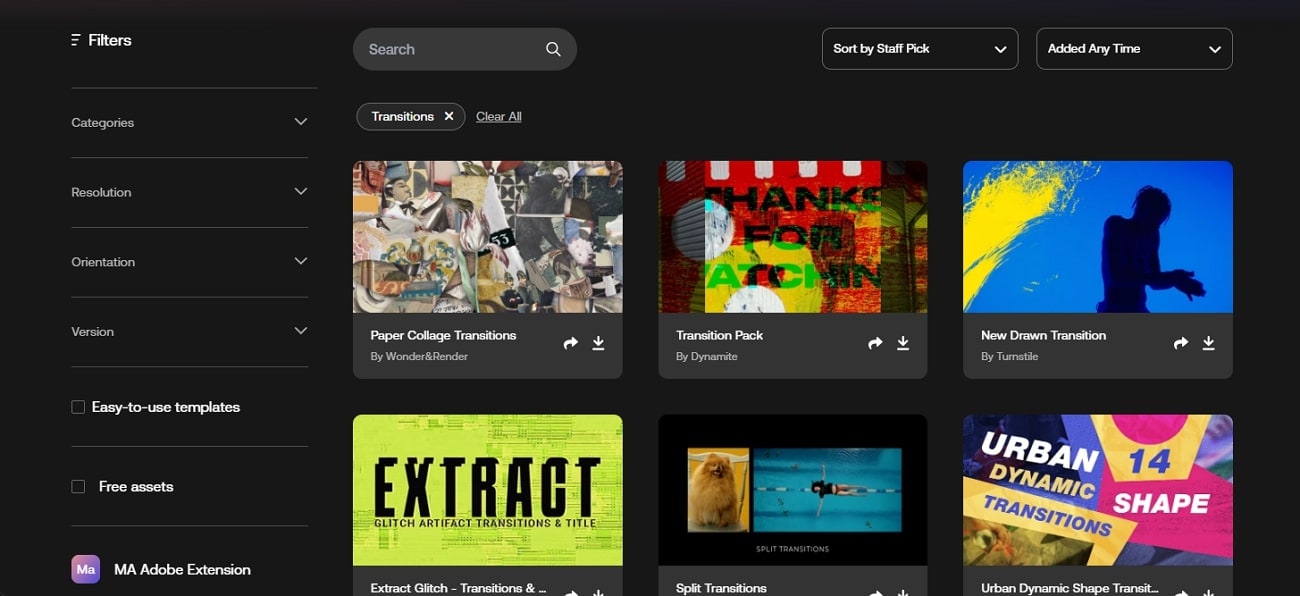
2. Storyblocks
Storyblocks offers unlimited downloads for HD and 4K videos, illustrations, or vectors that can be used in video editing. With over 1 million clips, motion graphics, sound effects, illustrations, and vectors. Storyblocks is compatible with Adobe Premiere. With defined frame rates, you can utilize categorized transitions on Premiere Pro, which are extensive and can be used on multiple levels.
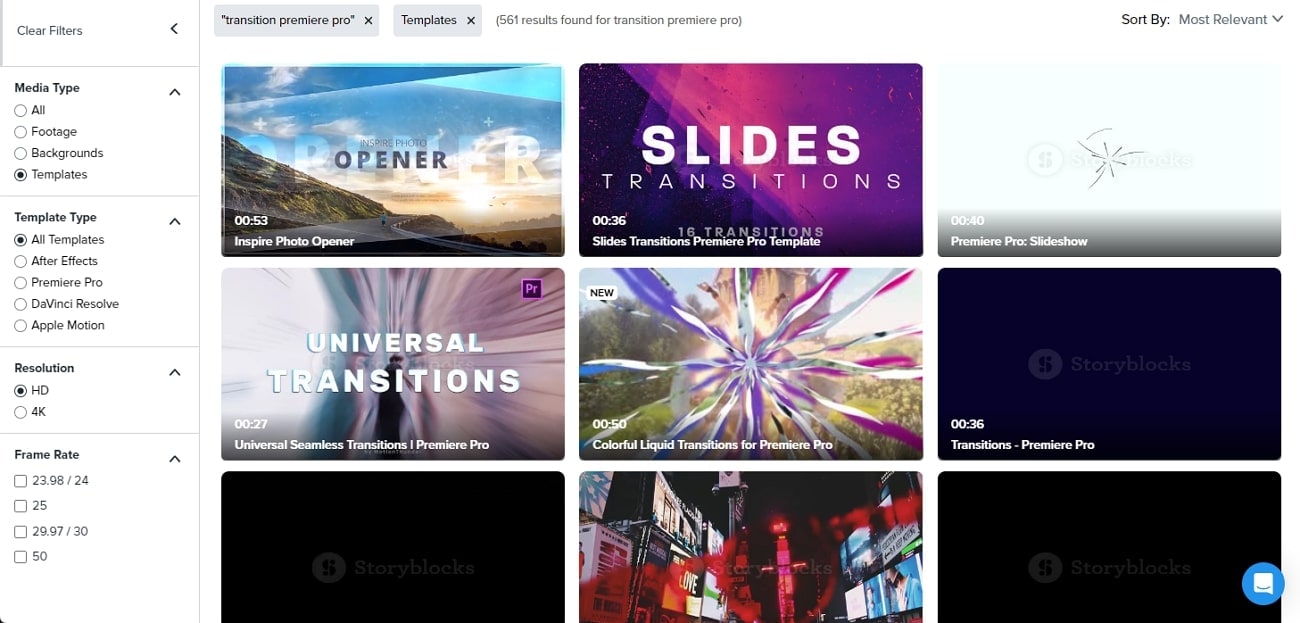
3. Envato Elements
You can download unlimited items from Envato Elements that can be utilized as video transitions on Premiere Pro. Known for its extensive library of transition templates, you can easily use them without installing plugins. A “Show Similar” button against the provided templates helps you dive into the extended libraries.
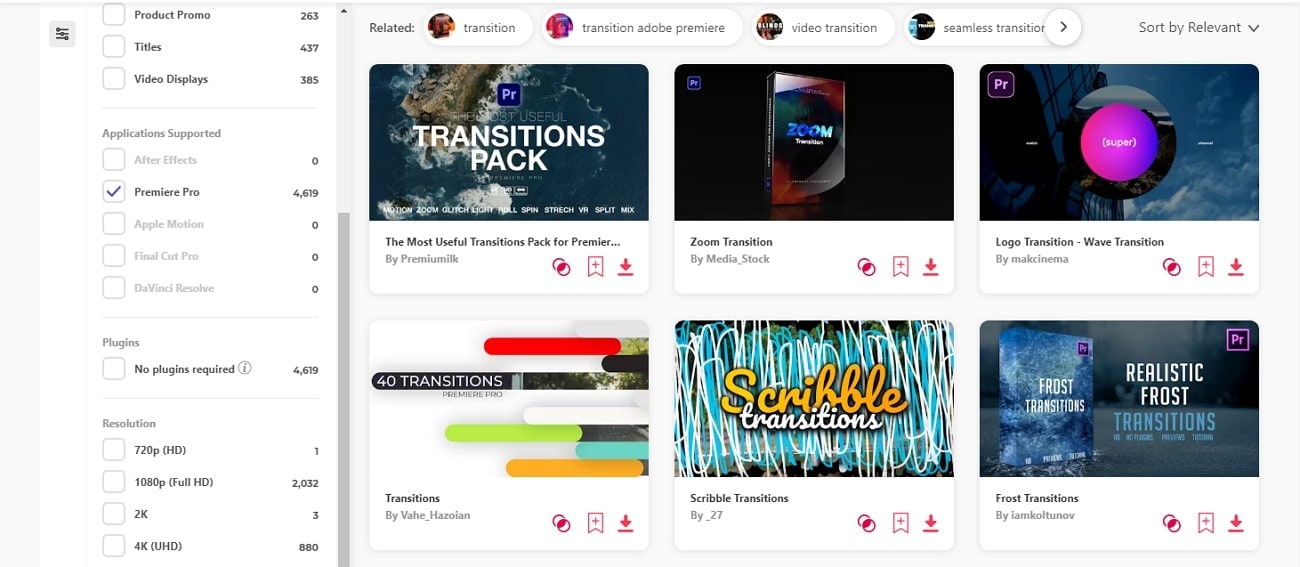
4. Mixkit
Mixkit is free and has a very modern interface to help in selecting effective transitions. Unlike many other sites, it does not have intrusive ads and pop-ups. The available transition templates are restricted in length; however, they are quite specific in utility. Furthermore, the availability of keywords against every template helps in the selection of the proper Premiere video transitions.
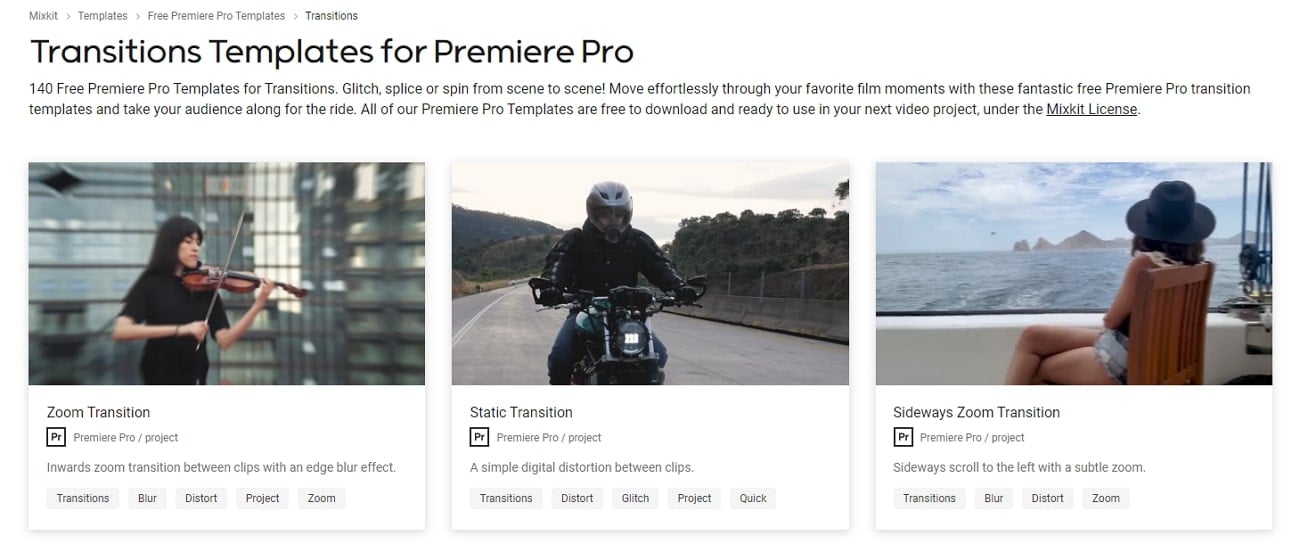
5. Videvo
Videvo offers an extensive range of free stock footage, sound effects, and music tracks. When searching for effective Adobe Premiere Pro free transitions, you can discover HD results. With the option of utilizing these royalty-free transitions anywhere, you can also set up your complete collection within Videvo. Furthermore, it also utilizes the direct option of sharing such transitions directly for collaborative overviews.
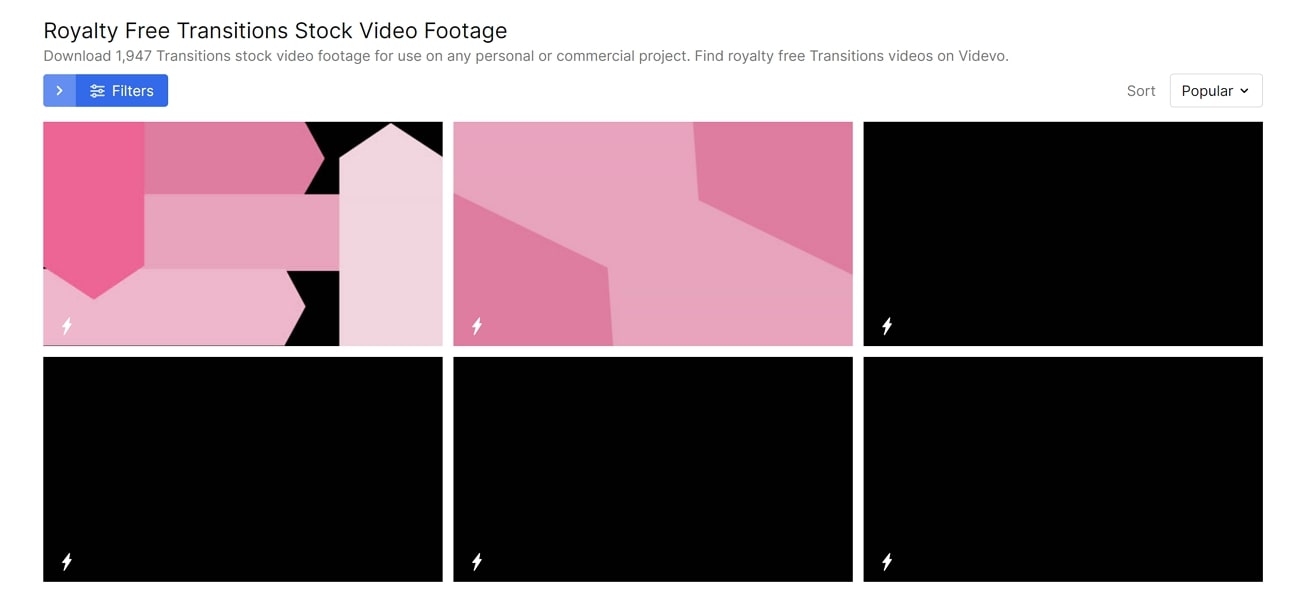
6. Adobe Stock
When searching for inclusive, modern, and creative free Premiere Pro transitions, Adobe Stock is a perfect option. The quality of the transition templates is professional grade, allowing you to make precise edits to your video within Premiere Pro. For easy searches, you can utilize the "Find Similar" option to stand out from the crowd.
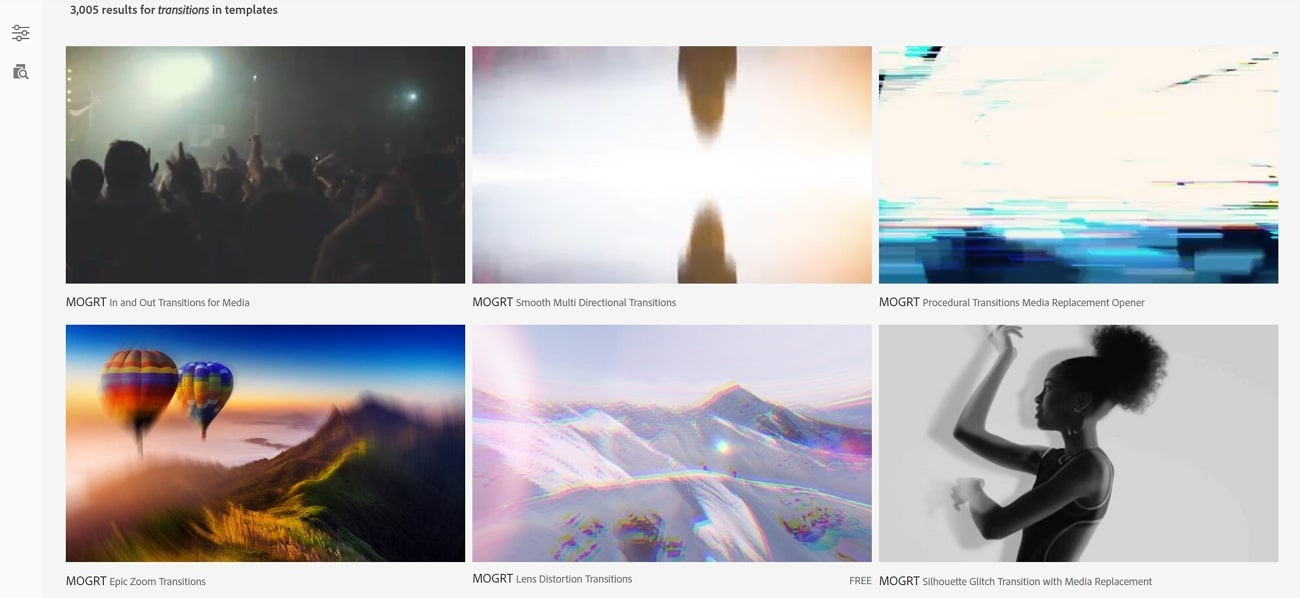
7. MotionElements
MotionElements is also one of the Premiere Pro-compatible websites for video transitions Premiere Pro. It stands out from the other template sites because it is a free-of-cost option for enhancing videos. With 6000+ stock footage available on the website, it is convenient to download high-resolution templates for perfect video editing.
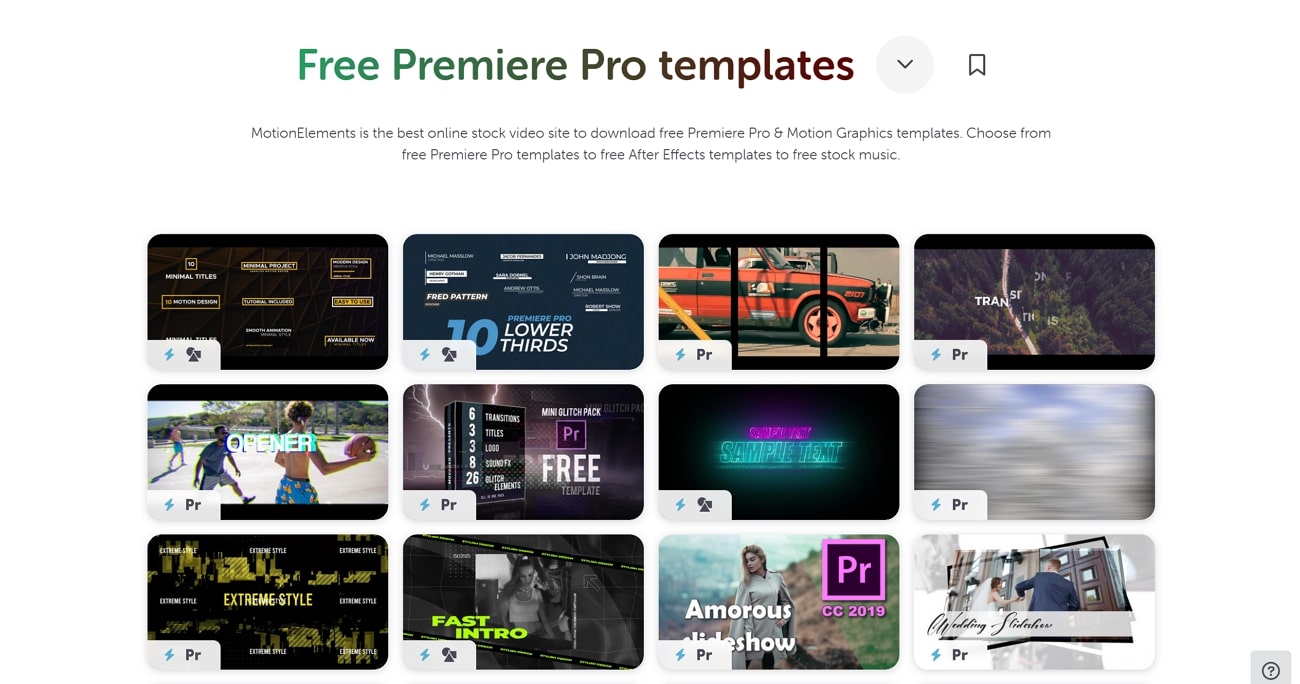
Part 3. Using Transitions Templates For Proper Video Editing in Wondershare Filmora
A high-quality video is always the top priority in gaining a viewer's attention. To create stunning videos, it is necessary to add proper transition templates to your content. For this purpose, let's introduce you to Wondershare Filmora, which allows you to edit and optimize the visuals in an effortless way. With this tool, you can enhance the overall quality of your video by using its unique AI features.
For better use, you can use Filmstock within Filmora to get desired pre-built templates for your video. It is a website that offers you a wide range of resource packs that you can use to edit the content with more visually appealing graphics.
How To Use Filmstock With Wondershare for Proper Video Editing
You can download transition templates from Filmstock and add them to Filmora's timeline. For your ease, we will guide you through a step-by-step guide as shown below:
Step 1. Search for Transition Templates on Filmstock
Before jumping into the editing process, you need to find transition templates from Filmstock. To do this, access the official Filmstock website and log in with your credentials. Afterward, type the query on the "Search" bar, i.e., transition templates for your video.
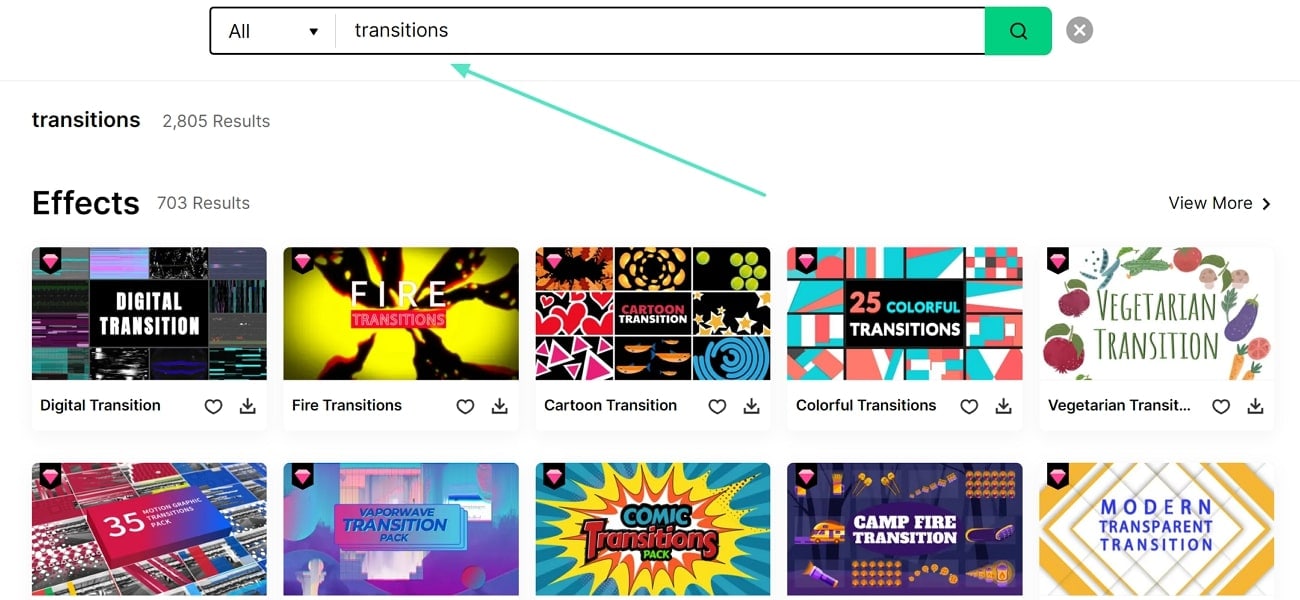
Step 2. Download Transition Templates to Filmora
Once search results appear on your browser, choose the best transition template that suits your requirements. When selecting the template, a new window will appear; click "Download Now" to download the transition templates directly onto Wondershare Filmora.
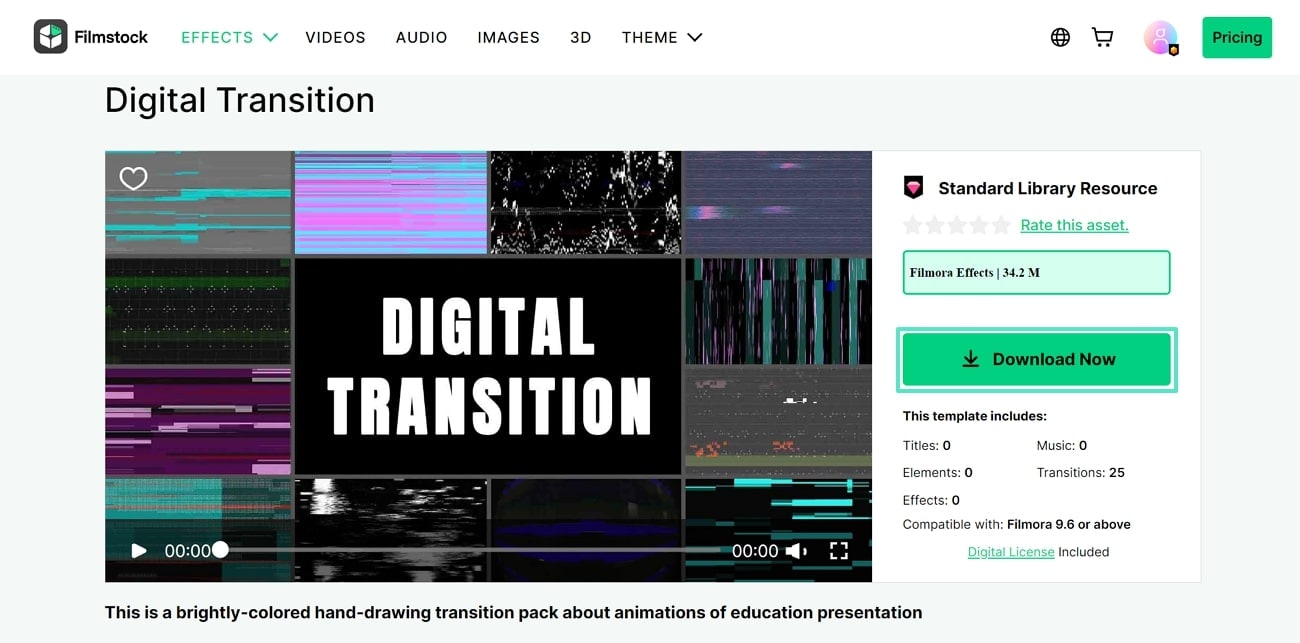
Step 3. Launch Wondershare Filmora and Import Video Files
Open Wondershare Filmora on your device to start editing and click on “New Project.” This will lead you to an editing interface where you need to add media files into the timeline. Press the button “Import” to import the video files that require editing.
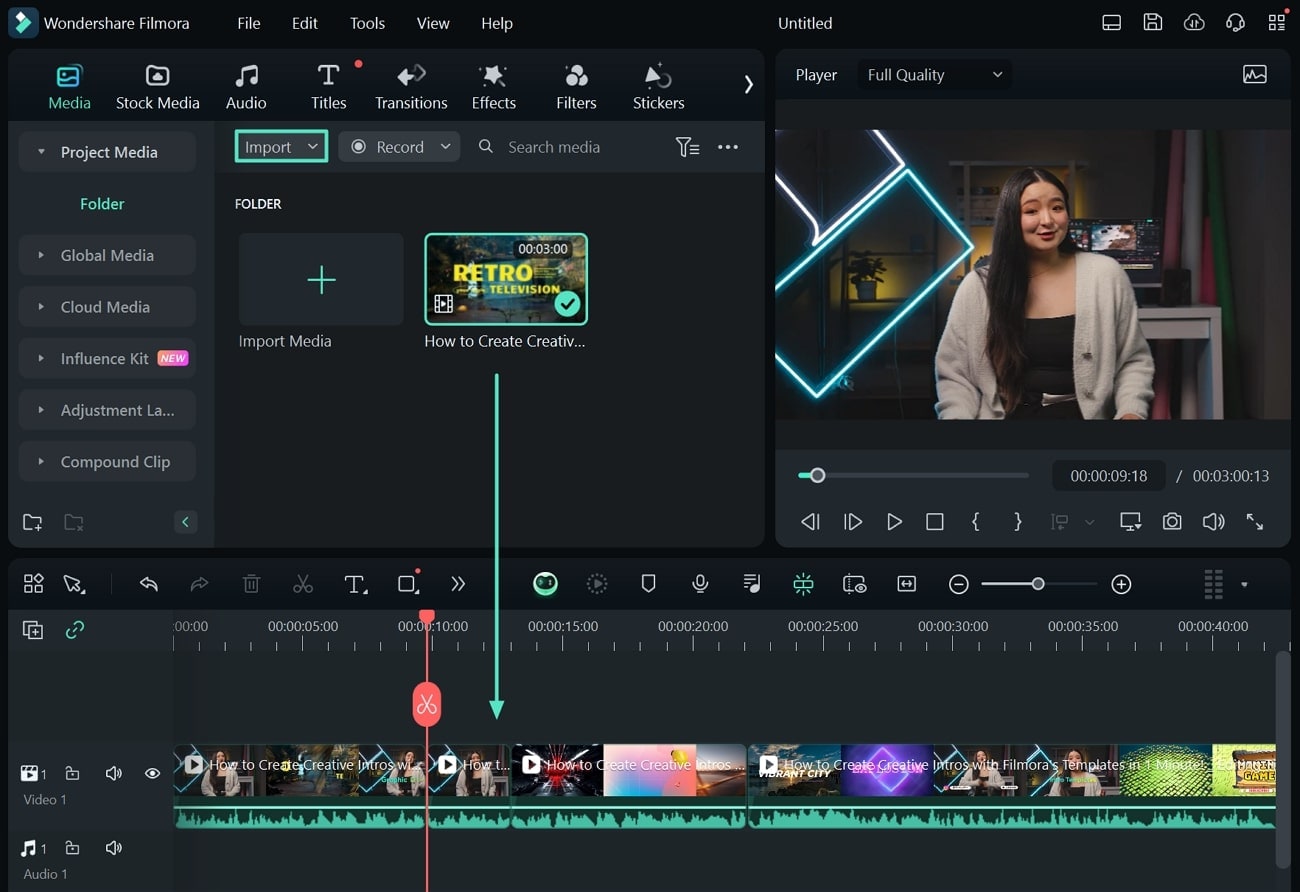
Step 4. Access Transition Section for Editing
Once your media is imported, look for the “Transitions" section on the top toolbar. From the left side, click on the "Mine" category and explore the transition template you downloaded from Filmstock in “Material Packs.” Drag the suitable transition onto the timeline and adjust it accordingly from the options available on the right panel.
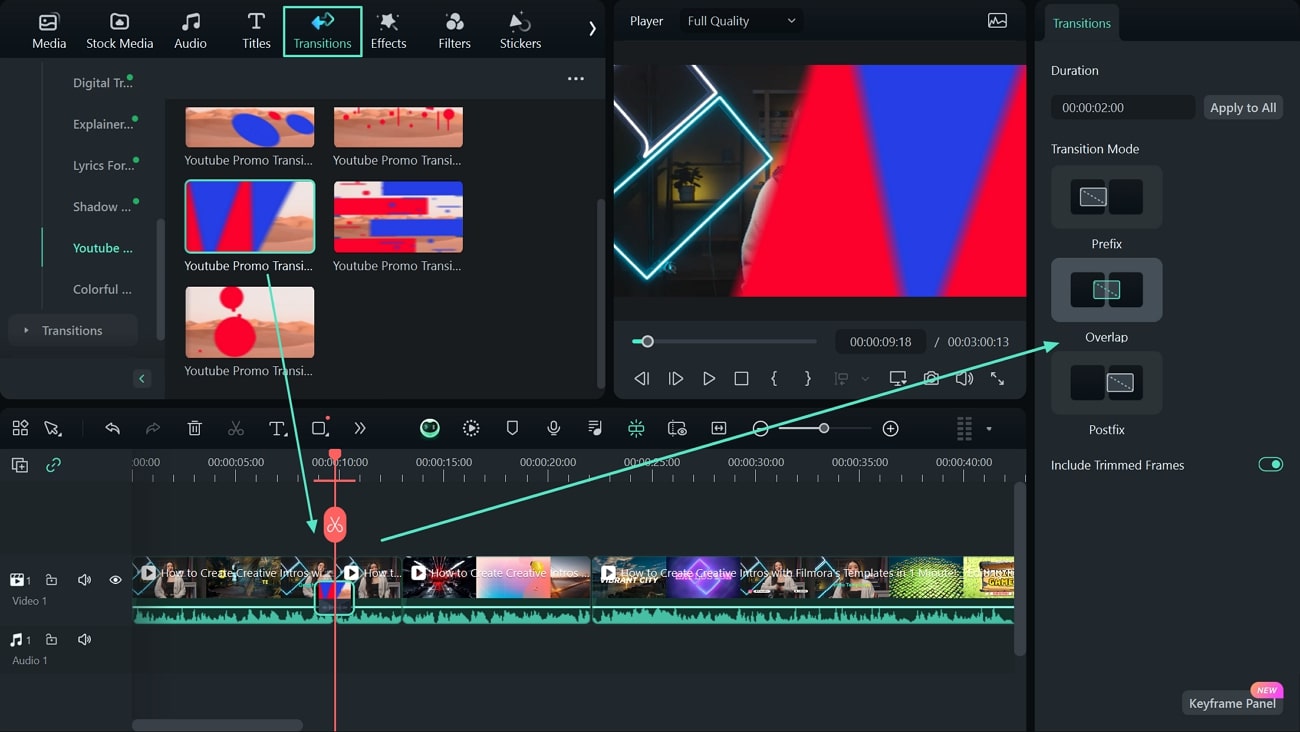
Step 5. Export the Final Project
After adjustments, continue to the "Export" button on the top right. In the exporting section, you will be asked for several parameters; fulfill the parameters, and click on "Export" to save the final video editing project.
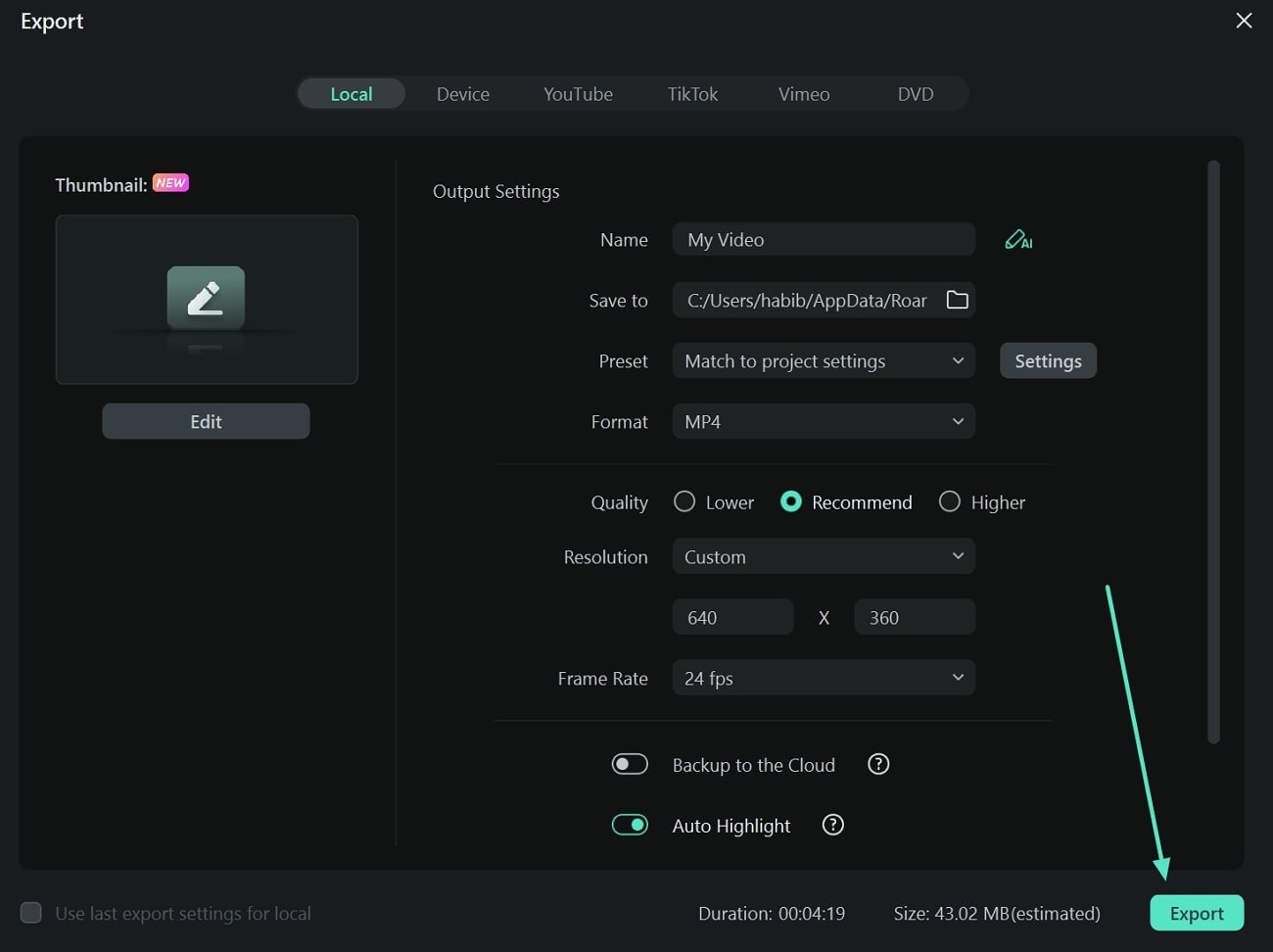
Conclusion
From the detailed discussion above, you learned about different sites designing templates for transitions on Adobe Premiere Pro. After discussing their details, it has been realized that Wondershare Filmora offers the best transitions that can be used in your videos. Without spending a fortune editing your video, you can use Wondershare Filmora and Filmstock to edit your videos the way you like.

