- •Movie editing tools
- 1.1 Microsoft Video Editor: Easily Edit Videos in Windows (Windows 10 incl
- 1.2 Top 5 Online Movie Makers to Make Movie Online for Free
- 1.3 Video Mixer: How to Mix Multiple Videos on Mac/Win (Windows 10)
- 1.4 Video Resizer for Mac: How to Resize Video in Mac
- 1.5 Top 10 Easy Video Joiner Alternatives
Video Resizer for Mac: How to Resize Video on Mac
Mar 27, 2024• Proven solutions
Sometimes you may need to resize your video – for example, if you have a large video file that is more than 2GB or has a wide screen that you want to watch on the 4:3 aspect ratio screen of your iPod.
To help you easily resize video in Mac, Filmora is what you need. The program supports all popular video formats, including MOV, MP4, MPEG, AVI, FLV, MKV, and WMV. You can use it to resize the video screen in almost any format, as well as reduce the video file size if necessary. What's more, it supports the latest macOS version as well.
What to try it out? Check this video below to know about Filmora and download it to have a try. In the end, we will offer you a bonus video to let you know the steps about how you can resize the video.
1 Import the video to this video resize for Mac
To start working with this video editor on Mac, download and install the software on your computer. Then go to Import and select your video file from the media browser to add it to the program. You can also directly drag and drop your video file to the timeline.

2 Start resizing video size in Mac
If you want to resize the aspect ratio of the video, highlight the target file and right-click Crop and Zoom. In the pop-up window, then you can manually customize the marquee or keep the marquee in 16:9, 4:3, 1:1, and 9:16 aspect radio according to your desire.
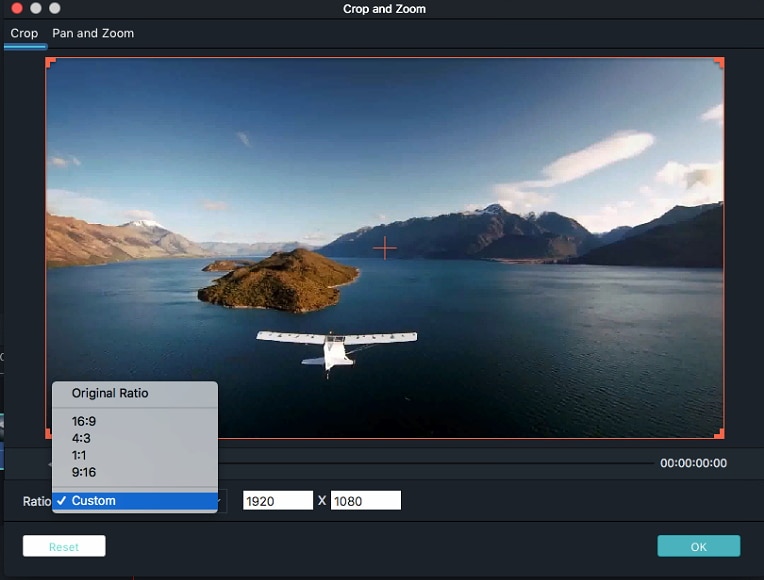
3 Export the new video
Then hit the EXPORT button in the toolbar. In the Local tab, choose from a list of video formats that your video file can be converted to. By converting, you can easily get a new video file in a different size. But if you want to keep the original video format, just click SETTINGS to adjust the output options such as Resolution, Bitrate, and Frame Rate to resize your video.
After that, name the new video file and select the directory where it will be created as well. Then hit EXPORT and the program will begin resizing the video file. This process may take some time depending on the size and the selected options. When the process is completed, find the folder containing the file. Right-click on the file and click Properties. Look for the size of the new file. It should be different from the original file.
Now you see resizing video is really easy with Filmora for Mac. Download the program now and try it yourself! Below is a video tutorial for Windows for you, but the steps are the same on Mac.
Find a video background change online that works for you. This article contains tools that can edit video backgrounds online with little effort.
by Liza Brown Mar 27, 2024 11:15 AM
Find a video background change online that works for you. This article contains tools that can edit video backgrounds online with little effort.
by Liza Brown Mar 27, 2024 11:15 AM
Are you looking for the best video marketing agency to help your business grow exponentially with engaging video content? Here is how to find a high-quality video marketing company that takes your videos to the next level.
by Liza Brown Mar 27, 2024 11:15 AM




