So, did you ever see a video where the person or thing in it seems to be in a faraway place or a magical world? Well, this is done using special tools called video background changers. These tools are great because they let people change what they see behind the main part of the video, giving them lots of ways to be creative. But how do you find and use these tools?
In this detailed guide, we'll look at the best online tools to change the background of videos online that are available now. Whether you're an experienced video maker or just beginning, these tools can help you change the background of your videos and make them better. We'll talk about what each tool can do, the good and bad parts, and how you can change the background of your video for free.
So, get ready to be more creative and learn how to easily edit videos to remove the background!
In this article
Part 1: Top Video Background Changer Online Tools to Try Now
There are many free options available online for changing the background of your videos, each with its own special features to help you edit your videos. These tools can be easy to use or more complex with professional-level features.
If you want to change the background of a video online, or if you're looking for a free tool to remove BG video online editing without needing a green screen, we have got you covered.
Let's dive into six of the best video background changer online tools available today.
#1 Unscreen
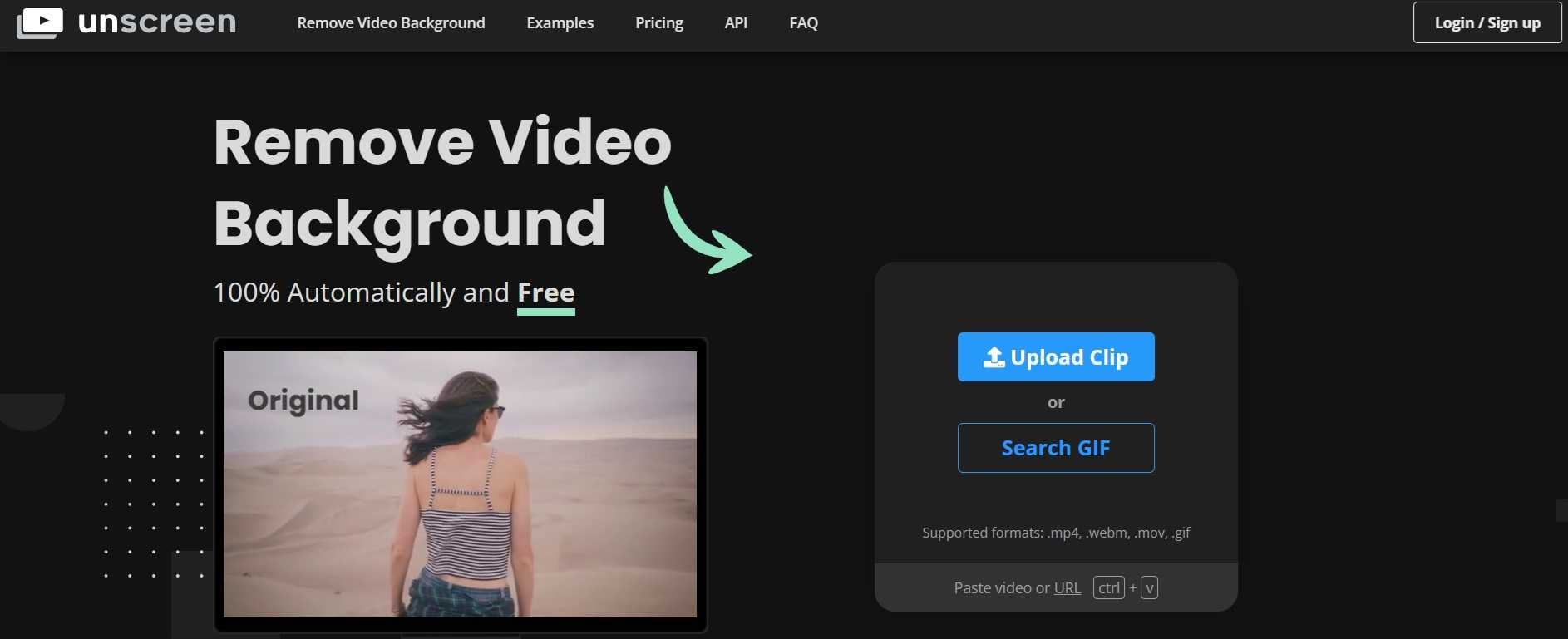
Unscreen is a smart online tool that helps you remove backgrounds from your videos without needing a green screen. Simply upload your video, and Unscreen's artificial intelligence figures out what's the main subject and what's the background. Then, it removes the background for you.
You can use Unscreen to put yourself or any object in a whole new setting, making your videos more exciting and creative. It's great for making professional-looking videos for social media, YouTube, or even work presentations. Unscreen is especially handy if you don't have a fancy setup or a green screen at home.
Key Features:
- AI-powered background removal
- High-quality output
- Supports various video formats
- User-friendly interface
- Batch processing capabilities
Rating: 4.5/5
#2 Cutout Pro
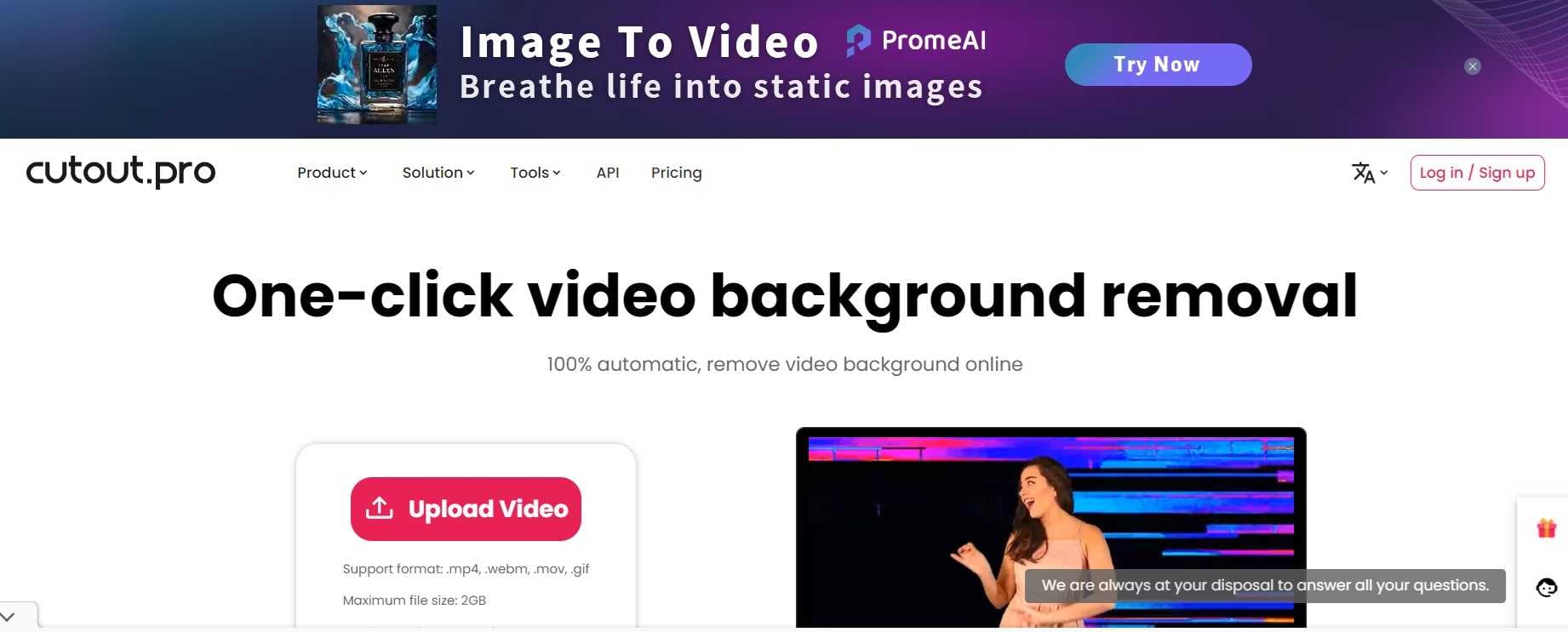
Cutout Pro is a versatile online video background changer free tool that offers a range of editing features beyond just background removal and replacement. This tool uses smart technology to remove backgrounds from your videos and lets you add new backgrounds, which can be solid colors, pictures, or other videos.
Cutout Pro offers features to enhance your video's appearance. You can adjust settings such as brightness and color, apply filters, and reformat your video for various social media sites. It's user-friendly, allowing you to easily upload your files by dragging them onto the site. This tool is ideal for those who wish to do more than just alter backgrounds without needing to install complicated software.
Key Features:
- AI-powered background removal
- Multiple background options (solid colors, images, videos)
- Video enhancement tools
- Supports various file formats
- Intuitive drag-and-drop interface
Rating: 4.2/5
#3 Veed.io
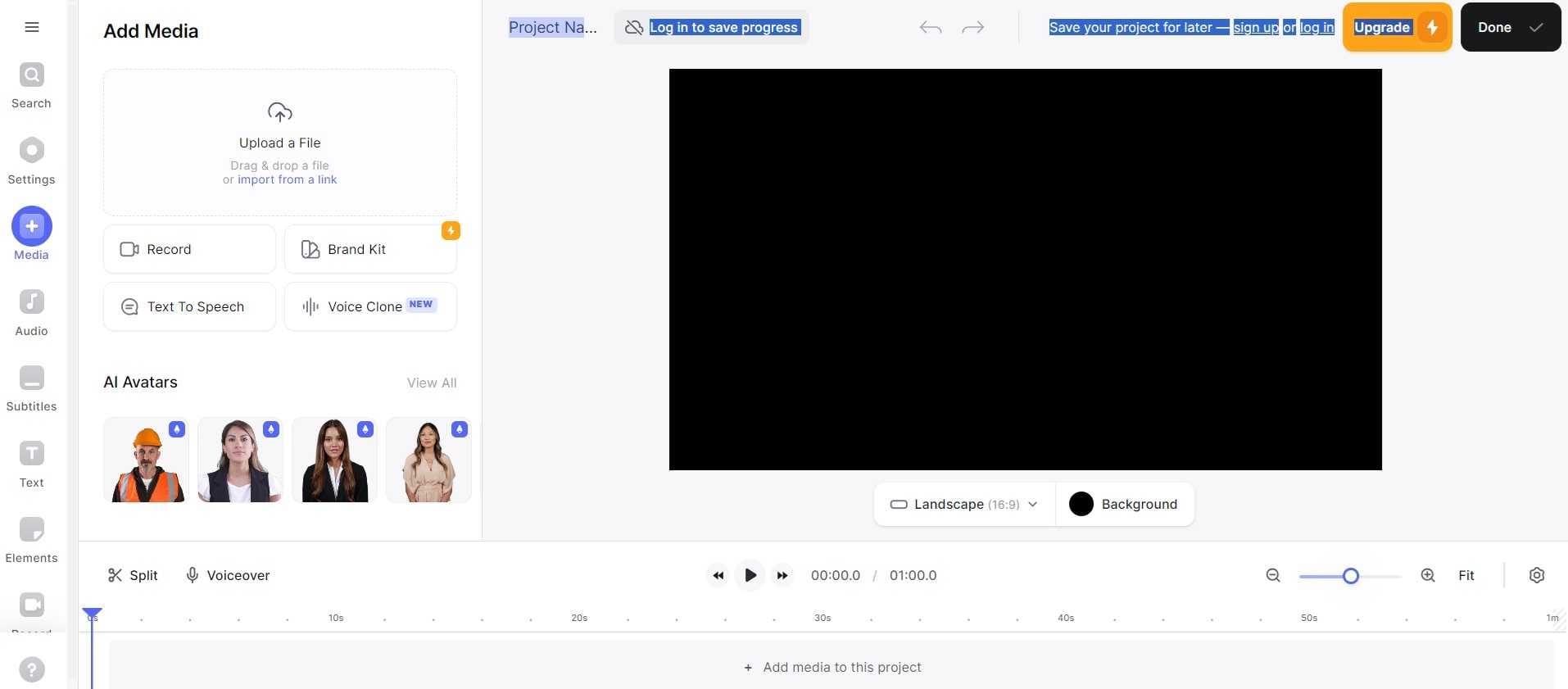
Veed.io is a robust platform that allows users to change background of video online free, along with a host of other video editing capabilities.
Using Veed.io, you simply upload your video, and the tool automatically figures out how to take out the background. After that, you can put in any new background you like. But that's not all—you can also trim your video to make it shorter, add text or subtitles, and even adjust the audio.
Veed.io is made to be easy to use, so you don't have to be a video expert to use it. It's perfect for making videos for social media, work, or personal projects, all without needing to leave your web browser.
Key Features:
- Automatic background removal
- Custom background upload
- Video trimming and cropping
- Text and subtitle addition
- Audio editing tools
Rating: 3.4/5
#4 Kapwing
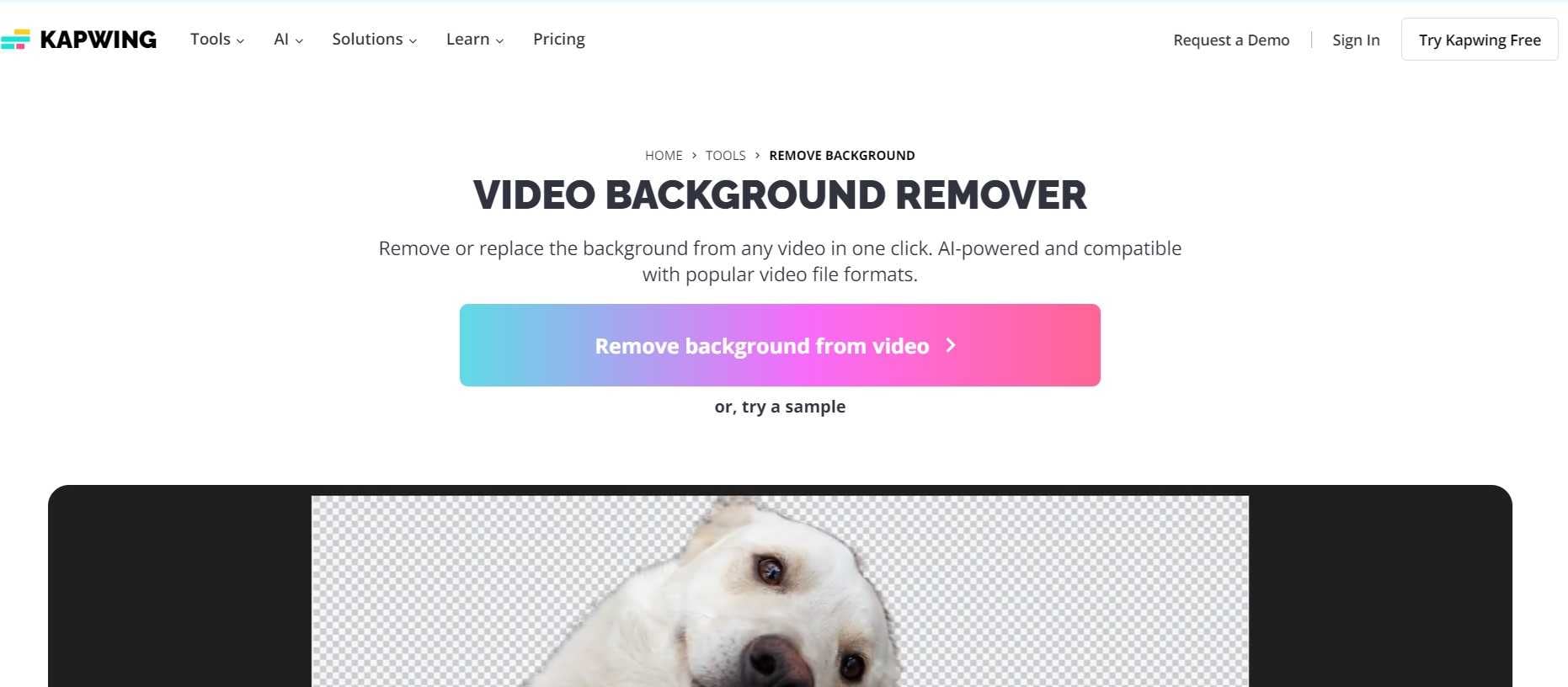
Kapwing is a versatile online video background changer without green screen that offers a wide range of video editing tools in addition to background changing capabilities.
Kapwing provides various video editing tools. You can include extra elements in your video, like words, pictures, or other clips over your main video. It supports videos of different dimensions, making it suitable for creating content for different social media sites.
Kapwing also lets team members collaborate on the same project, which is useful for group work.
Key Features:
- AI-powered background removal
- Extensive library of background templates
- Multi-layer editing
- Supports various aspect ratios
- Collaborative editing features
Rating: 3.4/5
#6 Fotor
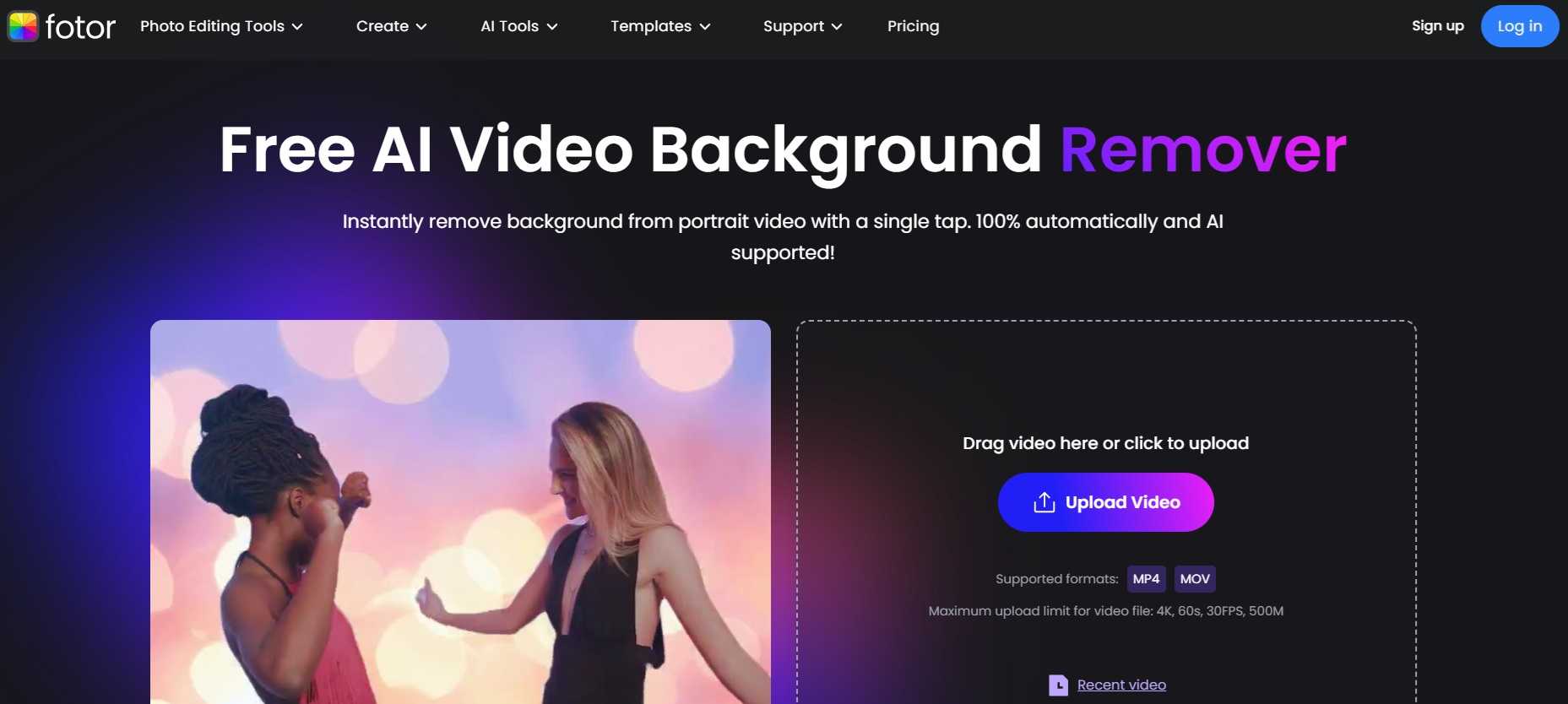
Fotor is a popular online photo editor that has expanded its capabilities to include video background-changing features. While it doesn't have as many video editing features as some other tools, it does offer basic options like trimming your video. One interesting feature of Fotor is that it can turn a series of photos into a video. It also has pre-made designs for social media posts.
Fotor is a good choice if you work with both photos and videos and want a tool that can handle both.
Key Features:
- AI-powered background removal
- Extensive background library
- Basic video editing tools
- Photo-to-video conversion
- Social media-ready templates
Rating: 4.6/5
Part 2: How to Change the Background of Video with Wondershare Filmora
Online tools can be handy, but Wondershare Filmora is a great choice for desktop users who want to swap out video backgrounds. Unlike many online options, Filmora gives you high-quality features without worrying about your internet connection or how well your browser works. It lets you adjust the background removal very carefully so you can make everything look perfect.
Filmora doesn't restrict the size of your files or put marks on your videos, which are issues you might face with free online tools. Plus, it's a full video editing program, so you can not only change backgrounds but also add effects, transitions, and edit audio, all within the same software.
Here's a step-by-step guide on how to use Filmora to change your video background:
Step 1: Launch Filmora and import your video by clicking on the "Import" button or dragging and dropping the file into the media library. Drag your video from the media library to the timeline at the bottom of the screen.

Step 2: On the Timeline, switch to the “AI Tools” tab. Select the “AI Portrait” option. Once you select this option, the background will be automatically removed.
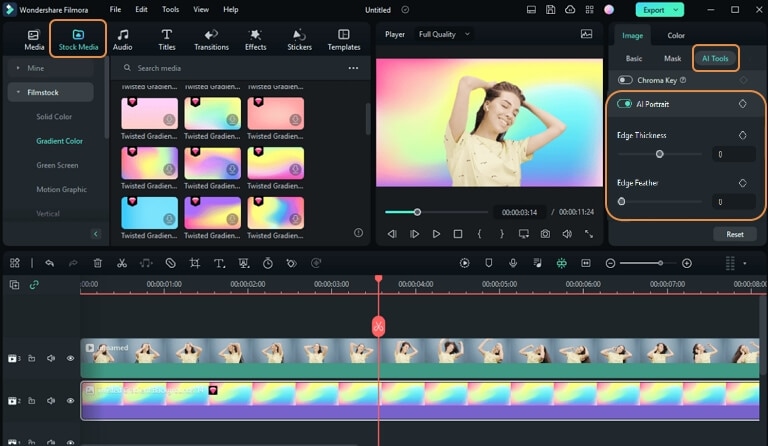
Step 3: Make any final adjustments to ensure a seamless blend between your subject and the new background. When satisfied, click the "Export" button to save your new video.
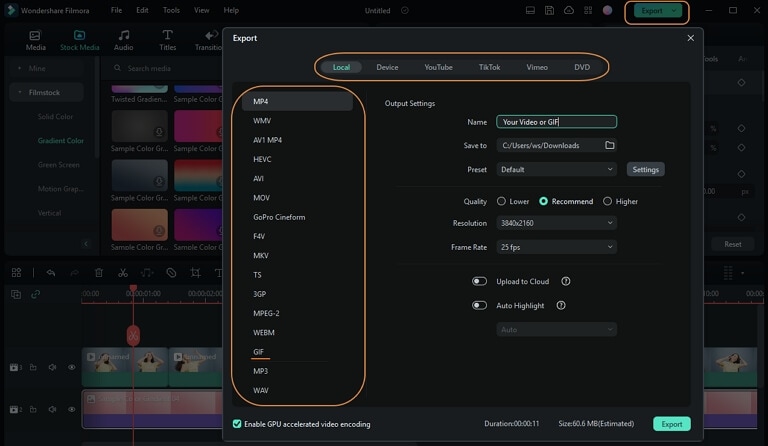
Wondershare Filmora offers a more robust solution for those who frequently need to change background video online free and are looking for additional editing capabilities.
While it requires software installation, it provides more control and higher-quality output compared to many online tools.
Part 3: Tips to Change the Background of Videos
To achieve the best results when using a video background changer online, consider the following tips:
- Good lighting is important: Make sure your main object or person is well-lit and clearly different from what's behind it. This helps the AI technology to easily tell the main object apart from what's in the background.
- Wear different colors: When you're filming, have the person in the video wear colors that are different from what's behind them. This makes it easier for the software to tell the person apart from the background.
- Keep still: Even though some high-tech tools can deal with moving objects, it's best to have the person in the video move as little as possible for the best outcome.
- Pick a good background: Choose a background that looks good with your main object or person and helps to show what your video is about. Don't use backgrounds that have too much going on or that take attention away from your main subject.
- Pay attention to edges: After changing the background, carefully check the edges of your subject for any artifacts or imperfections. Most tools offer refinement options to smooth out these areas.
- Consider perspective: Ensure the new background matches the perspective of your original shot to maintain realism.
- Use high-quality source material: The better the quality of your original video, the better the results will be when using a video background changer online for free.
- Experiment with different tools: Each video background changer online has its strengths and weaknesses. Don't be afraid to try different tools to find the one that works best for your specific needs.
- Take advantage of tutorials: Many online video background changer tools offer tutorials or guides. Make use of these resources to get the most out of the software.
Conclusion
Changing the background of videos online has greatly improved how people make videos. You can add different places or make up scenes, and there are many options. This guide gives you the tools and advice to improve your video making, whether you're a pro or just enjoy making videos for social media.
You can choose a free tool to change video backgrounds without needing a green screen, or you can buy a more advanced program for your computer. The key thing is to use your creativity and ideas. So, feel free to try new things, go beyond limits, and let your thoughts go free.
With these online tools for changing video backgrounds, you can take your viewers to any place you can imagine.



 100% Security Verified | No Subscription Required | No Malware
100% Security Verified | No Subscription Required | No Malware


