Have you ever taken the perfect photo only to realize the background does not fit your purpose? Whether you are creating product listings, social media posts, or professional headshots, a messy background can ruin a great image. This is where background remover apps come in, eliminating the need for manual background removal. In this article, we will be looking into the best image background remover apps available in 2025.
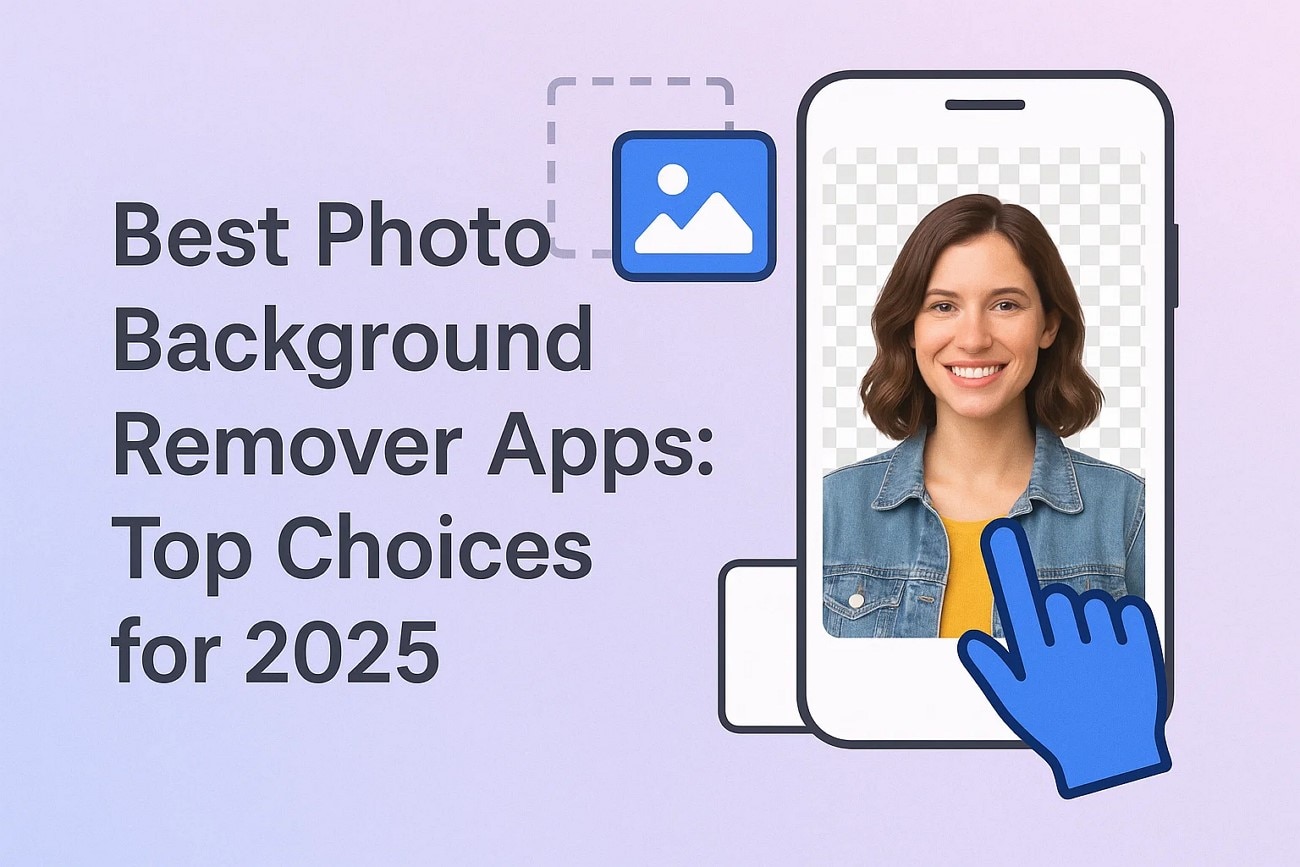
Part 1. Key Factors to Consider When Choosing Photo Background Remover Apps
- Precision & Accuracy: When removing background, your chosen app must detect and isolate the subject and the background with high precision.
- Output Resolution & Settings: Find apps that give high-resolution output, support transparent background exports, file format and aspect ratio selection options.
- Unlimited Creative Control: Look for tools that allow replacement of the removed background with solid colors, gradients, and even custom images.
- Speed & Convenience: Go for apps that offer speed and ease, especially when processing multiple images simultaneously.
- Optimized for Platforms: Ensure the chosen app is optimized for mobile use and supports offline functionality to avoid relying on internet access.
- Image Quality: Get an app that respects image quality during export, avoiding compression that can blur edges or reduce overall sharpness.
Part 2. Best App To Erase Background on Pictures in 2025: 11 Choices
Now that you are aware of the factors you need to consider, let us dive into the top 11 app choices in 2025 that will help you remove background from an image:
1. Filmora App [iOS/Android]
The Filmora App is a powerful mobile tool for removing background from images or videos. It features automatic subject isolation, background replacement, and options to add strokes or effects for enhanced visuals. Users can also use the Chroma Key to eliminate specific colors.
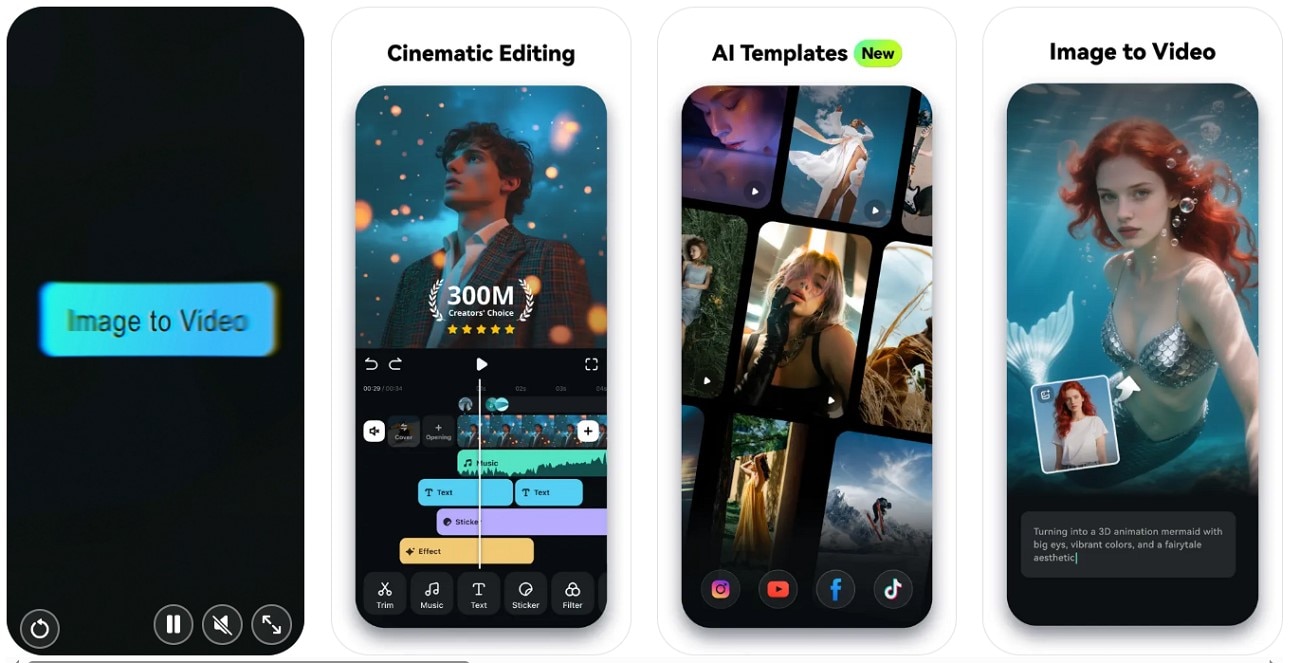
- Clean interface for quick edits.
- Seamlessly integrate audio and video files simultaneously.
- Fast and precise results compared to other apps.
- Some background images are restricted to Pro version users only.
- AI Remover: Remove objects or text from images effortlessly.
- Effects & Filters: Apply a variety of effects and filters to enhance edited content.
- AI Enhancer: Automatically improve overall quality by eliminating noise, grains, and distortions.
- Blur Background: Blur the background instead of fully removing it.
Perfect for mobile content creators and influencers needing precise yet fast image edits.
YouTube content creators or vloggers who require fast and high-quality background removal.
2. Photoroom [iOS/Android]
Photoroom is a photo background remover app that uses AI to detect subjects automatically and isolate them. Users can replace backgrounds with colors, effects, or other images, and expand photos for unique looks.
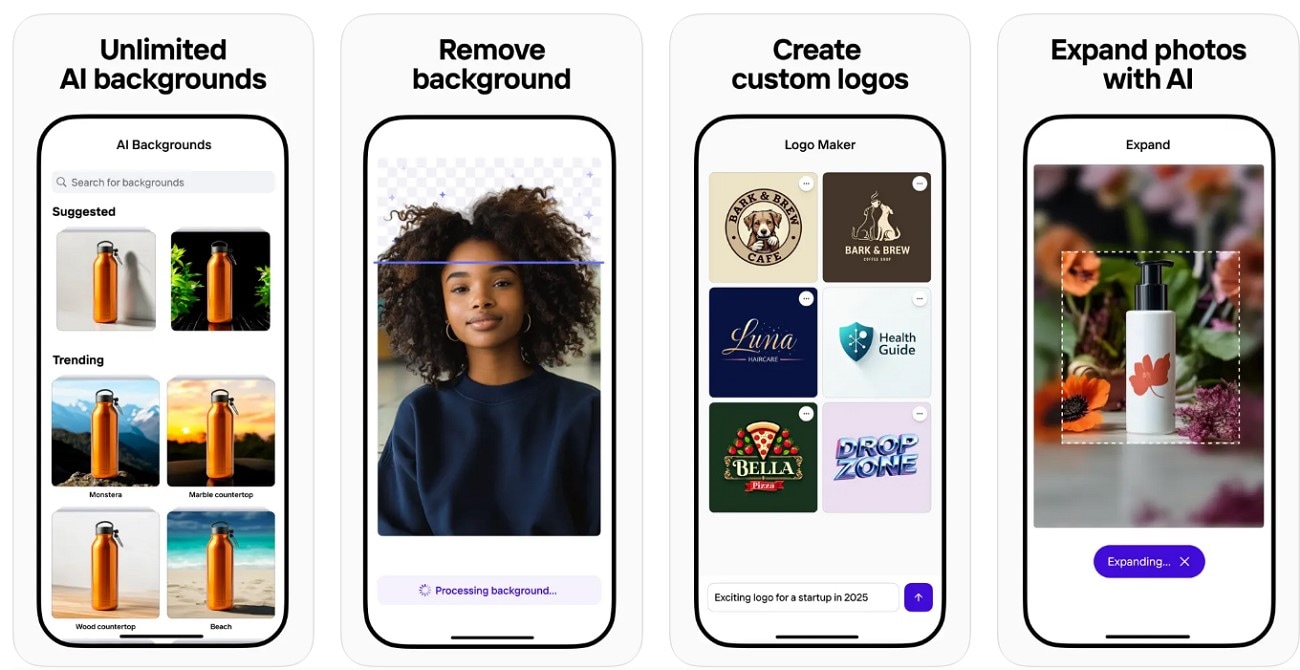
- Before and after preview ensures satisfactory results.
- User-friendly interface ensures smooth experience.
- May remove important parts of the subject, affecting quality.
- Requires Pro version to export images in HD quality.
- Batch process multiple images at once.
- Add text after background removal.
- Resize images for different aspect ratios for various platforms.
Best option for users working with bulk images.
E-commerce store owners needing clear background product images.
3. Adobe Express [iOS/Android]
Adobe Express is an image background remover app with advanced AI that works on images and videos, allowing 1-click background removal, resizing, cropping, and format conversion.
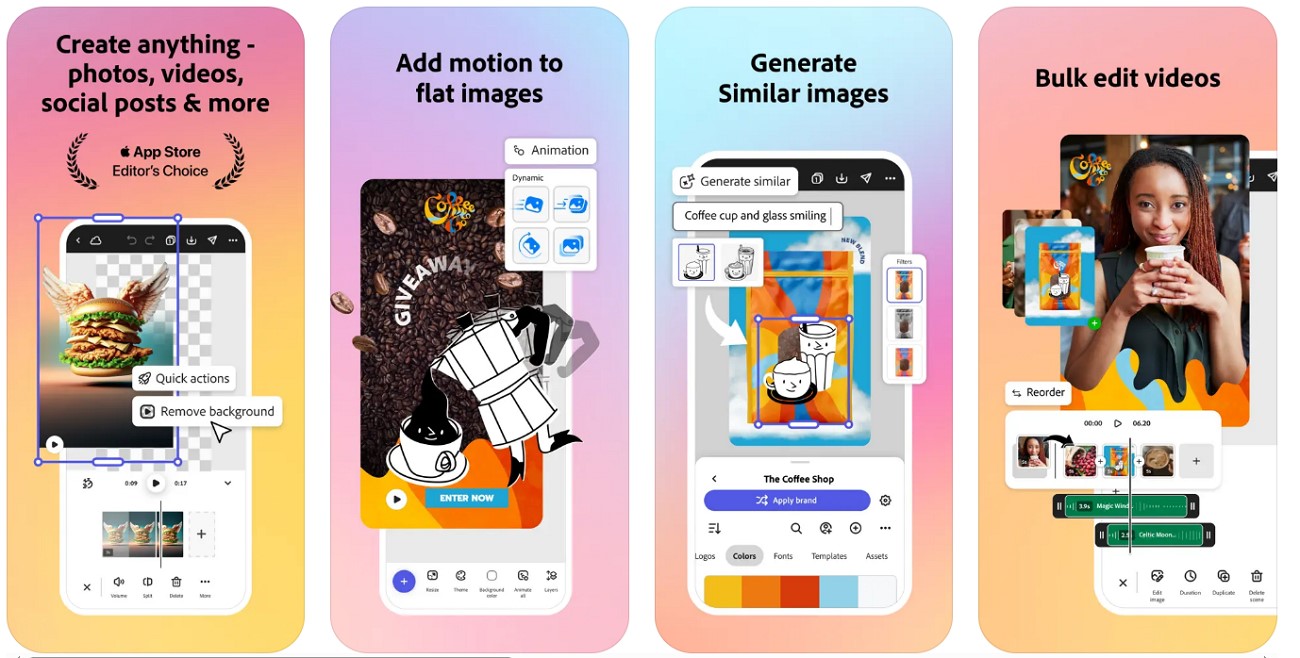
- Centralized campaign editing with co-editing and commenting.
- Seamless experience for background removal.
- Account setup can be time-consuming.
- Some features unavailable for free users.
- Replace background using Adobe Stock assets.
- Brand Kits to follow preferred color themes.
- Integrated AI tools to generate images while editing.
Professionals and teams who want reliability and integration with Adobe tools.
Designers, marketers, and businesses with sufficient budget.
4. Canva [iOS/Android]
Canva's background remover automatically detects subjects. It supports multiple formats and enhances images using Magic Edit.
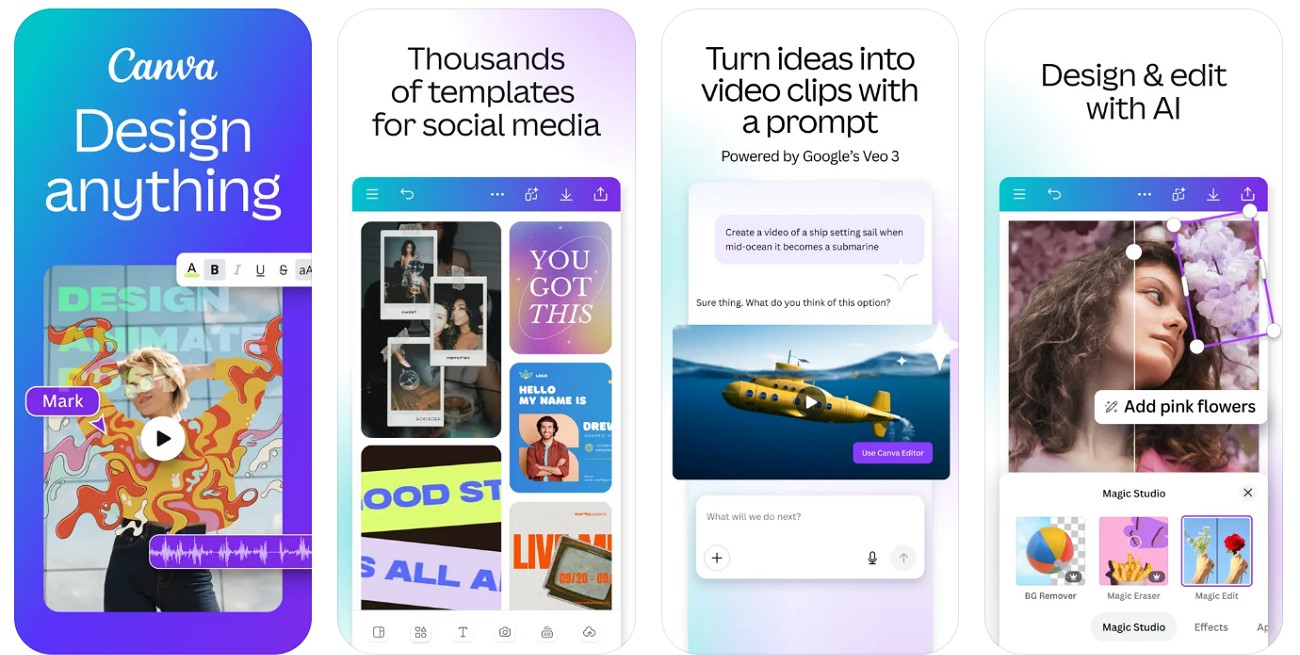
- Drag-and-drop interface enables smooth experience.
- Supports multiple file formats for import/export.
- Background Remover only available for Canva Pro users.
- Images >10MP/9MB are downsized on import.
- Remove specific objects or text via Magic Eraser.
- Add brand logo to images or videos.
- AI assistant generates additional elements for images.
Go-to app for users who want a head start with Canva templates.
Small businesses or students designing visuals for web or presentations.
5. Remove.bg [Android]
Remove.bg is an AI-powered background remover app allowing manual or automatic removal, with options for plain or custom backgrounds.
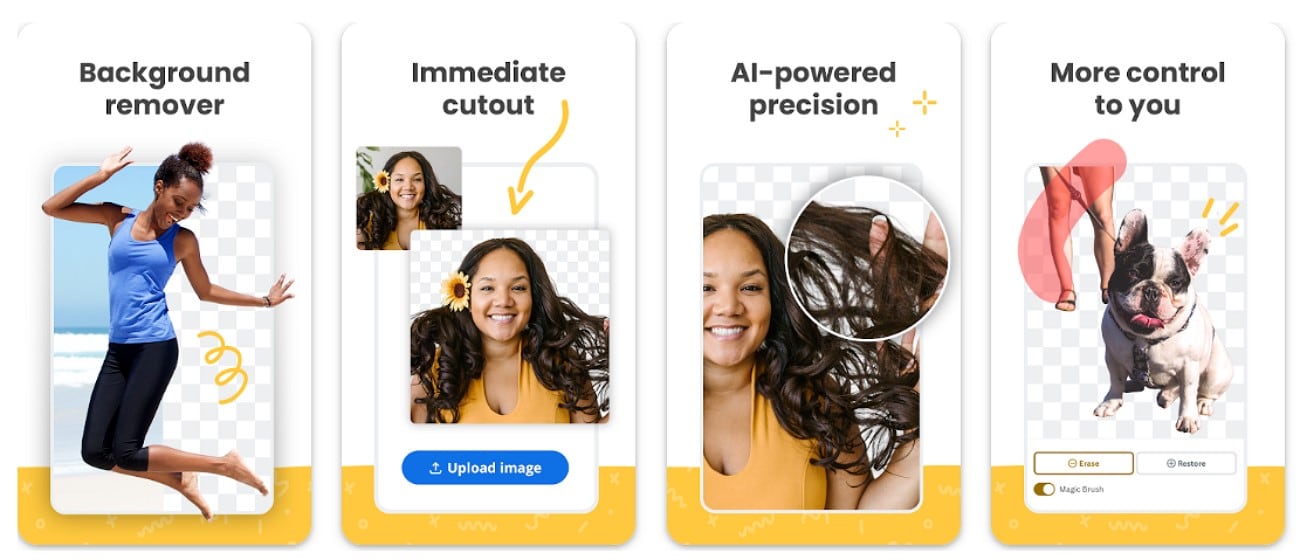
- Fast results for multiple images.
- UI designed to be skill-free.
- Free plan limits number of images.
- No additional editing features besides background removal.
- Batch and API support for large projects.
- Create transparent or custom backgrounds in one tap.
- Object Eraser removes specific objects.
Fastest way to remove or replace backgrounds for multiple images.
E-commerce businesses or recruiters handling batch ID/product images.
6. Pixomatic [iOS/Android]
Pixomatic allows background removal or blurring. Users can manually select objects using a lasso tool.
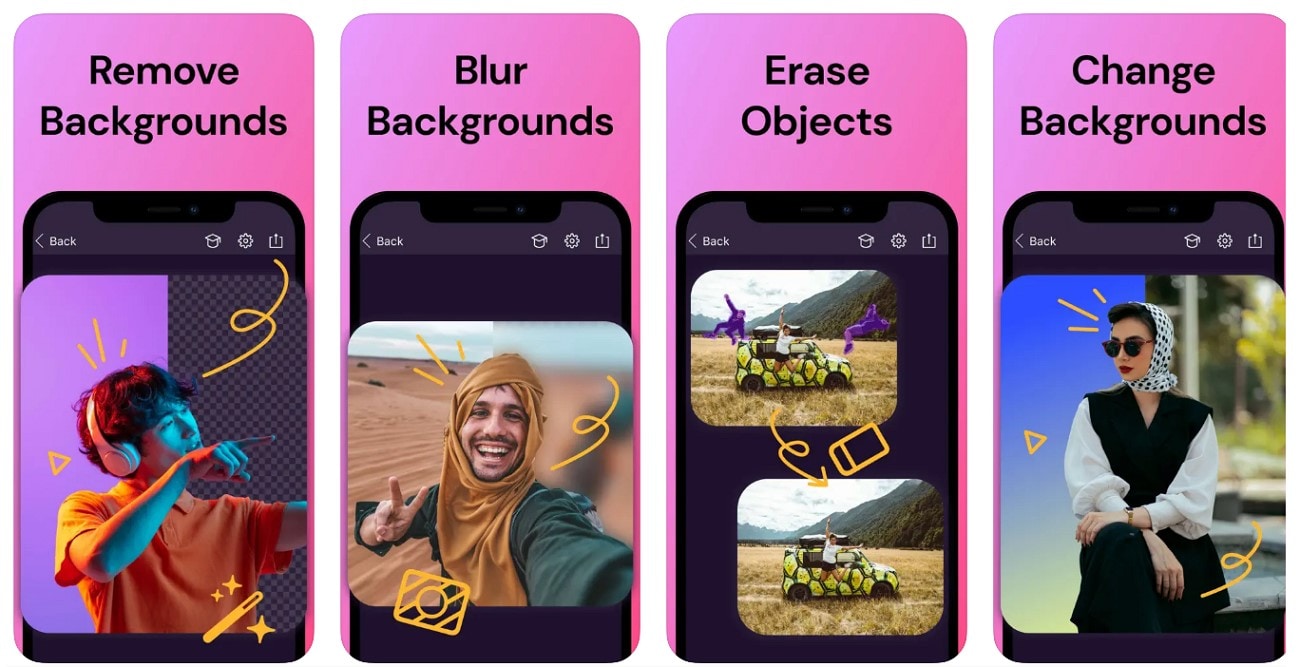
- High precision in background removal.
- High-quality export for professional images.
- Workflow slower due to learning curve.
- Busy backgrounds may reduce quality.
- Magic Cut for image enhancement.
- Apply filters and effects for better visuals.
- Blemish or watermark remover tool.
Ideal for creative work, collages, and manual edits.
Artists or advanced mobile users working on detailed cutouts or social media posts.
7. LightX [iOS/Android]
LightX offers AI background removal with advanced photo editing features, including Magic Brush and AI Background Generator.
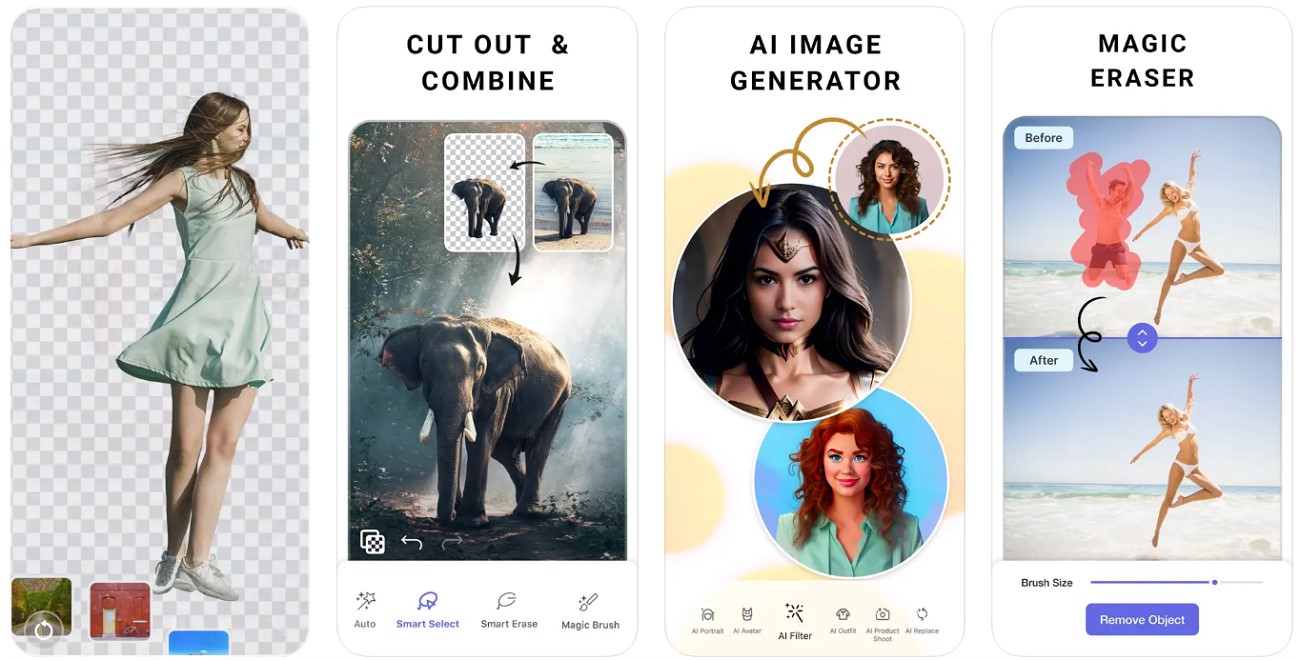
- Precise results even on complex backgrounds.
- Fast processing saves time compared to manual removal.
- Free users get LightX watermark.
- AI adjustments may alter skin and hair colors unnaturally.
- AI Image generator to add elements.
- Magic Eraser removes objects or people.
- AI Background Generator suggests appropriate backgrounds.
Users needing background removal with advanced artistic features.
Mobile photographers seeking quick and precise background removal.
8. Background Eraser [iOS/Android]
Background Eraser isolates subjects and allows using them as stickers or placing on new backgrounds.
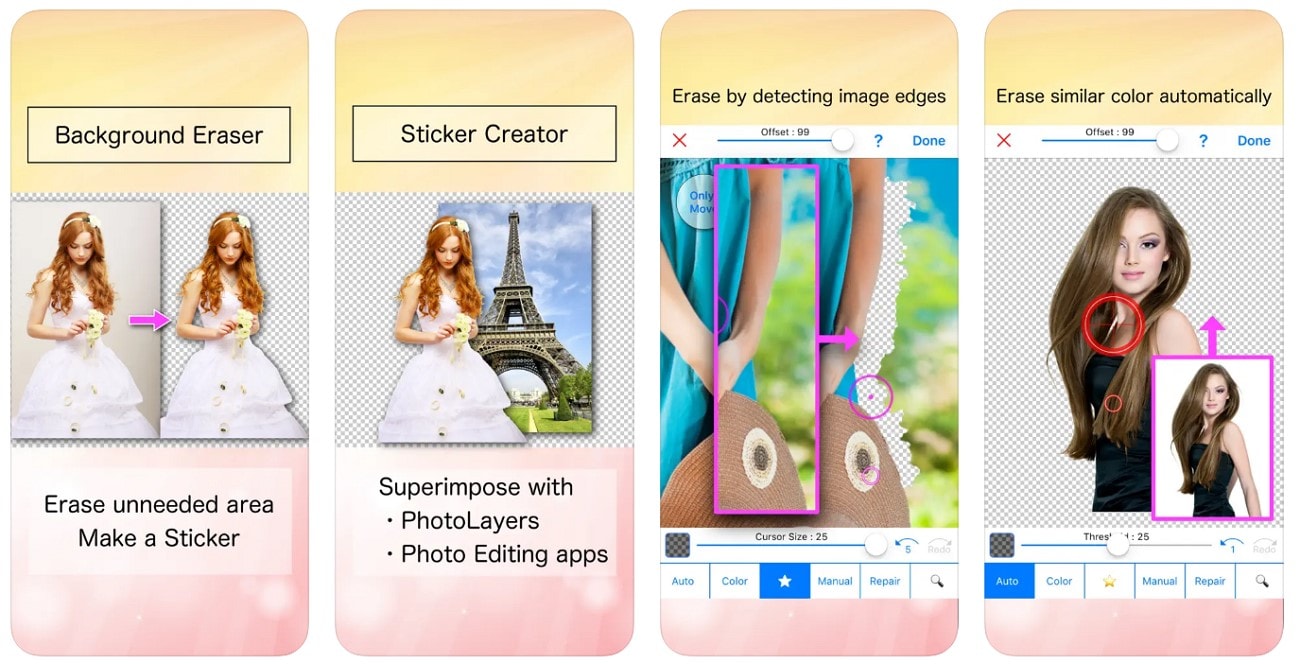
- Easy-to-use for beginners.
- Quality remains consistent after edits.
- No advanced editing features.
- No batch processing, slowing workflow.
- Fix accidental removals with Auto Remover.
- Change background to black or white.
- Crop unwanted edges before removing background.
Users seeking sticker creation rather than advanced editing.
WhatsApp users making stickers from images.
9. Photo Retouch [Android]
Photo Retouch removes blemishes and unnecessary people from backgrounds for polished images.
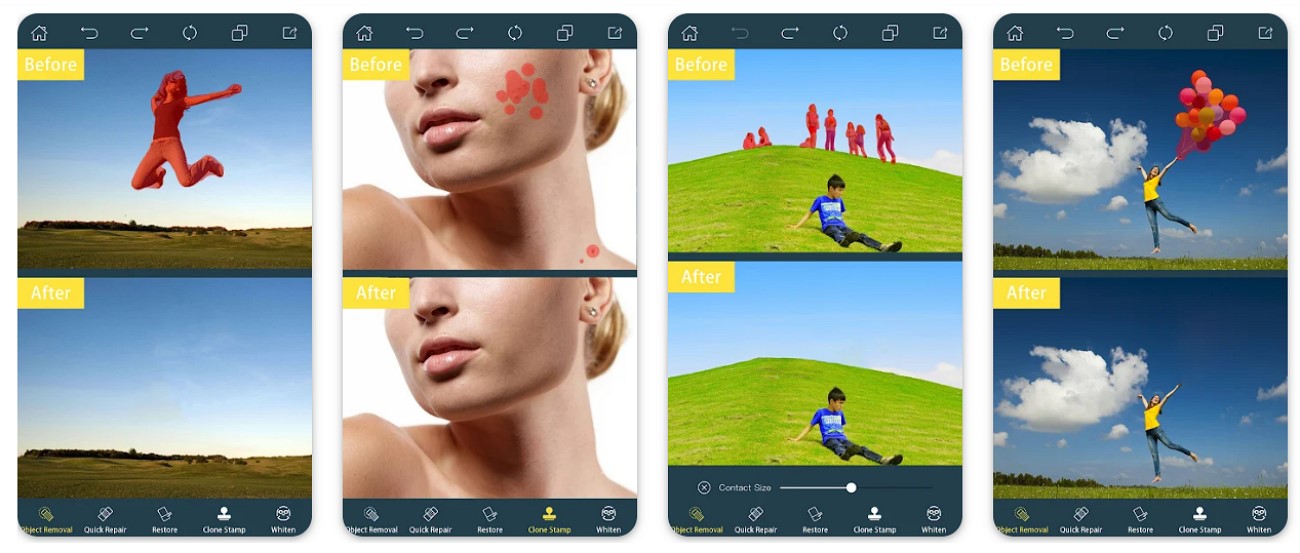
- Quick object removal.
- Easy to use without complicated features.
- Not available for iOS.
- Pro version needed to save larger images.
- AI expansion for unique image looks.
- AI enhancer improves image quality.
- Add stroke effect to highlight subjects.
Ideal for social content creators needing quick edits.
Influencers or students seeking budget-friendly background removal apps.
10. Fotor [iOS/Android]
Fotor provides AI-powered one-click background removal with batch edits and replacement options.
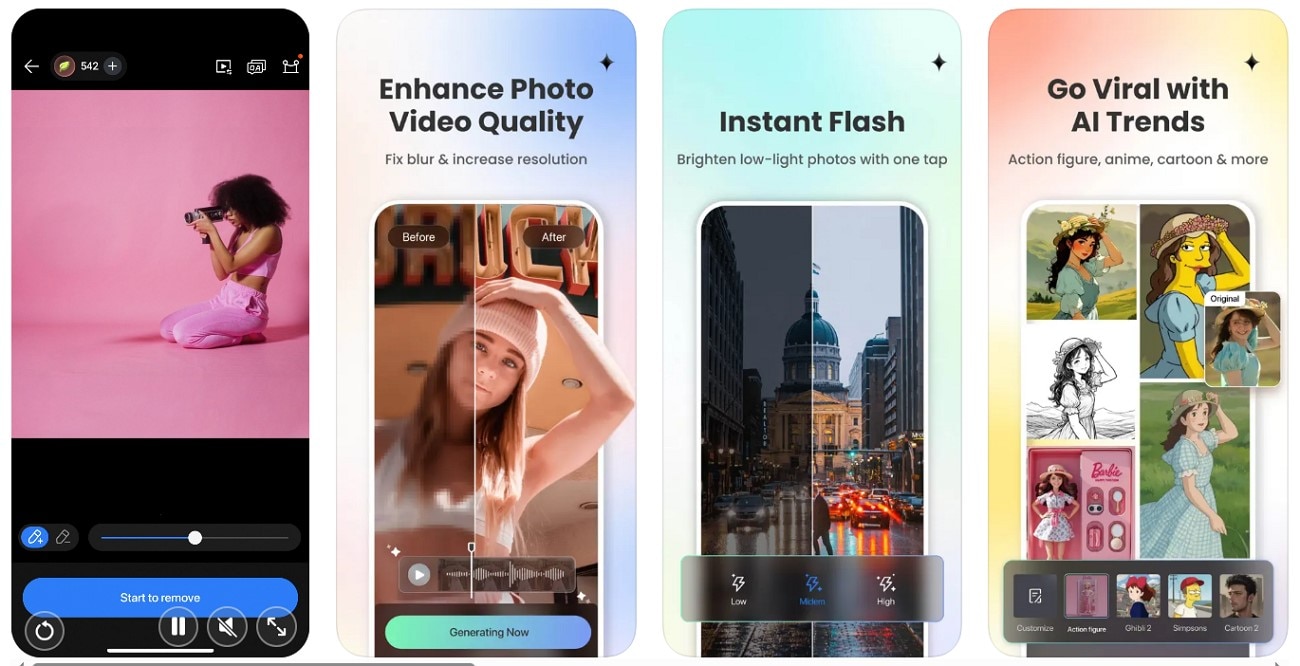
- Supports batch processing for quick background removal.
- Precise detection ensures polished images.
- Advanced features require Pro version.
- Limited manual editing options.
- Multiple background replacement options.
- Manual background adjustment with brush.
- High-quality image export.
Flexible solution for reliable cutouts and high-quality results.
Photographers and designers seeking speed and accuracy.
11. Picsart [iOS/Android]
Picsart is an AI-powered one-step background remover, automatically isolating the subject and removing unwanted objects.
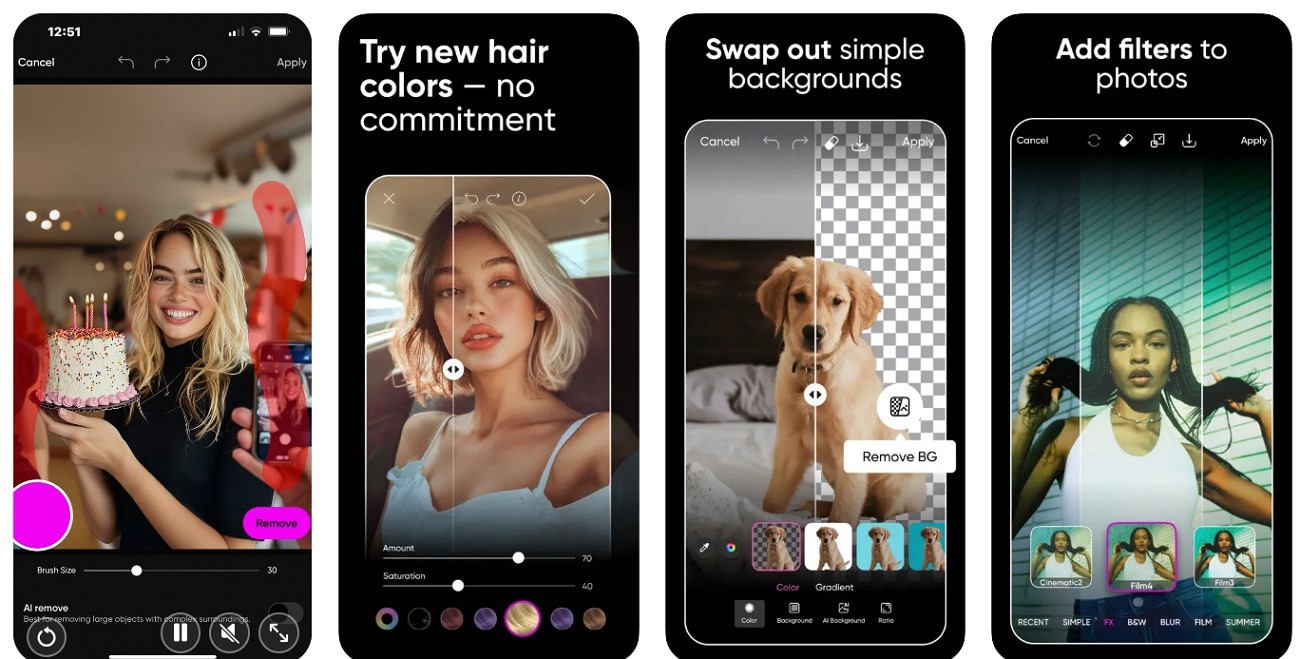
- Batch mode allows up to 50 images at once.
- Multiple templates available for quick project start.
- Free users get watermark on exported images.
- Overwhelming for beginners in image editing.
- Set resolution when exporting images.
- Supports video file formats.
- Integrate stickers, overlays, and effects for visual appeal.
Reliable for high-volume work with easy customization.
Content creators, influencers, business accounts needing bulk edits.
Part 3. Which App To Erase Photo Background is the Best One: A Detailed Comparison Table
All these photo background remover apps provide us the same feature, but it is crucial to pick the best one to avoid the hassle of shifting between apps:
| Apps | Compatibility | AI Smart Features | Ease of Use | Performance and Speed | Automatic or Manual |
| Filmora App | Windows, Mac, iOS, and Android | Easy | Fast | Automatic and complete control over AI features | |
| Photoroom | iOS, Android, and Online | Easy | Moderate | Automatic, manual erasing of certain areas with brushes | |
| Adobe Express | Windows, Mac, iOS, Android, and Online | Moderate | Slow | Automatic, manual erase and restore brushes | |
| Canva | Windows, Mac, iOS, Android, and Online | Difficult | Moderate | Automatic, manual erase and restore brushes | |
| Remove.bg | Online, Windows, Mac, API integrations, and Android | Easy | Fast | Automatic, manual edits with Magic Brush | |
| Pixomatic | iOS, Android, Mac, and Online | Moderate | Slow | Automatic, manual lasso tool, brush/eraser for custom cuts, and transparency tools | |
| LightX | iOS, Android, and Online | Easy | Fast | Automatic, manual edge refinement and transparency adjustments | |
| Background Eraser | Android and iOS | Easy | Slow | Automatic, manual cutout modes (brush, lasso, shape crop) | |
| Photo Retouch | Android and iOS | Moderate | Fast | Only manual brush and object removal | |
| Fotor | Windows, Mac, iOS, Android, and Online | Difficult | Fast | Automatic, manual brush, eraser, edge adjustment | |
| Picsart | Windows, Mac, iOS, Android, and Online | Moderate | Moderate | Automatic, no manual tool | |
|
Show more
Show less
|
|||||
Part 4. Step-by-Step Guide: How to Remove Background from an Image Using Filmora App
From the above discussion, we can conclude that the best app to erase photo background is Filmora App. To get a better understanding of the removal procedure carried out, here is a detailed step-by-step guide to assist you:
- Install the Filmora App on your device and launch it to choose the "New Project" option.
- Now, select the image you want to use and hit the "Import" button.
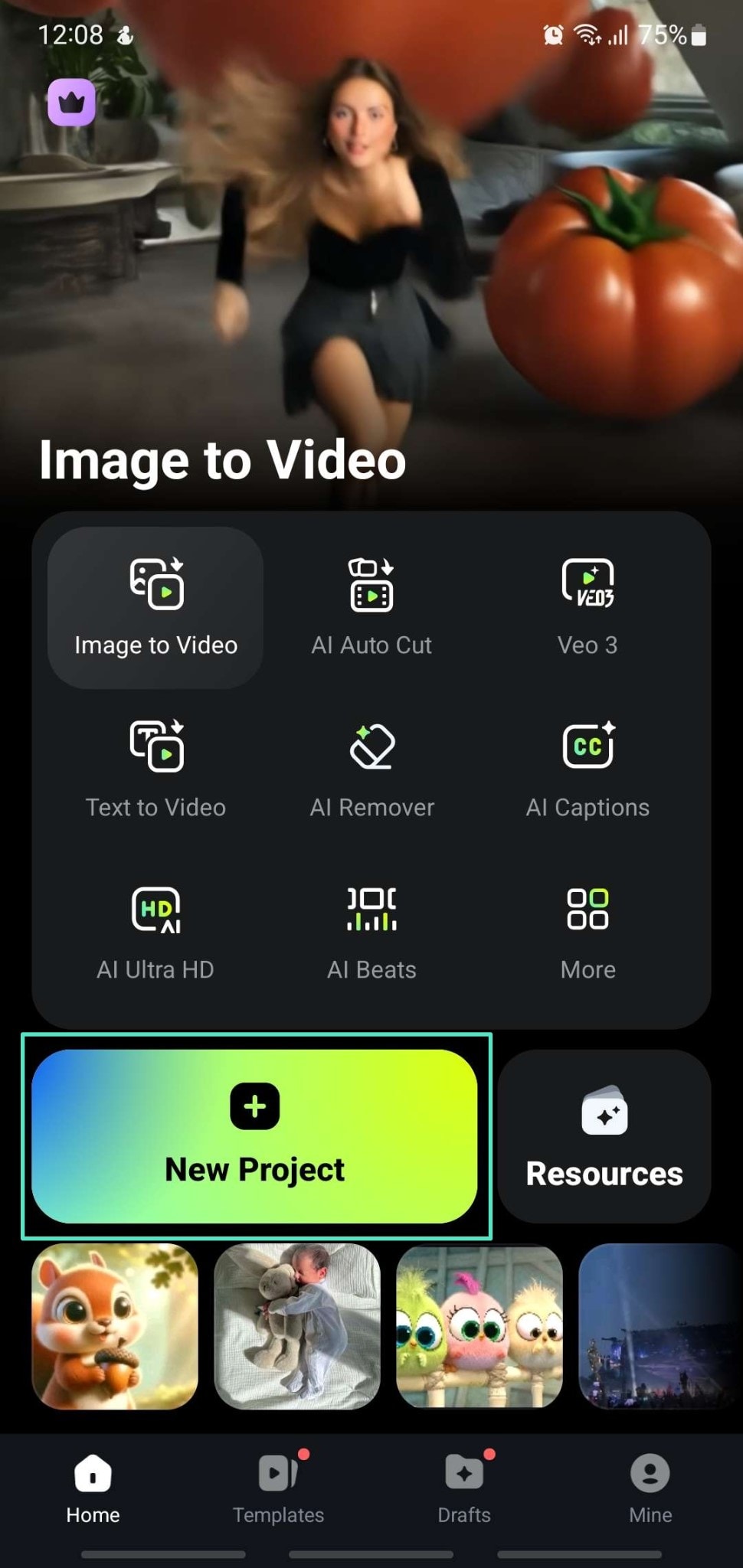
- Tap the imported image in the timeline and select the "Smart Cutout" option from the bottom toolbar.
- Choose the "Remove Background" option to allow the tool to automatically remove the background.
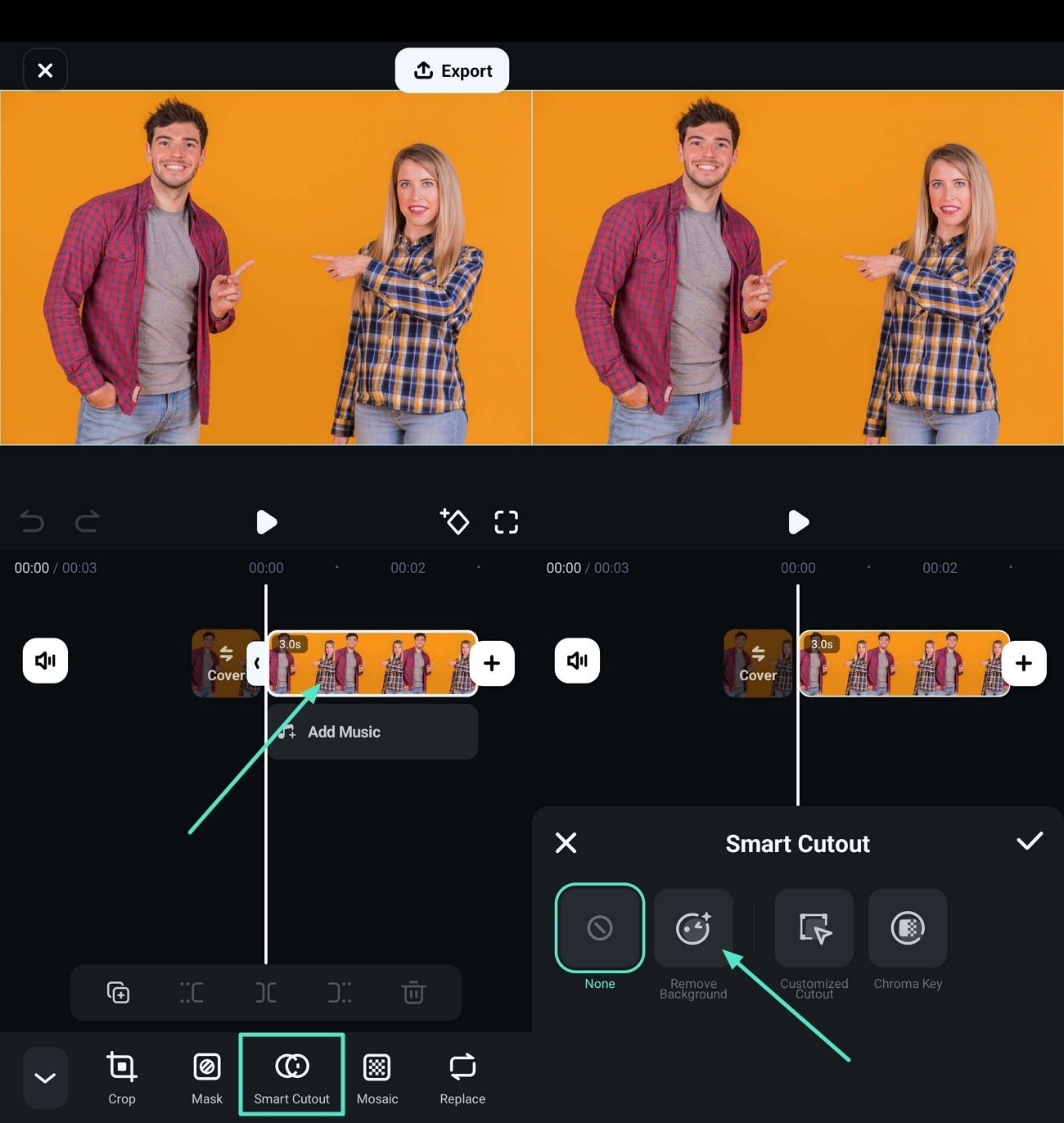
- Tap the "Stroke/Effect/Replace" button at the bottom right corner.
- Make the changes based on your requirements and hit the "Tick" icon to save the image.
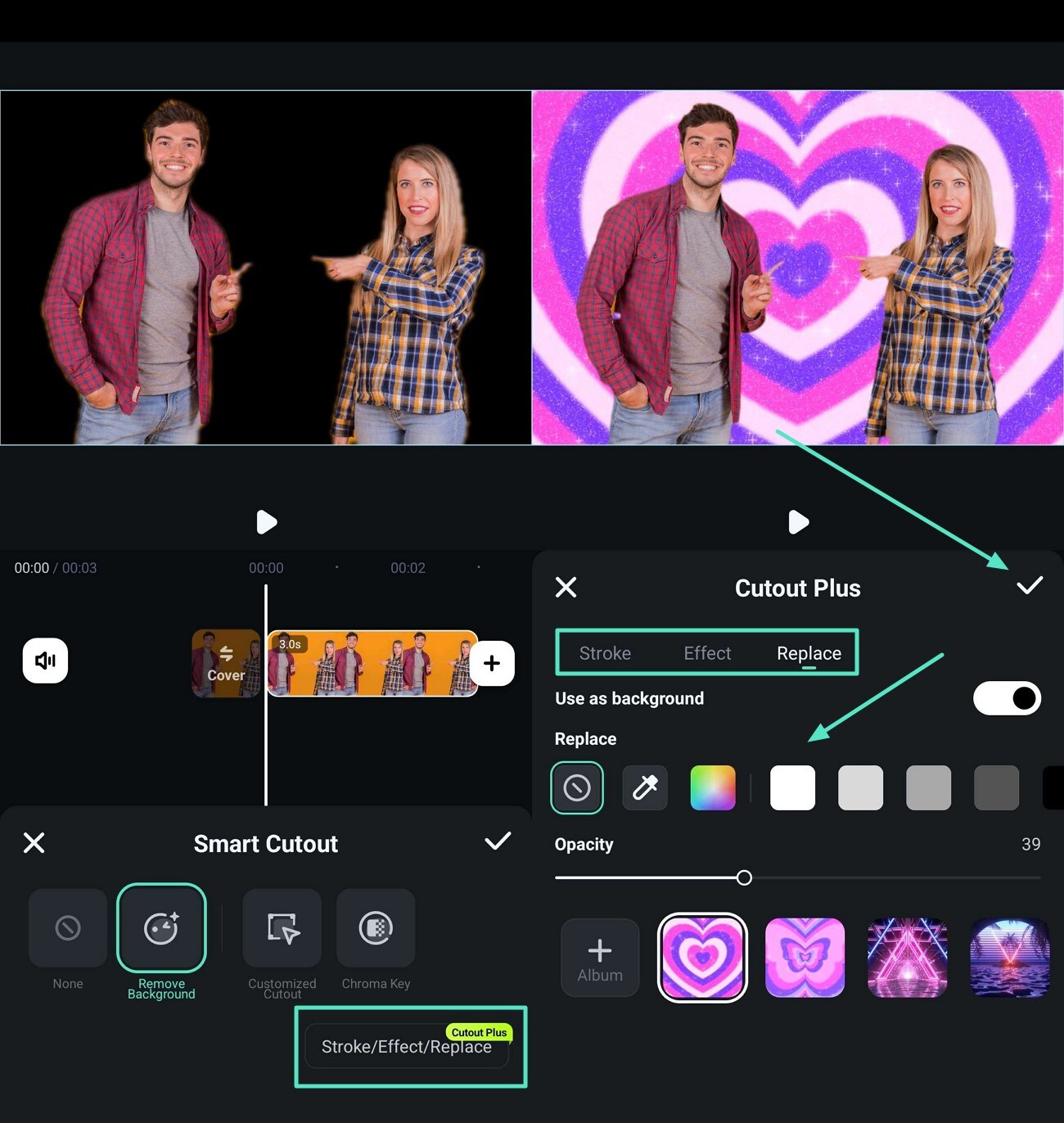
- Choose the "Customized Cutout" icon from the menu bar.
- Mark up the "Range" you want to keep and tap the "Tick" icon to view the results.
- You can preview the results and hit the "Tick" icon to conclude the process.
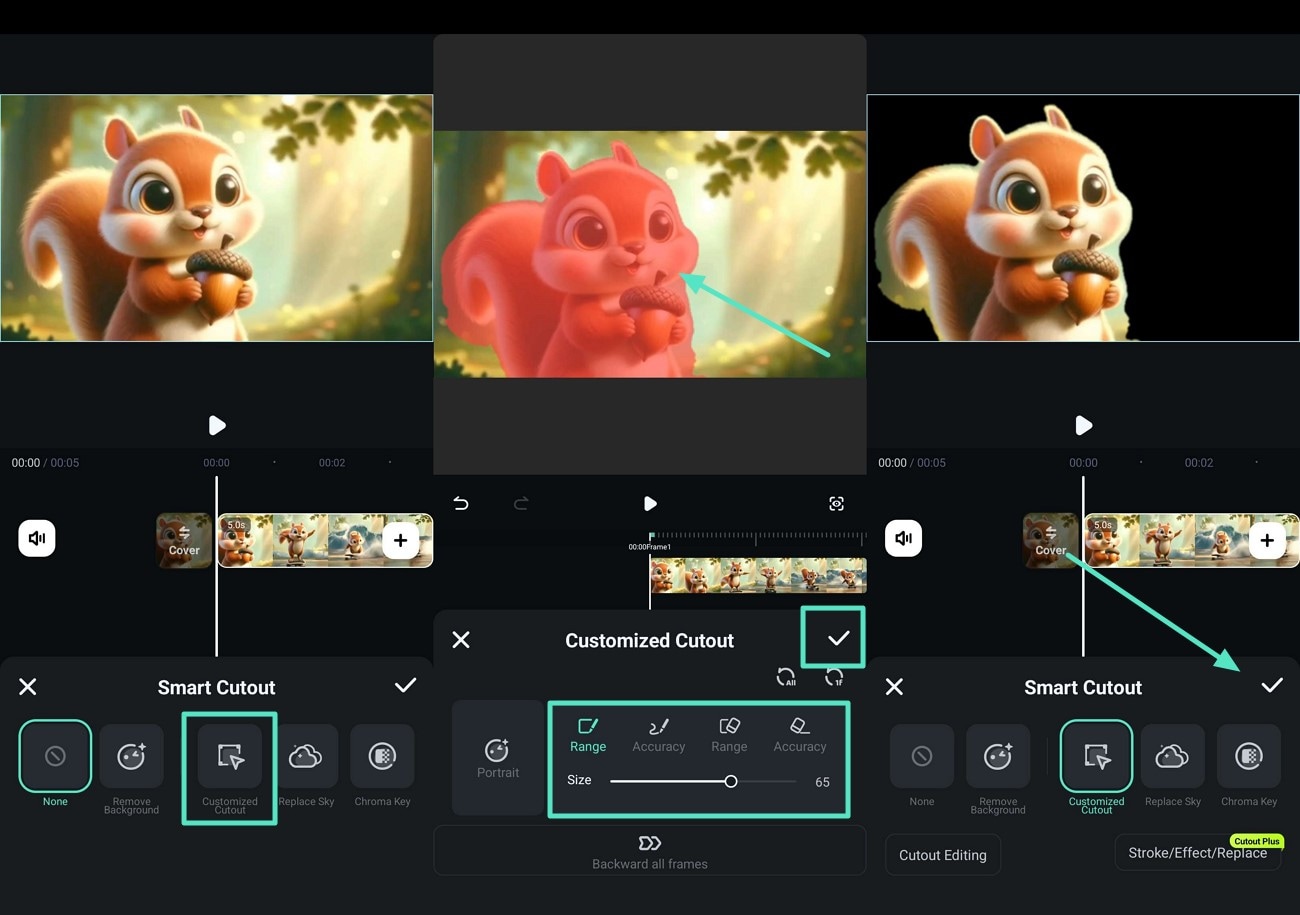
- Select the "Chroma Key" option from the Smart Cutout box.
- Use the "Dropper" to pick the color and adjust the "Strength" and "Shadows" sliders.
- Preview the results and tap the "Tick" icon to move to the final step.
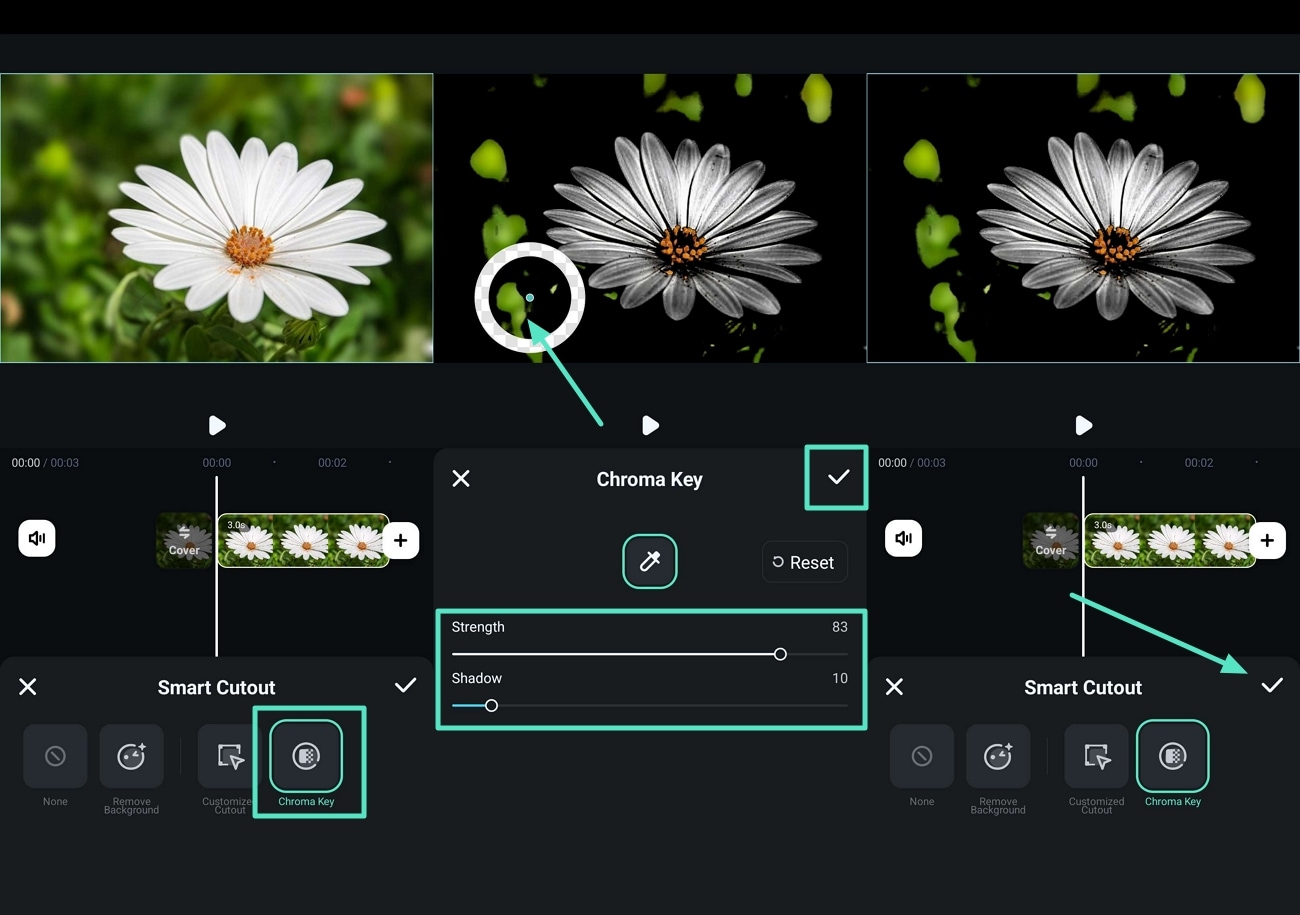
- Upon removing the background, hit the "Play" icon to preview, and press the "Export" button.
- Finally, set your image "Resolution" and tap the "Export" to save the new picture.
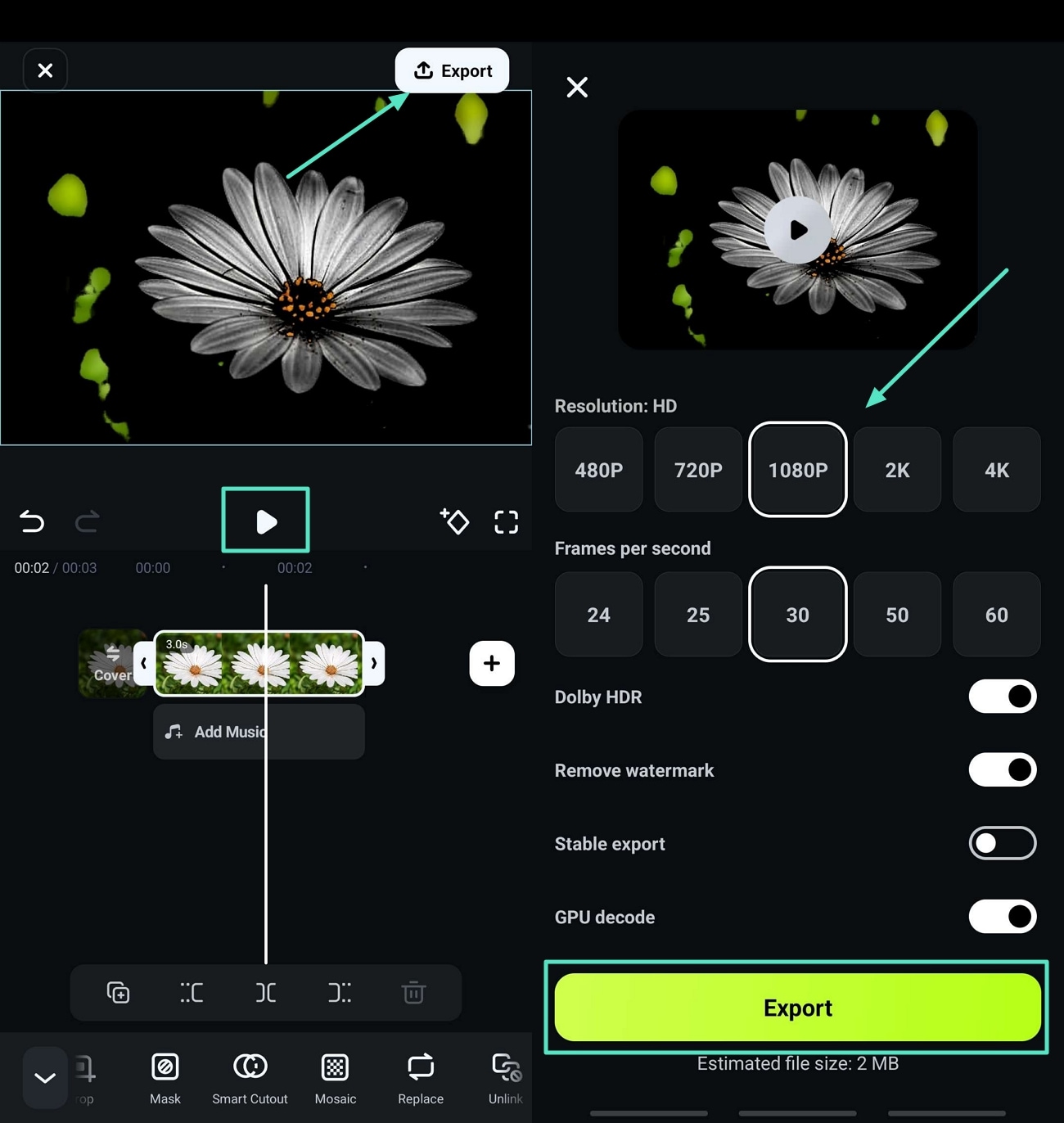
Conclusion
To summarize the discussion made in this article, we have looked into a detailed explanation of the top 11 image background remover apps that are trending in 2025. Based on the key factors and the comparison table, you can conclude that the best-fit application is Filmora App. With the help of its detailed yet user-friendly interface, any beginner and advanced user can remove background from images on the go.


