
Trying to remove the photo background on your Android phone shouldn't feel like solving a puzzle. But for a lot of people, it does. Most tools out there are either too complicated, packed with confusing features, or just not made with mobile users in mind. And unless you're a Photoshop pro or have a desktop ready to go, you're often stuck.
If that sounds like you—frustrated, short on time, and just wanting an easy way to get clean, professional-looking background removal—you’re in the right place.
There are simple, mobile-friendly solutions that get the job done fast. This article will show you how to use the best background remover app for Android efficiently. No desktops, no Photoshop, and no long tutorials—just a step-by-step guide for a simple tool that actually works.
In this article
- Check Out The Best Background Eraser App for Your Android
- How to Remove Photo Background on Android with Filmora
- How to Easily Fix Missed Spots or Imperfect Cutouts on Backgrounds
- Pro Tips to Keep Flawless Studio-Quality Images Before Removing Background
- Bonus: Remove Background and Unwanted Objects—All-in-One Tool
Part 1: Check Out The Best Background Eraser App for Your Android

If you're looking for a background eraser app on Android that makes photo background removal easy, Wondershare Filmora is a solid choice. While most people know it as a video editor, not everyone realizes how powerful its photo editing features are, especially its background removal.
Filmora’s Smart Cutout is designed to help you isolate people, objects, or pets from a photo without stress. Smart Cutout tool uses AI to detect your subject and erase everything else around it. It has 3 subtools:
- Remove background that automatically detects the subject in the photo and remove every other part of the picture around the subject.
- Customized Cutout that allows you to select the areas you want to remove the background manually.
- Chroma Key, which removes backgrounds based on highlighted colors
Part 2: How to Remove Photo Background on Android with Filmora
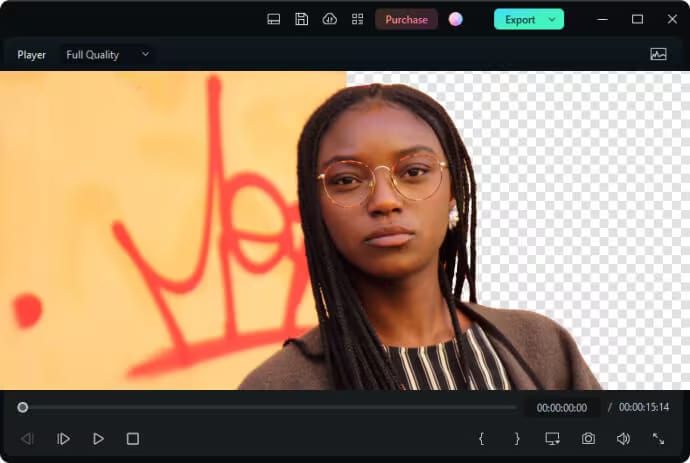
Using Android to remove the background from an image is pretty simple. Whether you're editing product images, fixing a photo fail, or cleaning up an image for official use, this step-by-step guide will show you exactly how to remove a photo's background using Filmora on your Android phone.
- Launch the app on your phone and tap New Project.
- Choose a photo from your gallery to import and upload.
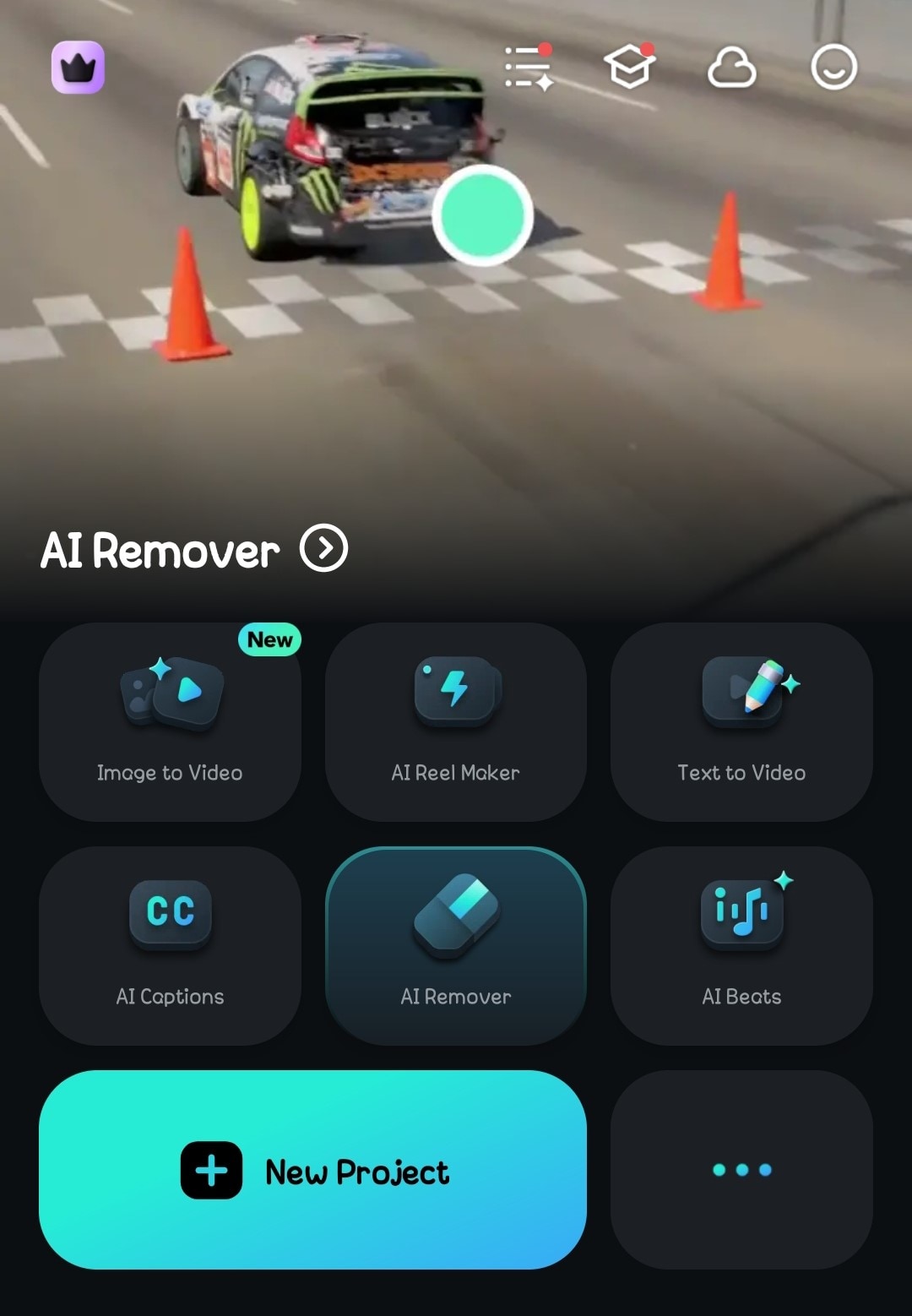
- Select the image on the timeline and click on Smart Cutout.
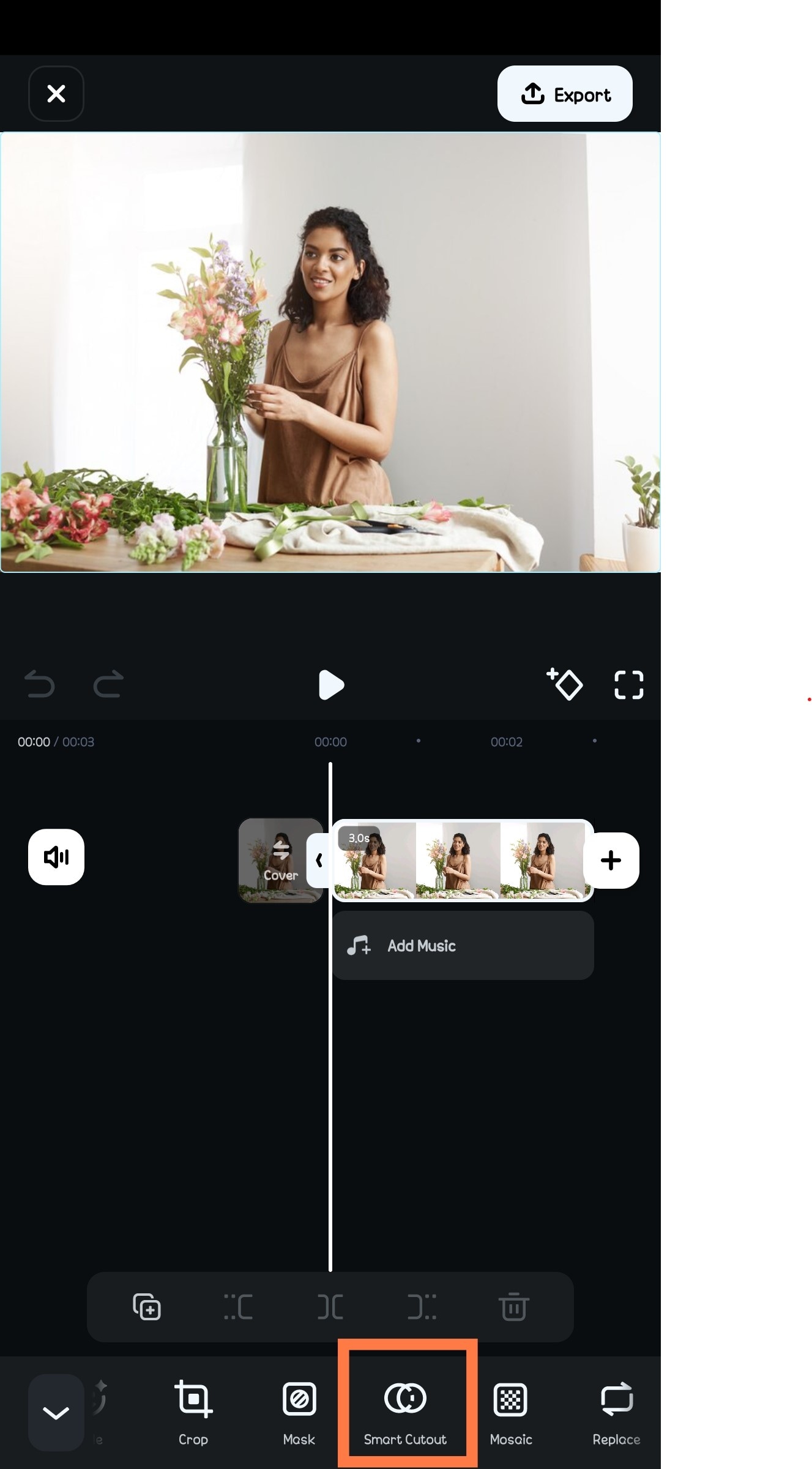
- Filmora will automatically cut out the background, leaving only the subject in the frame.
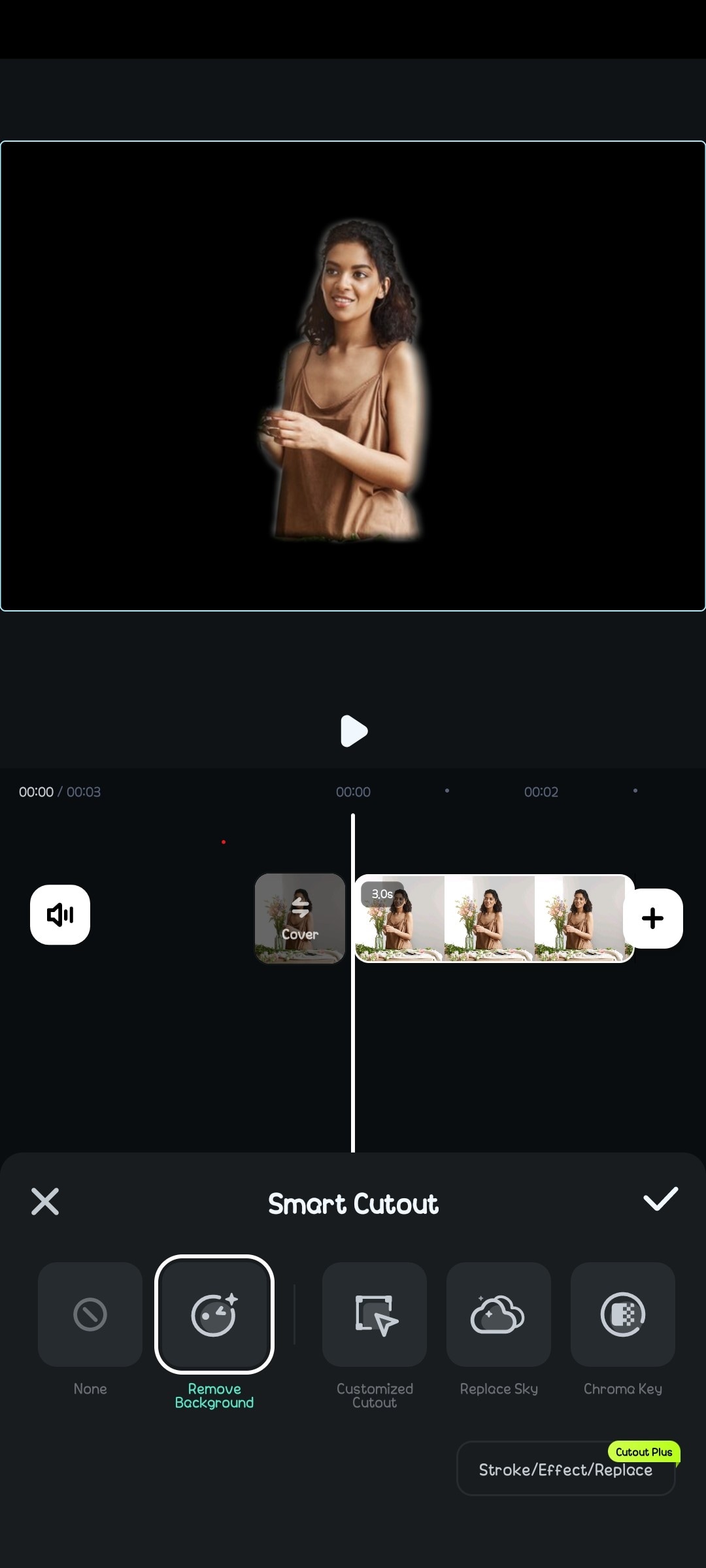
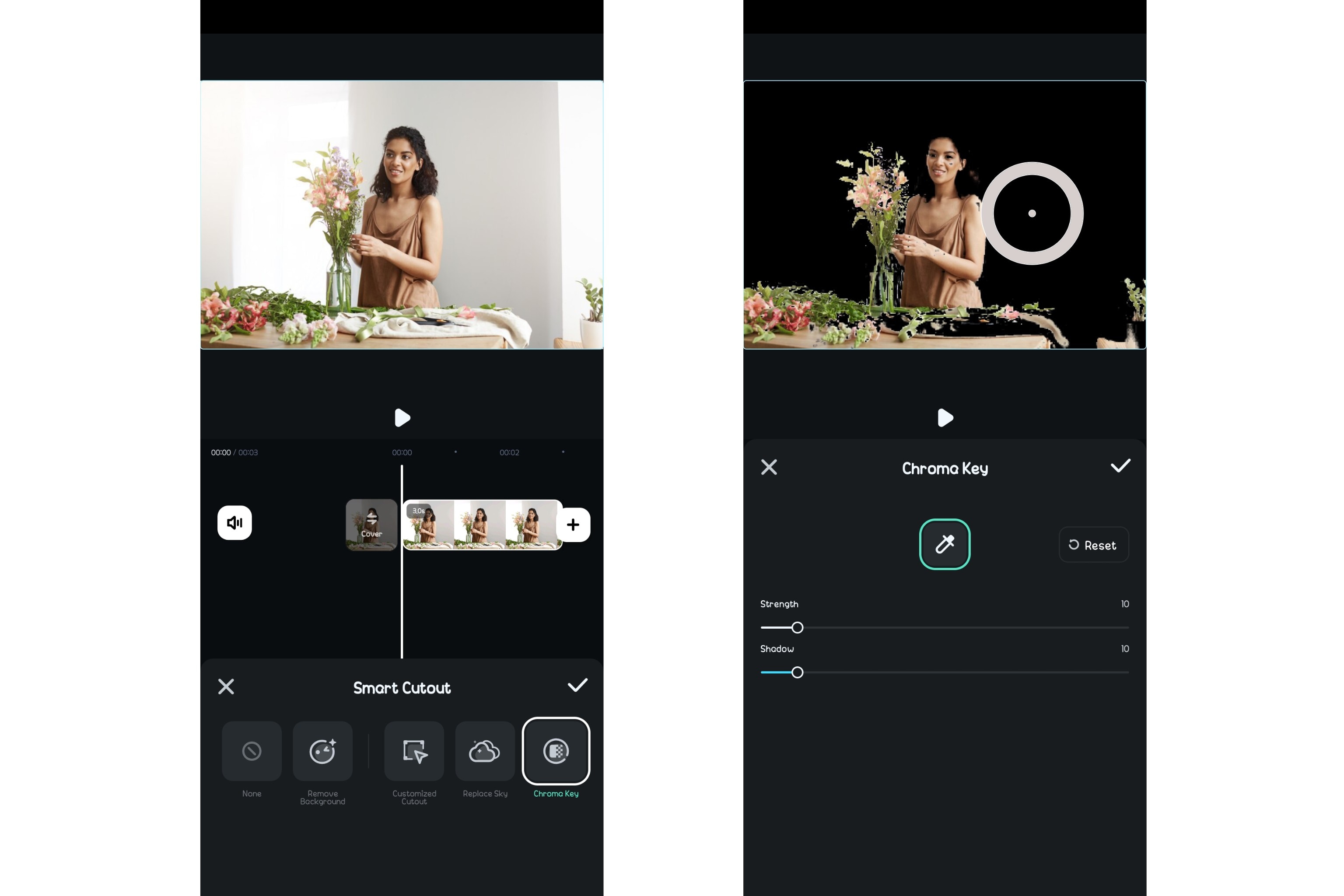
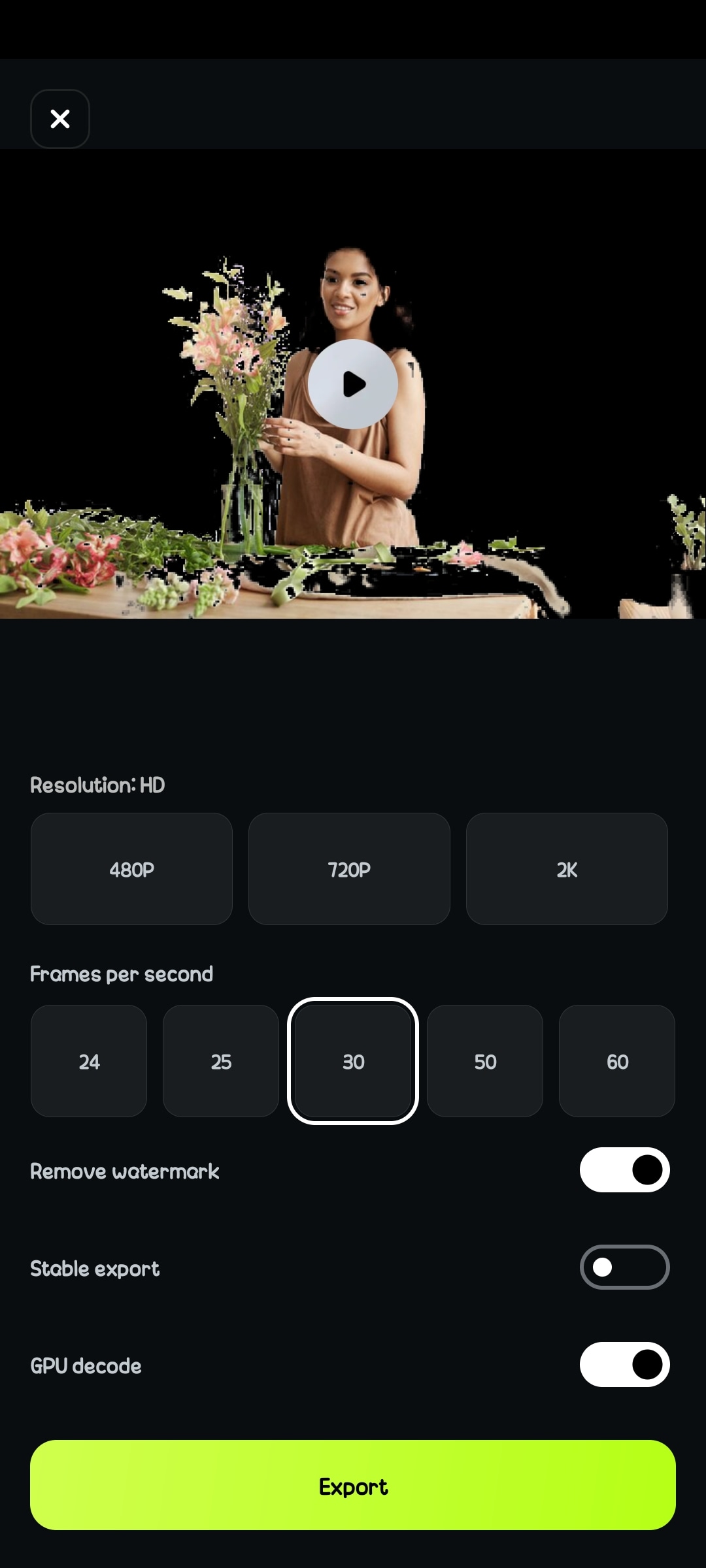
You can only choose your export format on the Filmora desktop version. On an Android, your photo will automatically be exported as a video.
But don’t panic! Simply screenshot a frame from your MP4 either on Filmora directly or on your video player.

Use Cases for Background Removal
- Product Photos for Online Shops: Perfect for small business owners or Etsy sellers who want clean, white backgrounds for listings.
- Social Media Content: Create fun edits, personalized stickers, or standout Instagram posts.
- Professional Headshots: Replace distracting backgrounds with clean, solid colors for resumes, LinkedIn, or portfolio use.
- Creative Projects: Design memes, collages, or mood boards without the clutter.
Part 3: How to Easily Fix Missed Spots or Imperfect Cutouts on Backgrounds

Well, Filmora doesn’t miss, but now and then, depending on the photo, a few details might slip through. It could be a tiny shadow, a stray background bit, a background peeking through your hair, or part of a hand that got trimmed out. It happens, especially when the photo has a busy background or a lot of details.
Luckily, cleaning things up is easy on Filmora, and if you're trying to remove a photo background on Android without starting over, this will work.
- Zoom In for Precision
Use two fingers to pinch and zoom into the area you’re editing. This gives you better control and helps avoid over-erasing.
- Use the Customized Cutout
In an imperfect cutout, you can switch to Customized Cutout to manually select areas of the image to keep and ones to remove by brushing strokes. The interface is intuitive—just brush over what you want to fix. Adjust stroke range and accuracy to give the best result.

- Try Filmora’s AI Object Remover
If you still see things like shadows, hands, or logos in the background, using Filmora’s AI object remover is a quick way to clean them up. This tool is perfect for tidying up anything the cutout might leave behind. See the Bonus section for details.
Part 4: Pro Tips to Keep Flawless Studio-Quality Images Before Removing Background

If you want your final image to look like a professional shot straight out of a studio, there are a few smart tricks to use. These tips are applicable even when you’re using the best background remover app for Android. With Filmora, you already have a solid foundation, but these tips will help you avoid mistakes or correct already-made ones.
- Filmora’s AI handles complex images well, but starting with a clean shot makes everything smoother. Try to use photos with: Good natural lighting; A clear subject with strong contrast from the background; Minimal motion blur;
- Even after the Smart Cutout and using theCustomized Cutout brush on Filmora. Zoom in and clean up any soft edges or restore details that got trimmed.
- Replace with the right background. Here’s where many background removal apps go wrong.

Why Some Apps Make Backgrounds Look Fake—and How to Avoid That
You’ve probably seen it before—a person looks like they were slapped onto a stock image. That’s usually because of:
- Harsh, unnatural edges
- Mismatch in lighting and shadows
- Low-resolution or generic background choices
These issues make the image feel artificial. Filmora helps you avoid that by giving you:
- Smoother edge detection that blends better with the new background
- Cleaner cutouts that don’t leave color halos
- Built-in background templates are designed to match your subject more naturally—whether you want a plain white studio backdrop or something fun and creative.
You can also blur or soften the new background slightly. This adds depth and helps your subject stand out, just like in professional portrait photography.
Bonus: Remove Background and Unwanted Objects—All-in-One Tool
Even after you’ve removed the photo background on your Android, some things still stick around. It could be a faint shadow near your feet, a logo on your shirt, or part of a prop you didn’t mean to include. That’s where Filmora’s AI Object Remover comes in handy. It picks up where Smart Cutout leaves off, helping you clean up leftover details and polish your image to perfection—without needing a separate app.
What Does the AI Object Remover Do?
This tool lets you erase unwanted things from your photo or video without leaving weird patches or distortions. Filmora uses AI to blend the erased area into the background, so it looks like whatever was there never existed.
It’s perfect for:
- Removing leftover shadows or background smudges
- Erasing logos, stickers, or small props
- Cleaning up the edges of clothing, hands, or hair
- Fixing distracting details that draw attention away from your subject
How to Use Filmora AI Object Remover on Your Android Phone
- Select the clip on the timeline and click on AI Remover.
- Brush over the item you want to remove and click on Process Now.
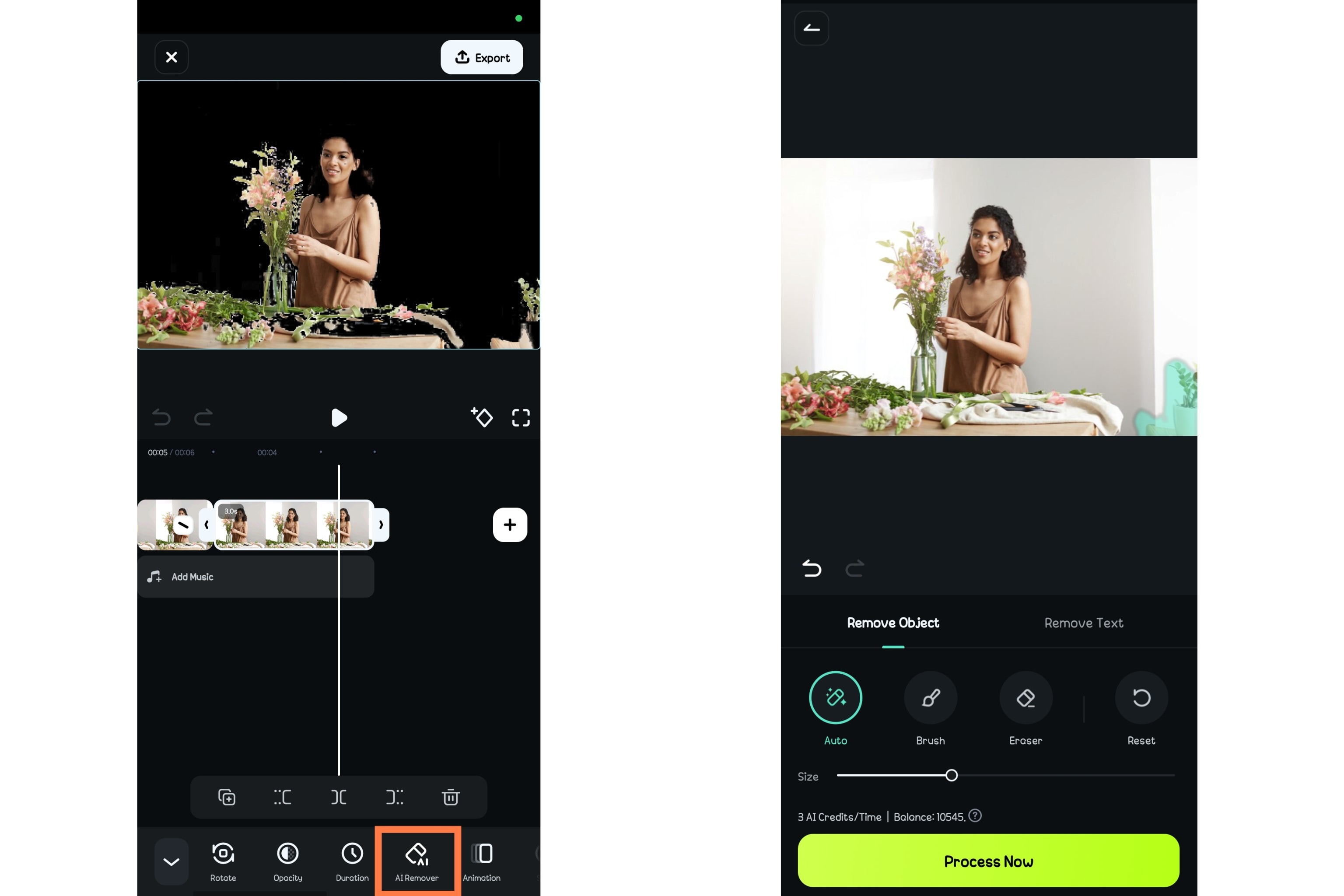
Conclusion
If you’ve been searching for the easiest way to remove photo backgrounds on Android without the stress of complicated tools or desktop software, Filmora has you covered. From the instant Smart Cutout feature to the AI Object Remover for cleaning up fine details, everything you need is right at your fingertips—literally.
You can create content for social media, design your product images, or just clean up personal photos without expert photo manipulation skills or Photoshop.
Download Filmora now and give it a try; see just how effortless it can be to clean up your photos with a few taps.



 100% Security Verified | No Subscription Required | No Malware
100% Security Verified | No Subscription Required | No Malware



