Let’s face it: most great pictures don’t happen in perfect settings. Maybe your toddler’s smile is priceless, but the overflowing laundry basket in the background makes a mess of the photo. Or it could be your product photo looking sleek except for that weird shadow in the background.
The simple solution is to remove the background from image photos. And it is what you can do on your iPhone in a few minutes. You would be surprised at how easy it is to get this down.
You will learn different ways to remove photo backgrounds on iPhones and discover how to replace that old background with something fresh, whether a blue sky, a white studio backdrop, or even outer space.

In this article
Part 1: Top Two Ways to Remove Photo Background on iPhone

Clean backgrounds make everything look better if you create content, sell items online, or curate your social feed. They can turn average photos into scroll-stoppers. Hence, learning how to remove the background from photos on an iPhone for free is not time-wasting.
Technically, if you’re using an iPhone, you're already holding a tool that can do it all. Yes, your iPhone removes backgrounds from photos without needing third-party software or graphic design experience.
Thanks to built-in features introduced in iOS 16 and later. These methods are especially useful for users of the iPhone 13 and newer models. Here are two effective ways to remove the background from your image.
Method 1: Using the Files App
This style of removing backgrounds offers a quick way to modify images stored on your device. Here is how to remove iPhone photo backgrounds by copying and pasting them into another folder.
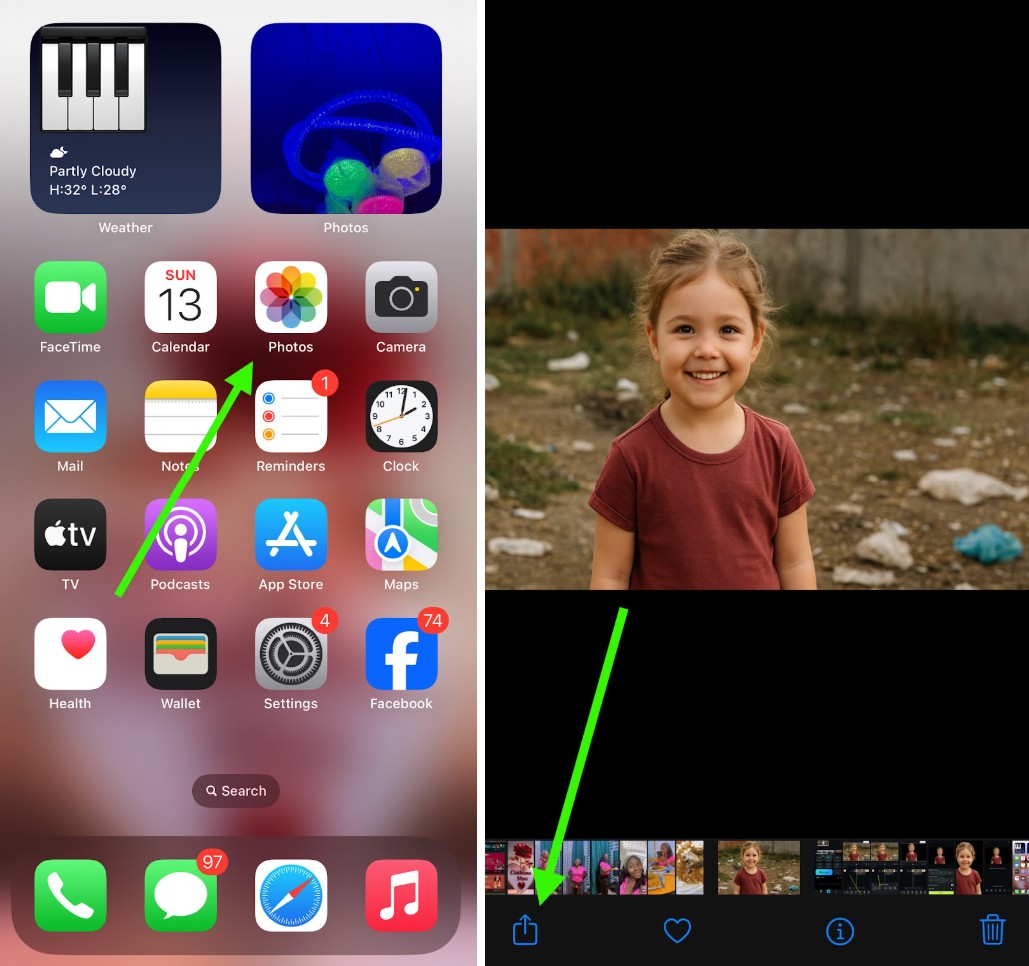
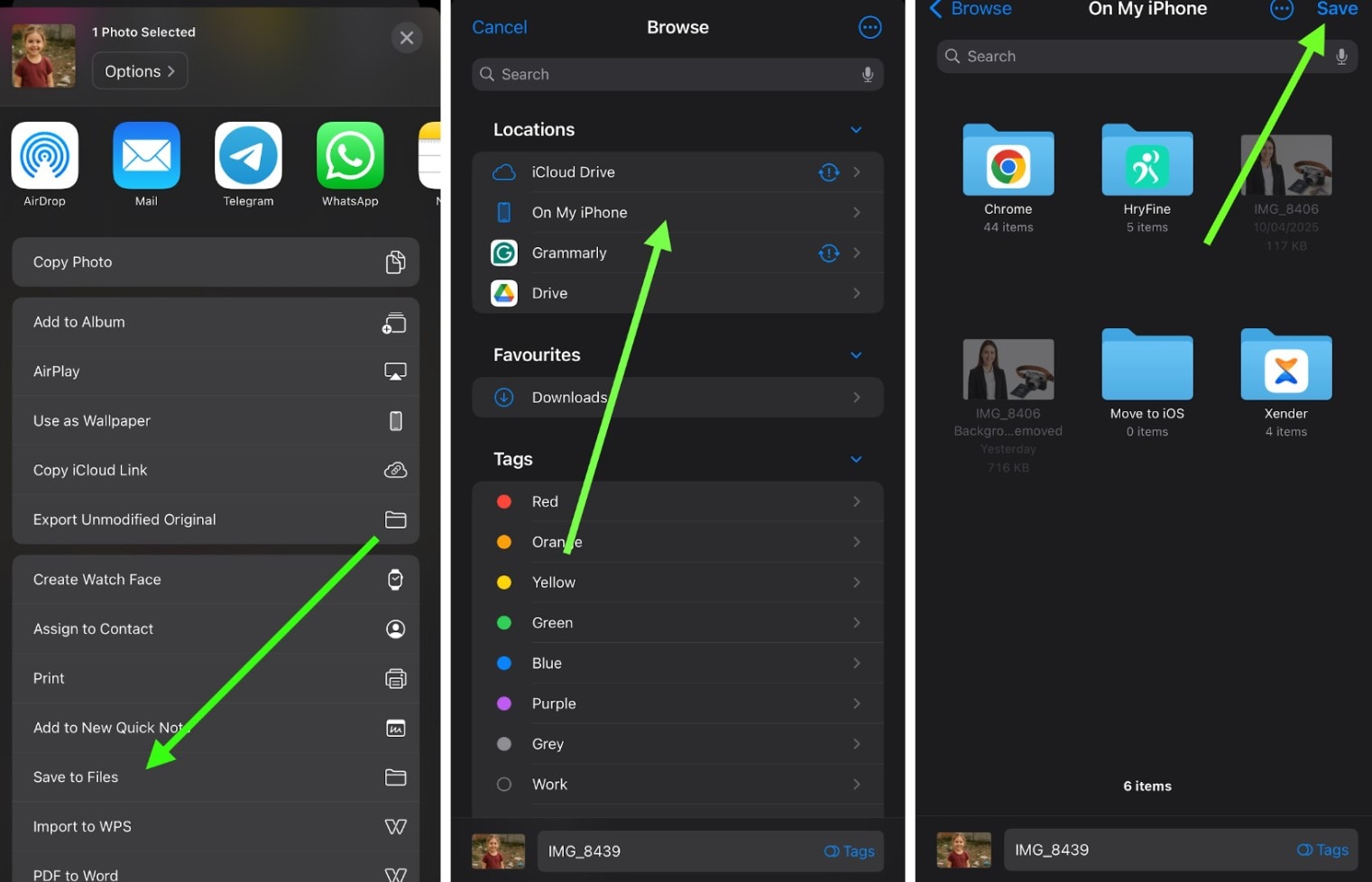
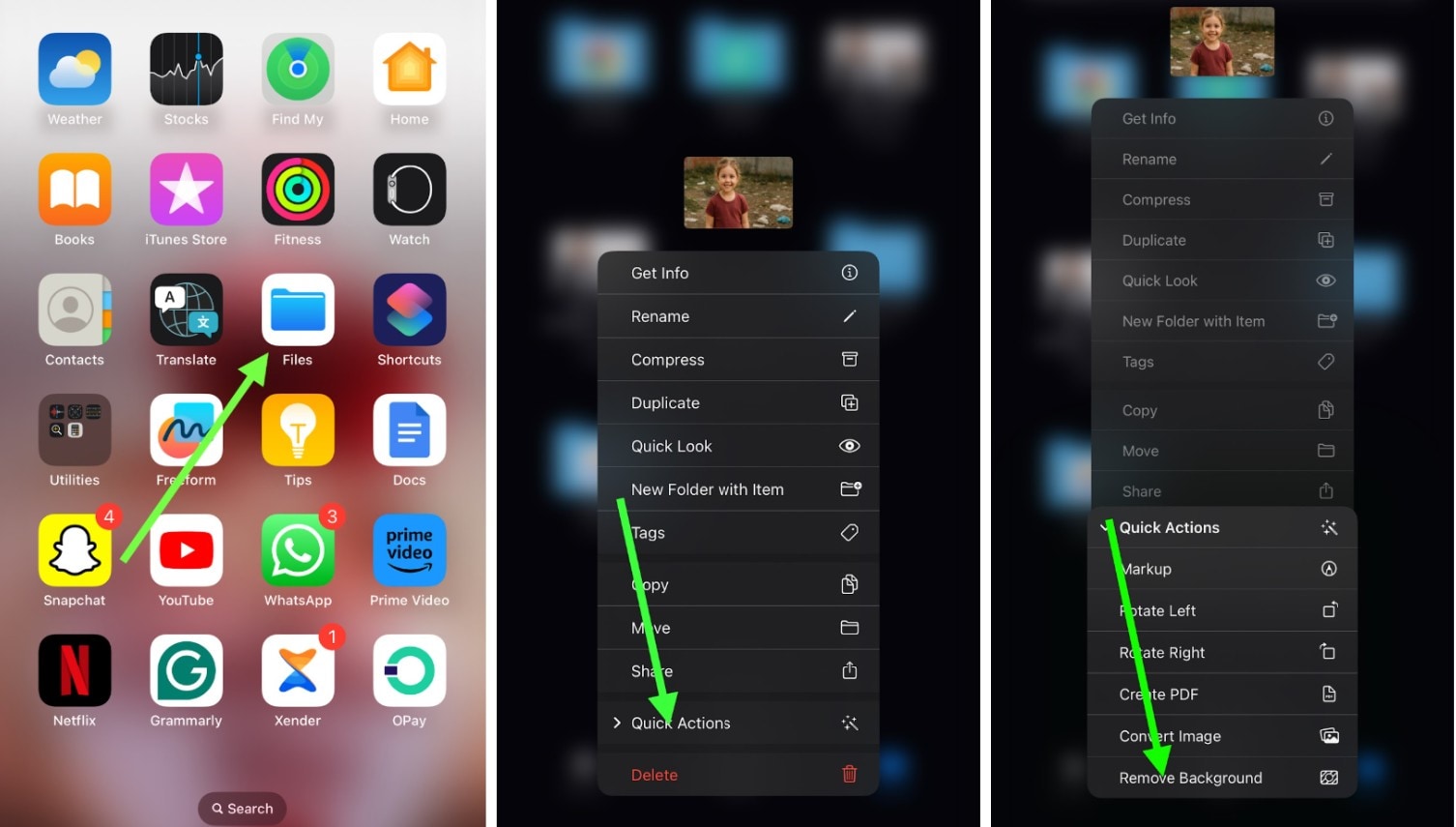
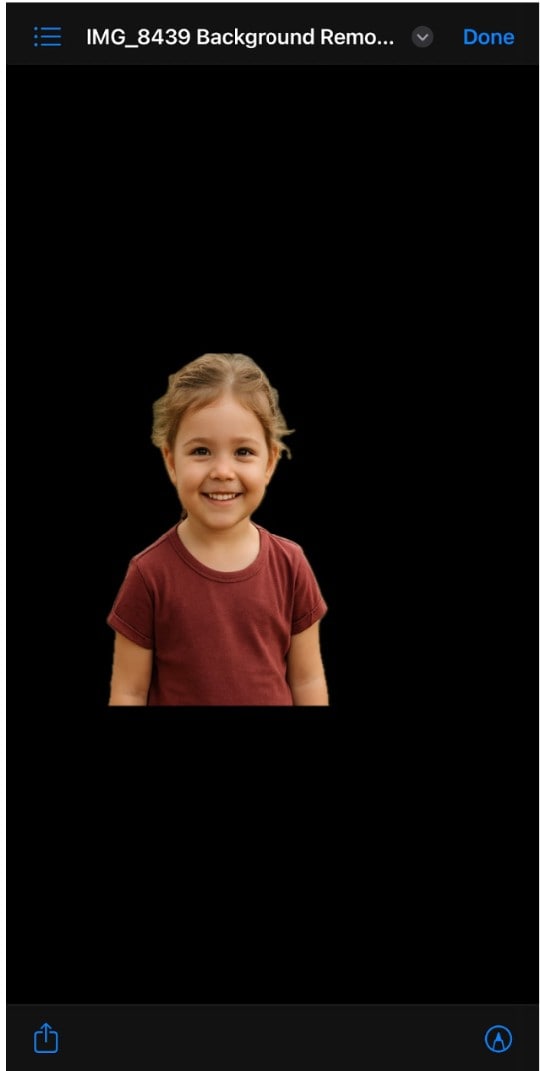
This method is efficient for users looking to remove the background from photos on iPhones for free, without the need for additional apps. It's particularly beneficial for those using the iPhone 13, as the feature is optimized for newer models.
Method 2: Drag and Drop or Copy-and-Paste in the Photos App
Another intuitive method to remove photo backgrounds on iPhones is using the drag-and-drop or copy-and-paste feature. Both are the same, although copying and pasting is simpler.
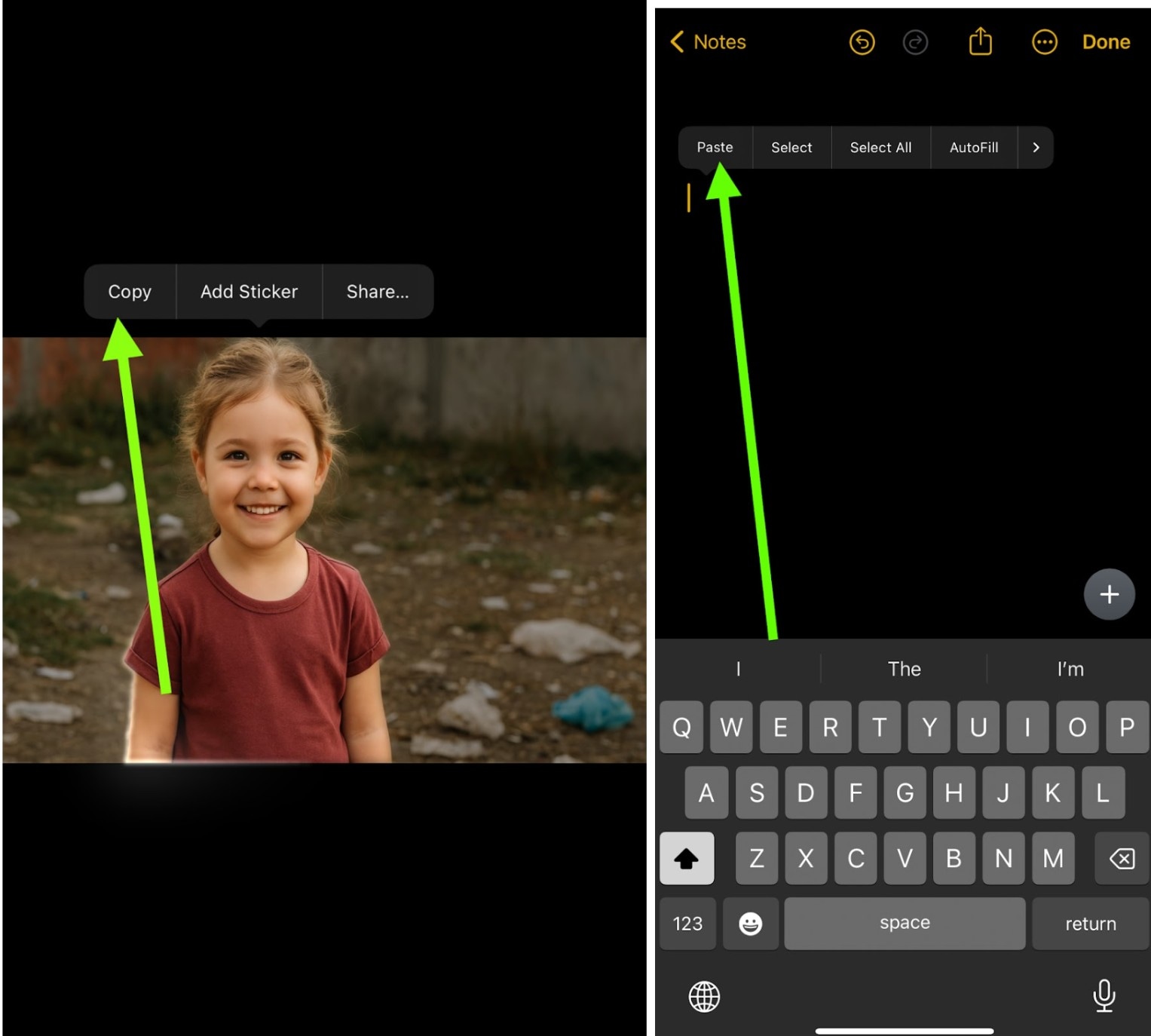
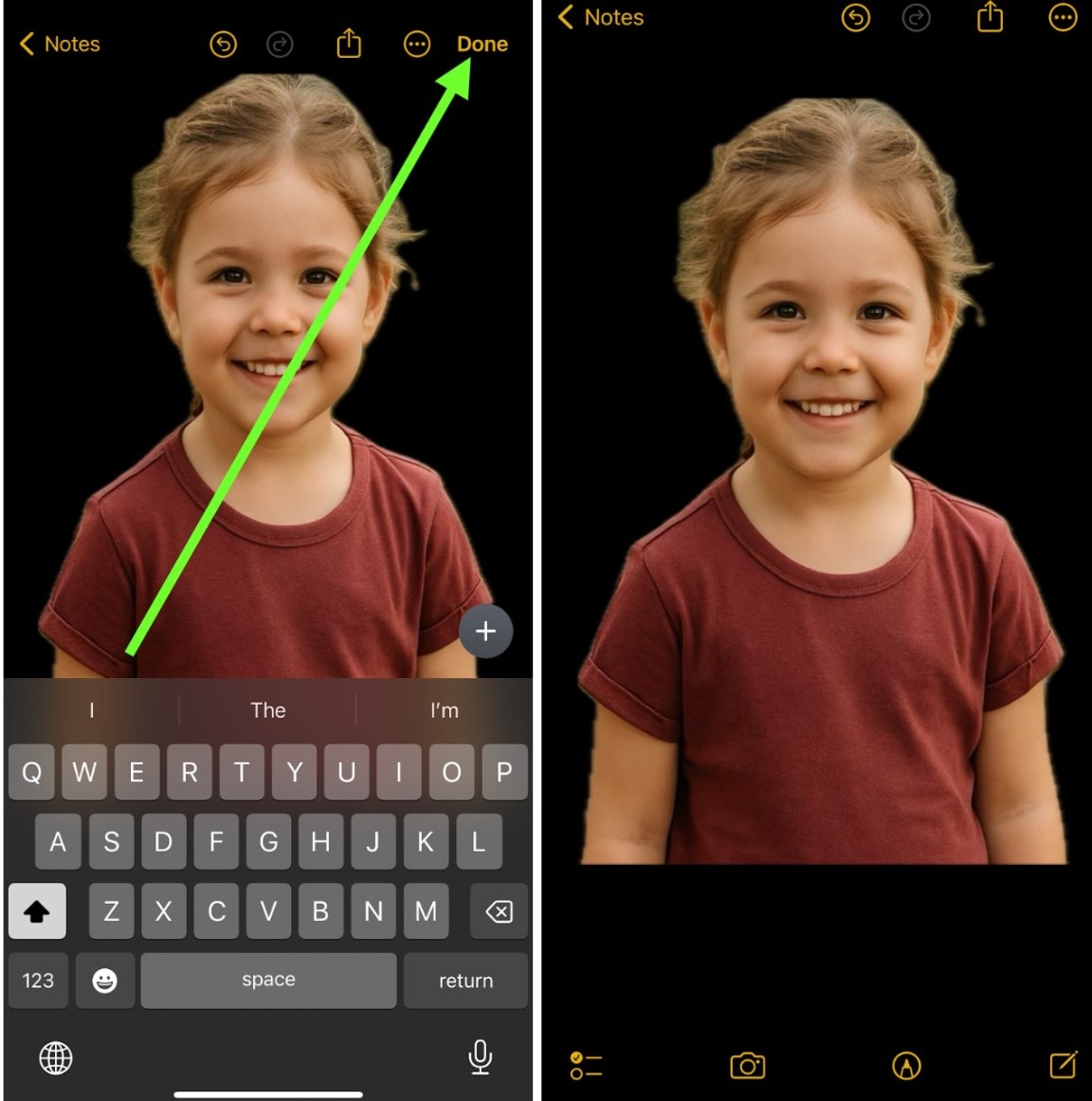
Part 2: How to Remove Background and Replace with Another on iPhone
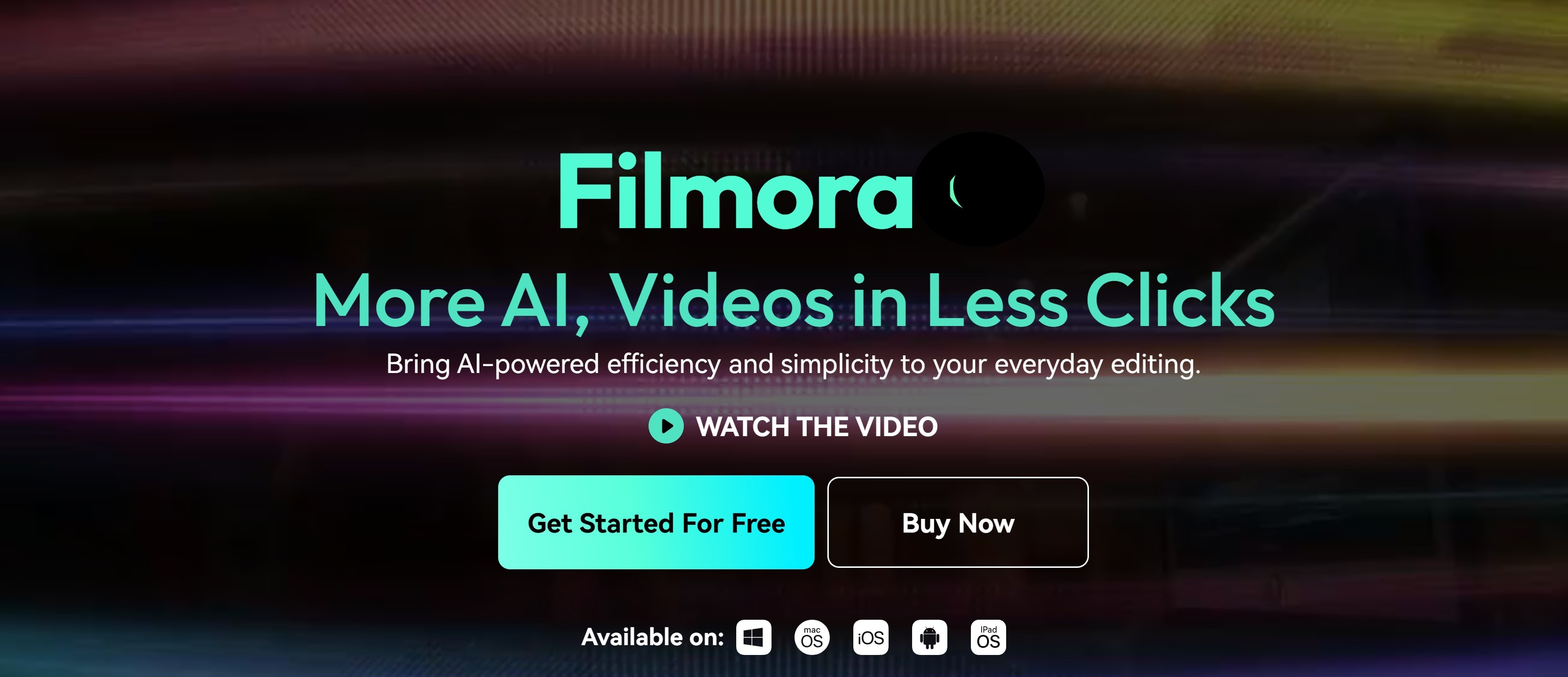
While using your iPhone to remove backgrounds from photos is free, it doesn't provide built-in tools to replace them with new ones. This is where third-party apps like Wondershare Filmora come into play.
You can remove the background from an image on iPhone 13 and others using Filmora. It offers a feature called Smart Cutout, which enables you to remove backgrounds from any image. This is particularly useful for users looking to remove the background from a photo and then customize it further.
How to Remove Photo Background on iPhone Using Filmora
To remove the background from a photo using Filmora on your iPhone:
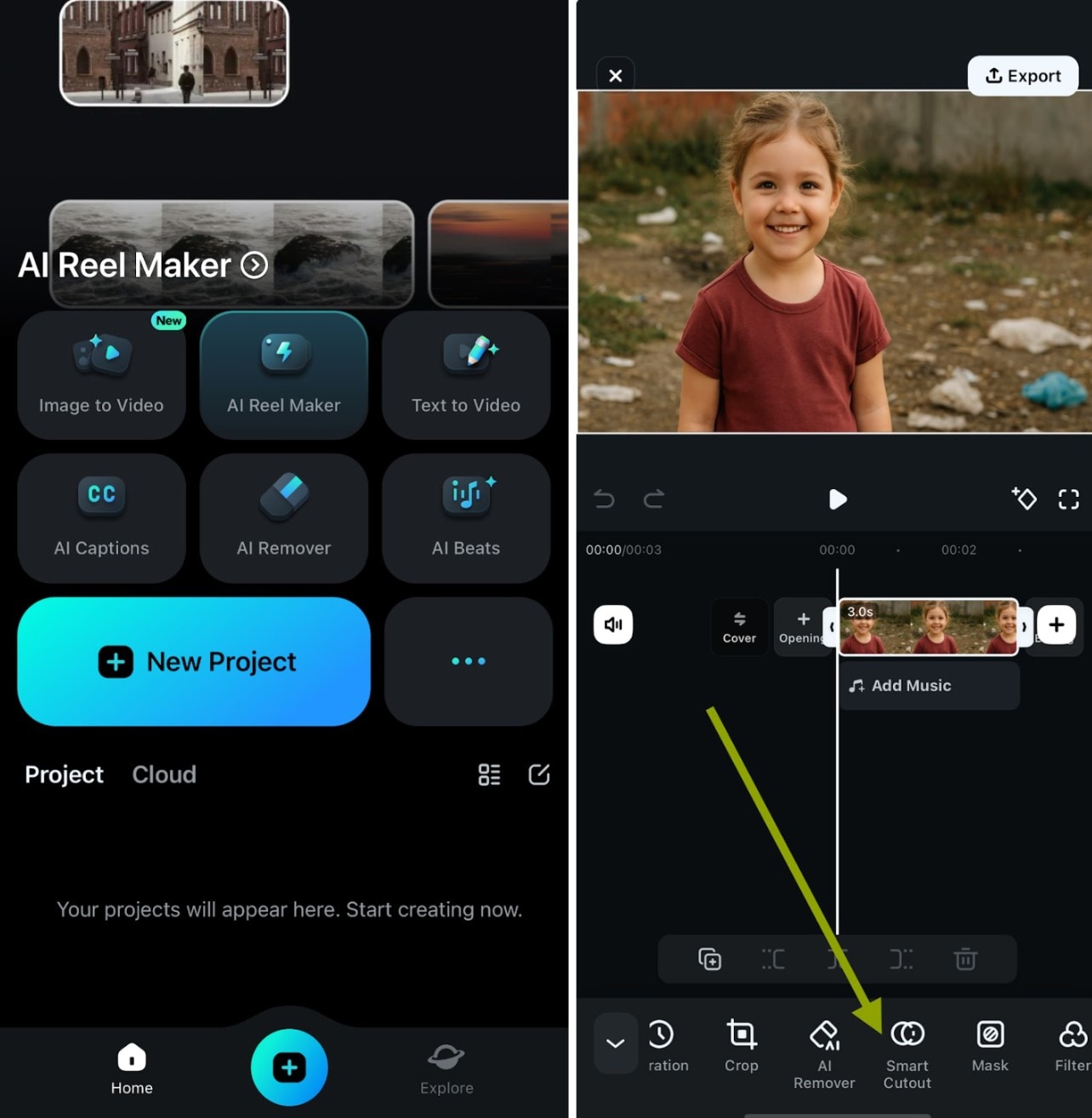
 Secure Download
Secure Download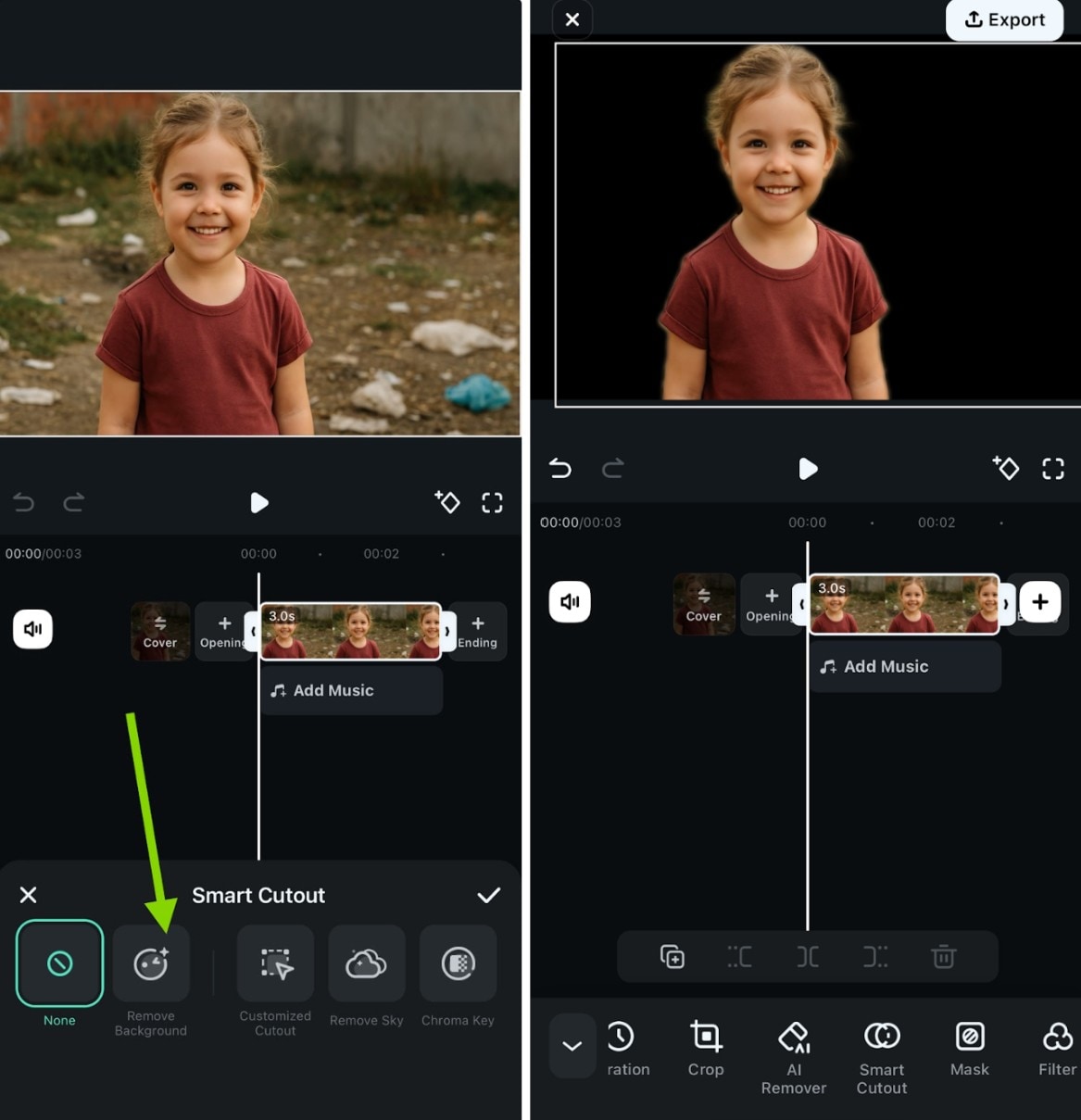
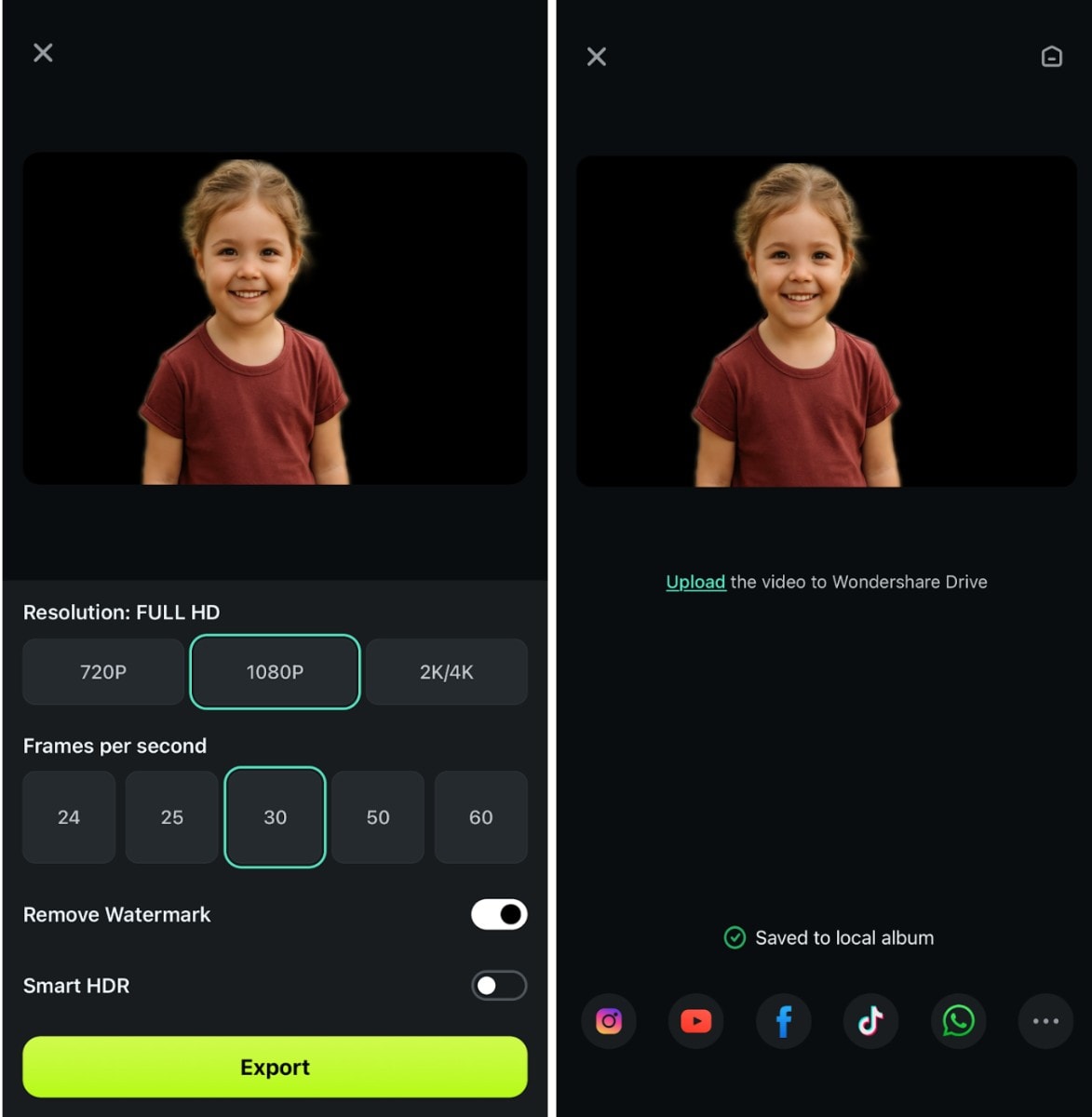
How to Add a New Background to an Image
After removing the background, you can add a new one in Filmora:
Using Filmora to remove backgrounds on iPhones is fun, as the image can get a new background. The process is also simple. Below are steps to get this done professionally.
When you have clicked on Background, choose from various background options, including solid colors, gradients, or custom images from your gallery.
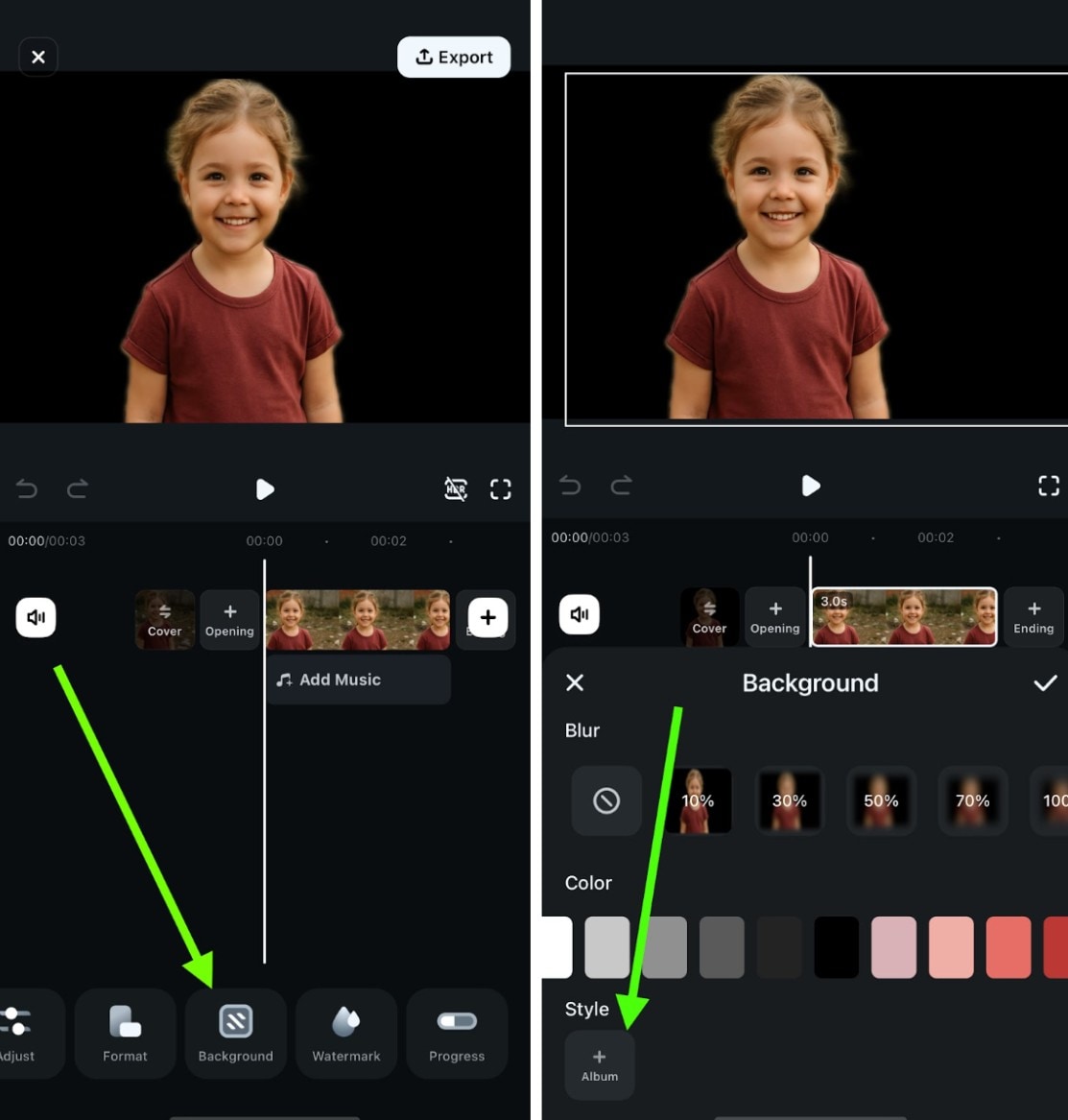
 Secure Download
Secure Download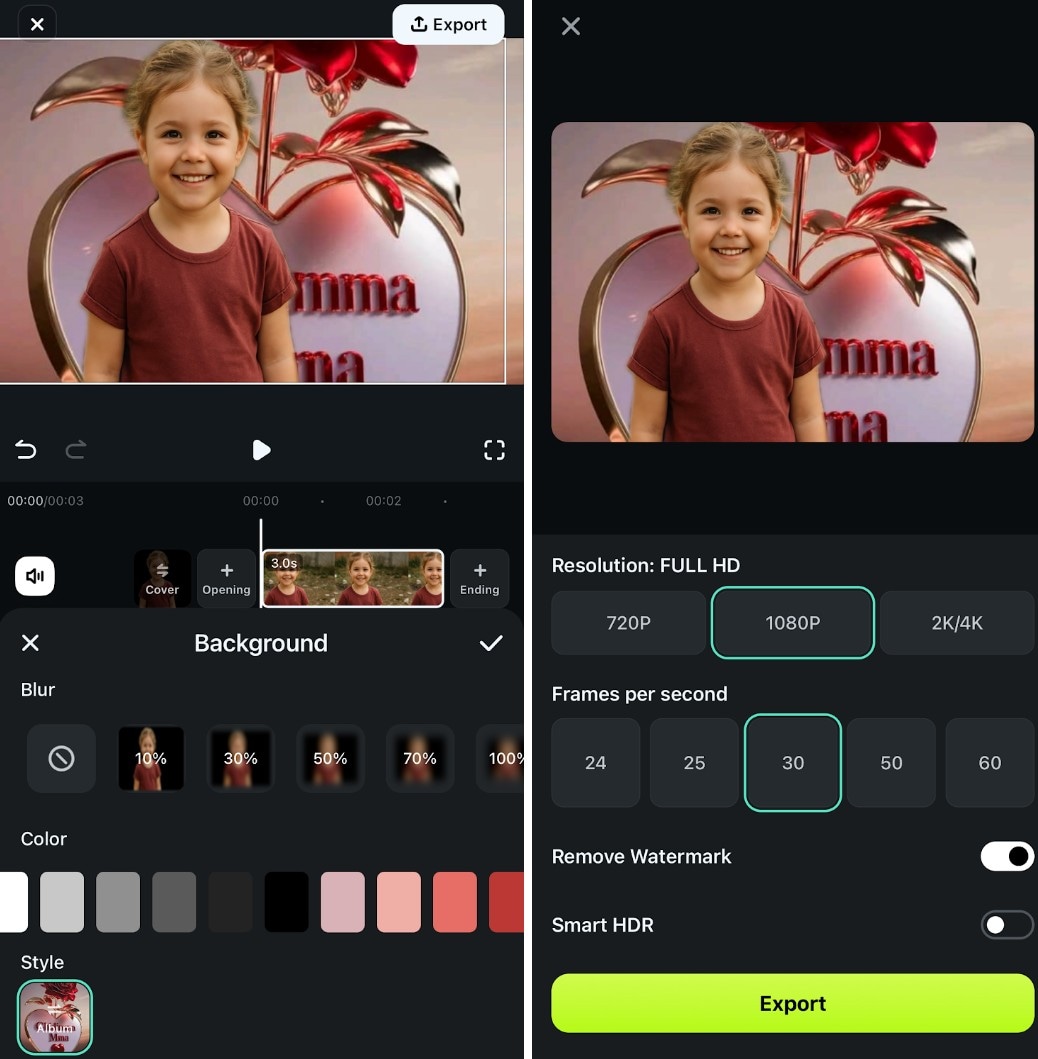
Part 3: Can I Remove Objects in Images on iPhones without Removing the Background?

If you don't want to remove the photo background on iPhones, evicting just the unwanted element is possible. And you can do this without altering the background. This is particularly useful when you want to eliminate distractions while preserving the overall composition.
Here are two methods to achieve this:
Method 1: Use the iPhone Clean Up Tool (iOS 18.1 and Above)
Apple's iOS 18.1 introduced the Clean Up tool, powered by Apple Intelligence. It allows you to remove unwanted objects just like you can remove backgrounds on iPhones.
This feature is available on iPhone models with at least 8GB of RAM, such as the iPhone 15 Pro and newer. This method is ideal for removing photobombers, clutter, or any distracting elements from your photos. It maintains the integrity of the original background, ensuring a clean and professional look.
Steps to Use the Clean-Up Tool:
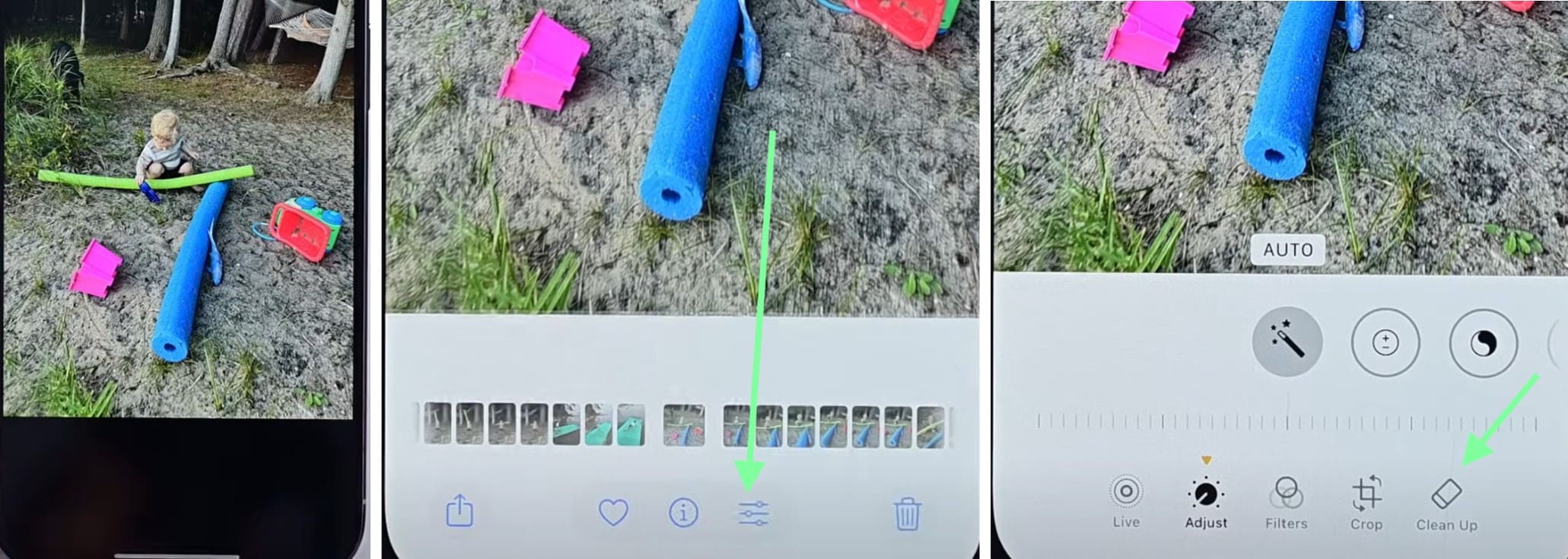
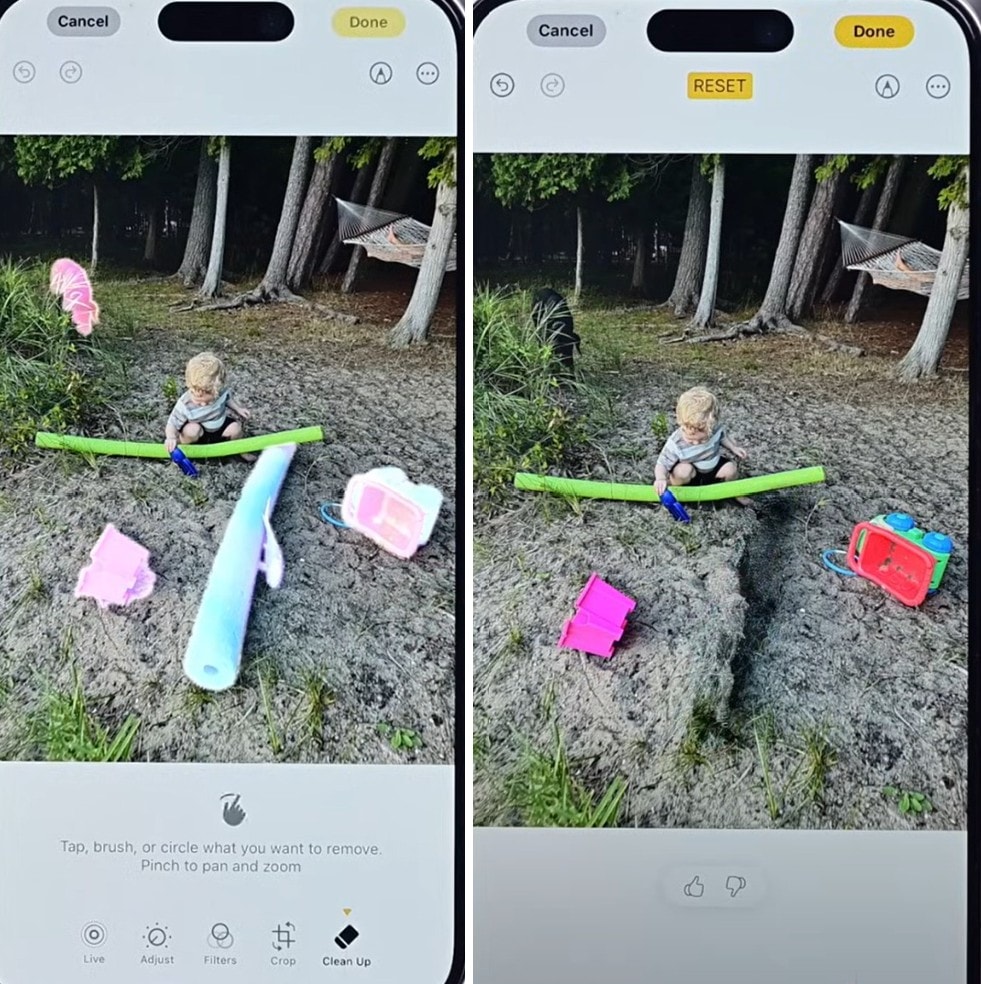
Method 2: Using Filmora's AI Object Remover
For users seeking more control and accurate results without affecting the image quality, Filmora offers an AI Object Remover tool. It allows you to remove unwanted objects from photos with precision.
This tool is particularly effective for complex edits, such as removing multiple objects or refining details in your photos. It complements the iPhone's built-in tools, offering a comprehensive solution to remove backgrounds from videoor photos.
Besides this, Filmora is a full image and video editing software that you can use to add filters, effects, stickers, and other appealing art to your images and videos.
Steps to Use Filmora's AI Object Remover
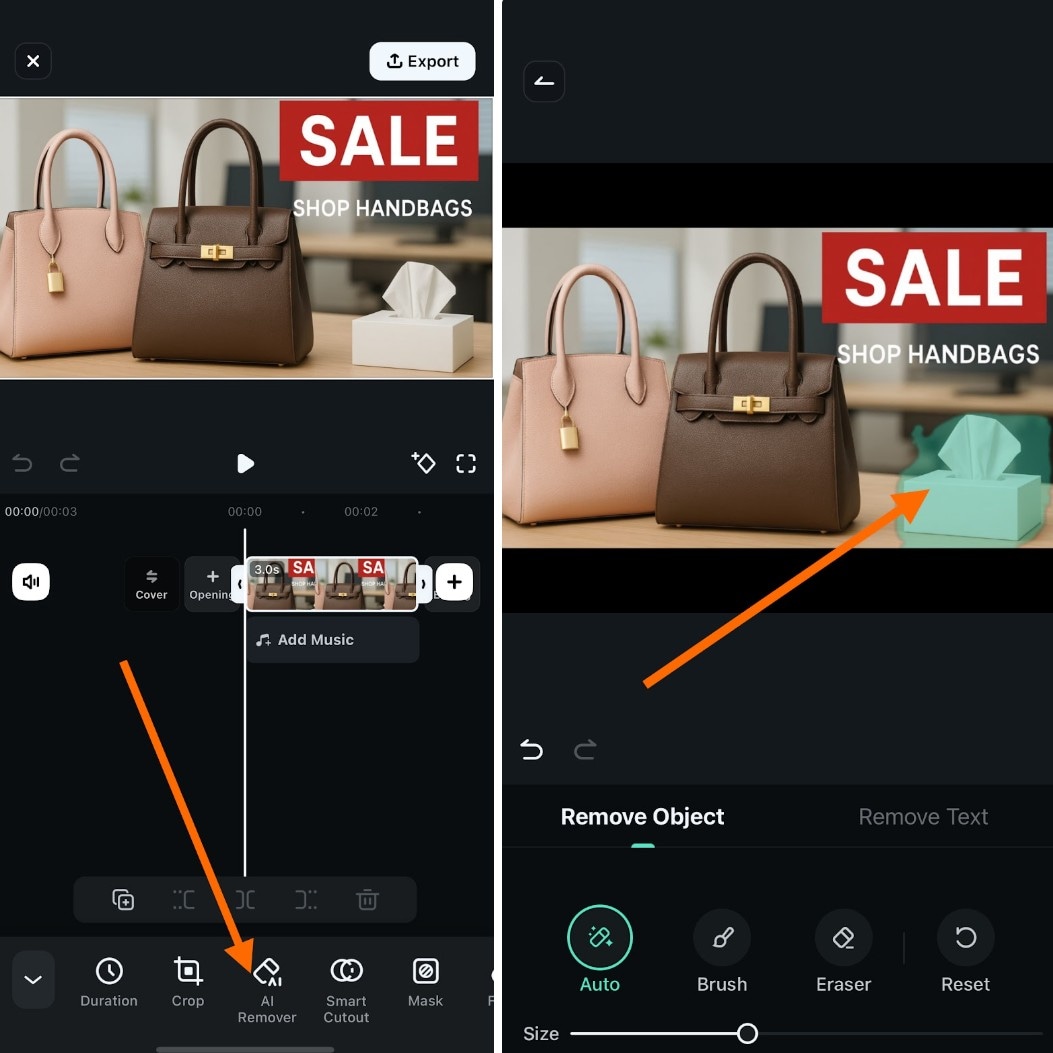
Tap on remove, and the tool will remove the object.
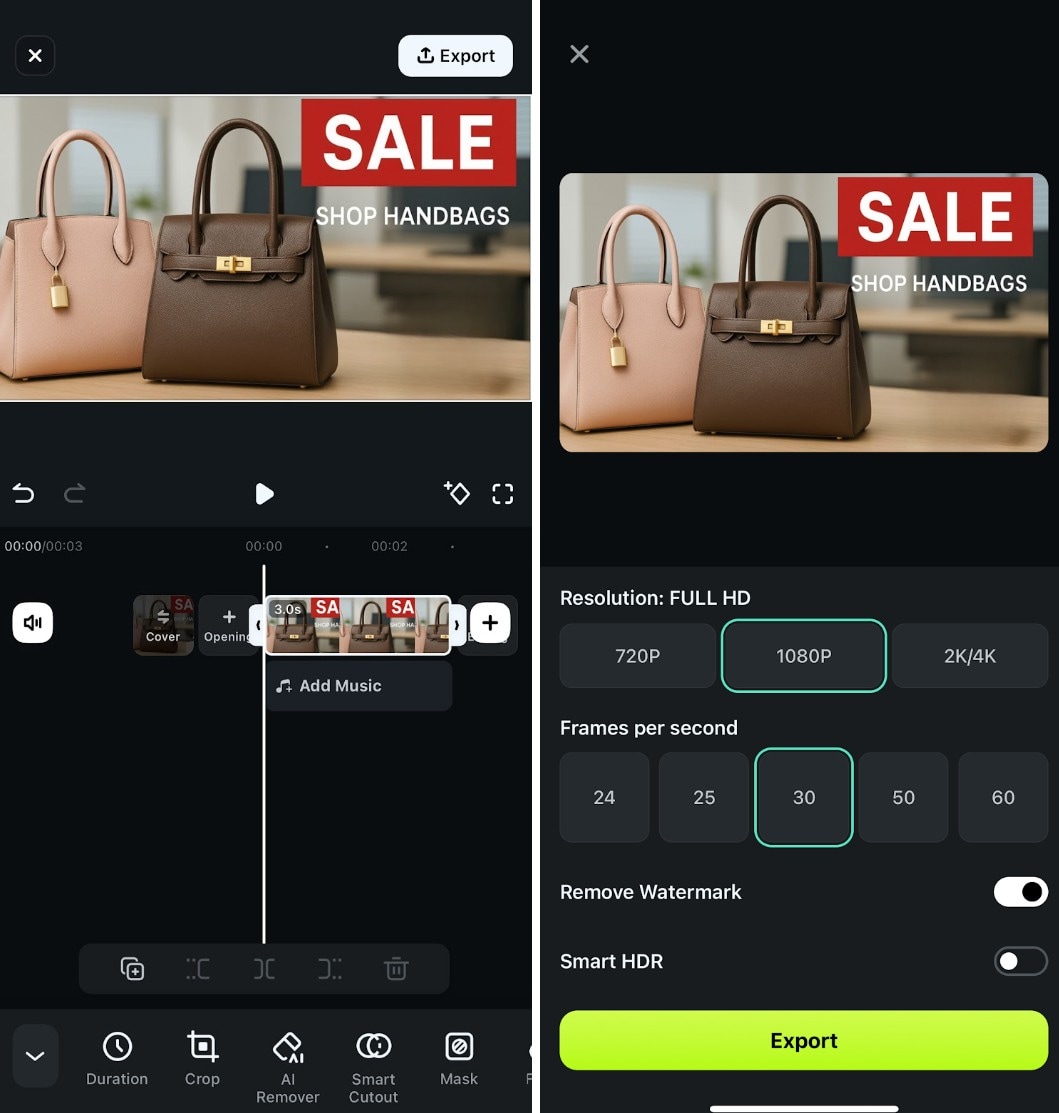
Conclusion
Learning how to remove photo backgrounds on iPhones is among the hidden features that many iOS users could benefit from. The built-in tools in iOS 18 and later, such as the Clean Up feature, allow you to remove unwanted objects. For more advanced editing, Filmora offers AI-powered tools to do the above and even more.
Filmora is available for iOS users and provides a robust alternative for those seeking to remove and replace backgrounds on their iPhones. Its AI Object Remover and Smart Cutout features offer precise editing capabilities and can get your images to how you want them. You can enhance your photos, whether you're aiming for a cleaner look or a completely new background.



 100% Security Verified | No Subscription Required | No Malware
100% Security Verified | No Subscription Required | No Malware



