In this article
The use of video editors and related software is increasing rapidly. Kinemaster is one of the most popular and widely used video editing apps. It's used for various purposes such as trimming clips, adding effects, and enhancing overall video quality. Many users turn to Kinemaster to easily edit their videos and achieve creative results.
However, some still don't know how to add effects in Kinemaster and often search for helpful guides. If you're one of them, keep reading. This guide will walk you through the key steps and tips to help you add effects easily.
Effects in KineMaster You Should Know About
KineMaster's effects are plenty. They are offered to help users create professional-looking videos on mobile devices. However, your subscription plan depends on the type and number of effects you can access. Free users can still use some basic effects, but premium users can access a larger effects library with no watermarks and additional features.
Understanding these differences is essential before you start editing. Here's a quick comparison of the effects available in KineMaster based on the plan you choose:
| Feature/Effect Type | Free Version | Premium Version |
| Basic Blur Effects | Mosaic and Gaussian Blur only | Complete access |
| Motion Trails (Chrono Trail, Chrono Cloner, Ghost Paths, Tunnel Vision, etc.) | Not Available | Complete access |
| Artistic & Stylized | Limited only (Teen pop, Animated cinematic frame, Geometric Clean Blue, etc.) | Complete access |
| Distortion Effects (Digital Crash, Wave Warp, Ripple, etc.) | Not Available | Complete access |
| 3D & Transition FX | Limited (slide, fade, etc.) | Complete access (Anaglyph Slide, Pop out, etc.) |
| Basic Filters (Vignette, Noir, etc.) | Available | Available |
| Shake and Flash Effects | Available | Available |
Thus, if you want to create videos with more polish and variety, upgrading to KineMaster Premium gives you full access to its wide selection of effects and editing tools. But even on the free version, you can still use a few core effects to get started.
How To Add Effects on KineMaster
KineMaster is designed to make mobile video editing fast and simple, even when applying effects. So, if you want to learn how to make effects on KineMaster or apply them, just follow the steps provided below. You'll find them easy to follow and do as well.
Step 1: Access KineMaster
Download and install KineMaster on your mobile device. You can find it on both iOS and Android.
Once downloaded, open the app and go to Create > Create New.
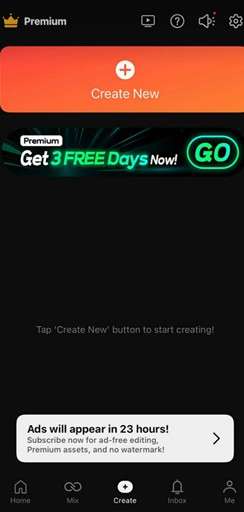
Type in your project Name, and choose the appropriate Aspect ratio for your project.
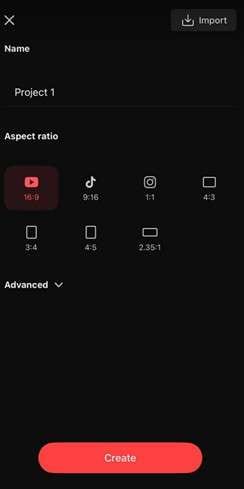
Step 2: Import Your Footage
Select the images or videos you want to edit by tapping the Media button. It should automatically be added to the timeline afterwards.
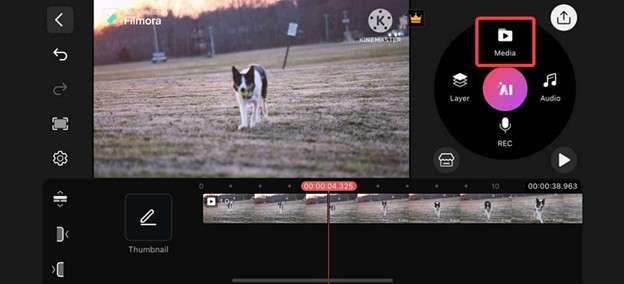
Step 3: Access the Effects Menu
On the radial menu, select the Layer button. Then, go to Effects. Choose from any of the available effects.
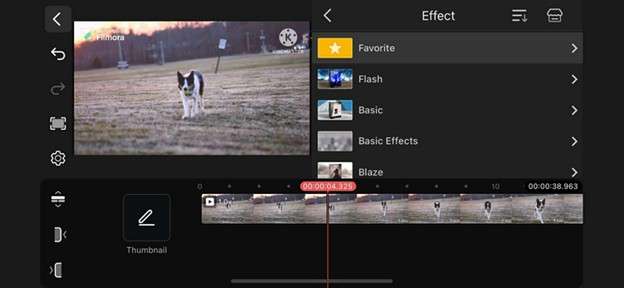
Step 4: Apply Your Chosen Effect
Make sure to drag the slider on the timeline to match it to the part of the video you want it added to. You can also select the filter from the timeline to show different controls like Replace, Trim/Split, Properties, and more.
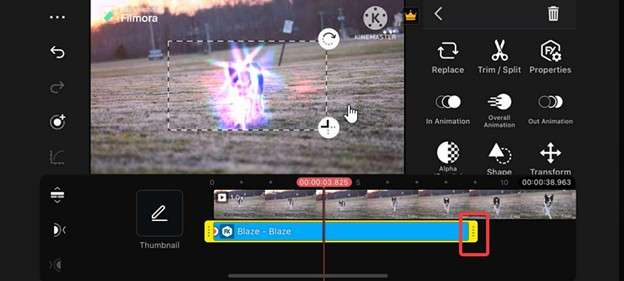
Alternative to KineMaster Effects for Mobile Phones: Filmora
KineMaster's effects make it a powerful video editor, but if you want more options and a more straightforward way to apply visual effects on your phone, it's worth trying Wondershare Filmora. Filmora is another well-known video editing app offering built-in effects, transitions, and even AI features to help you quickly create polished videos.
In this section, you'll learn how to use Filmora on mobile and explore features beyond what KineMaster offers.
Wondershare Filmora for Mobile
Filmora is available on both Android and iOS. It's built for mobile creators who want to edit videos on the go. With a vast collection of free effects, filters, and transitions, Filmora allows you to turn basic footage into engaging content. Plus, it supports drag-and-drop editing, AI functions, and a creative effects Library that's updated often.
Steps To Add Effects Using Filmora Mobile
Now, here's a quick preview of the steps involved to add effects in Filmora Mobile:
Step 1: Download Filmora from the App Store or Play Store (depending on your device).
Step 2: Go to New Project from the homepage and select the videos to which you want to add effects.
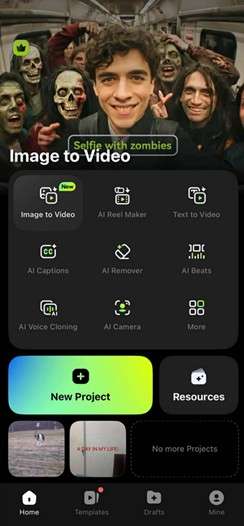
Step 3: From the Effects menu, browse the available filters, overlays, glitches, and cinematic styles. Tap to preview and press the Checkicon to apply them.
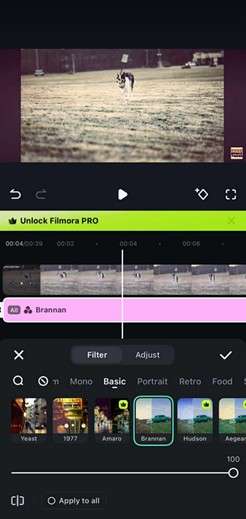
Here's an example of a video with an effect generated from Filmora mobile:
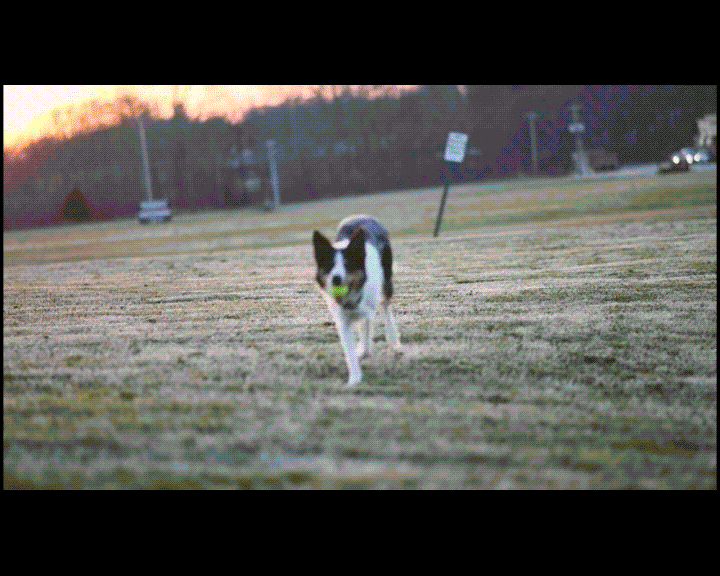
Bonus: Try the Idea-to-Video Feature
One thing that makes Filmora stand out is its AI-powered Idea-to-Video tool. Type in your video concept, and Filmora will generate a complete video draft with a script, visuals, music, and effects. The screenshot below is from the desktop version, but this feature is also available on the mobile app.
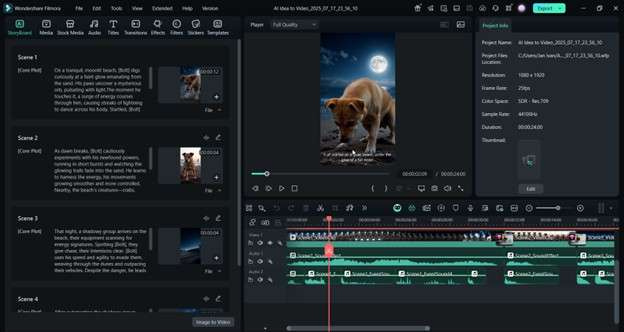
Here's a quick preview of what was generated in the screenshot provided above.
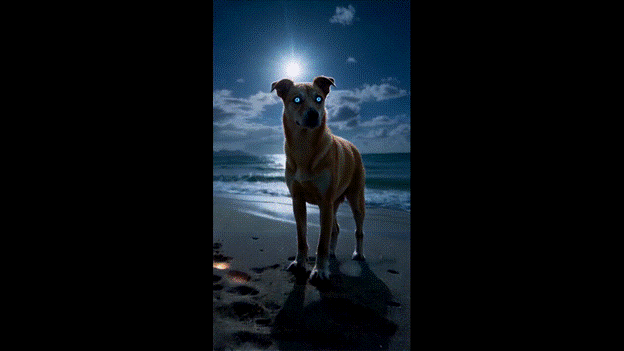
This feature is perfect for content creators who want to speed up their workflow or need help brainstorming ideas. Type your topic or script, select a style, and let Filmora do the rest. So, if you're looking to automate your content creation workflow, you can just rely on Filmora's Idea-to-Video feature. It's a great way to release videos with cool effects.
Frequently Asked Questions
-
Are the effects in Kinemaster free?
KineMaster offers both free and paid versions. The free version is limited in terms of effects. You only get two basic ones, like Mosaic and Gaussian Blur. You'll need to purchase a subscription to access more advanced and creative effects. Paid users can access various effects that make their videos look more polished and professional.KineMaster offers both free and paid versions. The free version is limited in terms of effects. You only get two basic ones, like Mosaic and Gaussian Blur. You'll need to purchase a subscription to access more advanced and creative effects. Paid users can access various effects that make their videos look more polished and professional.KineMaster Effects Alternative on PC -
KineMaster Effects Alternative on PC?
If the limited effects or cost of KineMaster don't meet your needs, there's a reliable option to explore. That is, Wondershare Filmora. If the limited effects or cost of KineMaster don't meet your needs, there's a reliable option to explore. That is, Wondershare Filmora. Wondershare Filmora is a powerful and beginner-friendly video editor for PC. Filmora has an extensive effects Library, offering various presets, transitions, overlays, and visual elements. Most of these tools are accessible for free, and you can also upgrade to a premium plan if you want access to more advanced options. It's a great alternative if you prefer editing on a desktop with more room to explore.Wondershare Filmora is a powerful and beginner-friendly video editor for PC. Filmora has an extensive effects Library, offering various presets, transitions, overlays, and visual elements. Most of these tools are accessible for free, and you can also upgrade to a premium plan if you want access to more advanced options. It's a great alternative if you prefer editing on a desktop with more room to explore.Is It Worth Paying for Extra Effects in Kinemaster? -
Is It Worth Paying for Extra Effects in Kinemaster?
Paying for KineMaster unlocks dozens of additional effects. However, if your main goal is to access various impacts without spending much, Filmora may give you better value. Its built-in Library has plenty of video effects ready for use, so you can easily enhance your video content without breaking the bank.Paying for KineMaster unlocks dozens of additional effects. However, if your main goal is to access various impacts without spending much, Filmora may give you better value. Its built-in Library has plenty of video effects ready for use, so you can easily enhance your video content without breaking the bank.Can I add effects if I'm working with Chroma Key? -
Can I add effects if I'm working with Chroma Key?
KineMaster allows you to use video effects while working with Chroma Key. The effects can be layered over green-screen footage to create more dynamic visuals. You must follow the proper steps when applying Chroma Key, then adjust the effects to match your background and subject. KineMaster handles this well, especially if you know how to layer your clips properly.KineMaster allows you to use video effects while working with Chroma Key. The effects can be layered over green-screen footage to create more dynamic visuals. You must follow the proper steps when applying Chroma Key, then adjust the effects to match your background and subject. KineMaster handles this well, especially if you know how to layer your clips properly.Adding effects to videos can be fun and creative, but many users often ask the same questions about KineMaster's effects. This section aims to clear up some common concerns and provide better alternatives if needed. Are the effects in Kinemaster free? KineMaster offers both free and paid versions. The free version is limited in terms of effects. You only get two basic ones, like Mosaic and Gaussian Blur. You'll need to purchase a subscription to access more advanced and creative effects. Paid users can access various effects that make their videos look more polished and professional. KineMaster Effects Alternative on PC If the limited effects or cost of KineMaster don't meet your needs, there's a reliable option to explore. That is, Wondershare Filmora. Wondershare Filmora is a powerful and beginner-friendly video editor for PC. Filmora has an extensive effects Library, offering various presets, transitions, overlays, and visual elements. Most of these tools are accessible for free, and you can also upgrade to a premium plan if you want access to more advanced options. It's a great alternative if you prefer editing on a desktop with more room to explore. Is It Worth Paying for Extra Effects in Kinemaster? Paying for KineMaster unlocks dozens of additional effects. However, if your main goal is to access various impacts without spending much, Filmora may give you better value. Its built-in Library has plenty of video effects ready for use, so you can easily enhance your video content without breaking the bank. Can I add effects if I'm working with Chroma Key? KineMaster allows you to use video effects while working with Chroma Key. The effects can be layered over green-screen footage to create more dynamic visuals. You must follow the proper steps when applying Chroma Key, then adjust the effects to match your background and subject. KineMaster handles this well, especially if you know how to layer your clips properly.Adding effects to videos can be fun and creative, but many users often ask the same questions about KineMaster's effects. This section aims to clear up some common concerns and provide better alternatives if needed.Adding effects to videos can be fun and creative, but many users often ask the same questions about KineMaster's effects. This section aims to clear up some common concerns and provide better alternatives if needed.Are the effects in Kinemaster free? -
Are the effects in Kinemaster free?
KineMaster offers both free and paid versions. The free version is limited in terms of effects. You only get two basic ones, like Mosaic and Gaussian Blur. You'll need to purchase a subscription to access more advanced and creative effects. Paid users can access various effects that make their videos look more polished and professional.KineMaster offers both free and paid versions. The free version is limited in terms of effects. You only get two basic ones, like Mosaic and Gaussian Blur. You'll need to purchase a subscription to access more advanced and creative effects. Paid users can access various effects that make their videos look more polished and professional.KineMaster Effects Alternative on PC -
KineMaster Effects Alternative on PC?
If the limited effects or cost of KineMaster don't meet your needs, there's a reliable option to explore. That is, Wondershare Filmora. If the limited effects or cost of KineMaster don't meet your needs, there's a reliable option to explore. That is, Wondershare Filmora. Wondershare Filmora is a powerful and beginner-friendly video editor for PC. Filmora has an extensive effects Library, offering various presets, transitions, overlays, and visual elements. Most of these tools are accessible for free, and you can also upgrade to a premium plan if you want access to more advanced options. It's a great alternative if you prefer editing on a desktop with more room to explore.Wondershare Filmora is a powerful and beginner-friendly video editor for PC. Filmora has an extensive effects Library, offering various presets, transitions, overlays, and visual elements. Most of these tools are accessible for free, and you can also upgrade to a premium plan if you want access to more advanced options. It's a great alternative if you prefer editing on a desktop with more room to explore.Is It Worth Paying for Extra Effects in Kinemaster? -
Is It Worth Paying for Extra Effects in Kinemaster?
Paying for KineMaster unlocks dozens of additional effects. However, if your main goal is to access various impacts without spending much, Filmora may give you better value. Its built-in Library has plenty of video effects ready for use, so you can easily enhance your video content without breaking the bank.Paying for KineMaster unlocks dozens of additional effects. However, if your main goal is to access various impacts without spending much, Filmora may give you better value. Its built-in Library has plenty of video effects ready for use, so you can easily enhance your video content without breaking the bank.Can I add effects if I'm working with Chroma Key? -
Can I add effects if I'm working with Chroma Key?
KineMaster allows you to use video effects while working with Chroma Key. The effects can be layered over green-screen footage to create more dynamic visuals. You must follow the proper steps when applying Chroma Key, then adjust the effects to match your background and subject. KineMaster handles this well, especially if you know how to layer your clips properly.KineMaster allows you to use video effects while working with Chroma Key. The effects can be layered over green-screen footage to create more dynamic visuals. You must follow the proper steps when applying Chroma Key, then adjust the effects to match your background and subject. KineMaster handles this well, especially if you know how to layer your clips properly.
Conclusion
Adding effects in KineMaster is a great way to enhance mobile video projects. From simple blurs to complex visual layers, the app gives users plenty of control, especially with a paid plan. But if you're looking for a more flexible alternative with a larger effects Library, Wondershare Filmora is worth checking out.
It works on mobile and PC, supports drag-and-drop editing, and offers advanced features like Idea-to-Video. Whether you're a beginner or looking to level up your edits, Filmora makes it easy to create professional-looking videos without the learning curve or added cost.



 100% Security Verified | No Subscription Required | No Malware
100% Security Verified | No Subscription Required | No Malware


