Many people think that creating an intro for your video content involves a lot of work. To a certain degree, it’s probably true. You basically have to gather tons of video-editing elements and make them all work together as one. Of course, that is a kind of job that cannot be easily accomplished in just a snap. But don’t worry. If you happen to choose a functional and efficient tool, everything is going to be a lot more manageable. There are numerous options to select from, depending on your creative concept. For intro videos that require custom animations and motion graphics, Adobe After Effects is indeed a great choice.
Surely, you can use After Effects for your intro video projects. It is filled with various tools that you can use to create compositions, visual effects, and motion pictures. Are these things really necessary? Of course, they are. Special effects are deemed a great medium to catch attention and retain the viewer’s interest. If you’re going to use such elements in your intros, it will surely become very effective. Are you now considering using Adobe After Effects as your intro maker? Then so, start reading tutorials online regarding this topic.
In this article, we will talk about the benefits of employing the features of After Effects for intro videos. We will also provide a short guide on how to produce an intro using After Effects. Lastly, we will suggest a free alternative to After Effect intro-making features. Continue reading below to learn more.
In this article
Should You Use After Effects For Intro-Making?
There are no stringent rules when it comes to the intro maker you prefer to use. You fundamentally have the absolute freedom to select which is which. However, it will help you a lot if your preferred software is capable of doing lots of things for you. That’s why you must explore the selections very well and make a wise decision. In this respect, is After Effects good for intro video projects? We can somehow say that it is. Do you want to know why? If so, check out the list below and read the items attentively.
Animation

The majority of modern video editing apps nowadays are equipped with various animation presets. You can apply them to the title, pictures, and video assets. However, those are perhaps not enough if your creative ideas need intricate executions. That’s why you should use After Effects for intro video projects. It offers 2D and 3D animation tools that give you more customization freedom.
Visual Effects

Do you need some floating cloud effects or a vast ocean of dancing stars? For sure, you can easily insert them into your intros by means of the chroma key or green screen function. What if you wish to do more than that? In that case, you may use Adobe After Effects for your intro video. It is packed with numerous tools that come in very handy in this kind of project. Among them are Tracking, Curves and Spins, Expressions, Fill and Stroke, Mechanical, and many others.
Customizable Text-Based Assets
It’s fair to say that texts and titles are very important elements of intro videos. These are the objects that viewers always notice when watching the first few seconds of your content. That’s why you should do your best to make them look interactive and engaging all the time. Try adding some movements and kinetics to your title assets. In this regard, it’s best to use After Effects for your intro. It can surely give you the means to turn your artistic juices into perceptible outputs.
How to Create an Intro Video Using After Effects?
Every video editor uses Adobe After Effects in unique ways. Thus, there is no definite tutorial that can tell you how to use After Effects for intro video projects. But don’t worry. If you’re familiar with the basics, you’ll easily know your way around. Are you now ready to see how you can create an intro with After Effects? If that is so, check out the tutorial provided below. Read the instructions very well and follow the indicated steps accordingly.
Step 1: Run the Adobe After Effects software on your computer and wait until it fully loads up.
Step 2: Navigate to the main dashboard and click New Composition. Right after, the Composition Settings panel will be displayed on your computer screen. Explore the provided configurations and make the necessary changes. From there, you can assign a Composition Name, specify your preferred preset, adjust the aspect ratio, and many others. Ensure that these initial settings and well-calibrated to prevent unwanted complications once you finally start creating an intro using After Effects. Once done, click OK to proceed.
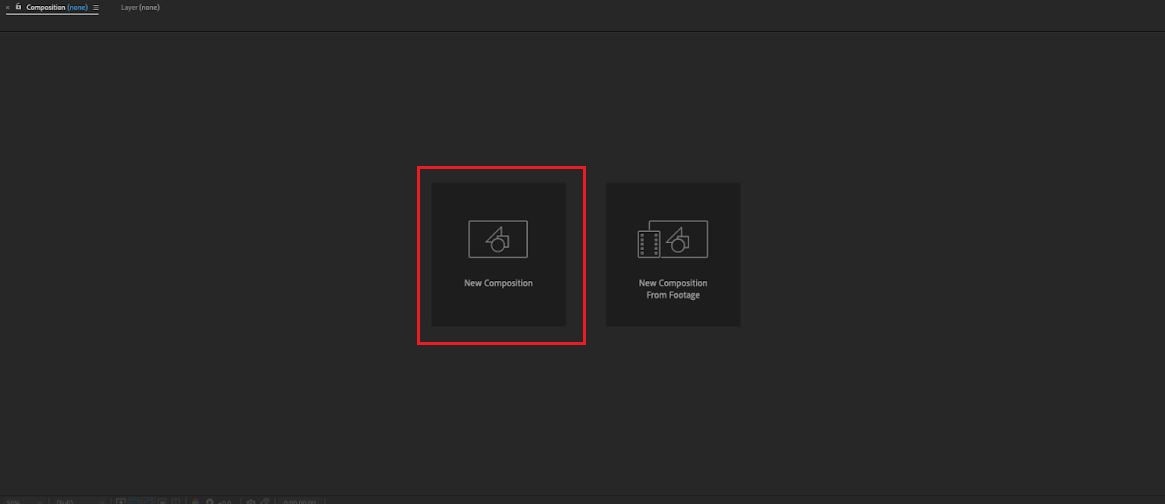
Step 3: At the top section of the dashboard, you can access and use various tools to form shapes or add text. To get started, simply click the tool and then go to the composition panel. Draw the shape or object around the panel based on your preferences. Adjust its size and dimension afterward by simply moving the key points to your desired position. As for the appearance of the newly added element, you may specify your preferred Fill and Stroke color and increase its pixels. Just go back to the top menu bar and adjust them accordingly.
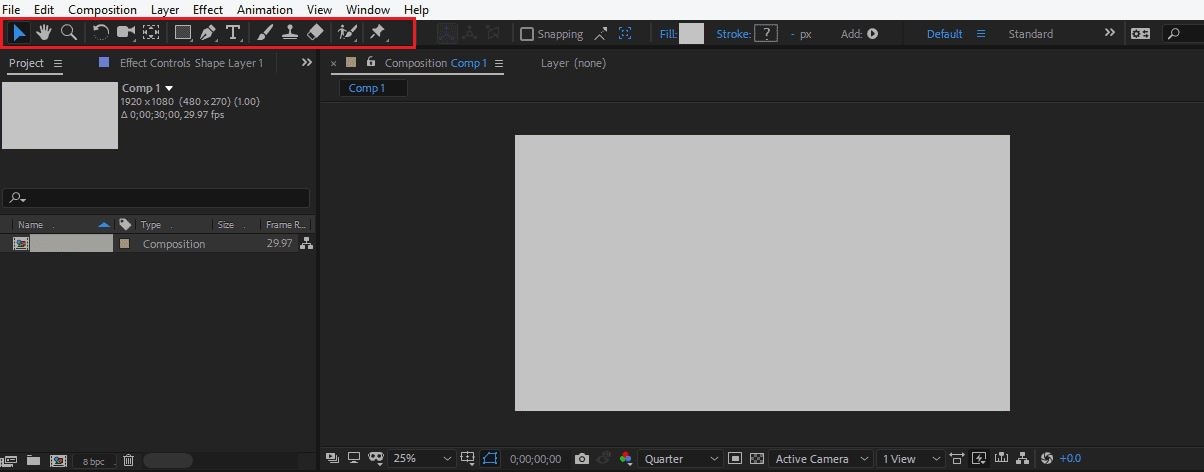
Step 4: After that, go to the Timeline Panel and look for Content in the left-side section. It’s basically the element you have just added to the composition panel. Click the Add button next to it and select Trim Path to start animating the object. A drop-down menu will be added immediately under the content where you can configure the keyframe for Start, End, and Offset. Make the necessary adjustments according to your liking. If there are other properties you want to add and calibrate, just click the Add button and repeat the same process until you achieve a desirable result.
Step 5: If you wish to use external files from your computer, you can easily import them to the platform. Just click File and then select Import. From there, tap File and then choose the assets you want to use in this project. Once done, the files will appear on the project panel. Drag the assets one by one to the timeline and arrange them accordingly. Once completed, you can now animate them by following the same series of steps earlier.
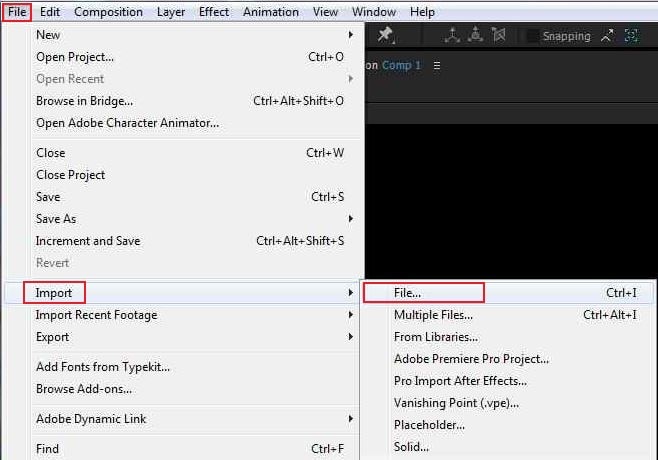
Step 6: At this point, you can now watch and review the output. To do that, simply click Composition on the top menu bar and then click Preview. Select Play Current Preview from the list of options. Once done, the composition will instantly start previewing the output.
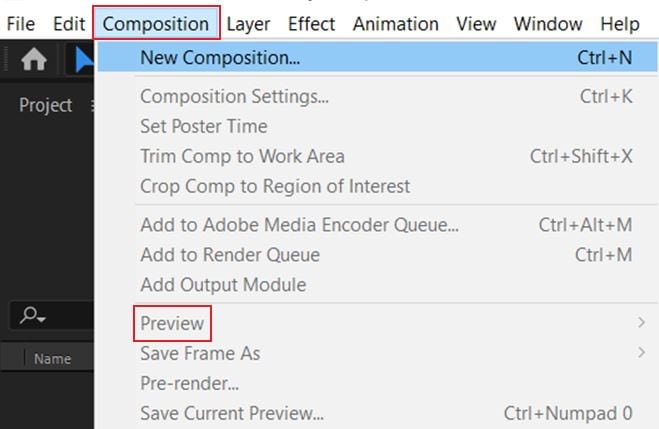
Step 7: If you’re satisfied with the result, it’s time to export your intro. First, go back to the Timeline and make sure that the tab containing your intro project is selected. After that, click File and then select Export. You’ll be given a variety of channels to export the file. For your convenience, tap Add to Render Queue. Following that, navigate back to the Timeline panel and configure the export settings under the Render Queue tab. Once done, click Render to proceed.
Tips When Using Adobe After Effects for Intro Video Projects
For sure, there is a lot to learn and discover when you use After Effects for intro video projects. It’s not like any other video editing software that you can easily grasp in just a snap. But don’t worry. Familiarity is the key. If you frequently explore this platform, you’ll surely become a master of it in time. For now, there are some important things you need to remember when you use After Effects for intro video making. Do you want to know what those are? If so, check out the list below.

- We all know that keyframing is a salient part of any process involving motion graphics and animation. It basically marks and enforces the timing of various movements in the frame. That being the case, you really need to have a deep understanding of how it works. It is quite impossible to use After Effects for your intro video if you don’t know what keyframing is.
- Since the letters and words are set to move a lot, you really have to configure their kerning accurately. This way, the text will remain readable and beautiful while the animation is playing. Don’t worry. You’ll be given tons of kerning options if you use After Effects for your intro video project.
- Take note that Adobe After Effects allows you to duplicate layers. Thus, you don’t need to prolong your workflow by repeating the same process. You can just duplicate the layers to carry the existing settings and effect over the next.
- Lastly, initiate the process in certain stages. Don’t get overwhelmed by too much work once you use After Effects for your intro video. Sure. The procedures are going to be complicated at some point. But if you take it slowly, your work will become much easier to handle.
What is the Best Alternative to After Effects Intro Video Maker?
It’s not that hard to see why many people are using After Effects as an intro video maker. As mentioned earlier, this software is equipped with features that can help them create stunning animations and motion graphics. However, we cannot deny that After Effects is not for everyone. Aside from its intricate editing processes, After Effects is not free. You need to get an Adobe Creative Cloud subscription before you can use After Effects for your intro video. Is there a more beginner-friendly and more affordable alternative? Luckily, there is. Wondershare Filmora can definitely help you with that. This powerful video editing software offers tons of tools and features that can help you create a beautiful intro video. Unlike After Effects, this intro-maker option is much easier to navigate and more affordable. Do you want to know more about it? If so, check out the details provided below.
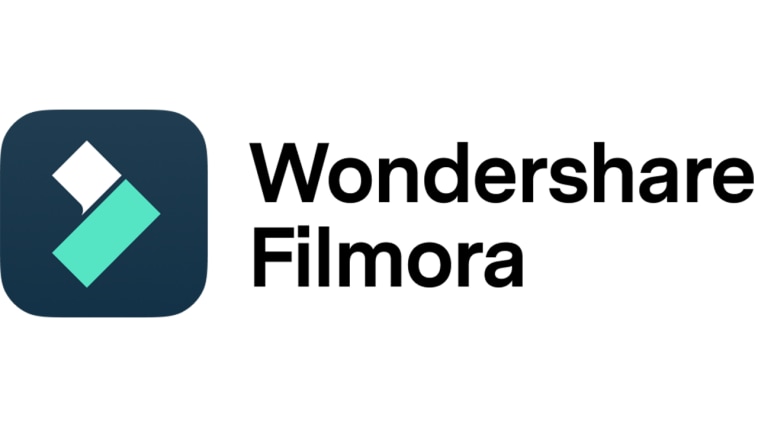
Key Features
Here are the key features of Wondershare Filmora that you can use as alternatives to After Effects intro video maker:
- Wondershare Filmora is capable of facilitating both basic and professional video editing. It is packed with numerous tools you can use for such procedures. Among them are keyframing, compound clips, motion tracking, split screen, green screen, color matching, and many others. Explore the function of each and make use of them during the creation process. Don’t worry. Unlike the After Effects intro maker, most of them are much easier to understand.
- Wondershare Filmora provides a large and rich library of pre-made templates. Of course, it includes intro videos in the selection. You can definitely access and use these templates if you don’t want to create an intro video from scratch. Just select the best option and customize it to your liking. Yes. You’re allowed to use its tools and features to personalize a custom-tailored template.
- It is not mandatory to seek assistance from artificial intelligence. However, just take note that Wondershare Filmora offers a lot in case you need one. Among them are AI Video Object Remover, AI Sticker Generator, AI Music Generator, AI Smart Cutout, and many more.
- Wondershare Filmora is compatible with various devices. You can install and run it on macOS, Windows, Android, iOS, and even the web. Just choose the specific version that works best on your end to get optimal results.
- Finally, Wondershare Filmora supports a variety of file formats for video exports. Among them are WMV, MP4, AVI, MOV, F4V, MKV, TS, 3GP, MPEG-2, WEBM, GIF, and MP3. That is right. You can download your outputs in any of these file types. Simply select one and configure the corresponding export settings.
Step-By-Step Guide
As mentioned earlier, Wondershare Filmora is much easier to use compared to the After Effects intro maker. Do you want to try it on your end? If that is so, check out the tutorial below to learn more and get started.
Step 1: Download Wondershare Filmora from its official website. Right after, install it on your computer.
Step 2: Launch the newly installed video editing software on your desktop afterward. Once it fully loads up, head over to the main dashboard and click New Project to start editing. Alternatively, open an existing session under the Recent Projects section if there is any.
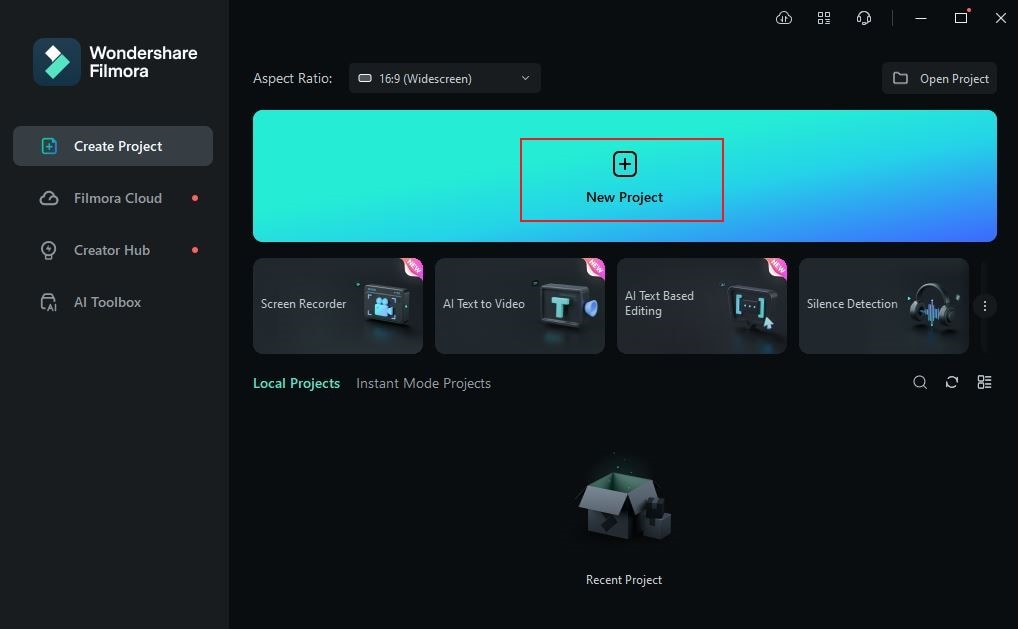
Step 3: Following that, go to the Elements Panel and then click the Import button under the Media tab. Select all the external media assets you’re going to use in this intro video project and upload them to the platform. Don’t worry. It will only take a few minutes to complete, depending on the size and type of the files.
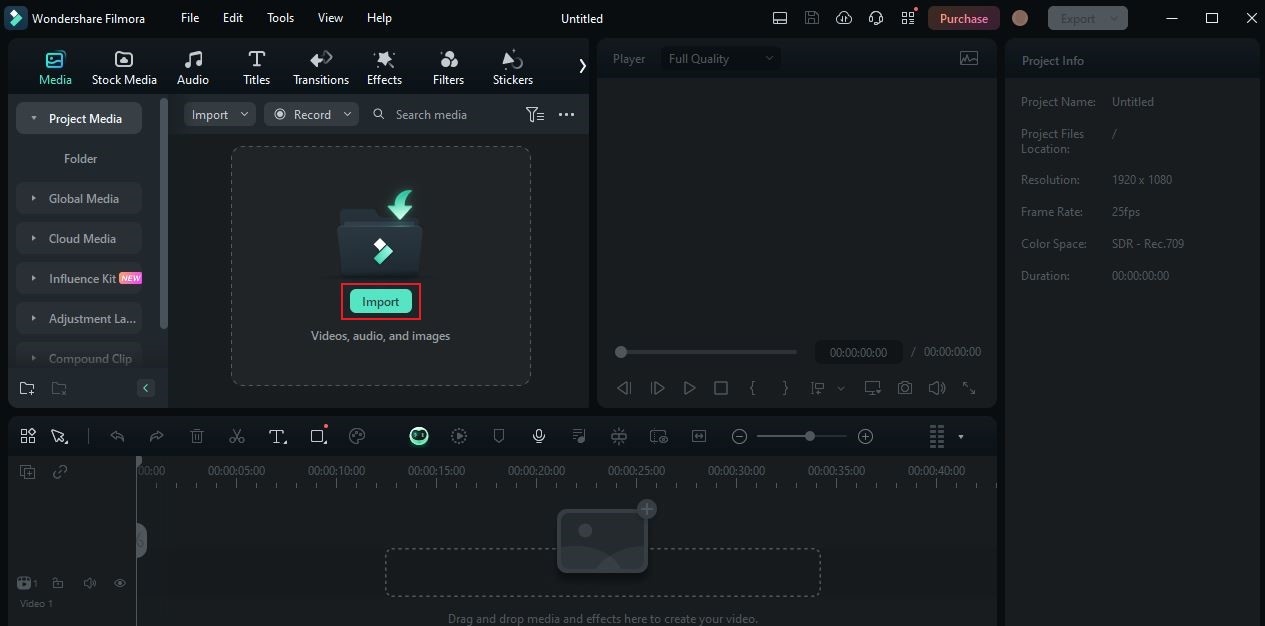
Step 4: At this point, it’s about time to explore the intro templates of Wondershare Filmora. To do that, click the More Options button on the Elements Panel and select Templates. Search for “Intro Video” and browse the provided results. Once you decide which is which, hover the mouse cursor over the choice and then tap the Download icon inside.
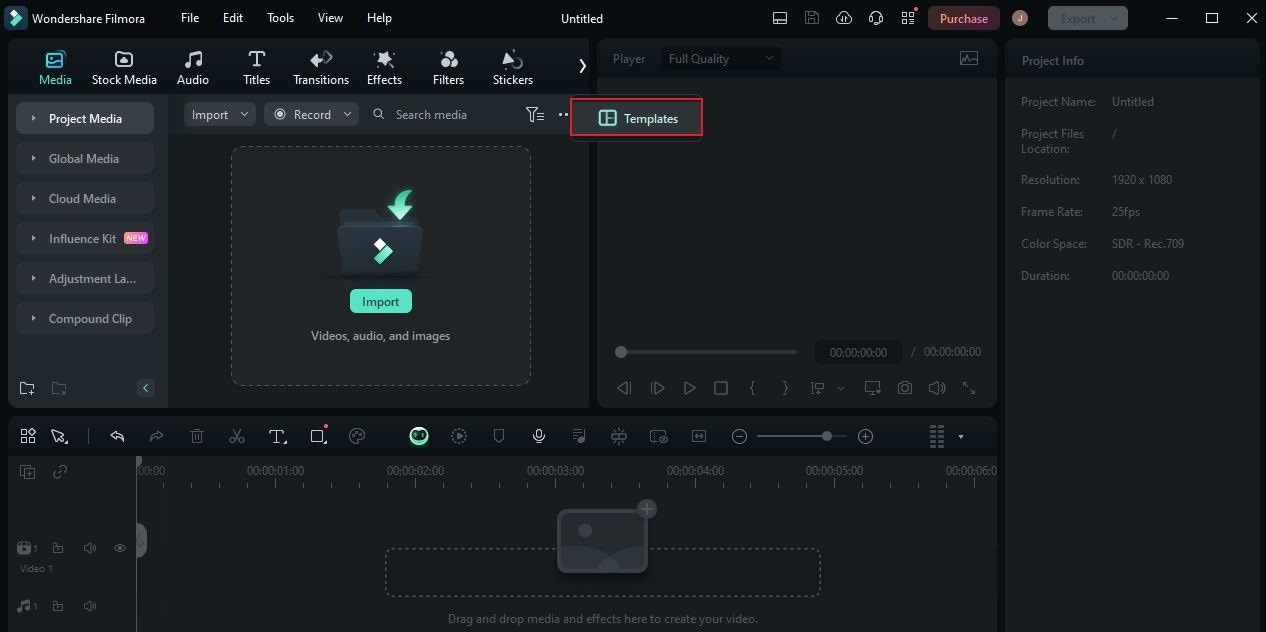
Step 5: Grab the newly downloaded intro template and drag it afterward to the Editor Panel for further customization. Subsequently, tap the Click to Replace Material button on the asset to start editing.
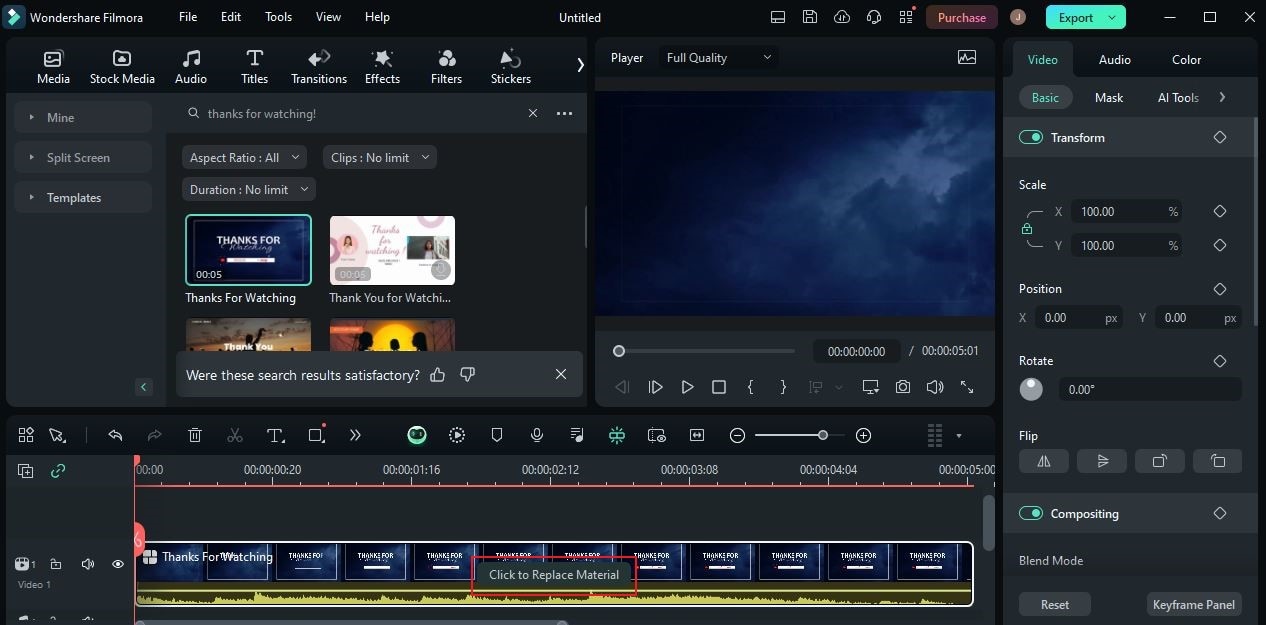
Step 6: A new window will be displayed on your computer screen. From there, you can access numerous options that can help you customize the selected intro template. For example, you can change the default texts, add imported files, replace animations, or reconfigure some settings. Make sure to explore these calibrations and adjust them if necessary. Simply move the playhead to a specific timestamp and then click on the object you want to edit. Repeat the same process until you achieve a desirable result. After that, tap Save to apply the changes.
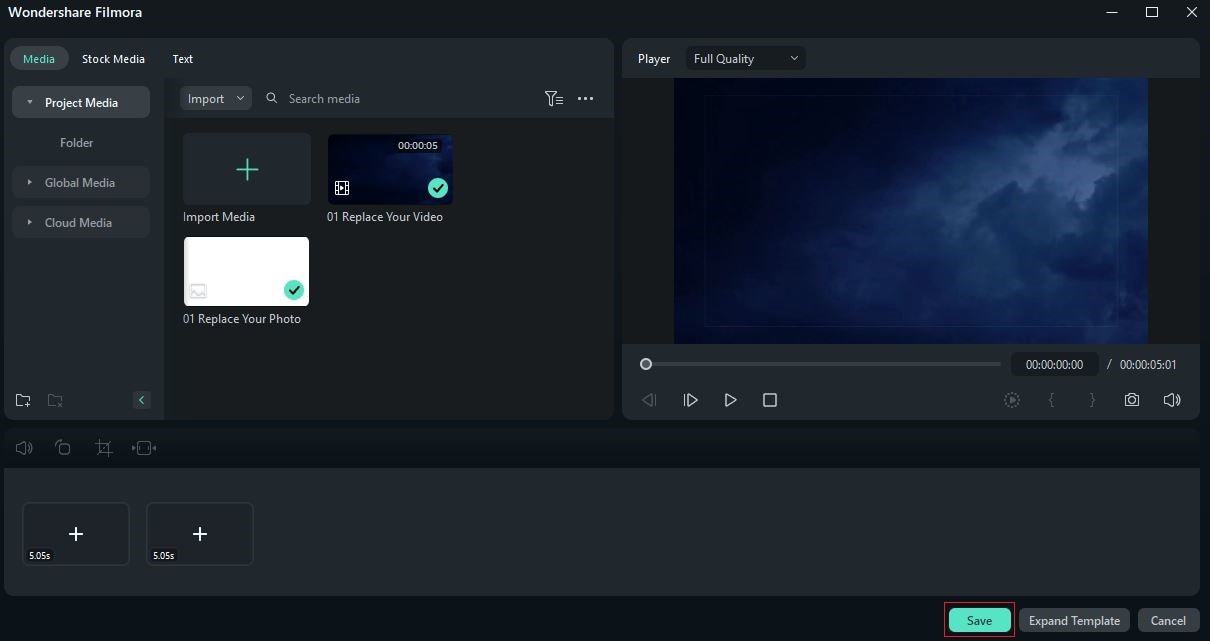
Step 7: The templates on Wondershare Filmora have default background music already. You may keep and use it if you wish to. On the one hand, you may also change it if you have better options. Just click the Mute button beside the template asset and then drag the imported audio file to the Editor Panel.
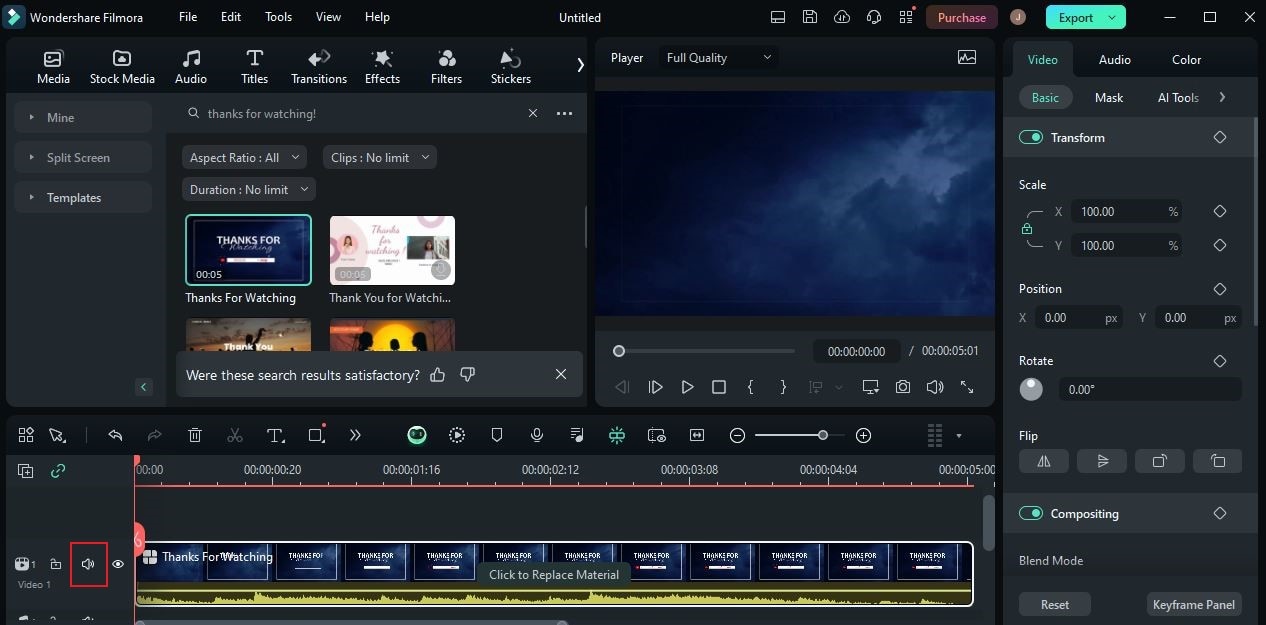
Step 8: Once everything is ready, it’s time to play and review the output. Watch it very carefully and check the elements applied. If you’re satisfied with the result, click Export to render the video and save a copy to your computer.
Conclusion
There is no doubt that Adobe After Effects has contributed a lot in this regard. It offers powerful tools that allow everyone to create high-quality animations and stunning compositions. Go ahead and try using Adobe After Effects for your intro video projects. For sure, it’s going to be of great help to you. On the one hand, download Wondershare Filmora in case you’re looking for a great alternative to After Effects intro maker. It’s a well-equipped and very capable video editing software that can surely assist you in this kind of project. Explore its vast intro templates and choose one that best fits your preferred style.



 100% Security Verified | No Subscription Required | No Malware
100% Security Verified | No Subscription Required | No Malware

