Unbelievably, the globe has been making headway in its endeavors. Considering how far the world has come in producing amazing things in recent times, it is impossible to fathom the progress made in the digital industry. There are now millions of video editing programs like FFmpeg that remove audio, each allowing you to accomplish anything. In addition to video editing, it is now possible to modify the music playing in the backdrop of a video. Doesn't it seem impossible to you? However, it has an actual appearance and is simple to pull audio from a video. You will, however, need to choose a tool with great care and consideration.
In the following parts, we will discuss how to remove audio from video with FFmpeg successfully. In addition, we have also looked at other software that has the potential to be an alternative to FFmpeg that is far more effective.

In this article
Part 1: How to Use FFmpeg to Remove Audio from Videos?
FFMPEG is a highly flexible video editing program from the command line. You may use it for various purposes, including converting between different file formats. But in addition to that, you may use it to remove audio from your videos or clips. Here are two different ways to delete audio using FFMPEG, depending on what you want to do. But most crucially, speed and quality are not sacrificed with any of these choices. It's about coding. When using other people's code, also label the author. Using FFmpeg, you can separate the audio. The audio in video files may be removed, added, extracted, and added again with the help of this powerful utility.
You will only need to install FFmpeg on your computer after you have purchased it. Removing video is straightforward, so you won't have to put in much effort to achieve this goal. Let's look at the many methods available.
Use the Command Line
Step1 The command to extract audio from your video file is visible for your review.
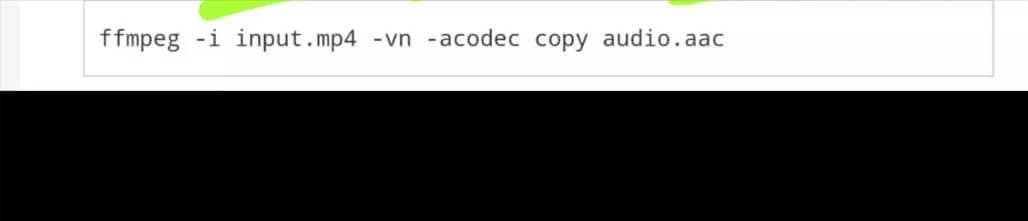
Step2 It would be helpful if you updated the extension and the name of the file that was entered, but other than that, you won't need to do anything else.
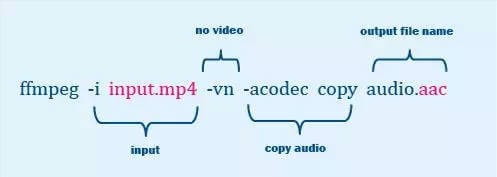
The preceding command is successful if the input file certifies. This is why you need to find the codec for the audio stream. If you obey this order, you will accomplish what you set out to do. A user might sometimes use an audio format returned by the previous command. However, this will only occasionally be successful.
The storage format that FFmpeg employs is determined by looking at the output file's extension. It would help if you knew that a storage format, a container, and an audio format are distinct. You will encounter a scenario where the audio format does not have a container named after it. Two problematic formats are among the most common formats; they are PCM and Vorbis. OGG is compatible with Vorbis, whereas WAV is compatible with PCM.
Let's investigate another approach to extract audio from a video using FFmpeg if the prior one was too difficult for you to grasp.
Use the Terminal
Step1 Verify that the format remains the same.
You will need to locate the video in its original format to be able to extract the audio from it. If you are unfamiliar with the primary format, you will be unable to determine the appropriate file extension. Because of this, you are going to need to make use of the ffprobe command.
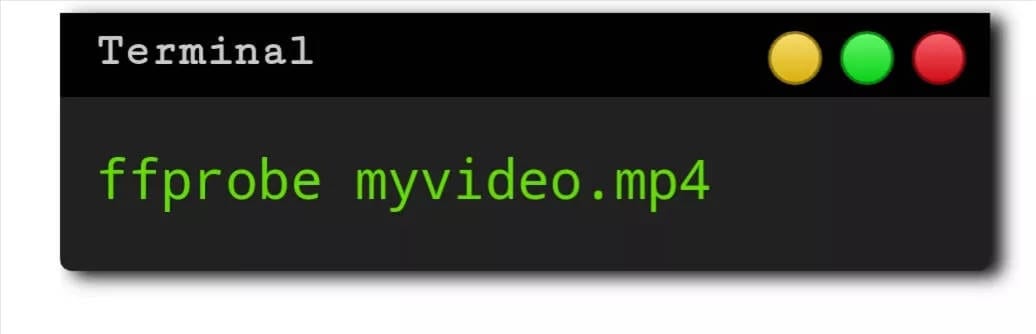
Now, change "myvideo.mp4" to the name of the video file you want to use. This will verify that you are familiar with the video's original file format.
After learning about the original audio's format, you can reencode a video clip to remove the audio from it.
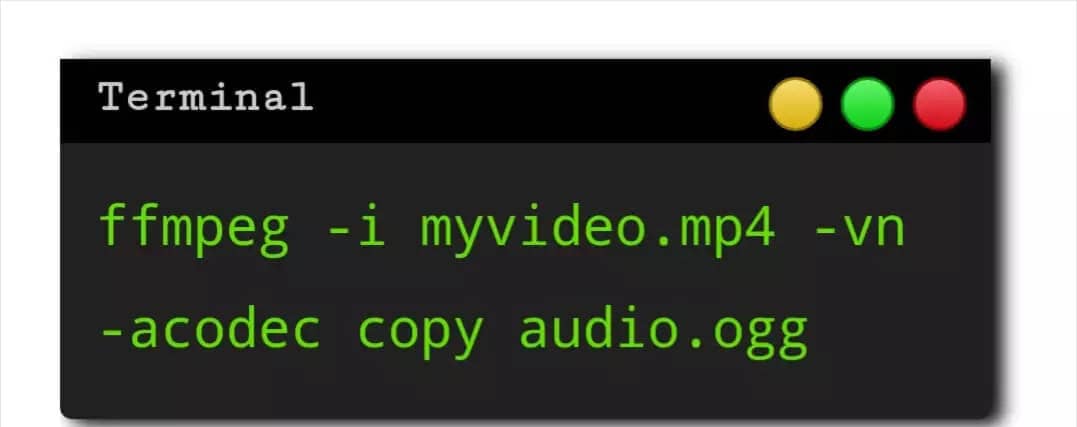
Step2 Modify the format, please.
You might try replacing myvideo.mp4 with the directory and filename to see if it helps. Additionally, it would be helpful if you updated the name of the audio.ogg file with the name you want to use.
Therefore, if you follow the two approaches discussed above, you can extract audio from your video files with little to no work. To completely comprehend the stages, you must examine them in great detail.
Part 2: The Most Straightforward Way to Mute Audio in Videos
If you seek an alternative method to FFmpeg removing audio, you can meet with an overwhelming number of possibilities, each claiming that it is superior to the others. However, in this instance, additional investigation is not required at all. Wondershare Filmora will turn out to be one of the better options. It is software designed for editing videos that will make it simple for you to work on any editing job. It is one of the choices held in the highest esteem among those offered in the industry nowadays.
Some core audio editing features of Filmora are:
Audio Ducking: When VoiceOver is speaking, temporarily lower the loudness of the material played. Automatically Select the Caller as the Speaker: When you move your iPhone away from your ear during a call, the audio will automatically transfer over to the speaker system.
Silence Detection: Users of Filmora X have access to an add-on called Silence Detection, which is a paid add-on that helps users more quickly erase quiet pauses that occur throughout a film. To help you save time and make the editing process more comfortable, the add-on searches for the whole movie in search of any periods of silence automatically eliminates them all.
Auto Synchronization: When shooting with a camera or video camera and utilizing a microphone, this feature allows the user to easily replace the audio recorded with the audio in the movie. In addition, it can align the audio and video clips in the project automatically, eliminating the need for human alignment.
Speech to Text (STT): computational linguistics permits the recognition and translation of spoken language into written form. Other names for this technology are computer voice recognition and speech recognition.
Text to Speech (TTS): reads digital text aloud. This kind of technology is called "read-aloud" technology. TTS can take the text shown on a computer or any other digital device and turn it into sound by clicking a button or touching it with your finger.
Audio Visualizer: The Most Powerful Audio and Video Editor Available Today. With the help of Filmora Audio Visualizer, your music video may come to life. The effect will dynamically adapt the sound to the video while intelligently matching the sound.
Step1 Download, Install and Run the Filmora Video Editor.
After opening Filmora, the following user interface will appear: You may upload the video file from which you wish to delete the audio tracks by clicking the "Import" button.

Step2 Detach Audio from Uploaded Files
Remove the audio tracks from the original MP4 file by a drag and drop into the timeline, then right-clicking on the file and selecting "Detach Audio" from the menu that appears. After that, the split audio track will show in the Audio Timeline. To delete audio from an MP4, right-click the audio file and choose "Delete" from the menu that appears.

Step3 Export the Silenced Video
After that, pick the preferred export method by clicking the "Export" button. You can set the output video format to be the identical to the one used to record the video in the first place or select it as any other video format. After that, choose the video you want to export by clicking the "Export" option.
In addition, you can save the altered file to your iPhone, iPad, PSP, or other compatible device or instantly upload it to YouTube to share with your friends.
There you go! You successfully explored an excellent alternative software to remove audio from videos via FFmpeg.
Part 3: FAQs
1. How do I change audio in a video?
Changing audio in a video is easy if you use compatible high-end software like Filmora. This audio and video editing tool can modify or change the audio or soundtrack in a video. Much software of this kind is available for both Windows and Mac. Therefore, choose a reliable one, try it, and then begin using it.
2. How exactly does one go about switching the pre-installed audio track on a video?
When you're viewing a video, you can get the impression that the music playing in the background doesn't go very well with the content, and you might want to switch it. There are a variety of programs available that will assist you in replacing the audio with video. And now, I'm going to offer Filmora Video Editor as the ideal option since it is the program that is both the simplest and the quickest to do that task.
Conclusion
So, after reading this, you should be able to remove audio from video FFmpeg. Have you ever encountered an editing tool that exceeded your expectations in terms of performance? Although FFmpeg removes audio, the other editing tool we discussed is relatively good quality. Yes, Filmora is a video editing application that provides you with the most outstanding potential services you could have ever imagined having access to. Because it includes several exciting features and a high-quality user interface, it is one of the options people will find ideal.



 100% Security Verified | No Subscription Required | No Malware
100% Security Verified | No Subscription Required | No Malware

