There is no doubt that exercise videos are among the most common types of content on the internet. They always appear on your online feed whether or not you’re intentionally searching for them. That’s why you should include this category in your options if you’re planning to launch a channel and publish videos. Certainly, its popularity will give you an edge in the early stages of your project, even without pushing too hard. Just ensure that your outputs are well-structured and carefully polished to grab the public attention online.
Generally speaking, it is not that hard to produce a workout video. You just basically need to record yourself from different angles and combine them all in one video. However, keep in mind that musical scoring plays a very important role in this kind of content. It essentially transforms the exercise video into an engaging and persuasive piece of fitness material. That’s why you should choose the workout background music very well. Don’t worry. If it’s your first time, there are lots of tutorials that can help you come up with the perfect choice.
In this article, we will give you some helpful tips on how to choose the best background music for exercise videos. We will also list a few music recommendations that you may take into consideration. Lastly, we will provide a short guide on how to create stunning workout video content using these background music suggestions. Continue reading below to learn more.
In this article
Produce an Epic Workout Video With Wondershare Filmora
In essence, exercise videos do not demand a lot in terms of technical requirements. You can easily produce one so long as you’re using a well-equipped and fully functional video editor. Don’t worry. There are lots of efficient video editing software that can help you in this regard. One of them is Wondershare Filmora. It’s a powerful content creation tool capable of facilitating a variety of video editing procedures. Aside from that, you’re also given access to numerous workout background music. Do you want to try Wondershare Filmora for your exercise video project? If that is so, read the discussions below to learn more about this tool.
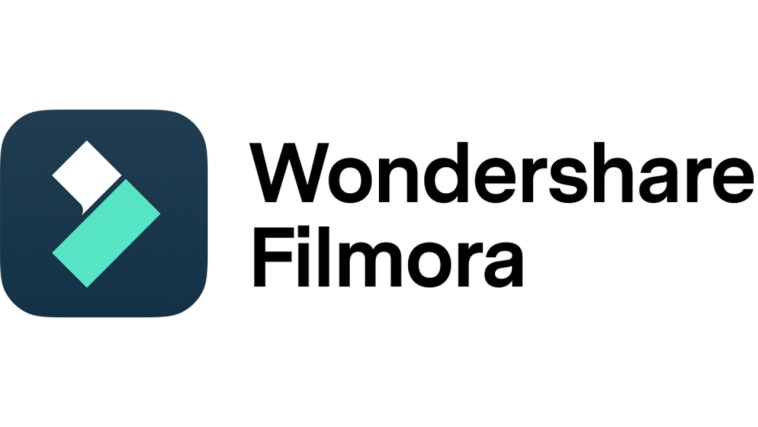
Key Features
Here are the key features of Wondershare Filmora that you can use in your workout video content.
- Templates and resources: It offers tons of diverse selections of templates and resources that you can use for exercise video projects.
- Free workout background music: It is packed with various types of audio files that you can potentially use as exercise background music.
- Basic and video editing: It is a fully functional and well-equipped software that allows you to facilitate a variety of video editing techniques.
- Beginner-friendly interface: Its general functions are responsive and very easy to use.
- AI-powered tools: It provides potent and useful AI features in case you’re in need of such assistance.
- Numerous export formats: It allows you to render and export the video project in various file formats. Among them are MP4, WMV, AVI, MOV, F4V, MKV, TS, 3GP, MPEG-2, WEBM, GIF, and MP3.
Step-By-Step Guide
Wondershare Filmora has made it easier for everyone to create exercise videos and add workout background music. Do you want to know how? If so, then read the tutorial below and follow the indicated steps accordingly.
Step 1: Download Wondershare Filmora from its official website. Right after, install it on your computer.
Step 2: Run the newly installed video editing software on your desktop afterward. Once it fully loads up, navigate to the main dashboard and then click New Project to start editing. Alternatively, scroll down to the Recent Projects section and open an existing session if there is any.
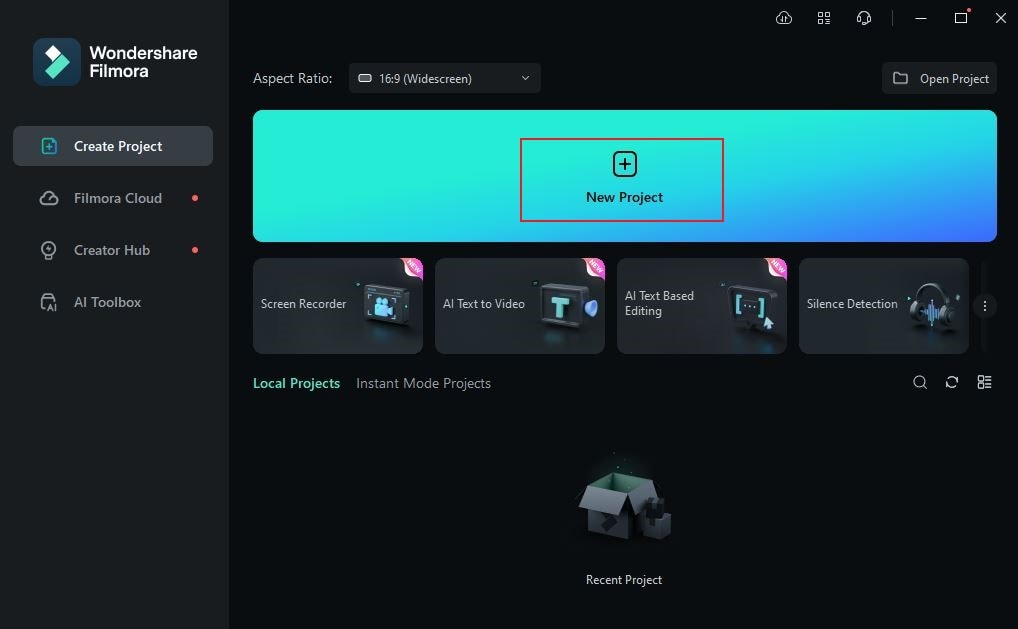
Step 3: Before you proceed with the actual editing, organize first the files and assets you’re going to use in this project. To do that, go to the Elements Panel and then click the Import button under the Media tab. Select the files from your local storage and upload them to the platform. Of course, don’t forget your preferred background music for the exercise video.
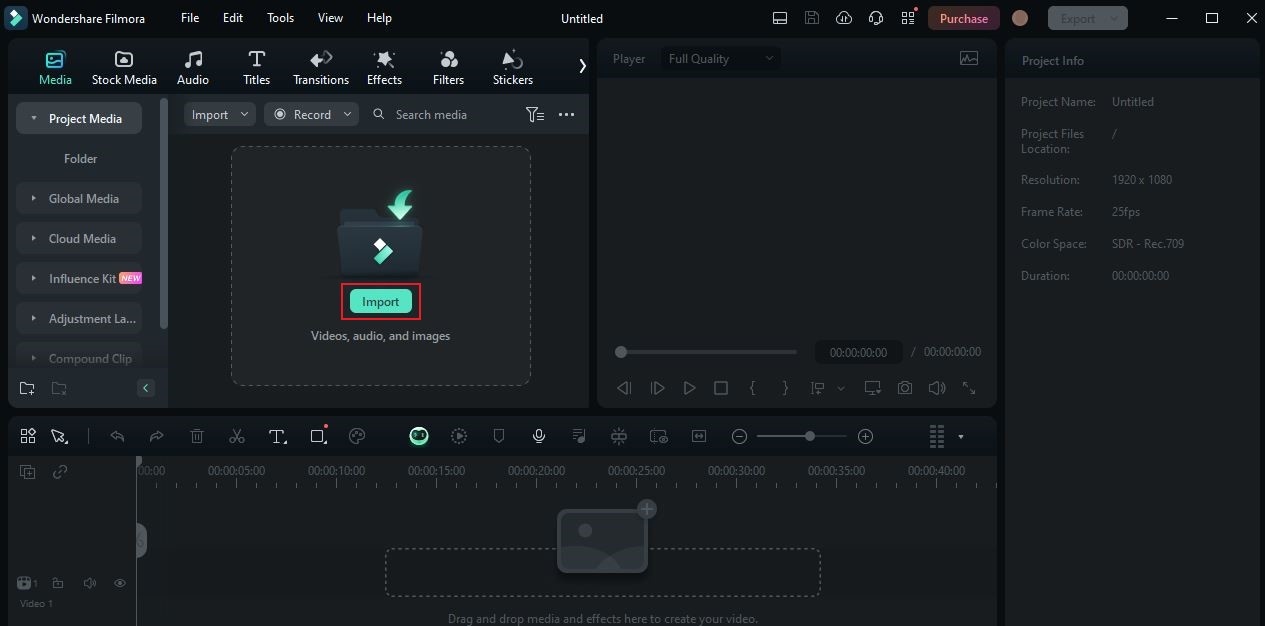
Step 4: After that, grab the video clips individually and drag them to the Editor Timeline. Arrange the footage according to your liking and make your desired adjustments. Keep in mind that you’re producing an exercise video that is supposed to look lively and energetic. That being the case, ensure that the arrangements of the clips are structured to this type of content.
Step 5: Once the video timeline is ready, the next thing you should do is add some effects and insert other necessary elements. To do that, simply head back to the Elements Panel and explore all the given options. Just go to the Titles, Effects, or Stickers tabs and then drag the asset you wish to add. Alternatively, click on the Templates tab if you don’t want to create an exercise video from scratch.
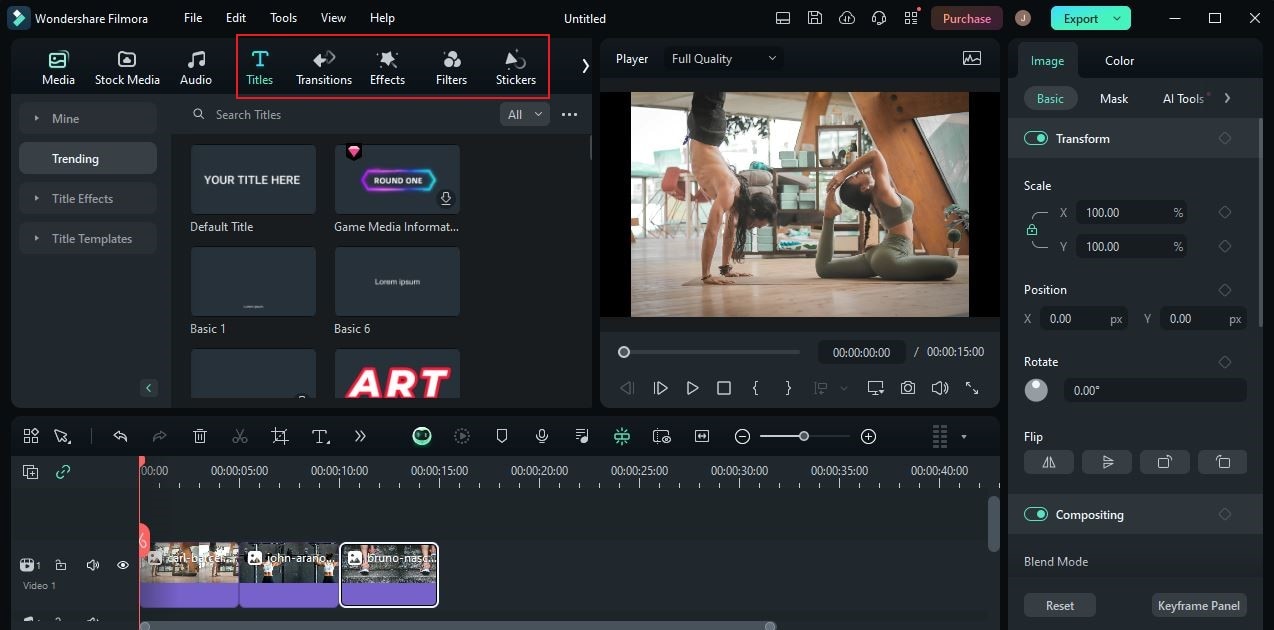
Step 6: As for the exercise background music, drag the audio file to the Editor Timeline and place it below the video clips. Click on it and then access the panel on the right-side corner if you need to customize it further. From there, you’re given various options to improve the quality of your workout background music. Among them are Basic Adjustments, Denoise, and Speed. Alternatively, you may also generate your own exercise background music if you don’t have any. Simply go to the Elements Panel and select AI Music under the Audio tab. Describe the workout background music you want to produce and wait for the output.
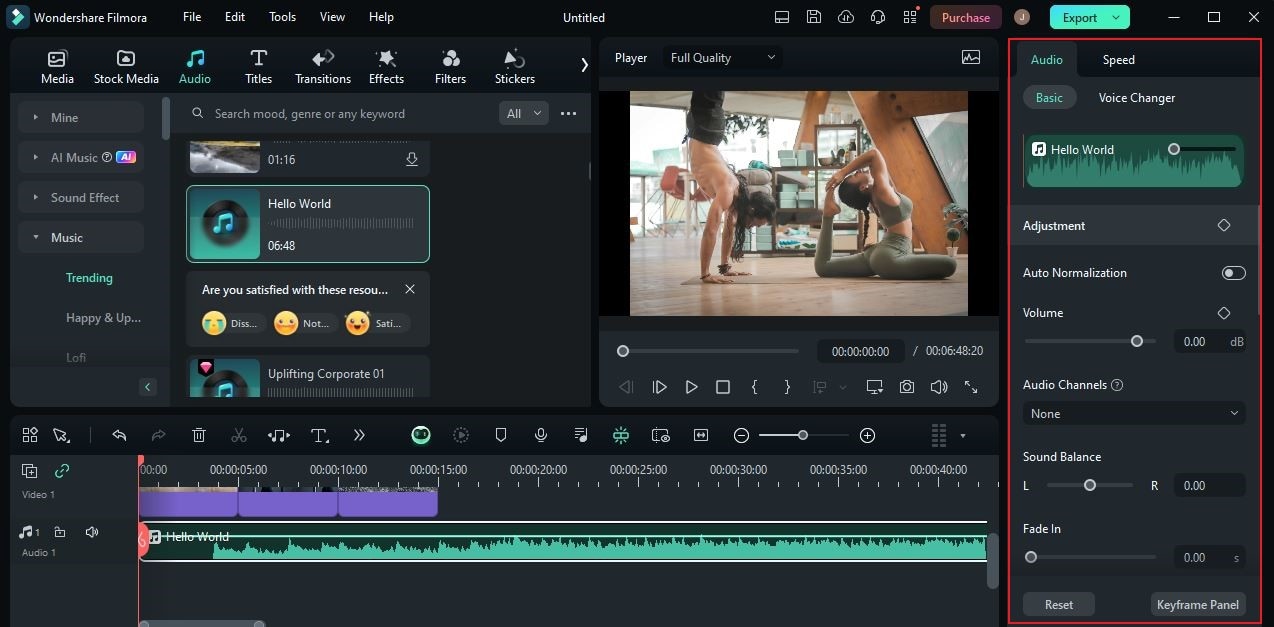
Step 7: Once done, play and review the output. If you’re satisfied with the result, click Export to render the video and save a copy to your computer. Otherwise, continue making some modifications until you achieve your desired outcome.
How to Pick a Great Background Music For Exercise Videos?
We have learned earlier that producing a workout video is a walk in the park. It is not as difficult as some people usually think. But as previously mentioned, the workout background music must be picked carefully as it plays a very important role. Don’t worry. There are some tips and tricks that can assist you in this regard. Check them out below.
Songs that fit the speed and rhythm of your workout routines.
Your exercise video will look more interactive if the workout background music blends with the rhythm of your routines. That’s why you should take the tempo into consideration when picking the exercise background music. Go with the option that makes your exercise video stand out.

Songs that match the style and theme of your exercise video.
You’re at liberty to plan and design the flow of your workout video. Depending on your preference, you may add some creative elements to further improve its overall quality. However, make sure that the general style of your content fits perfectly with your workout background music. If the transitions and animations are fast-paced, then try to incorporate an upbeat song.
Songs that promote energy and activity.
Exercise videos are supposed to feature the use of human energy for physical fitness. That’s why you should choose workout background music that directly supports this type of content. Consider those options with warm-up and cool-down sections in order to fit the diverse dynamic of your workout video.

Songs that wellness centers often use.
If you cannot come up with one, the best alternative is to use the music that gyms often play. Yes. For sure, this kind of music will be a great option since many of your viewers are probably gym-goers, too. Just pick the exercise background music that suits the overall style of your video.
Trendy music on the internet.
The majority of trendy music online has a strong beat and cheerful rhythm. That said, you may use them, too, as the background music for your exercise video. There are a lot of them on the internet. For sure, you will not run out of choices. Just select the best track that matches your content very well.

Top 5 Workout Background Music
There is no doubt that the internet offers an endless collection of workout background music. You just basically have to explore the options and make a choice according to your personal preferences. If you’re having a hard time in this regard, perhaps the list of exercise background music below can help you. Check them out now and find the perfect background music for your exercise video.
I Love This Sport
Are you looking for hasty and cheerful workout background music? If that is so, then I Love This Sport is a great option for you. It’s an intense and powerful track that features synths, risers, vocal cuts, and a nostalgic vibe. Click to listen to this track and see if it can be a potential background music for your exercise video.

Keep Going
If the theme of your exercise video plays out well with electronic beats, Keep Going is indeed for you. It’s a slow-paced track that features a stimulating set of percussion, bass, and synth. Click to listen to this audio and find out if it fits your desired workout background music.
Pump Up the Volume
As the name suggests, Pump Up the Volume is a vibrant piece of music that grows and flourishes slowly. It fits perfectly with exercise videos that start from cool-down sections and develop into lively moments later on. Click to listen to Pump Up the Volume and check if it’s the exercise background music you’re looking for.

Workout & Sport
Does your workout video show intense exercises and routines? If that is so, then you can try to use Workout & Sport as your workout background music. It’s a simple track that brings out energy, motivation, and suspense. Click to listen to this music and find out if it’s a perfect fit for your workout video content.
Trap Sport Action
Last on the list is Trap Sports Action. Ideally, it’s a great option for exercise videos that feature a modern and vibrant vibe. Through its invigorating leads and bass line, people get to know what it’s like to work out at present times. Click to listen to Trap Sports Action and see if this track suits your preferred exercise background music.

Conclusion
Certainly, an exercise video will not be effective without workout background music. It is the sound that drives the viewers to engage in the activities being shown on the screen. That’s why you should pick great background music for your exercise video. Don’t worry. You will not run out of choices. You may start exploring the list provided above. Who knows? You might find there the perfect exercise background music for your content. With regard to video editing, download Wondershare Filmora. It’s a powerful content creation tool equipped with a variety of video-editing features that you can use in your project. Explore the platform on your end and gain the maximum benefits.



 100% Security Verified | No Subscription Required | No Malware
100% Security Verified | No Subscription Required | No Malware

