In the era of digital expression, voice is no longer just sound. It's a creative signature. Individuals, ranging from streamers to instructors, are utilizing voice changers on Chromebooks to engage, entertain, or safeguard their privacy. But most voice changer chrome extension tools are either limited or built for Windows and macOS, leaving Chrome OS users underserved.
So, how do you stand out or go incognito using a Chromebook?
This guide covers the most effective voice changers, real-time filters, and Discord-compatible options. We will also discuss the step-by-step method to refine audio with editing software. Whether making videos or joining live chats, you'll learn how to sound exactly how you want, on your terms.
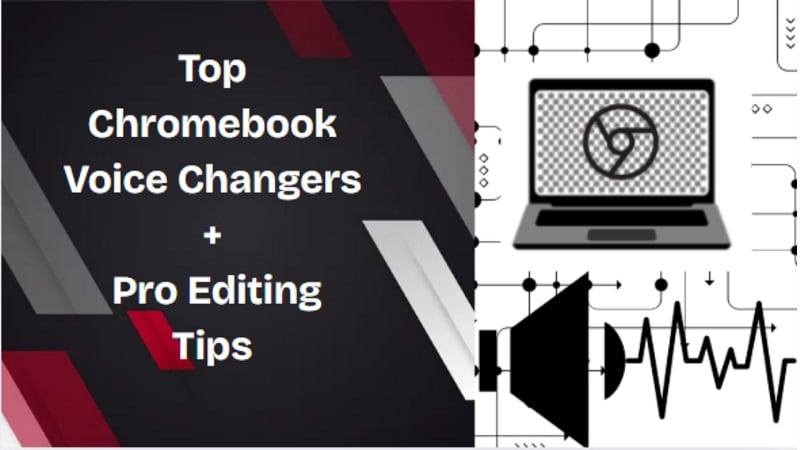
In this article
Part 1: Types of Voice Changers for Chromebook
Prior to selecting a particular tool, it is pertinent to understand the different categories of voice changers for Chromebook. The voice changers differ in methods of operation as well as their intended purposes. Here's a quick guide.
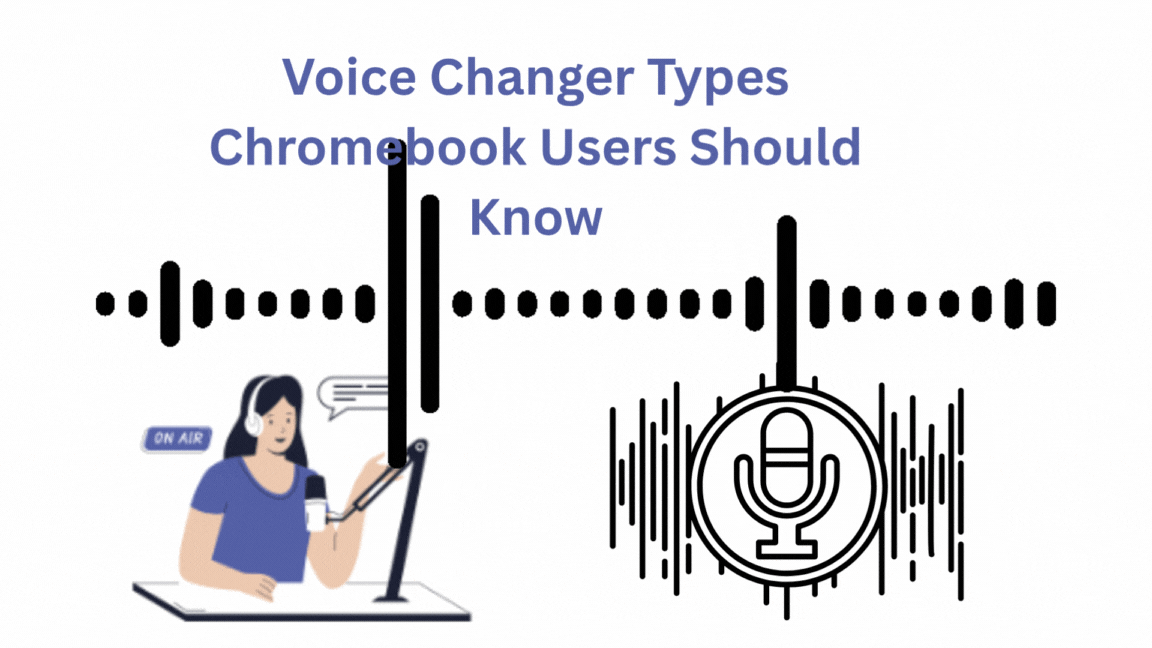
1. Voice Changer Chrome Extension
These are small tools added to your Chrome browser. They apply effects while you speak. Perfect for calls, streams, or meetings. A voice changer Chrome extension operates instantly and functions directly within your browser.
2. Real-Time Voice Changers
These tools change your voice live, while you're talking. Great for games, Discord, or live streaming. A real-time voice changer for Chromebook adds fun and helps protect your identity. No recording needed.
3. Online Voice Changer Websites
These work in your browser. Upload a voice clip, pick a sound effect, and download the new version. No install needed. Ideal for users who want quick edits without live interaction.
4. Pre-Recorded Voice Effects
These tools use a library of sounds, like robots, animals, or funny characters. You deploy them to a pre-recorded vocal. Simple and useful for content creators.
5. Voice Changer Software
Some apps work on Chromebook through Android or Linux. A voice changer for Chromebook free app can offer real-time editing, recording, and more effects. These are potent yet may require additional configuration.
Part 2: Top 7 Voice Changers for Chromebook
Identifying an appropriate voice changer might be daunting, particularly on a Chromebook. Some tools work inside your browser, while others are extensions or full software that run on compatible systems.
In this section, we've listed the top voice changers for Chromebook, including web-based tools, Chrome extensions, and software apps. These vary in how many voice effects they offer, whether they support custom voices, and if they work in real-time.
| Voice Changer | Type (Web/Extension/Software) | Voice Filters | Custom Voice | Real-time Voice Changing | Rating |
| Clownfish Voice Changer | Chrome Extension & Software | 12+ (robot, alien, helium) | No | Yes | 4.2/5 |
| Voicemod | Software / Extension (limited) | 90+ (fun, scary, clean) | Yes | Yes | 3.5/5 |
| Voicechanger.io | Web Tool | 20+ (robot, chipmunk, monster) | No | No | 3/5 |
| MagicMic (by iMyFone) | Web / Chrome OS (via Android) | 225+ (fun, game, dramatic) | Yes | Yes | 4/5 |
| LingoJam Voice Changer | Web Tool | Simple pitch & tone changes | No | No | 3/5 |
| Celebrity Voice Changer | Extension | Celebrity voices (Trump, Obama, etc.) | No | Yes | 3.8/5 |
| Voice.ai | Software (AI-based) | AI celebrity/game voices | Yes | Yes | 3.7/5 |
1. Clownfish Voice Changer (Chrome OS via web and extensions)
Clownfish is a relatively easy voice changer for Chromebooks that lets you change your voice in real time. When you talk into your mic, effects like robot or alien sound right away. It supports most browser-based apps, making it a handy tool for calls, games, or chat.
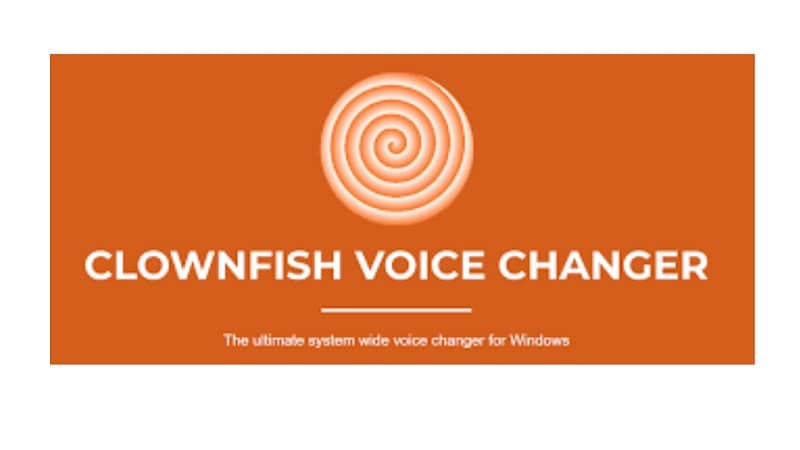
2. Voicemod (Web App/Extension)
VoiceMod is a fun and flexible tool for changing your voice or adding effects during chats. It's popular for gaming and video content. While a full voice changer Chrome extension isn't available, a web version works for many Chromebook users. A dedicated extension for Chrome OS is also being developed.
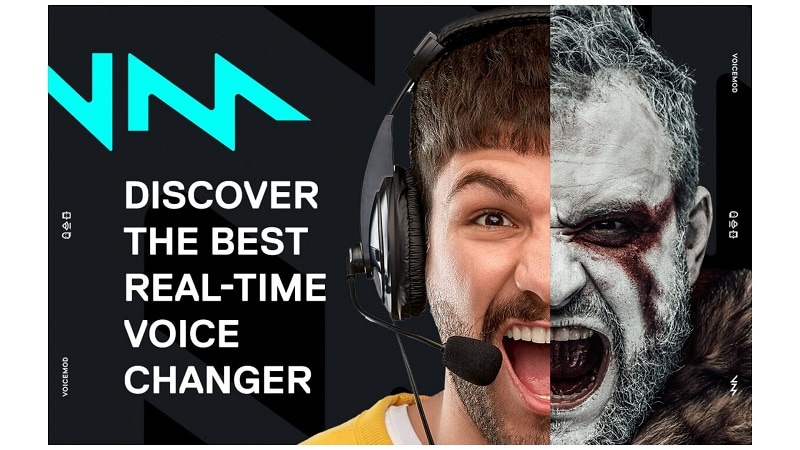
3. Voicechanger.io (Chrome extension)
Voicechanger.io is an effortless voice changer Chrome extension that lets you change your voice right in the browser. It lets you upload or record voice clips and apply effects. A stable internet connection and a clear mic are all you need. It's a quick pick for casual users looking for a voice changer for Chromebook.
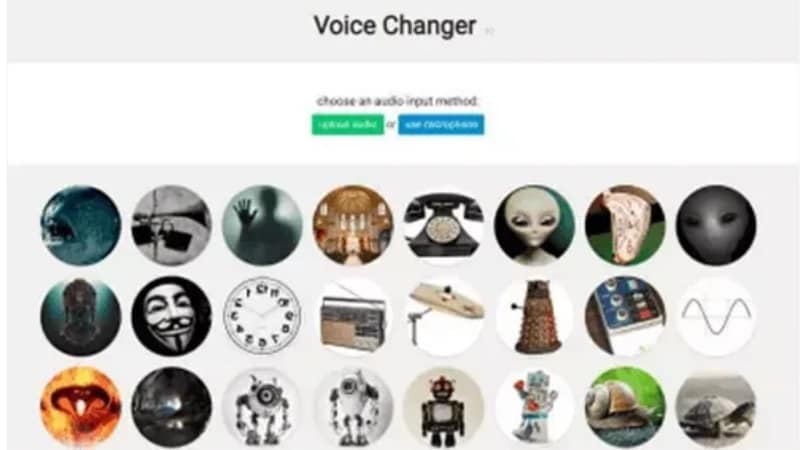
4. MagicMic (Chromebook OS Online)
MagicMic is an AI-powered tool that lets you change your voice in real time. It works online and supports Chromebook through the browser. You can use it during live chats, games, or streams. This is one of Chromebook's most flexible voice changers, offering many filters for creative audio work.
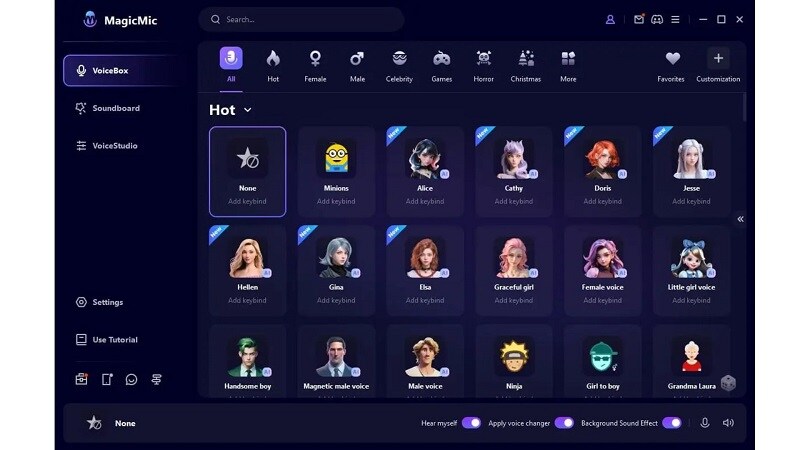
5. Lingojam Voice Changer (Chromebook OS Online)
One easy-to-use voice changer on Chromebook is Lingojam, which operates in the browser itself. It lets you adjust pitch to create male, female, or high/low voice effects. You can listen before saving or sharing the audio online. It's best suited for basic voice edits and quick changes.
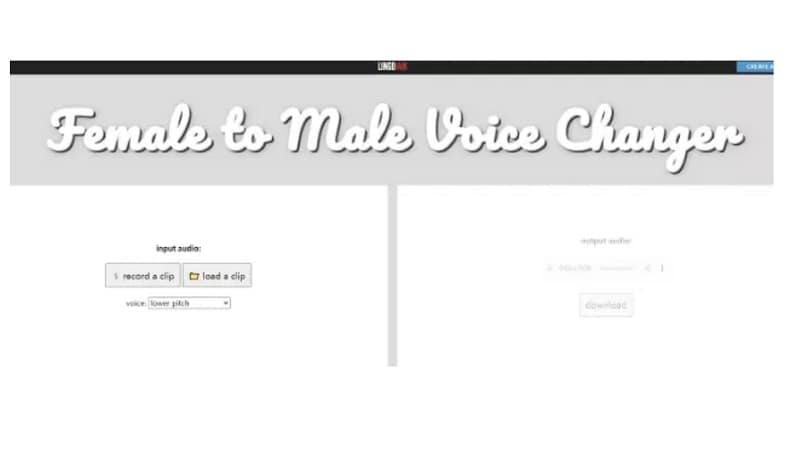
6. Celebrity Voice Changer (Chrome extension)
You may transform your voice into that of a famous person with this voice changer Chrome extension that changes your voice. It's fun for casual use and works well for short recordings. Users can also add effects like echo or tweak basic audio settings. It's best for entertainment, not pro editing.
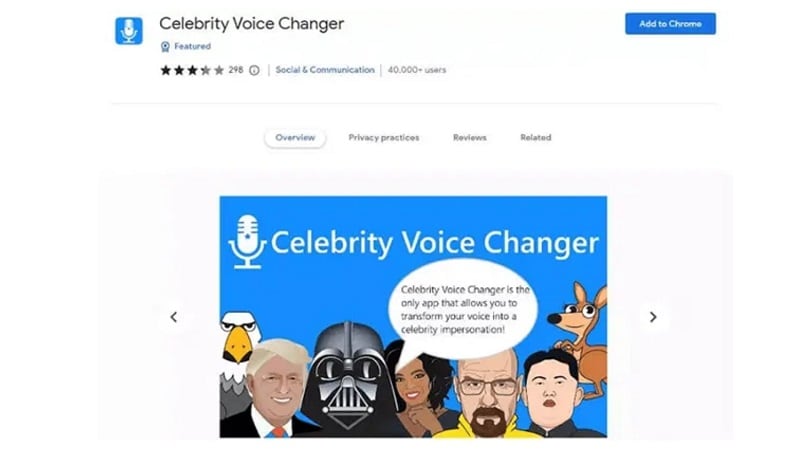
7. Voice.ai (Software)
For those who utilize Chromebooks to use Discord, Voice.ai is an excellent voice changer. It transforms your voice instantly and provides a variety of inventive voice modifications. It is accessible on mobile, web, and desktop, ensuring cross-device functionality.

Part 3: Edit Voice-Changer Audio Like a Pro
Voice changers are great for fun, gaming, or content, but raw audio doesn't always sound clean or professional. Effects can clash, voices may lag, and background noise can ruin a recording. That's where smart editing makes the real difference.
Why Audio Editing Matters
If you're using a voice changer for Chromebook, pairing it with a solid editor helps you fix flaws, sync audio, and polish your final content. Whether you recorded live or used pre-recorded clips, a capable editor lets you control your sound fully.
Cross-Device Support
Tools that work across desktop and mobile give you flexibility, which is especially important for Chromebook users who often switch between devices. The good news? There's an editor that does all of this smoothly, and it works on both desktop and Android: Wondershare Filmora.
Filmora's Audio Key Features
Here's what makes Filmora a smart match for users who want to level up their voice-changed content:
- Voiceover Recording: Record narration or commentary directly into your timeline. No extra apps needed.
- Pitch Adjustment: Tweak your voice up or down to get the exact sound you want, even after applying a voice changer.
- Audio Ducking: Automatically lowers the background music when someone is speaking to improve clarity.
- AI Audio Denoise: Let AI remove unwanted sounds and sharpen your voice without manual effort.
- Timeline-Based Sync: Line up audio with visuals precisely. It is perfect for YouTube videos, tutorials, or short reels.
- Cross-Device Compatibility: Use Filmora on Windows, macOS, or Android. It is ideal for Chromebook users via mobile.
- Voice FX Library: Add flair like echo, reverb, or ambient sound layers for cinematic voice effects.
Step-by-Step Guide to Enhance Voice-Changer Audio with Filmora
1. On Desktop
Step1Launch Filmora
Open Wondershare Filmora and create a new project.
Step2Import Media and Add to Timeline
Click "Import" > "Import Media Files" to bring in your voice-changed audio or video clips. Drag and drop your audio and video into the timeline. You'll work on both sound and visuals here.
Step3Enhance Audio
Click on the audio clip, go to the "Audio" panel, and use:
- Pitch: Adjust the high/low tone of voice
- Denoise: Remove static or background noise
- Equalizer: Fine-tune clarity
- Audio Ducking: Lower the music when speaking
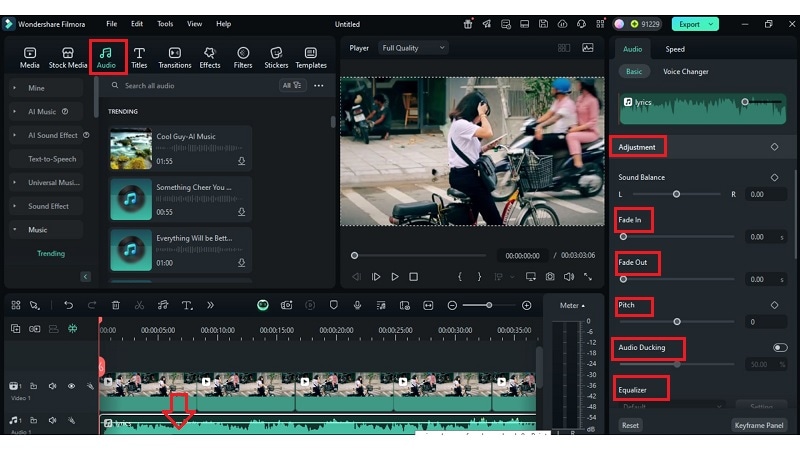
Step4Sync Voice with Visuals
Use waveforms to match audio to video scenes (lip-sync or timing alignment).
Step5Apply Audio Effects
Under the Effects tab, apply voice-enhancing filters like:
- Echo
- Reverb
- Robot FX
You can search for the particular effect in the search bar and apply it to your timeline.
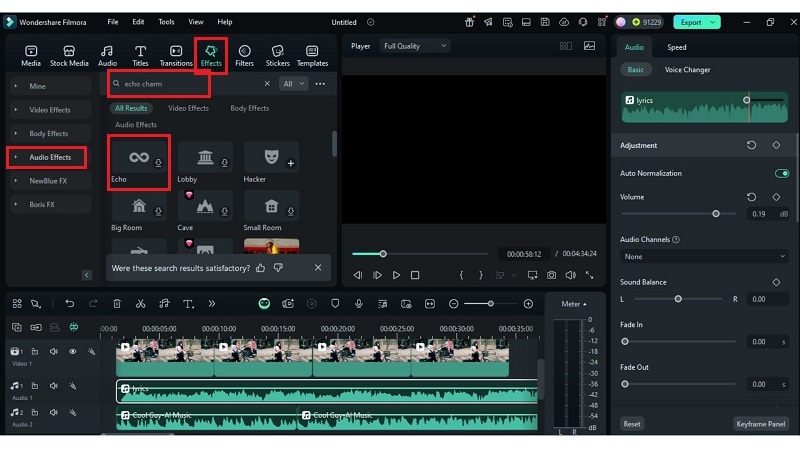
Step6Preview and Export
Click Play to preview your edits. When ready, click "Export", choose your format and resolution (MP4 recommended), and save locally or upload directly.
2. On Mobile
Step1Open the App and Import Media
Launch Filmora, tap "New Project." Add your video clip from your device.
Step2Edit Audio
Select your audio > Tap on Video/Audio in the timeline to:
- Adjust volume
- Add fade-in/out
- Apply noise reduction or audio stretch
- Tap Audio FXand apply sounds like baby laughing, alert, anime wow, or kid oof for extra fun or drama.
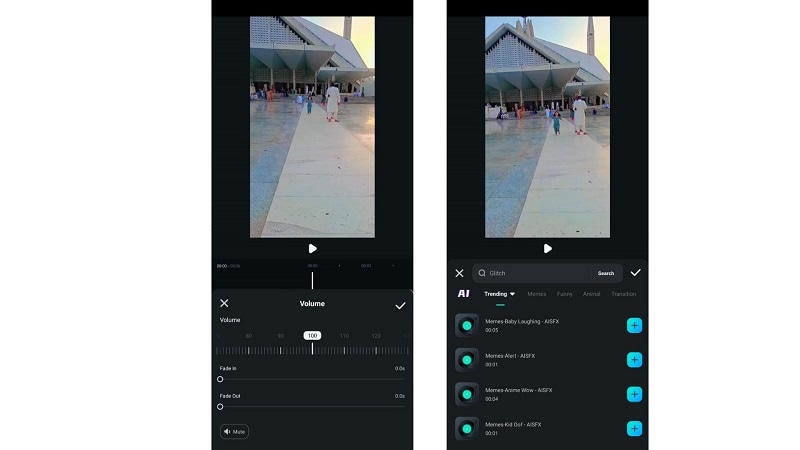
Step3Export
Tap "Export" in the top right. Choose resolution (720p/1080p), save to device, or upload directly to YouTube, TikTok, or Instagram.
Conclusion:
From real-time filters to browser tools, this guide has explored the best voice changers for Chromebook, each offering ways to transform how you sound online. You discovered key types, top tools, and how to refine output with ease.
But audio alone isn't enough. With features like pitch adjustment and noise cleanup, Filmora helps you elevate sound and visuals. It's flexible, smooth, and fits your creative flow on desktop or mobile.



 100% Security Verified | No Subscription Required | No Malware
100% Security Verified | No Subscription Required | No Malware


