Editing is often headed by cutting through videos depending on the aspect of the transformation required. Regardless of whether there is a need to trim videos for posting on social platforms, edit out specific parts that a creator does not fancy, or even create a compilation of some kind, a video cutter is crucial. These are designed by narrowing down their functions into cutting, allowing you to complete your tasks with the videos easily.
In this article
Part 1: Understanding Your Options & Types of Video Cutter for Your Unique Needs
Video cutters are distinct from other applications as they are used specifically for cutting videos. In other words, video cutters need more features than full video editing software has to offer; the main functions of video cutters are cutting and trimming. Due to this specialization, they are easy to use and fast, especially for people who need to make simple editing actions frequently.
Types of Cutters:
- Desktop Software: Desktop video cutters have solid features and offline editing. These are downloadable, and one has to install them, but they come with the most comprehensive tools for cutting and trimming. These are the best if you wish to include complicated controls and deal with big videos or digitized high-quality films.
- Online Tools: Online video cutters are readily available and can be used via any device connected to the internet. These are usually convenient to use. However, they often have restricted sizes of files that can be shared and are enabled by the availability of a stable Internet connection. These are helpful when you want to fix a few things but wish to refrain from downloading any new software.
- Mobile Apps: The last possible type of mobile video cutter is an excellent choice for portable on-the-go editing. They are interface-based, with smartphones and tablets supporting them. They are known to have fewer features compared to desktop software, but they are used in the management of various business operations and processes. If you have to make some minor changes on the go and you don't have access to a computer, an app will do.
While choosing a video cutter, consider the following factors: the simplicity of the program, the formats it supports, and its capabilities, such as cutting transition and 4K support. There are casual video cutter tools and professional ones, and in either case, you will find the best tool.
Part 2: Popular Video Cutter Options for All Your Devices
Given the fact that there is a large number of video cutter programs on the market, choosing the right one will make a huge difference. As for desktop software, online tools, and mobile apps, all these options provide specific capabilities to make cutting and trimming videos much more accessible. Here's a look at some popular video cutters for desktop use, including their standout features:
Filmora
Filmora is considered to be the one-stop video editing tool as it has a simple interface, powerful tools, features, and unlimited number of effects on videos. With Filmora, making professional, advanced and clickbait-y titles, transitions, and motion elements to your clips is easy. The software also features better and more efficient AI Video and Audio editing tools. With it, one can edit and apply several effects on the videos such as AI music, AI text-to-video, and others.
Key Features:
- Cut/Split/Trim: Quickly trim and analyze the desired video clips so as to exclude unnecessary parts.
- Crop & Zoom: Control the scope of the specific video segments of interest utilizing the electronic interface.
- Filmora Creative Assets: Over 10K+ professional assets are available for your clips.
- Scene Detection: Automatically determine where new scenes should start and stop regarding the content of the scenes.
- AI Voice Changer: Variety of voice changer effects to achieve sound artistic purposes.
- Color Correction: Swings video colors pertinently to make it professional.
OpenShot
It is an open-source video cutter that offers powerful editing features without any cost or hidden charges. It's perfect for users who want advanced functionality without the cost. OpenShot's comprehensive tools and user-friendly timeline make it popular among video enthusiasts.
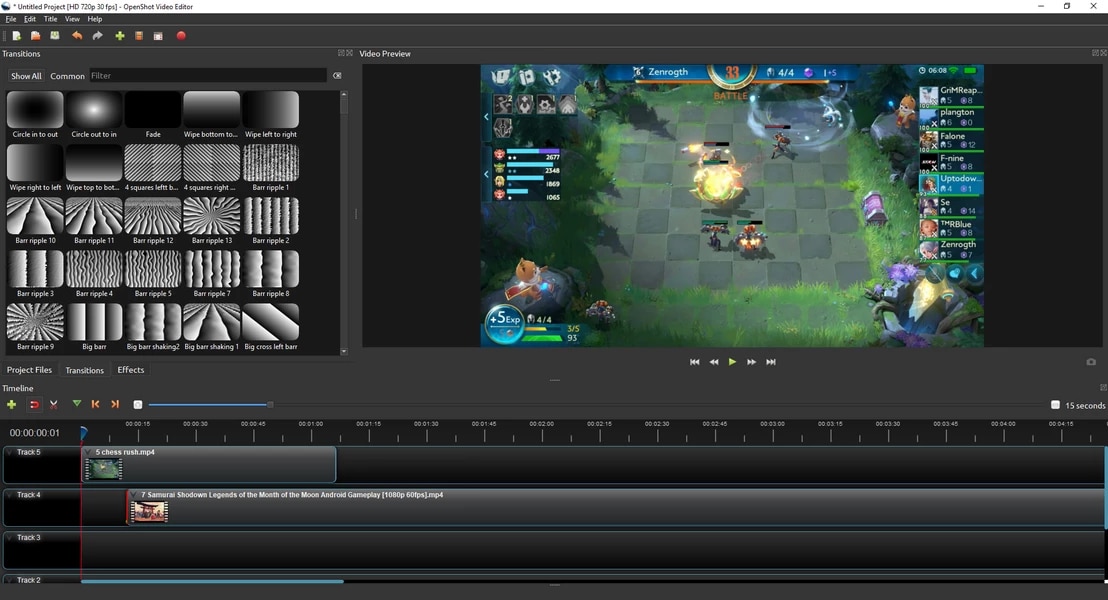
Key Features:
- Open-Source: Free to use and customize.
- Multitrack Editing: Allows multiple video and audio tracks.
- User-Friendly Timeline: Easy to manage video clips.
- Transitions and Effects: Offers a range of visual effects.
- Cross-Platform: Available on Windows, Mac, and Linux.
iMovie
iMovie is a Mac-only video cutter with the tremendous upbeat offering of compatibility with Apple products. It combines with other Apple apps effectively and comes with several tools created to enrich videos in a project with a little more effort.
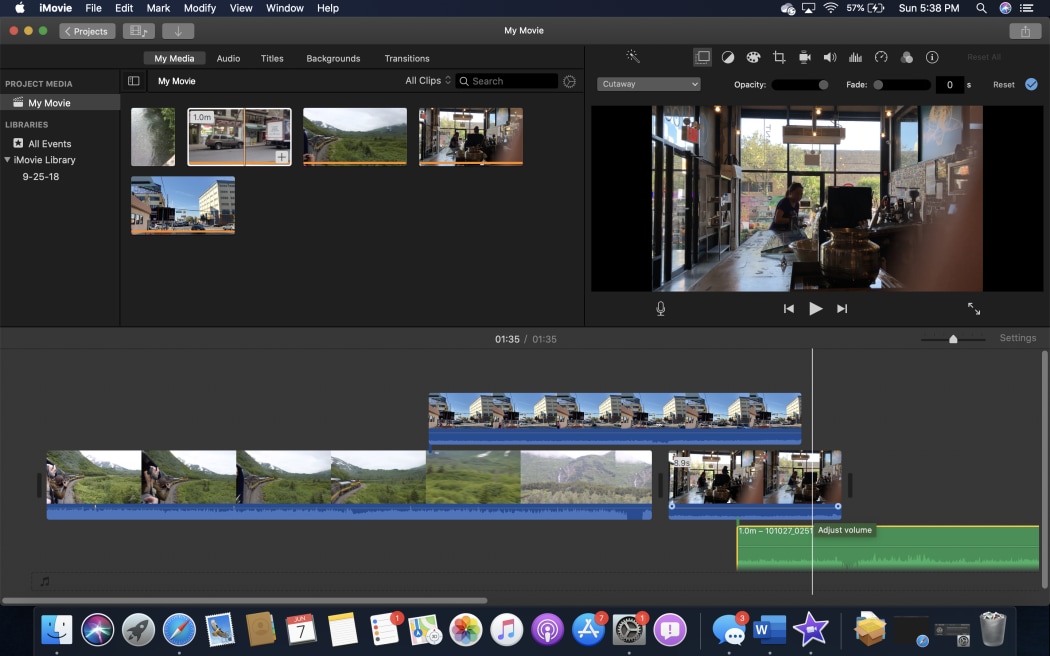
Key Features:
- Integrated with Apple Ecosystem: Compliance of its design with Mac Solutions gadgets.
- Simple Drag-and-Drop: Linear to organize simple videos.
- Built-in Templates: Various themes and templates are available to select from.
- High-Quality Export Options: Can support 4K power of video optimization.
- Easy Sharing: To the respective linked social media platforms in torrents.
Online Video Cutters
Clideo
Clideo provides a convenient web-based option for cutting videos without downloading software on the device. It is easy to use for those who need a quick solution for video editing and supports many formats. Whether you are identifying multiple videos for sharing on social networks or just for your own use, Clicio assists in this significantly.
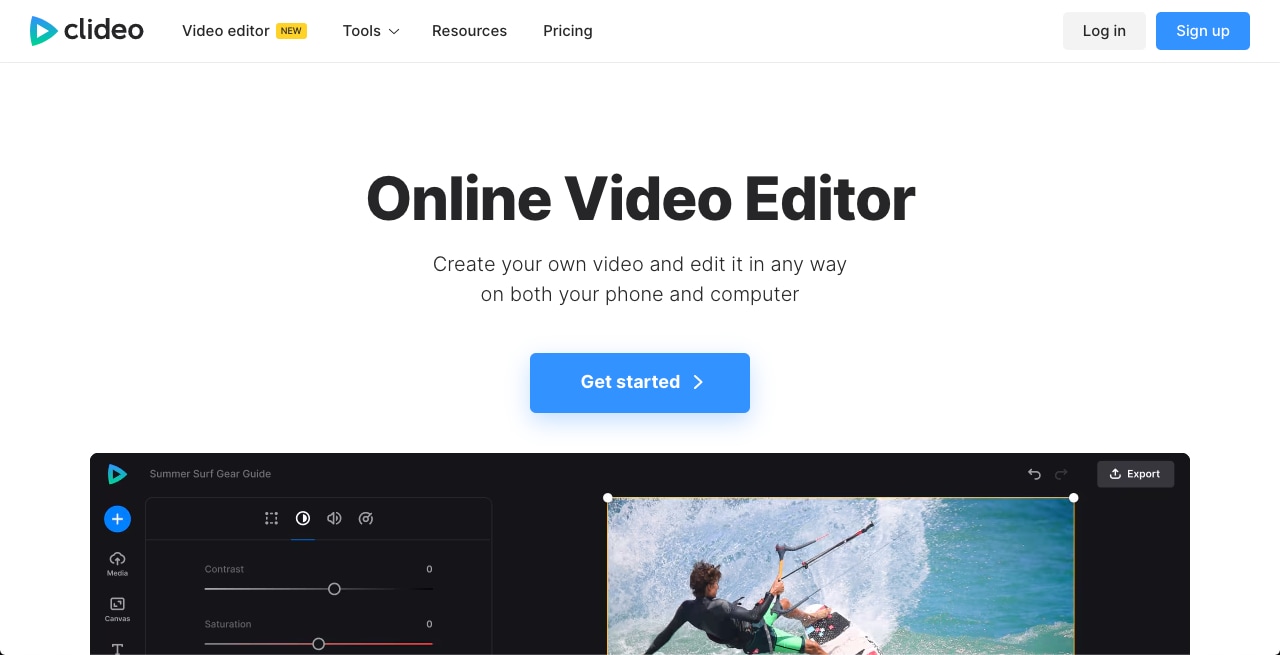
Key Features:
- Easy-to-Use Interface: Cutting interfaces and tools easy for novice and first-use videographers to determine and use.
- Supports Various Formats: Supports most of the video file formats available.
- No Software Installation Required: Salem editor for video allows you to edit from any browser.
- Quick Processing: Concisely cuts and stores videos on the net.
- Essential Editing Tools: Incorporate some of the frequently needed characteristics for trimming.
Kapwing
Kapwing is a very general tool that is commonly used online and characterized by its simplicity and other functions. It enables users to cut videos and then add texts, memes, or any other related items to them. Kapwing is particularly useful for those who create content for social media because it brings the joy of video editing into the process.
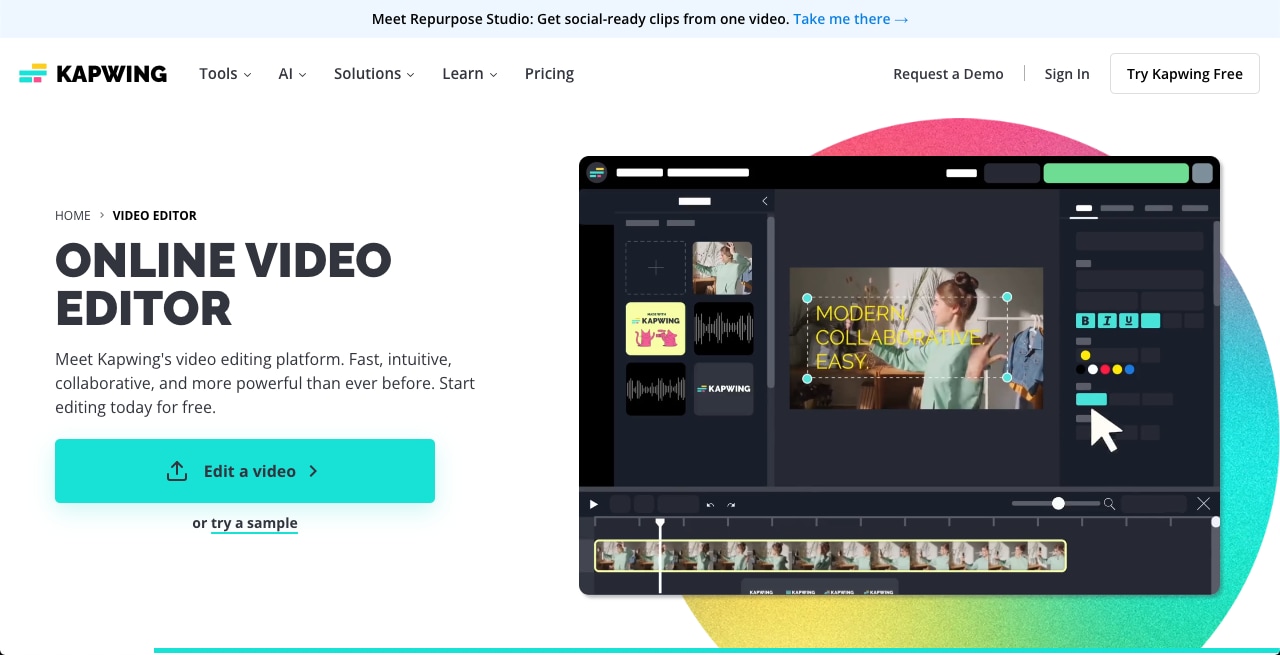
Key Features:
- Simple Tool: Convenient to manipulate and search in.
- Text and Meme Integration: Try to include text and mems to your videos.
- Cloud-Based: Versatility of reaching people since it can be accessed with a device connected to the internet
- Essential Editing Functions: Trimming also involves cutting and size adjusting among others.
- Free and Paid Options: Based on needs/goals and features that are necessary.
InShot (Android & iOS)
InShot is a well-known application for mobile devices that gives the users ways to trim videos and perform simple editing. Due to its simple layout, it is very convenient to edit and trim videos on the go, which could come in handy for mobile video lovers.
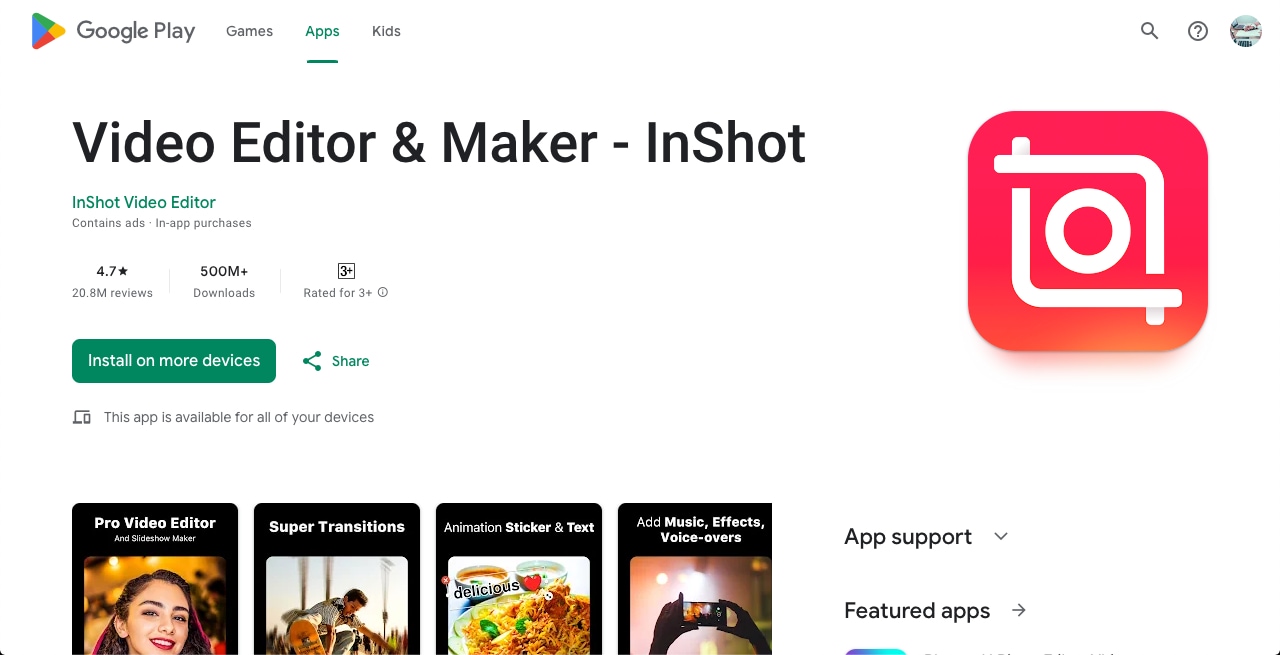
Key Features:
- User-Friendly Interface: User-friendly and clean interface for editing of the contents.
- Trimming and Cropping: Some of the vital tools in controlling the length of the video and frame.
- Basic Editing Features: Also encompasses filters, effects and fonts of the text to be placed on the video.
- Direct Sharing Options: Allow the videos to be shared with the social networks of the social media.
- Supports Multiple Formats: Supports most video types, as well as, different resolutions.
Quik GoPro App (Android & iOS)
Quik, by GoPro, is made specifically for action videos and for editing on the go. It is easy to trim and transition, which makes it perfect for a fast way of spicing up the adventurous and sports genre. Its automated elements are helpful in cases when there is a need to edit many articles at the same time and quickly.
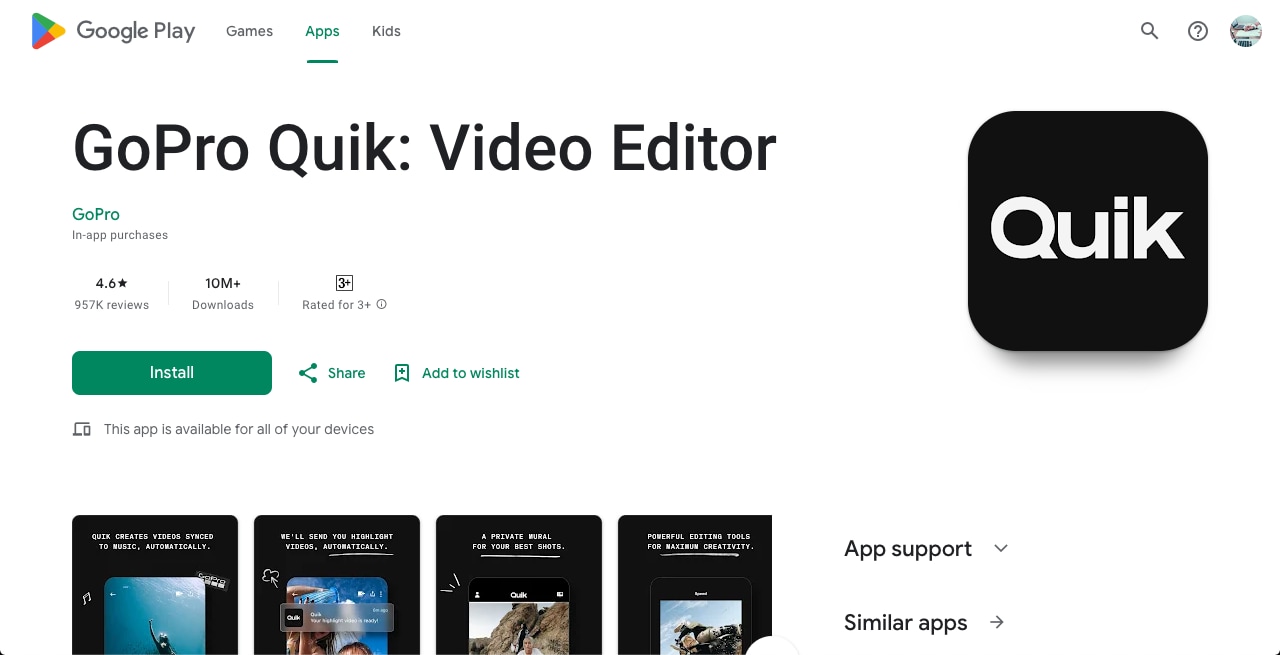
Key Features:
- Ideal for Action Videos: Preparing for action and exciting scenes and moments.
- Easy Trimming and Transitions: Quick and effective changes and improvement in the videos.
- Automatic Editing: Some have smart editing choices for instant effects and other features for the primary editing.
- User-Friendly: The actualization was easy to use with a cleanup of the interface that was perfect for mobile device users.
- Integration with GoPro: Also, the text works perfectly well with the GoPro and other matching videos.
Part 3: How to Cut Videos in the Easiest Way [Explained with Example]
While using Filmora to edit MP4 videos, you can easily split and crop with the help of integrated instruments. The Compound Clip is very beneficial for combining two or more clips together into one and they can easily be moved around and trimmed. This feature also makes for more homogeneity and also a better timeline for receiving solutions.
Here's a guide to get you started:
Step1Download and Install Filmora
First of all, go to the official website of Filmora and download it and install by following the given procedure.
Step2Import Your Video
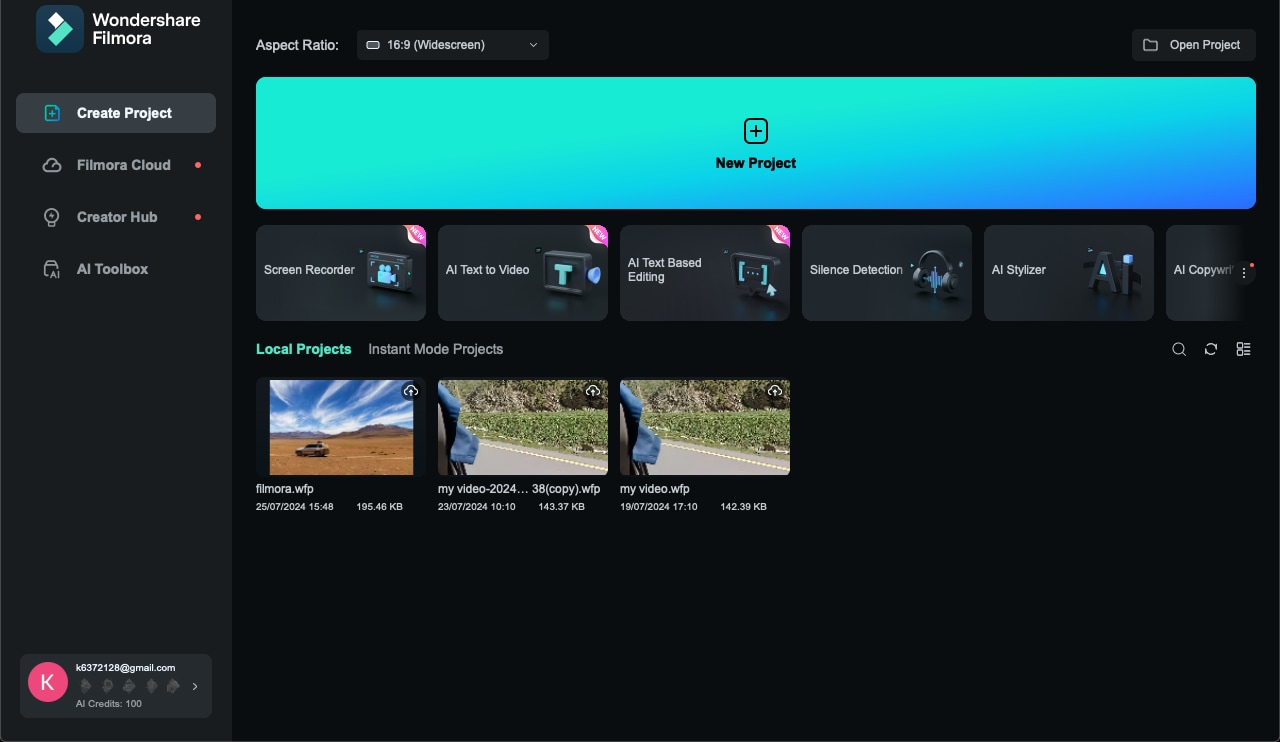
To import your video to Filmora, you need to open the program and create a new project. Then click on the “Import” button, or drag and drop your video file in the media section.
Step3Add Video to Timeline
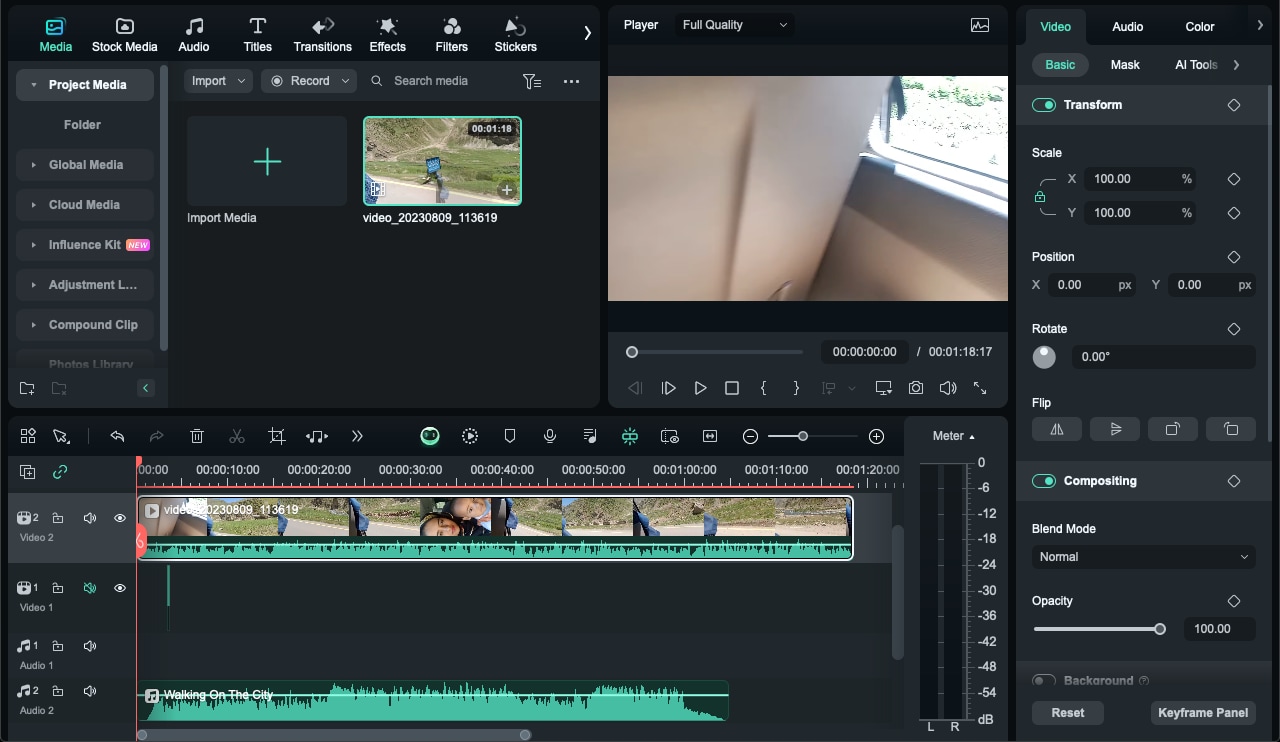
To put the video in the Filmora video cutter, you simply need to drag and drop the video file from the Media Library to the timeline located at the bottom of the page. Make sure that it's positioned appropriately for editing.
Step4Cut the Video
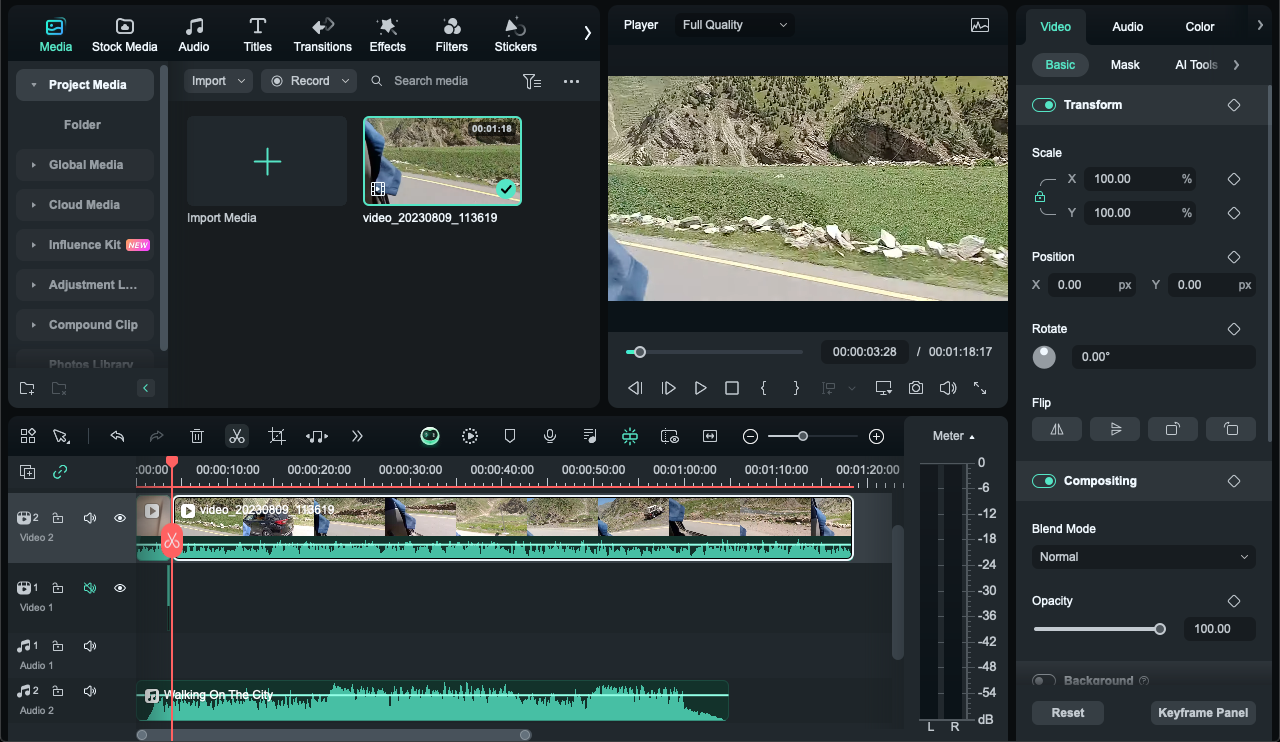
On the timeline, right click on the portion you want to cut the video at and select the "Scissors" icon on the toolbar. Click on the icon in the timeline and move the playhead to the desired frame where you want to split the video.
Combine Clips Into A Compound Clip For Faster Editing: You can merge several recordings into a Compound Clip to enable easier editing of the recorded content.
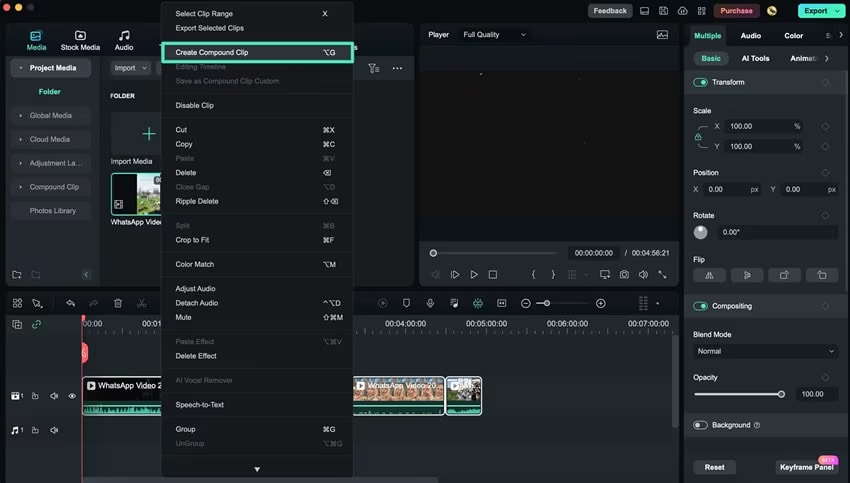
This way one can change and use these clips several times for different projects without messing up the flow or bearing inconveniences. You can also composite separately captured scenes to one object in case you wish to edit or adjust several clips as a whole.
Step5Remove Unnecessary Scenes
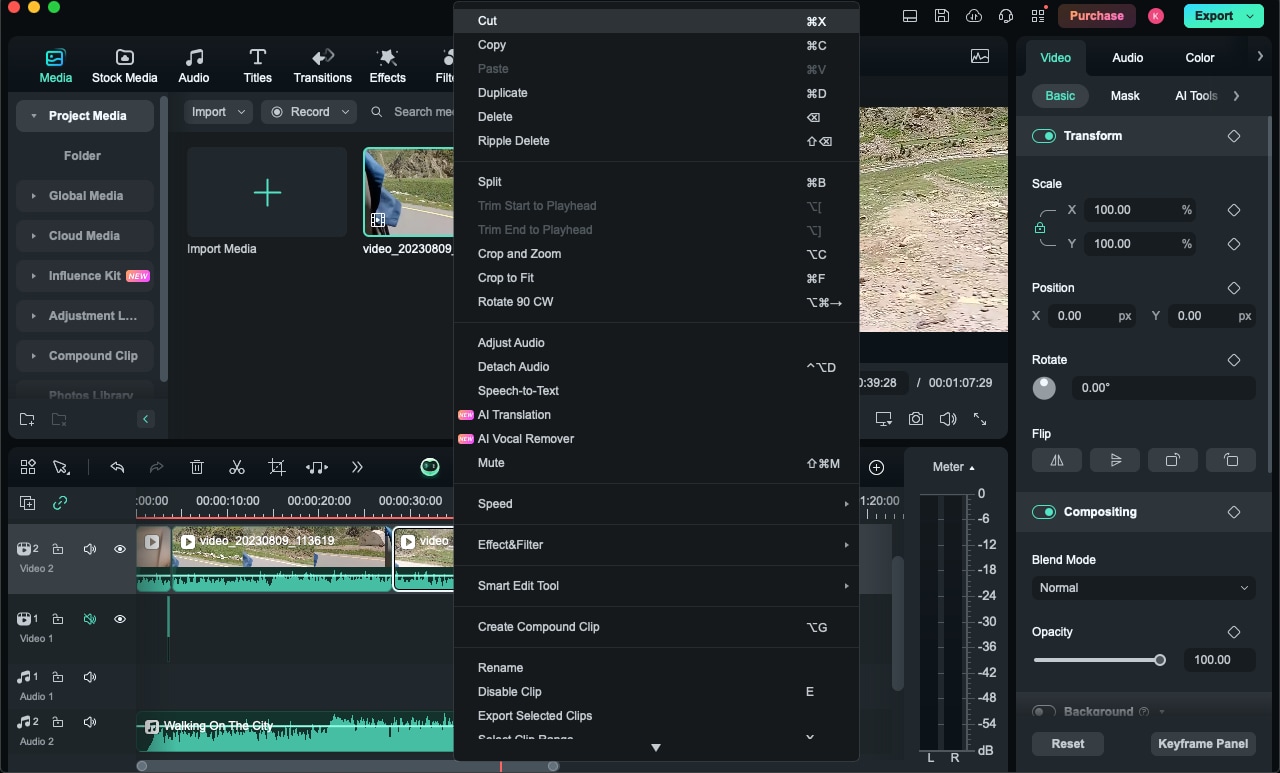
Review the entire video and identify scenes which you do not want to include in your final video. To delete the currently selected segment, hover over the end of the segment highlighted in blue or green and click the "End Selection" tool or "Del" on the toolbar, or right-click the segment and select ‘Cut.
Step6Export the Edited Video
To export the video, click Export on the top right corner of the software interface.
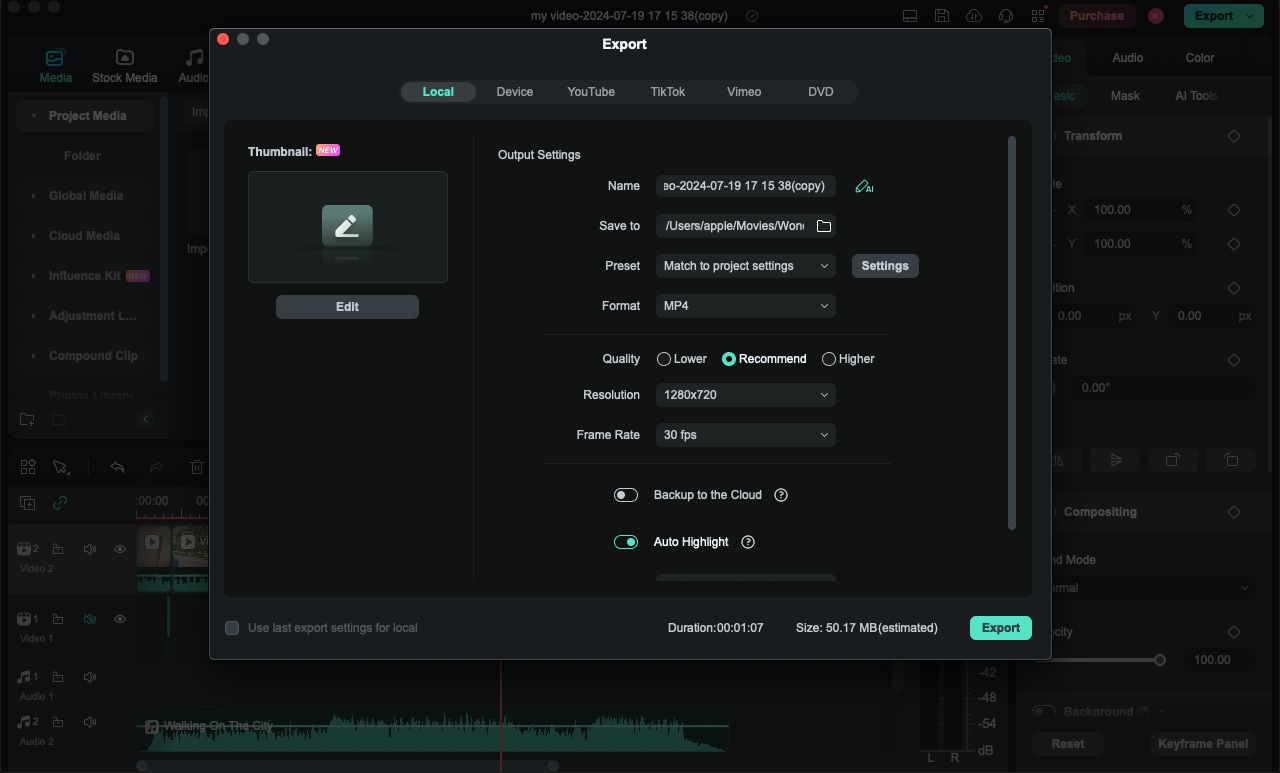
This opens up the "Settings" drop-down list where you can select your required format and adjust settings like the "Resolution" and "Frame Rate". My final video edit needs to be saved on my computer by choosing where to save it and what name to assign the file.
Conclusion
Now you have read about the top amazing video cutters available in the market. Filmora has very useful tools for its customers, and using Compound Clip you'll be able to make very efficient work with mp4 files. Ranging from cropping to fine tuning to joining clips for a uniform outcome these features ease the work of video editing while at the same time giving you complete freedom over your creations. When it comes to using or cutting a particular set of clips in one project or two, three, or four projects, Filmora is the tool that provides such convenience. Use these tools today to produce professional, high-quality videos for your projects and in return give form to your visions and capture your ideas with care and accuracy.



