Are you looking for the best subtitle apps to add captions to your videos? With so many options available, choosing the right one can be overwhelming. But don't worry, we've got you covered!
This guide covers the top 7 subtitle apps, from free tools to premium solutions. You'll find a quick comparison chart, detailed reviews, and key factors to consider when making your choice.
By the end, you'll know exactly which subtitle app fits your needs. Let's dive in!

Our Top 3 Subtitle App Picks
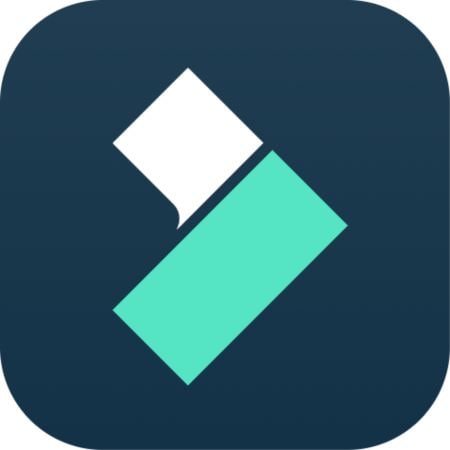

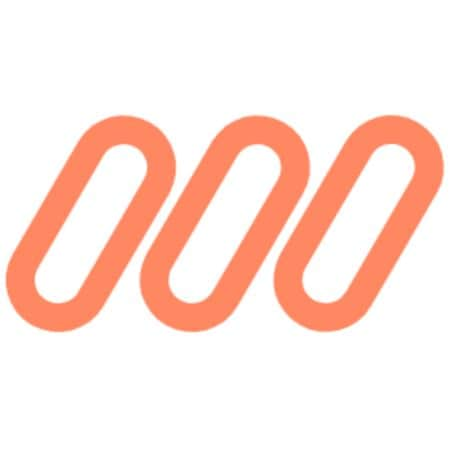
How We Test It
- Accuracy and ease of use
- Platform availability and export options
- Testing across devices and formats
- Pricing, free vs. paid features
- Overall value for creators
Part 1. Comparison Chart of the Best Subtitle Apps
To help you choose faster, here's a side-by-side chart of the best subtitle apps to add subtitles to videos. This quick overview highlights platforms, key features, and who each app is best suited for. It lets you compare them at a glance before diving into detailed reviews.
| Name | System | Price | Best For |
| Wondershare Filmora | Windows, macOS, Android, iOS, iPadOS | $69.99 / Lifetime | Creators who want an all-in-one video editor with accurate auto-subtitles. |
| MixCaptions | macOS, iOS, Android | Free / Paid Plans | Mobile and social media creators who need quick captions on short videos. |
| Mojo | Android, iOS | Free / In-App Purchases | Creators making stylish stories and reels with subtitles for Instagram and TikTok. |
| PowerDirector | Windows, macOS, Android, iOS | $99.99 / Year | Creators who want both video editing and accurate subtitle tools in one app. |
| Zeemo | Android, iOS, Web | Free / Paid Plans | Creators and teams who need accurate captions and translations for social media videos. |
| AutoCap | Android, iOS | Free / Paid Plans | Fast subtitle creation on short-form social media videos. |
| KineMaster | Android, iOS | Free / Paid Plans | Mobile creators who want full video editing and subtitle tools in one app. |
|
Show more
Show less
|
|||
Part 2. Top 7 Subtitle Apps
After checking the comparison chart, let's take a closer look at each option. This section will review every app to add subtitles to videos free or paid, highlighting their key features, pros, cons, and overall value.
1. Wondershare Filmora
Wondershare Filmora is a video editor that also works as a subtitle app on both desktop and mobile. For creators who edit and post directly from mobile, Filmora lets you auto-generate captions, adjust text style, and sync them with audio in just a few taps.

- AI Captions: Automatically generate accurate captions with multi-language support and editable subtitles.
- Speech-to-Text (STT): Transcribe speech to text directly within the app.
- Subtitle Export Options: Export subtitles as external SRT files or embed them directly into the video.
- Text and Style Customization: Customize subtitles with different fonts, colors, sizes, and placements.
- All-in-One Editing Suite: Includes transitions, filters, effects, and audio tools to complete your video in one app.
- Beginner-friendly, making both editing and subtitle creation simple.
- Seamless integration of captions with other video editing tools saves time.
- Free plan exports with a watermark.
- Some advanced features require upgrading.
Free version available, with flexible paid plans listed on the Filmora pricing page.
Windows, macOS, Android, iOS, and iPadOS.
- Software Advice - 4.5 out of 5.0
"Filmora makes editing simple and smooth. The subtitle tool is quick to use and cuts down the time needed for captioning."
Filmora combines video editing and captioning in one app. It works really well for anyone who wants to edit videos and add subtitles without switching between different tools. It stands out as an auto subtitle app that balances accuracy, customization, and ease of use.
2. MixCaptions
MixCaptions is a dedicated mobile auto subtitle app. It's built for creators who publish short-form content on platforms like TikTok, Instagram, and YouTube Shorts. It generates captions quickly on your phone and gives you tools to edit, style, and position them without needing a computer.
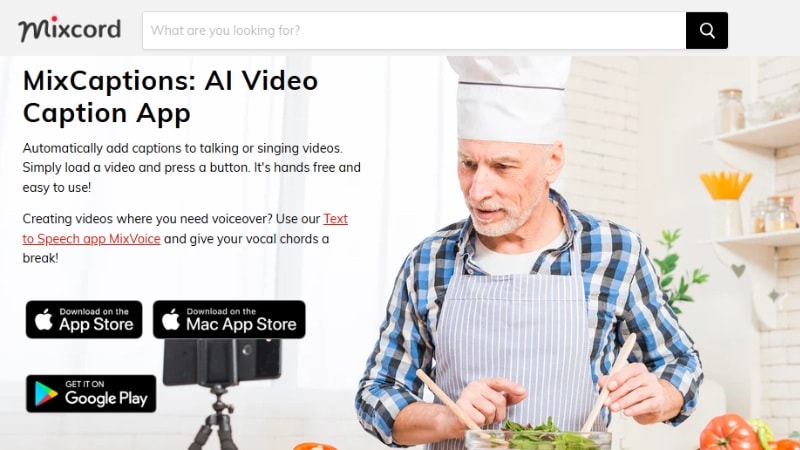
- Auto Caption Generator: Creates subtitles automatically from your video's audio in just a few steps.
- Multi-Language Support: Recognizes and translates over 20 languages, making your videos more accessible to global viewers.
- Customization Tools: Adjust fonts, colors, placement, and background to match your content style.
- Batch Caption Editing: Apply edits across entire subtitle sets at once, saving time for longer videos.
- Social Media Export Options: Optimized exports for platforms like TikTok, Instagram, and YouTube Shorts.
- Simple editing tools that don't require technical skills.
- Works directly from your phone, so you can caption and upload content quickly.
- Watermark appears in the free version.
- Limited advanced video editing compared to desktop software.
- Less ideal for long-form projects.
- Free Trial: First transcription up to 3 minutes.
- Pay-Per-Minute: Starting at $0.99 for 3 minutes, up to $19.99 for 300 minutes.
- Subscriptions: Short Video ($2.99/month) and Business Monthly ($24.99/month).
- One-Time Feature Unlocks: Editor ($3.99), Watermark Customization ($2.99), Pro Tools ($9.99), Mac Transcription ($9.99).
macOS, iOS, and Android.
- Apple App Store - 4.7 out of 5.0
"Great for adding quick captions to short videos. The auto-captioning saves time, though the free plan can feel restrictive."
MixCaptions works best for creators who publish short videos and want fast captions without extra editing steps. As a mobile auto subtitle app, it makes captioning quick and accessible while keeping customization straightforward.
3. Mojo
Mojo is a subtitle app designed with social media creators in mind. It goes beyond basic captioning by combining auto-generated subtitles with animated templates. It also has styling tools to help your videos stand out on platforms like Instagram, TikTok, and YouTube Shorts.
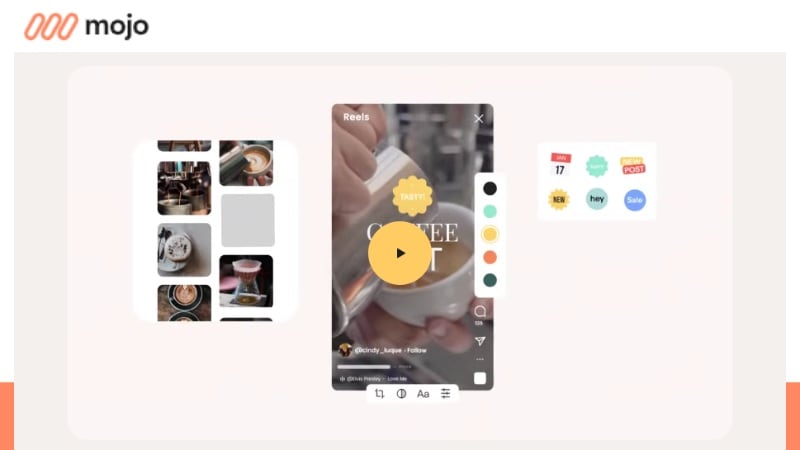
- Auto-Captions: Generate subtitles directly from your video's audio. Saves time on manual typing and keeps captions synced with speech.
- Animated Templates: Access hundreds of animated layouts that integrate subtitles into the design.
- Brand Kit Support: Upload and store your own fonts, colors, and logos so every video matches your brand identity.
- Social Media Export: Export videos in vertical, square, or story formats optimized for TikTok, Instagram, and YouTube Shorts.
- Extra Editing Tools: Built-in editing tools such as background removal, animated text, and stock graphics.
- Wide variety of stylized subtitle templates ideal for short-form content.
- Built-in brand kit helps keep your videos visually consistent.
- Extra editing tools expand beyond captions, making it more versatile.
- Free plan has limited templates and exports come with a watermark.
- Works best for short vertical videos, not ideal for long-form projects.
- Free plan available with watermark and limited templates.
- Mojo Pro: $14.99/month or $59.88/year for single user.
- Mojo Teams: $10/month or $96/year for 1-10 users.
- Mojo Enterprise: Pricing on demand (minimum 10 users).
iOS and Android.
- Apple App Store - 4.9 out of 5.0
- Google Play Store - 4.7 out of 5.0
"Users like the stylish templates and how easy it is to create polished stories and reels for Instagram and TikTok. Many enjoy the creative designs, though some mention occasional bugs and issues with editing longer videos."
Mojo stands out because it treats subtitles as part of the design instead of just plain text. For creators who post on Instagram, TikTok, or YouTube Shorts, it's one of the best subtitle apps. It lets you create videos that are both accessible and visually engaging.
4. PowerDirector
PowerDirector is a full-featured video editor that also works well as a subtitle app. It gives you both AI-powered auto-captioning and manual subtitle editing, making it flexible for short clips and longer projects.
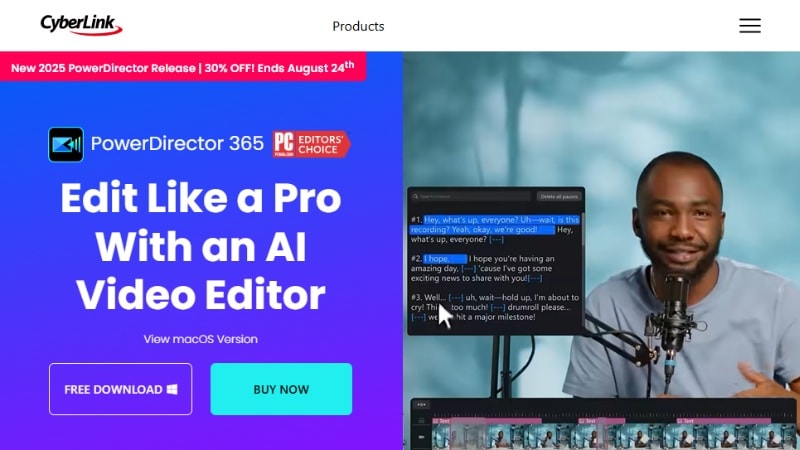
- AI Subtitle Generator: Uses speech-to-text technology to convert spoken audio into captions. Saves time on transcription while keeping captions synced to dialogue.
- Manual Subtitle Editing: Offers precise control to change fonts, colors, placement, and timing, ensuring captions fit the video's style.
- Multi-Format Export: Supports a wide range of aspect ratios and formats for YouTube, TikTok, and Instagram.
- Video Effects and Tools: Includes transitions, filters, and motion tracking to enhance videos without affecting subtitle readability.
- Cloud Integration: Store projects in the cloud and continue editing on different devices seamlessly.
- Manual editing tools allow precise adjustments when AI output is inaccurate.
- Social media export presets ensure captions display properly on different aspect ratios.
- The free version places a watermark, limiting professional use.
- AI captioning struggles with heavy accents or background noise.
- Free version available.
- Monthly Subscription: $24.99/month.
- Annual Subscription: $79.99/year.
Windows, macOS, Android, and iOS.
- Apple App Store - 4.6 out of 5.0
- Google Play Store - 4.5 out of 5.0
"Users like that it handles both video editing and subtitles in one app, though some note the free plan feels limited. Subtitle generation is fast and accurate for clear audio, but editing noisy recordings can be harder."
PowerDirector works well if you want both advanced video editing and subtitle tools in one program. It's a good pick for creators producing social content or longer videos who need reliable captioning without switching apps.
5. Zeemo
Zeemo is a subtitle app focused on short-form content. It provides AI auto-captioning, translations, and subtitle templates that make videos easier to edit. The app is designed for creators who want quick and accurate captions on mobile.
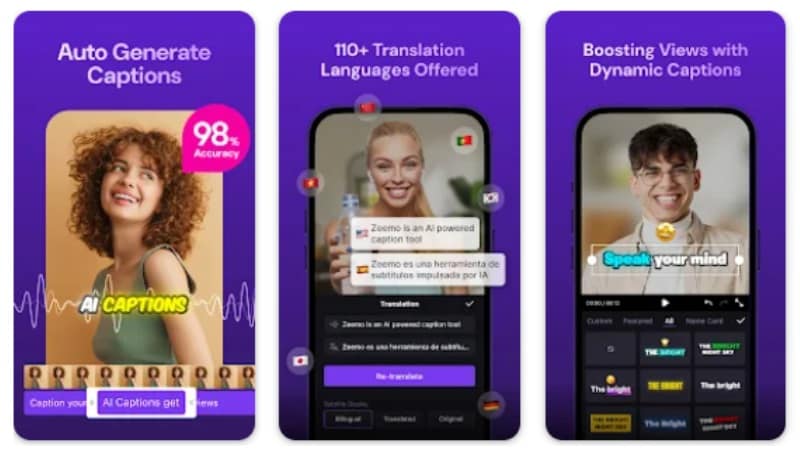
- AI Subtitle Generator: Automatically converts speech to text with support for more than 20 languages.
- Translation Tools: Built-in subtitle translation for repurposing videos for global audiences.
- Subtitle Templates: Ready-made text styles, fonts, and animations designed for short-form content.
- Batch Editing: Adjust multiple subtitle lines or clips at once for faster workflow.
- Social Media Export: Exports videos in vertical, square, and horizontal formats optimized for TikTok, Instagram, and YouTube.
- Built-in translation helps reach audiences across different languages.
- Subtitle templates and animations make captions more engaging.
- Batch editing speeds up workflow for multiple clips.
- Free version has a watermark.
- Best for short videos; longer projects may feel restrictive.
- Some premium templates are behind paid plans.
- Free Version: Available with watermark.
- Pro Plan: $9.99/month or $119.88/year.
- Expert Plan: Starts at $19.99/month or $239.88/year.
- Business Plan: Starts at $23.99/month or $287.88/year.
Android and iOS.
- Apple App Store - 4.7 out of 5.0
- Google Play Store - 3.9 out of 5.0
"Quick subtitle generation and translation tools are appreciated, though editing longer videos can be tricky. Free watermark may frustrate some users."
Zeemo is ideal for social media creators. It combines AI subtitle generation, translations, and trendy templates for automatic captioning without a complicated workflow.
6. AutoCap
AutoCap is a mobile app for creators who post quick videos on social media. It auto-generates captions from speech and allows editing and styling directly on your phone.
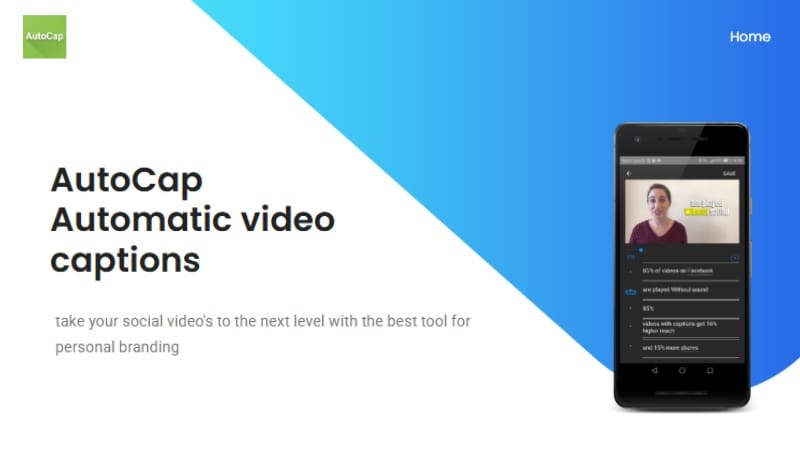
- AI Auto-Subtitle Generator: Transcribes speech into captions with AI technology.
- Editable Captions: Adjust text, timing, style, and position directly in-app.
- Social Media Export: Optimized for vertical formats, ideal for TikTok, Reels, and Shorts.
- Multiple Language Support: Recognizes several languages for global audiences.
- Simple Mobile Workflow: Designed for quick content turnaround on mobile devices.
- Beginner-friendly editing panel for intuitive caption customization.
- Optimized social media export ensures captions look sharp.
- Multi-language support benefits international creators.
- Free version adds a watermark.
- Best for short videos; struggles with long recordings or podcasts.
- Advanced features require in-app purchases.
- Free version available with watermark.
- Subscription Plan: $4.99/month or $29.99/year.
iOS and Android.
- Apple App Store - 4.6 out of 5.0
- Google Play Store - 3.7 out of 5.0
"Quick and easy way to add captions. Works great for Instagram videos, though the watermark is a downside in the free version."
AutoCap is perfect for social media creators who need speed and style. AI-driven captions, mobile editing, and ready-to-share formats make it ideal for short, caption-heavy content.
7. KineMaster
KineMaster is a mobile video editor that combines professional editing tools with AI-powered auto captions. It lets you generate, style, and fine-tune subtitles directly on your device.
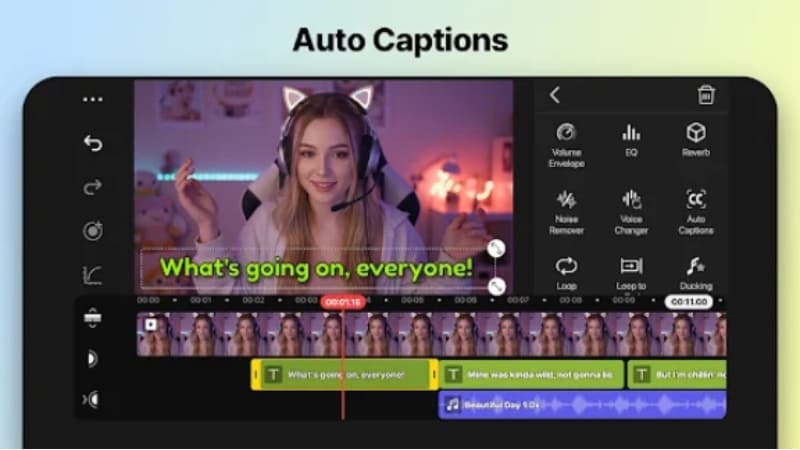
- AI Auto Captions: Generate subtitles from your video and audio track with one tap.
- Subtitle Styling: Customize layout, fonts, colors, and timing with precision.
- Multi-Layer Timeline: Layer video, text, audio, and effects for exact syncing.
- Export Settings: Multiple formats and resolutions, including 4K 60 fps.
- Asset Library: Access fonts, stickers, and effects to enhance subtitles visually.
- Auto captions speed up subtitle creation for short and long content.
- Subtitle styling gives full visual control.
- Full editing toolset eliminates need for separate subtitle apps.
- Free exports include a watermark.
- AI captions may need review when audio quality drops or accents vary.
- Some advanced effects and assets require a Premium subscription.
- Free version available with watermark.
- Monthly Subscription: $7.99/month.
- Annual Subscription: $51.99/year.
Android and iOS.
- Apple App Store - 4.7 out of 5.0
- Google Play Store - 4.5 out of 5.0
"Users like the timeline control over subtitles, though consider the watermark a drawback. Editing tools are strong, but manual adjustment of AI captions may take extra time."
KineMaster stands out because it treats subtitles as an editing layer, not just text added later. Its auto-captions and full manual control make it one of the best subtitle apps to add subtitles to videos.
How to Use Subtitle Apps to Add Captions
Subtitle apps make it simple to turn speech into captions that improves accessibility and engagement. Among the options, Filmora is our recommendation thanks to its reliable AI subtitle generator, flexible editing tools, and creative customization features.
Here's a quick guide to adding captions with Filmora Mobile:
Choose the video clips from your phone's gallery and tap Import to continue.
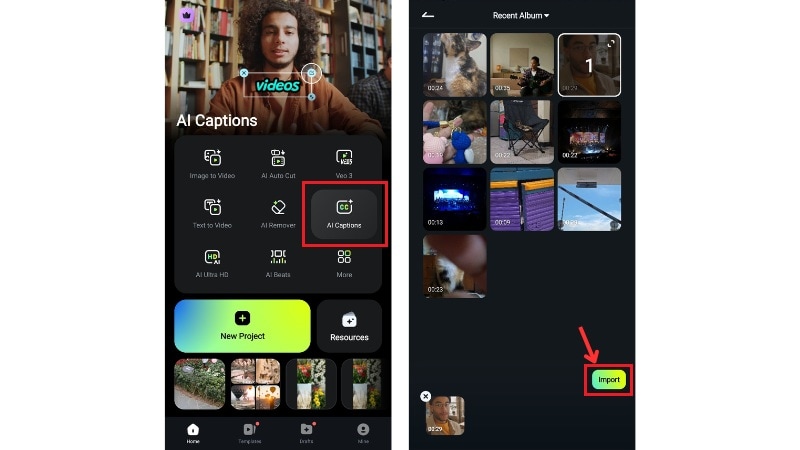
Extra options under AI Packaging make captions more engaging:
- AI Highlight: Emphasizes key words in your subtitles.
- AI Emoji: Suggests emojis that match the spoken content.
- AI Camera: Tracks faces or zooms in during speech.
- Smart Stickers: Place fun stickers linked to keywords or emotions.
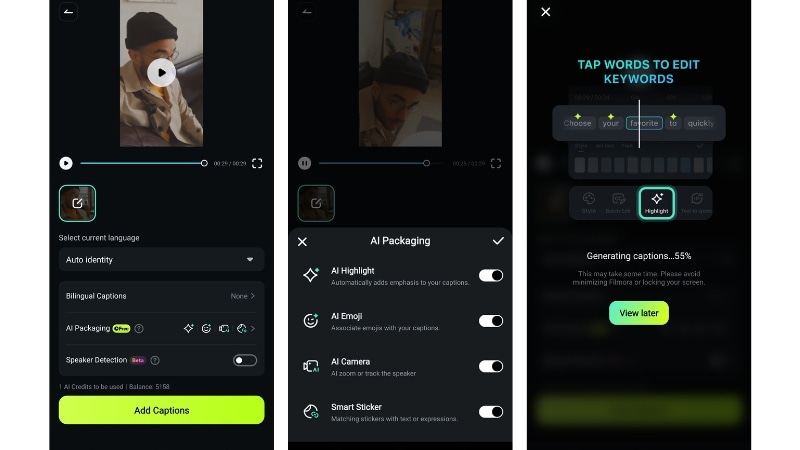
Review the subtitles in the preview window. Click the Project Edit button to make adjustments, or click Export to save the video to your phone.
Tip: Use Batch Edit to change the text across all captions at once, saving time for longer clips.
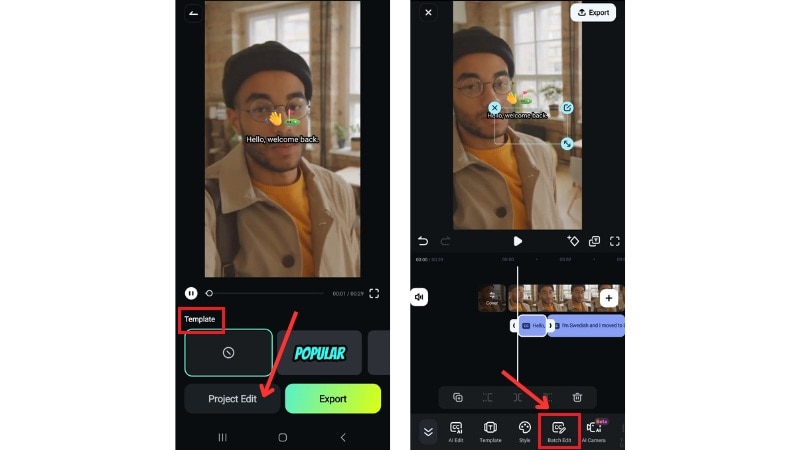
Check out this tutorial video to learn how to add auto-subtitles with Filmora desktop:
Part 3. What to Consider When Choosing Subtitle Apps?
With so many apps to add subtitles to videos, the right choice depends on your needs as a creator. Some tools focus on speed and simplicity, while others provide advanced editing and customization.
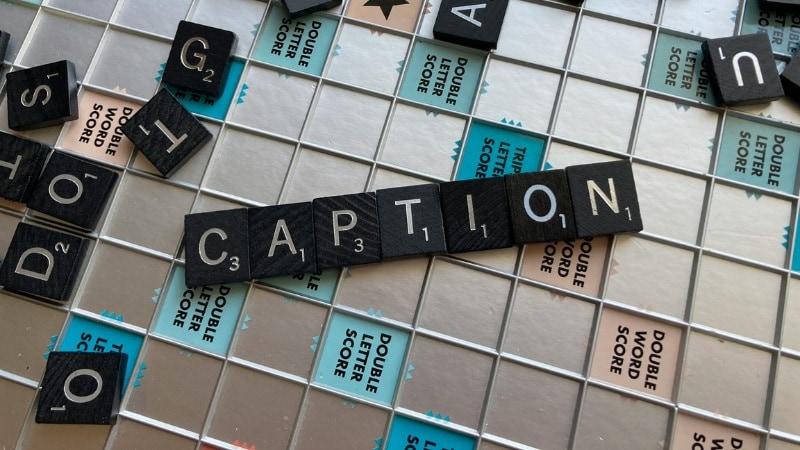
Before committing to one, it's important to weigh features that match your workflow and audience. Here are the key factors you should weigh before choosing a subtitle app:
- Ease of Customization: Look for tools that let you edit fonts, colors, sizes, and timing so captions blend with your video style.
- Format Support: Check if the app exports in popular formats like SRT, VTT, or ASS for wider compatibility.
- Cost and Free Tiers: Many subtitle apps offer free versions, but they often come with watermarks or time limits. Compare pricing plans to ensure they fit your budget.
- Platform and Workflow: Choose a tool that works on your preferred platform (desktop, web, or mobile) and integrates smoothly into your editing process.
- Language Support and Translation: If you create content for a global audience, prioritize apps that support multiple languages and even subtitle translation.
- Offline Capability: For editing without internet access, opt for software that can generate or edit captions offline.
Conclusion
Subtitle apps play an essential role in making videos more accessible and engaging. From free tools like Aegisub to advanced editors such as Filmora, each option offers different strengths depending on your workflow.
When choosing the best subtitle apps, think about customization, supported formats, language options, and budget. The right pick depends on whether you need quick captions for social media or professional editing for longer projects.
These apps to add subtitles to videos can save you time and improve reach. Try one of these subtitle apps today and make your content easier to follow!
FAQs About Subtitle Apps
-
Are subtitle apps only for YouTube creators?
Not at all. Subtitle apps are useful for anyone making videos. You can use it for social media clips, business presentations, tutorials, and films. They make your content more engaging and accessible. -
Do these apps work for YouTube and TikTok videos?
Yes, most subtitle apps support popular formats for YouTube, TikTok, and Instagram. You can create captions, style them, and export in the right aspect ratio so they’re ready to upload directly. -
Is Filmora able to add subtitles offline?
Yes, Filmora allows you to manually add and edit subtitles offline. However, if you want to use the AI Subtitle Generator, you’ll need an active internet connection since the transcription runs online.


