One of the funniest ways of online communication is an exciting looping format – GIFs. This simple format is a great way to combine humor with visuals and add more expressiveness to your cyber communication.
If you wondered if it's possible to create animated GIFs from YouTube videos and share some epic moments from this platform through these fun visuals, the answer is yes! Today, we will show you how to use a YT video to GIF converter and convert YouTube to animated GIF quickly and easily. Grab some funny moments and turn them into looping fun!
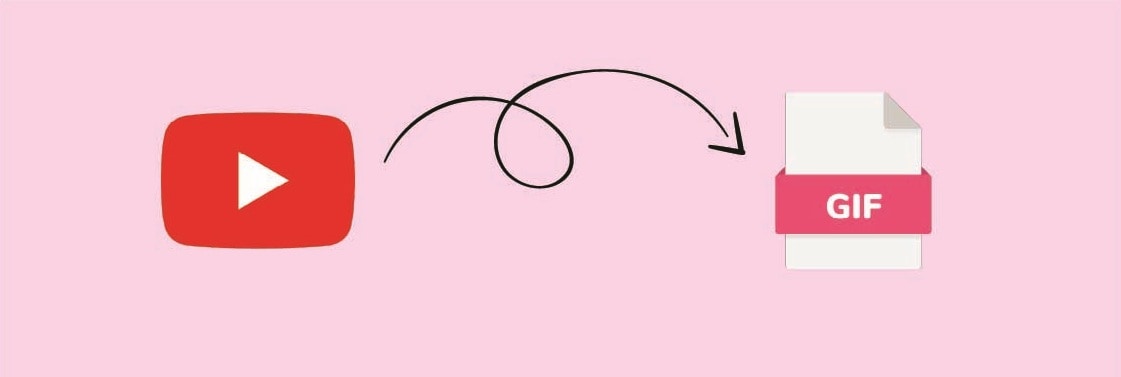
In this article
Fun and Creative Ways to Use YouTube GIFs
Before you jump to learn how to create animated GIFs from YouTube videos, let's take a look at the inspirative ways to use them and share the loop joy with people around you:
- Turn your favorite moment from YouTube clips into a shareable format for social media platforms.
- Create memes and reactions as a fun way of cyber communication.
- Draw attention and support a point in PowerPoint or Zoom presentations.
- Use YouTube GIFs as an email signature and add a bit of personality to your emailing style.
- Put them on your blogs or websites and make your content more relatable and shareable.
- Use these fun visuals as a part of promotion in social media campaigns to grab the audience's attention.
These are just some of the ways to use GIFs that came from YouTube clips, and when you start using them, new possibilities for their employment will unlock naturally.
How to Create Animated GIFs From YouTube Videos
The first step in this creation process is finding a tool that will help you to convert YouTube videos to GIFs. Our top choice is coming from Wondershare and it's called Filmora.
This versatile video editing software offers so many possibilities in video and audio editing, from basics such as precise trimming, cutting, and blending to special effects, audio adjustments, and smooth transition creations. No matter how skilled you are, with Filmora, you can easily transfer your favorite YouTube moments into fun GIFs.
Let's say you want to add a dynamic moment to your presentation and keep viewers' attention, and you have a fun idea to make a GIF from your YouTube video that will perfectly suit the point of your work. In the next paragraphs, we will show you how to bring your idea to life with high-quality results.
Import the video from YouTube to your device
First, you need to add your video to Filmora by importing it. If you don't have it as a file on your device, Filmora has a solution for that, too. Just follow the next steps to record it from your YouTube channel so you can move to the creative part of this action:
- On the Search Media bar, you can simply click the Record button and choose from the options – Record from Webcam, Record PC Screen, and Record Voiceover.

- The Wondershare Screen Recorder will pop up with the options for screen capture. When you are ready with setup, simply click on the Red button and start recording your YouTube video.

Trim it to perfection
Now, when you have your video in Filmora, it's time to get that fun little part you want to use for GIF. You can easily do it with Filmora's trimming options.
Trimming
If you have an unwanted segment at the end and beginning of your clip, you can use the trimming option and cut it to perfection. You can do it directly in the timeline by hovering your mouse over the left or right edge of the video until the trim tool shows and then clicking and dragging the edge to trim off the unwanted part.
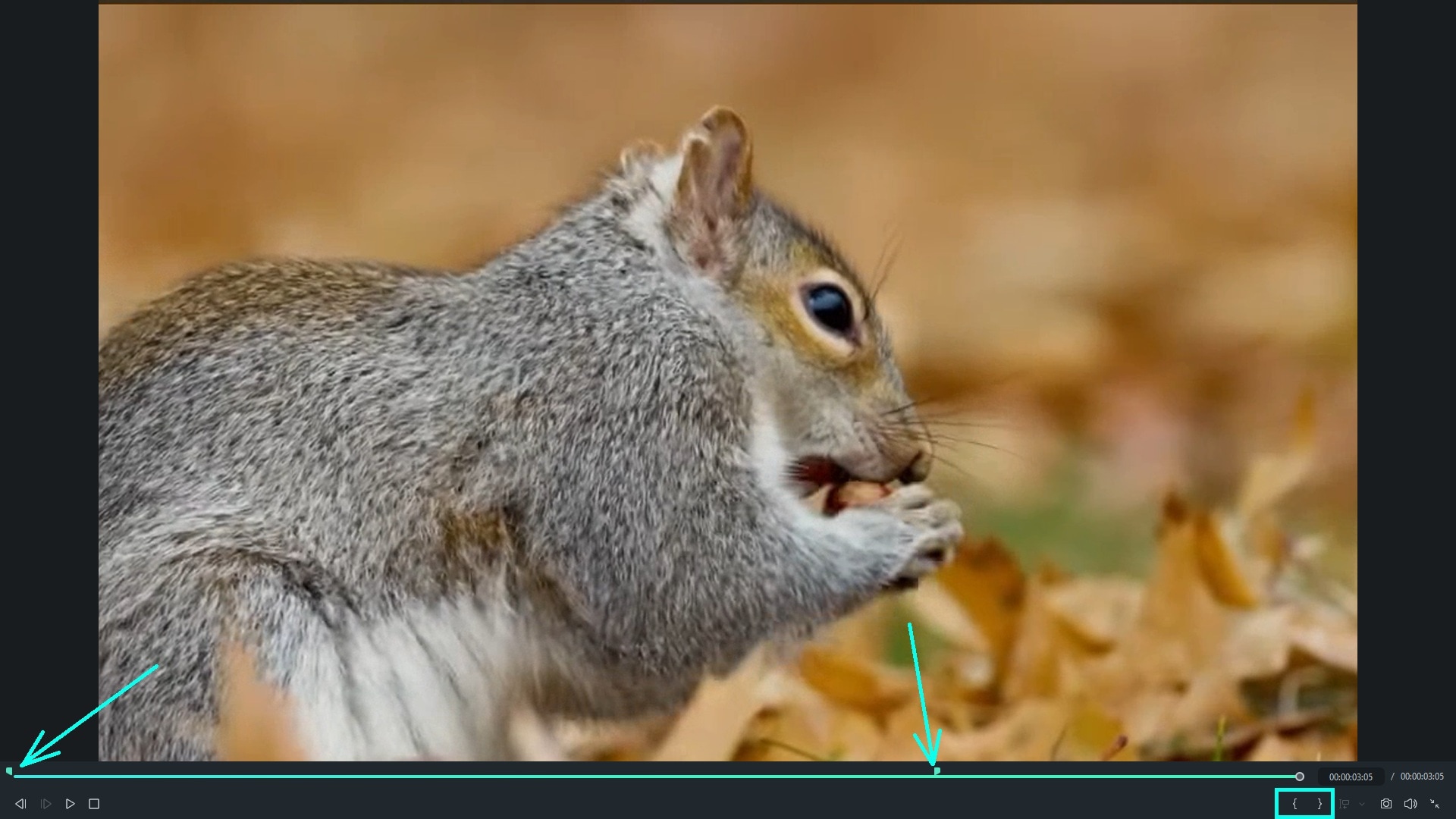
Add effects and stickers
Now that you have the exact part of your YouTube video ready to transform into a GIF, it's time for a little fun and creativity. With Filmora, you can add effects and stickers or even create your own stickers with the help of an AI generator, so keep reading to see how.
Effects
You can find numerous video effects in the Filmora Effects library, from Mosaic Blur Effects, Face-Off Effects, Mask Effects, Countdown Effects, or Overlay Effects. For example, a GIF with a countdown can add a fun dynamic to your presentation, and here is how you can apply it to your creation:
- Choose the Effects from the navigation bar and choose the Body Effect category under Video Effects.
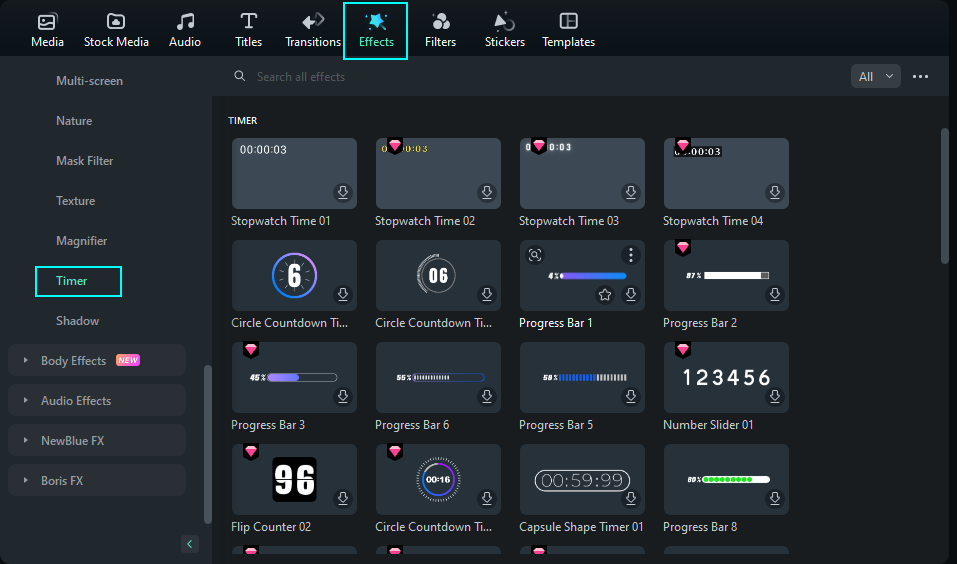
- Drag and drop the timer effect you want to the timeline and put it in a suitable position, and your countdown GIF is ready for further editing.
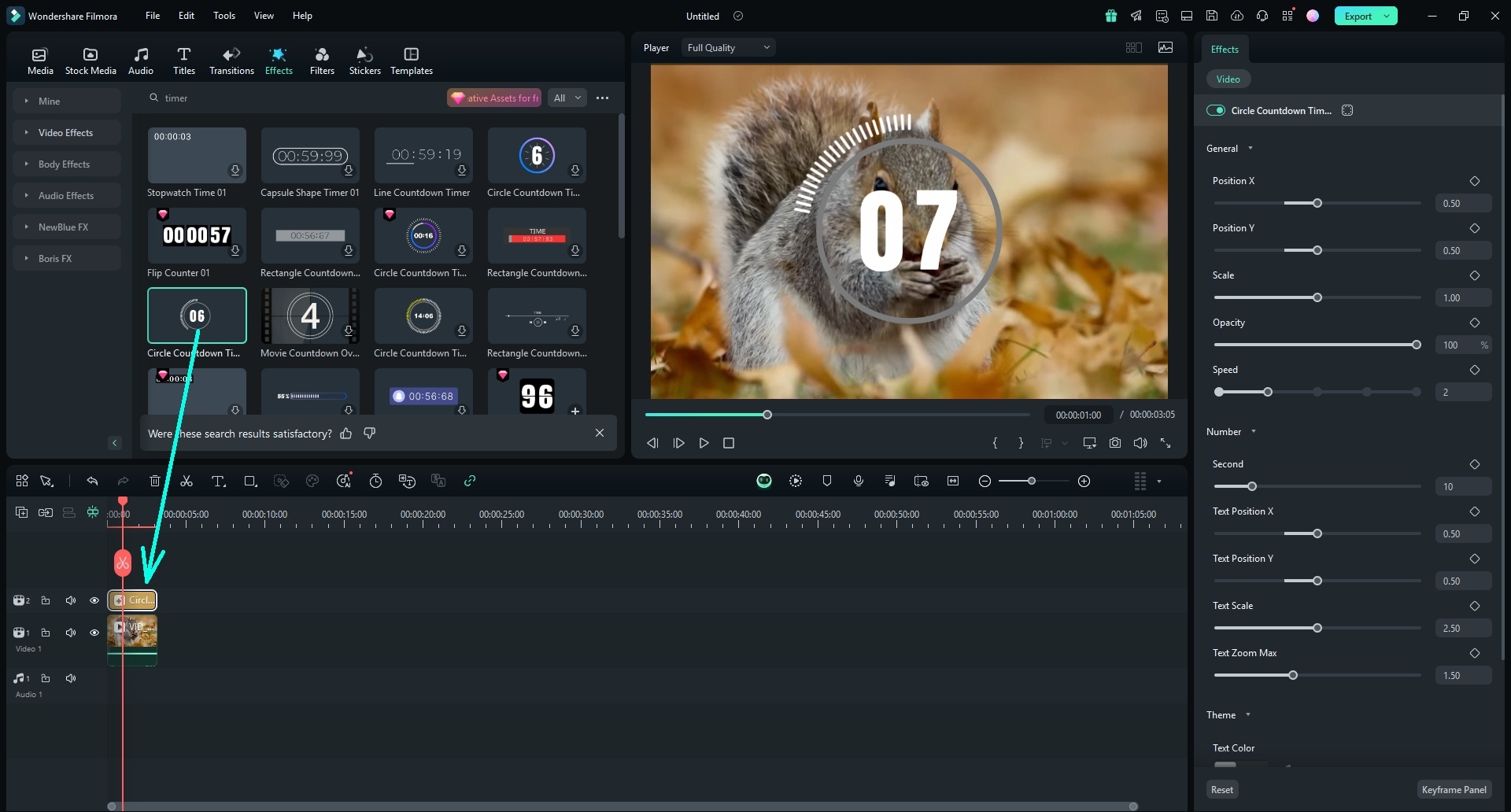
Stickers
If you want, you can add all kinds of stickers to your GIF from the very rich Filmora sticker library. Just click on the Stickers tab, select and download the stickers you want, and add them to your GIF. You can add them by clicking the Plus icon on the sticker or dragging it to the timeline.
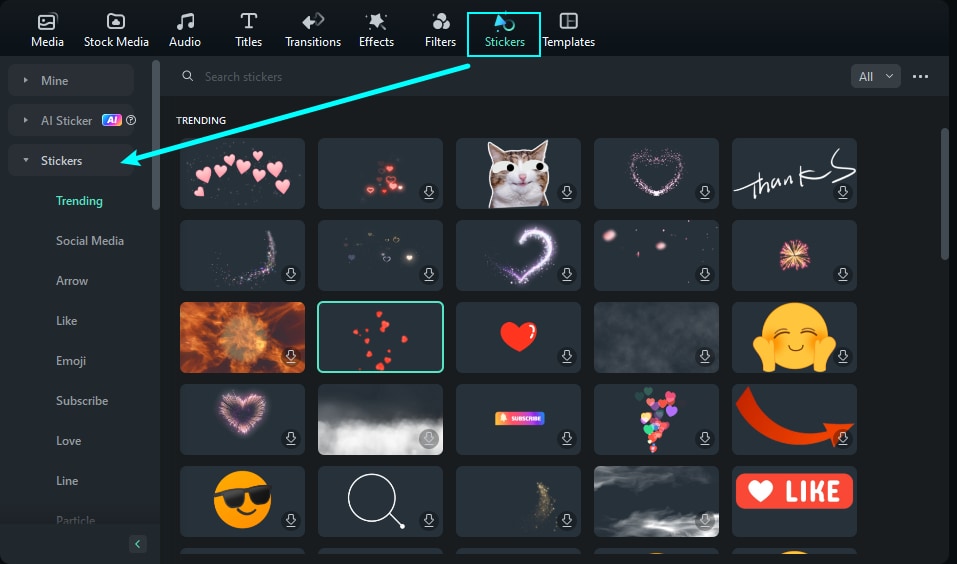
To adjust the sticker you want in your GIF, double-click the sticker on the timeline, and you will see the basic options for adjustment – Basic, Mask, AI Tools, and Animation. When you are done, click OK to apply the changes and see what you got in the Preview Window.
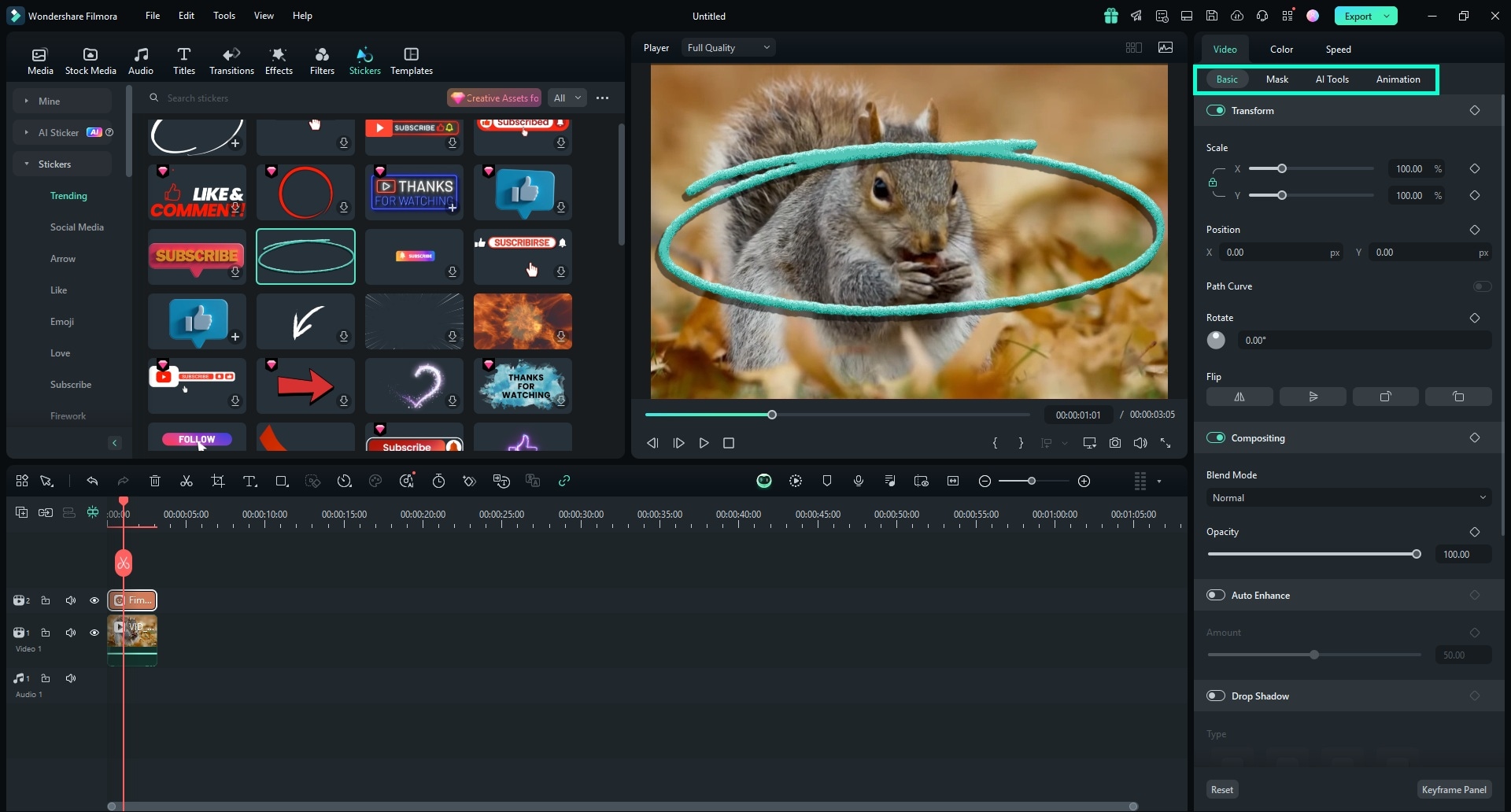
For even more fun, you can try Filmora's AI sticker generator and create fun and original stickers with a simple prompt. Just follow these easy steps and see for yourself how magic happens:
- Go to the Stickers tab from the top toolbar and navigate to the AI Sticker tab.
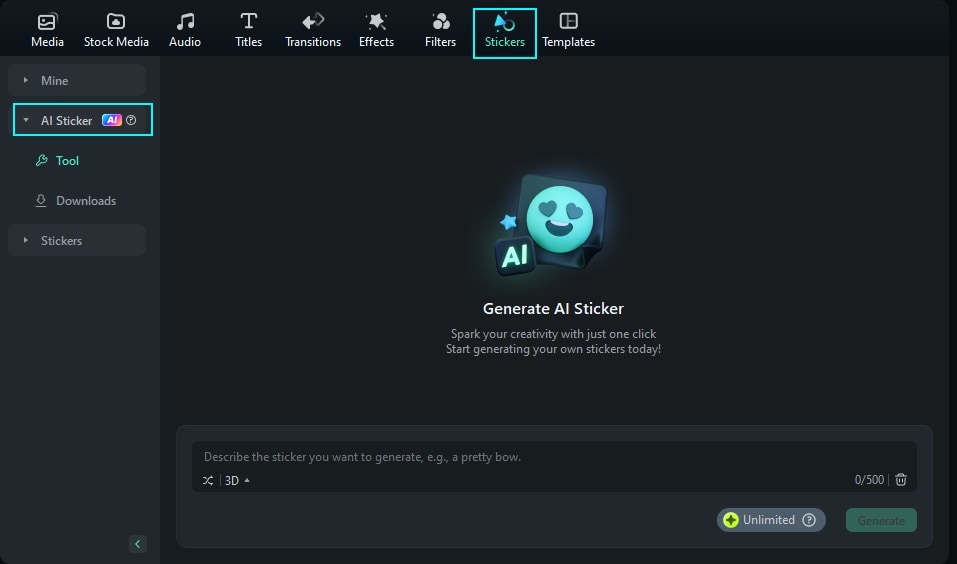
- Write a simple prompt within 500 characters to describe a sticker you want to generate and select the appropriate style from the options available. Once you are done, click the Generate button to create four different versions of the sticker.
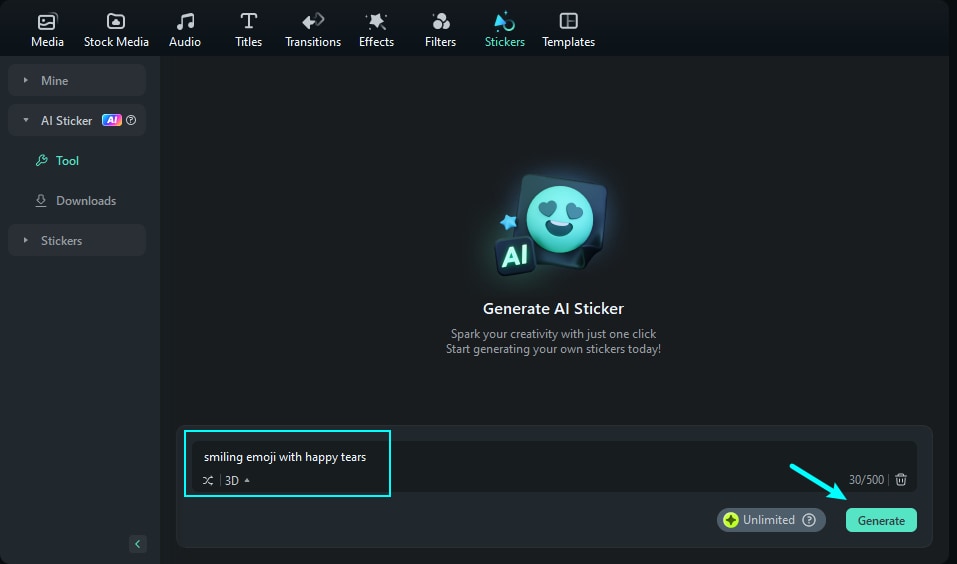
- When the sticker is generated, download it and double-click it on the timeline to adjust it. When you are done adjusting, click the OK button, and voila – you have your own AI-powered sticker to improve your GIF creation.
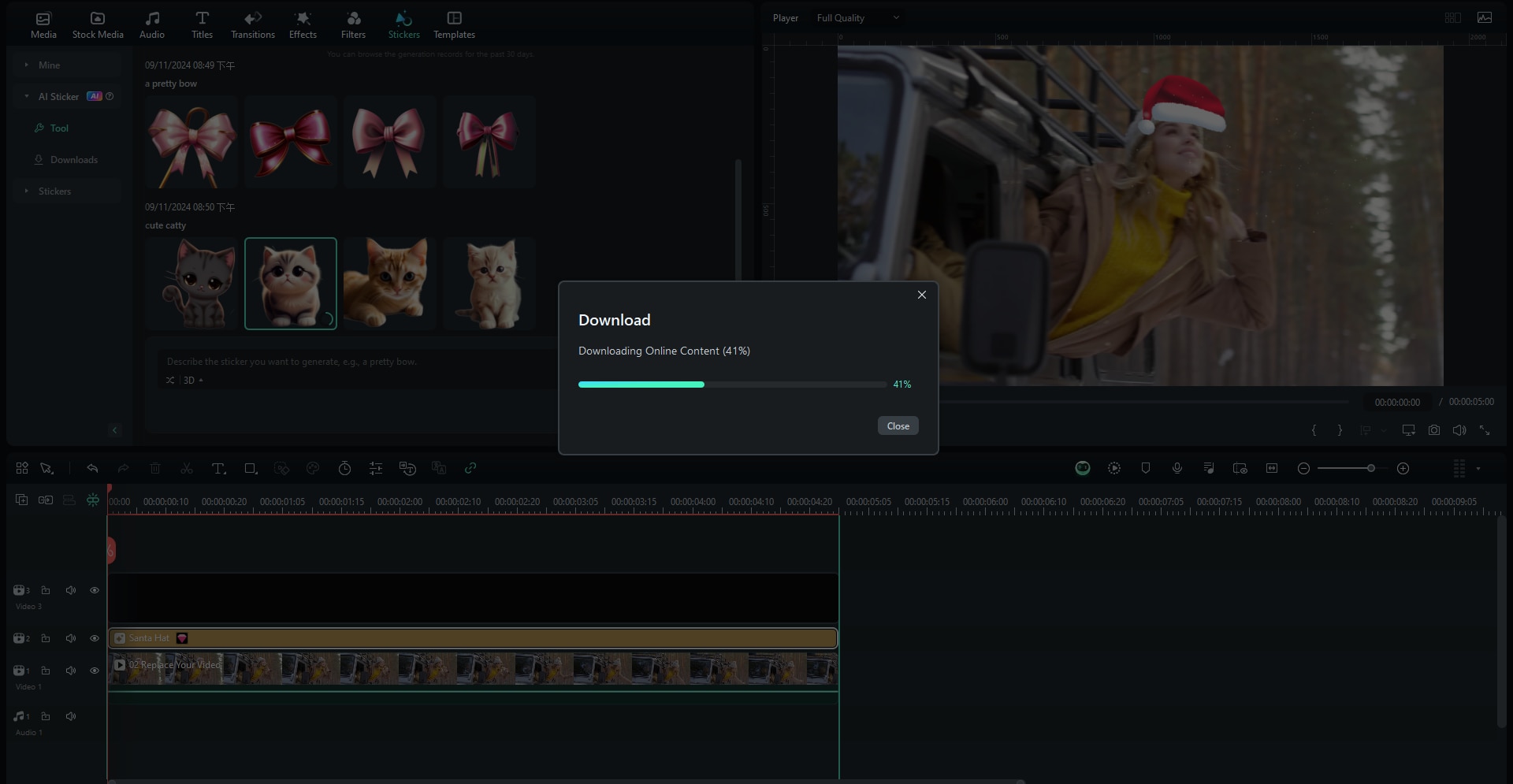
- You did everything your creative mind brought, and your GIF is ready. It's time to export your creation. Just click on an Export button on the top right side, and under the format options, select GIF, choose where you want to save it, and click on the Export button.
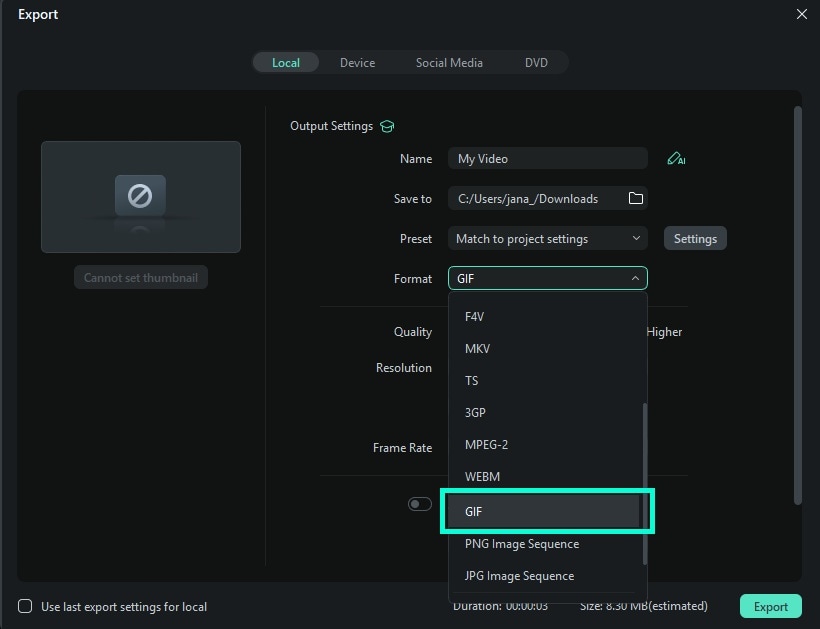
Convert YouTube Video to GIF with Other YouTube GIF Makers
If you are more into quick and simple online solutions and don't want to engage much of your creativity and time, you can find and try numerous online tools to convert YouTube videos to GIFs. They usually work with a simple copy of the URL.
FreeGifMaker
FreeGifMaker is one simple online tool that allows the creation of animated Gifs for free. A minimum of two pictures has to be uploaded out of ten. It takes few seconds and is super easy to make a GIF from a YouTube video. You can use FreeGifMaker.me in some easy steps.
GifRun
GifRun is a video maker that started in 2013, and GifRun converts videos from YouTube, Facebook, and other sources to high-quality GIFs. You can create Gifs free of cost from GifRun.
Makeagif
Makeagif creates high-quality GIFs in no time. You need to paste the URL in Makeagif and nothing much. It can make GIFs from Instagram, Facebook, Twitter, and other platforms easily. The only issue is that it supports one type of conversion with a maximum limit of 25MB.
Just choose the site, go to YouTube, copy the URL of the video, go back to the GIF creation site, paste the copied URL into the provided box, and apply a quick edit.
All these sites have the option to select the start and the end time of the video you want to convert into a GIF, and some even allow you to add captions or adjust the speed and size of the GIF. Although these sites are quick and easy, with software such as Filmora, you'll have more freedom in creation and more options. Also, the uniqueness of your GIF is guaranteed, and you don't have to be a professional since Filmora is easy to navigate and gives you plenty of AI-powered options that do magic for you.
Pro Tip: Use AI Tools to Optimize Your YouTube GIFs
If you are into this GIF creation and want to master it, you can try Filmora AI Image Generator and take your GIFs to the next level.
With these smart tools, you can increase the quality of your GIF, the whole process is more efficient, and customization options are numerous and easy.
Now, we will show you how to create an AI image with the help of the Filmora AI-powered tool and add a high-quality frame to your GIF. That can add a little bit more fun and dynamic to your GIF and include more expressiveness if it's missing from the original video. Follow these simple rules and enjoy AI technology in fun, creative, and quick ways:
- Step 1: Choose an AI Image option in the media panel, and a pop-up window will appear. You need to add a straightforward description of the image you want into the Describe box, choose a resolution of the image to fit your GIF, and click the Start Creating button.
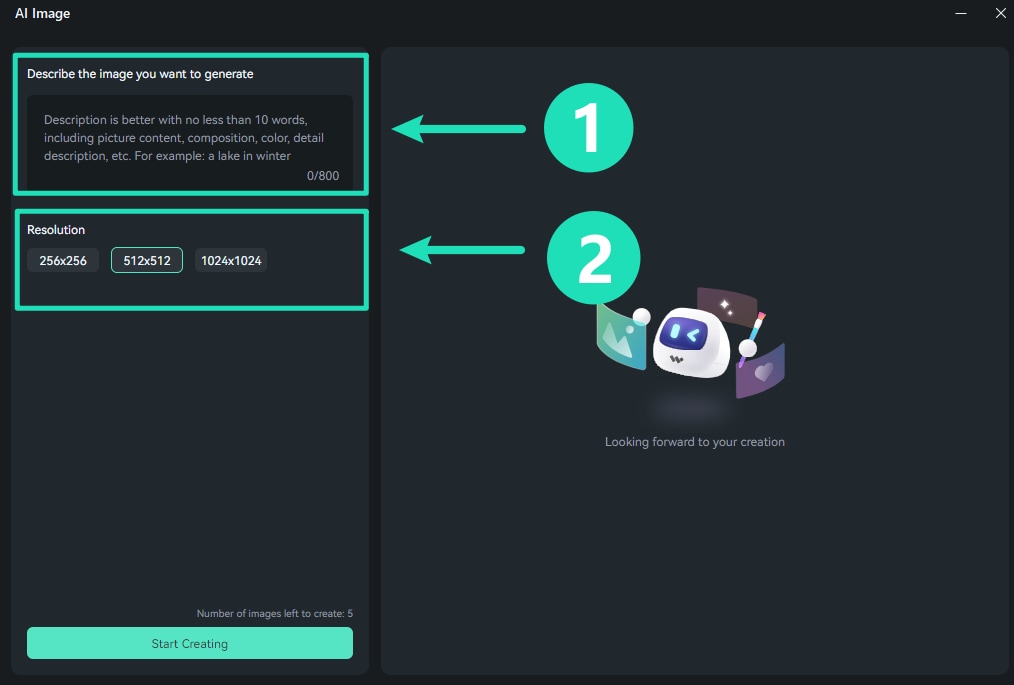
- Step 2: The picture will be directly added to the media panel if you click the download icon in the lower right corner of the picture so you can apply changes and make it perfectly suitable for your GIF.
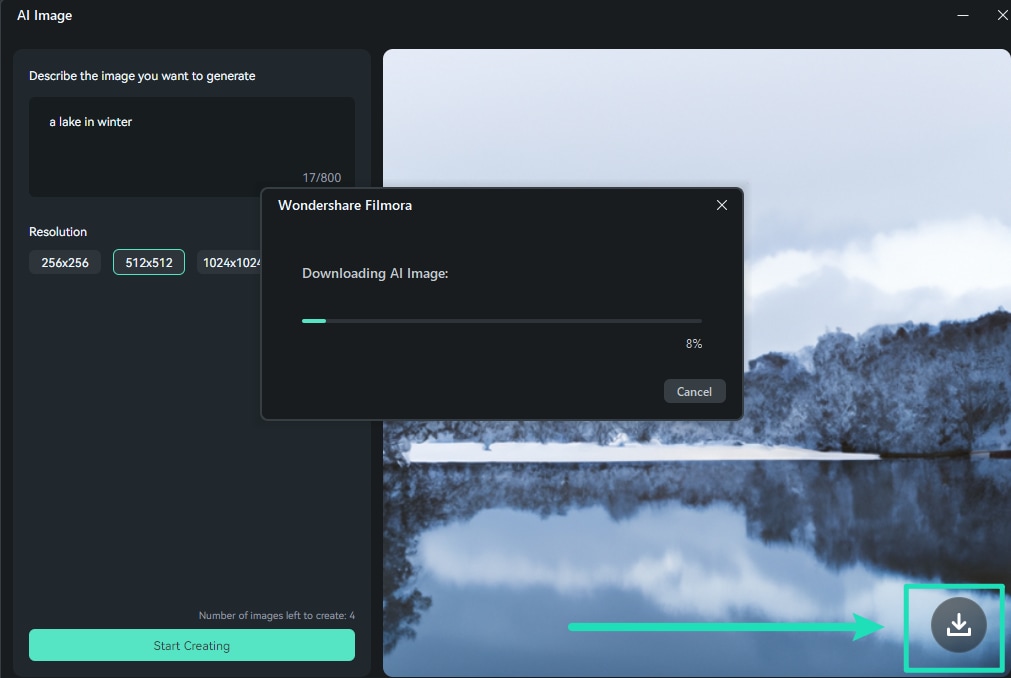
- Step 3: Now drag and drop the image on the timeline where you want it and tailor it to perfection.

Conclusion
GIFs are fun and can make the conversation, project, or even an email attractive and dynamic. If you have an eye for details, you probably run into YouTube clips that can be easily turned into GIFs, and we hope that with the help of this article, you can do it with ease.
With Filmora, you can create high-quality GIFs like a professional with effects, stickers, and AI-powered images, and you can communicate with your friends on the next level. Try Filmora today and create looping magic for memes, presentations, and social media posts to entertain the world.



 100% Security Verified | No Subscription Required | No Malware
100% Security Verified | No Subscription Required | No Malware


