Mastering the viral Face Zoom filter on TikTok is easier than you think. Whether you're looking for a face zoom filter online free, a dedicated face zoom app, or want to know how to do face zoom without TikTok, this 2025 guide has you covered. Explore why creators are obsessed with this trend and how Filmora’s AI tracking offers a smoother, more professional face zoom effect than the basic TikTok tool.
In this article
- What is the Viral TikTok Face Zoom Filter? (And Why It's a Trend)
- How to Apply the Face Zoom Filter on TikTok (Step-by-Step Guide)
- Best Face Zoom App: Filmora for Advanced TikTok Effects
- Troubleshooting: Face Zoom Filter Not Working on TikTok? (Common Fixes)
- Best Face Zoom Filter Online Free (No App Download Required)
Part 1. What is the Viral TikTok Face Zoom Filter? (And Why It's a Trend)
The Zoom Face TikTok trend centers on a specific effect or filter that dramatically zooms in on a user's face. Typically, you start by recording a close-up shot, step backward to reveal a medium or full-body shot, and then the filter quickly zooms in back to your face. The video is resulting in a highly intense close-up.
Why has this effect become a trend?
- Many people use this filter to see how their faces appear from a very close perspective. They're wondering if this is how others truly see them.
- The dramatic zoom has become popular across the platform. Countless videos of this effect showcase humorous or surprising reactions.
This zoom effect on TikTok has sparked broader discussions about self-perception and how others might view us. There's debate about whether it accurately represents real-life appearances. Then, fueling conversations about body image, self-esteem, and the role of social media filters.
Essentially, the TikTok Face Zoom trend offers a magnified view of the face, leading to widespread engagement and debate. While some users feel it distorts their features, others find it surprisingly accurate.
Part 2. How to Apply the Face Zoom Filter on TikTok (Step-by-Step Guide)
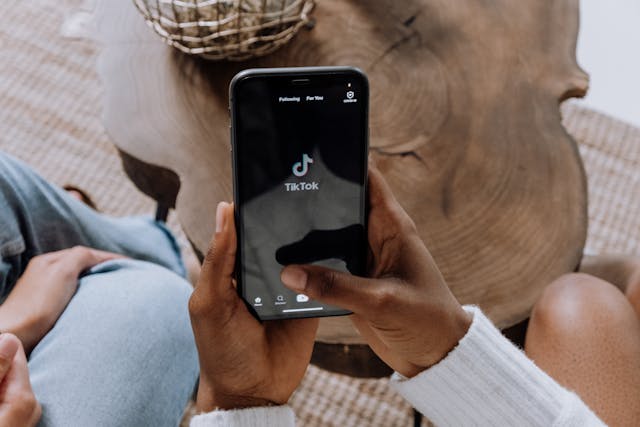
Ready to join the trend and see on your own how accurate this face zoom effect on TikTok is? Follow the steps below to apply the effect and start making your own viral content. You can create fun videos that stand out with just a few taps!
- Step 1:Open TikTok on Your Phone
- Step 2:Select the Sounds or Music from TikTok's Library
- Step 3:Select the Face Zoom Effect
- Step 4:Set Up Your Shot
- Step 5:Preview and Post
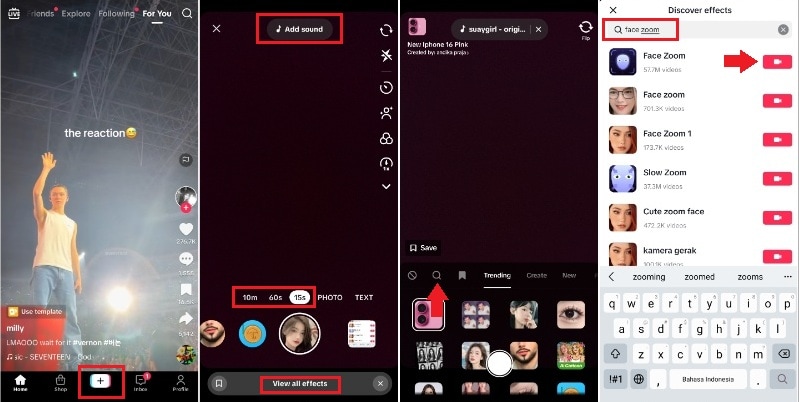
Pro Tips for Viral Content
- Use Trending Sounds: Popular music or sound clips can increase visibility and engagement.
- Experiment with Expressions: Exaggerated reactions or facial movements make the zoom effect more entertaining.
- Engage with the Discussion: Share your thoughts in the caption or comments on whether the face zoom effect reflects your appearance. This action will spark interaction and keep viewers engaged.
Part 3. Best Face Zoom App: Filmora for Advanced TikTok Effects
Why Filmora's AI Tracking is Superior for the Face Zoom Effect
The essence of a captivating Face Zoom filter is perfectly timed, smooth, and precise zooming that stays locked onto the face. While TikTok relies on a basic preset filter, Filmora utilizes advanced AI Face Tracking to achieve cinematic quality. This means your zoom effect will automatically track your face even if you move, ensuring a seamless and professional-grade effect every time. This AI capability is key for creators looking for the perfect face zoom camera solution.
Looking for the best face zoom app to elevate your TikTok videos and gain more creative control? Wondershare Filmora is an excellent choice, offering powerful editing tools and enhanced zoom effects that go beyond TikTok's built-in features. You can easily download the Filmora face zoom app directly from the Google Play Store and the Apple App Store to start creating professional-looking face zoom content today.
Why Filmora is the Superior Face Zoom App for Advanced TikTok Creators
This comprehensive control makes Filmora the ideal face zoom camera app for those looking to professionalize their TikTok presence and capture more advanced "face zoom" content.
Filmora's Exclusive Feature: Customize Instant Zoom Filter (Beyond TikTok)
Unlike simple, fixed filters, Filmora offers deep customization of the zoom animation. You can use its visual editor to adjust the speed curve, direction, and intensity of the zoom. This granular control allows you to create unique and dramatic effects—from slow, suspenseful zooms to the true instant zoom filter effect—making your content truly stand out from the generic TikTok trend.
TikTok Built-in Filter vs Filmora App
While TikTok's built-in face zoom filter is convenient, it often lacks the precision and professional touch required for truly viral content. Filmora for Mobile steps in as the best face zoom app for creators who demand more control and higher quality. Unlike TikTok, Filmora allows you to:
- Achieve Cinematic Zoom: Gain granular control over zoom speed, intensity, and focus points, ensuring your face zoom effect is smooth and perfectly timed.
- Integrate with Advanced Editing: Combine your face zoom with Filmora's extensive suite of AI tools, green screen effects, motion tracking, and vast royalty-free media library, creating complex and polished videos that truly stand out.
- Export in High Quality: Ensure your final video maintains pristine resolution, avoiding the common compression issues found with some in-app exports.
- Cross-Platform Workflow: Start on mobile and seamlessly transfer your project to Filmora's desktop version for even more advanced editing capabilities.
This comprehensive control makes Filmora the ideal face zoom camera app for those looking to professionalize their TikTok presence and capture more advanced "face zoom" content.
TikTok Built-in Filter vs Filmora App
| Feature | TikTok Built-in Filter | Filmora App |
| Zoom Precision | Basic | Cinematic Control |
| Creative Control | Limited | Extensive (AI, FX) |
| Quality | Compressed | High Resolution Export |
| Integration | Standalone | Cross-Platform Workflow |
How to Create Face Zoom Filter Videos in Filmora for Mobile
- Step 1:Launch Filmora and Import Your Video
- Step 2:Enable the AI Camera to Access the Zoom Effect tool
- Step 3:Continue Editing the Video
- Step 4:Apply the Zoom Effect
- Step 5:Add Background Music
- Step 6:Apply Effects to Your Video
- Step 7:Export and Share Your Video
Find and click the AI Camera tool and select the recorded videos from your gallery. Then, click Import to import the clips into the timeline.
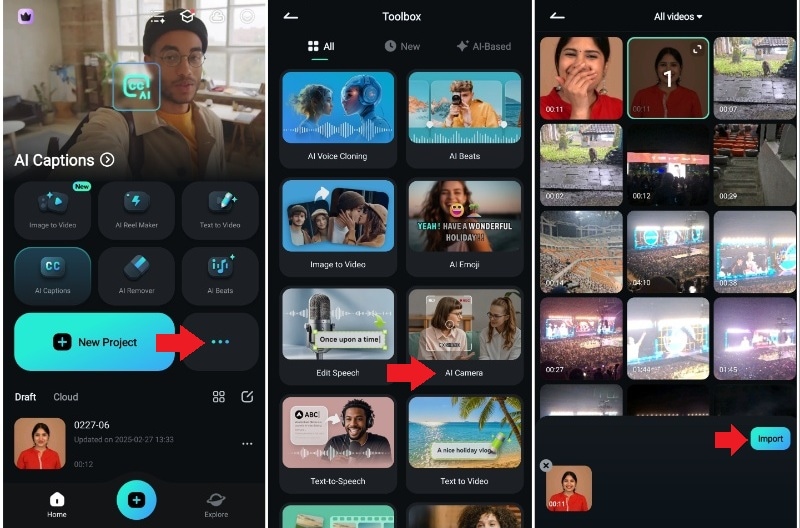
Tip: Your video should have audio as this feature works together with the AI Captions feature.
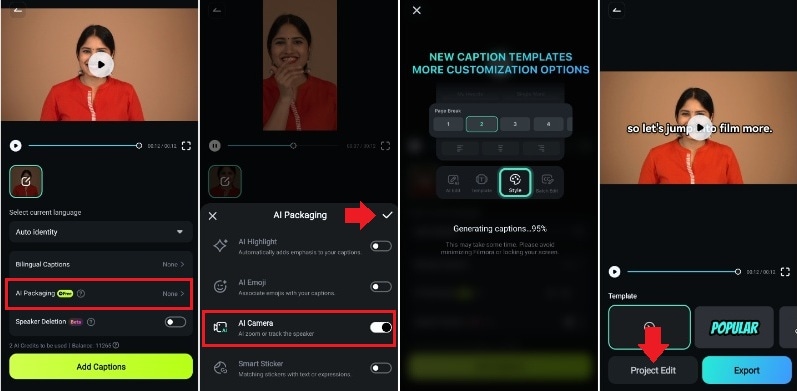
Click Add at the point where you want the zoom effect to start. Select between:
- Ease: The zoom-in effect will have a smooth transition.
- Instant: The zoom-in transition will be much faster.
Then, move the Playhead and Add another zoom point. Manually Zoom-in the preview screen focusing on your face to keep the zoom centered on your face. Then, tap on the Checkmark icon to apply the edit.
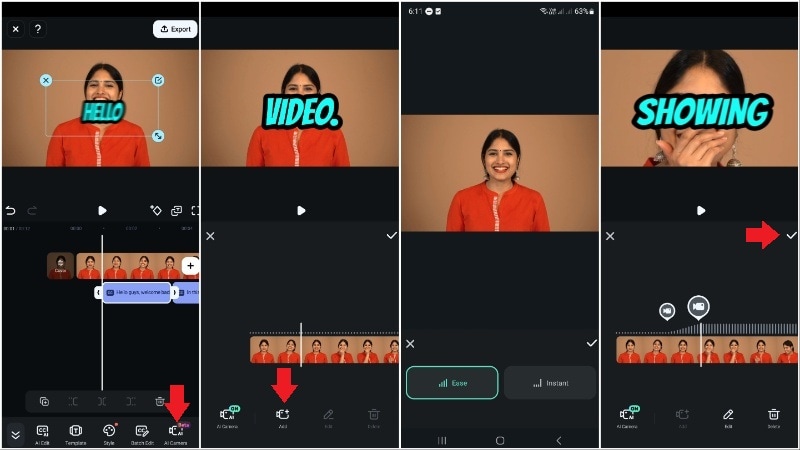
Choose a track from Filmora's built-in music library or use the search bar to find a specific song. Tap on a track to preview it, then press the Plus (+) icon to add it to your video timeline.
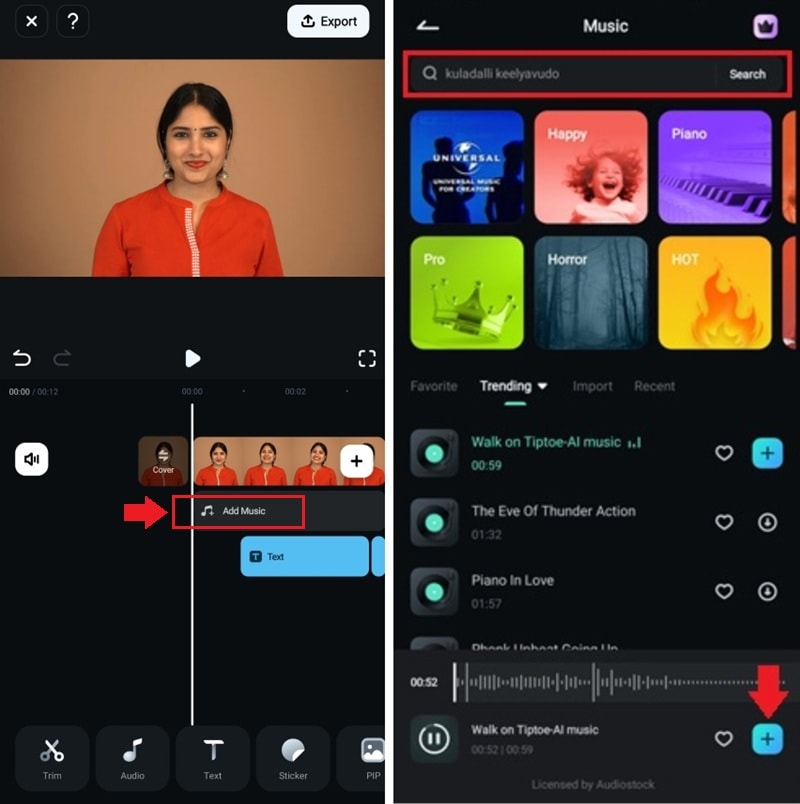
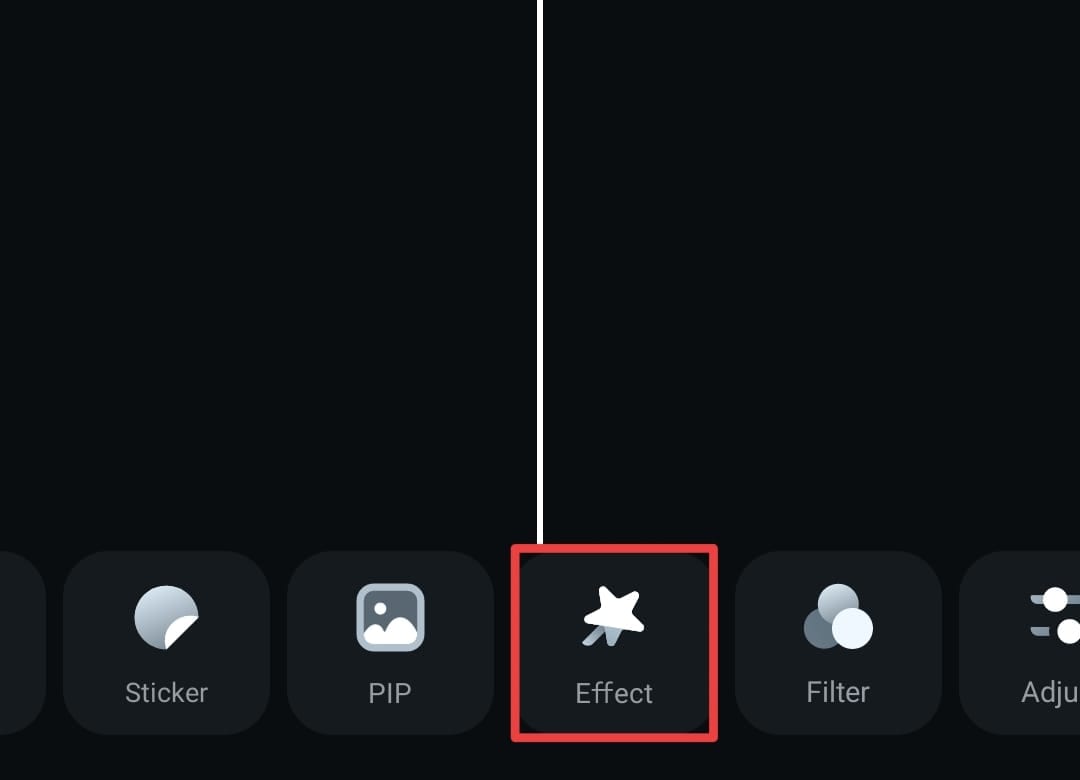
Browse through different effect categories or use the search bar to find a specific effect.

Tap on an effect to preview it. If you like it, tap the Checkmark icon to apply the effect to your clip.
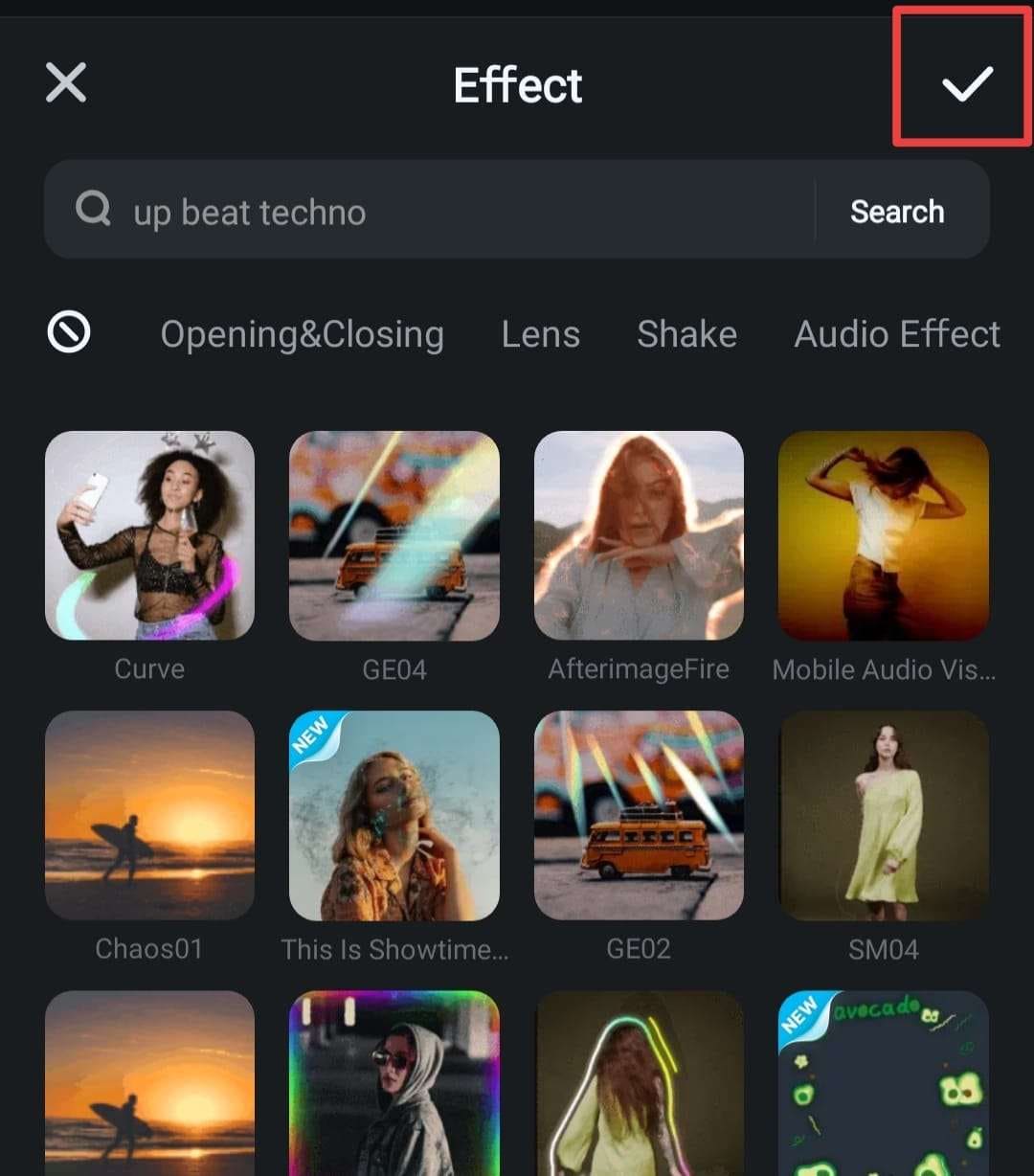
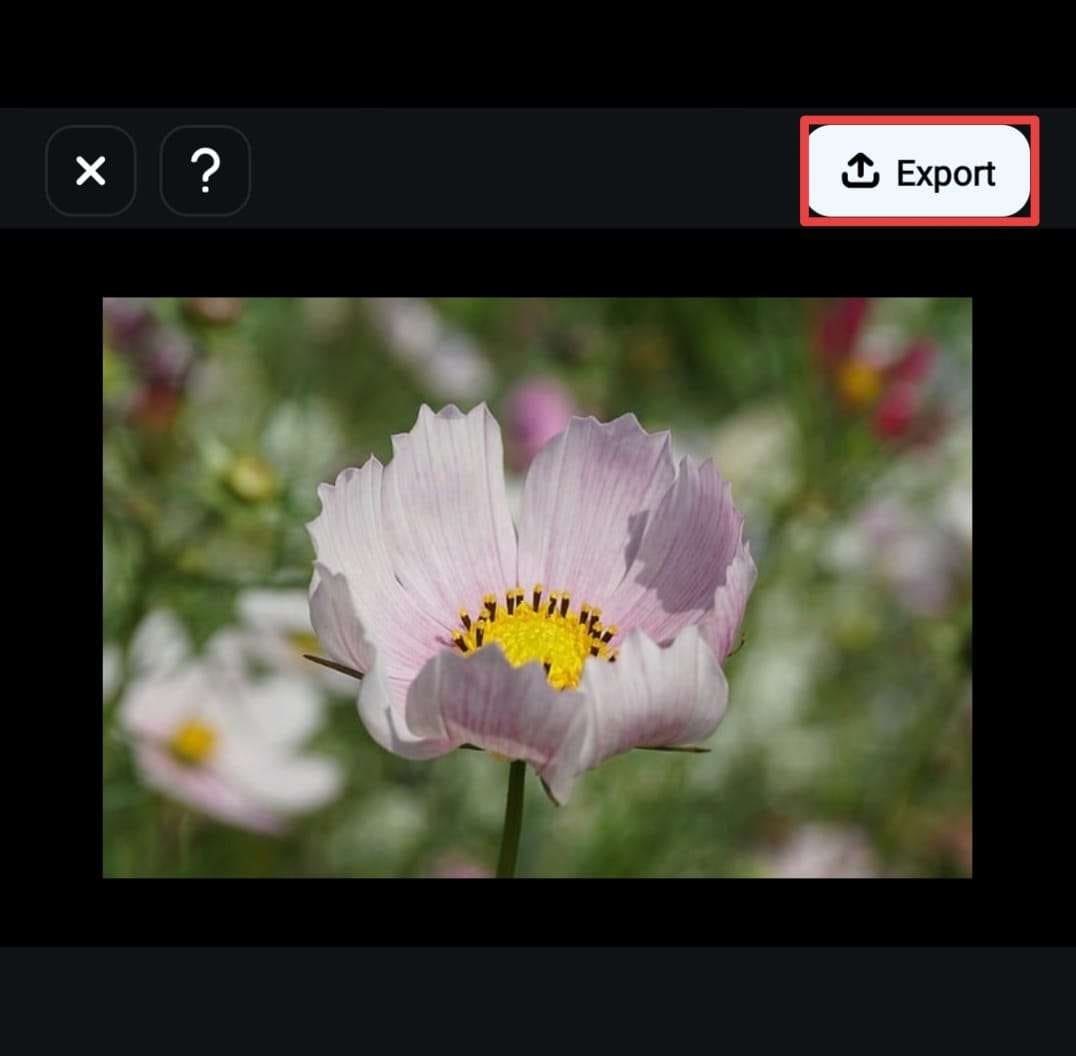
Select your preferred resolution and quality settings, then tap Export to save the final video to your device.

You can upload your video directly to TikTok or other social media platforms straight from Filmora.
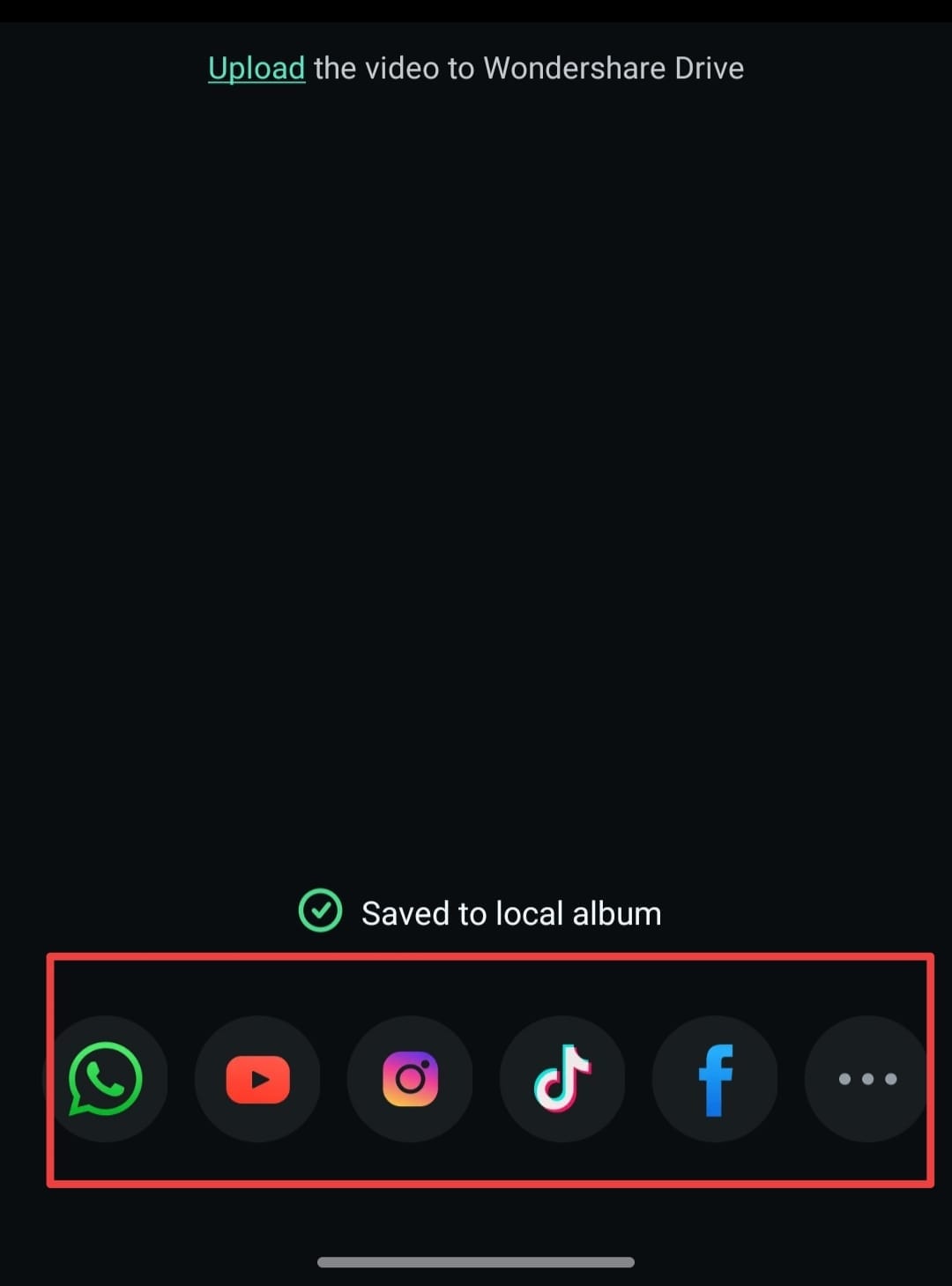
Explore more AI Templates in Filmora!
Part 4. Troubleshooting: Face Zoom Filter Not Working on TikTok? (Common Fixes)
If you're facing issues with the face zoom effect not appearing or working correctly on TikTok, try these quick fixes:
- Update App: Ensure your TikTok app is updated to the latest version, as filters are often disabled on older builds.
- Clear Cache: Clear the app cache to resolve potential filter loading issues.
- Search by Creator: Sometimes the filter is only available via the original creator's profile or a specific video link. Search for the filter by the creator's name ("face zoom by creators") to ensure you are using the correct effect.
If the face zoom filter is not working on your device, it might be due to regional restrictions or app version conflicts. Here's a quick checklist:
- Check Region Compatibility: Some TikTok effects are geo-restricted.
- Force Restart: Close TikTok and clear your system cache.
- Use an Alternative: If the TikTok app fails, using a face zoom app like Filmora is the most reliable workaround to recreate the effect manually.
Advanced Tip: Using Filmora's "Keyframing" for Custom Face Zoom Control
For guaranteed, precise results that never "break," ditch the unstable filter method and use Keyframing in Filmora's desktop editor. Keyframing allows you to manually set the exact zoom level and position for specific points in your video. This is the professional way to create a flawless face zoom camera effect, giving you full creative mastery over the speed and smoothness of the transition.
| Feature | TikTok Native Filter | Filmora AI Face Zoom |
| Zoom Precision | Auto-fixed, sometimes jittery | AI-powered smooth tracking |
| Customization | Limited to basic presets | Adjustable speed & zoom depth |
| Offline Editing | No (Requires Internet) | Yes (Edit anytime, anywhere) |
| Export Quality | Compressed for social media | Up to 4K Ultra HD resolution |
| Best For | Quick, casual fun | Professional Viral Content |
Part 5. Best Face Zoom Filter Online Free (No App Download Required)
For those who prefer not to download a dedicated face zoom app, various free face zoom filter online tools allow you to achieve similar effects directly in your web browser. These platforms are perfect for quick edits and don't require any software installation.
How to Apply Face Zoom Filter Online Using Fotor (Step-by-Step Guide)
Fotor stands out as a user-friendly face zoom filter online free tool, enabling you to apply a smooth face zoom effect to your images in just a few clicks. Its intuitive interface and powerful AI enlarger feature make it ideal for enhancing portraits, clarifying details, and creating dramatic close-ups perfect for social media posts, memes, or profile pictures. No prior editing skills are required to use this face zoom online solution.
- Step 1: Upload Your Image
- Step 2:Use the AI Enlarger Tool
- Step 3:Compare the Results
- Step 4:Make Additional Edits
- Step 5:Apply and Download
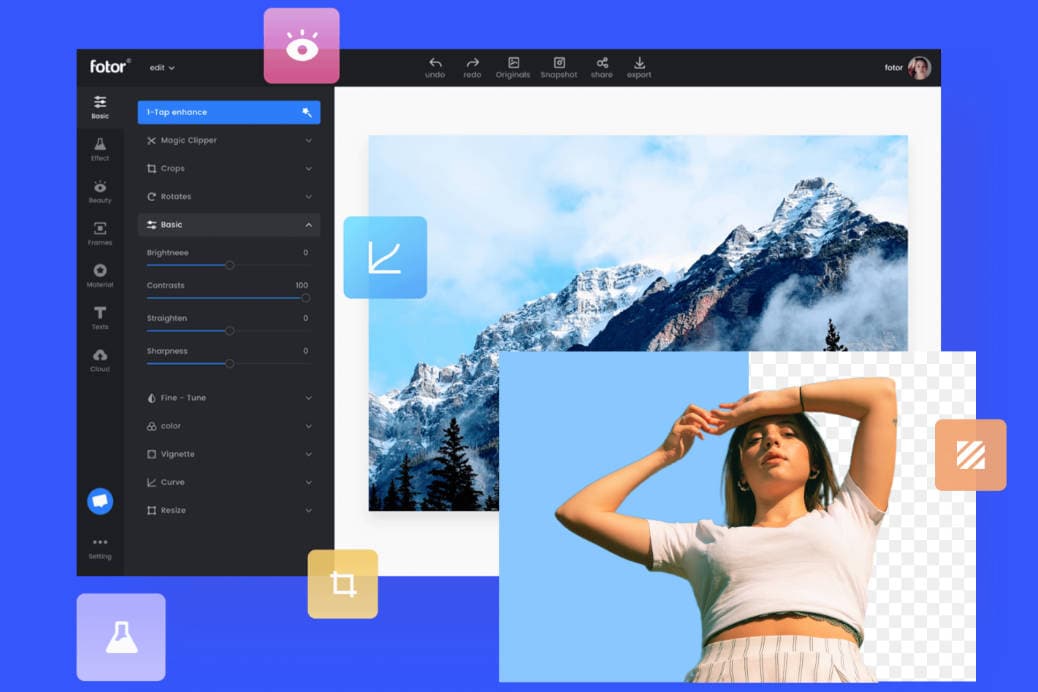
Conclusion
The Face Zoom TikTok trend is dynamic and engaging, and now you have all the tools and knowledge to master it! Whether you choose the quick native TikTok effect, opt for a free face zoom filter online tool like Fotor, or unlock advanced creative potential with the Filmora face zoom app, you're ready to create viral content.
We encourage you to experiment with both methods to find what works best for your style. Once your captivating face zoom videos are ready, share them on TikTok using #FaceZoom and tag @Filmora_Official (if applicable) to join our creative community. Let's see your reactions and creativity!
- Create smoother, sharper zoom-ins that feel more professional than basic effects.
- Gain full control over zoom, transitions, and visual effects for detailed editing.
- Enhance your videos with ready-made templates, filters, and animated text for a polished look.
- Share your final video instantly to TikTok, Instagram, YouTube, and more.



 100% Security Verified | No Subscription Required | No Malware
100% Security Verified | No Subscription Required | No Malware







