Removing watermarks on videos used to be effortless, but only for video editors with experience in complicated video editing apps. But today, user-friendly tools can delete most types of watermarks in a video. One of them is the HitPaw video watermark remover. It uses AI to detect and erase the watermarks automatically.
Now, the question people ask most is, “Is HitPaw Online Watermark Remover legit?” If you’re wondering the same about this tool, this article is for you. It’ll also suggest an alternative app for users who prioritize watermark removal without blurring. Discover how these options compare to find the best fit for your needs.

In this article
Part 1. HitPaw Video Watermark Remover With 5 Removal Modes
HitPaw Watermark Remover for video is a program that helps you remove static and floating watermarks from a video online and on a desktop. It offers different removal options to target various watermark types. You can preview the results before exporting your watermark-free video. HitPaw can also remove watermarks specific to social media platforms like TikTok and Instagram.
On top of that, you can rest assured your privacy is protected. HitPaw doesn’t collect any user data, and the files you upload are only accessible to you.
Key Features and Benefits
Here are some of the benefits of using HitPaw Watermark Remover:
- No Distractions:Unlike some free watermark removers online, HitPaw won’t show you any intrusive ads while you’re using it.
- Works With Most Videos:No matter what format your video is in, HitPaw can likely remove the watermark. It supports a wide range of video file types.
However, there are some limitations to the free HitPaw Online Video Watermark Remover. You’ll need a paid plan to remove watermarks from videos larger than 500 MB, export videos without the HitPaw logo, or faster processing.
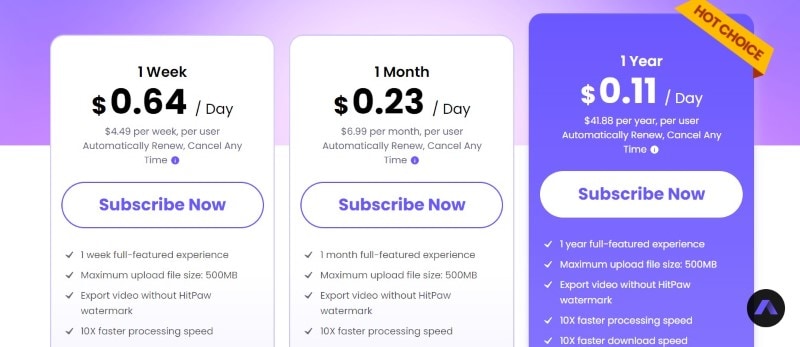
Different AI Modes of HitPaw
Discover the versatility of HitPaw Video Watermark Remover. Each mode can handle various types of watermarks, ensuring flexibility and ease of use.
AI Model
The AI tool can now find and erase watermarks in your videos. It analyzes the watermark and the nearby area, trying to remove it without hurting the rest of the video. This AI mode works best for plain, non-moving watermarks like logos and text.
Matte Filling
The Matte Filling mode lets you select a clean area of the video and use it to “fill” the area occupied by the watermark. It copies a portion of the video that doesn’t have the watermark and blends it to cover the unwanted element. It works well for small, solid-colored watermarks or when the background behind the watermark is clean.
Color Filling
The Color Filling mode analyzes the colors around the watermark and intelligently fills the area with those colors to make the watermark blend in. It can be effective for simpler watermarks that use solid colors and blend well with the background.
Smooth Filling
Smooth Filling creates a smooth transition by analyzing the pixels surrounding the watermark and blending them to fill the unwanted area. It’s effective for watermarks on textured or gradient backgrounds.
Gaussian Blur
Blurring the watermark area is an easy way to hide it. It won’t disappear completely, but it’ll be harder to see. If removing it entirely is tricky, or the watermark is faint, try using a Gaussian Blur.
It’s recommended to experiment with each mode and see which one produces the best results for your specific video and watermark.
Part 2. How To Use HitPaw Watermark Remover Online?
HitPaw Online Video Watermark Remover simplifies removing watermarks directly from your browser. It’s a convenient option for quick edits without software installation. Here’s how to remove a moving or static watermark from a video online with HitPaw:
- Step 1: Head over to the HitPaw Video Watermark Remover website. Click Choose File and upload the video you want to edit. Alternatively, you can drag and drop your video file onto the designated area.
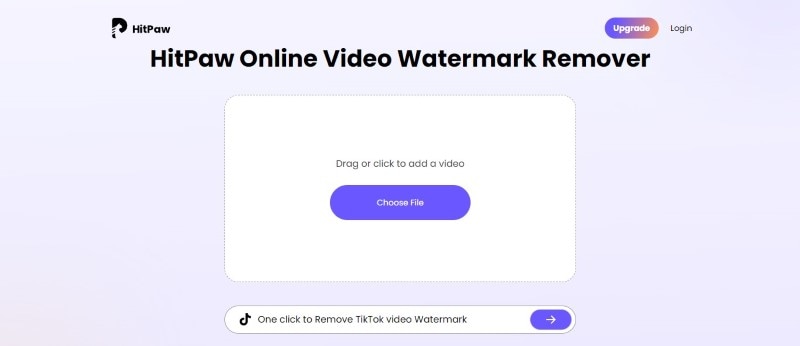
- Step 2: Once your video is uploaded, a preview will appear. Use the cursor to select the area of the watermark you want to remove. You can also add multiple selections if your video has several watermarks.
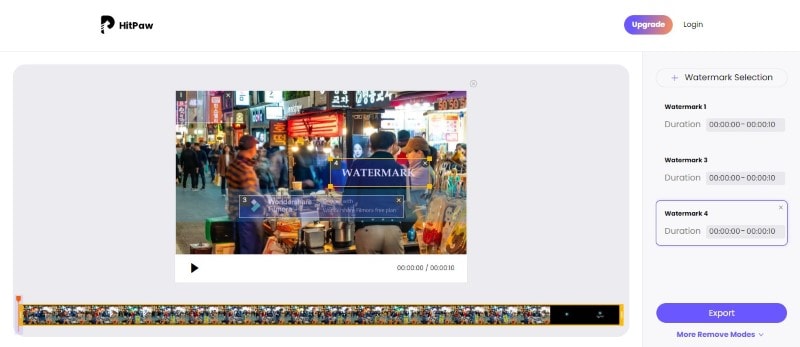
- Step 3: With the watermark highlighted, click Export. HitPaw AI will analyze the selected area and automatically remove the watermark. You can preview the results in real time before downloading the final video.
- Step 4: If you’re satisfied with the preview, click Download. The tool will process your video and allow you to download the final version without the watermark.
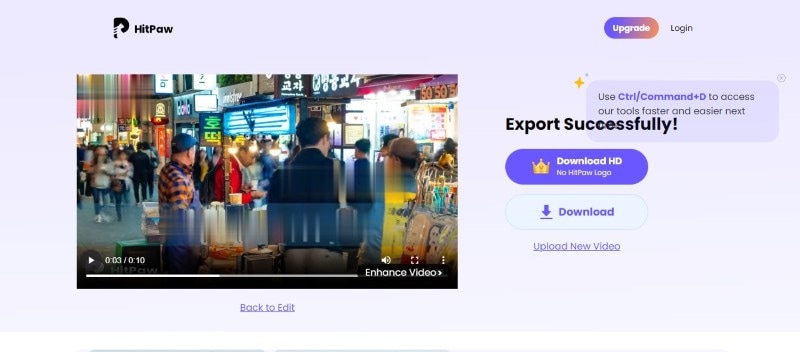
Part 3. How To Use Hitpaw Watermark Remover for Videos Without Blur?
Hitpaw Video Watermark Remover makes removing watermarks from your videos easy without blurring. Note that you’ll need a subscription to export the video without a watermark from HitPaw. Here’s a quick guide on how to use it on your PC:
- Step 1: Go to the official Hitpaw website and download the Hitpaw Video Watermark Remover software.
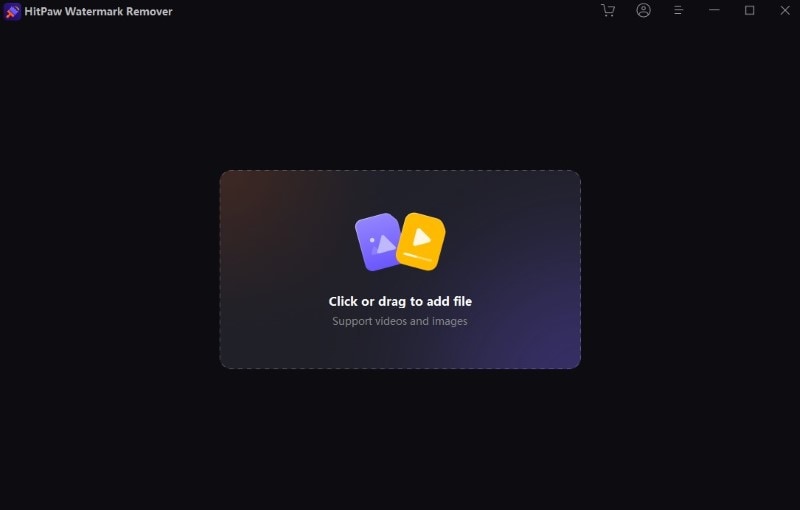
- Step 2: Launch the software and import the video from which you want to remove the watermark.
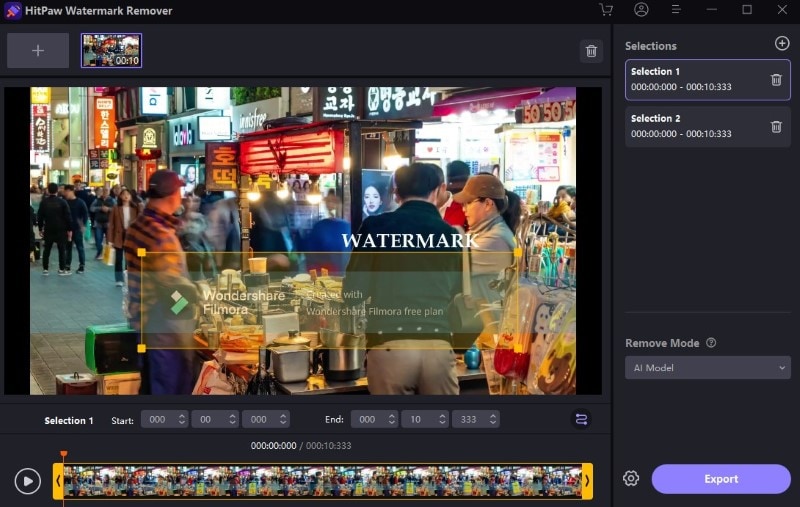
- Step 3: Select AI Model from the Remove Mode dropdown list. Next, drag and adjust the selection box to cover the watermark area. Adjust the timeline bar at the bottom to choose the duration of the watermark if it appears and disappears throughout the video.
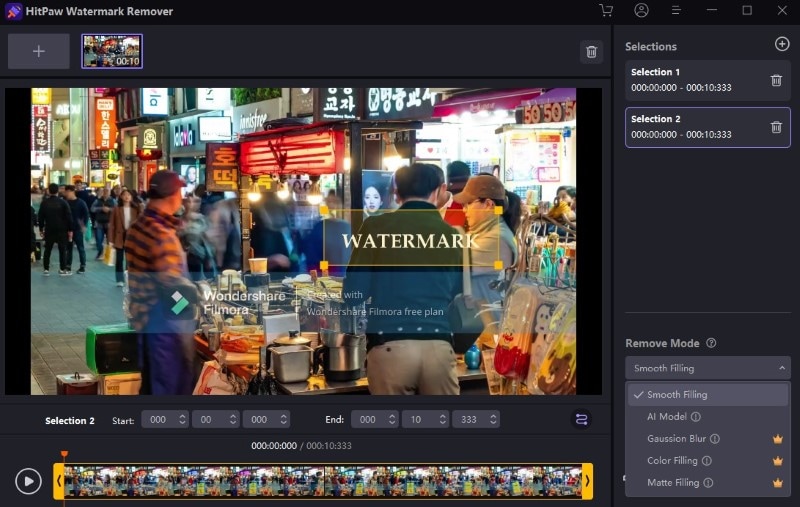
- Step 4: Preview the video to see the changes after the watermark removal.
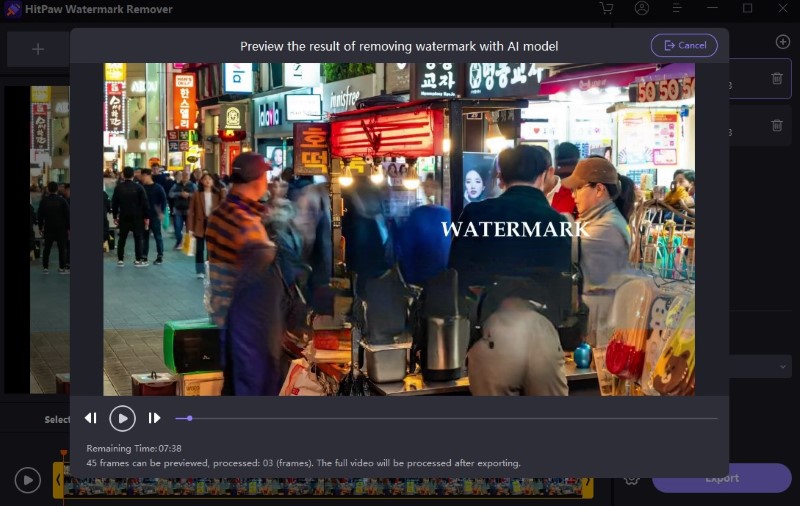
- Step 5: Once satisfied with the result, click Export from the lower right corner. Choose a destination folder and filename for your watermark-free video. Hitpaw will process the video and remove the watermark without any blurring. You can then enjoy your clean video without any unwanted marks.
HitPaw Video Watermark Remover is a good option. Consider an alternative video editing software if this tool doesn’t meet your needs. Filmora lets you edit videos offline and offers a free trial with AI tools like object remover. This app gives you easier ways to remove watermarks and get professional results. Sounds good? Keep reading and see how to use Filmora for watermark removal.
Part 4. Best Alternative: Filmora AI Object Remover for Video
Wondershare Filmora is an easy-to-use video editing software with powerful tools, like the AI Object Remover. It can instantly erase unwanted objects from videos, including logos, text, and even people walking through the shot.
Filmora AI Object Remover can handle transparent or semi-transparent watermarks, along with static or moving ones. You’ll see the results in real time as you edit the video. Filmora removes the watermark from the video with a few steps without blurring the surrounding area. With Filmora, you can repurpose content for various platforms without compromising video quality.
Why Filmora Is the Best Alternative to Hitpaw Online Watermark Remover?
Consolidate your workflow and simplify your editing process. Unlike HitPaw Watermark Remover online, which is dedicated solely to watermark removal, you can handle all your video editing needs in a single program. No need to download separate apps or juggle between browser tabs for different editing tasks. Aside from that, here’s how Filmora makes removing watermarks and video editing easier:
- Beyond Watermark Removal: Filmora is a full video editor, so you can do even more. Don’t like the look of the empty space? Blur the area to hide it or add stickers. Want to add excitement? Use speed ramping or keyframing for dynamic effects. You can even add subtitles or color-match different clips – all within Filmora.
- Precise Control:Unlike simple cropping, Filmora gives you the tools for a clean edit. You can adjust the brush size for the best selection and leverage AI features like background removal and smart masking. AI frame interpolation even helps smooth out edits.
- Edit Anywhere:No internet connection? No problem! Filmora lets you process your videos offline, giving you the flexibility to edit on the go.
Steps To Remove Watermark from Videos Offline for Free No Blur
Removing unwanted watermarks from a video is easy using the AI Object Remover tool on Filmora. Follow these simple steps on how to use it:
- Step 1: Download and install Filmora on a Windows or Mac desktop. Launch the app and log in to an account using email.
- Step 2: Create a new project and import the video with a watermark.
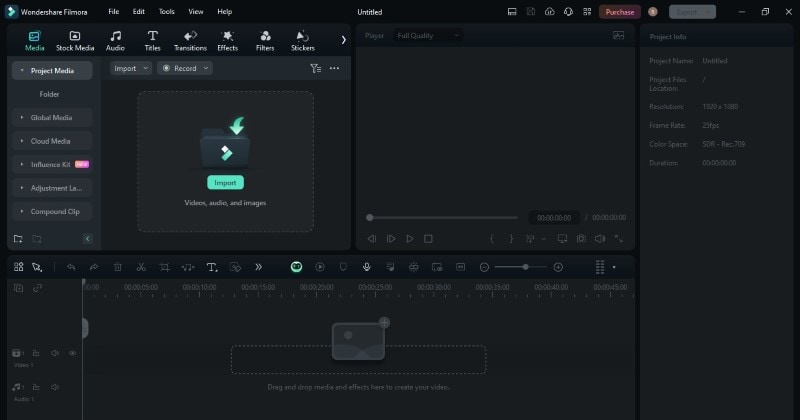
- Step 3: Add the video to the timeline editor. Then, click the AI Object Remover from the toolbar.
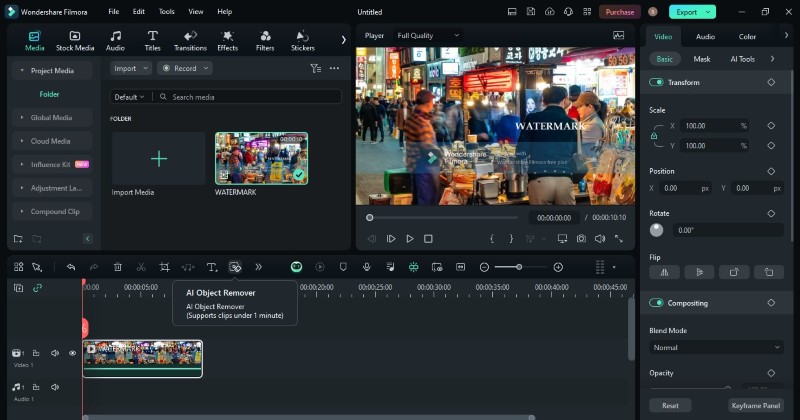
Note:If the icon is unavailable, click the Custom toolbar icon on the left side.
- Step 4: Highlight or brush over the watermark using the cursor. Click the Preview icon on the top right side of the AI Object Remover pop-up window to see changes in real time.
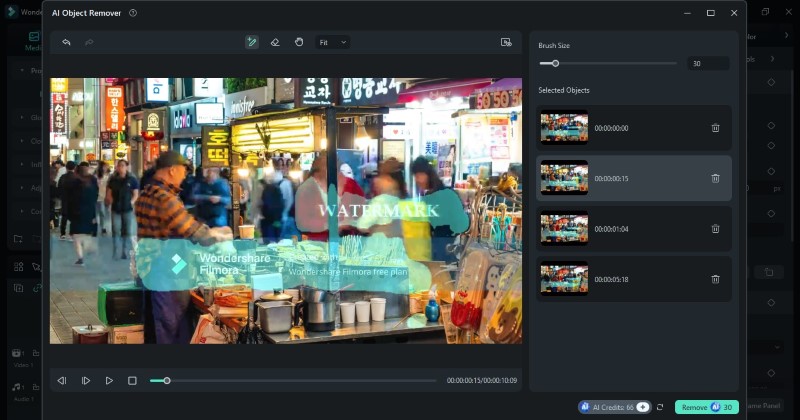
- Step 5: Click Remove to delete the watermarks in the video. Then, continue with video editing using other tools or Export to save it.
Can’t Choose? Compare Filmora vs. HitPaw Watermark Remover Online
To recap the things Filmora and HitPaw can offer you, here’s a comparison:
| Feature | Wondershare Filmora | HitPaw Watermark Remover Online |
| Primary Function | Video Editing | Watermark Removal |
| Additional built-in features | AI tools including AI Object Remover, trimming, cutting, splitting, adding effects, transitions, titles, audio editing, color correction, green screen, and more | Choosing AI modes |
| Supported File Formats | Extensive list including MP4, AVI, MOV, WMV, MKV, etc. | Most common image and video formats (check specific website for details) |
| Watermark Removal | Yes, easily done using the AI Object Remover tool, cropping, blur effects, adding stickers, and more. | Yes, dedicated tools for quick watermark removal |
| Price | Cross-platform plan starts at $9.99 per month | $4.49 per week, per user |
| Best For | Beginners who need a comprehensive solution for all their editing tasks. Creators who want to edit and enhance videos beyond just watermark removal. | Users only need to remove watermarks from videos. Casual users who prefer not to download software. |
Conclusion
HitPaw Online Watermark Remover is a good choice for quickly removing watermarks from videos, especially for beginners. It’s easy to use and free to try. However, the free trial has limitations, and you need a different paid plan to use other editing tools.
Despite these things, HitPaw is still convenient and gets the job done. Not sure which to choose? Try both HitPaw and Filmora (check the table for details). Filmora lets you remove watermarks more precisely and even lets you get creative with your videos!



