iStock is a popular stock photography and video platform. It offers high-quality, royalty-free images, videos, and illustrations for creative projects. However, watermarks on iStock videos can significantly affect the quality of your content. They are often placed prominently, making them hard to ignore.
Removing these watermarks is important for clear, polished videos. The article discusses 7 effective methods toremove watermarks from iStock videos using various techniques. Whether you prefer simple solutions or advanced tools, the guide covers you. Explore the page for the ideal iStock video watermark remover solution for your needs. Ensure your content looks its best.
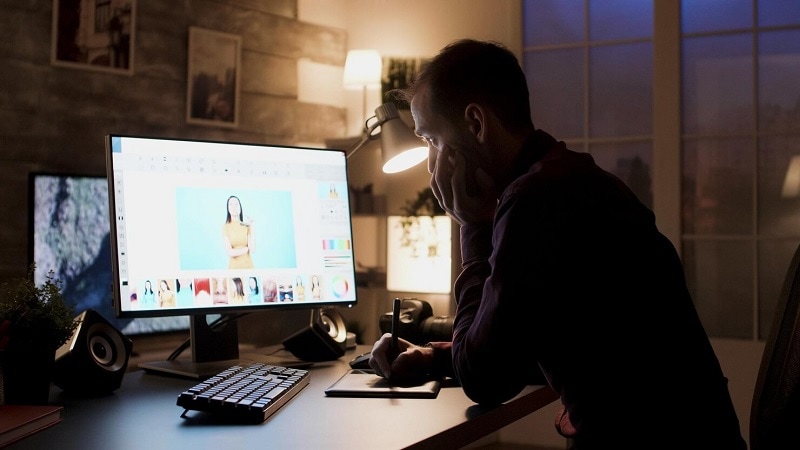
In this article
Part 1. Choosing the Right Method Based on Your Needs
Selecting the best method for removing watermarks from iStock videos depends on several criteria. Here are the key factors to help you decide:
- Effectiveness
Ensure the method you choose retains the video’s original quality. Techniques like AI removal are often more effective and less damaging to the video. Remember that some methods may leave traces of the watermark. Test different methods to find the one that offers the cleanest result.
- Cost consideration
Many online tools and basic software offer free watermark removal options, but they might come with limitations. Investing in professional software like Wondershare Filmora can provide advanced features and better results. Consider your budget and the frequency of use.
- Time and effort saved
Methods like cropping and blurring are quick but might compromise the video’s aesthetic. Techniques involving AI or professional editing services can be more time-consuming but yield higher-quality results.
Part 2. How To Remove Watermarks on iStock Videos [7 Ways]
Removing watermarks from iStock videos can enhance their visual appeal and professional quality. Here are 7 methods, from simple techniques to advanced tools. Find the right approach for your needs.
Way 1. Remove Watermarks From iStock Videos by Cropping
Cropping is a straightforward method that involves cutting out the portion of the video containing the watermark. This method is the best when the watermark is near the edges and does not compromise essential content. Here’s how:
- Step 1: Open the video in your editing software or device and choose the cropping tool.

- Step 2: Adjust the crop area to exclude the watermark. Next, preview the cropped video to ensure no important content is lost. When satisfied, save the cropped video.
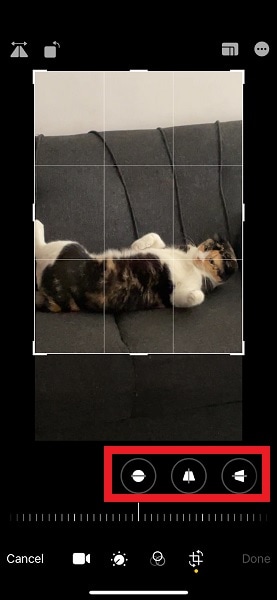
Way 2. Blur the Watermark
Blurring the watermark can make it less noticeable. The method is simple but might affect the video quality. It’s suitable for situations where the watermark is not too obtrusive. Here’s how to remove the watermark from iStock videos by blurring it:
- Step 1: Import the video into an editing software such as HitPaw Watermark Remover. Highlight the watermark area and apply the blur effect.
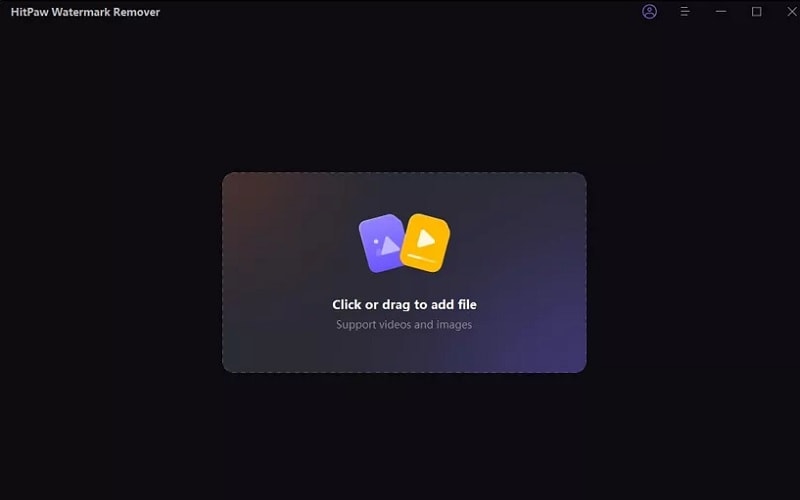
- Step 2: Adjust the intensity of the blur to balance between hiding the watermark and maintaining video quality. Save the edited video once done.
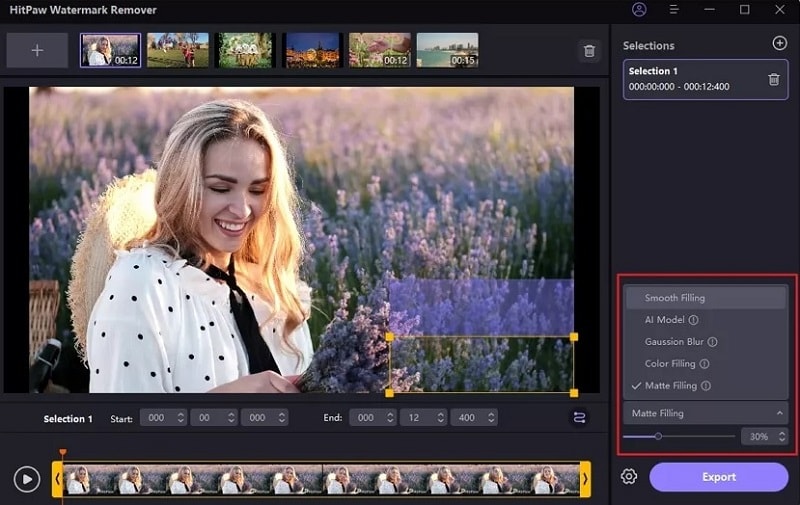
Way 3. Use AI To Remove iStock Video Watermarks
AI-powered tools like Filmora AI Object Remover provide an efficient method for removing watermarks from iStock videos. They use advanced algorithms to detect and remove watermarks, maintaining the video’s quality and integrity. Filmora is equipped with an AI Object Remover feature, making the watermark removal process seamless and effective. Here are the steps:
- Step 1: Download and install Filmora on your computer. Click the Create Project > New Project option to begin. Import your iStock video to the Media panel.

- Step 2: Drag the video to the timeline and click the AI Object Remover tool. Use the Brush tool to highlight the watermark. Click the Remove option to remove the tag.
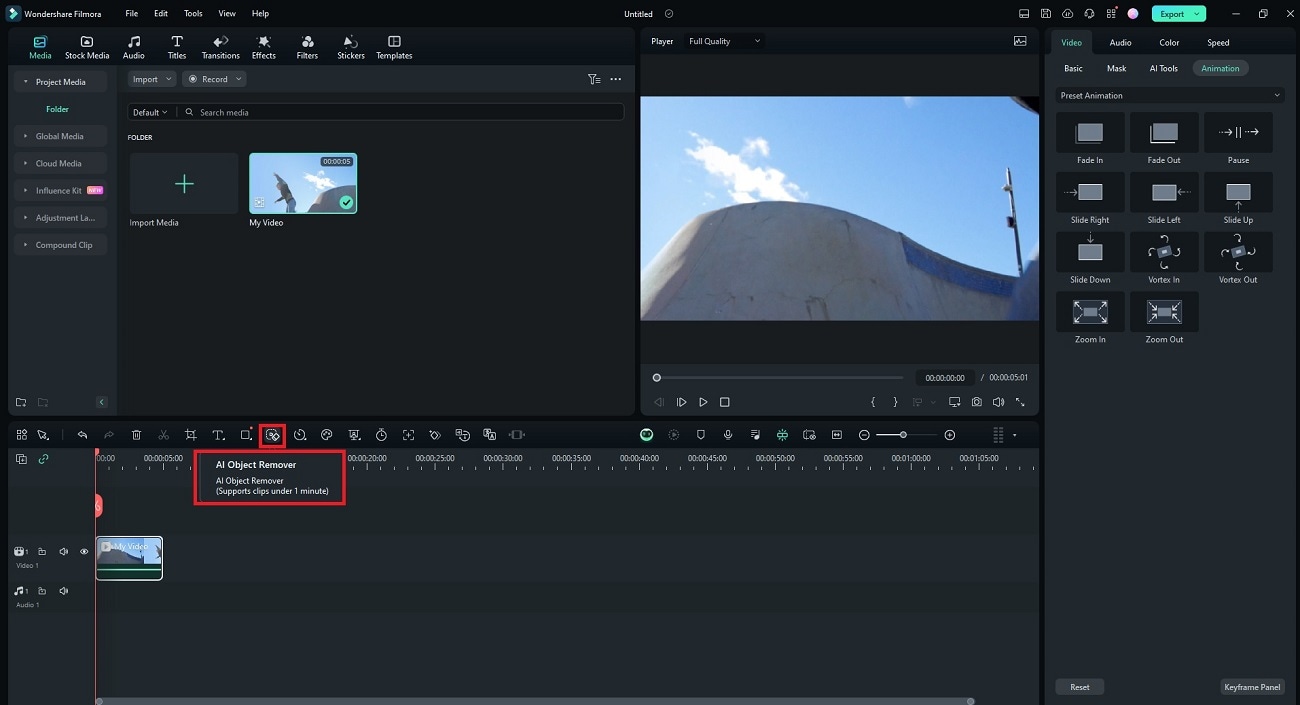
- Step 3: Wait for Filmora’s AI to remove the watermark from the iStock video. Preview the results and click Export to save your video when you’re satisfied.
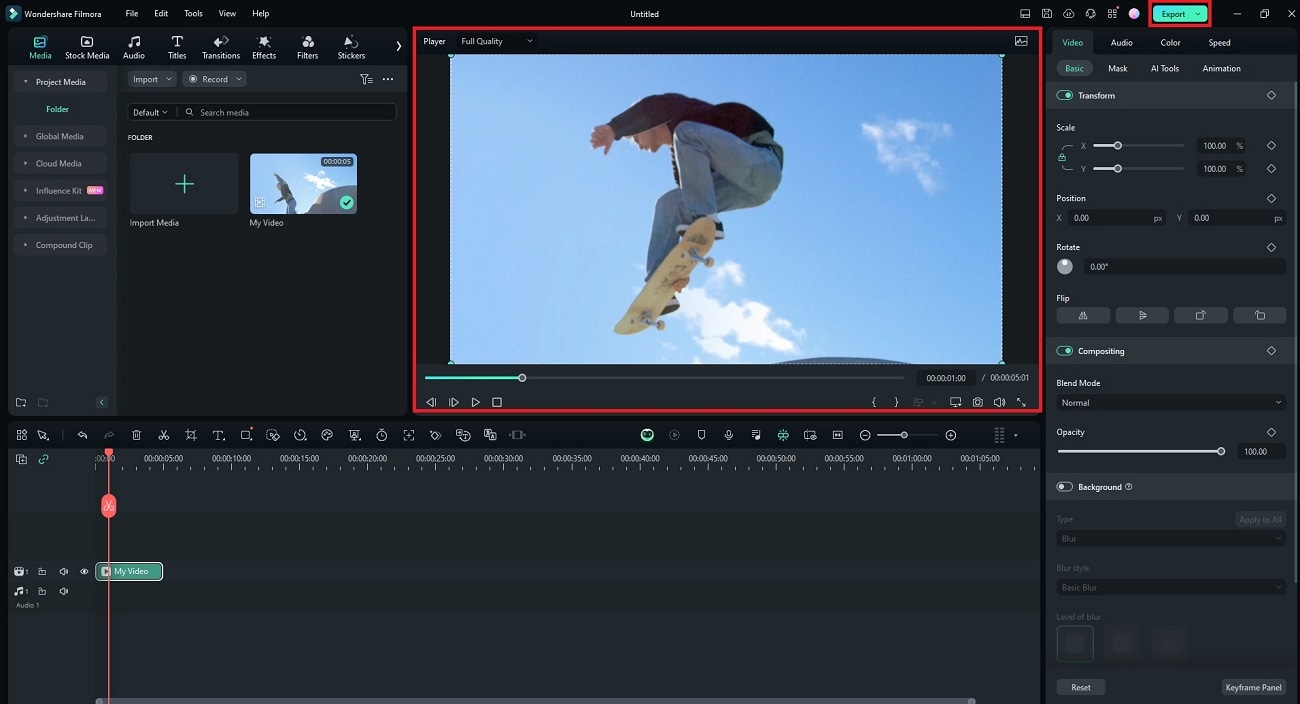
Key Features
Now that you know how Filmora works as an iStock video watermark remover, it also comprises other versatile features:
- Versatile editing tools
Filmora offers a number of editing tools. Depending on your preferences, you can trim, crop, color correct, or change the background to remove watermarks from iStock videos.
- High-quality output
Filmora can maintain the original quality of your videos even after watermark removal. It ensures professional-grade results.
- Comprehensive tutorial support
Filmora provides extensive tutorials and customer support to help you remove watermarks and everything else with ease.
Verdict
Filmora is a top choice for watermark removal due to its powerful AI capabilities, ease of use, and high-quality results. It is highly recommended for creatives looking to remove watermarks while maintaining video integrity.
Way 4. Seeking Professional Video Editing Services
Professional video editors have the expertise and advanced tools to remove watermarks from iStock videos. This way is ideal for high-stakes projects where video quality is important.
Way 5. Using Screen Recording Techniques
Screen recording can sometimes remove watermarks from iStock videos while they are being played on a screen. This method is quick and doesn’t need advanced editing skills. Let’s use Loom as an example:
- Step 1: Go to Loom’s website. Download the software or use the online tool to begin. Click the Record a video button on the lower left of the interface to start.
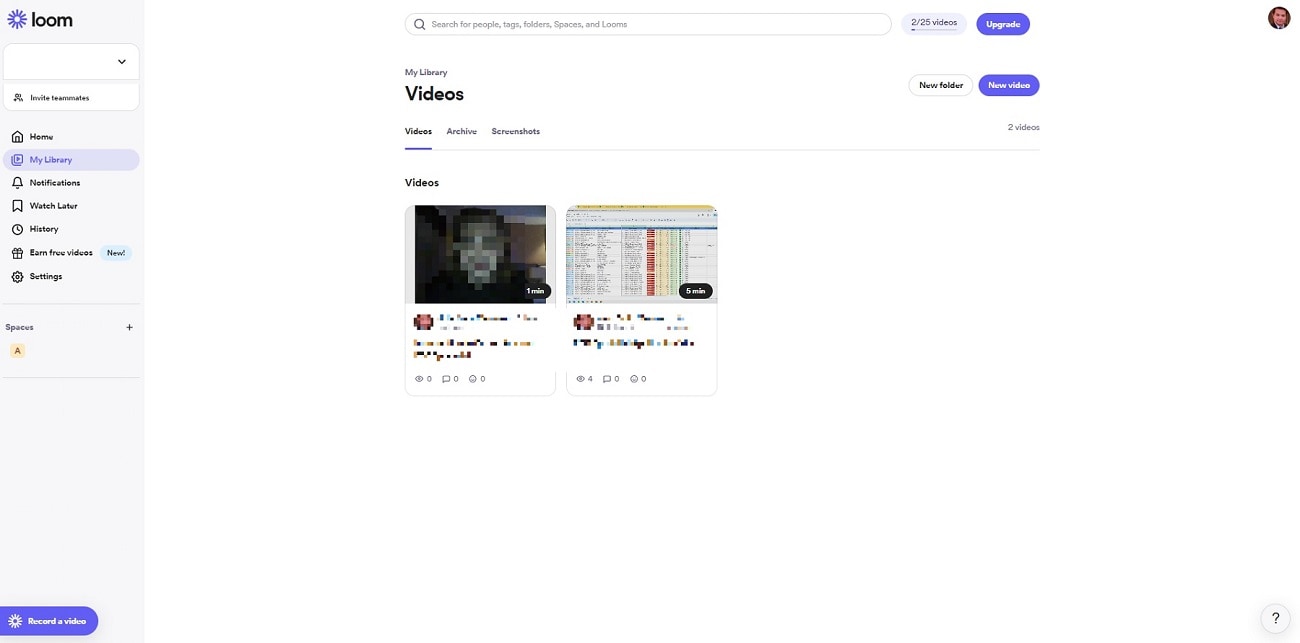
- Step 2: Play the iStock video on the full screen of your computer. Record it using Loom while it plays on the screen. When done, save the recording.
Way 6. Using Video Background Replacement
This method involves replacing the background of the video to cover the watermark. It’s effective when the watermark is on a plain background. It’s commonly used for videos with simple backgrounds. Here are the steps to remove a watermark from an iStock video using background replacement:
- Step 1: Launch Filmora and create a new project. From the Media panel, import your iStock video and drag and drop it to the timeline.
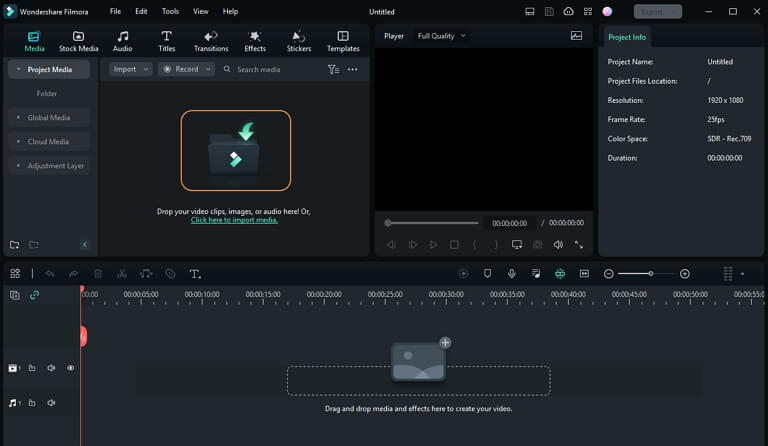
- Step 2: Double-click the video on the timeline. Go to AI Tools > AI Portrait. Wait for Filmora’s AI to remove the background. Replace it with one from the media library.
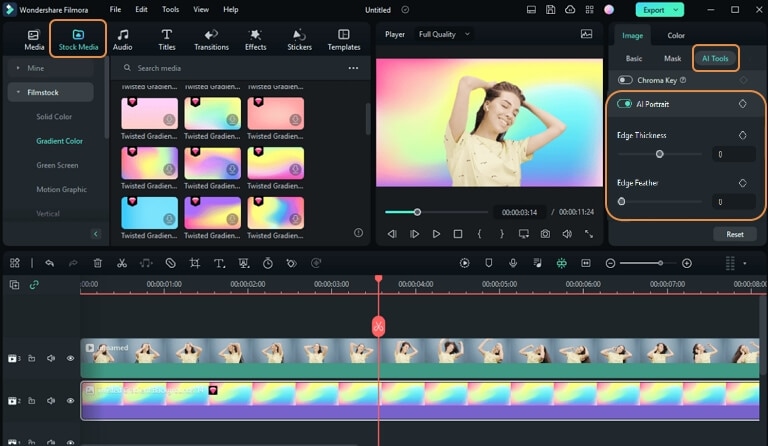
- Step 3: When done, click the Export button and choose your preferred format.
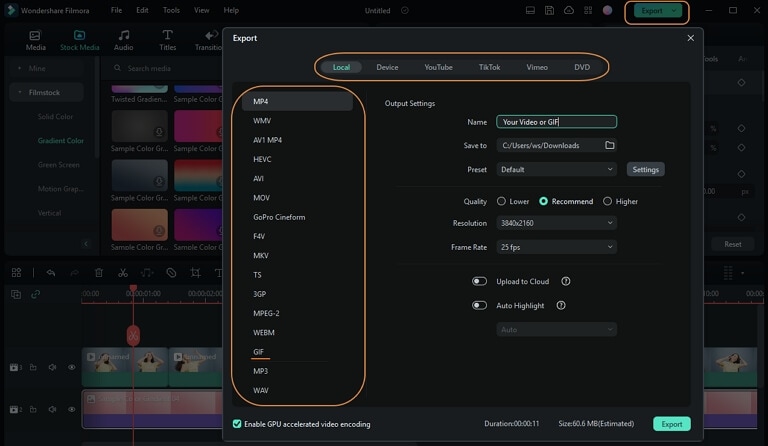
Way 7. Using Green Screen (Chroma Key) Technique
The green screen (Chroma Key) technique allows you to replace the background of the video, including any watermarks. This method is effective when the watermark is placed on a solid color background. Let’s use the online tool DemoCreator and its popular green screen feature. Follow the steps:
- Step 1: Download and install DemoCreator on your computer. Log in or register a Wondershare account. Click the Video Editor. Import or drag the video to the timeline.
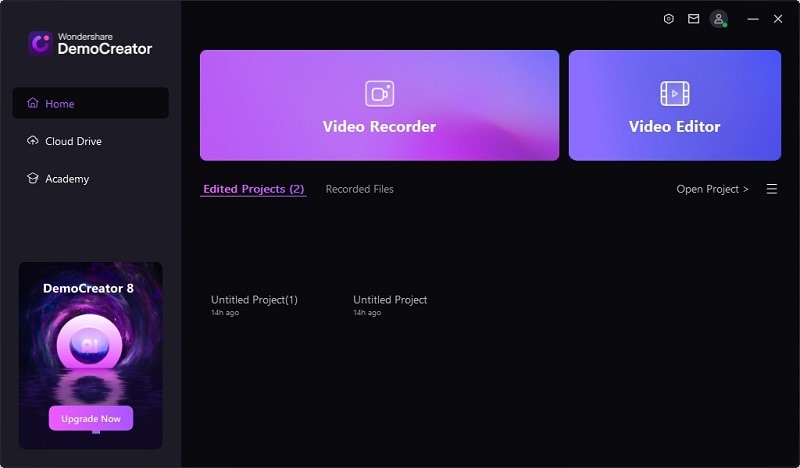
- Step 2: Click Effect and go to Advanced. Under the Effect settings, apply the “green screen” effect under Chroma Key. Preview the video and save it when you’re done.
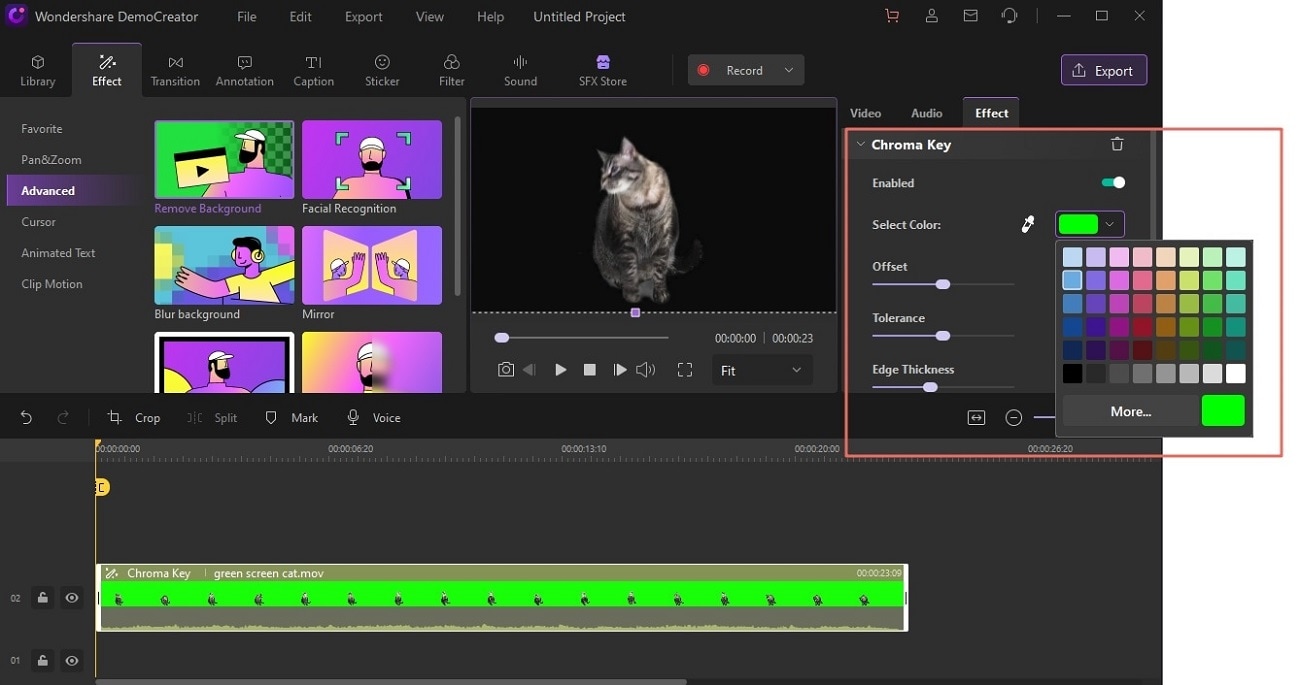
Part 3. Comparing DIY Versus Professional Services
When deciding to remove watermarks from iStock videos yourself or hiring a professional, weighing the pros and cons is essential. Here’s a comprehensive comparison of each approach:
DIY Methods
DIY methods are ideal if you have a limited budget. If the watermark is simple and can be removed with basic tools, you can go for this route. Doing it yourself is okay if you’re short on time and are willing to compromise on quality. Here are its pros and cons:
Professional Services
If the watermark is complex and needs advanced techniques to remove, seeking professional services is recommended. It’s the obvious choice when you lack the time or expertise. Here are the pros and cons of choosing professional services for watermark removal:
Bonus. How To Add Your Watermark
Besides removing watermarks from iStock videos, adding your watermark to videos is also a valuable skill. This can protect your content, establish your brand identity, and ensure your work is recognized. Here’s a step-by-step guide on how to add your watermark using Filmora:
- Step 1: Open Filmora and import your video. Go to the Titles tab and select a watermark template. Customize the text and logo to match your brand.
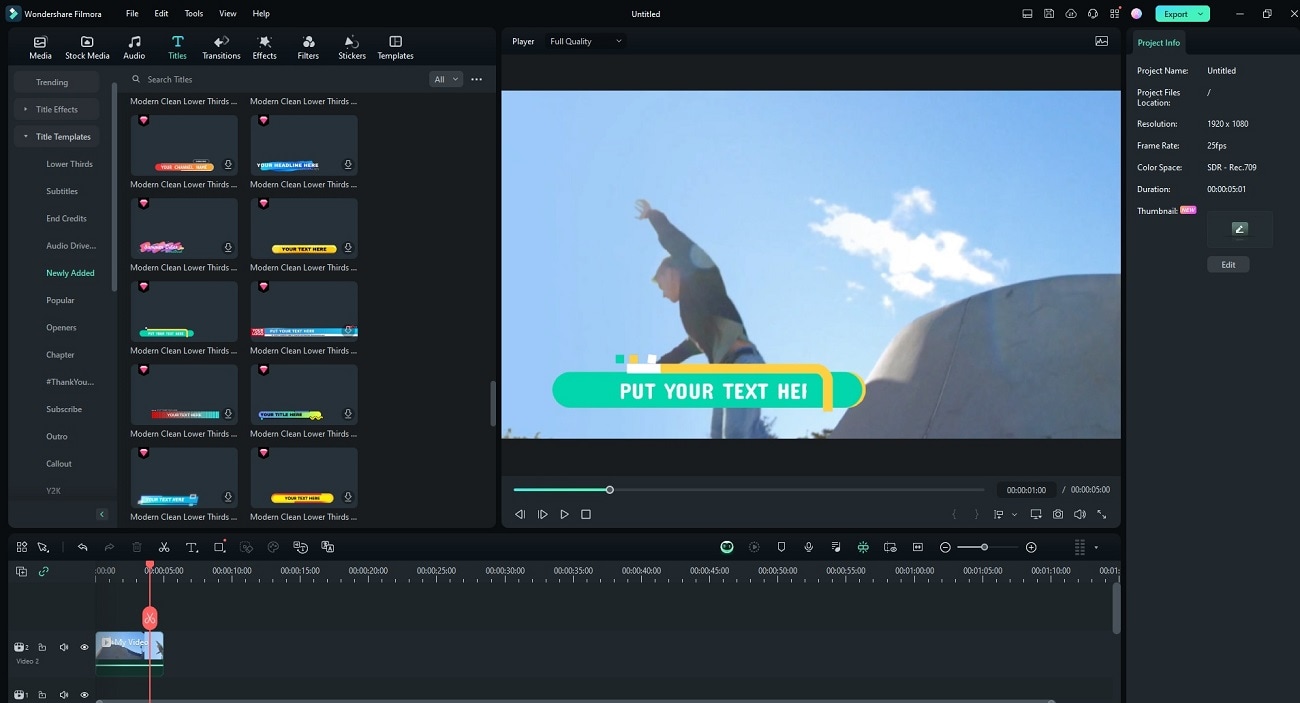
- Step 2 Position the watermark on the video. Adjust the opacity and size. Save the video with your watermark.
Conclusion
Using an iStock video watermark remover is necessary for enhancing the visual appeal of your content. The article explored 7 effective methods ranging from simple cropping to advanced AI-powered tools like Filmora. Each method has its advantages and limitations, depending on many factors.
Using Filmora to remove watermarks from iStock videos is the best option for most users. Its powerful AI Object Remover can remove watermarks in seconds. Meanwhile, basic methods can be quick fixes, but they often compromise quality. Professional services offer high-quality results but come at a higher cost. The choice depends on your needs, ability, and budget.



