You're probably familiar with Adobe through popular software like Photoshop, Premiere Pro, or Audition. Now, Adobe has expanded its suite of creative tools with Adobe Podcast—a tool designed specifically for recording and editing audio online. Ideal for Podcasts.
Adobe Podcast audio production tool operates entirely on the web. Packed with AI-driven features, Adobe Podcast aims to make the process of producing professional-quality audio content easier and faster. But how well does it actually perform?
In this review, we'll take a closer look at Adobe Podcast AI audio tools and how to use them.

In this article
Part 1. Getting Started with Adobe Podcast
The idea of using Adobe products online might seem surprising if you're used to their traditional desktop applications like Photoshop or Audition. However, Adobe Podcast breaks away from that model. You don't need to download or install any software. You can start creating right from your browser.
What is Adobe Podcast?
Adobe Podcast is a web-based audio production platform created by Adobe for recording and enhancing audio content. True to its name, it's particularly well-suited for podcast production. You can record, enhance, add background music, and even create a podcast cover using their built-in templates.
Adobe Audio Podcast is designed for users who want to produce professional-quality audio without the need for high-end hardware or complicated setups. With a strong focus on user-friendliness, it incorporates AI-driven features like noise reduction and audio enhancement.
Adobe Podcast audio features include:
- Enhance Speech: Enhance Speech is an Adobe Podcast AI feature that automatically improves the quality of your audio. Simply upload your audio file, and the tool will process it to enhance clarity and reduce background noise.
- Studio: Adobe Podcast Studio is your creative workspace. Here, you can record audio, add music or sound effects from their library, or upload your own files. You can even apply the Enhance audio feature while recording.
- Mic Check: Mic Check is another helpful feature in Adobe Podcast that ensures your audio quality is optimal before recording. It automatically analyzes your microphone setup and provides real-time feedback on key factors such as distance from the mic, gain levels, background noise, and echo.

In addition to these features, Adobe Podcast can do transcription (English only) and basic editing like splitting the audio.
When to Use Adobe Podcast
Adobe Podcast can be used in various audio production scenarios. These include podcast production, remote interviews and collaborations, audiobook narration, quick audio cleanups, as well as creating advertisements, branded podcasts, or intros and outros for your brand.
Part 2. How to Record and Enhance Audio with Adobe Podcast
To use record and enhance audio with Adobe Podcast, start by visiting the website and signing up with your account. Once you're logged in, follow the steps below.
Step1Select Adobe Podcast Studio
On the main page, select the Studio feature to begin recording your audio. Then, click New Project.

Ensure that you've granted microphone access to the website. If you haven't, go to the site's settings and allow the microphone access.

Step2Enable Enhance Speech
To ensure your audio is clear and high-quality, navigate to the Filters section and enable the "Enhance Speech" option. This feature will help to improve the clarity and reduce background noise in your recording.

Step3Invite Guests to Your Recording
On the interface, you'll see options to start recording, invite guests, and upload audio files. To invite a guest to your recording session, click on "Invite Guest" and either create a shareable link or send an invitation via email.

To start recording, click "Start Recording." Once you stop the recording, Adobe Podcast Studio will automatically begin transcribing the audio. Please note, that transcription is currently only available in English.

Step4Download the Audio
After you've finished recording, click "Download" to save your audio file. If you're using the free version of Adobe Podcast, you can download recordings up to 30 minutes long.
After trying it out, we could say that Podcast audio by Adobe excels at recording and enhancing audio with AI. However, it has limitations in terms of audio editing. The platform doesn't offer a full suite of editing features. This makes it less suitable for users who need deeper control over their audio production.
Part 3. Discover Better Alternative AI-Powered Podcasting Tool: Wondershare Filmora
If Adobe Podcast can't handle advanced audio editing, there's still an AI-powered tool that can—Wondershare Filmora. Filmora offers a comprehensive solution for both audio and video editing.
This video editing software includes AI-powered features like noise reduction, audio enhancement, and automatic synchronization with video, making it ideal for creators who want to fine-tune their podcasts or multimedia projects. With Filmora, you can record and edit multiple audio tracks, add custom sound effects, and seamlessly integrate audio into your video content.

Filmora is available for download on Windows, Mac, Android, and iOS. Some of Filmora's features include:
- Audio Recorder: Easily record high-quality audio directly within the platform.
- Audio Keyframing: Gain precise control over audio levels by adjusting volume, effects, and transitions at specific points throughout your timeline.
- Sound Balance: Auto fine-tune the balance between different audio tracks to create a professional mix.
- AI Voice Enhancer: Automatically improve the clarity and quality of voice recordings.
- AI Audio Denoise: Remove unwanted background noise from your recordings for cleaner sound.
- Audio Ducking: Automatically lower background music when dialogue or voiceover is present
Filmora for Mobile Filmora for Mobile Filmora for Mobile Filmora for Mobile Filmora for Mobile
Edit Videos on Your Mobile Phone with 1-Click!
- • Powerful Brand New AI Features.
- • User-friendly video editing for beginners.
- • Full-featured video editing for professional.
How to use Filmora to record and edit audio
Step1Open Filmora and Create a New Project
After installing Filmora, launch the software and click on New Project to begin your audio editing session.
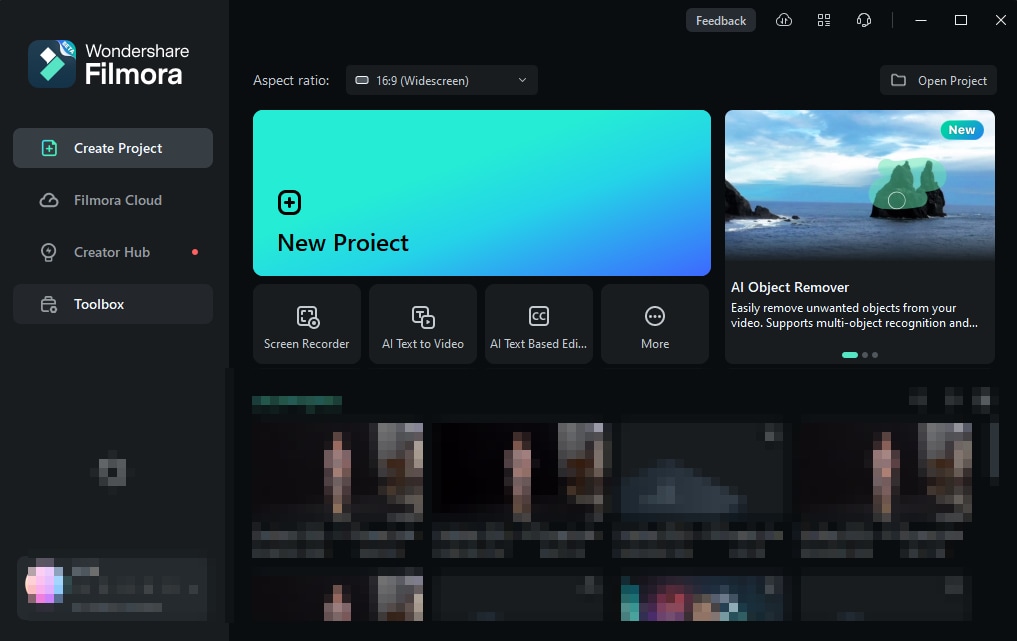
Step2Start Recording Audio
In the Filmora editing workspace, click the microphone icon to open the audio recording window.

In the Record Audio window, select your microphone device, configure the input settings, and choose the location where you'd like to save the audio file. You can also set a timer if needed. Once you're ready, click the red button to start recording.

Step3Edit Your Audio
Once the recording is finished, the audio will automatically be placed in the timeline and your Media tab. To enhance or modify the audio, select it in the timeline and go to Audio > Basic in the property panel.
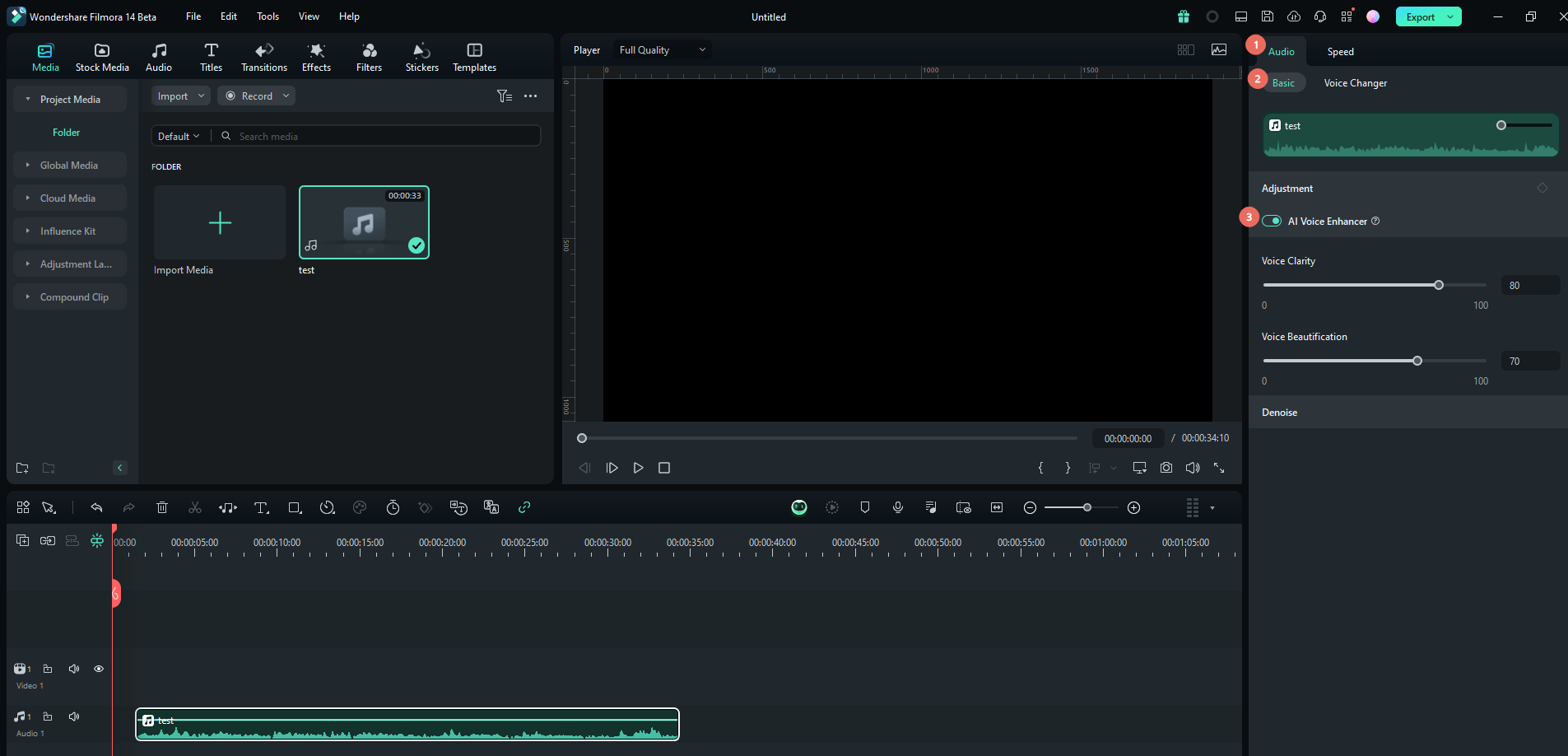
Voice Clarity reduces background noise and lowers ambient sounds and background music, making the spoken voice clearer. Meanwhile, Voice Beautification enhances the fullness and loudness of the voice, giving it a richer and more resonant quality.
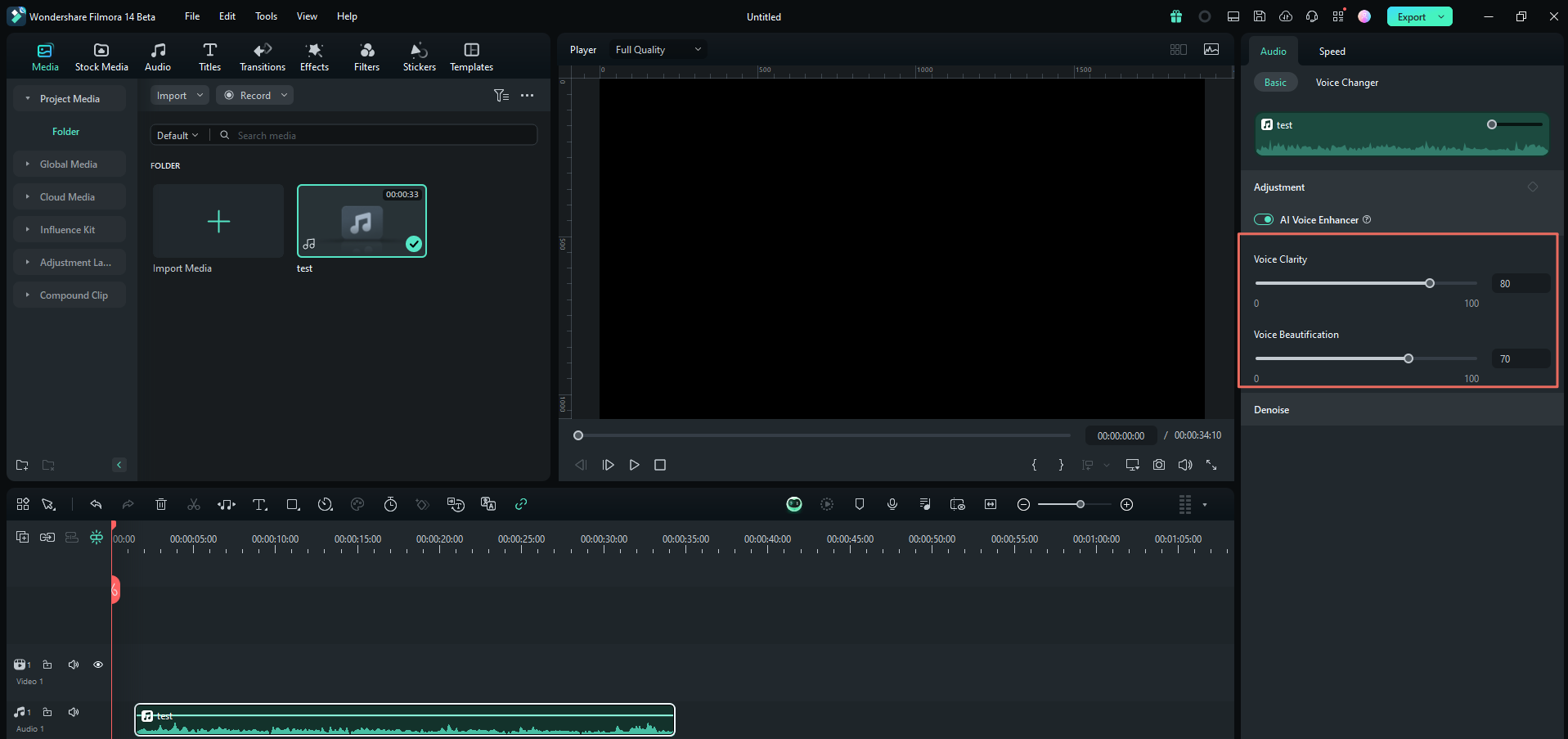
You can preview the changes as you make them to ensure you're happy with the results. If you're unsatisfied with any adjustments, click the revert icon to reset the settings to their default values.
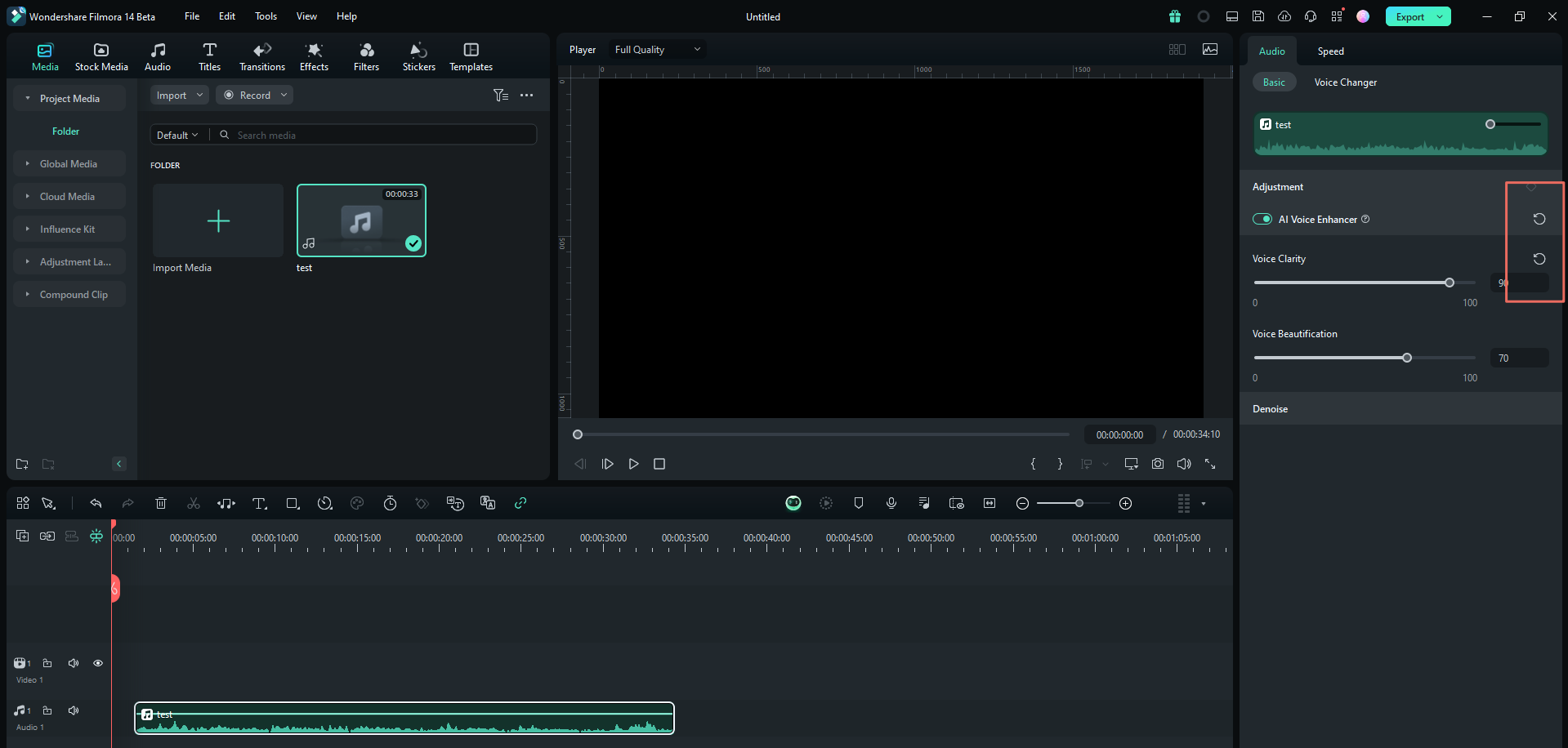
For additional audio adjustments, you can explore other options within the same Audio tab, such as Sound Balance, Pitch adjustment, or AI Audio Denoise. If you want to transcribe the audio, you can use the Filmora speech-to-text feature.
Conclusion
Adobe Podcast audio production tool brings a streamlined, web-based solution for creators looking to record and enhance audio with ease. Its AI-powered features, like Enhance Speech, make it an ideal choice for podcasters and content creators who prioritize speed and simplicity over in-depth audio editing.
However, if you're looking for a more robust tool that combines advanced audio editing with video production, Wondershare Filmora is a strong alternative. With its comprehensive feature set, including AI Voice Enhancer, Audio Ducking, and multi-track editing, Filmora offers greater flexibility for refining your audio content.



 100% Security Verified | No Subscription Required | No Malware
100% Security Verified | No Subscription Required | No Malware



