If you are a fan of PS2, you may have considered turning yourself into a PS character. Luckily, with the help of AI, everything comes easier. You can easily use the AI PS2 filters to transform your photo into a PS2 style.
Curious about how to do that? Let's dive in.
In this article
What Is an AI PS2 Filter?

Before we apply the AI PS2 filter to photos, let's learn about its visual characteristics and how it works.
An AI PS2 filter typically refers to an image or video filter that makes photos or videos appear as if they're being rendered on a PlayStation 2. They evoke a retro, low-poly, and slightly gritty vibe.
The AI recognizes the person in the photo and then generates a new image that resembles PS2 retro graphics. It will reduce detail and smoothness, add some 3D imperfections, insert minor texture glitches which were so common in the PS2 era, and flatten lighting effects.
The results can be astonishing. You can make yourself look like a character from Resident Evil 2 or GTA: San Andreas, which are some of the top-selling games on the console.
But enough yip yapping. Let's take a look at some AI PS2 filters in action.
Top 3 Free Tools with AI PS2 and PS3 Filters
In this section, we will focus on free online tools to add AI PS2 and PS3 filters to your images and see all sorts of exciting results.
Try the PS2 Filter on Fotor

Fotor is a neat free online AI PS2 filter generator that lets you apply all sorts of filters to your photos for free, such as AI Disney filter, anime, smile, old, and more. However, you have a limited number of AI credits that you can use with your free account, but if you log in every day, you will get bonus daily credits.
Let's see how to apply the PS2 filter to your photo on Fotor.
- Go to Fotor's PS2 filter landing page and click on Apply PS2 Filter Now.
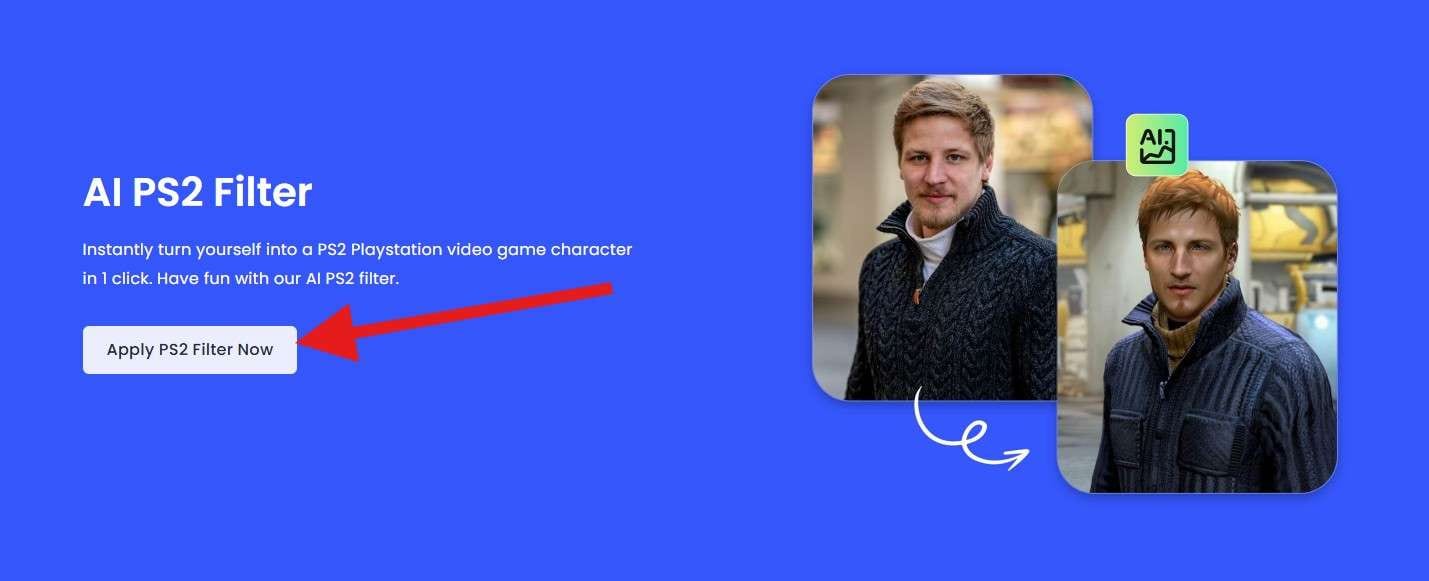
- This will open their AI Image Creator, which will already have a PS2 style added to the mix. Click on Upload Image.
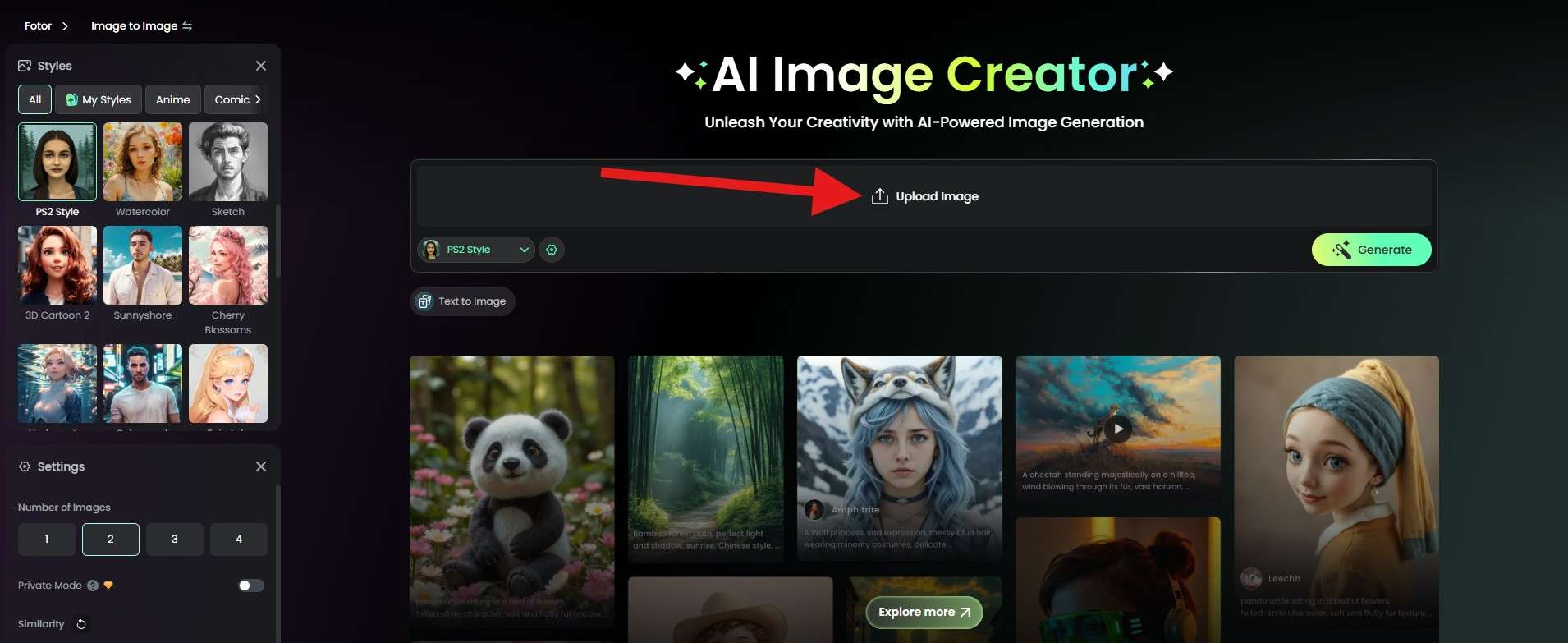
- When the Image is uploaded, click on Generate. The AI process will take several minutes.
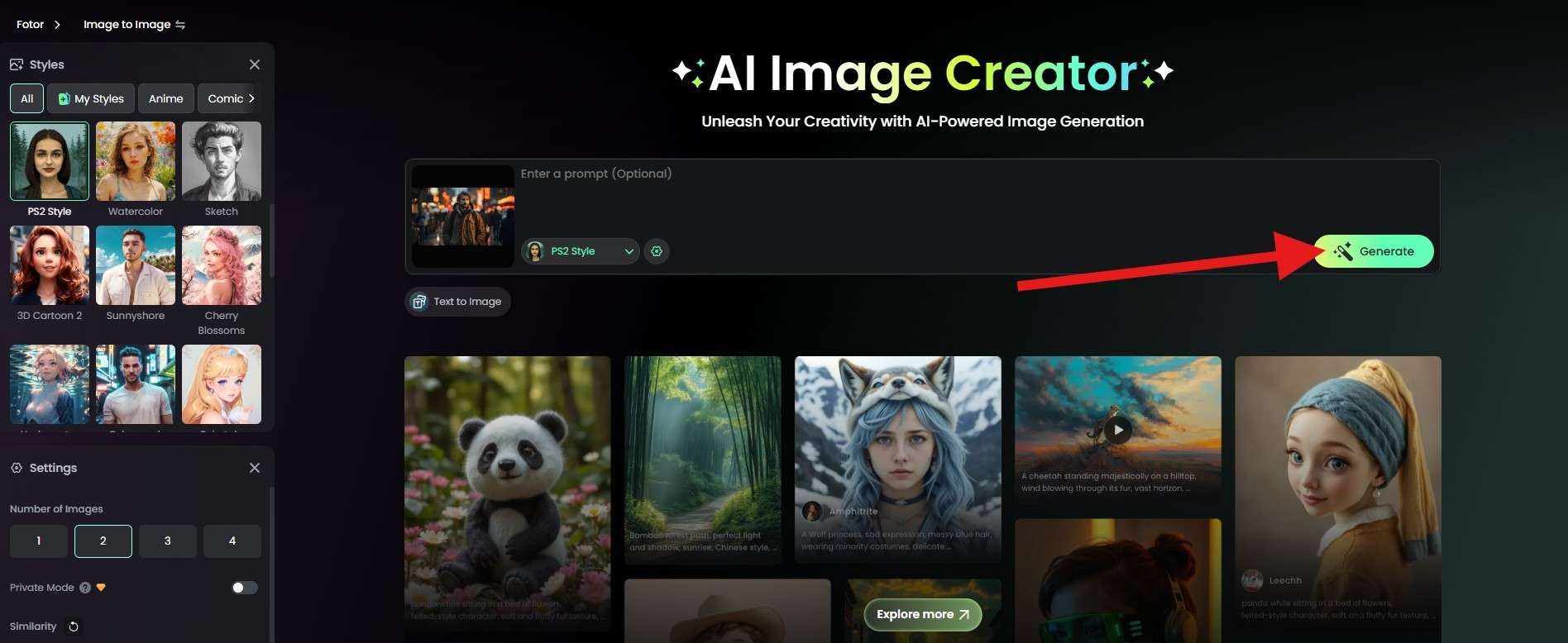
- Review the results and click on Download if you are satisfied.
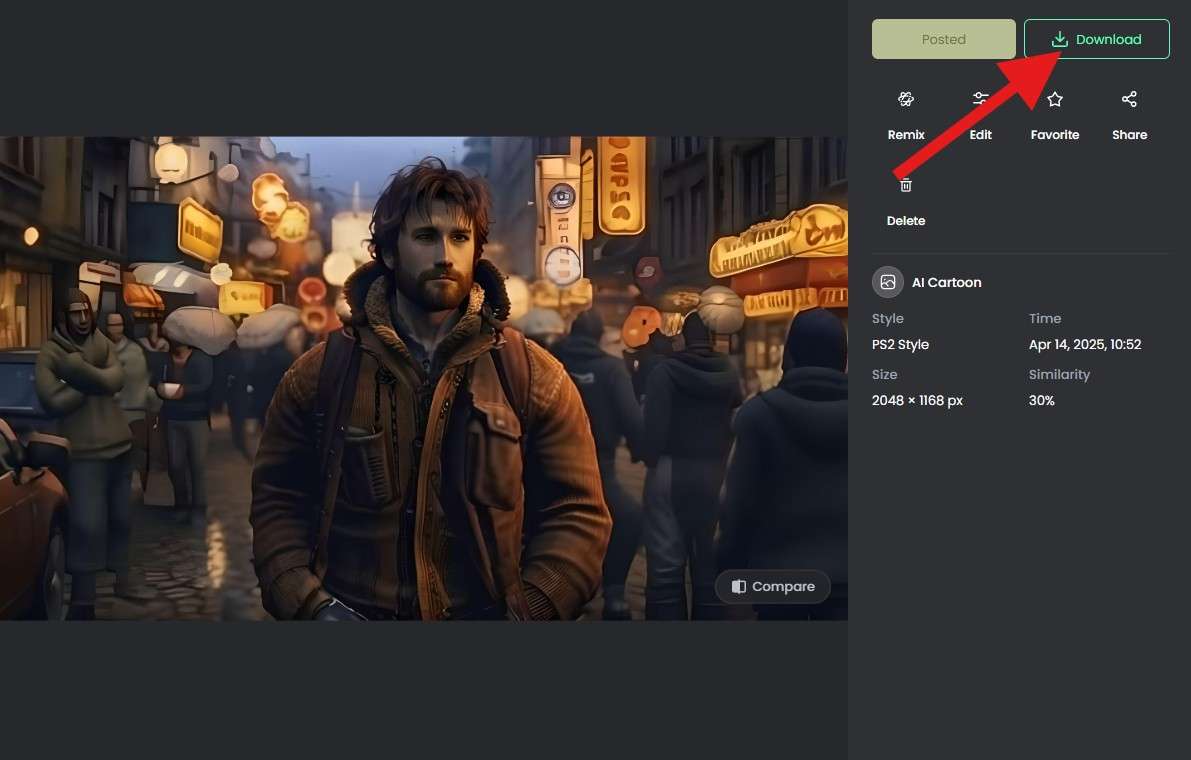
As you can see, Fotor does a relatively nice job with this photo. The background characters look straight from a PS2 game, but the main character looks way too good for PS2 graphics. In any case, it does resemble the PS2 era, so kudos to Fotor.
Use the PS2 AI Filter on insMind

The InsMind website is an online resource that offers many free image editing tools. It offers some AI photo filters, including Studio Ghibli, AI manga, and buzzcut. In addition to using image filters, you can swap faces, enhance images, and remove backgrounds. When you log in with your email, you will get three free credits to experiment with. After that, you will need to subscribe.
Here are the steps to add a PS2 filter on InsMind.
- Visit their PS2 filter landing page and click on Upload a photo.
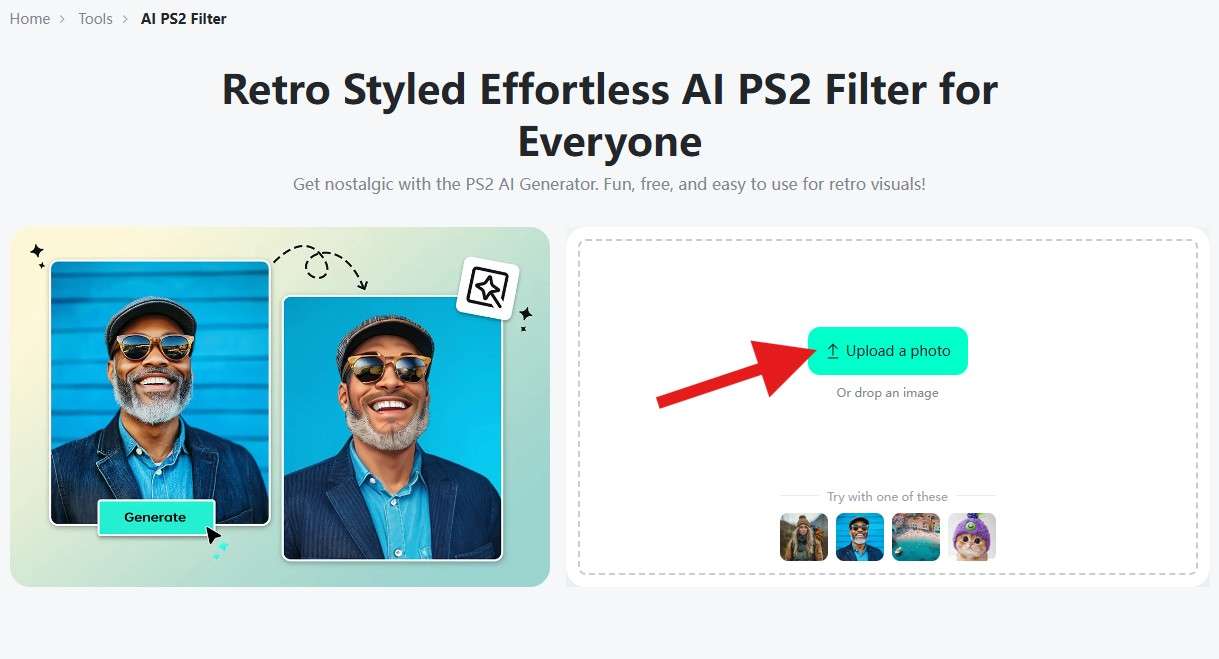
- In the Cartoon section, select PS2, and then click on Generate. The process will take a few minutes.
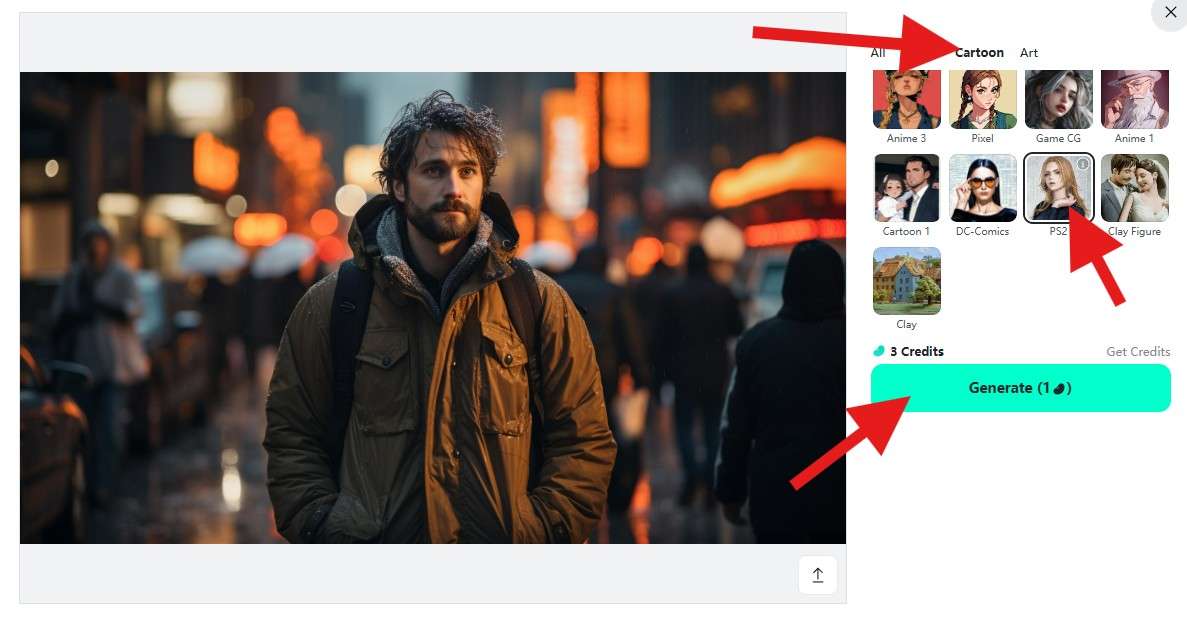
- Review the results and click on Download Standard to download the iImage for free if you like it.
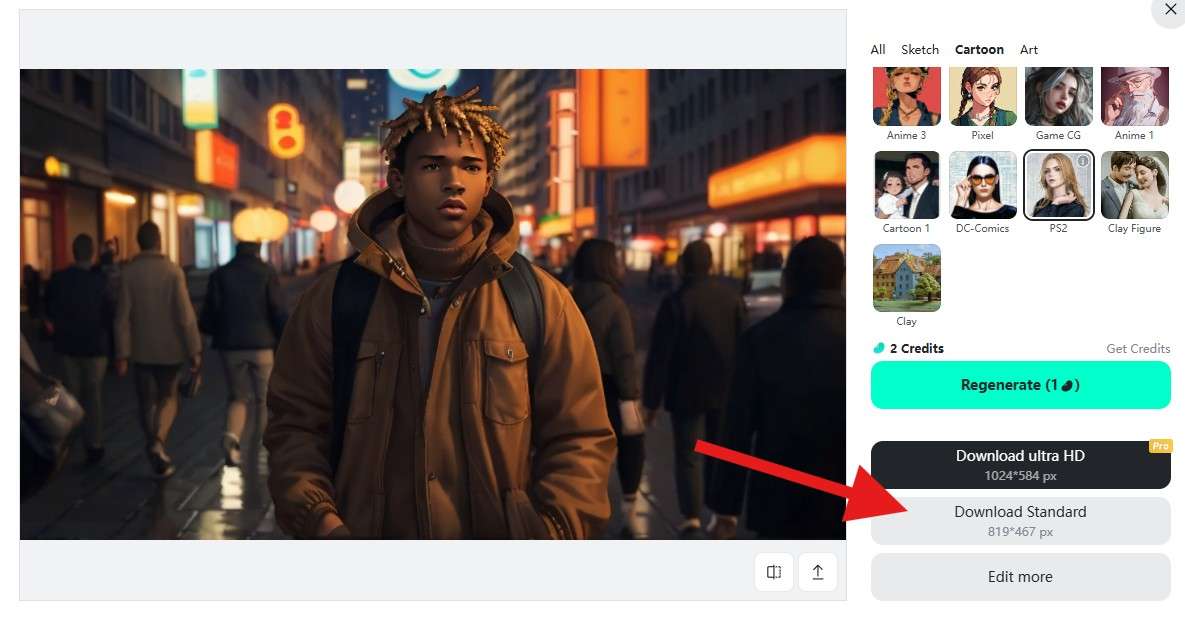
The results are not PS2 graphics but rather PS4 graphics with InsMind. If you choose to regenerate, it will cost the AI credits again.
Explore the PS2 and PS3 Filter on MyShell

MyShell is more like an online chat tool that allows you to apply AI PS2 and PS3 filters to photos. You upload your photo, and it will deliver the results in the chat box. However, it takes at least 3 minutes to show the picture.
Check out the steps you need to take to add a PS2 filter to your photo on MyShell.
- Go to their PS2 filter landing page and click on One Click to Retro Magic.
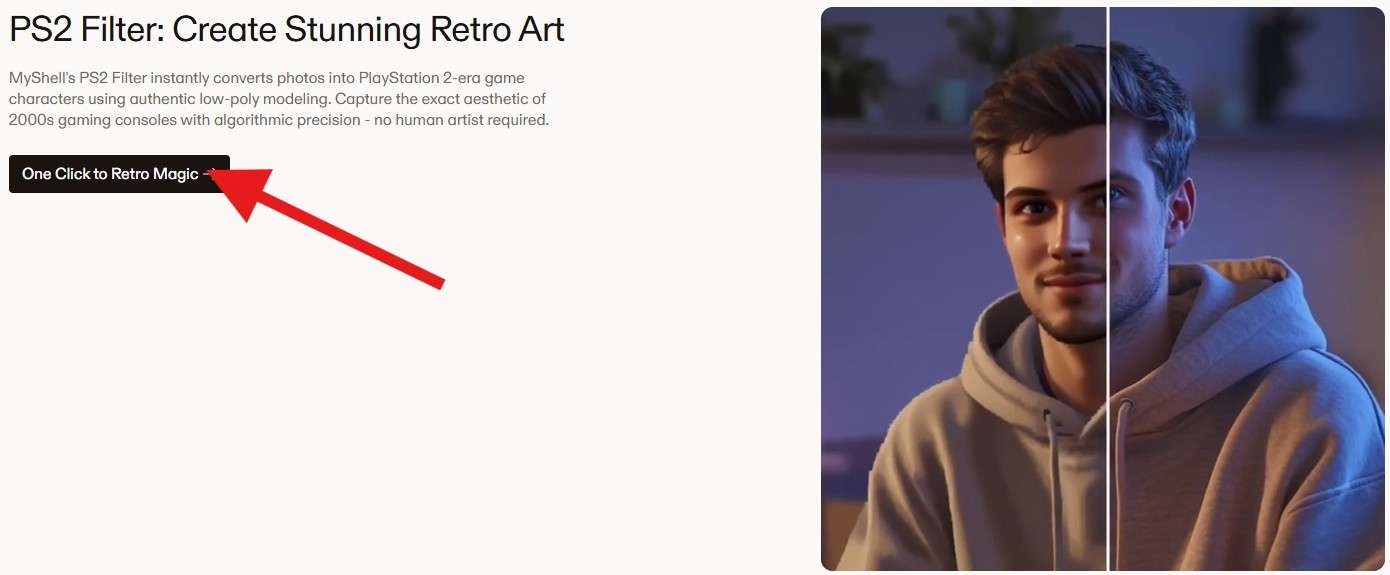
- When the next page loads up, you will be able to click on the Generate button.
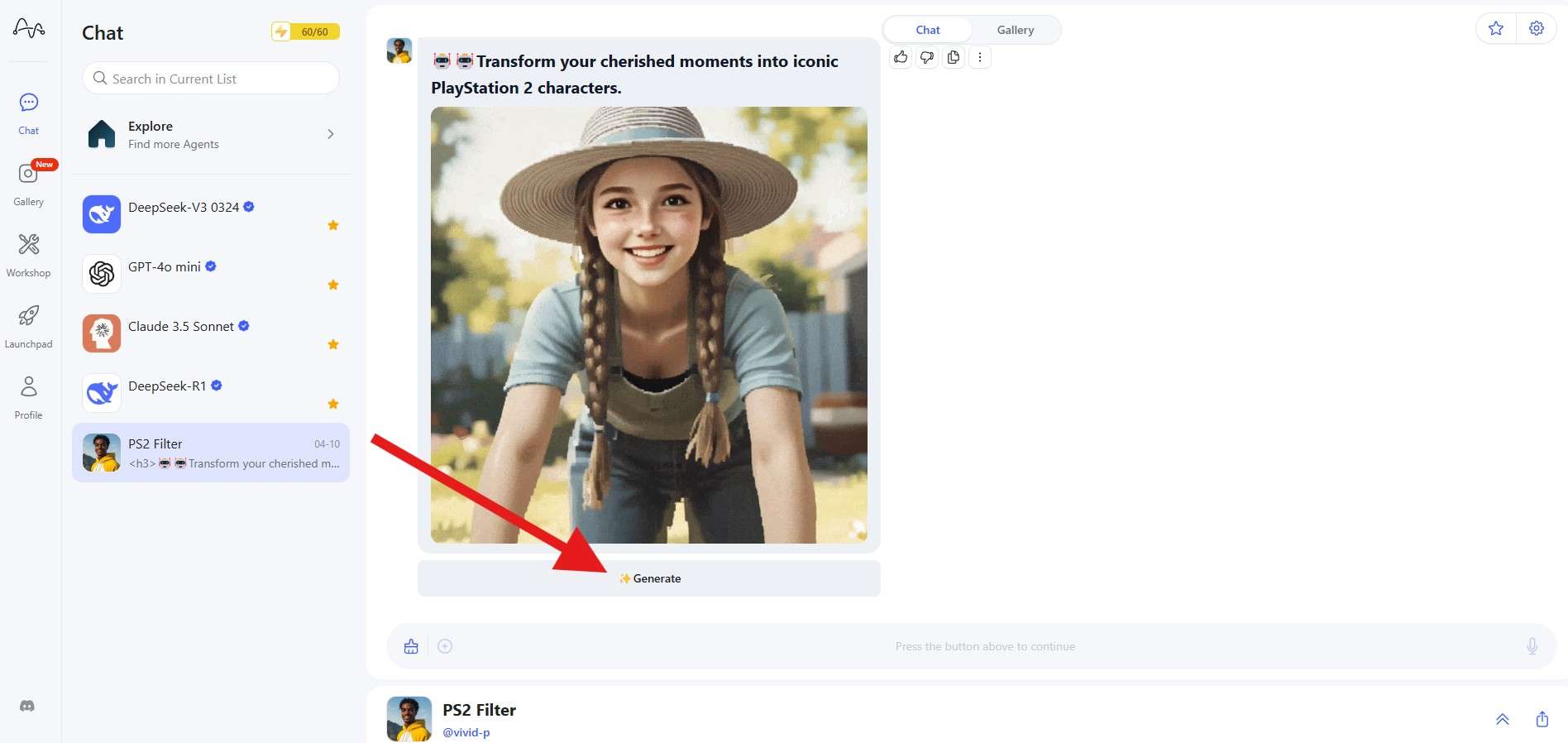
- Drag your photo to the designated area to upload it.

- When the image finishes loading, click on Run. This will start the AI image generation process, which will take a few minutes.
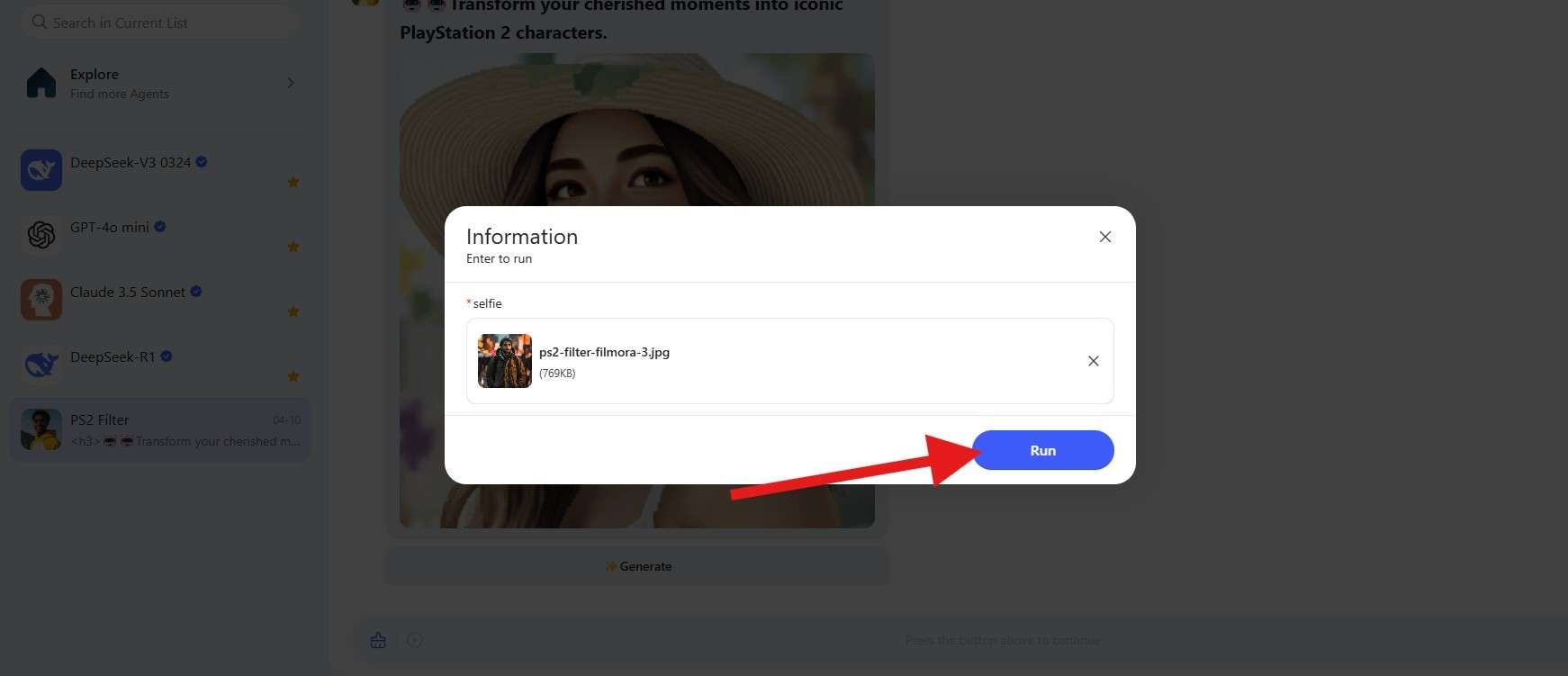
- When the AI is finished, you can review the results and take a screenshot to save the image or download it through your browser.
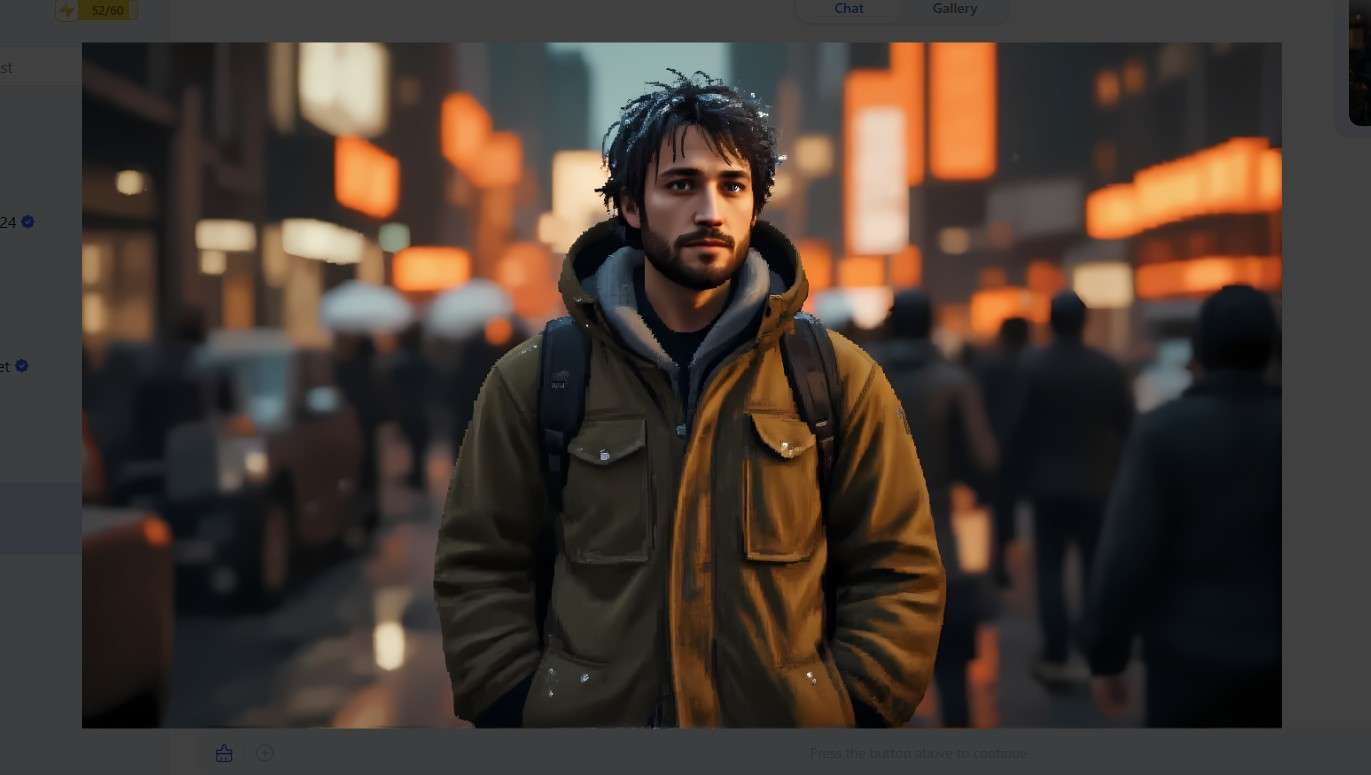
This tool has done a relatively good job, similar to the result provided by Fotor. This app, however, simply blurred the background, whereas Fotor also changed the characters in the background to resemble PS2 NPCs. All in all, it's a good result.
Although applying the AI PS2 filter to photos is attractive, some users may still want to generate AI PS2-style photos from scratch.
- 100+ advanced video/image editing features.
- Vast video/audio effects and creative assets.
- Powerful AI for effortless content creation.
- Intuitive, professional yet beginner-friendly.
- Works on Mac, Windows, iOS, and Android.

How to Use the Best AI PS2 Generator to Create New PS2 Characters?
To generate PS2 characters with AI, you can use Filmora's AI Image Generator. Famous as an AI-powered video editing tool, Filmora also has many cool AI photo editing features. Its AI Image feature allows you to generate a wide range of characters, including DnD, Chibi, and random Disney characters, among others, from prompts.
In addition, it offers numerous AI photo filters that allow you to change image styles from cartoon to anime, apply an aging filter to reveal your look as you age, and transform a selfie into one with a smiling, crying, or angry expression in seconds.
Even though it is very powerful, Filmora is very easy to use. Here are the steps to generate AI PS2 characters:
- Download Filmora on your Windows or Mac device.
- From the welcome screen, click on Toolbox and then find the AI Image feature.
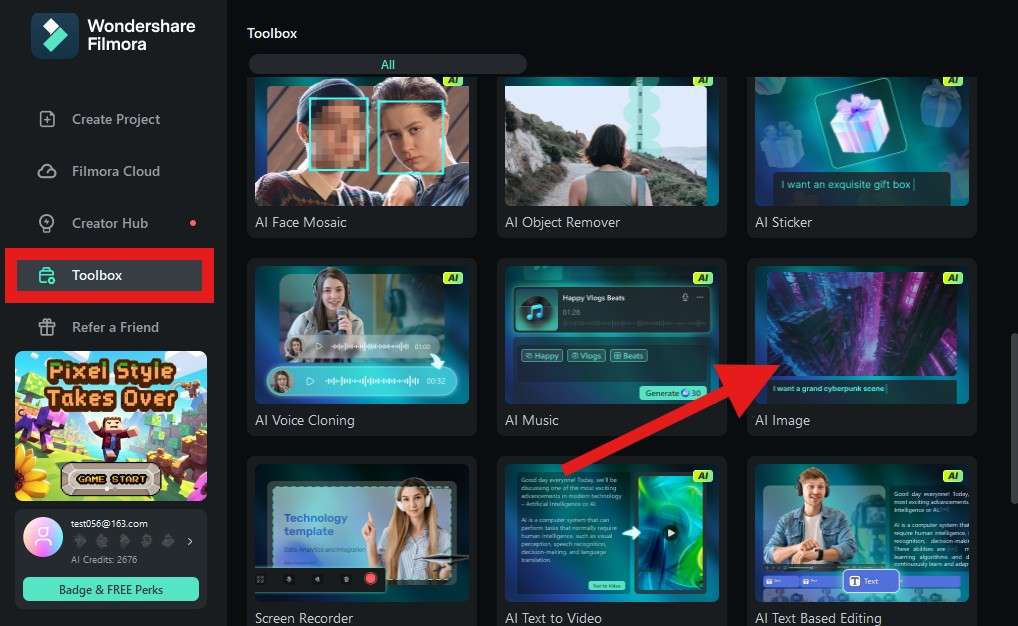
- Type a prompt to generate a new PS2 character. If you are having issues, a good idea is to ask ChatGPT to generate a prompt for you.
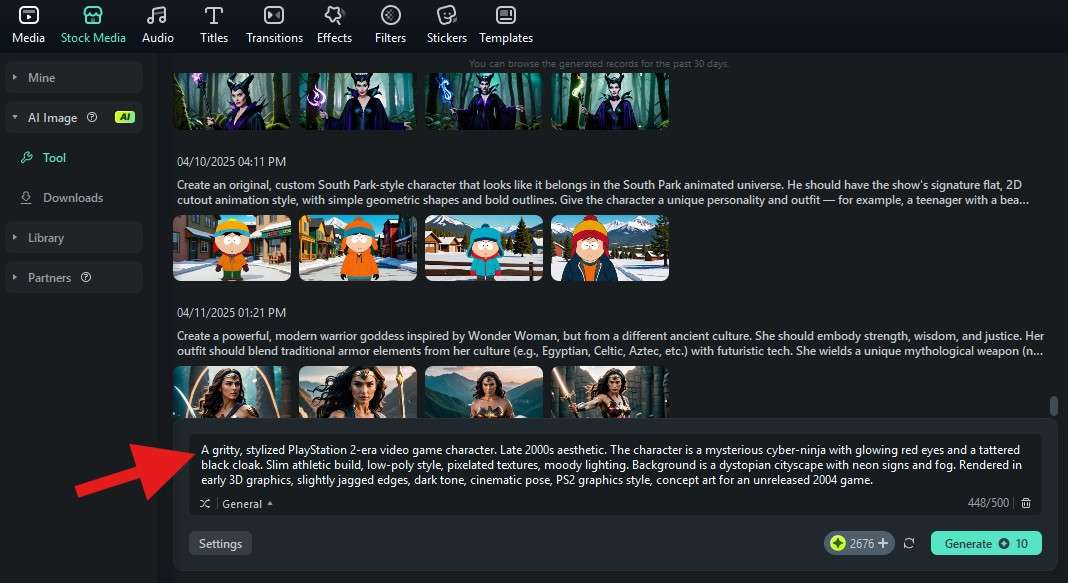
- Click on General to select the AI Image art style. We'll go with Pixel 2 because we are feeling the retro vibe, but you can pick any other art style as long as it is connected to the PS2 era in some way.
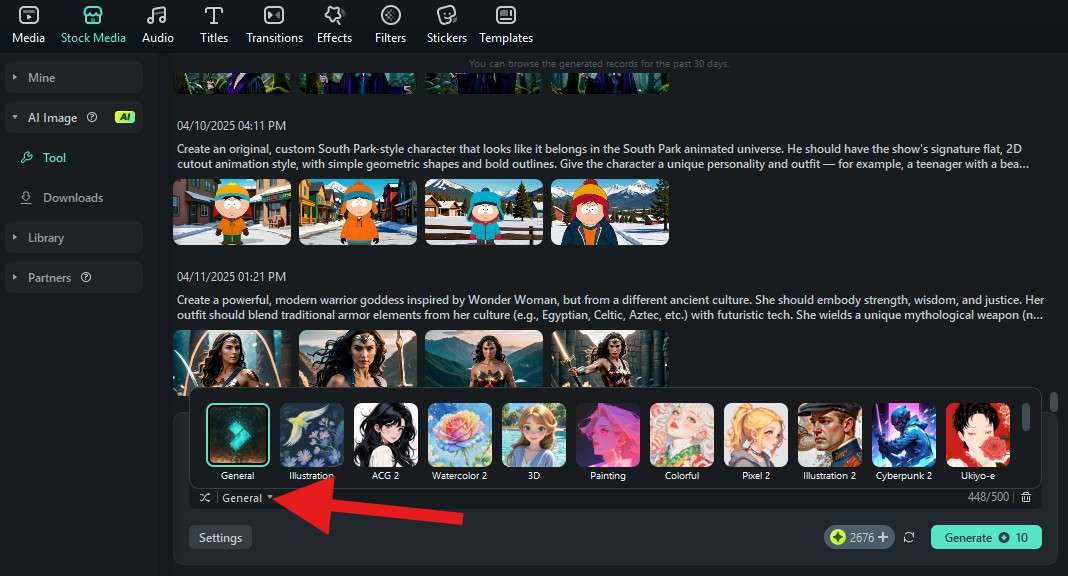
- Now, click on Settings to select the aspect ratio of the generated image . We'll choose 9:16.
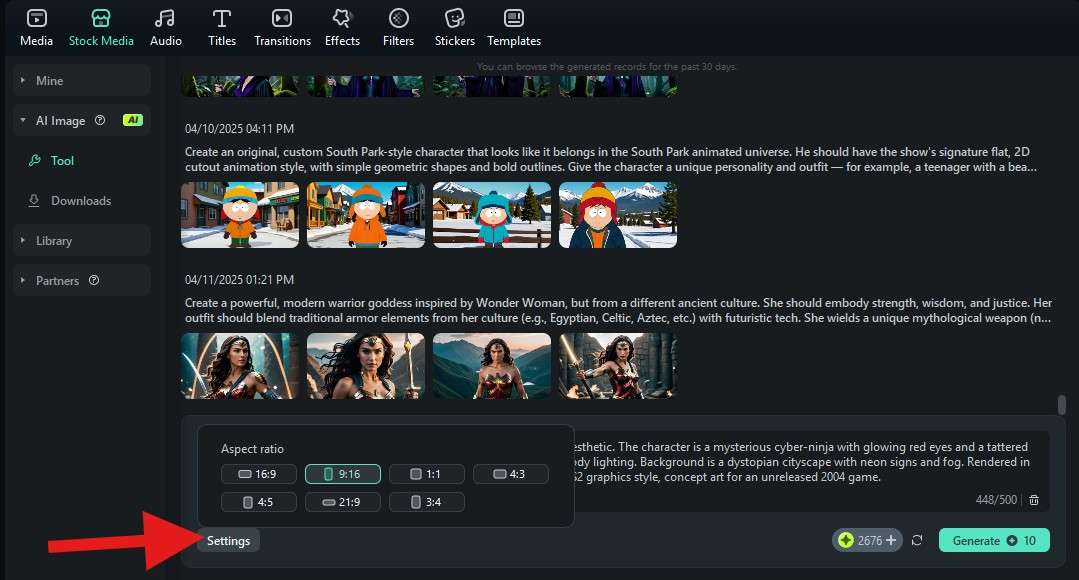
- When you have everything set up, click on Generate. This will initiate the image generation process, which should take less than a minute.
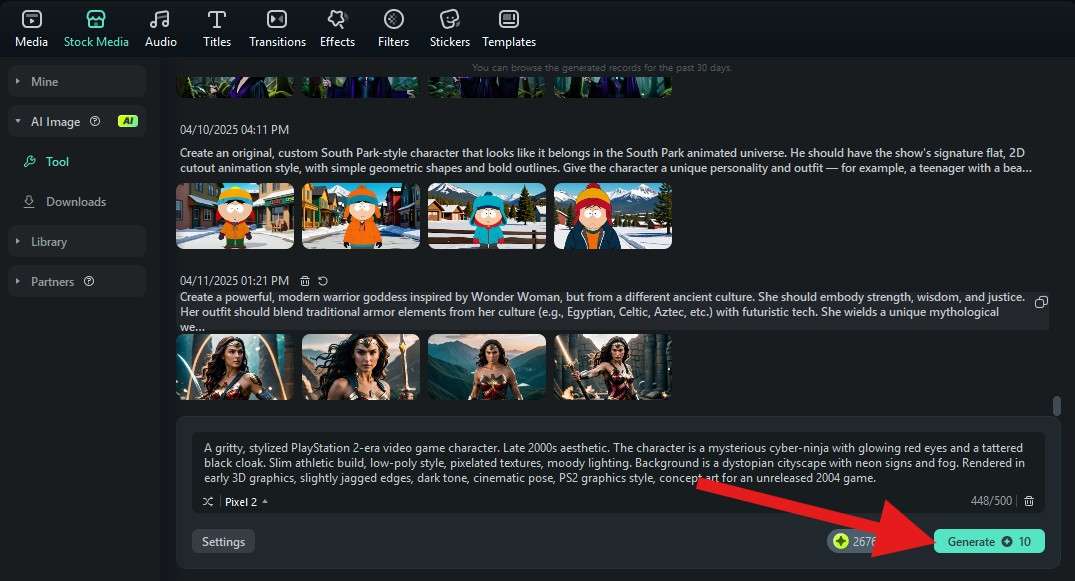
- Filmora will not generate one but four images based on your prompt. Click on each one to get a better view of it in the video player.
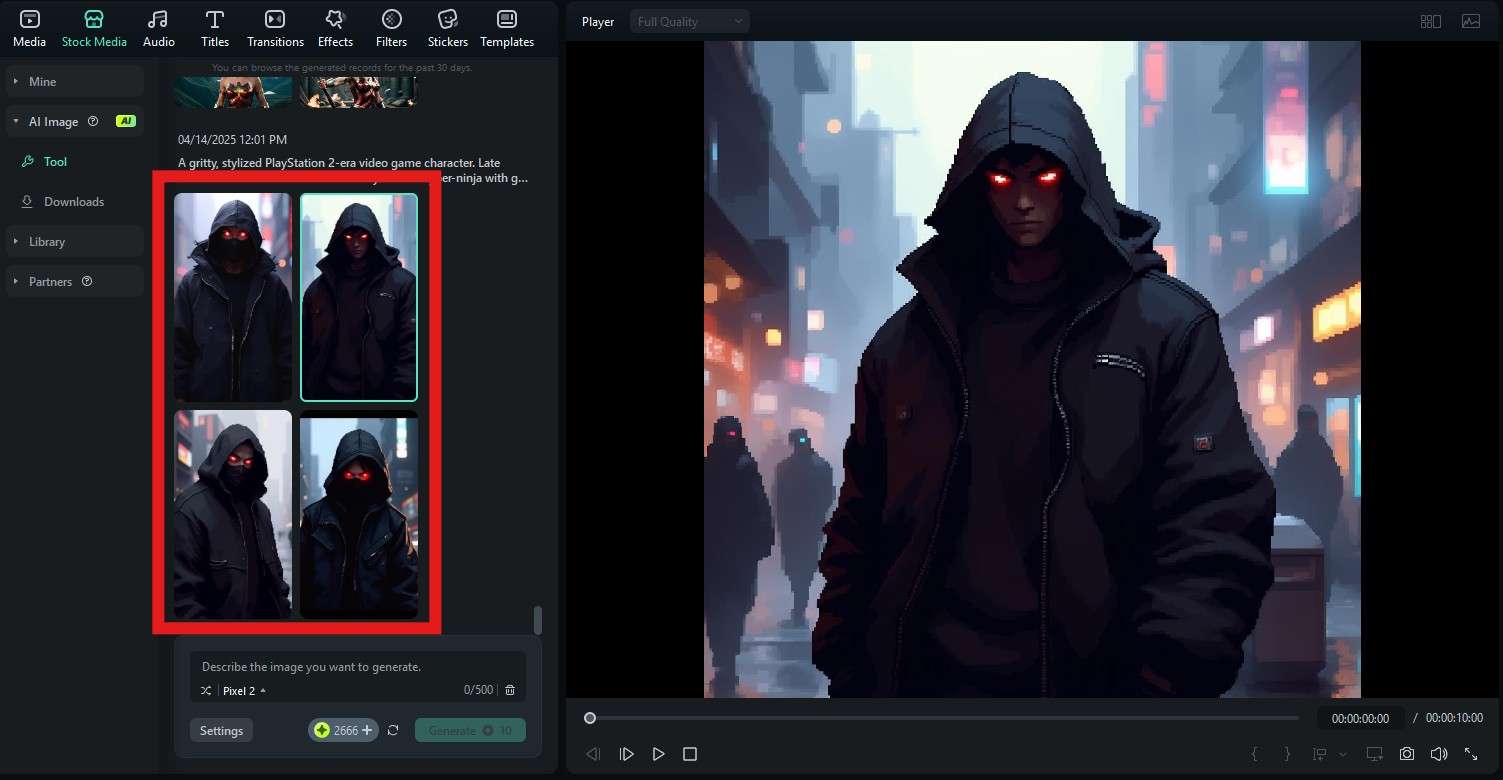
- Drag the image to the timeline, and if you want to change the style of the image, click on the image in the timeline to select it, then go to Image > AI Tools and activate the AI Image Stylizer feature.
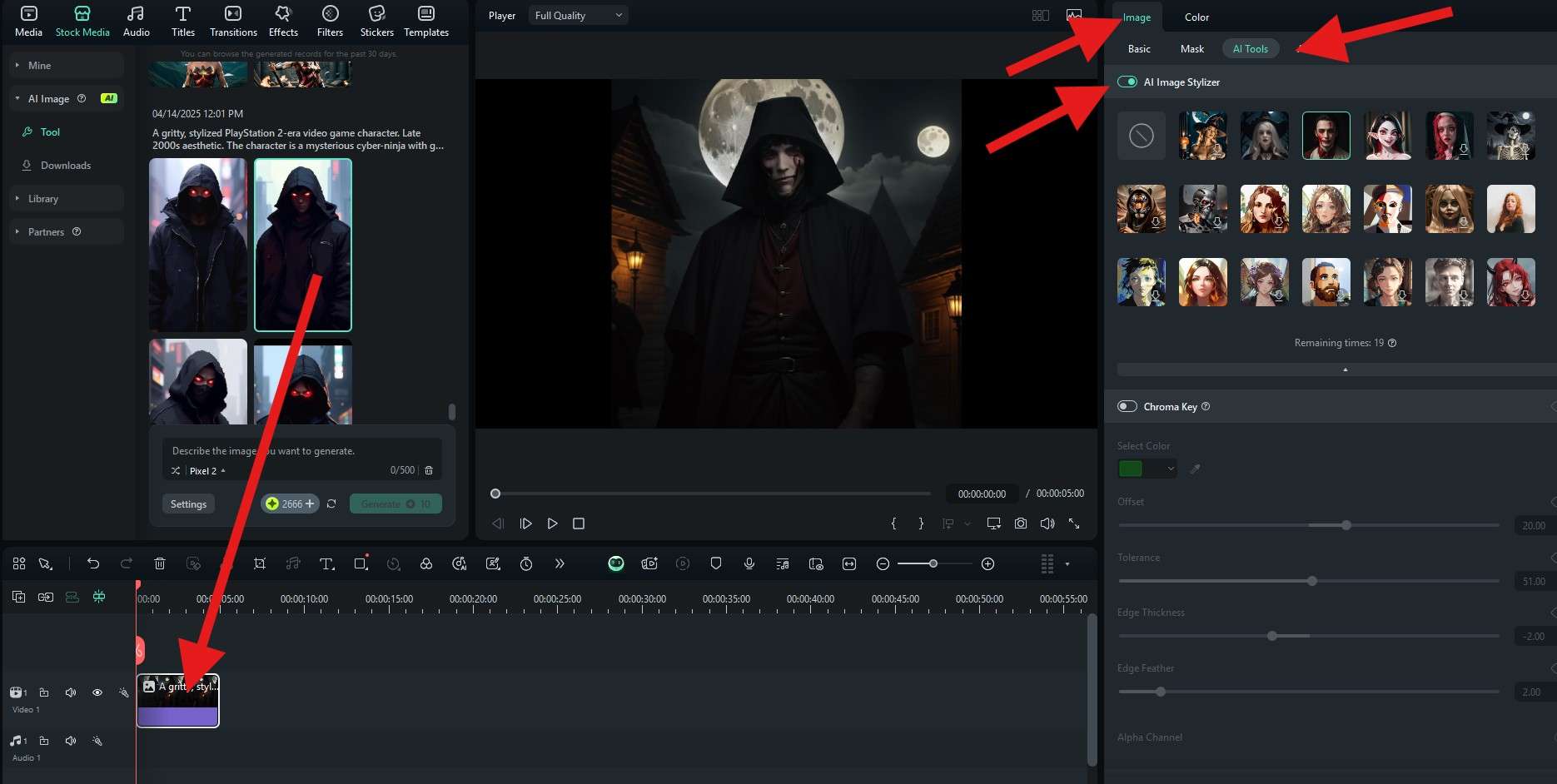
In addition to generating AI PS2-style photos and characters, Filmora also offers various photo filters and effects to help you evoke a retro look. You can search for retro filters and video effects using the search bar.
Conclusion
We hope that converting your photo into a PS2 character or creating new PS2 characters from scratch is not that challenging. With cool free tools like the ones we shared and a powerful software solution like Filmora by your side, creating awesome PS2 filter photos will be effortless.
If you want, you can try Filmora on mobile devices as well, as it is available on Android and iOS. The mobile version is still not equipped with the AI Image feature, but you can use the AI Image to Video feature to animate your new PS2 characters and create awesome videos from photos.



 100% Security Verified | No Subscription Required | No Malware
100% Security Verified | No Subscription Required | No Malware


