The sheer number of fun things you can do in your spare time is growing rapidly with the advancement of AI. People can spend hours altering photos and videos with all sorts of filters and effects. Today, we are talking about one specific type of AI effect, and that is adding demon filters to make yourself look like something that crawled out of a horror movie.
In this article, we will discuss how to apply the demon filter to photos and get evil faces. Let's go!
In this article
Add the Demon Filter to Your Photos on Android and iOS
Packing all the important features of a solid video editing tool into an easy UI is a tough challenge. Luckily, the team at Wondershare found the winning formula.
Filmora is an easy-to-use tool that brings a lot of video and photo editing power to your little pocket device, providing 45+ AI filters to change image styles, you can apply a demon filter to get demon faces, a witch filter to get a witch face, or transfer your look with a cartoon filter and more! In addition to that, Filmora can convert a static image into an animated video with AI.
Let's stick to the subject and see how to apply the demon face filter to photos in just a few steps.
- Download the app from the store.
- Open the app and tap on New Project. Then, choose a photo in which you can clearly see the subject's face.
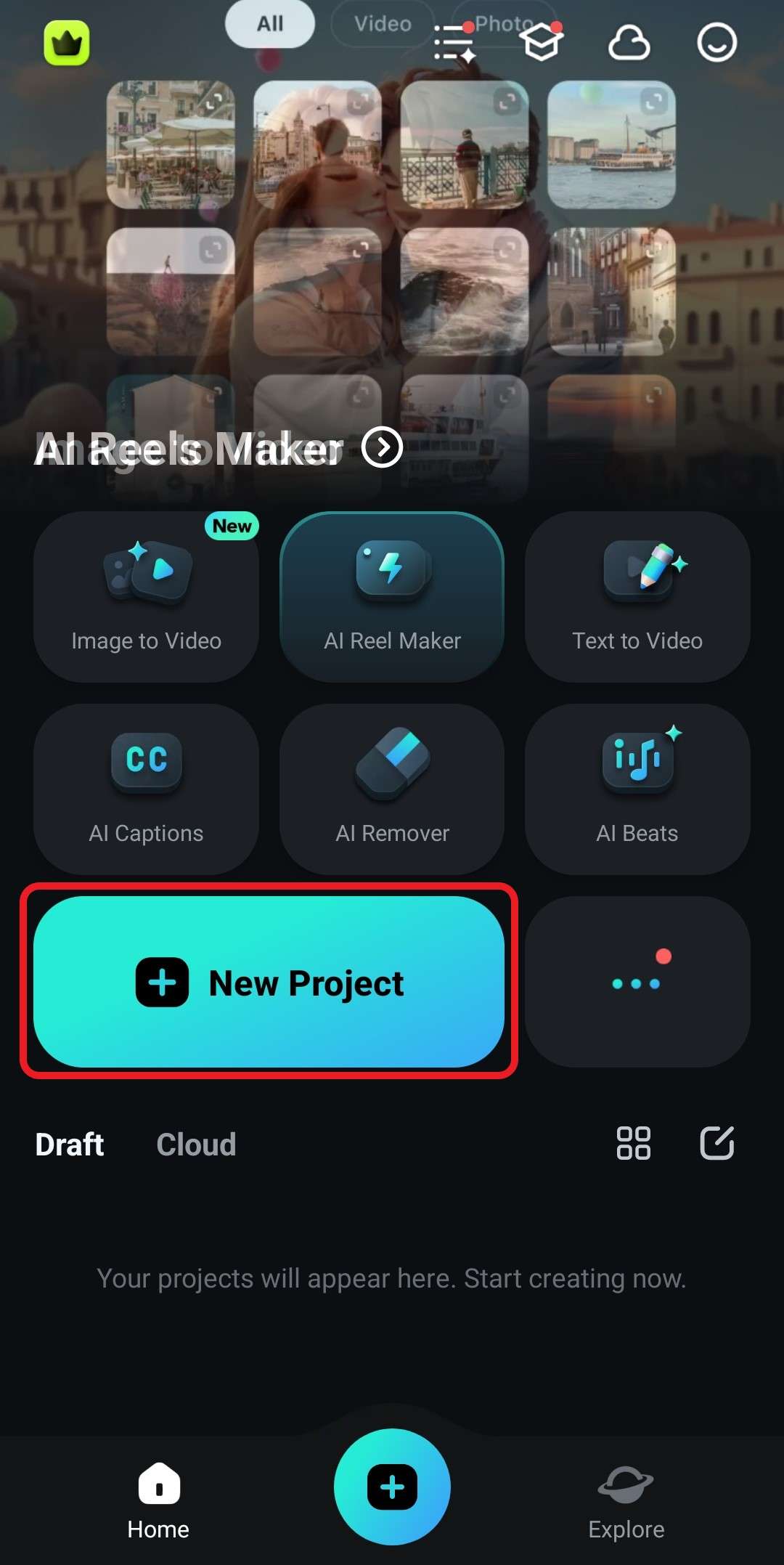
- Tap on the photo in the timeline and navigate to the Style section of the interface. Tap to open it.
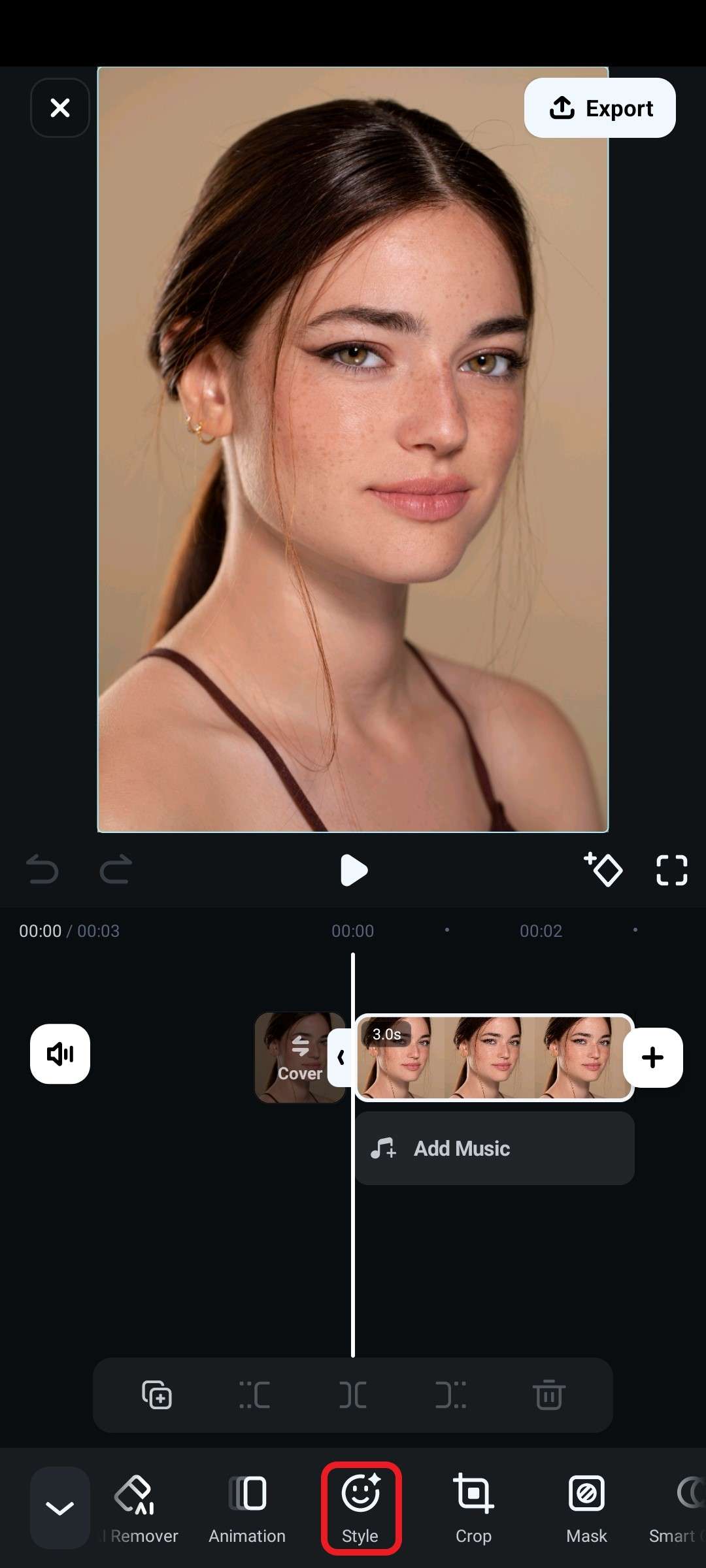
- In the AI Painting section, find the Devil Female (or Devil Male) preset and select it. The AI will immediately begin generating an image.
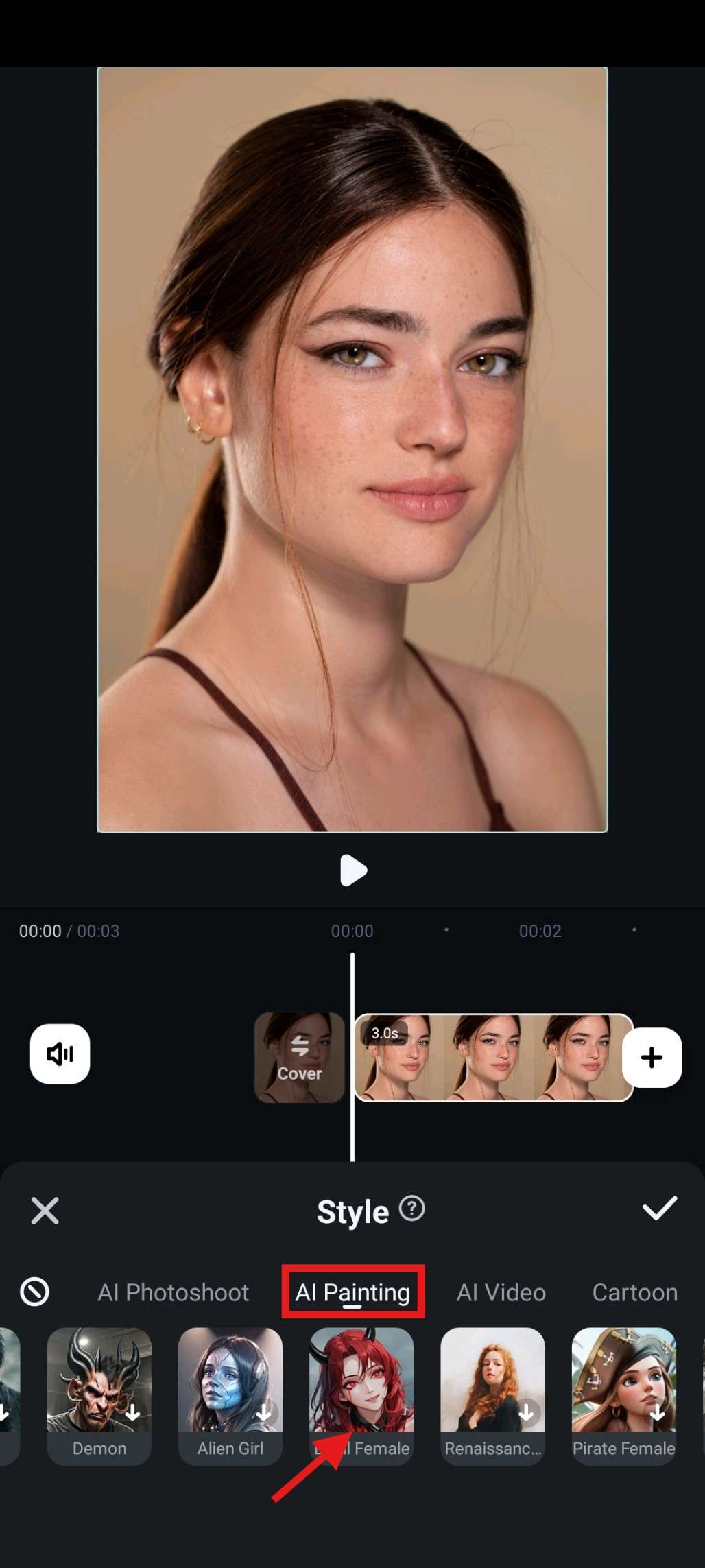
- Preview the results and tap on the Checkmark to accept the changes.
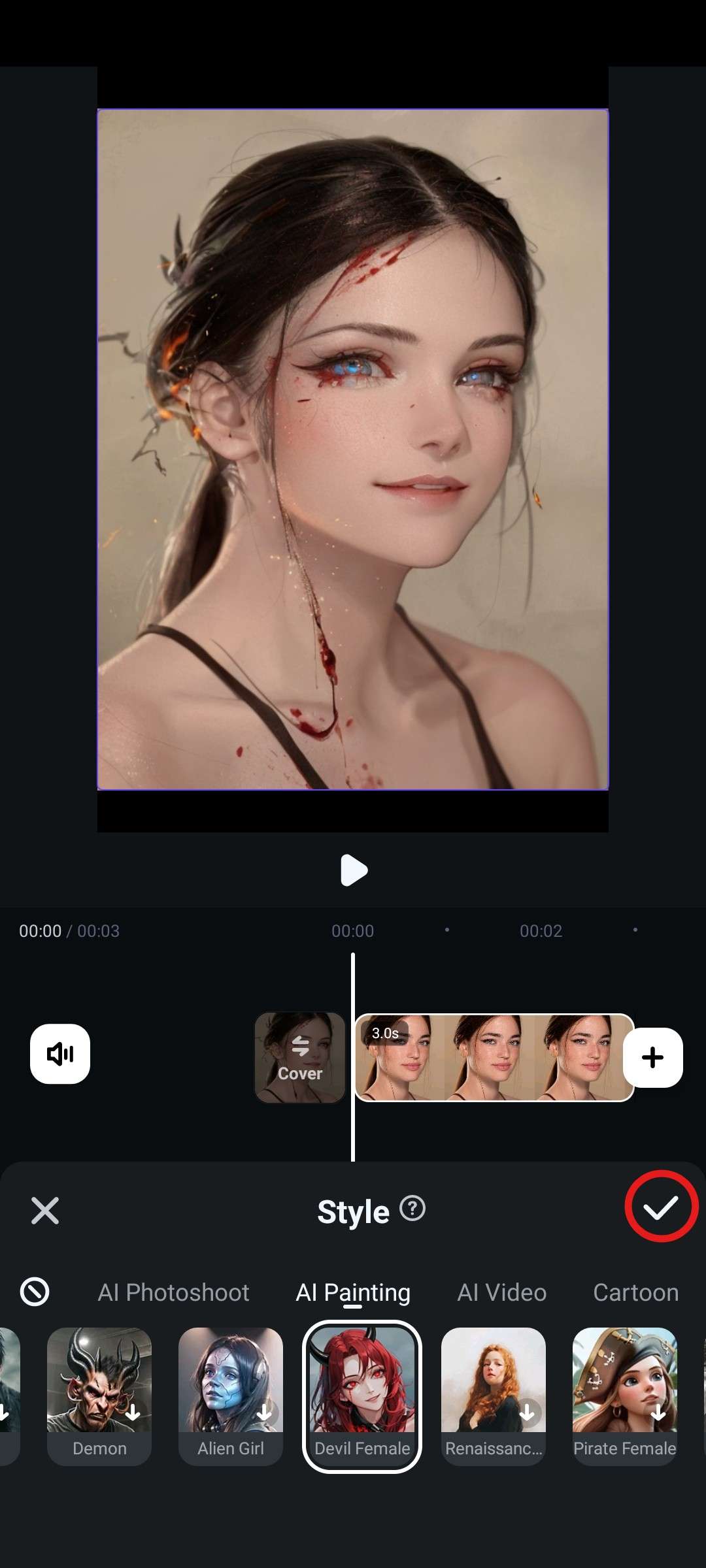
- Navigate back to the main editing menu and see what Filmora has in store for you. Try to add Text, Stickers, Effects, and Filters, or continue exploring at your leisure.
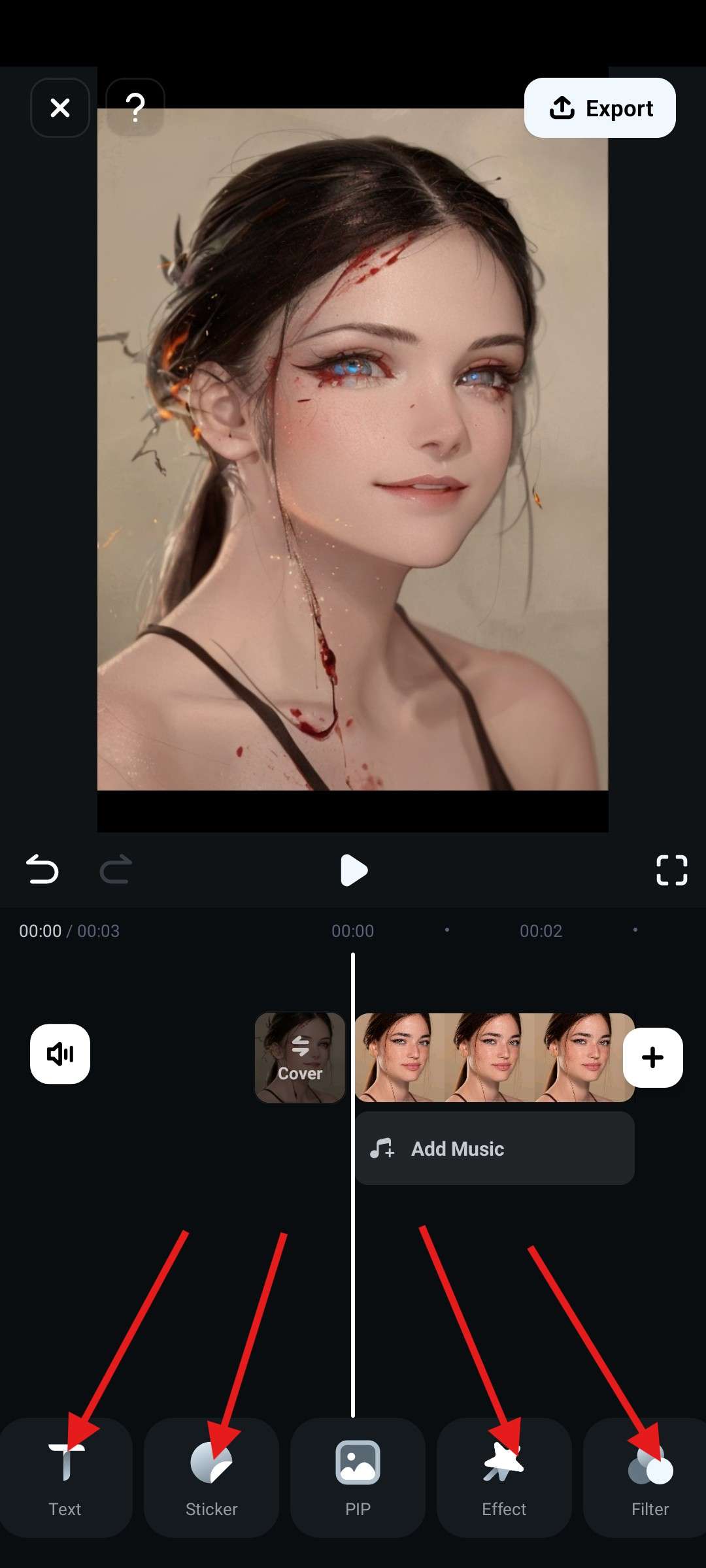
If you want to apply the demon face filter using a PC or Mac, you can also try to use Filmora desktop!
Implement the Demon Filter in your Photos on Windows and Mac
Like applying the demon face filter to photos on the Filmora app, the steps on the Filmora desktop are quite the same and easy. Here's how to apply the demon filter on PCs.
- Download and install Filmora from the official download page.
Secure Download
- Run the application and click on New Project.
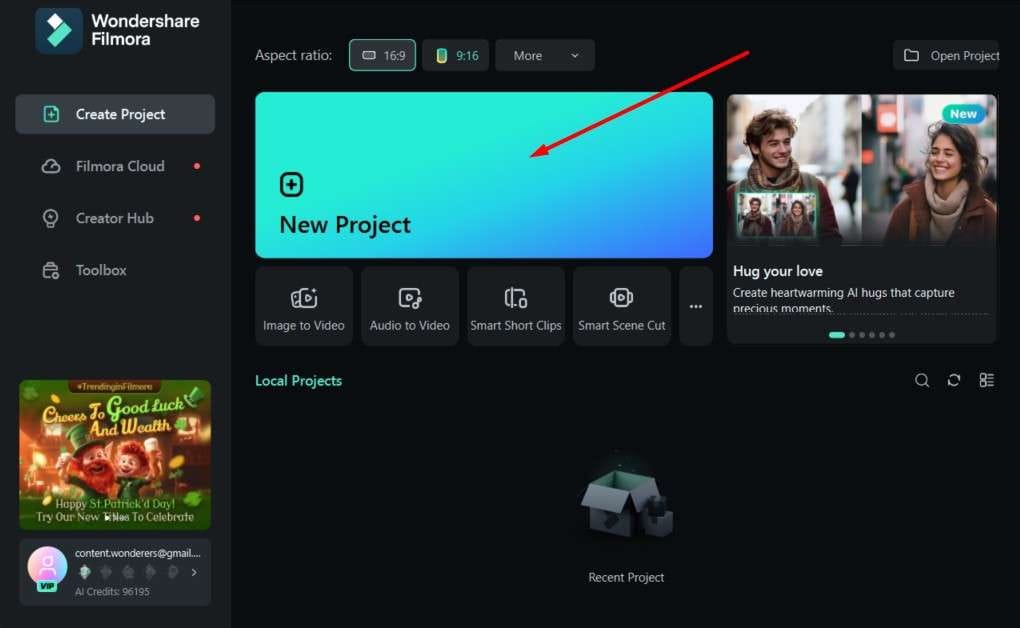
- Click on Import, which will open a window for you to select an image from your device. We will use the same one.
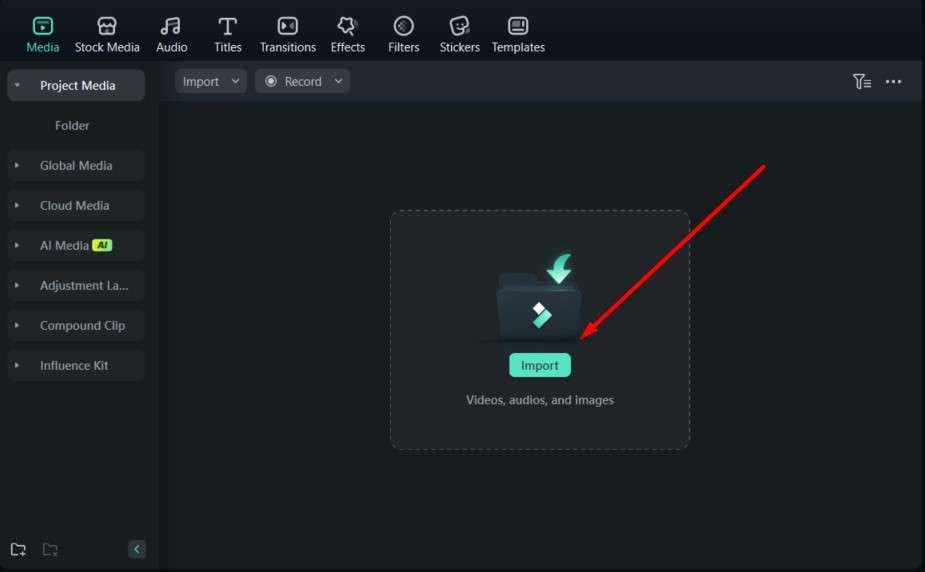
- Drag the image to the timeline.
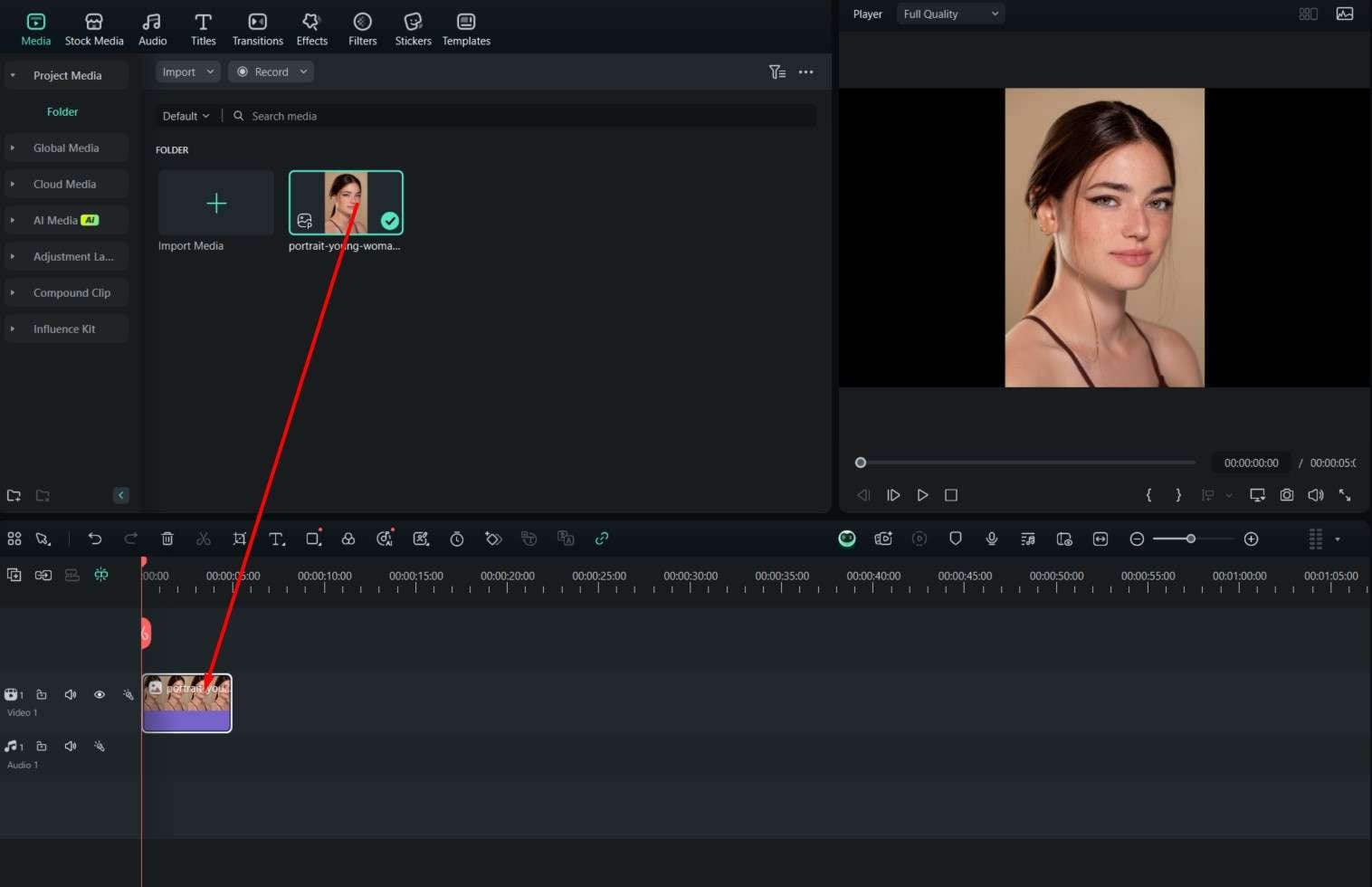
- Click on the image to select it. Then, on the right, under Image, click on AI Tools and activate the AI Image Stylizer feature.
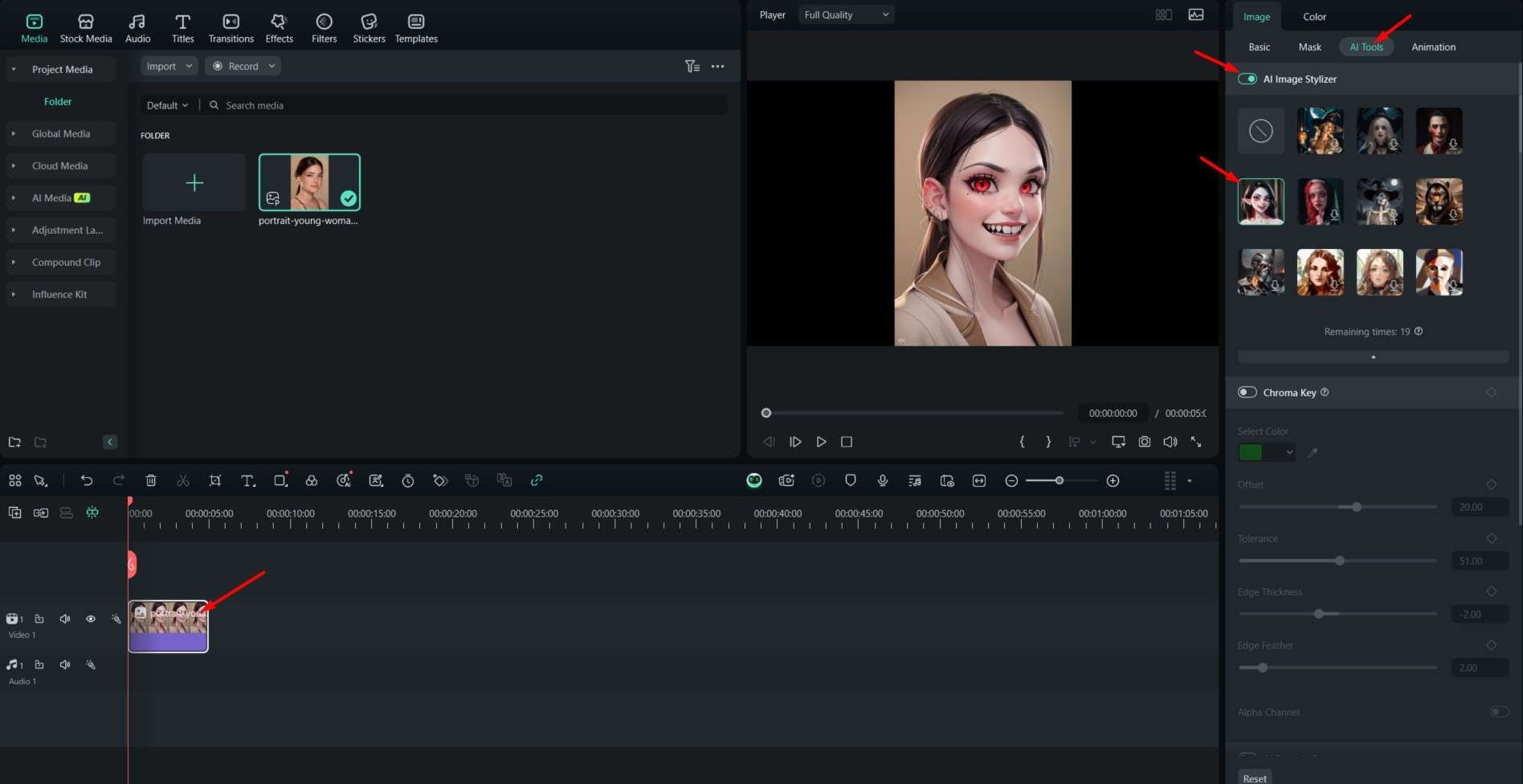
- Snapshot or export to save the results.
Bonus: Create a Demon or Horror Video From Images
If you think applying a demon face filter to the photos is not enough, you can also try to make a demon video so you can quickly share it on social media platforms and get attention. Filmora's AI image-to-video transforms an image into a video, and there are various templates to try out, but you can also type a custom prompt. Let's see how it works.
Use the Image to Video Feature on Mobile Devices
- Open the app and tap on Image to Video.
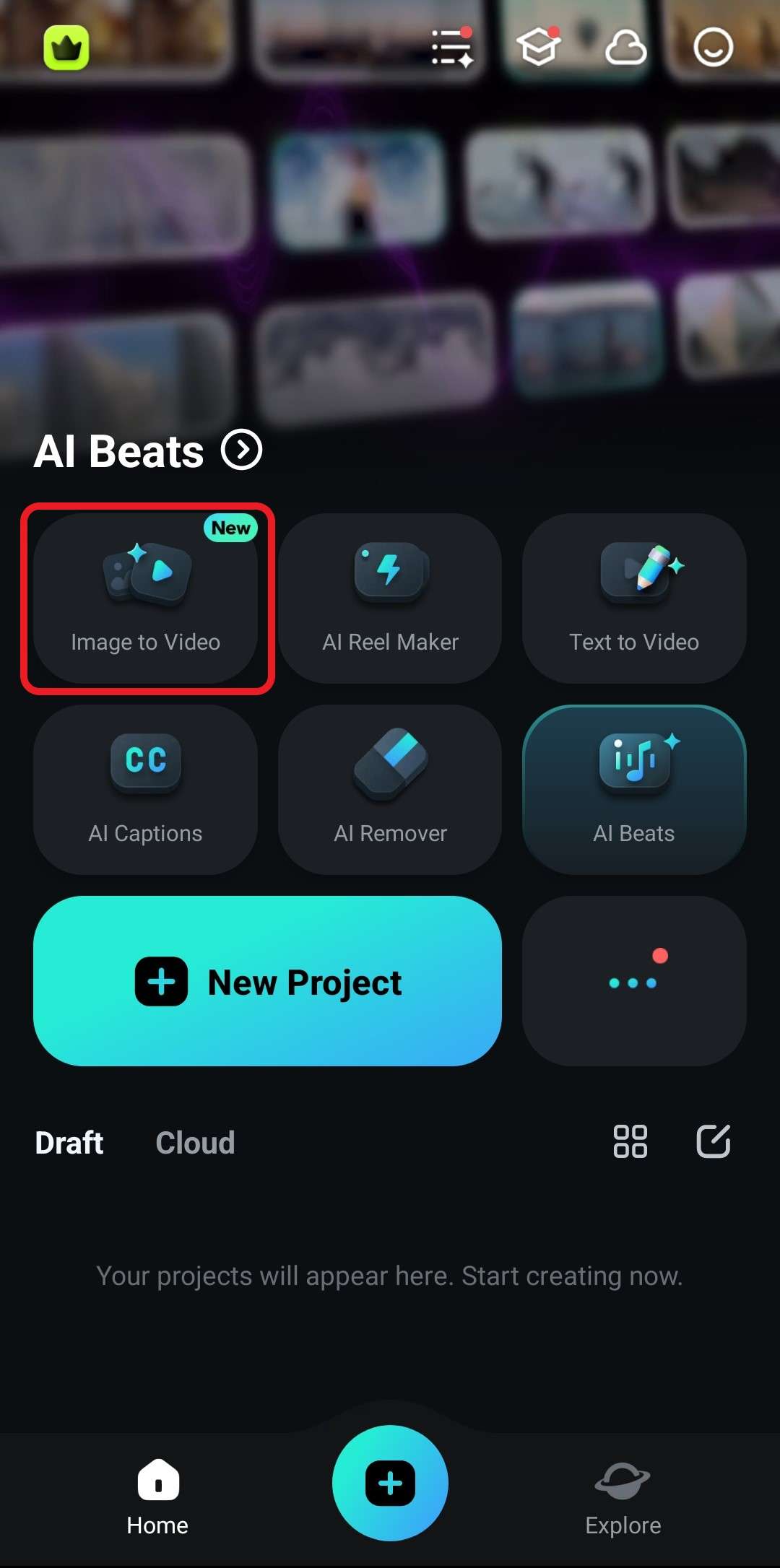
- Now, tap on More Templates.
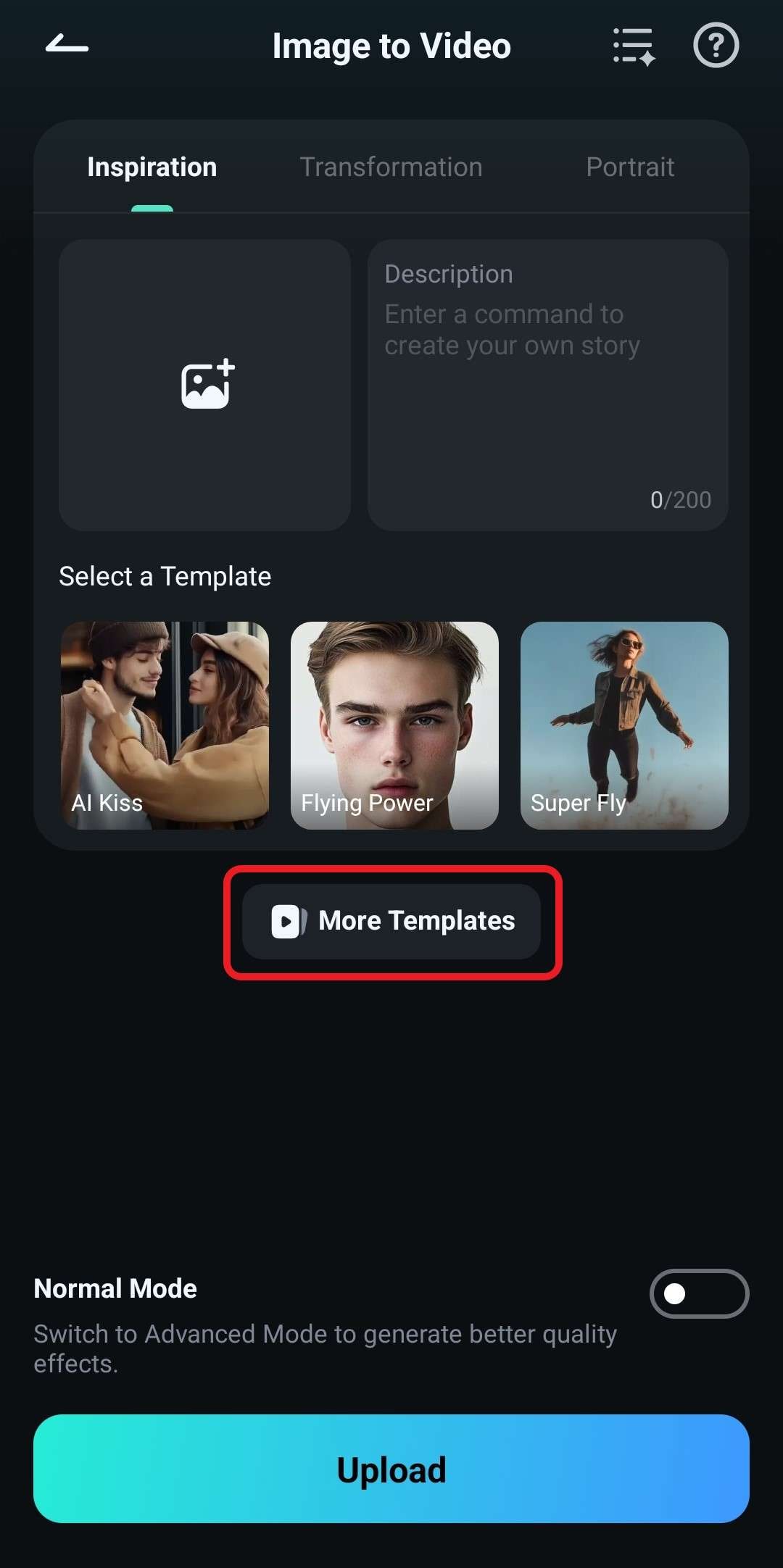
- Find the Transformation section and check out the templates. We will go with the Electra Witch option, but you can continue browsing and choose anything you like.
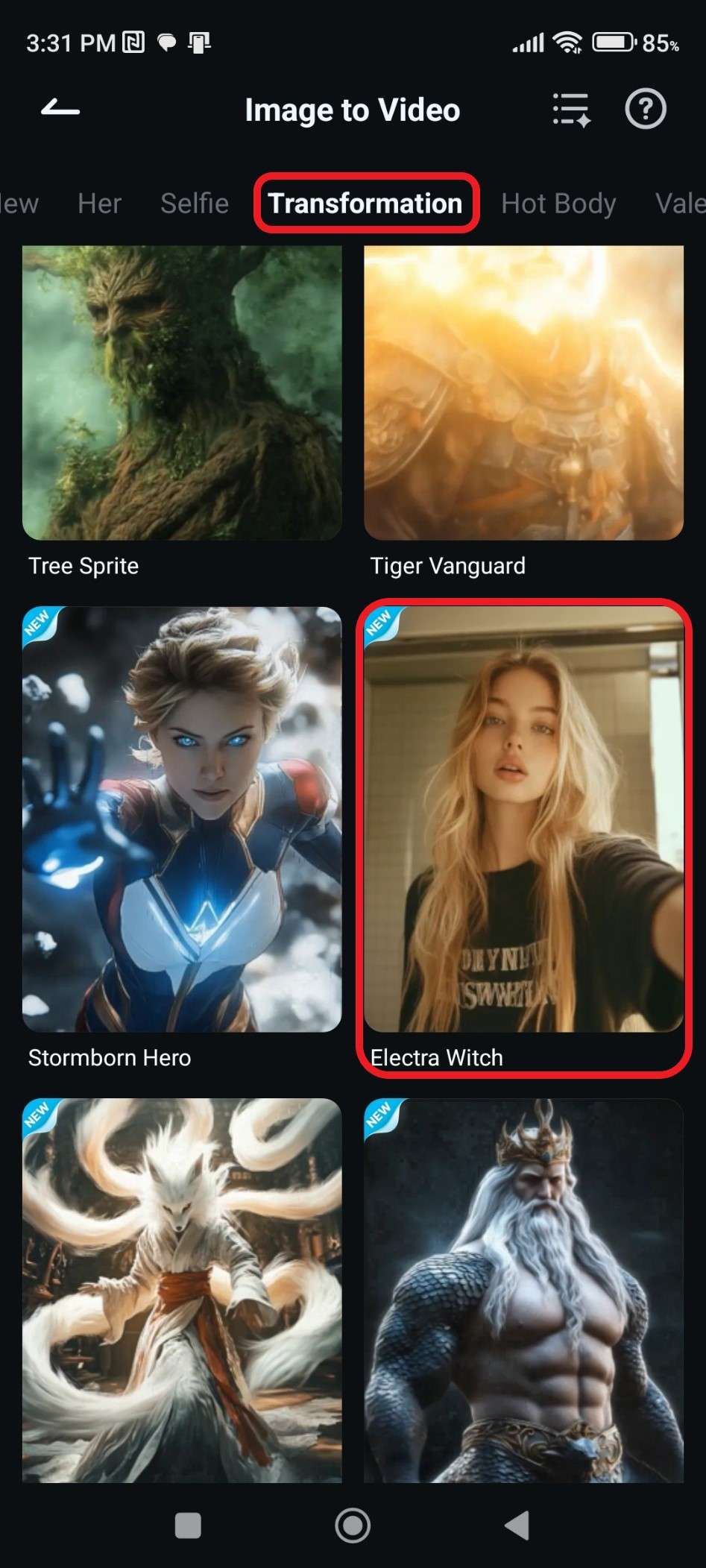
- Now, tap on Generate. This will prompt you to pick an image. After that, wait a few moments.

- Preview the results and tap on Save.
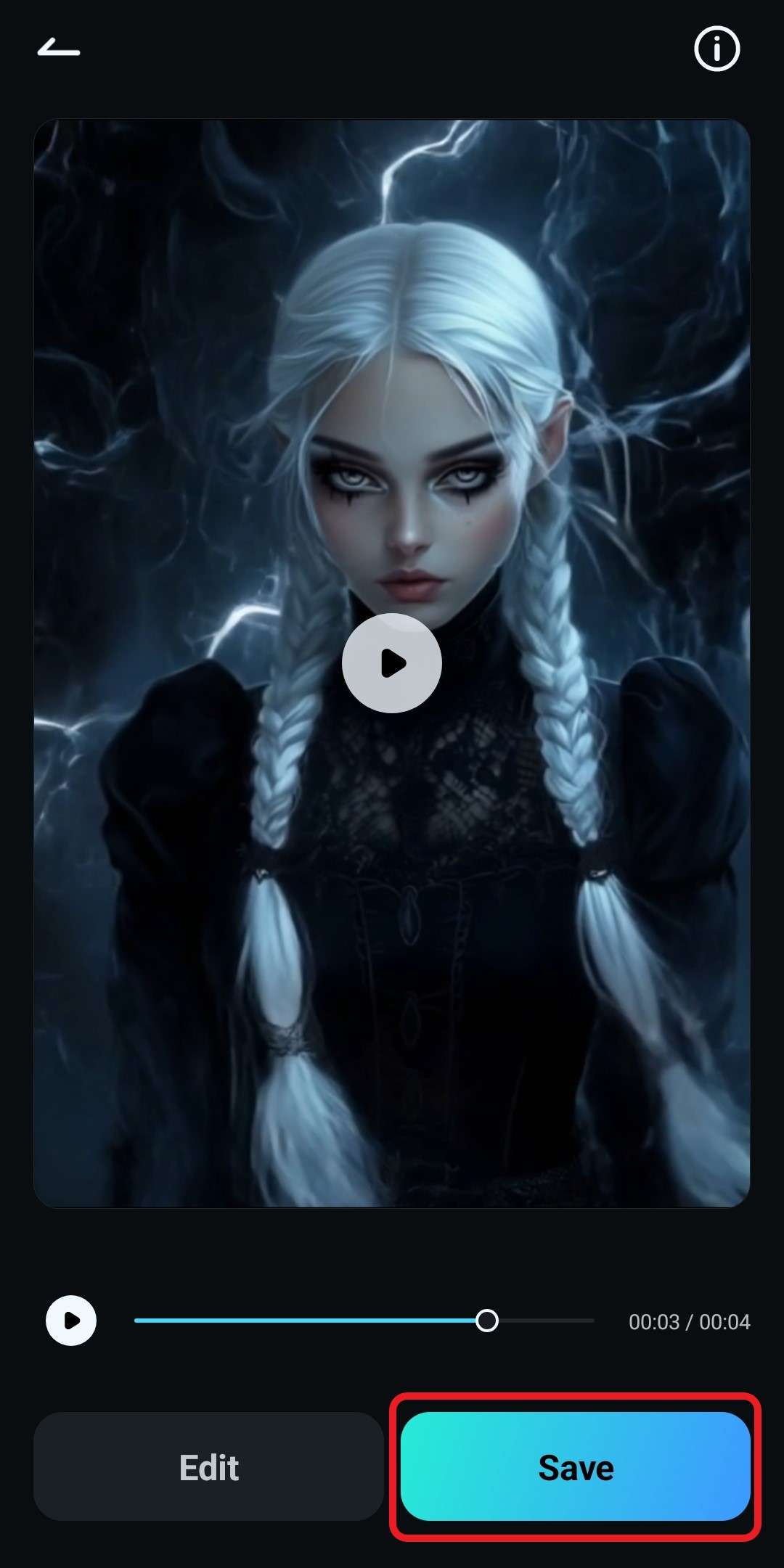
Take a look at the awesome transformation into a lightning demon.

The process is similar for desktops, but the interface is different. We'll show you.
Use the Image to Video Feature on Desktops
- Run the program and click on New Project.
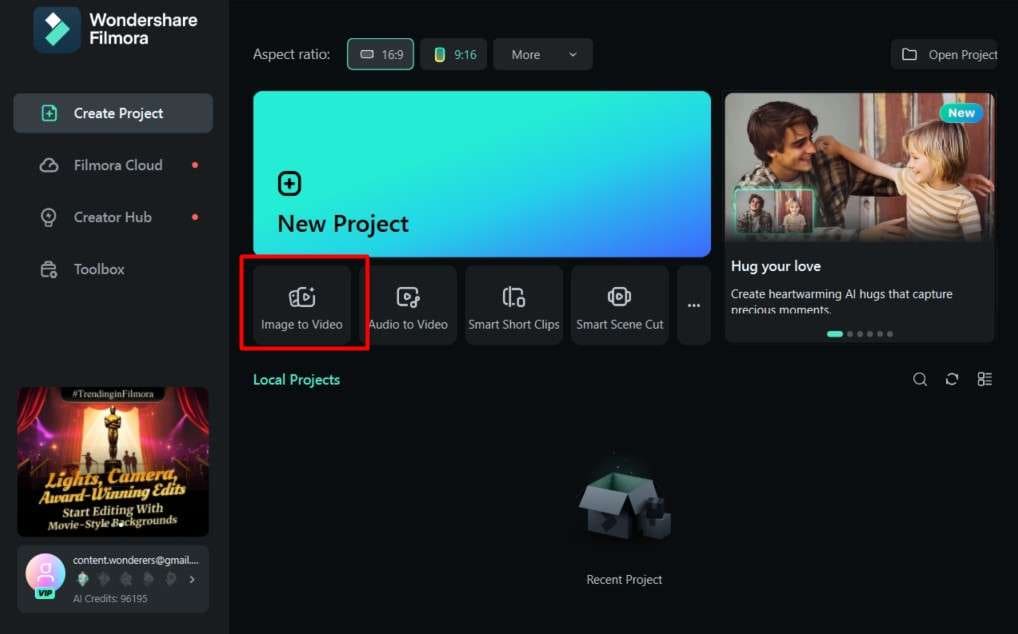
- You can now choose a template or go with a custom prompt, just like in the mobile version. This time, we'll use the Horror preset to switch things up.
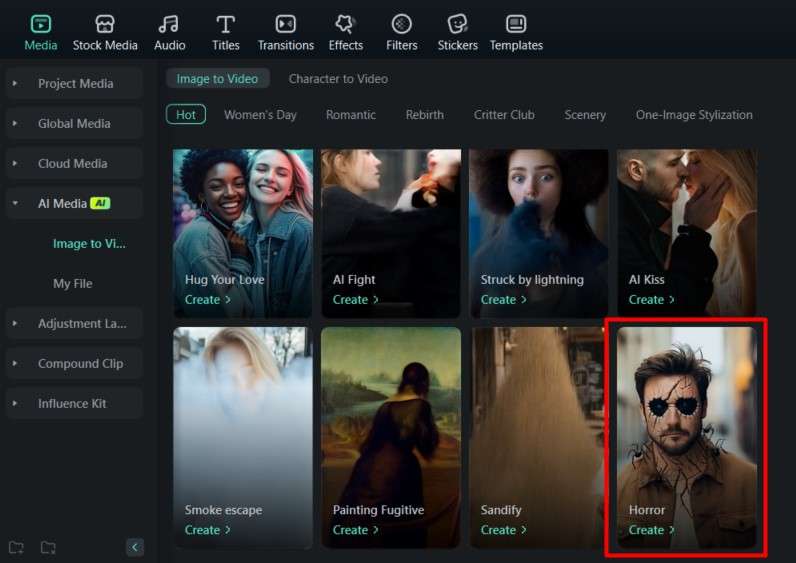
- Now, click anywhere in the allotted area and upload a photo. We will use the same one as we did throughout this tutorial.
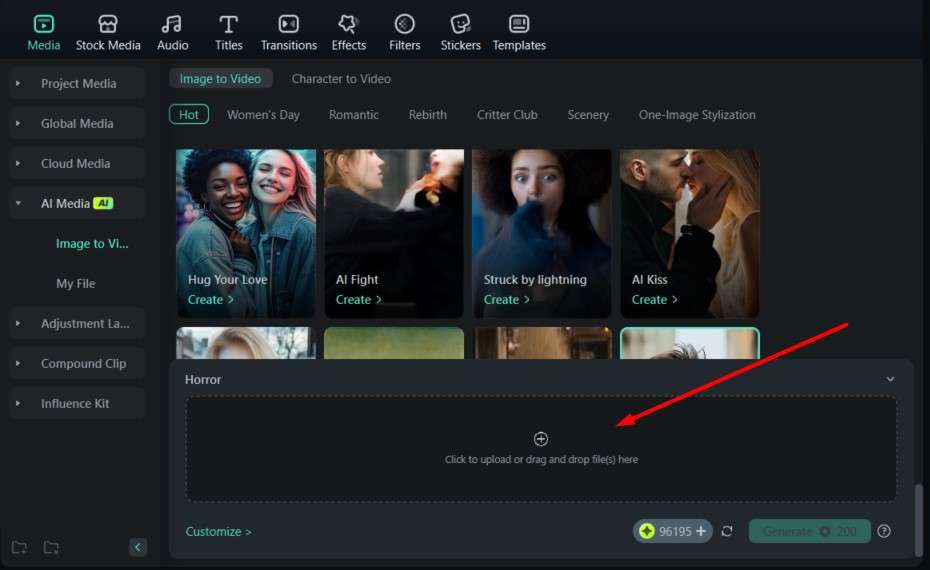
- Make sure that the subject is properly selected, and click on Submit.

- The only thing left to do is to click on Generate.
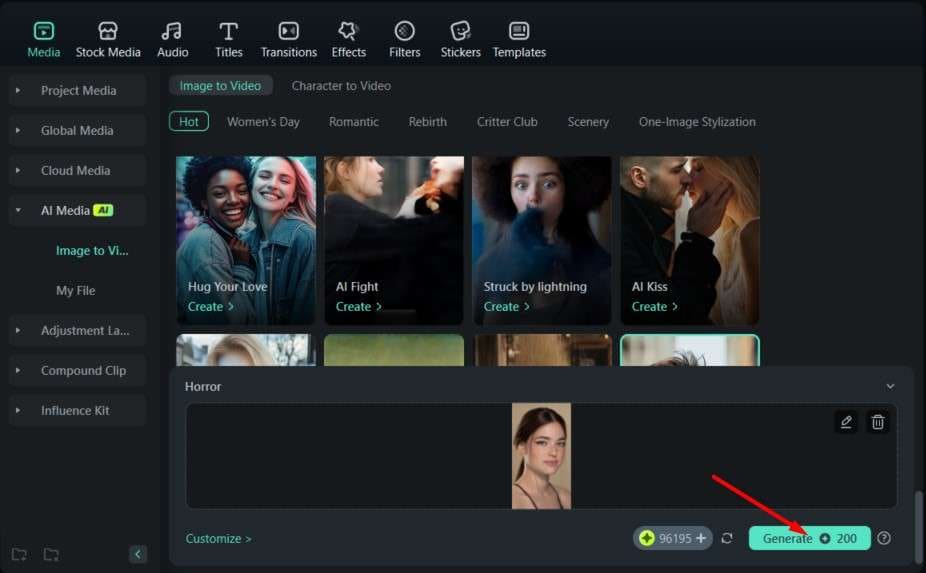
This one looks a bit different. Check it out, but beware. It's a bit chilling.

We advise you to continue trying out different templates and custom prompts. You will certainly find many interesting options.
Conclusion
That's it for today. When adding the demon filter to photos, you know how to do it on your mobile and laptop. We also gave you a bonus tip to convert images into scary videos, and you can literally spend hours trying out different templates to see what will happen to your photo. That's actually the point of demon filters, or any other type of filter, for that matter - to have fun!



 100% Security Verified | No Subscription Required | No Malware
100% Security Verified | No Subscription Required | No Malware


