Clown filter dominance on social media platforms provides users with enjoyable options to enhance their visuals. Users select these filters to add personality to their content since they provide playful animations and spooky Halloween effects. Clown filters serve social media content creation and friendly entertainment purposes while allowing users to create impactful visual content.
If you are curious about adding a clown filter to your photos, keep reading, and we will introduce the best methods.
In this article
What Is a Clown Filter/ Joker Filter?
A clown face filter or joker face filter is a fun or dramatic overlay that transforms your photo or video into something quirky, playful, or spooky. These filters can alter your appearance, turning you into a colorful, exaggerated clown character with a painted face, bright red nose, and wild hair.
Clown filters create humorous or creative content on social media platforms like Snapchat and Instagram. You can quickly turn a simple selfie into something entertaining or even apply the filter to enhance a specific theme for an event like Halloween. Many users love clown filters for their versatility, as they can be used for everything from light-hearted fun to more intense cinematic edits.
Learn how to apply funny face filters to photos or videos.
Top 4 Tools to Add Clown Filters
Several great apps are available to add a clown or joker filter to your photos or videos. Whether you're on mobile or desktop, there's an option for every type of user.
1. Wondershare Filmora
Compatibility: Android, iOS, Windows, Mac
Filmora offers a feature named AI image stylizer that has an AI-powered clown filter that quickly transforms photos. Its wide compatibility is available for Windows, Mac, iOS, and Android, making it accessible to many users. To add a clown filter to photos, you can get immediate results in Filmora within steps. In addition, you can also type in the prompts to convert an image to a video with a clown filter using its AI image-to-video feature.
What's more, you can add PIP effects, transitions, and filters to make your clowned images more interesting and authentic. You can adjust brightness, shadow, tint, temperature, and similar functionalities for a mind-blowing look.
How to Generate an AI Clown Face Video?
- Download and install the Filmora app on your phone.
- Tap on Image to video > go to More Templates > Find the clown filter "Red Nose Clown".
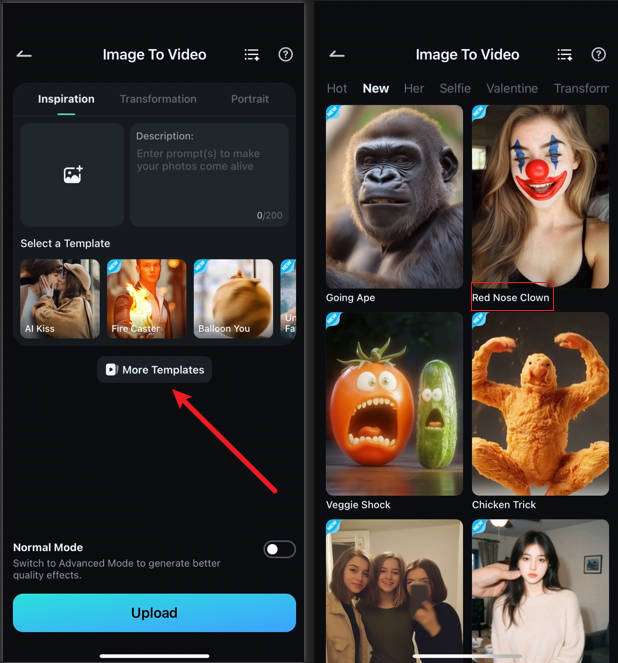
- Click on the filter, then upload an image, and click import. It will automatically start the process.
- Preview the results and check if you are satisfied.
How to Add a Clown Filter to Photos in the Filmora App?
Step 1: Download and Install Filmora Mobile
Visit the Google Play Store (Android) or App Store (iOS). Search for Filmora Mobile and tap Download. Open the app once the installation is complete.
Filmora for Mobile Filmora for Mobile Filmora for Mobile Filmora for Mobile Filmora for Mobile
Edit Videos on Your Mobile Phone with 1-Click!
- • Powerful Brand New AI Features.
- • User-friendly video editing for beginners.
- • Full-featured video editing for professionals.
Step 2: Import Your Photo or Video

Tap "Import" to select a photo or video from your gallery. Filmora supports both images and videos for clown transformations.
Step 3: Apply the clown Filter
Navigate to Style > clown.

Choose a preset clown filter under the AI painting feature.

Your image or video will be converted into a clown right away, and you will not have to do anything else.

Step 4: Adjust Settings for a Realistic Look
Adjust saturation, vibrance, and white level, and highlight features for a supernatural feel. You can also adjust brightness to make your skin appear paler and more undead.

Step 5: Save and Share Your Clown Transformation
To save your final edit in high resolution, simply tap "Export." Amuse your friends with your clown look on Instagram, TikTok, and Snapchat!

If you are curious about how to add a clown filter to your photos on PC, Filmora also offers the desktop version to help you do that.
How to Add a Clown Filter in Filmora Desktop?
Step 1: Open Filmora and Import Your Image
Launch Filmora on your desktop. Click Import Media and select the image you want to edit.

Step 2: Add the Image to the Timeline
Drag the imported image onto the timeline to start editing.

Step 3: Go to AI Tools
Click on the image or video in the timeline, and it will open up a window on the top right. In the top menu, click on AI Tools to access advanced editing features.

Step 4: Enable Image Stylizer
Find the Image Stylizer option and toggle it ON.

Step 5: Select the Clown or Joker Look
Scroll through the available styles and select the Joker Look. Use the adjustment sliders to fine-tune the effect to your preference.
You can increase the effect for a dramatic transformation or tone it down for a subtle clown vibe.

Step 6: Preview and Export
Click Play to preview the changes. Once satisfied, click Export, choose your desired format, and save the edited image.

This method helps you achieve a clown-like transformation. Try experimenting with additional color adjustments, contrast, and overlays for an even more authentic clown aesthetic!
Pros and Cons:
2. Snapchat (Mobile)
If you're familiar with Snapchat, you know they are all about instant fun AR filters and filters like clown faces are no different. Clown filter Snapchat is perfect for users who want to have fun by quickly creating a clown look in their snaps.
How to Add a Clown Filter on Snapchat?
Step 1: Open the camera in Snapchat and open Snapchat.
Step 2: To access filters, tap on the smiley face icon.
Step 3: The available filters will search for "clown" or "joker."

Step 4: Put the filter on your face and tamper if needed.

You can share it in your story or share your snap with your friends!
Pros and Cons:
3. Instagram (Mobile)
There are many Joker-inspired clown effects on Instagram. These are the perfect username filters for users who want to quickly and easily transform into something fun and silly. They are great for getting creative with Reels or Stories.
How to Add a Clown Filter on Instagram?
Step 1: You must open Instagram and swipe right to bring up the camera.
Step 2: Choose Options> Effects and tap the effects icon to access the filter library. Search for "clown" or "joker" to find clown filters.

Step 3: Filter down to your picture or video and pick the filter you want.

Step 4: Start recording your content and share it with your story or as a reel!
Pros and Cons:
4. Lightx (Online)
The clown effects are included in Lightx's entire collection of photo filters. Easy to use and great software for beginners, Lightx makes adding a clown filter to your photos simple and easy.
How to Add a Clown Filter in Lightx?
Step 1: Go to the Lightx website and then upload your photo.

Step 2: Enter the prompt to add a clown filter > Generate.
Step 3: Download the results if you are satisfied.
Pros and Cons:
Conclusion
They are clown filters, a simple, fun thing to put a little humor or creativity or even a bit of spookiness to your photos and videos. There are plenty of ways to add extra and different effects that can be done on Filmora Mobile and Filmora Desktop, as well as on the easy and quick filters on Snapchat and Instagram. No matter what platform you choose, these filters are just a few, and you can share your clownishness with a few easy taps!
FAQs
-
How do you apply the clown filter to a picture?
Apps such as Filmora Mobile, Snapchat, or Instagram can be used to add a clown filter to a picture. All you have to do is open the app, find your photo, go to the clown or joker filter, and apply it to your photo. Once you are satisfied with the filter, save or share your edited photo. -
How can I get a clown filter?
You can find clown filters on apps such as Filmora Mobile, Snapchat, and Instagram, as well as on applications like Lightx. All you must do is find "clown" or "joker" within these apps' effects or filter libraries. -
Does Snapchat offer a clown filter?
And yes, Snapchat does provide instant AR clown face filters that will instantly convert your face into one of a clown with one tap. The free Snapchat app offers these filters under the effects section.



 100% Security Verified | No Subscription Required | No Malware
100% Security Verified | No Subscription Required | No Malware




