These days, voice translation is more than just a convenience. It's practically a necessity. The ability to instantly translate what you say can make a huge difference, including translating from English to Indonesian voice. It would help when you exploring new places, working with people across the globe, or creating content for a diverse audience.
But let’s be honest, manually translating voice is a hassle. It’s slow, often inaccurate, and just takes too much time. That’s why automated tools are a lifesaver. They’re faster, more accurate, and a lot less work. Among these tools, Wondershare Filmora’s AI Translation tool stands out. It offers advanced features that make voice translation effortless and accessible for everyone.
In this article
Part 1. Translate English to Indonesia Voice Using Filmora
You might be wondering, "Why choose an AI tool for translation? Well, AI-powered tools, like Wondershare Filmora, are better for voice translation than traditional methods. First, it’s fast. No more waiting for manual translations or struggling with pronunciation issues. Filmora’s AI does the heavy lifting in seconds.
Moreover, Filmora AI Translator also provides accurate pronunciation and context-specific translations. This includes translating voices from English to Indonesian. It ensures your content sounds natural and professional. Filmora helps you get the job done quickly and with better results.
- Empower your content with multilingual support and lip-sync dubbing.
- Translate your videos with ease and accuracy using AI technology.
- Connect with audiences worldwide through language translation.

Key Features of Filmora’s AI Translation
Filmora's AI translation tool offers powerful features, making it easy to translate not only English into Indonesian voice but also text. This flexibility ensures a seamless translation experience for both spoken and written content.
- Voice Cloning: Filmora video translator utilizes advanced and cutting-edge cloning technology that's essential in replicating your unique voice into another language and keeping the natural appeal and timbre of your voice.
- Lip Sync: This feature allows you to accurately translate the voice and text of a video. You can choose to automatically translate English voice to Indonesia, and the software will sync the voice and subtitles to match the original content’s timing.
- Subtitle Editor: After your video is translated, Filmora allows you to easily fine-tune the subtitles, edit the style of the text, or even add additional audio tracks.
- Multi-language Support: Another key feature of Filmora is its support for over 20 languages, including Arabic, Spanish, and Hindi, with an accuracy rate of over 95%. Therefore, whether you're translating from English to Indonesia or any other language, this tool can handle it.
- Audio translation: Do you want to translate audio files? Filmora’s AI translation feature accurately translates text and ensures smooth playback.
Step-by-Step Guide to Translate Voice with Filmora
Here’s how you can translate English to Indonesian voice using Filmora:
Step1Open Filmora and Import Your File
After launching Wondershare Filmora, start by importing the video or audio file you wish to translate. You can do this by clicking on the “Import” button and selecting your file from your computer.
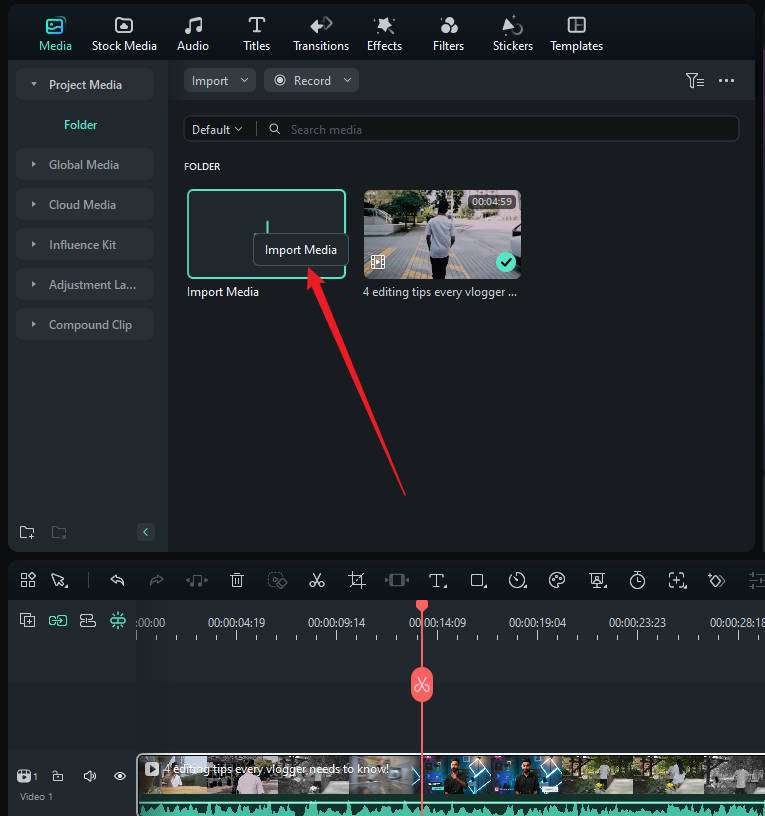
Step2Access the AI Translation Tool
Once your file is uploaded, navigate to the AI tools section in the toolbar. Here, you’ll find several advanced features, including the AI Translation tool. Click on “AI Translation” to start the process.
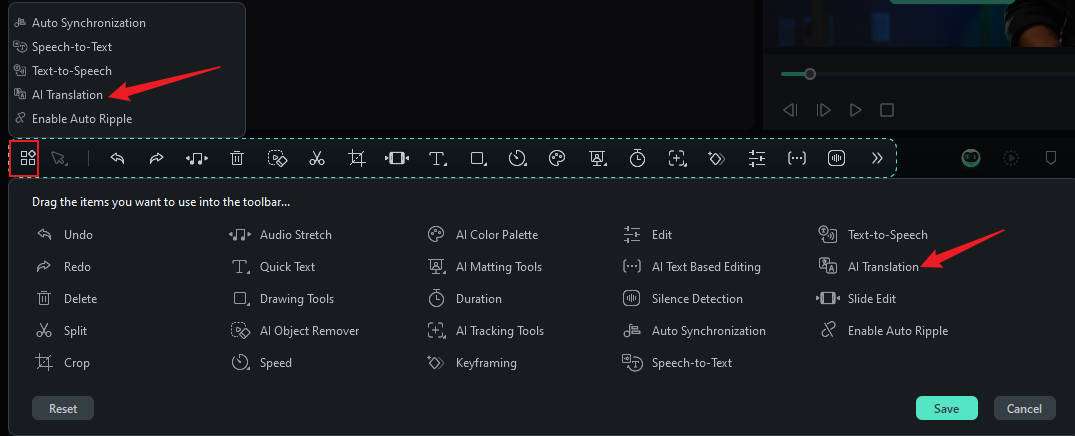
Step3Choose Source and Target Languages
In the translation settings, you’ll need to specify your source and target languages. Set English as the source language and Indonesian as the target language. This tells Filmora which language to translate from and into. The AI will process your audio. It will then create an Indonesian voiceover based on the original English content.
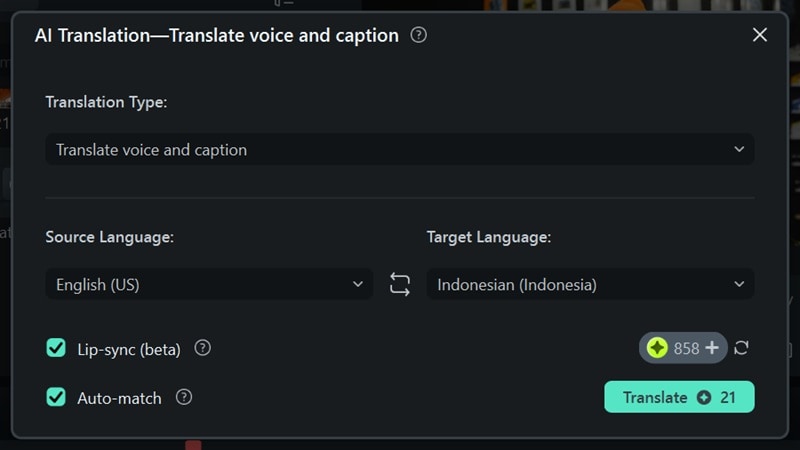
After choosing the languages, you can also select the Lip-sync option if you want to make the translated audio match the lip movements in your video. Then, click "Translate" and the tool will analyze your file's voice. It will translate the spoken words into Indonesian.
Step4Preview and Adjust
Once the translation is complete, it's time to review your work. You can preview both the translated voice and the captions. Play back the video or audio to confirm that the translation meets your expectations and that the voice aligns well with your video.
To enhance the audio quality, navigate to the Audio tab in the property panel. Here, you can adjust the volume and sound balance, and activate the AI Voice Enhancer to clarify your audio.
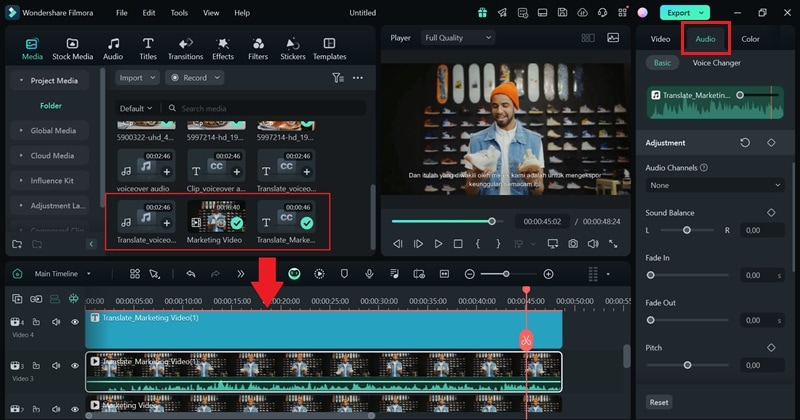
Step5Export Your File
When you’re satisfied with the translation, it’s time to export your project. Click on the “Export” button to save your file in the format of your choice.
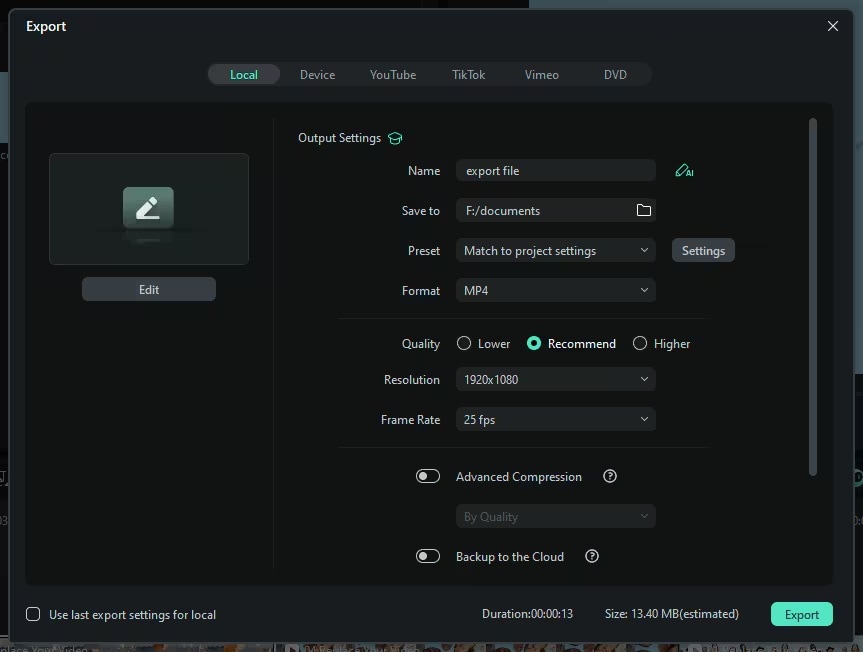
Filmora offers multiple options depending on where you plan to share your content. You can use your video for YouTube, social media, or personal use. Your video will now have a smooth, professional Indonesian voiceover, ready to be shared with a broader audience.
Part 2. Comparison: Filmora AI Translation Tool vs. Other Translators
Many translation tools exist today, like Google Translate and DeepL. They are great for quick, simple translations. However, Wondershare Filmora’s AI Translation tool offers unique advantages that go beyond what these tools can do. Especially when it comes to content creation.
Let’s explore how Filmora stacks up and why it’s the better choice for translating voice content.
1. Seamless Video and Audio Integration
Tools like Google Translate and DeepL can translate text and basic audio. But, they can't work directly with video files. Filmora, on the other hand, combines voice translation with video and audio editing all within the same platform. You can translate your voice content and sync it with your video. There's no need to use multiple tools or switch between programs. It’s a one-stop solution that saves both time and effort.
2. Unique Lip-Sync and Voice Cloning Features
One of Filmora’s standout features is its lip-sync capability. This ensures the translated voice matches your video's mouth movements. It's essential for translating to look natural and professional. Tools like Google Translate and DeepL can't sync as well. You'll have to adjust the timing manually.
Plus, with Filmora’s voice cloning, you can maintain your own voice even in the translated version. It makes your content more personal and engaging—something other translators simply don’t offer.
3. Accurate Context and Pronunciation
When it comes to translating spoken language, context and pronunciation matter. While Google Translate and DeepL do a good job at basic translation, they sometimes miss the mark in maintaining the natural flow of conversation or capturing context-specific nuances.
Filmora’s AI translation tool is designed to offer accurate pronunciation and handle these complexities, whether it’s for casual dialogue or more technical content. It ensures your translations sound smooth and professional.

4. Multiple Formats and Export Flexibility
Filmora doesn’t just excel in translation. It also offers extensive options for exporting your content. Unlike standalone translators that focus only on text or audio, Filmora lets you work with a wide range of video and audio formats.
Once your translation is complete, you can export your file in a format that’s ideal for platforms like YouTube, social media, or any other use. This flexibility is something tools like Google Translate simply don’t provide.
5. Tailored for Content Creators
Google Translate and DeepL are for general use. Filmora is for content creators. It combines translation with professional-level editing tools, making it easier to produce high-quality videos with accurate voiceovers. Filmora simplifies the entire workflow from translation to finished product. It helps you create polished, engaging content that reaches a broader audience.
Bonus. Tips for Getting the Best Results with Filmora AI Translation
To ensure your voice translations are both clear and accurate, it’s important to make the most of the tools Wondershare Filmora offers. Here are a few best practices that will help you achieve professional-quality results:
Record Your Own Video
For the best translation results, start by recording your own video or audio with clear pronunciation. This will give the AI the cleanest input to work with, reducing the chances of errors in the translation.
Try Voice Cloning for a Personalized Touch
Take things up a notch by using Filmora’s voice cloning feature. This tool allows you to have the translated voiceover in your own voice, maintaining your unique tone and style while speaking a different language. It adds a personal touch to your content and makes it feel more authentic to your audience.
Fine-Tune Timing and Pronunciation
After applying the translation, always preview the results to ensure that the timing is spot-on. Filmora allows you to tweak the synchronization between voice and video, and you can also adjust pronunciation to make sure it sounds just right. The more aligned the voiceover is with your visuals, the more seamless your final product will be.

By combining clear source recordings, lip-sync, and voice cloning, you can create engaging, high-quality translations that not only sound accurate but also feel natural to your viewers. Filmora’s features make it easy to deliver polished translations while keeping your unique voice intact.
Conclusion
Translating voice from English to Indonesian has never been easier or more effective than with Wondershare Filmora’s AI Translation tool. Filmora's AI makes translating voice from English to Indonesian quick, accurate, and fun. With advanced features like real-time translation, lip-sync, and voice cloning, Filmora offers a seamless workflow for content creators, enabling professional-grade translations with minimal effort.
Unlike other translators, Filmora combines voice translation with video and audio editing, making it the ideal solution for those who want to translate and edit in one place. Filmora ensures your voice translations are natural, precise, and engaging.



