Growing up is an inevitability, but growing up does not mean that you have to stop loving cartoons. Quite the contrary. Today, the number of cartoon or animated movies and series is quite high. People have a lot of good content to follow and appreciate. And, when you love a particular cartoon, you are compelled to try and see how you would look in that universe.
Luckily, you can do that with ease. Let's talk about the top apps to cartoonize yourself and transform into cartoon characters.
In this article
How to Pick a Cartoonize Photo App?

The first thing we need to talk about is the criteria by which you can decide which photo app to choose. Here are the top tips when choosing a perfect app to turn a picture into a cartoon.
• Are the reviews any good?
The best sign that an app is good is reviews. The more, the merrier. If an app has thousands of overwhelmingly positive reviews, then it is certainly worth your time. If not, you should steer clear of it.
• How many cool features does it have?
Apart from having a good and easy way to turn yourself into a cartoon character, the app should also have other features. Since you are downloading and installing a piece of software, you want something that is versatile and offers other features apart from the one you're looking for.
• Is the interface intuitive?
The app's interface should make you feel right at home. If you open an app and you find it difficult to navigate the interface, you should delete it and look for something more comfortable.
• Does it produce good results?
Try to use the app to see if it produces good results for cartooning photos before you subscribe to the plan.
• Can you use it on different devices?
Each app that wants to be competitive today has to have a version for desktop and laptop devices, both Windows and MacOS, and it has to have a mobile app version for Android and iOS.
Based on these parameters, we have selected five apps that you should check out. Without further ado, let's talk about each of them.
The Best 5 Apps to Convert Pictures to Cartoons
1. Filmora Mobile
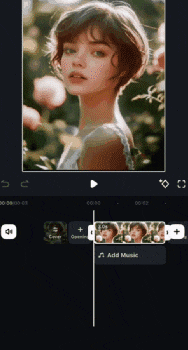
The first on the list is a top Wondershare software solution called Filmora. It offers professional video, image, and audio editing features in an easy-to-use way. When it comes to being a powerful app to cartoonize the portrait, it offers plenty of image-style filters to choose from. You can find any style, such as witches, cartoons, anime, Barbie, age conversion, heroes, doodles, Picasso, Van Gogh, and more.
Filmora for Mobile Filmora for Mobile Filmora for Mobile Filmora for Mobile Filmora for Mobile
Edit Videos on Your Mobile Phone with 1-Click!
- • Powerful Brand New AI Features.
- • User-friendly video editing for beginners.
- • Full-featured video editing for professionals.
How to Cartoonize Yourself with the Filmora Mobile App?
Open Filmora's mobile app and follow these steps.
- Create a New Project and upload your photo.

- Click on the photo in the timeline and then find and click on Style.

- Find the Anime Boy style or something similar that you like and click there.

- Preview the results and Thick if you want to keep the changes, or click X if you want to reject them.

How to Cartoonize Yourself on PC?
If you are curious about how to cartoon a picture on a PC, Filmora Desktop also supports that. Here are the steps.
- Click on New Project.

- Click on Import and select the image you want to cartoonize.

- Drag the image to the timeline.

- Finally, click on the image in the timeline, then click on AI Tools, open AI Image Stylizer, and pick a character that you like. You can immediately preview the result.

As you can see, Filmora ticks all the boxes. The interface is intuitive, there is an abundance of features, there are many AI features, and you can use it on your desktop, laptop, and mobile devices.
In terms of cartooning your face, you have options for anime lovers and those who like Western cartoons.
Pros and Cons:
2. Fotor

Fotor is primarily a photo editing app. It does have some video editing capabilities, but they are all tied to its AI video editor feature. When it comes to photo editing features, tho, Fotor is great. It is also rather intuitive, but there are some issues with photo organization. The reviews are mixed, but we like it.
Here's what our image looked like after we used Fotor.

Pros and Cons:
3. ToonMe

ToonMe is an app for mobile phones, and right off the bat, we have to say that there is no desktop version. It is relatively easy to use, but it offers options that are quite similar to each other. The result is not so much of a cartoon character but rather a painting of the presented image. Nevertheless, it does have cool free features, and it can be a bit of fun to try out.
Check the result.

Pros and Cons:
4. Cartoon Face: AI Photo Editor

Cartoon Face: AI Photo Editor is one of the powerful apps that can be used to cartoonize photos and is relatively easy to pick up. You just select the effect you want to apply, then you choose the photo, wait for the AI to do its work, and you can check the results. It offers quick results for those who are looking for fast results.
Check the results for our photo.

Pros and Cons:
5. ToonArt: Cartoon Yourself

The final app for cartooning photos on our list is also only available for mobile devices. It offers a lot of options right from the welcome page, including anime filters, 3D cartoons, caricatures, and much more. However, the lack of a browser app or a desktop app makes it a little less versatile. The results are good, but the app focuses on faces.
Take a look.

Pros and Cons:
Bonus: How Do You Generate a Cartoon Picture from Texts?
We have discussed the best apps for Cartoonize photos. If you want to generate a cartoon picture with no reference image, you can try Filmora's AI image generator to generate cartoon pictures from texts. Go through our quick tutorial to see how to use this feature.
- When you open Filmora, click on the three dots to open and explore Filmora's AI features.

- Scroll down and find AI Image. Click on that.

- Filmora will automatically open a new project, and you can type a prompt that you like and click on Generate.

- Wait for the AI to generate the image and review the results. Filmora will offer several results. Pick the one you like and drag it to the timeline for further editing.

As a bonus, Filmora also offers an additional tool for those who want to add a cartoon touch to existing photos:
- AI Image Stylizer: Instantly convert your photo into a stylized cartoon image with the power of AI! This tool offers 180+ unique templates, allowing you to choose from a wide variety of cartoon styles — from classic cartoon looks to anime, pop art, and more. Simply upload your photo, pick a template, and let Filmora’s AI do the rest!
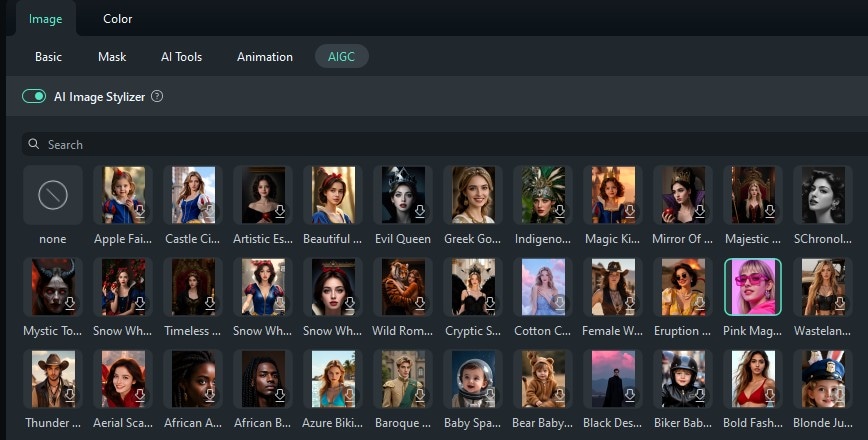
As you can see, Filmora is superior when it comes to AI features. You can play around, create your very own cartoon characters, animate them, and make something fun. How knows? It might lead to something exciting.
Conclusion
In this article, we have discussed the best apps to cartoonize photos, along with their pros and cons, and tell you how to use Filmora to cartoonize yourself. Download Filmora on your mobile or computer and explore various image filters to change image styles with ease today!



 100% Security Verified | No Subscription Required | No Malware
100% Security Verified | No Subscription Required | No Malware




