Converting podcasts to MP3 is simpler than many of you think. Whether you're looking to convert a podcast to MP3 to make it available for playing on your mobile device or share it with a friend, there are various ways to get the job done within a few clicks.
To help you out, we've explored different reliable methods that can come in handy to convert podcasts to MP3 without requiring technical knowledge. Keep reading to find out more!
In this article
Part 1. Can Podcasts Be Converted to MP3?
Podcasts can easily be converted to MP3, making them accessible on a wider range of devices and platforms. Whether using a podcast player, online tool, or software, it's a straightforward process to convert your podcasts into this popular audio format.
- Question 1: What Are Some Ways to Convert a Podcast to MP3?
Podcasts can easily be converted to MP3 using various tools. You can use your podcast player, an online audio conversion tool, audio converter software, or iTunes to make the conversion.
- Question 2: Why Should You Convert Podcasts to MP3?
The main reason why you might need to convert podcasts to MP3 is that MP3 is a widely accepted format. Although some podcast player supports WAV formats, it's advisable to keep your podcast file in MP3 so you won't be castigated over your podcast's audio format by listeners.
Part 2. How To Convert Podcast to mp3?
As mentioned earlier, you can convert podcasts to MP3 directly from a podcast player, using an online converter, or with iTunes.
Regardless of what method you choose to use, we've explained the simple steps to help you operate smoothly. Keep reading!
Way 1: Convert podcast to mp3 directly by podcast payers - Spotify
Some podcast apps like Spotify, Google Podcast, Apple Podcast, and many others allow users to directly download their favorite podcast episodes in MP3 format for offline listening. So, if you're looking to convert podcast to MP3 without using an online or third-party tool, you can easily download it from the podcast app you're using.
We've outlined the steps to convert a podcast to MP3 directly from a podcast player like Spotify podcast player below;
For Android & iOS
Step1 Open the Spotify app on your smartphone and locate the Podcast you want to convert to MP3. Then, tap on See All Episodes.
Step2 Tap the Download icon next to the podcast to save it as MP3 to your device.

Step3 To find the downloaded podcast, go to Your Library > Podcasts. Then, select Downloads to see the podcast files.
For Computer
The process of converting podcasts to MP3 on Spotify via computer is similar to using a mobile device. You just need to do the following;
Step1 Open the Spotify app and login into your account.
Step2 Locate the Podcast that you wish to convert to MP3.
Step3 Move your cursor over the podcast episode you want to convert. Then, click the Download icon next to it to convert it to MP3.

Way 2: Convert podcasts to mp3 by online converters or converting software
If the Podcast you're looking to convert to MP3 is not on a podcast manager, don't panic. Tech experts have innovated various online tools that can also be used to convert podcasts to MP3s. So, if the Podcast you want to convert to MP3 is saved as a file on your device, you can employ a reliable online converter to execute the operation without compromising the quality of the Podcast.
We've curated a list of some online converters you can use below;
Convert Podcasts to MP3 with Uniconverter
Wondershare Uniconverter is a video/audio conversion tool that allows the conversion of files in various formats to another format without compromising the file's quality. The tool is used by professionals to convert podcasts to MP3, as it boasts fast conversion speed and has a clean interface that makes it very easy to use.
Here is how to use Uniconverter to convert podcasts to MP3;
Step1 Install the Uniconverter software on your PC or macOS.
Step2 Click the Convert function from the top-left side. Then, use the Add Fies button at the top left corner of the screen to upload the podcast file that you're looking to convert.
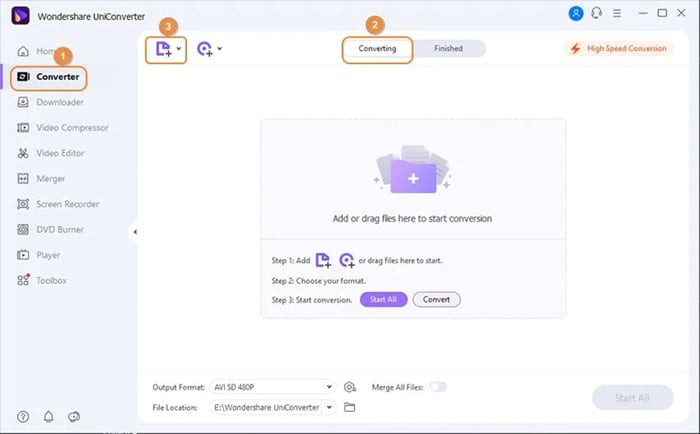
Step3 Click the drop-down icon next to Output Format. Then, select Audio > MP3 and choose the quality you want the output file to be.
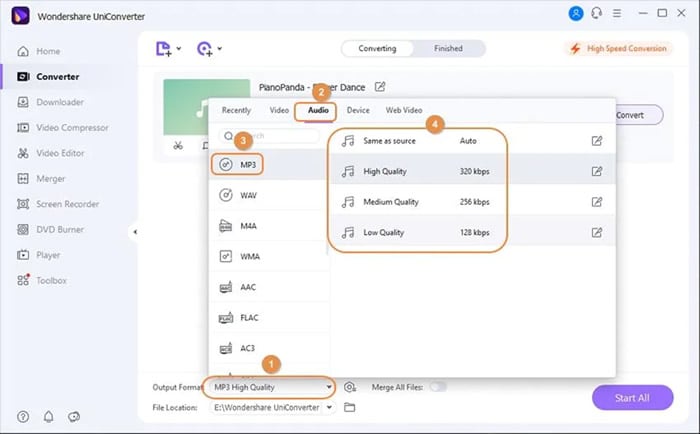
Step4 Click File Location from the bottom left corner and select the path where you want the output file to be saved. Then, click Convert to start converting the podcast to MP3. This will take only a few minutes to complete.
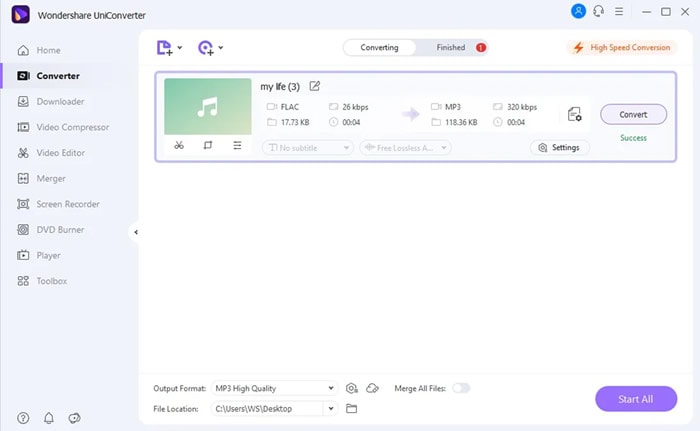
Way 3: Convert podcast to mp3 via iTunes
Besides music streaming, Apple iTunes also allows the conversion of audio files from one format to another. So, if you've got iTunes installed on your PC or Mac, you can easily employ it to convert the podcast to MP3. But this might not be a reliable option if you looking to convert many podcast episodes to MP3.
See the steps to convert podcast to MP3 with iTunes;
Step1 Open the iTunes app on your computer and click File from the top-left. Then, select Add File to Library to upload the podcast that you're looking to convert.

Step2 Once you upload the podcast, click Edit from the top bar. Then, select Preferences.

Step3 Click the General tab and select Import Settings.

- Click the drop-down icon next to Import Using and select MP3 Encoder. Then, click OK.

Step4 Click File from the top-left side once again. Then, select Convert > Create MP3 version.

You've successfully converted the podcast to MP3!
Pros & Cons of using iTunes to Convert Podcasts to MP3
Part 3. How to Improve Your MP3 Podcasts?
Once you have converted your podcast to MP3, you can utilize Wondershare Filmora as a professional program to edit and enhance your audio. Whether you need to trim unwanted segments, add background music, or adjust sound quality, Filmora can make these tasks simple for you and turn your raw audio into a polished product.
Step 1: Importing the MP3 into Filmora
To start, Download and launch Wondershare Filmora and start a new project. With Filmora's intuitive interface, it's straightforward to import your MP3 podcast file and get started with editing right away. Here's how:
- Import Your MP3 Podcast File: To add your podcast MP3 file to Filmora, click the "Import" button in the media library tab, or drag and drop the MP3 file directly into Filmora. Navigate to your file explorer, choose the MP3 file, and click "Open." Your podcast should now be in the media library ready for editing.
- Drag the MP3 to the Timeline: Simply drag the MP3 file from the media library and drop it onto the audio track in the timeline. The timeline is where all your audio and video clips are assembled so that you can readily view and edit the content and length of your podcast.
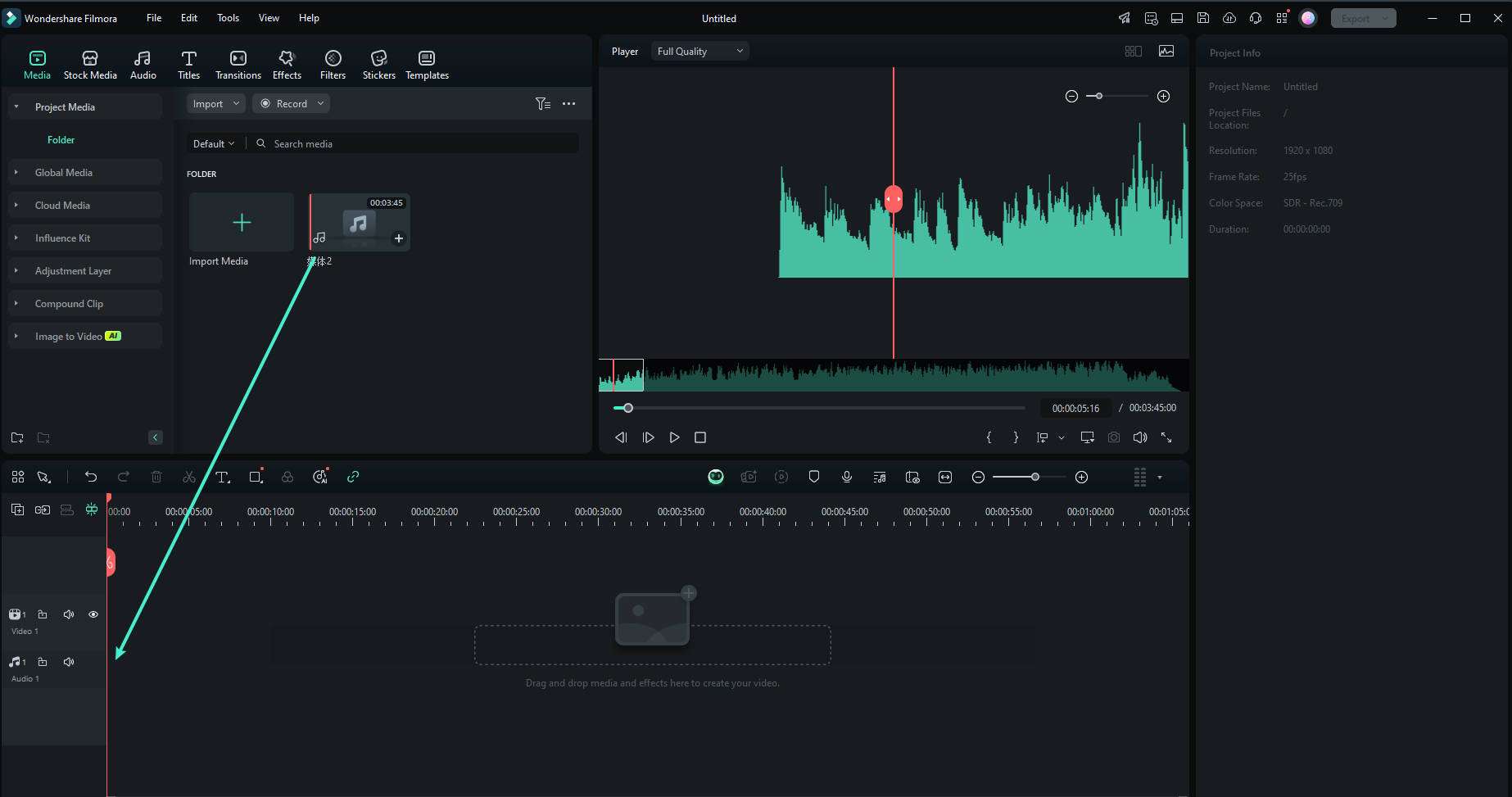
- Editing the Audio: Filmora provides a huge range of audio editing tools to finalize your podcast. If you're editing or trimming parts of your podcast, you can split the audio at any point by right-clicking and selecting "Split". This will enable you to delete any mistakes or unwanted parts. You can also normalize the volume, noise reduce, or use the equalizer for better sound. To add background music or sound effects, drag and drop them onto the timeline where required.
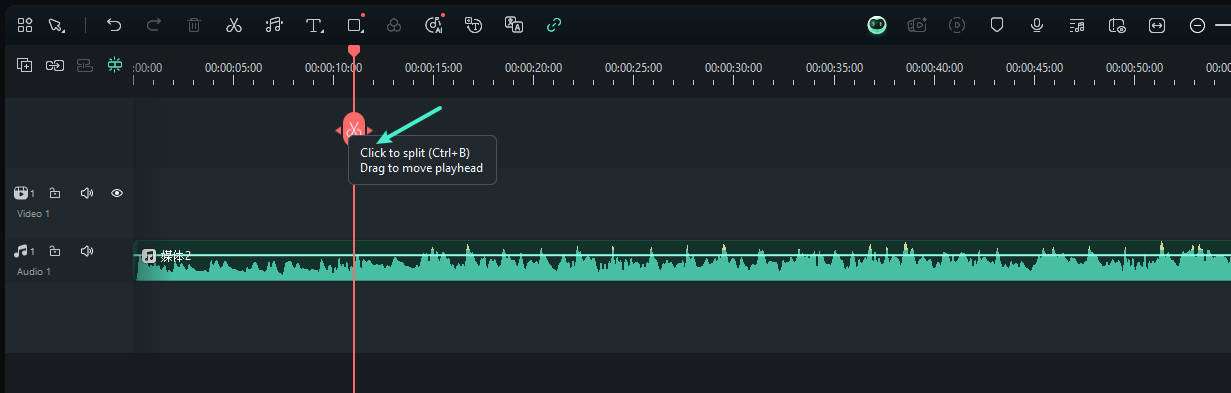
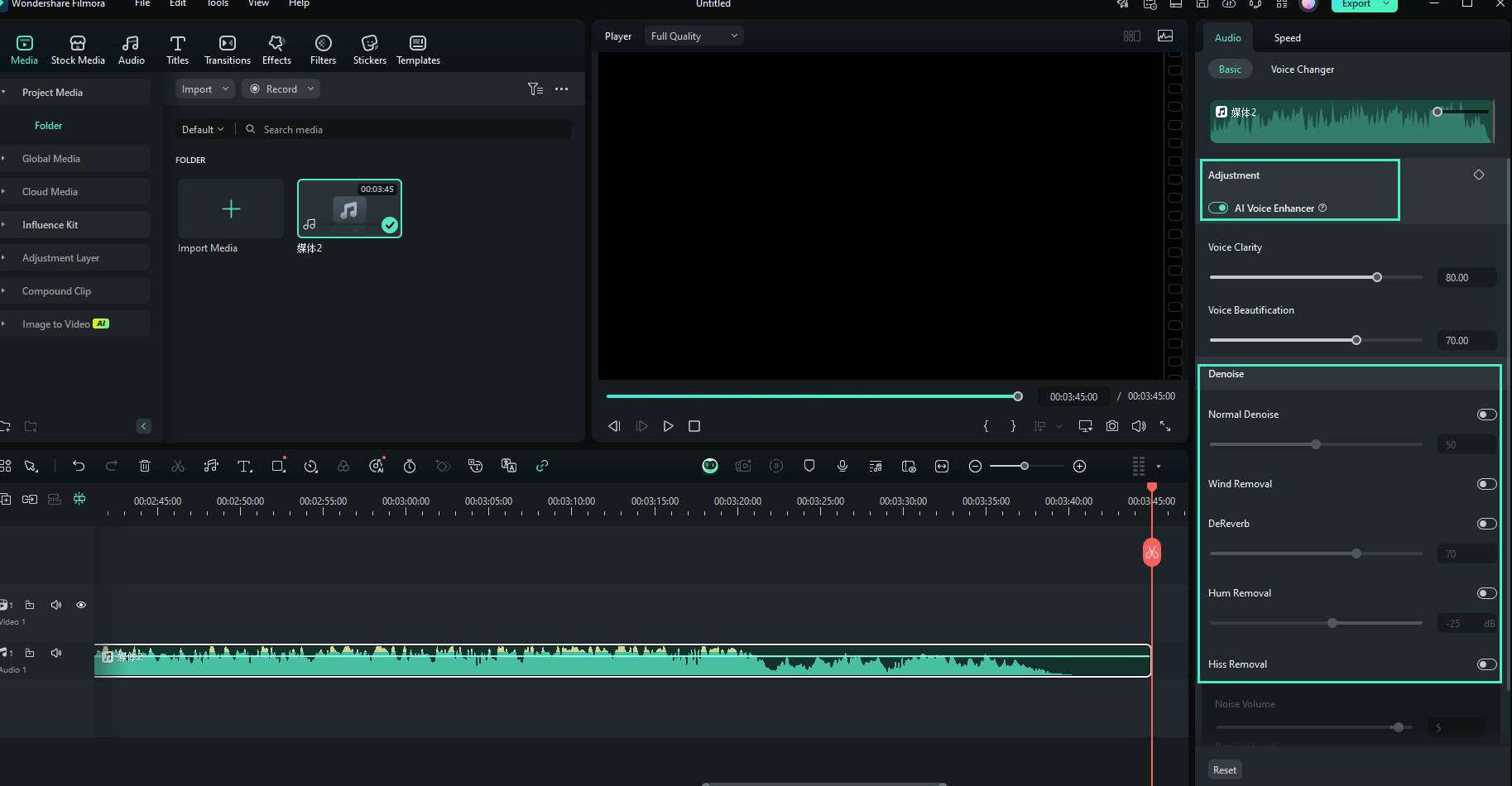
- Preview the Edited Audio: Click the play button in the preview window after making adjustments to review your edits. This is an important step to make sure your podcast sounds perfect prior to exporting.
Pro Tip: Add Professional Background Music & Sound Effects
To take your podcast to the next level, consider adding subtle background music or sound effects. This can help set the mood, emphasize points, or create engaging transitions. Filmora’s built-in audio library provides thousands of royalty-free options, so you don't have to worry about copyright issues.
Here’s a sample of the kind of high-quality tracks and effects you can find and drag directly onto your timeline:

























Step 2: Exporting the Final MP3 Podcast
Once you've edited your podcast and are content with the editing, export the completed work. It is easy to save your edited podcast as a distributable MP3 file using Wondershare Filmora.
- Click the "Export" Button: On the top-right side of the interface, click on the "Export" button to access the export window. Filmora does support exporting your project in a variety of formats, but because you are exporting a podcast, you will have to choose an audio format.
- Select MP3 as Export Format: In the export settings window, select "Audio" from the formats. Then select MP3 as your desired output format. MP3 is the most popular audio format for podcasts and will work on most podcast platforms and devices.
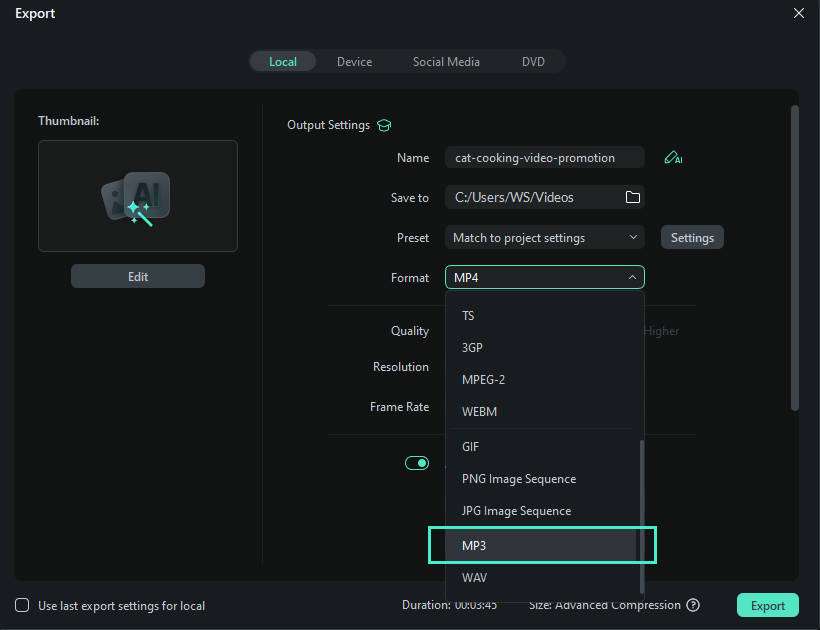
- Adjust Export Settings: Filmora allows you to adjust settings such as bitrate and sample rate. For podcasts, 192 kbps or 256 kbps bitrate is ideal, which provides an excellent balance between audio quality and file size. You can also choose the sample rate for your MP3, which controls the clarity of your audio.
- Choose Output Location and Name: Pick a folder on your computer where you'd like to save the MP3 file prior to exporting. You may also rename the file to make it easier to locate in the future. Once you're finished, click "Export" to initiate the rendering.
- Check Your Final MP3: Once the export has finished, go to where the file was saved. Listen to the MP3 to make sure that the audio sounds right and the podcast is professional and well-sounding.
Through these steps, you can easily convert, edit, and export your podcast to MP3 using Wondershare Filmora. Whether you're creating an audio-only podcast or adding visuals to enhance the experience, Filmora's user-friendly tools simplify the process of making sure your content is clear, engaging, and prepared for distribution.
Part 3. Tips & Tricks for Podcast to MP3 Conversion
- Convert Multiple Podcast Files Simultaneously: If you have a bunch of podcasts to convert to MP3, it's advisable to use online tools or software like the ones mentioned in the article above to convert all of them at once. It saves you from unwanted stress and wasting your time.
- Add Podcasts to "My Favorites" or "Save to My Library: Add all podcasts you wish to convert to "My Favorites" or save them to your library so you can easily locate them.
- Ensure to have a stable internet connection when using an online tool: Make sure you have a stable internet connection when using online audio converters to convert podcasts to MP3. It makes the process smooth and straightforward.
More Posts About Podcast
- How to Create a Podcast Clip for Social Media
- The Ultimate Audio Interface for Podcasters: A Must-Know Tip for Your Podcasting Setup
Final Words
The above techniques are efficient for converting podcasts to MP3. As you can see, it does not matter whether you're looking to use a podcast manager app like Spotify, online converter, software, or iTunes, the steps are very easy to employ.
Overall, make sure you read the pros and cons attached to using each method so you can choose the one that suits your requirements.



 100% Security Verified | No Subscription Required | No Malware
100% Security Verified | No Subscription Required | No Malware


