TikTok provides some enjoyment, comfort, and inside jokes, contributing to developing a sense of community among its users.
However, you probably wouldn't have needed to learn how to mute audio in TikTok two or three years ago, but we're now living in one of the most turbulent periods in human history, so it's a skill that's become more critical.
When you upload specific popular music files to TikTok, you won't be able to publish the video or find it muted because of the copyright restrictions placed on the audio files. So, how will you turn off the music on TikTok and choose a different soundtrack to listen to? Naturally, you may directly alter the audio level in TikTok. When you need to swap for another one and sync it with your audio, you can learn more about the best alternative and how to mute TikTok audio using three different ways.

In this article
Part 1: Method 1: Use the TikTok Built-In Editor to Mute Audio
While this platform offers extensive video editing, it also allows you to mute the audio. After you have muted your video, you can use the built-in soundtracks to captivate your audience. The following section covers both applicable methods of removing audio from videos using TikTok:
Method 1. Muting Audio From Timeline
The first method is simple and suits users who like to record instant videos before posting. Before your video ends up online, you can make major to minor tweaks using this method. To learn how to use this method to mute TikTok videos, follow the guide below:
Instructions. To start, tap "+" to record a video and press the "Edit" option from the right panel to "Mute" the video.
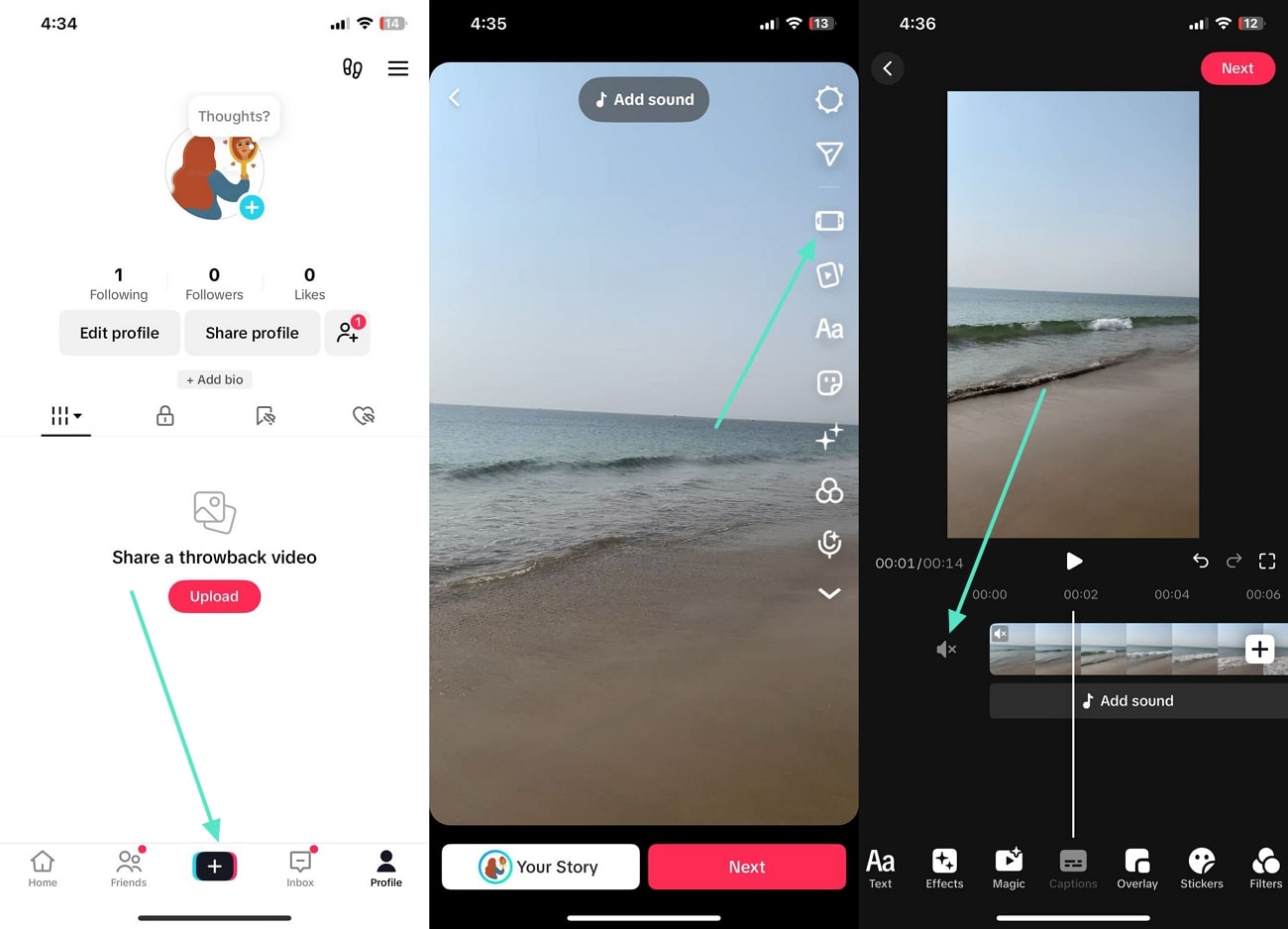
Method 2. Muting the Imported Video While Adding BGM Music
If you want to import a pre-recorded video, you can use this method to mute its audio. After removing the original audio, avail of the built-in music library to attract the audience. Check out the guide below to learn how to mute a TikTok video before posting it:
Step 1. To begin, import a video using the "+" icon and tap "Add Sound" after it is imported.
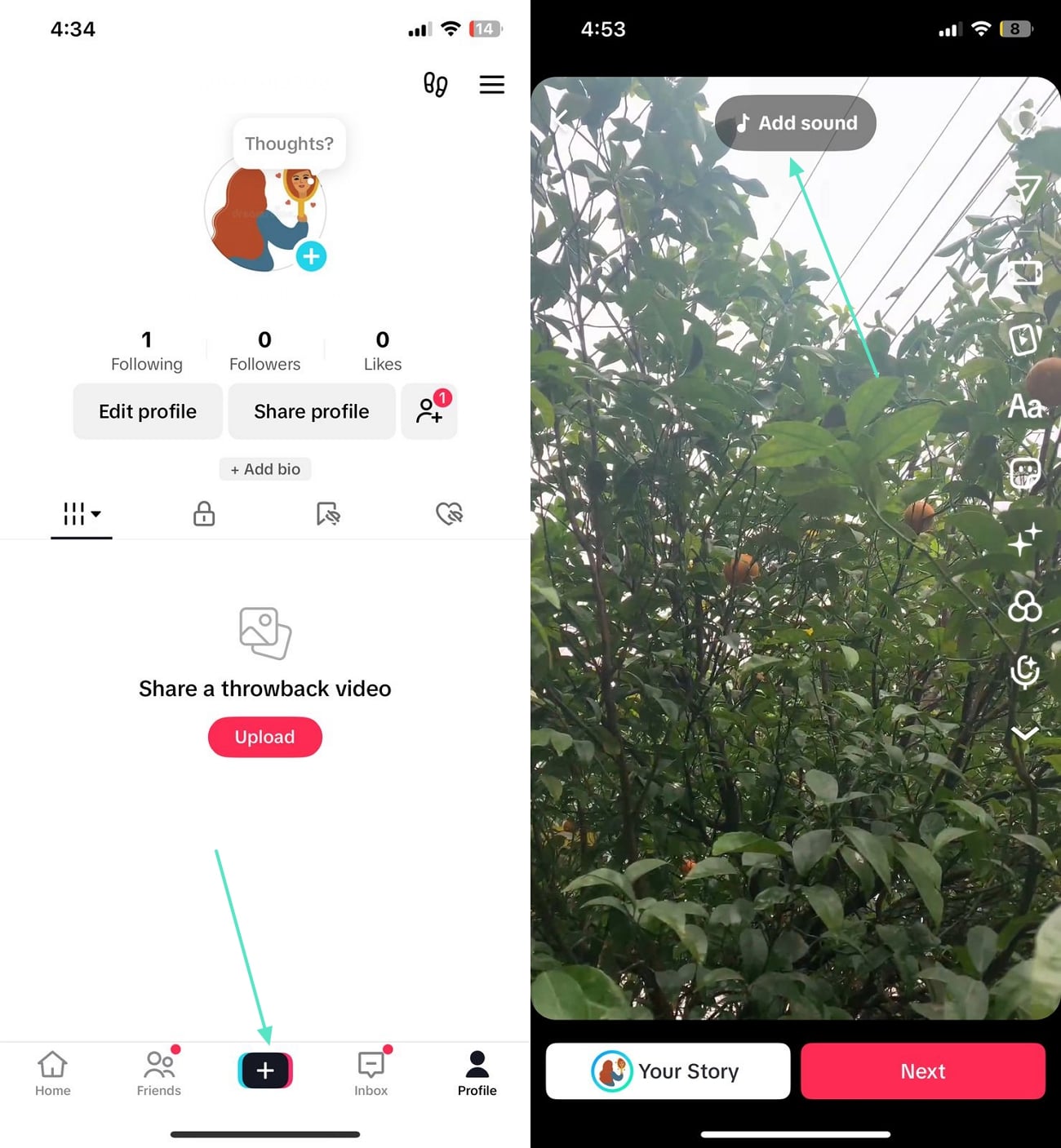
Step 2. Using the next window, select the desired soundtrack and tap the "Volume" button at the bottom right. Now, use the "Original Sound" slider and drag it to zero to mute the video.
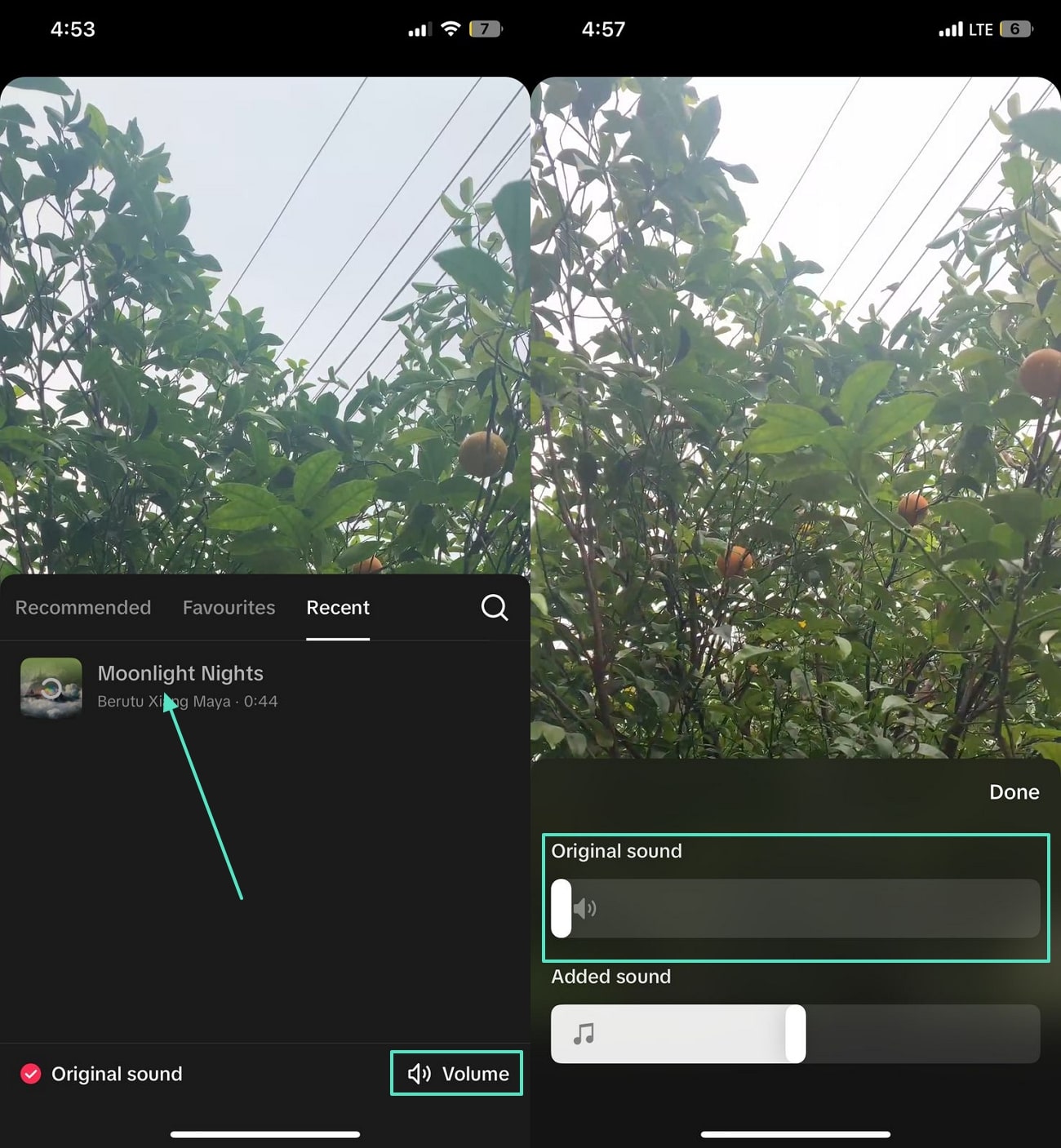
Part 2: Method 2: Use Filmora to Remove the Original Audio and Upload it to TikTok Directly
After learning how to mute TikTok, we found out that it does not have unique background music options. For this purpose, you can use Wondershare Filmora on desktop or mobile, which is known for its extensive video editing functions.
Using Filmora on Desktop to Remove Audio
When you need to do extensive video editing along with muting the audio, Wondershare Filmora on the desktop is the best choice. It removes audio from your TikTok videos and offers many other audio-related features to refine your sound. You can adjust the fade-in and fade-out settings to create a uniform sound effect on the video. Users can also enable the audio enhancement utility to polish their audio for a captivating impact.
- Step 1. Import a Video to Start a New Project. First, open Filmora on the desktop and click "New Project" to import a video on the following screen.
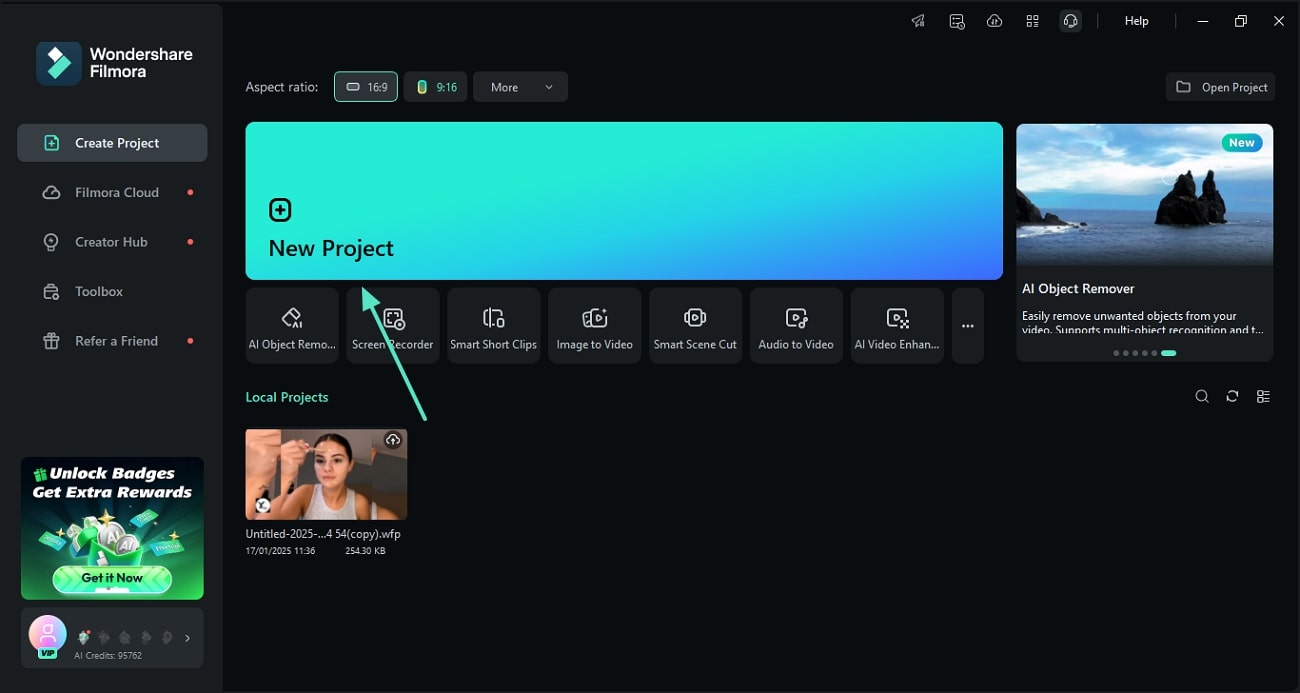
- Step 2. Mute the Video Using the Slider. As the imported video appears, access the "Basic" audio section and drag the "Volume" slider to zero. Once the audio has been muted, click the "Export" button at the top right to save the output.
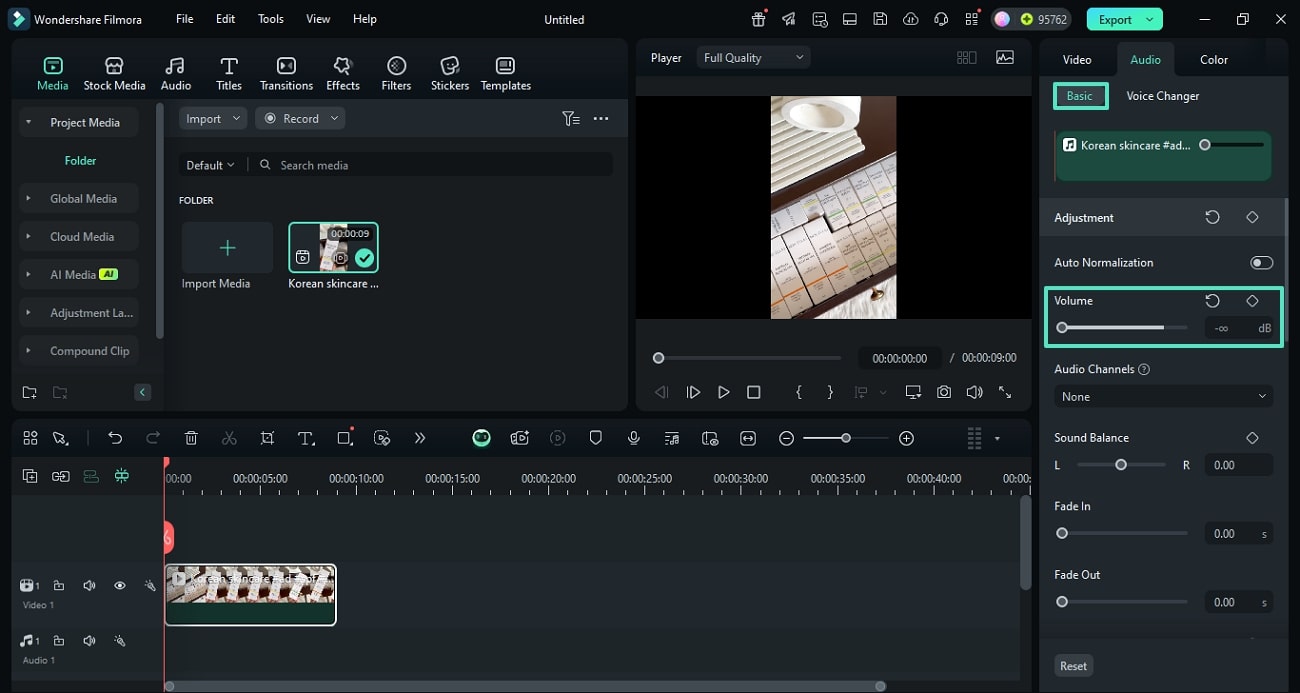
Muting a TikTok Video Using the Filmora App
When looking for subtle changes in a video, using the Filmora App [iOS/Android] is a decent choice. With its extensive video editing tools, it keeps your video enhancement on the go. Besides muting your video, it offers a diverse collection of built-in music tracks to create a background effect. Additionally, users can extract audio from a video file for precise editing and enhancement. The following steps feature a guide on how to mute TikTok videos using the Filmora App:
- Step 1. Start a New Project and Import a Video. Start the process by opening the Filmora App and tapping the "New Project" button to import a TikTok video.
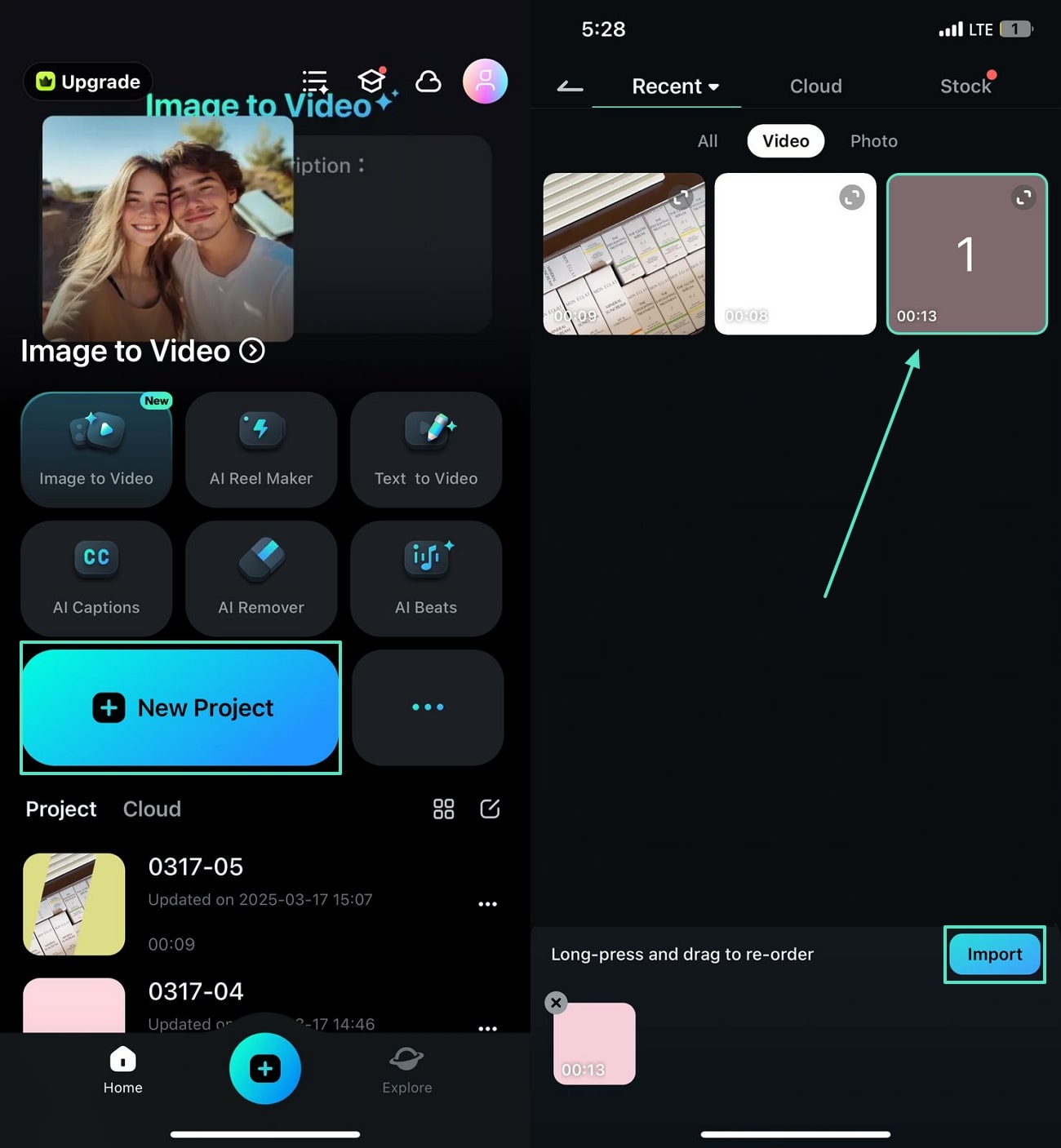
- Step 2. Mute the Video and Export the Results. Once the video is imported, tap the "Mute" button beside the video track to remove the audio. When you are done, hit the "Export" button from the top right and save the video using the following screen.
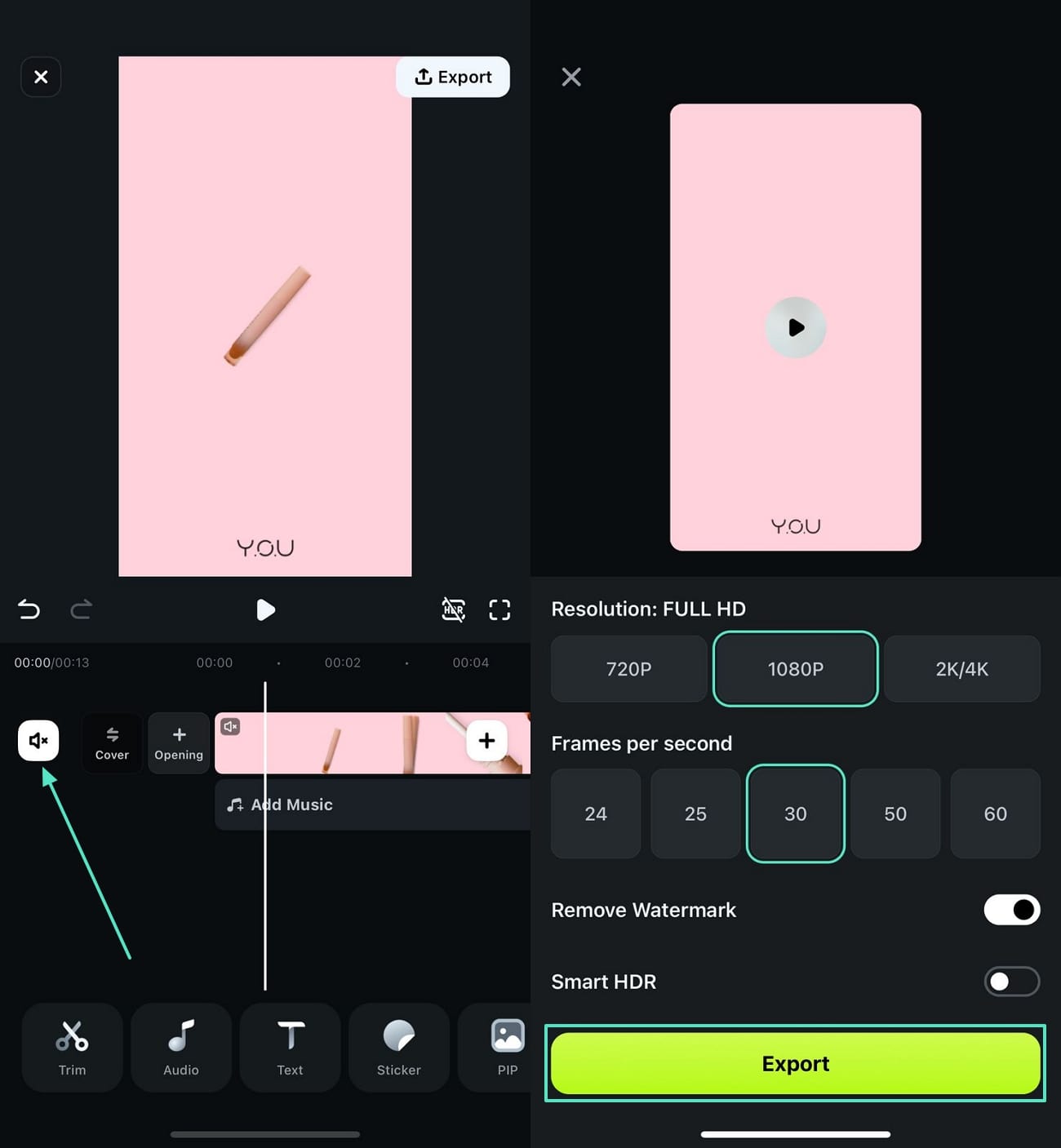
Conclusion
To wrap up the discussion, we explored the 2 effective methods of how to mute original sounds on TikTok using the built-in tools. After coming across the limitations of these methods, we looked into Wondershare Filmora as a better alternative to mute your original sounds on TikTok. Besides removing the audio, you can apply various audio enhancement features to refine the audio quality.



 100% Security Verified | No Subscription Required | No Malware
100% Security Verified | No Subscription Required | No Malware


