With the growing demand for multilingual podcast content, breaking language barriers has never been more important. In that case, a podcast editor plays a key role in the process, offering advanced audio and text editing features that make translation smooth and seamless.
That said, if you want to translate a podcast to English or make a podcast in Spanish translate accurately, the right tools can make all the difference.
So, this guide will walk you through everything you need to know about podcast translation, from choosing the best editing tools to following a step-by-step translation process and applying best practices for a high-quality multilingual podcast
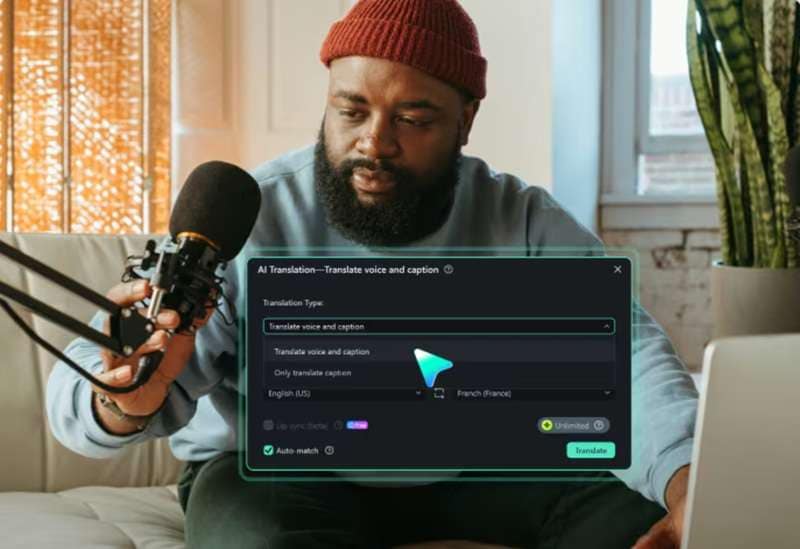
In this article
Part 1. Best Video Podcast Software for Podcast Translation
When it comes to podcast translation, you should look for powerful video podcast software that does more than just edit. It should make translation easy and help you connect with audiences in different languages. In that case, there is no better contender than Wondershare Filmora.
With built-in AI Translation features, Filmora acts as a real-time video translator, turning your podcast into a multilingual experience. It handles transcription, voice enhancement, and synchronization effortlessly, making every word clear and every translation smooth.
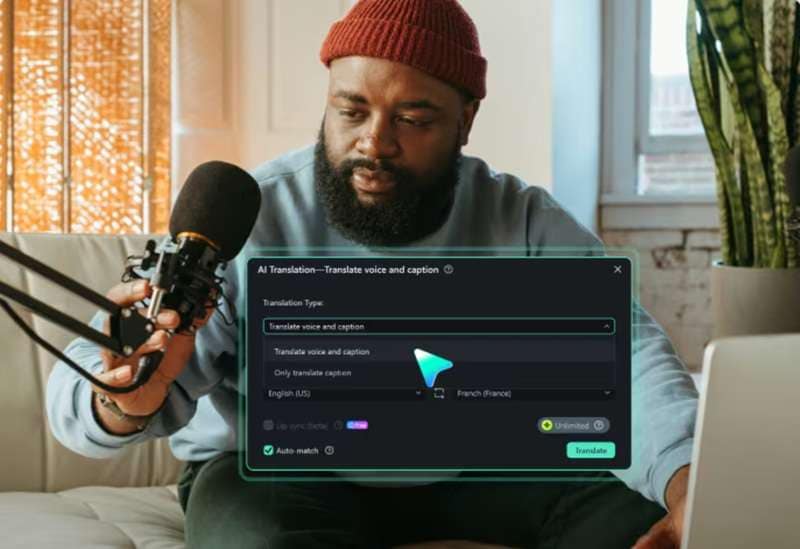
Why Filmora is your best choice for podcast translation:
- Multiple Languages Support: Filmora can translate both voice and subtitles into 23 different languages, including English, Spanish, German, Japanese, and many more.
- High Accuracy: AI-powered translation ensures over 95% accuracy, keeping your content true to its original meaning.
- Easy Subtitle Customization: The AI Video Translator lets you edit subtitles with custom fonts, colors, animations, and text effects, so you can keep your podcast visually engaging while making it accessible to different language speakers.
- Lip-Sync Feature: This advanced AI tool mimics how speakers form words and letters, making it look like they are naturally speaking the translated language.
- Powerful Audio Editing: In podcast translation, high-quality audio is just as important as a good translation. Filmora includes Audio Denoise to remove background noise and an AI Voice Enhancer for clearer sound.
- More Than Just Translation: With over 30 AI tools, Filmora is a full-fledged video editor, perfect for beginners and intermediate creators who want to take their content to the next level.
How to Translate Podcast to English
With all these powerful features, you can translate a podcast to English or any other language with ease. For example, let's say you want to make a podcast in Spanish translate smoothly, then simply follow this easy guide to get started and share your podcast with a whole new audience:
Step 1. Open Filmora and upload your podcast video
First, ensure you have the latest version of Filmora installed on your computer. Once everything is ready, open the program and select "New Project" to begin. This will take you straight to the main editing timeline, where you can start working on your podcast translation.
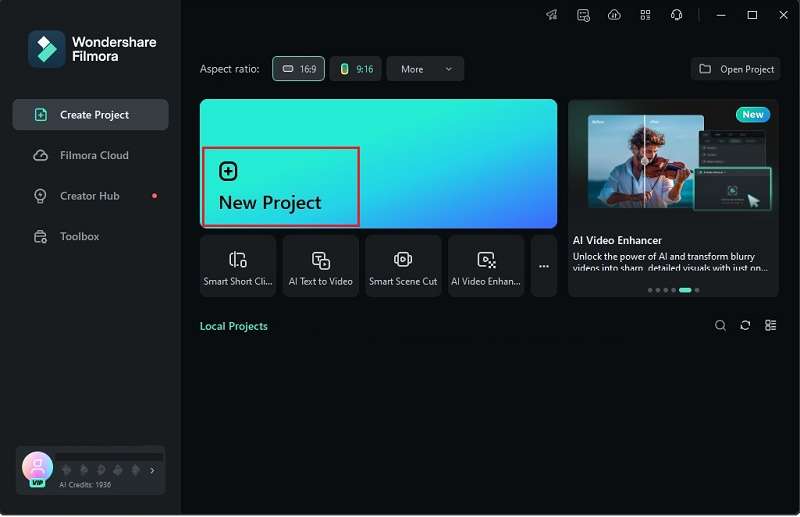
Next, head over to the “Media” tab, click “Import” to upload your Spanish podcast clip, and then drag it down to the editing timeline.
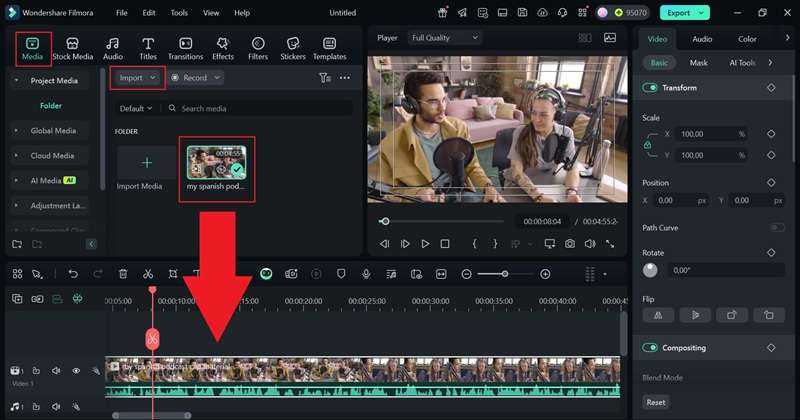
Step 2. Access the AI Translation feature
Next, right-click on the video in the timeline and select "AI Translation" from the dropdown menu.
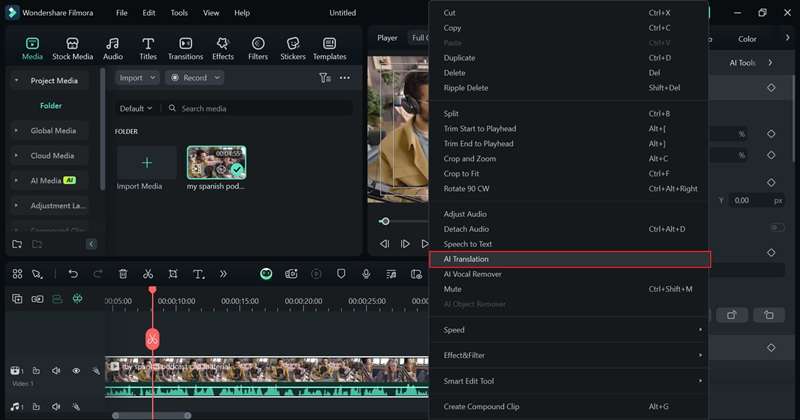
Step 3. Choose a language and generate a translation
A dialog box will pop up. Under Translation Type, select "Translate Voice and Caption". To translate your podcast to English, set Spanish as the source language and English as the target language. If you want a more natural look, you can also enable the Lip-Sync feature. Once everything is set, click "Translate" to start the process.>
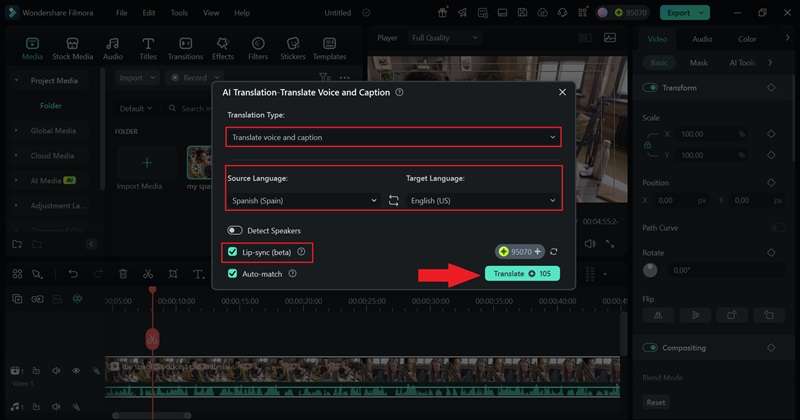
Step 4. Preview and edit the result
Once the AI finishes processing the translation, it will be automatically added to the editing timeline. You’ll see that your podcast in Spanish has been translated accurately.
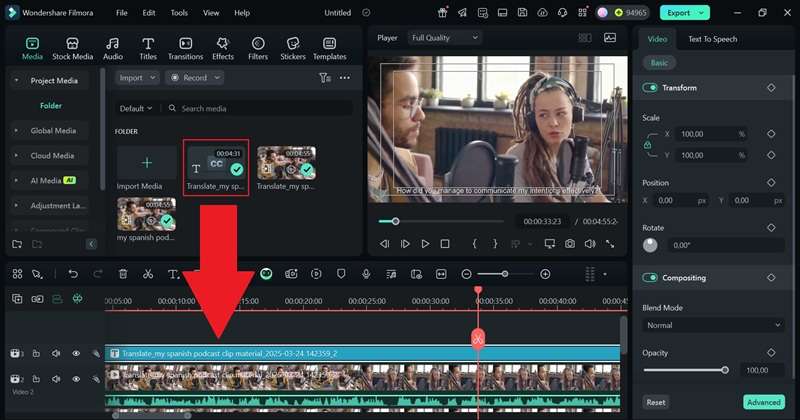
If you need to make any adjustments, just double-click the subtitle file in the timeline to open the subtitle editor. From there, you can edit the text, change the font, color, and style, and fine-tune the details.
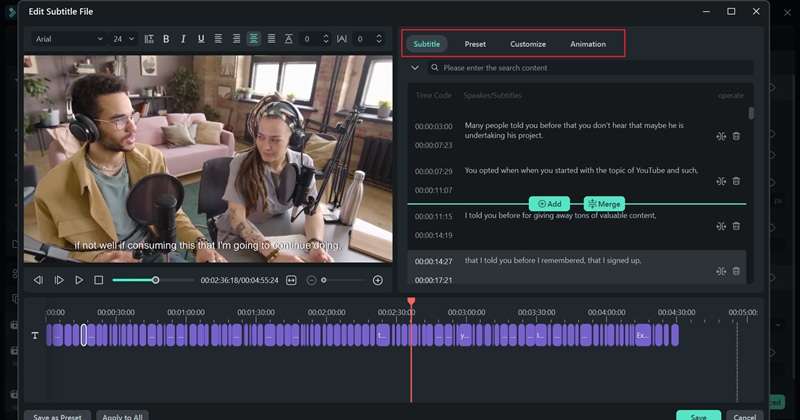
Step 5. Export your podcast translation
When you're finished editing, click "Export" in the top-right corner. To save the video to your device, select "Local", or if you want to share it right away, use the "Social Media" option to upload it directly. Before wrapping up, make sure to update the title, description, format, and resolution so everything looks perfect!
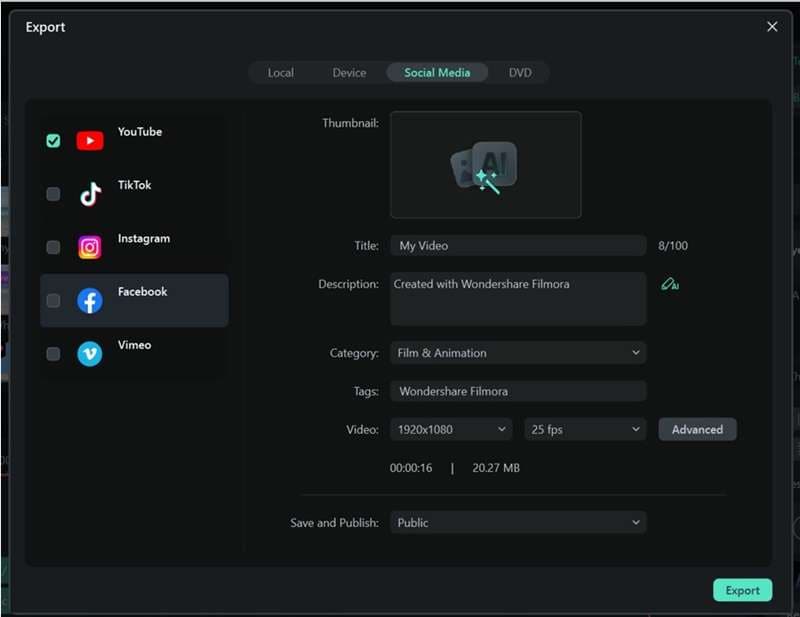
Part 2. Alternative Method: How to Translate Podcasts Using Google Translate
As you can see, translating a podcast to English or different languages is easy and even fun with Filmora. With high accuracy, smooth synchronization, and customizable subtitles, Filmora is clearly a great solution for podcast translation.
But if you're looking for another way to translate your podcast, you can give Google Translate a try. That's right, it's actually possible to use Google Translate to convert a podcast in Spanish into English or other languages, though the process isn’t as smooth as using Filmora.
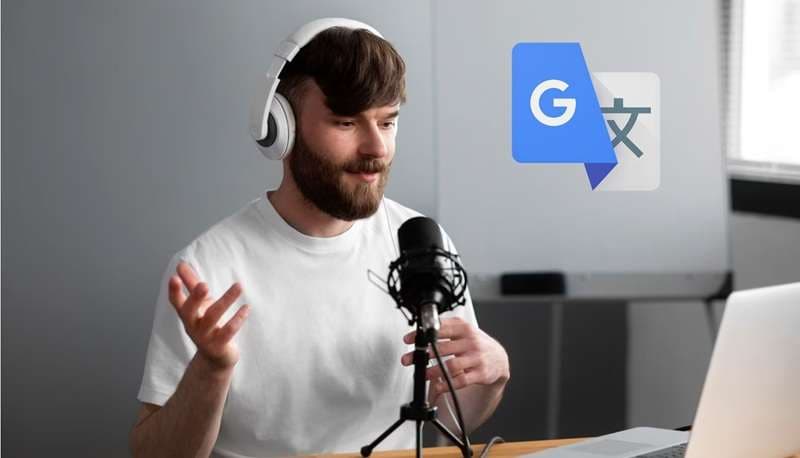
Keep in mind that this method can be a bit tricky and may not deliver the same polished results. If you’re still up for the challenge, here’s a step-by-step guide to help you through it:
Step 1. Upload your clip and access the Speech-to-Text feature
First, import your podcast video into Filmora to generate subtitles. Drag it onto the timeline, then right-click on the footage and choose the "Speech to Text" option to start the transcription process.
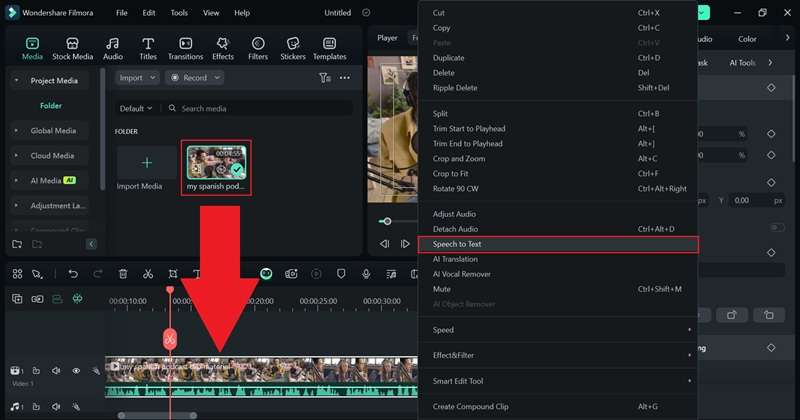
Select "Spanish" as the transcription language and choose the specific regional variation if needed. Adjust any other settings, then click "Generate" to start the transcription process.
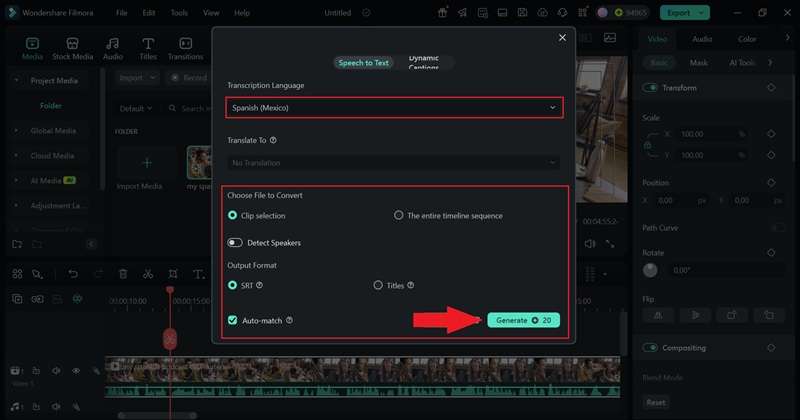
Once the transcription is complete, it will automatically appear on the timeline. To save it for translation later, just right-click on the subtitle file and choose "Export Subtitle File".
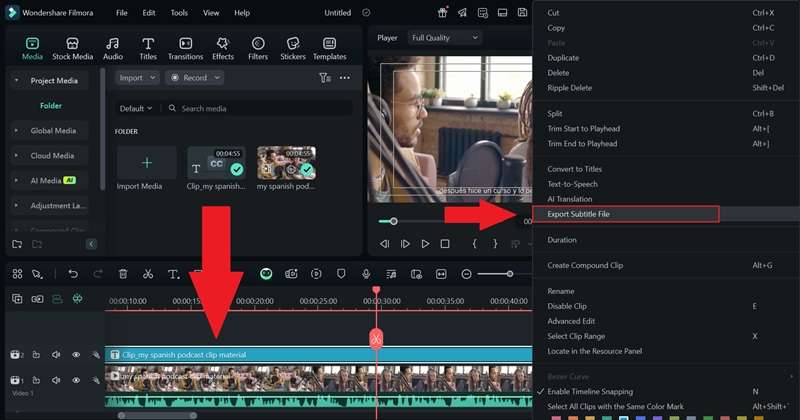
Step 4. Use Google Translate to translate to English
Now, go to Google Translate and set your preferred languages. Copy and paste the subtitles into the translation box to convert them into your desired language. This can help refine the translation, but make sure to double-check for accuracy, as AI-generated text might need a few tweaks.
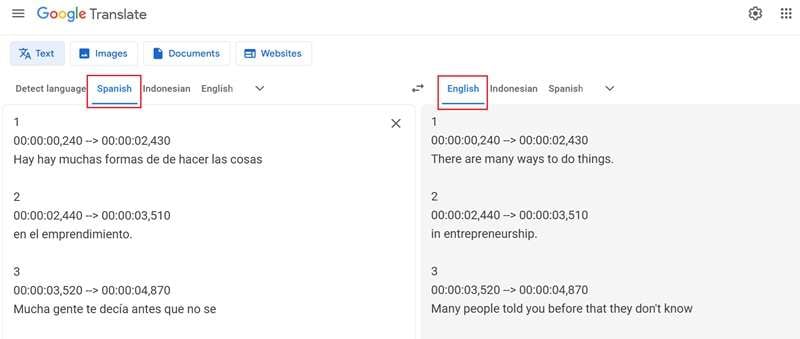
Part 3. Pro Tip: Performing Audio Enhancements Before Translating Audio
For podcast translation, it’s important to make sure your audio is in top shape. If you're working with a raw file, it might have issues like wind interference, high-frequency noise, or background sounds from traffic or people chatting nearby. On top of that, long silences in the audio can make the final translation feel choppy or unnatural.
To clean up these issues, Filmora’s AI audio editing tools come in handy. With features like AI Audio Denoise to remove unwanted noise and AI Voice Enhancer to improve clarity, you can refine your audio before translation. This makes it much easier to translate a podcast to English or any other language smoothly and accurately.
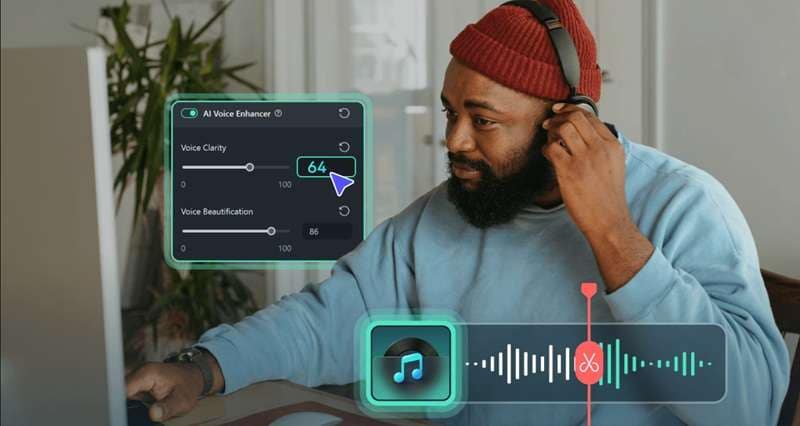
To learn how to use Filmora’s features to fine-tune your podcast audio before translation, check out this simple guide below:
Step 1. Upload your podcast clip and access the property panel
After uploading your podcast footage, drag it to the timeline. On the right side, open the Property Panel and click on "Audio". From there, you can adjust the volume and apply effects like fade-in and fade-out to smooth out transitions.
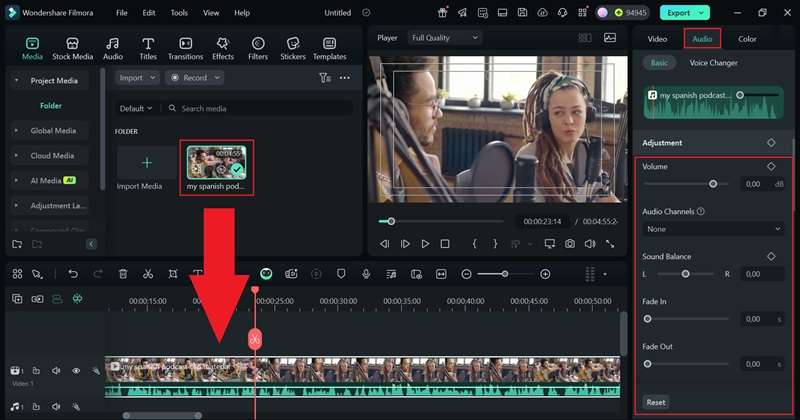
Step 2. Activate the AI Voice Enhancer feature
Scroll down and turn on the "AI Voice Enhancer" feature. Then, use the sliders to fine-tune voice clarity and enhance the overall sound quality.
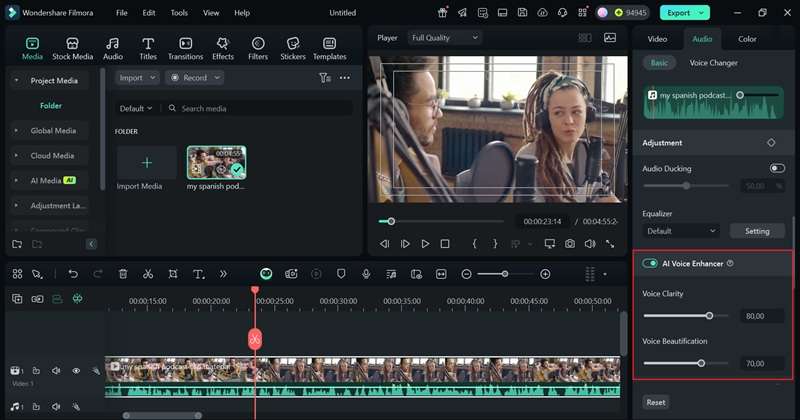
Step 3. Activate the AI Audio Denoise feature
Next, scroll down and open the "Denoise" menu. Here, you’ll find different options to clean up your audio. Use the slider to adjust the settings based on your needs:
- Wind Removal: Eliminates wind noise from outdoor recordings.
- DeReverb: Reduces echoes for clearer voice quality.
- Hum Removal: Removes buzzing sounds from electrical interference.
- Hiss Removal: Cuts out static and background noise from recordings.
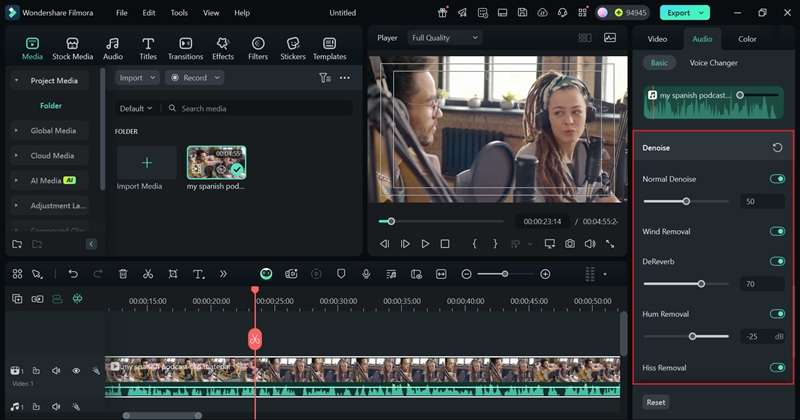
And just like that, your audio is now clearer and more refined. Now you can translate your podcast to English or any other language, just like we covered earlier. With improved sound quality, the translation will be even more accurate!
Part 4. Best Practices for Podcast Translation
As you can see, With its AI translation features and advanced audio editing tools, Filmora is the ideal video editor for podcast translation. Now, you can translate as many episodes as you want. But to make sure everything sounds even better and delivers a professional touch, here are some pro tips to follow!

- Always check for accuracy: AI tools are powerful, but mistakes can happen. Give your translated podcast a final review to ensure it’s polished and error-free.
- Comply with local regulations: Different countries have unique content guidelines, so make sure your translated podcast follows the necessary rules.
- Pay close attention to cultural nuances: Some phrases or jokes don’t translate well, so adjust content to fit different cultures while keeping the message authentic.
- Synchronize timing for subtitles: Make sure subtitles align perfectly with the spoken words to keep everything natural and easy to follow.
- Localize your metadata: Update podcast titles, descriptions, and tags in the translated language to help new audiences find your content.
Conclusion
Podcast translation is the perfect way to reach a global audience by making your content available in multiple languages. So, this guide breaks down how to translate a podcast to English or other languages using one of the best video editors, Wondershare Filmora.
Filmora’s AI Translation feature supports multiple languages, so if you need a podcast in Spanish to translate, that’s totally possible. Plus, it comes with advanced audio editing tools like AI Audio Denoise to remove background noise and AI Voice Enhancer to improve sound clarity.
With Filmora’s AI translation tools and audio enhancements, translating your podcast is smoother and more accurate than ever.



 100% Security Verified | No Subscription Required | No Malware
100% Security Verified | No Subscription Required | No Malware


