Are you tired of background noise that drowns out your content quality? As a creator, you understand how important the sound quality is in your videos. The clear, crisp sound or audio in video viewing not only excites the audience but also shows professionalism.
Unfortunately, many times beginners struggle to achieve perfection in their audio quality. Background noises such as fans, echoes, and wind can significantly reduce the quality of your video and audio tracks. Fortunately, you can now easily reduce noise online using AI tools.
So, let’s get familiar with the useful tool to make your audio more clear.
In this article
Part 1: Advantages of Audio Denoising in Videos
For removing unwanted sounds from the audio or videos, professionals use the audio denoising technique. It is very useful to add perfection in sound quality. Check out how it improves the overall listening experience and sound quality.

Unique Advantages of Audio Denoising
- Improved Sound Clarity: Removes background noise for clearer, more understandable audio, especially in interviews and voice-overs.
- Enhanced Viewer Engagement: Better audio quality helps keep viewers engaged and improves content comprehension.
- Perfect Sound Quality: Ideal for improving production value, especially for commercial or online content.
- Time and Effort Savings: Automated denoising software speeds up the process and reduces manual labor.
Part 2: Quickly Remove Noise from Audio Online with these Tools
Say goodbye to background noise and hello to professional-quality audio! Take advantage of popular and useful tools and bring perfection into your content.
Audacity - Free Background Noise Removal
Audacity is a professional and free background noise removal tool. It is free and offers advanced features to improve the sound quality. It is an open-sound audio editing software and one of the popular choices for both beginners and professionals. Look at Audacity's features and understand how worthy it is for you. (check how to reduce noise with audacity)

Features of Audacity
- Free and open-source software.
- Cross-platform compatible software.
- Comes with built-in noise reduction features.
Price:
- Free software
Descript - Audio Denoise Online
The descript online tool can also help you reduce audio background noise. It offers a very intrusive interface and AI-powered features to modify audio files. Descript's noise reduction tool effectively eliminates background noise, ensuring that your audio is professional and polished. Have a look at the features of Descript.

Features of Descript
- AI-powered editing features.
- Online video editor and audio editor tool.
- Noise reduction built-in features.
Price:
- Free plan with limited features.
- The premium plan starts at $24 per month.
Krisp - Voice Cleaner Online
If you want real-time noise cancellation features, use the Krisp tool to reduce noise online. It offers a good choice for video calling and online meetings. Its advanced AI feature allows for the effortless removal of background noise. Plus, its user-friendly interface makes it perfect for beginner users. Let’s have a look at the features of Krisp.

Features of Krisp
- Real-time noise cancellation interface.
- Easy-to-use interface.
- Offers customizable audio settings.
Price:
- Free plan available.
- The premium plan starts at $8 per month.
Adobe Audition - Free Background Noise Remover
Adobe Audition is one of the professional and industry-standard audio editing tools. However, while it is not a free tool, it does provide a comprehensive set of features. Adobe Audition offers more precise control over the noise removal process, making it perfect for complex audio projects. Have a look at the unique features of Adobe Audition.
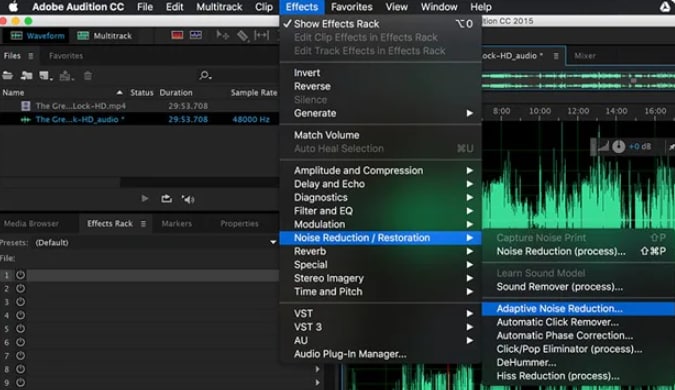
Features Adobe Audition
- Professional and standard noise removal tool.
- Offer advanced noise reduction features.
- Easily integrated with Adobe Creative Cloud.
Price:
- The price of Adobe Audition is around $ 35 per month.
VEED.io - Noise Cancelling Online Free
To remove background noise from audio online, VEED.io is also a worthwhile tool to try. This is a simple online video editor with built-in noise-reduction capabilities. The VEED's AI-based noise reduction work enabled users to adjust the intensity level and get the desired results.

Features of Veed.io
- AI-powered noise reduction features.
- Allows users to customize the intensity of audio.
- Online tools come with an easy-to-use interface.
Price:
- Free plan with limited features.
- The premium version costs around $12 per month.
Now, you are aware of the options you have to reduce noise online. Surely there are lots of tools available, but only a few offer trusted results. As you can see, every tool has some unique advantages as well as some drawbacks.
But you may be searching for the perfect tool that offers user-friendly navigation and a smooth interface to get perfect results for projects. Right? Keep reading to learn about the magical tool.
Part 3: Use Wondershare Filmora to Achieve Perfect Sound Quality
If you are a creator who films content on the streets and markets, your video may contain disturbing noise that masks the speech. For this, you can utilize the denoise functionality offered by Wondershare Filmora. This utility enables advanced AI-powered noise reduction to quickly identify and eliminate various background noises. You get the ability to adjust the denoise level according to your preferences.
What’s more, Filmora offers 2 ways to denoise the audio of your video to generate high-quality results. The AI Denoise function automatically removes noise with different quality levels. Whereas the Normal Denoise feature lets you adjust the intensity of your noise cancelling according to your preferences. The denoise functionality is not limited to desktops, as you can use its mobile application if you are on the go.
Coherent Features Offered By Filmora
- AI Audio Ducking: Filmora’s AI Audio Ducking automatically lowers the volume of background music or ambient sounds whenever speech or main audio is detected. This ensures that voiceovers or dialogue remain clear and easy to hear.
- AI Music Generator: It enables creators to produce custom background music tailored to their video’s mood and style. By using AI, it quickly composes unique tracks that fit the mood of your video.
- AI Voice Enhancer: This feature automatically improves spoken audio quality by reducing noise and enhancing clarity. You get the ability to select the voice clarity level and adjust the intensity of voice beautification according to your preferences.
- Extensive Music Library: Filmora offers a vast library of royalty-free music tracks covering various categories. This rich collection allows users to easily find and add fitting background music to their videos.
- Apply Fade Effects on Audio: With Filmora, you can smoothly apply fade-in and fade-out effects to audio tracks to create natural, gentle transitions in sound. This helps avoid abrupt starts or stops, enhancing the overall listening experience.

Steps for Denoising Audio in Video Using Filmora Desktop
As discussed, Filmora offers extensive denoise functionality, making your video sound crisp and clear. Provided below are the steps for using this functionality on the desktop version of Filmora:
Step1Start By Creating a New Project on Filmora.
To begin the process, launch Filmora on your desktop and press the “New Project” tab. Next, import the video for which you want to reduce the noise and drag it to the timeline to proceed.

Step2Enable the Audio Adjustment.
Head to the timeline and right-click on the video track to open a list of options. Locate and press the “Adjust Audio” option to enable the “Audio” panel on the right.

Step3Use the Denoising Options in Filmora.
Scroll through the “Audio” panel and turn the toggle on for the “AI Denoise” option to adjust the audio quality according to your preferences. You can also opt for the “Normal Denoise” function by turning its toggle on. Moving forward, remove the hums and hisses separately using their respective sliders. Preview the results by playing the video and pressing “Export” once you are satisfied.

Guide to Reduce Noise using the Filmora App
For convenience, you can reduce the noise from video right from your smartphone using the Filmora App [iOS/Android]. Read the steps mentioned below to learn how to use the noise reduction utility on this extensive application:
Step1Create a New Project and Enable Noise Reduction.
Begin by launching the application on your smartphone and pressing the “New Project” tab from the homepage. As the video is successfully imported, locate the “Noise Reduction” option and press on it to instantly remove the noise from the video. Now tap on the “Extract Audio” to apply audio enhancement to the detached audio.

Step2Add Fades to the Audio.
Tap on the audio track to preview the toolbar below, enable the “Fade” option and add fade and fade out by dragging their sliders. Once you are satisfied with the results, press the “Export” button to save the results.

Conclusion
Finally, after getting an overview of various tools to reduce noise online, you now know what good tool options you have. However, each tool has its own advantages and drawbacks. Don’t miss out on trying hands-on Wondershare Filmora; it offers everything to creators that makes their content creation journey more awesome. Its advanced AI features and seamless interface make your work effortless.
- Remove background noise precisely with AI.
- Clean audio based on noise type.
- Edit audio separately after noise removal.
- Remove wind, reverb, hum, and hiss easily.
- Reduce noise for clear sound.

FAQs
-
Q1: What is audio denoising and why is it important?
Audio denoising is an advanced technique to remove unwanted background noise from audio or video tracks. -
Q2: What are some common tools used for audio denoising?
There are lots of tools available online, some of which are Audacity, Veed.io, and Krisp are most common. -
Q3: Is Wondershare Filmora Free?
Yes, Wondershare Filmora offers a free version, but to fully enjoy its benefits, you need to purchase a premium version that is also affordable.



 100% Security Verified | No Subscription Required | No Malware
100% Security Verified | No Subscription Required | No Malware



