Google Photos is the proprietary app for photo management on all Android devices. Over the years, the developers have added several quality-of-life features that let users edit and share photos in creative and exciting ways.
In today's article, we will show you how to use Google Photos to make slideshows and relive your memories in a unique way.
In this article
How to Make a Slideshow with Google Photos?
Creating a slideshow in Google Photos is very easy. Take a look at our short guide.
- Open the Google Photos app and tap on an image where you want to begin the slideshow.
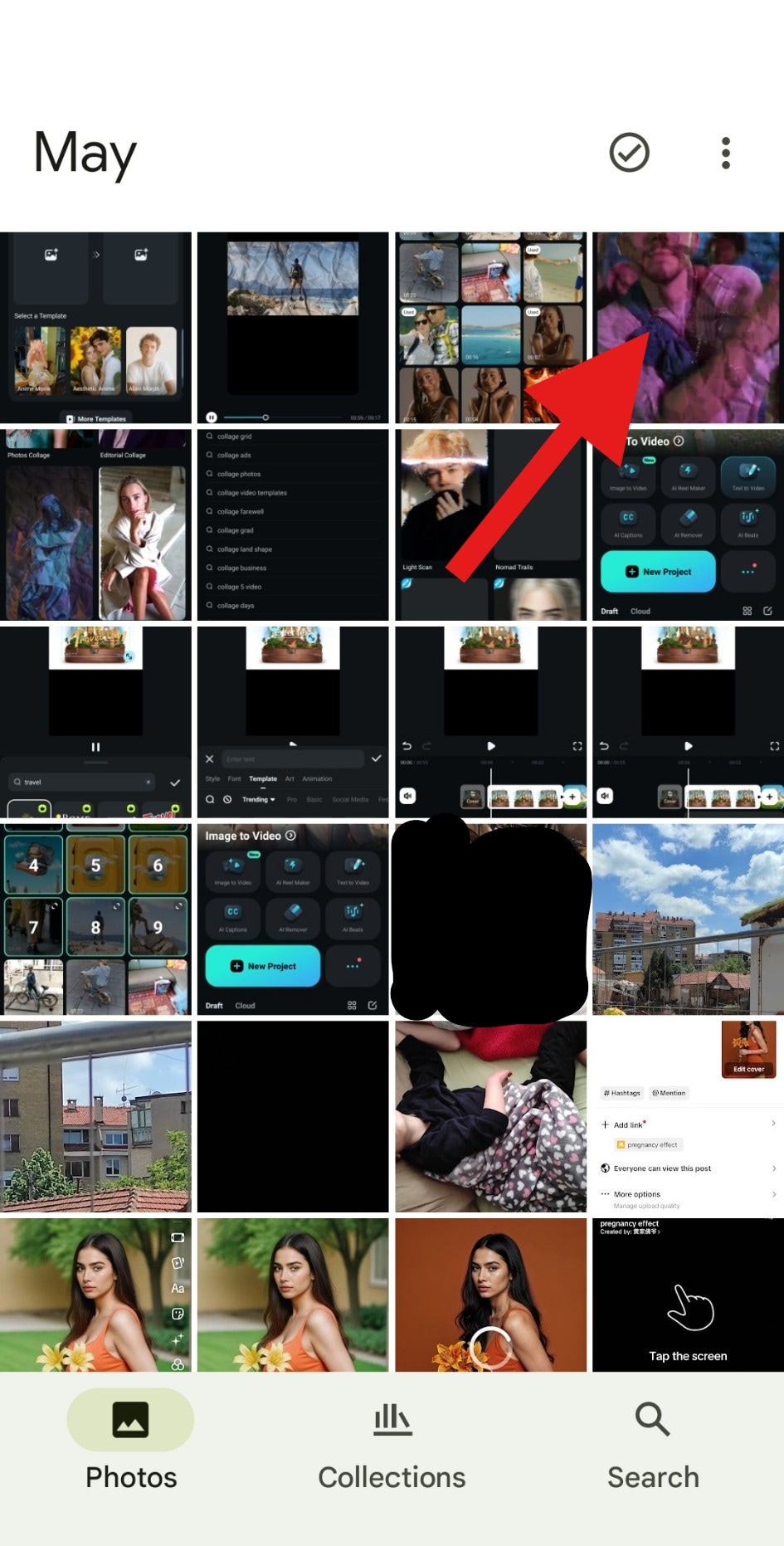
- When you open the image, scroll up to open an options menu.
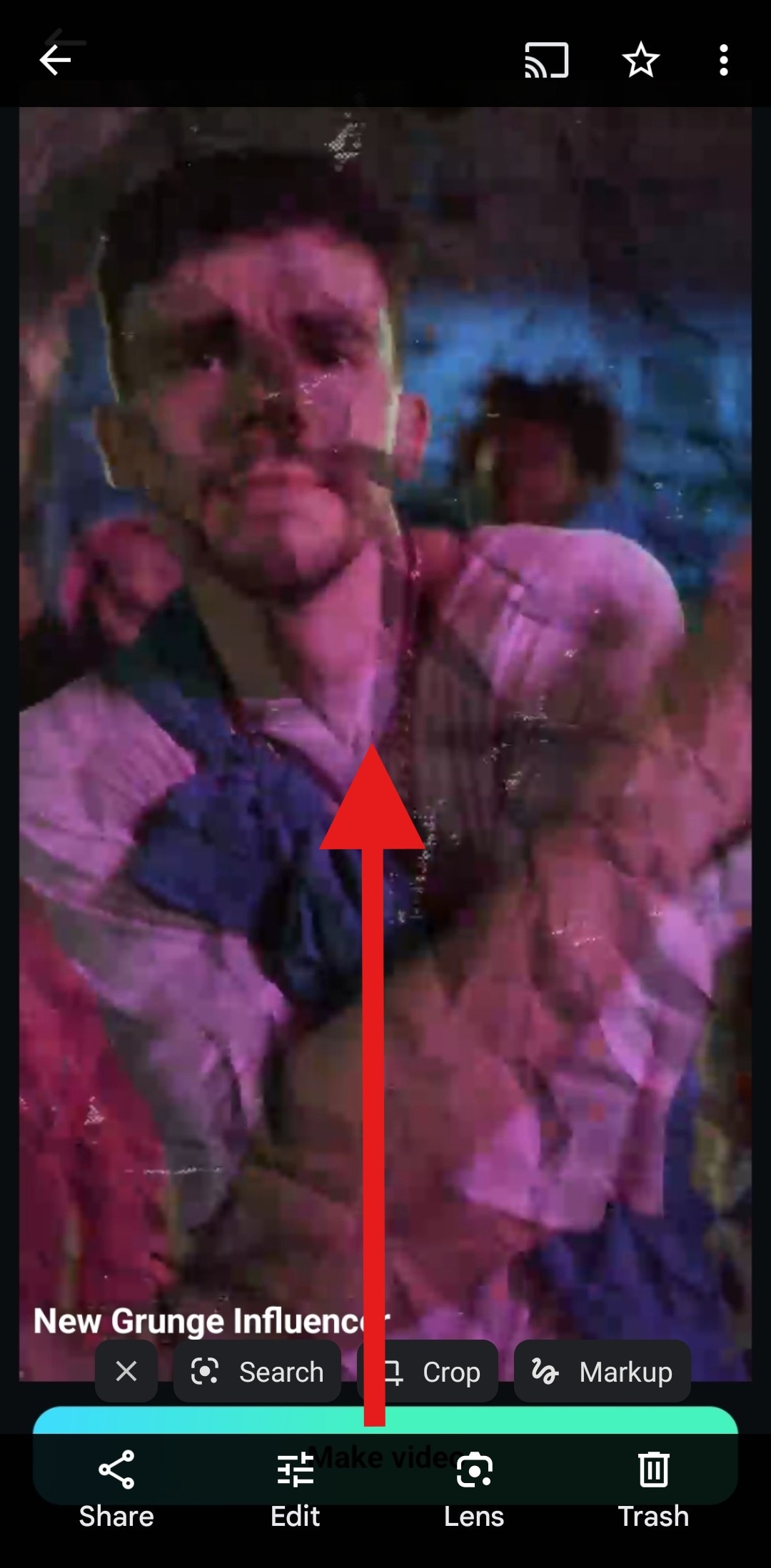
- Find the Slideshow feature and tap on it.
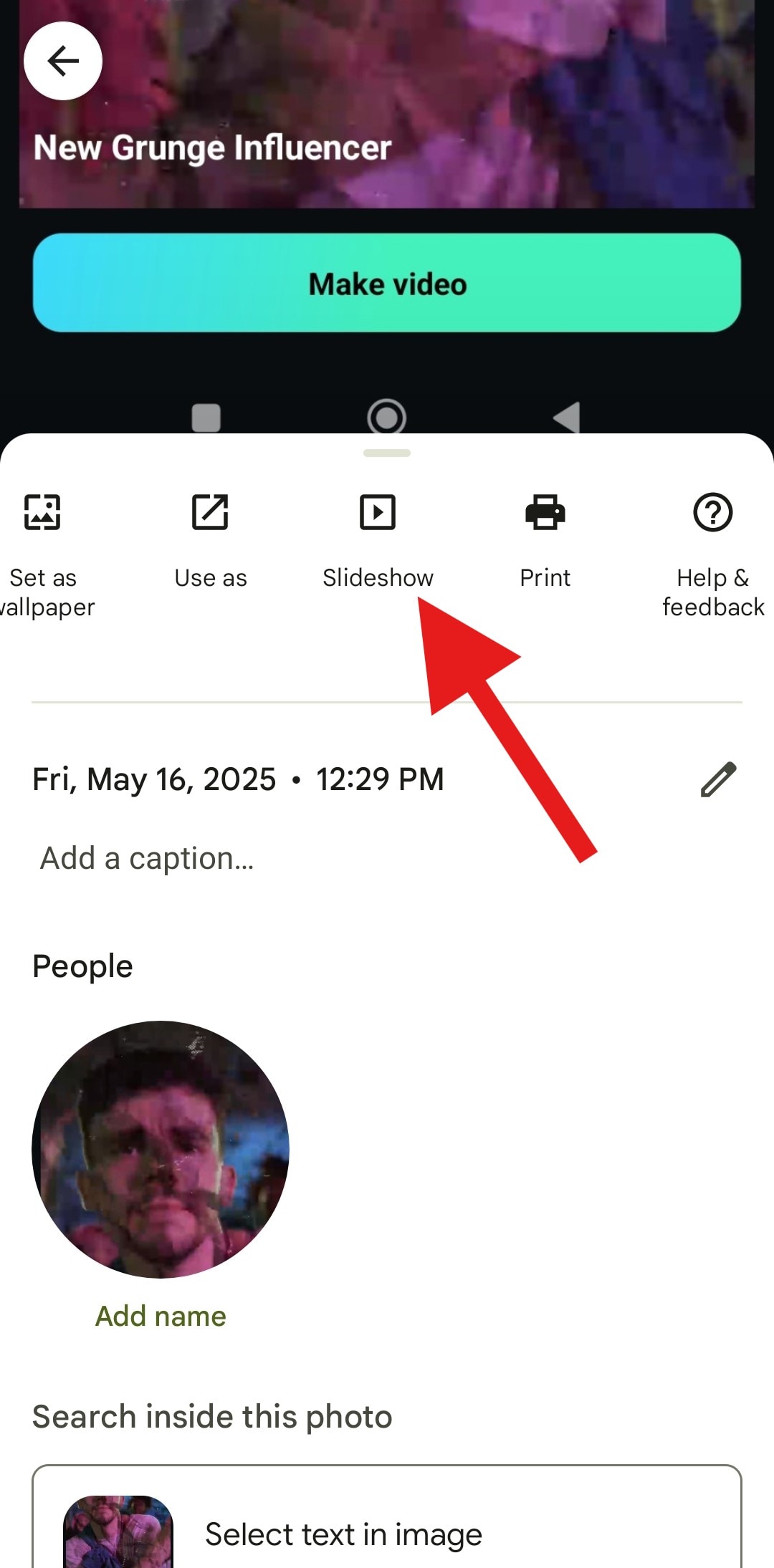
This will automatically activate a Google Photos slideshow that will begin from the selected image and go back in time.
As an alternative method, you can create a photo album, add photos there, open the first one, and begin the slideshow just like we've taught you.
To create a new album, tap on the + button and then tap on Album.
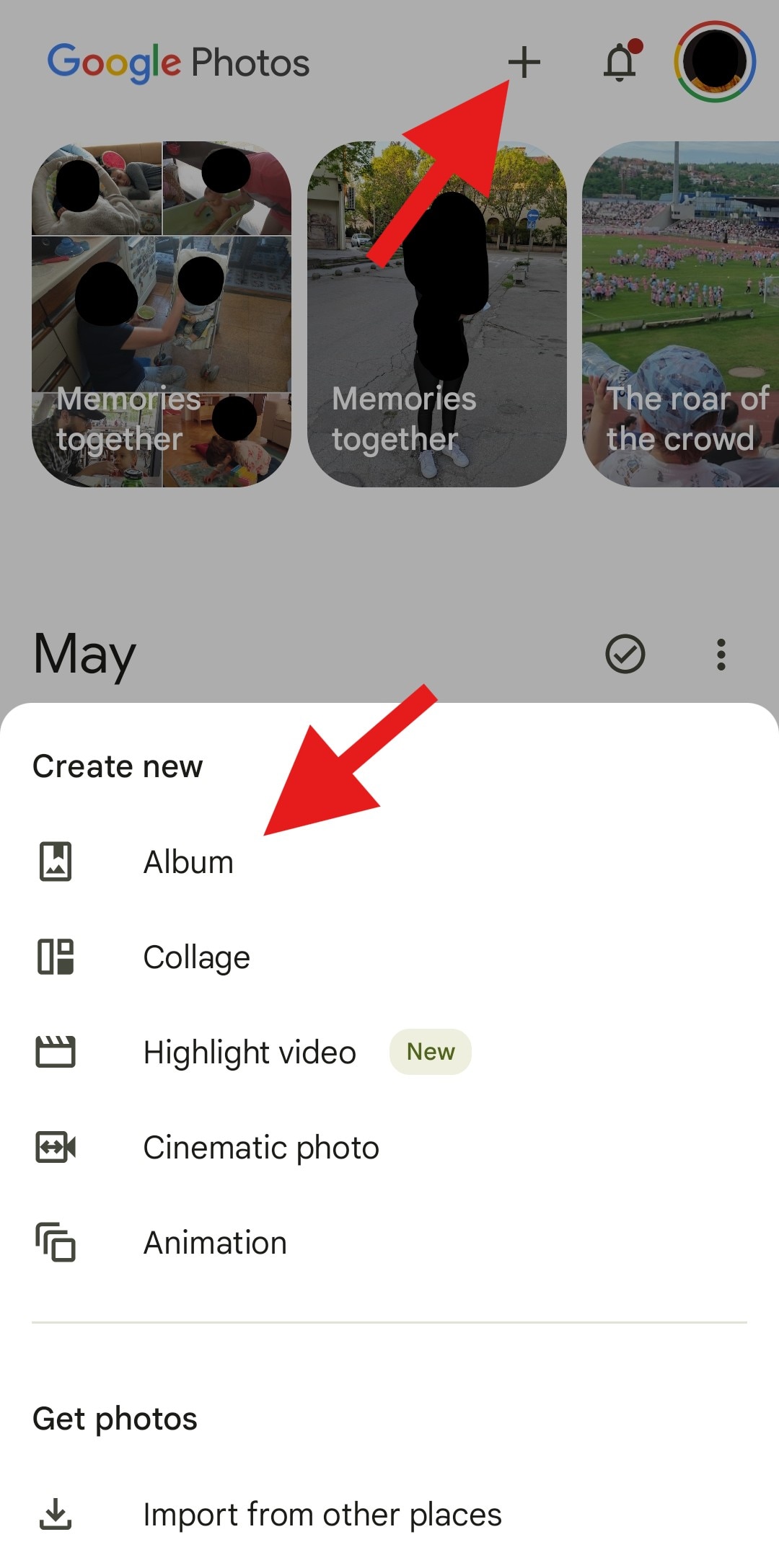
You can then add a name for your album and add photos as you please.
Limitations of Making Slideshows with Google Photos
As you can see, using the Google Photos slideshow maker is easy peasy, but it does come with some limitations.
Each photo has the same duration, and you cannot add text overlays or captions. Additionally, there is no background music, and the slideshows in Google Photos cannot be exported as videos.
Well, luckily, there is an app that surpasses all these obstacles. Let's dive into the tool.
What is a Better Slideshow Maker than Google Photos?
Wondershare Filmora is a better slideshow video maker than Google Photos, in our opinion. It not only works on Android and iOS but also is a powerful slideshow maker for Windows and Mac.
It allows you to create slideshow videos in minutes with the stunning preset video templates; all you need to do is replace the footage. In this way, you don't need to add transitions and background music as it already has them.
In addition to that, it provides almost every feature that a powerful video editing tool should possess, from basic trimming to advanced keyframing and masking, as well as non-AI and AI-powered editing features. Regarding customizing the slideshow videos, here are some things you can do, all of which combined are just the tip of the iceberg in Filmora.
- Get ultimate control over each slide's duration.
- Add custom transition effects between each slide.
- Add AI captions and animated titles to share a message.
- Generate music for your slideshow with AI.
- Arrange photos any way you please in the project timeline.
- Export and share your slideshow with friends and family.
How to Make Slideshows with Filmora?
There are two different methods for creating a slideshow with Filmora. You can create a photo video slideshow using a stunning template or start from scratch. We'll walk you through both.
Method 1: Create a Photo or Video Slideshow Using a Template
The first method utilizes Filmora's creative community, where you can use some of the very handy templates that are so easy to modify.
Here's how it works.
- Download and install Filmora on your device.
- Open the app and tap on Template > explore all templates and pick your favorite one or tap on search bar.
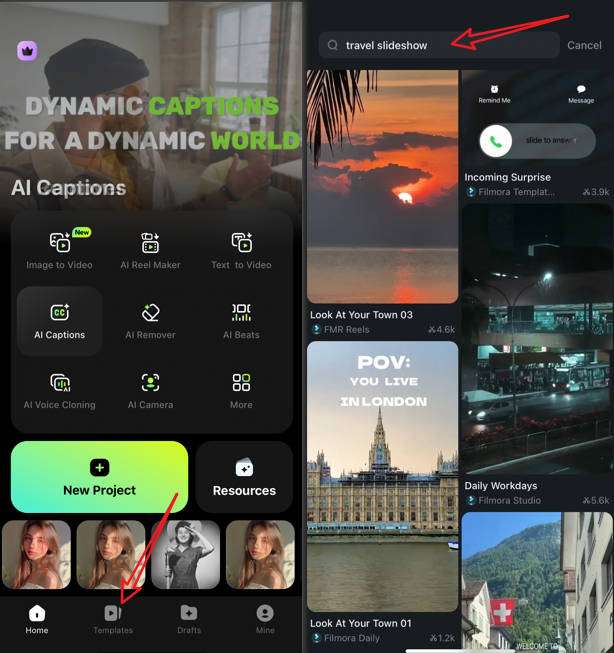
- Pick a template > tap on Use > Import your photos and videos, when the process finishes, review the results and tap on save.
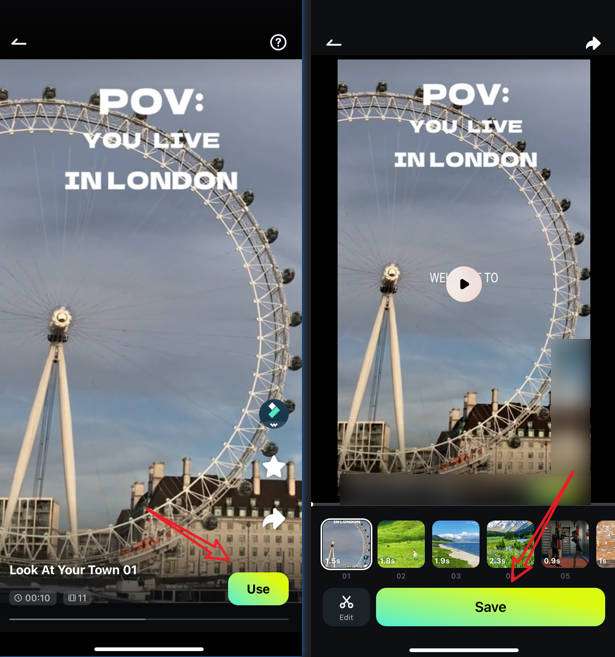
Method 2: Create a Photo and Video Slideshow from Scratch
Follow the steps below to experience the best mobile app for making slideshows and create something truly unique.
- From the homescreen, tap on New Project.
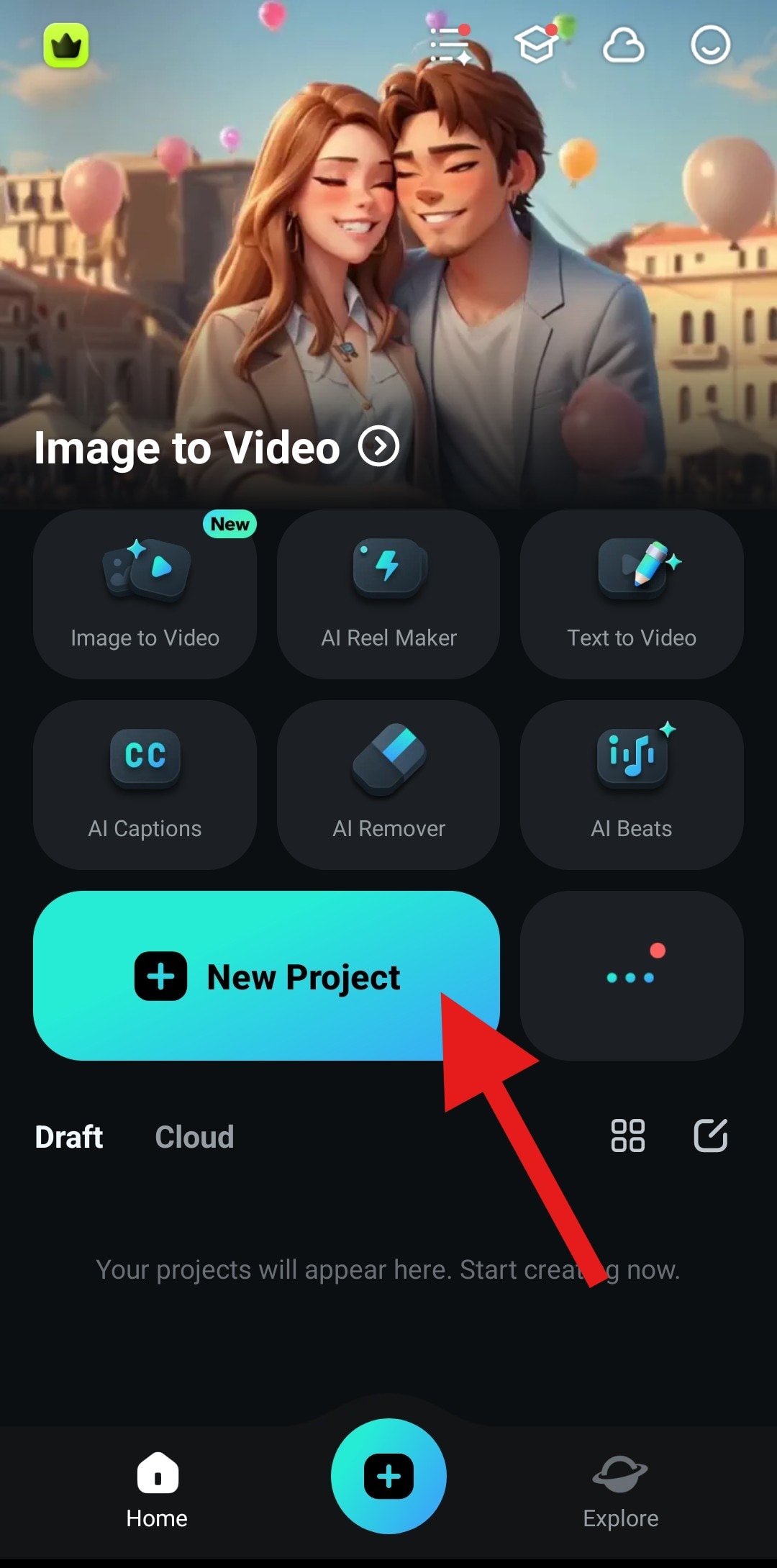
- Select the images and videos you want in your slideshow and tap Import.
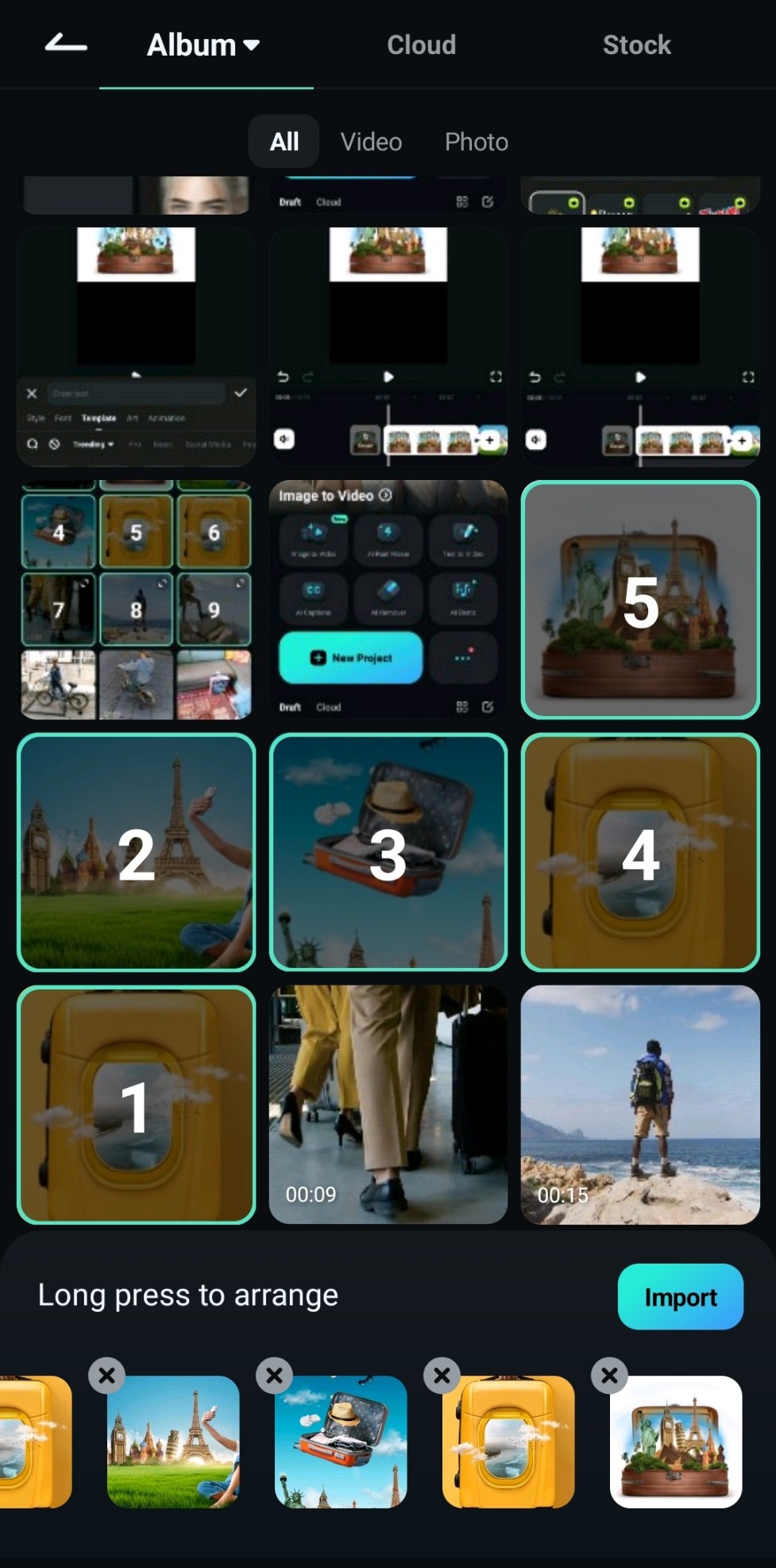
- Organize the clips in the timeline by tapping, holding, and moving them.

- Trim them or extend their duration by tapping on a clip and dragging the beginning and end points of the clip left or right.
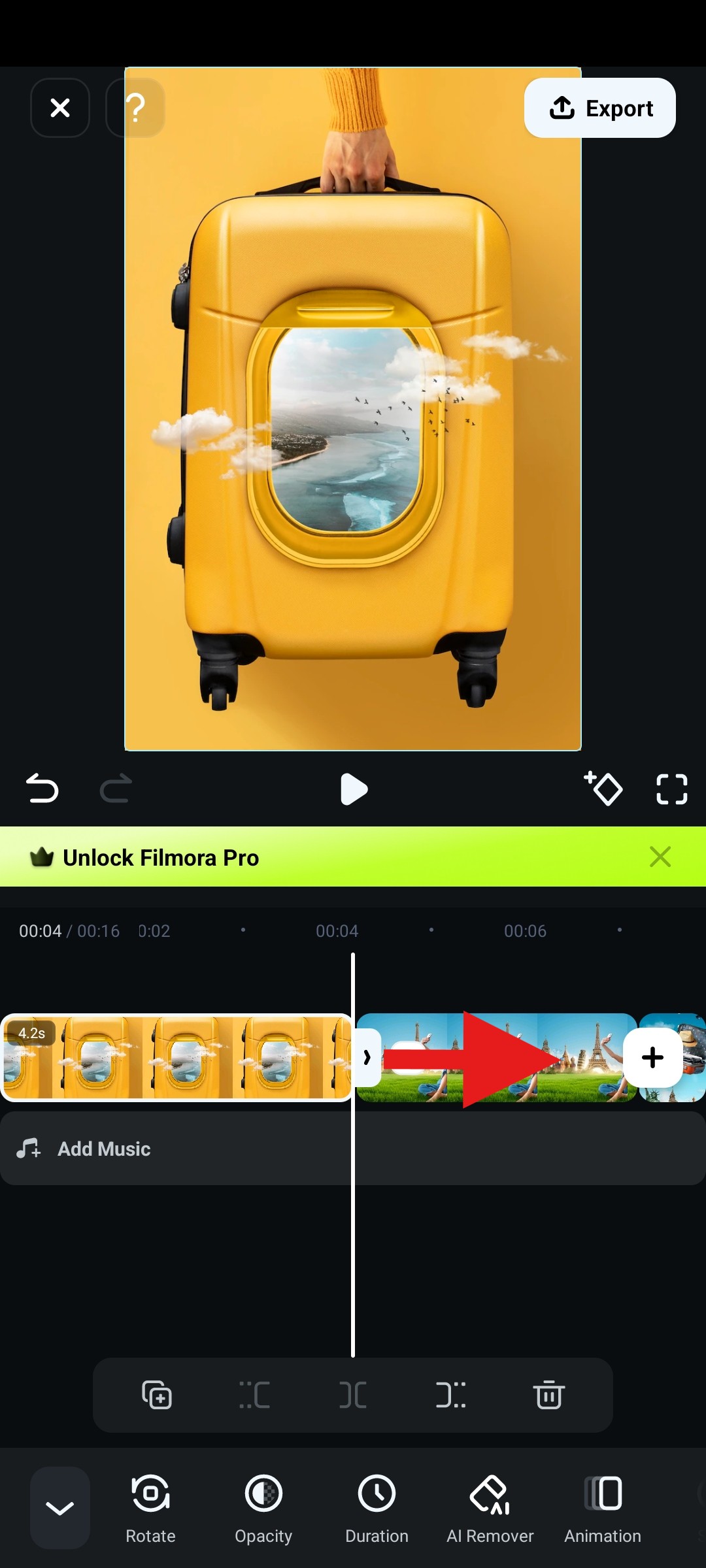
That is a basic process to make a slideshow in Filmora. In addition to that, Filmora provides much more editing features and assets like we discussed before, let's explore some of the editing tips for enhancing your slideshow and make it engaged.
Editing Tips for Your Slideshow
Add Transitions to Your Slideshow
Adding custom transitions between each slide will add a very personalized element to your slideshow video. Transitions are also a good storytelling device that you can use to invoke a certain emotion. Filmora comes packed with transition effects that fit any occasion.
Here's how transitions work in Filmora.
- Tap on the Add Transition Icon between two clips to add a transition.
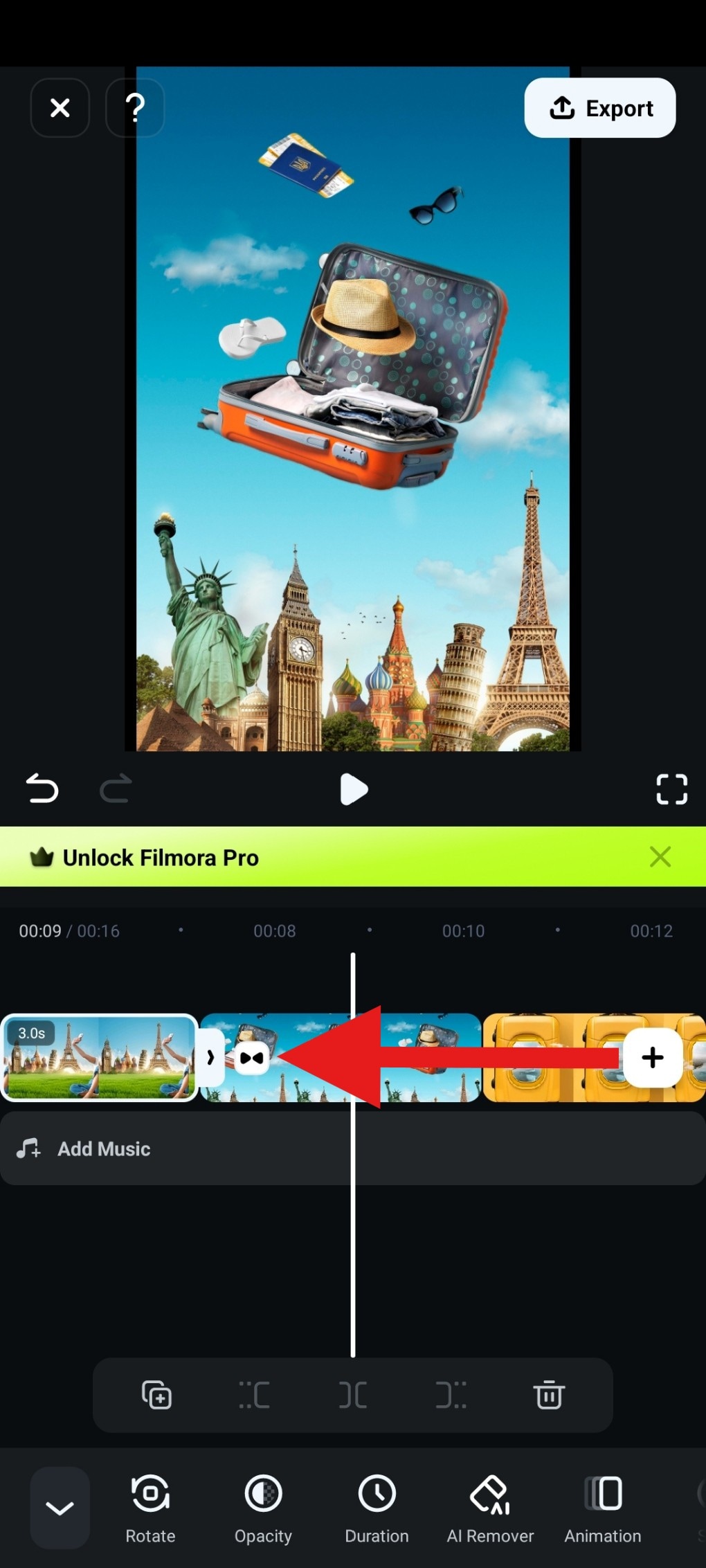
- Pick a transition effect that you like. You can also adjust the duration of the effect at the bottom.
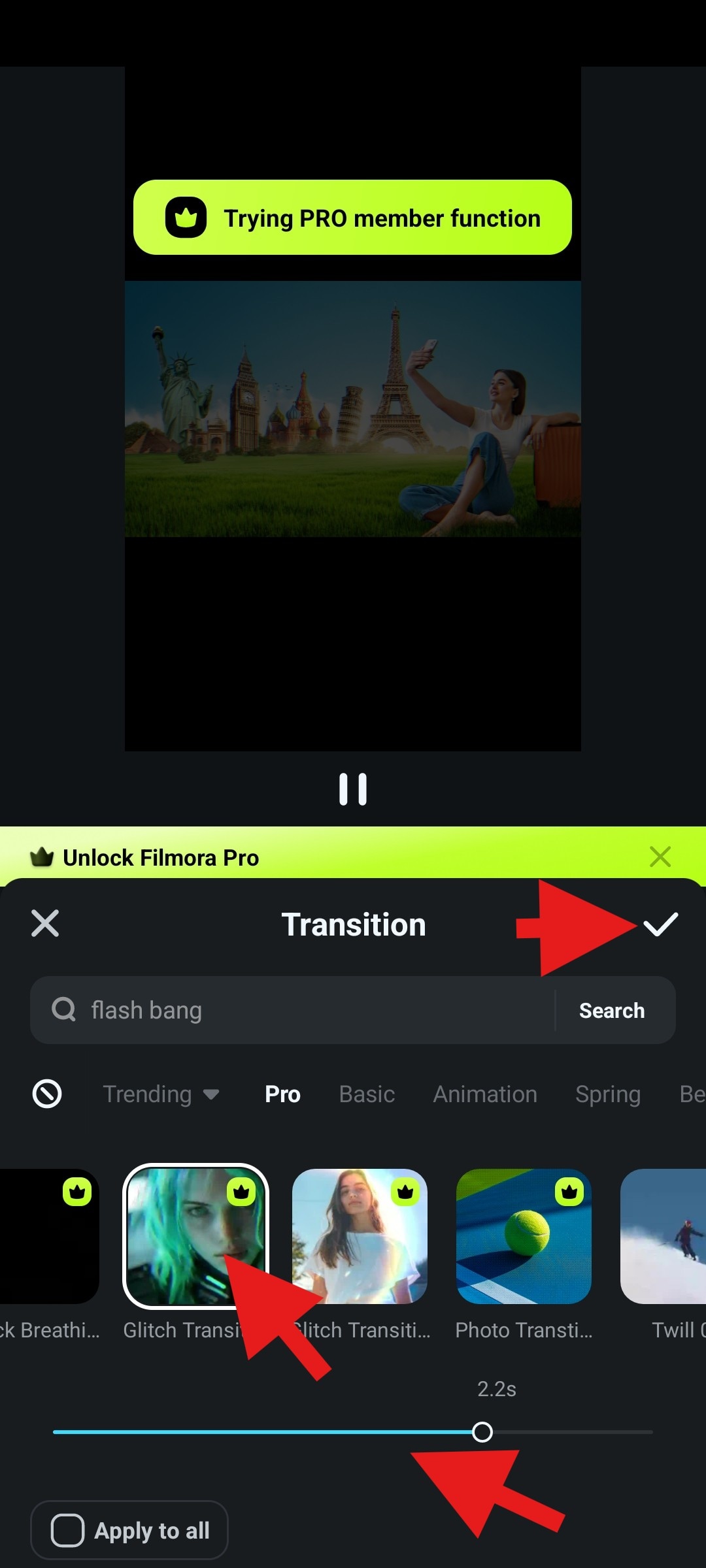
Add Animated Titles to Your Slideshow
When you have the ability to add text to your slideshow, you can use that to share a particular message. This feature is perfect for romantic slideshows, but you can also use it for travel, fashion, and even family vacation slideshows. There are creative assets that fit every mood.
Here's how easy it is to add text in Filmora.
- To add titles, tap on Text and then immediately tap on Add (you'll see it).
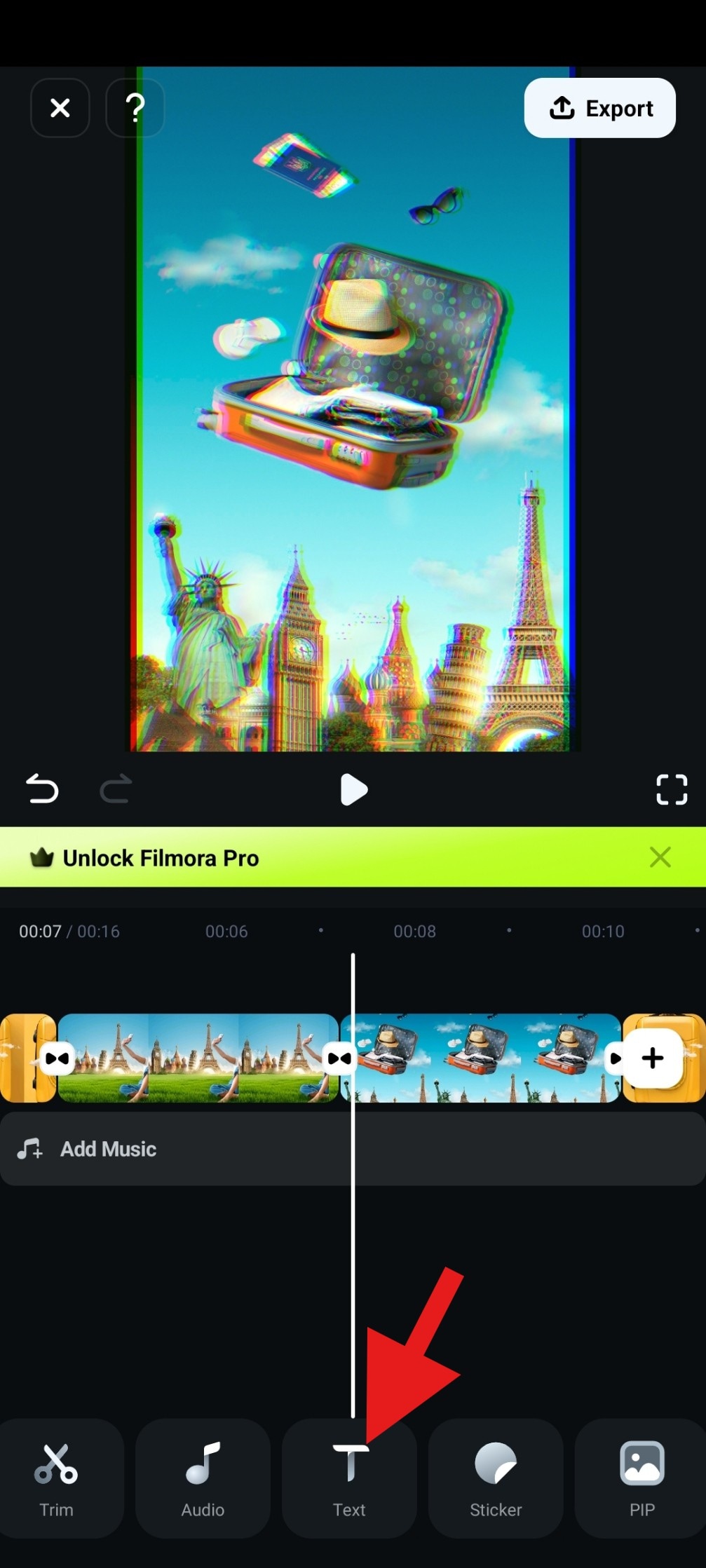
- Go to Templates and pick something animated.
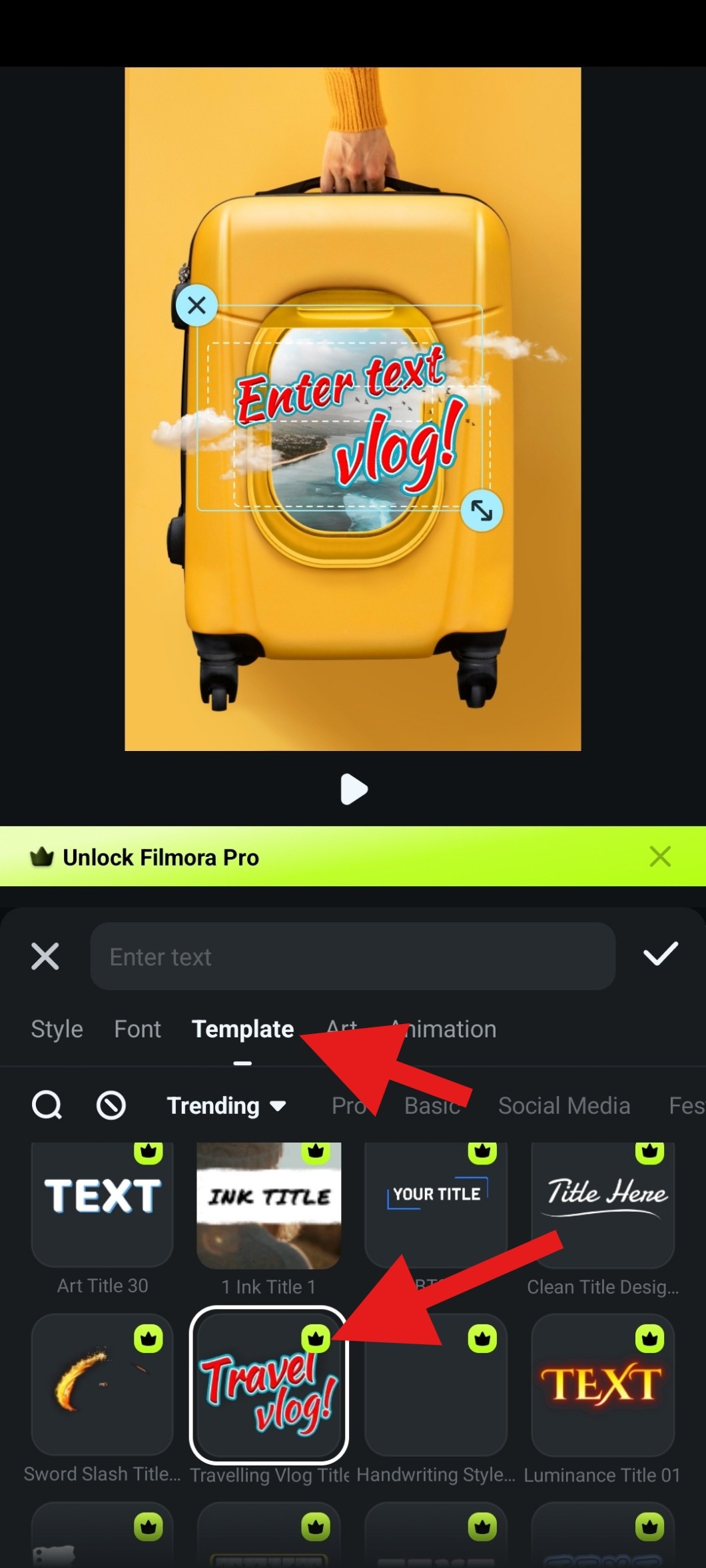
- Edit the text to your liking and accept the changes.
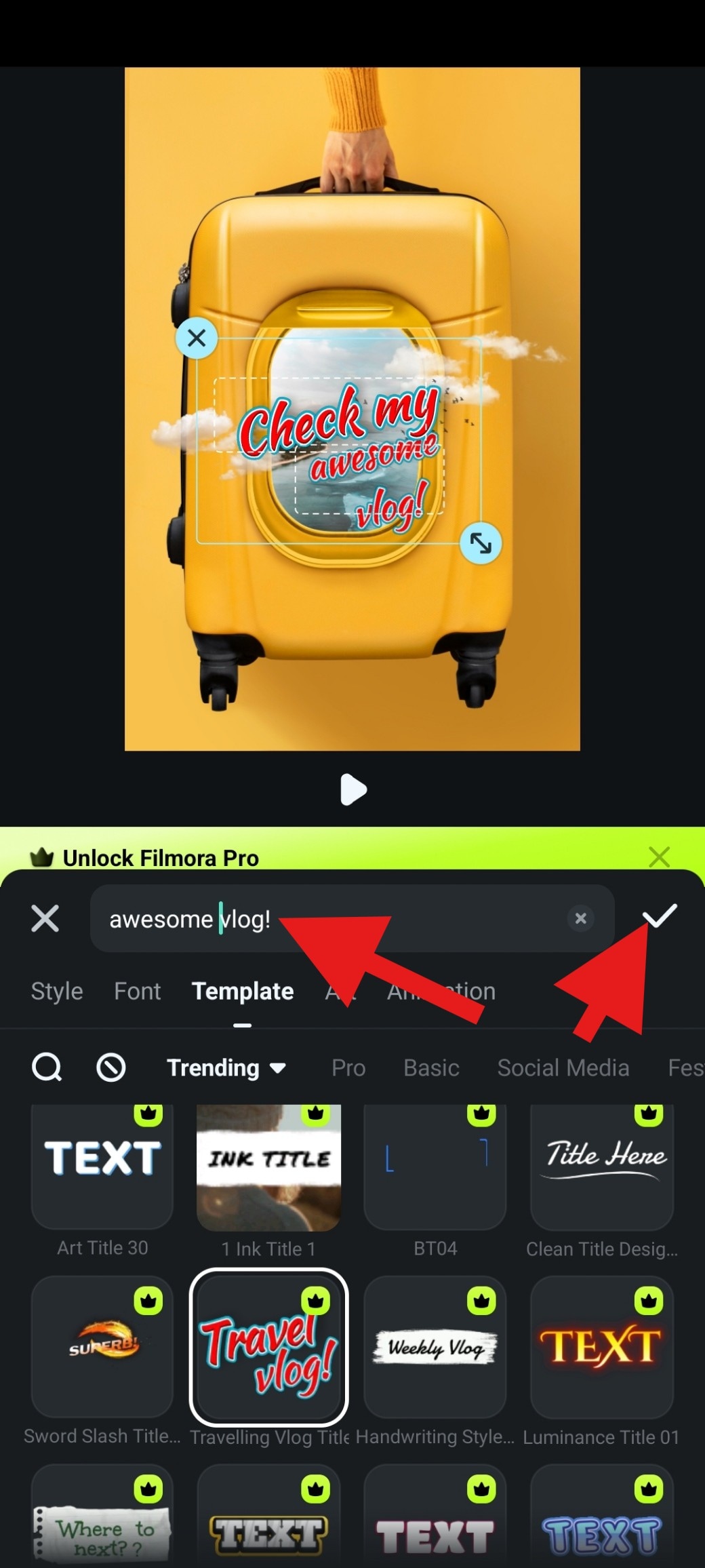
After all this, adding music is more than necessary.
Generate AI Music for Your Slideshow
Slideshows without music just won't cut it. Music adds soul to your slideshow, and without it, everything will look far less entertaining. Adding various sound effects might also be a good idea.
Luckily, you can do all that with Filmora, especially with the very commonly used AI Music feature that lets you create an original song in a few simple taps. Your slideshow will have music that cannot be heard anywhere else. How awesome is that?
Here's how it works.
- Tap on Audio, then select AI Audio from the sub-menu.
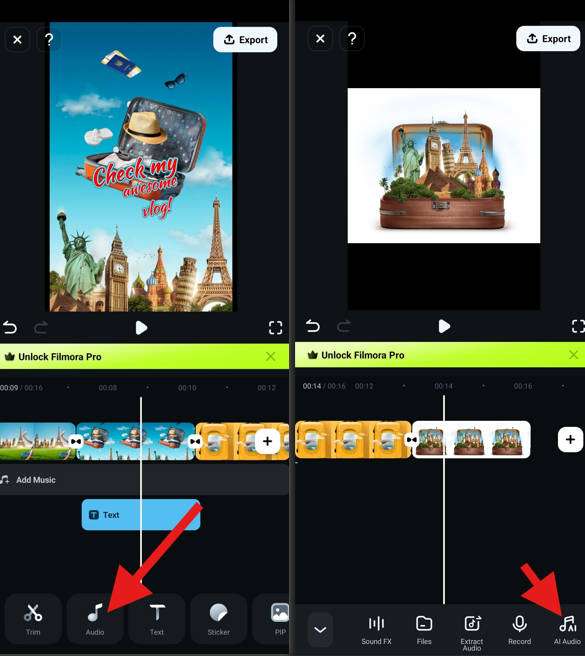
- Explore customization options and tap on Generate.
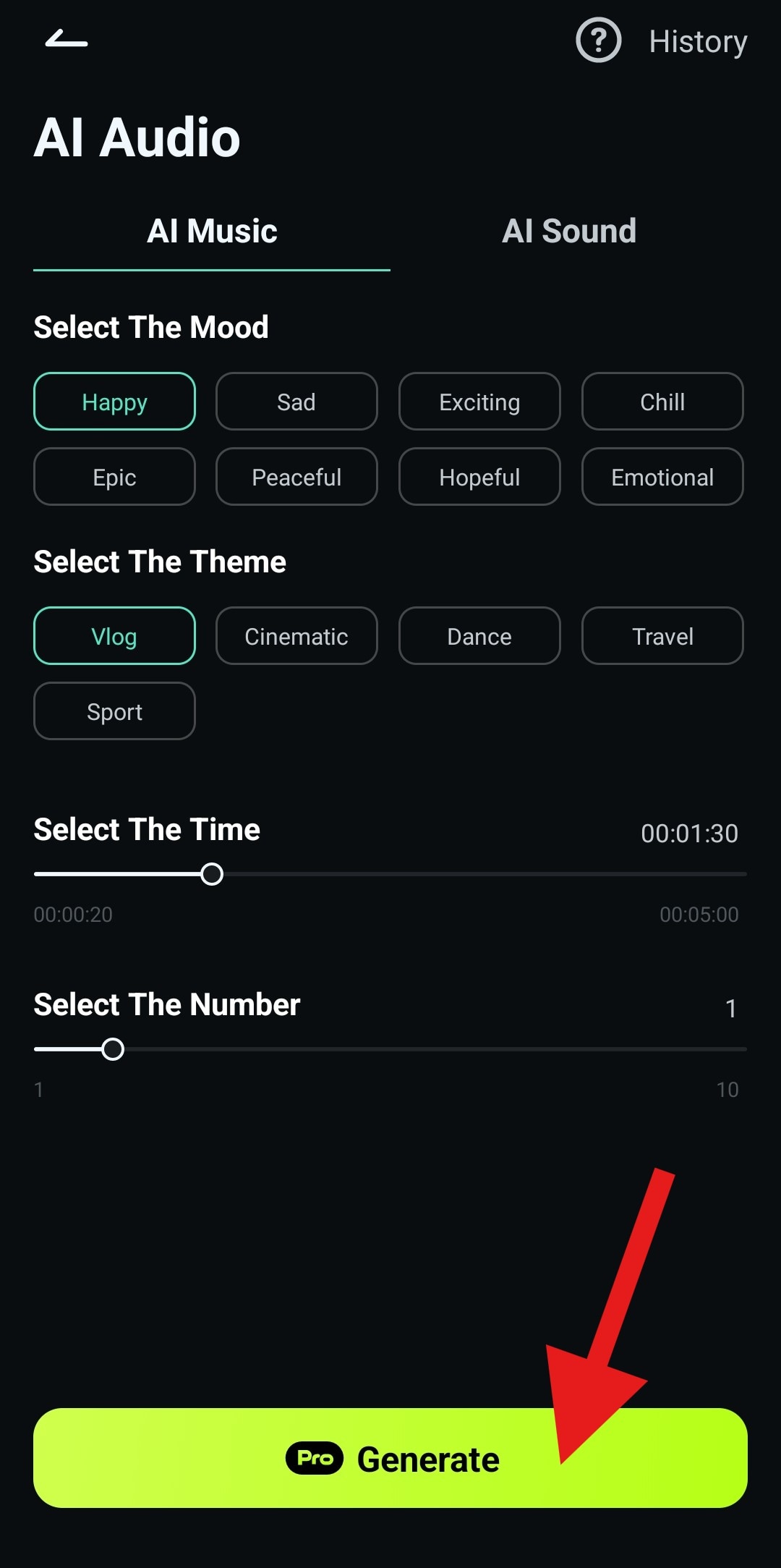
- Export to save the slideshow if you are satisfied.
Conclusion
When you play a Google Photos slideshow, you always know what to expect. When you finish creating a slideshow in Filmora, you will see how much more interesting it is to watch a piece of footage that has some video editing magic behind it. Filmora's slideshow creation features give you a lot of freedom to express yourself creatively. Try Filmora today, and follow our easy guide to create an awesome slideshow.



 100% Security Verified | No Subscription Required | No Malware
100% Security Verified | No Subscription Required | No Malware





