Unwanted flicker can sneak into your footage as sudden flashes or shimmering lines, turning a polished shot into something distracting. At the same time, flicker can also be used creatively to add energy, tension, or style to your edits.
And as one of the most popular video editing tools out there, many people wonder how to apply the flicker effect in Premiere Pro. If that's your situation right now, we're here to solve it! This guide walks you through both approaches so your videos stay sharp, professional, and visually engaging.

In this article
Part 1. Flicker Effect in Premiere Pro Explained
Knowing that the flicker effect can add energy, tension, or style to your edits, now it's time to learn more about it. The flicker effect in Premiere Pro is an editing trick that adds rapid flashes of light or darkness to your video. It's a great way to create impact, mimic strobe lighting, or build tension in a scene. Many editors use it for transitions, music videos, or action scenes to make the visuals feel more alive.
However, not all flicker is intentional. Sometimes, you'll see unwanted flicker caused by LED lights, computer screens, or mismatched frame rates. In this case, you can fix it using the Anti-Flicker Filter in Premiere Pro or other simple adjustments to make it smoother.
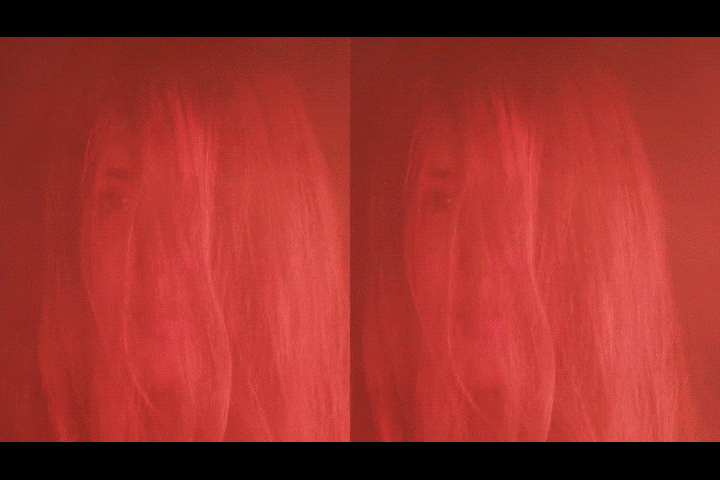
Part 2. How to Do It: Flicker Effect and Anti-Flicker in Premiere Pro
We've discussed what the flicker effect in Premiere Pro is and when to use it in the previous section. Now let's put it into practice. You can use Premiere Pro to add the flicker effect for creative impact or remove it to save your footage. Here's how:
Create a Flicker Effect in Premiere Pro
- Import your clip into the timeline.
- Go to Project Panel > New Item > Adjustment Layer
- Drag it above your clip in the timeline.
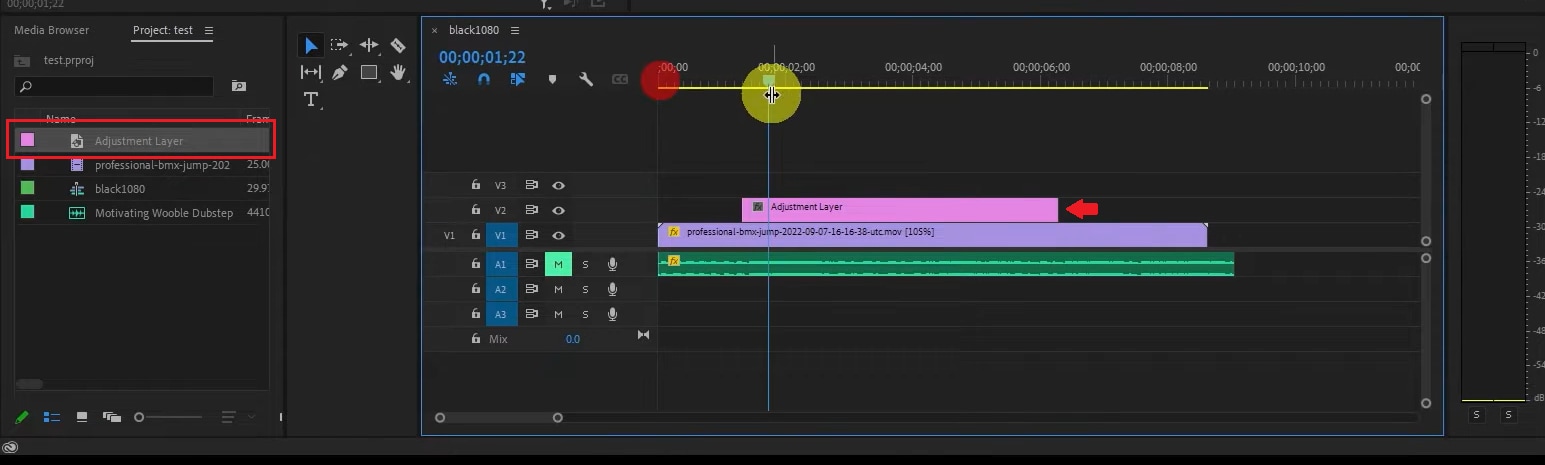
- Apply the Strobe Light Effect by opening the Effects panel, then searching for “Strobe Light”, and drag it onto the adjustment layer.
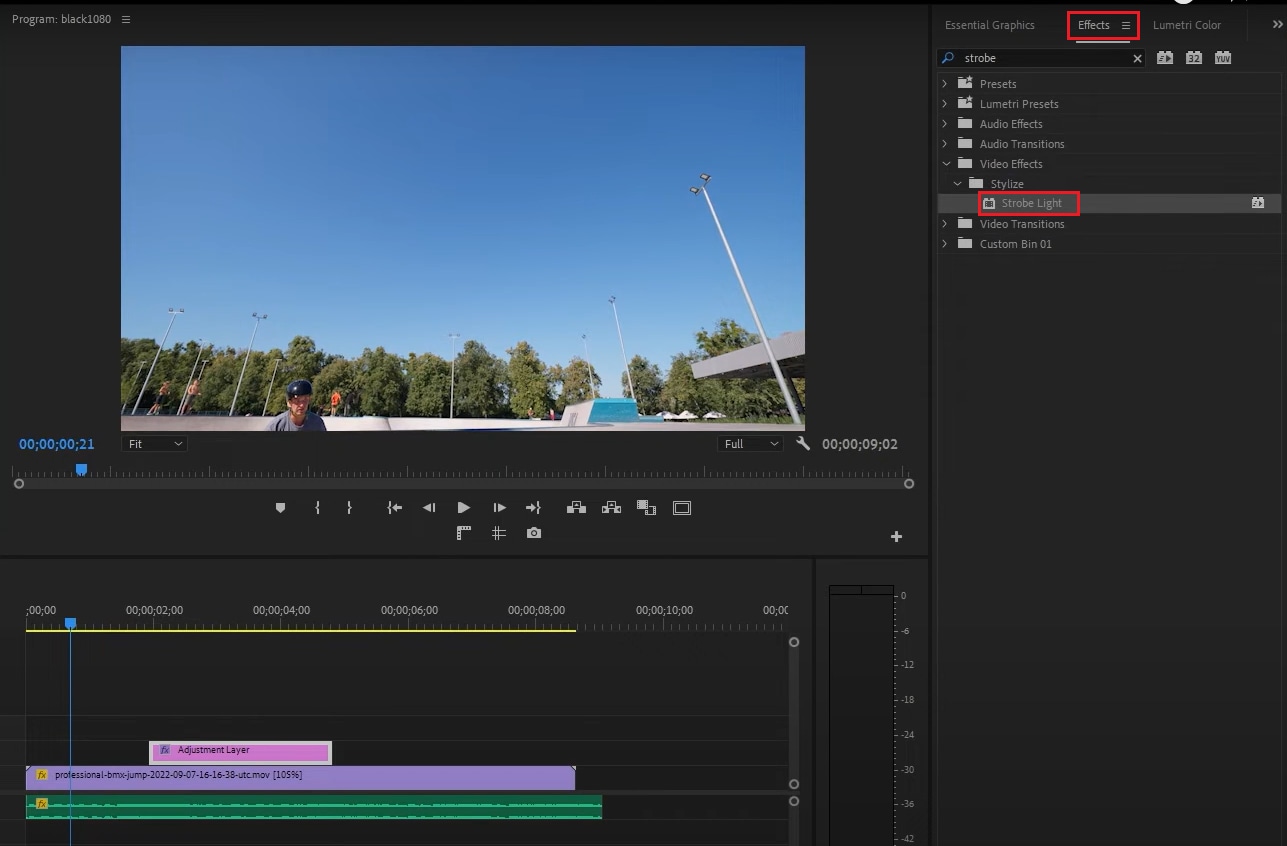
- Adjust Settings (in Effect Controls):
- Strobe Duration: 0.05 - 0.2 seconds (how long each flash lasts)
- Strobe Period: 0.1- 0.4 seconds (how often flashes occur)
- Mix with Original: around 50% for softer flashes
- Random Strobe Probability: 25 - 75% for less predictable flashes
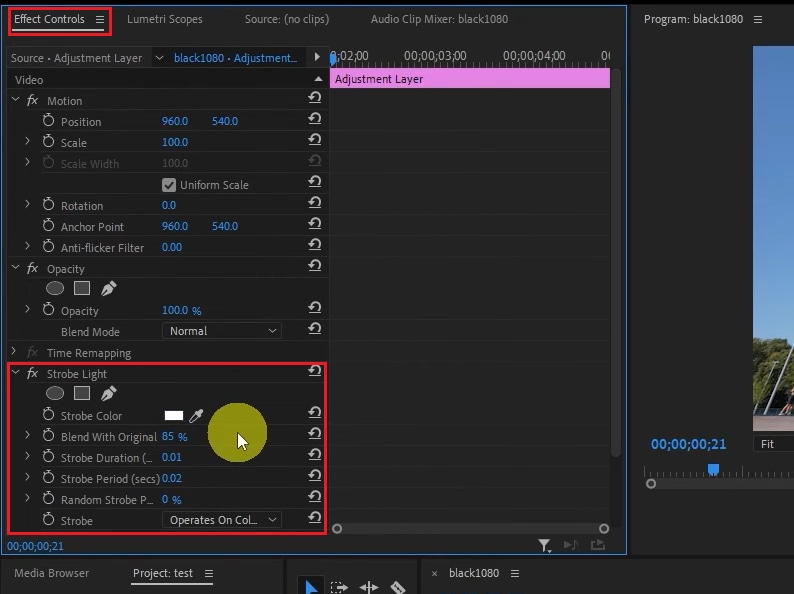
Apply Anti-Flicker in Premiere Pro
Some people consider the flicker effect in Premiere Pro as a creative effect, but others find it distracting. That's why Premiere also provides a useful Anti-Flicker Filter. This is a quick way to eliminate sparkling lines, screen banding, or interference patterns, without needing plugins.
Follow the steps below:
- Click on the clip with the flicker in your timeline.
- Open the Effect Controls panel.
- Above Opacity, find the Anti-flicker Filter option.
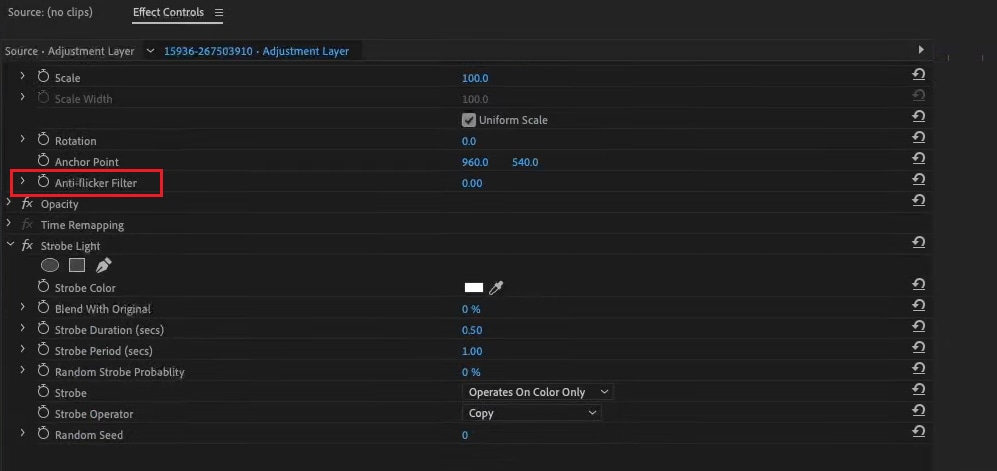
- Start with a value of 1 and increase gradually until the flicker is reduced.
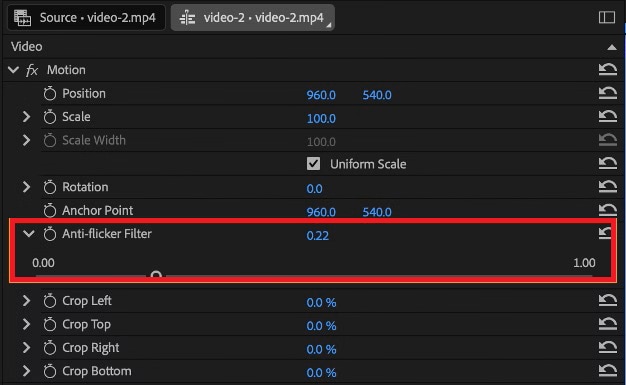
- Check Image Sharpness
- Be careful: higher values can soften your video slightly.
- Find the balance between smooth playback and keeping your clips clear.
Part 3. Another Way to Handle Flicker: Try Filmora
The flicker effect and anti-flicker filter in Premiere Pro are indeed powerful, but for those of you who need quick editing, both may feel a bit technical and time-consuming, especially if you are new to video editing. If you’d like something quicker, Wondershare Filmora is another option worth trying.
Why Use Filmora to Handle Flickers
- Simple Anti-Flicker Fixes: Filmora’s timeline and effects are beginner-friendly, so you don’t need to mess with complex keyframes.
- Creative Flicker Transitions: Prebuilt transitions and effects make it easy to add flicker-style edits with one click.
- AI Tools for Speed: Tools like AI color correction and Auto Enhance help smooth lighting issues automatically.
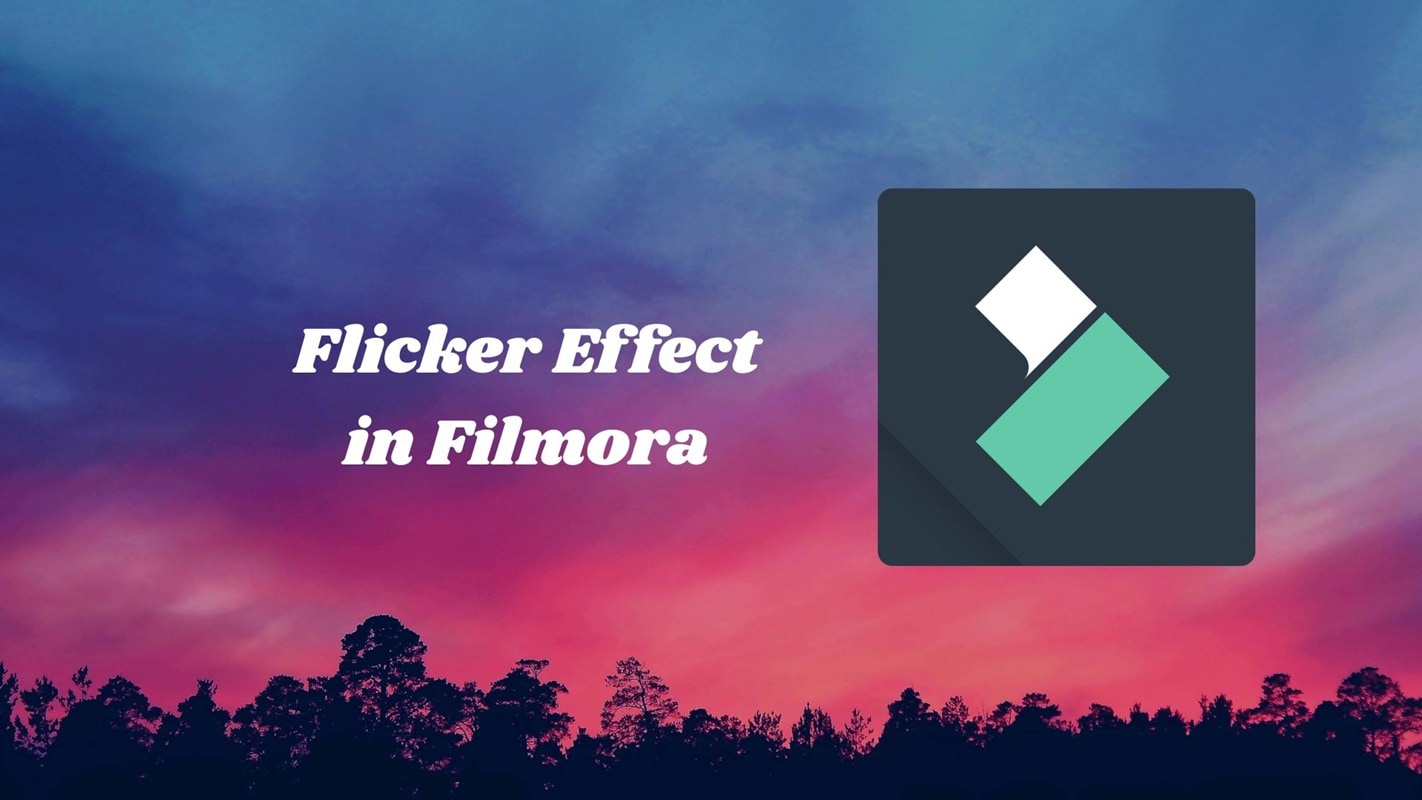
How to Apply a Flicker Effect in Filmora
Step 1. Import Your Clips
- Launch Filmora and start a new project.
- Drag and drop your video clips onto the timeline.
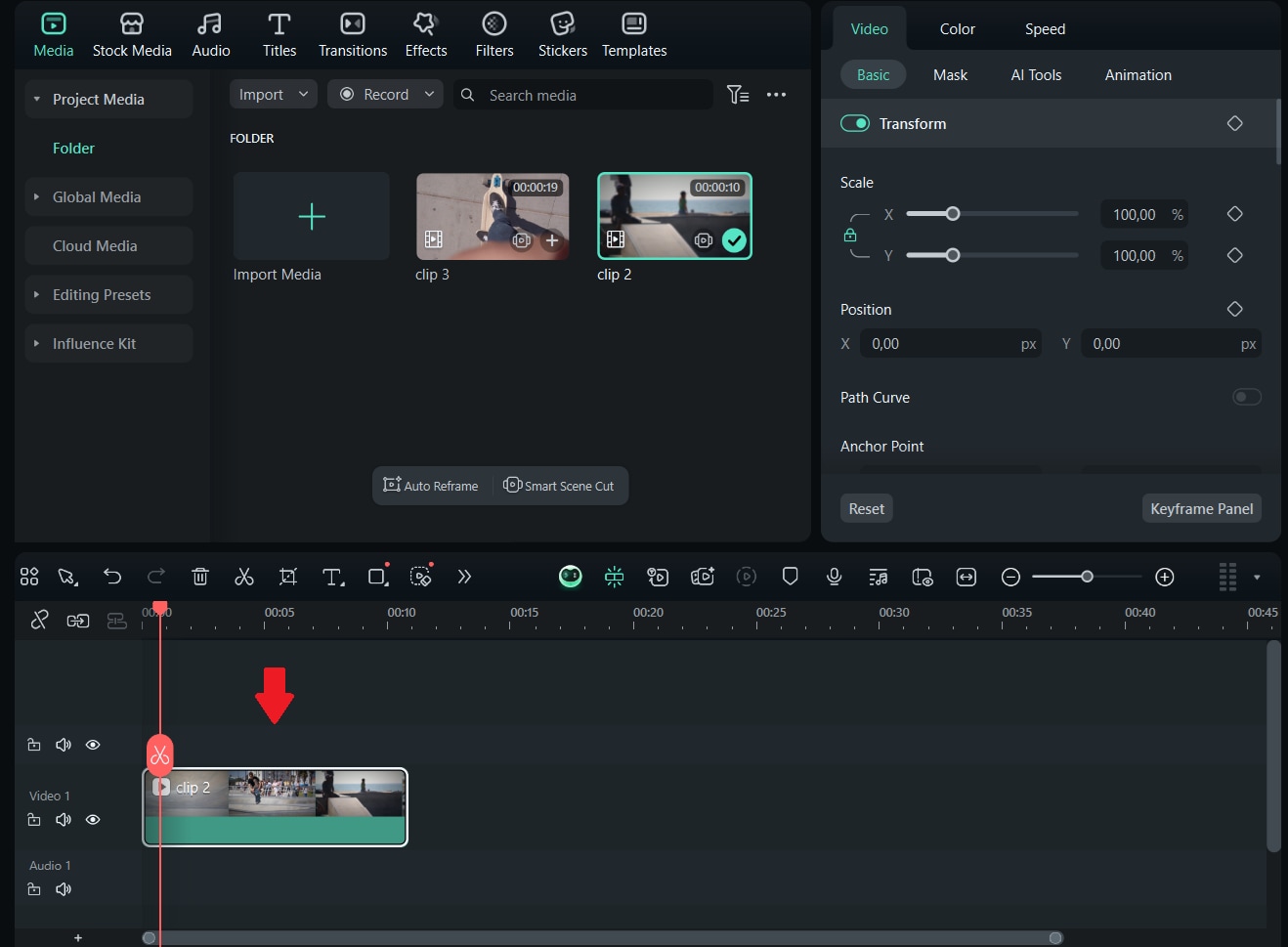
Step 2. Open Effects
- Click the Effects tab at the top.
- To find the effect quickly, type "Flicker" or "Flash" into the search bar.
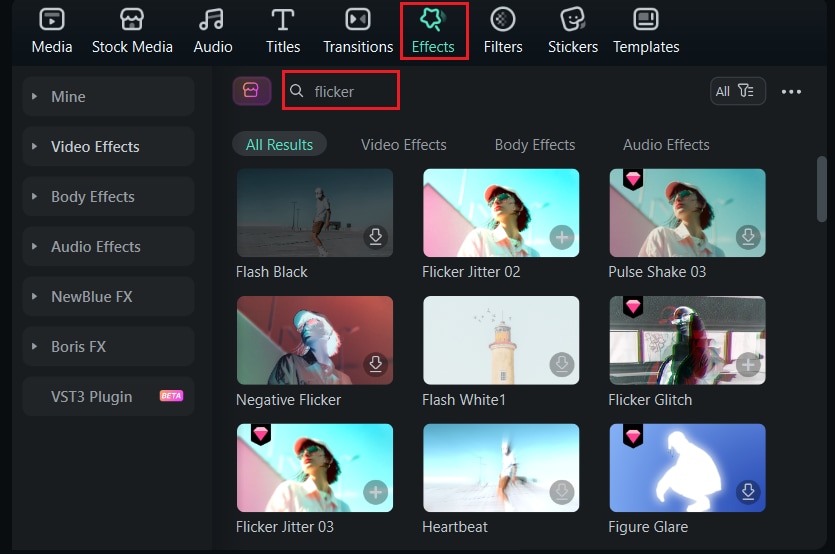
Step 3. Add the Flicker Effect
Drag the effect onto your clip in the timeline. You will immediately see the flicker effect applied in the preview window.
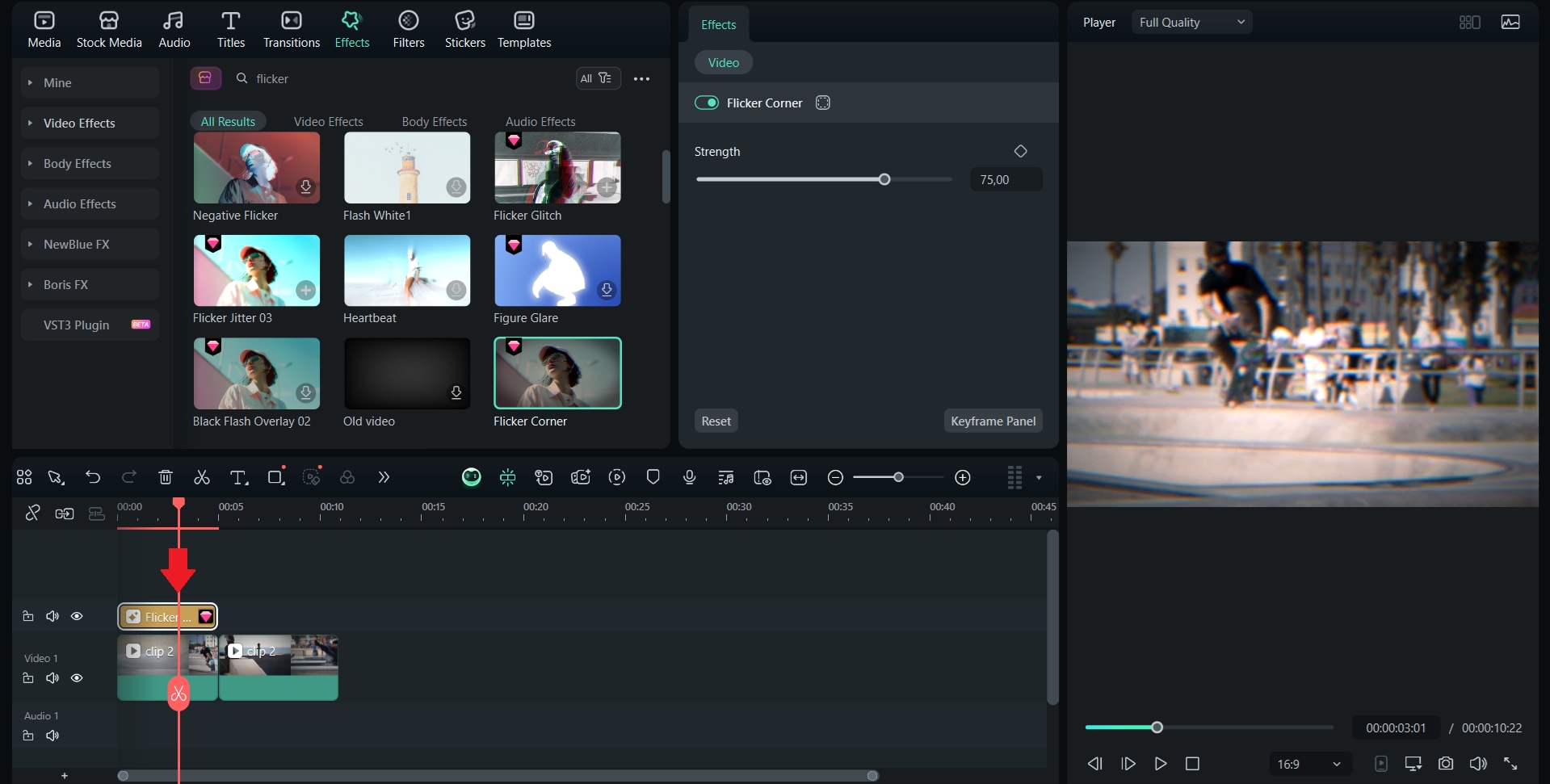
Step 4. Adjust the Intensity
Double-click your clip to open the settings. Adjust the effect strength, duration, or blend style until it suits the mood of your video.
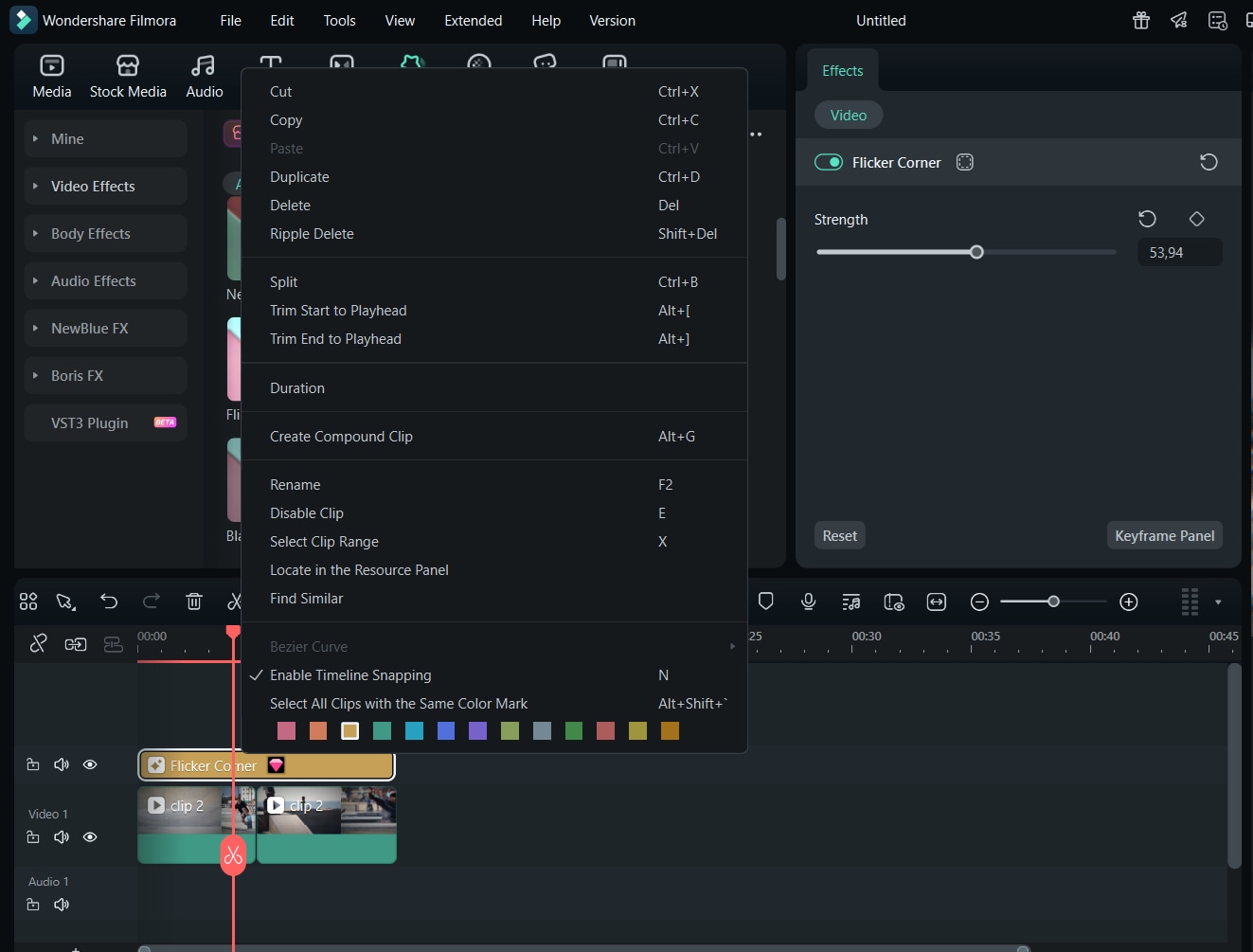
Step 5. Preview and Export
Play your video to check the results. Once you're satisfied, click Export, select the format, and save your project.
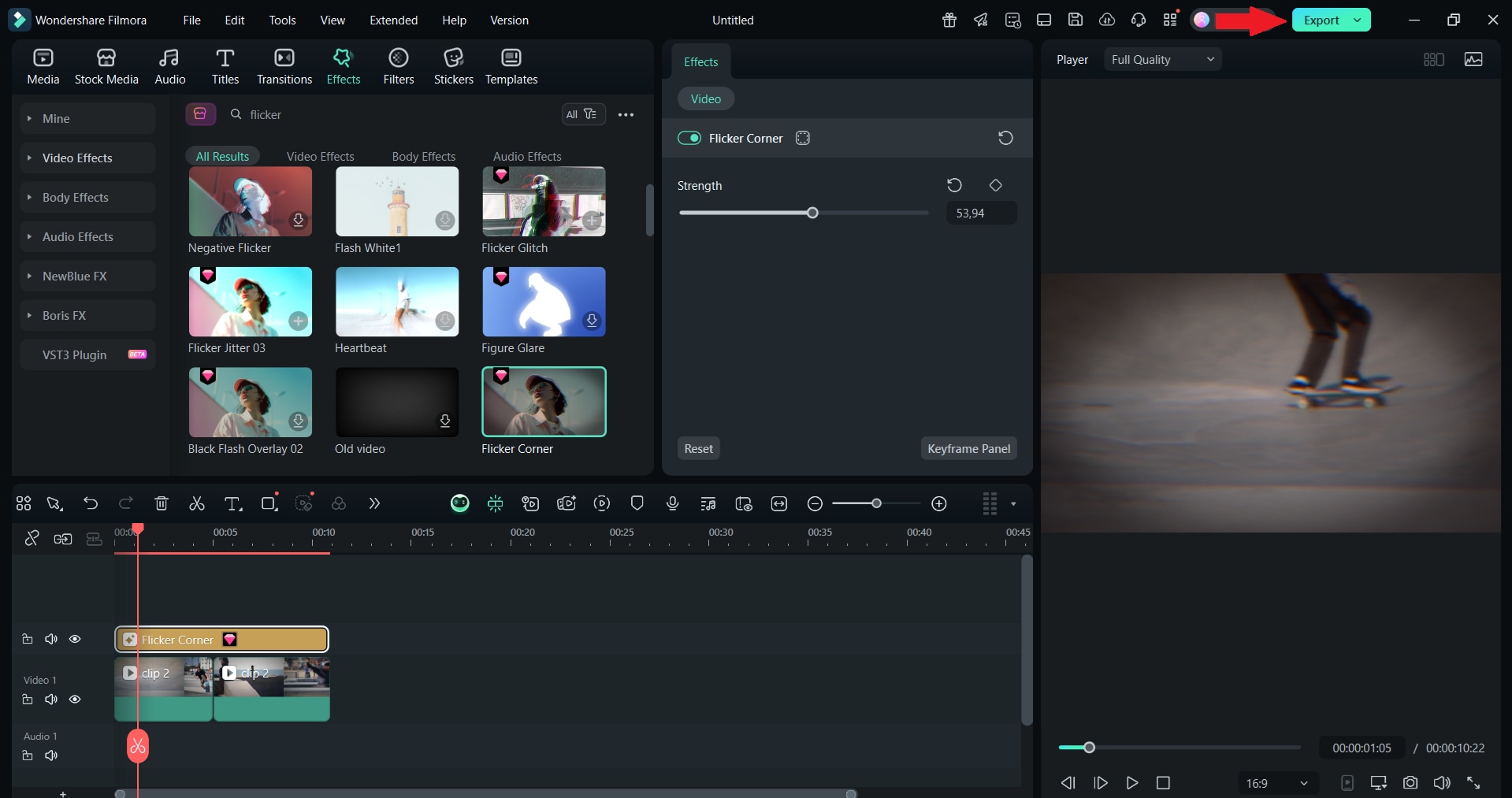
Flicker Effect Using Filmora:
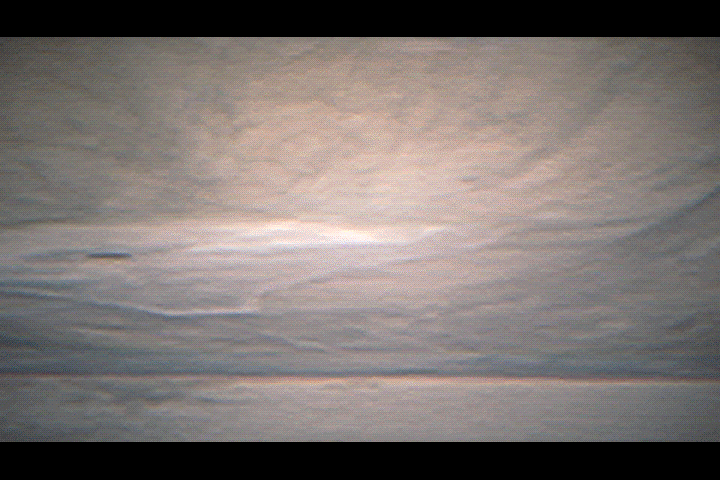
Part 4. Side-by-Side Look: Flicker in Premiere Pro vs Filmora
You can create striking flicker effects or eliminate unwanted flickering, both of which are possible with Premiere Pro and Filmora. Understanding both the creative and corrective aspects of editing.
Flicker Effect in Premiere Pro provides highly customizable professional tools, while Filmora offers a simpler, beginner-friendly way to get results faster. Take a look at a quick comparison below.
|
Feature |
Premiere Pro |
Filmora |
|
Flicker Effect Control |
Full manual control using Strobe Light, opacity keyframes, or frame-by-frame edits. |
One-click flicker effects and filters, minimal setup required. |
|
Anti-Flicker Filter |
Built-in anti-flicker slider that's useful for adjusting flicker issues with precision. |
Simple exposure and AI color tools to smooth out flicker without complex settings. |
|
Creative Flicker Transitions |
Needs to be done manually or using third-party presets. |
Prebuilt flicker, flash, and glitch transitions are available straight away. |
|
Learning Curve |
Steeper learning curve, ideal for experienced editors who want precision. |
Easy learning is designed for beginners and quick editing. |
|
Plugin Support |
Extensive plugin ecosystem (Red Giant, Boris FX, Flicker Free). |
Limited plugin support, but many effects are included by default. |
Conclusion
After a detailed discussion in this article, we can say that flicker can ruin a great scene or turn a simple video into something striking and eye-catching. In this guide, we cover both sides of the issue: how to create intentional flicker effects in Premiere Pro using tools like Strobe Light, and how to fix unwanted flicker using the built-in Anti-Flicker filter.
Additionally, there's a quicker, more beginner-friendly option, Filmora, which makes applying flicker effects or softening lighting issues as simple as dragging and dropping. Its user-friendly effects, AI tools, and cross-platform availability would make it perfect for creators who want to save time and keep the editing process stress-free.



 100% Security Verified | No Subscription Required | No Malware
100% Security Verified | No Subscription Required | No Malware


