A great video content always begins with an engaging and communicative intro. That’s the standard formula that most content creators willingly follow. Well, there is no specific or stringent requirement when it comes to this aspect. An intro video can be in any form. For instance, you may use either an animated clip or real footage structured together with effects and sounds. Nonetheless, selecting the video editor you’re going to use for this kind of project is non-negotiable. You really have to make a good choice in order to obtain the best results.
One of the most-used tools in this regard is the Panzoid intro maker. It is basically a potent video editor specializing in intro-making and related content. You can definitely explore this platform and take advantage of its video-editing features to produce a beautiful intro video. Don’t worry. There are many tutorials out there on how to create an intro using Panzoid. Just read these materials and follow the indicated steps accordingly.
In this article, we will talk about the functions and features of the Panzoid intro maker. We will also discuss the Panzoid Clipmaker and other features that can help you create an intro. Lastly, we will provide an alternative in case you wish to look for other potential options. Continue reading below to learn more.
In this article
Getting to Know the Power of Panzoid Intro Maker
As implied earlier, the intro video is a very important part of media content. It’s the specific section that catches the attention and retains the audience's interest. That being the case, its creation should be prioritized, together with the rest of the video content. Don’t worry. The Panzoid intro maker has made the entire process streamlined and convenient. Why so? Simply because it can offer almost anything you need to produce a decent and well-structured intro video. You just basically have to familiarize yourself with the platform and know your way around. Do you want to take a look? If that is so, check out the discussions below to learn more about the Panzoid intro maker.

Basic Video Editing Features
Listed below are the basic video editing features of Panzoid Intro Maker. Check them out if you wish to create an intro using Panzoid.
- The Panzoid intro maker allows you to split, trim, or merge video clips.
- You can add overlays to the video when editing an intro on Panzoid.
- You can resize or crop video clips to match them with your preferred size and resolution.
- For the most part, the Panzoid intro maker platform supports drop-and-drag.
- While editing your intro on Panzoid, you may preview the output in real time.
- You’re given a variety of options if you wish to add transitions between the footage.
- In case necessary, you may apply a fast-forward or slow-motion effect to selected video clips.
Color Modification Features
Are you planning to enhance the color register of your intro video? If so, the Panzoid intro maker can be of great help. Check out the list below to know how.

- The Panzoid intro maker offers a few color grading and color correction tools to users.
- For your convenience, Panzoid has a library of color filters that you can explore and apply to your intro.
- Video enhancer is another feature you can access while editing an intro on Panzoid. You can use it in case your clips appear to be shaky or blurry.
Professional Video Editing Tools
It’s fair to say that the abovementioned tools can already do much for you when creating an intro on Panzoid. But if you need something more advanced, The Panzoid intro maker can come in handy, too. Check out the list provided below to learn more.

- The Panzoid intro maker allows users to do keyframing and build basic animations within the platform.
- Aside from 2D animation, the Panzoid intro maker can also facilitate a process involving 3D animations. You can create one actually on the platform so long as you’re familiar with this video editing technique.
- In case necessary, you may access the default background removal tool while editing an intro on Panzoid. It’s available to the users of the Panzoid intro maker.
- More background-related tools you can use are Green Screen, Chroma Key, and Luma Key.
- If your audio assets sound very messy and noisy, the Panzoid intro maker has an audio denoise feature.
- Video rendering and export are seamless as the Panzoid intro maker supports 4K and HD formats.
- The Panzoid intro maker allows real-time collaboration within the platform. Just give the specific members of your team access to the project.
- Since the Panzoid Intro Maker is an online video editing tool, you can use it across various devices. Just make sure that your browser is capable enough to handle its website requirements. Otherwise, it may run too slow on your end.
Pricing
You can definitely use the Panzoid intro maker for free. Even without paying for a subscription, you can already do so much on the platform. However, the cloud storage provided for the free account is quite limited. You can only access a maximum of 2 GB for the project assets. If you’re in need of large cloud storage, check out the pricing list below.
| Starter ($3.99/month) |
Creator ($11.99/month) |
Pro ($17.99/month) |
| Maximum of 20 GB of cloud storage. | Maximum of 100 GB of cloud storage. | Maximum of 1 TB of cloud storage. |
Is Panzoid a Good Intro Maker?
It’s really hard to tell if Panzoid is a great intro maker. Of course. Each user has a different approach and preferences when it comes to this kind of procedure. But in a way, we can safely say that the Panzoid intro maker has a lot to offer in this regard. One of which is the intro template. Yes. If you don’t want to start from scratch, you can definitely explore the community library and use your desired template. Do you wish to have a look at this amazing feature of the Panzoid intro maker? If so, check out below the five intro templates chosen for you. Read the description and find the best option that suits your preferences very well.
Are you fond of Minions and Gru? If that is so, this type of intro template is for you. Find it on the Panzoid intro maker library and add a personal touch to this template.
Dope Purple

If you’re looking for something light and fun, this Dope Purple intro template is a great choice. The animation is simple, but it really does the purpose of the template. Do you want to try it? Then so, find this template on the Panzoid Intro maker library and start personalizing the text.
Intro For Me

The Intro For Me template is perfect for people who prefer outputs packed with overflowing animations and visual effects. If you decide to give it a shot, make sure that the customizable elements have been revised to your liking.
New Chill Intro

For video editors who wish to keep a minimalist intro design, the New Chill Intro is surely a great option. It doesn’t showcase a lot in terms of overall design and animation. But somehow, the simplicity of this Panzoid intro template somewhat sets it apart from others. If you want to try it, find the customizable template on the platform.
Epic Red Intro

Do you like an extravagant Panzoid intro template that sends out some superhero vibes? If that is so, then this Epic Red Intro template will surely do a lot for you.
How to Edit an Intro Template Using Panzoid Clipmaker?
Let’s say you have finally selected your preferred Panzoid intro template. Well, that’s great. Now, what is next? At this point, it’s now time to customize the chosen template on the Panzoid video editing platform. Don’t worry. It’s actually a walk in the park. To get you started, here’s a short tutorial on how to create an intro template using Panzoid Clipmaker.
Step 1: Visit the official website of Panzoid. Right after, head over to the top-right corner of your screen and click Log In. If you don’t have an account yet, you may register for an account on the same window. Just follow the steps indicated.
Step 2: Scroll down to the template section and browse the provided options. Most of the selections are from the Panzoid community. That means they are created and shared by other users on the platform. You can use any of them for your own project so long as the owner permits it. Therefore, explore the library and click on your preferred Panzoid intro template.
Step 3: After that, click Open in Clipmaker 2 to start editing. You will be redirected to a separate window where you can access the features and tools of the Panzoid intro maker. Simply navigate to the left-side panel and use the functions available there. Among the settings you can calibrate are the Basic Settings, Scenes, Objects, Effects, Camera Animation, and Audio Track. Explore each one of them and make your preferred changes.
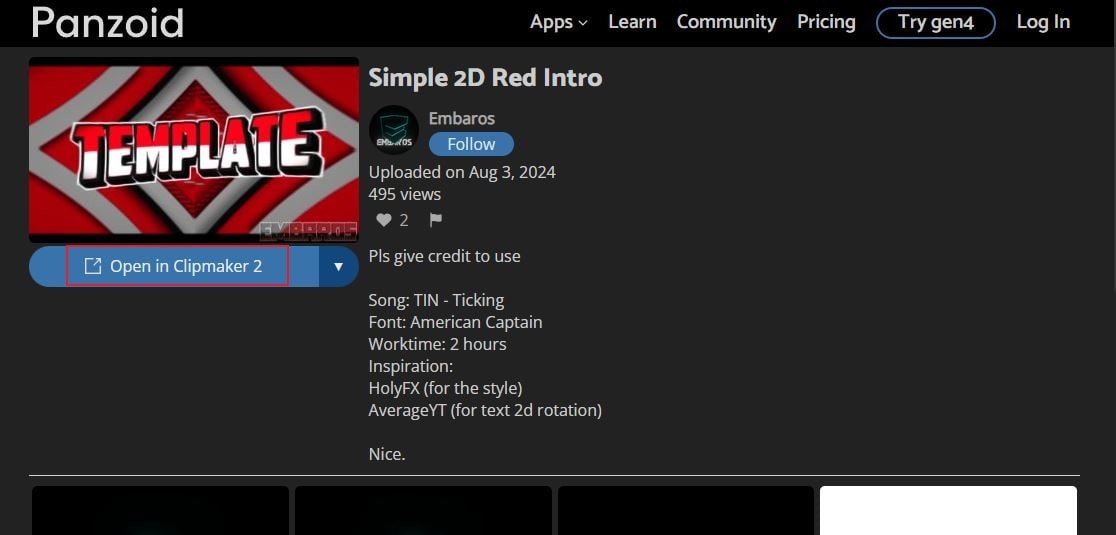
Step 4: Once done, click the Play button and watch the video. Review the Panzoid intro template and the changes you make. If you’re satisfied with the outcome, go back to the left-side panel and click the Download icon. Choose your preferred Export Mode and Video Format afterward. Lastly, click Start Video Render.
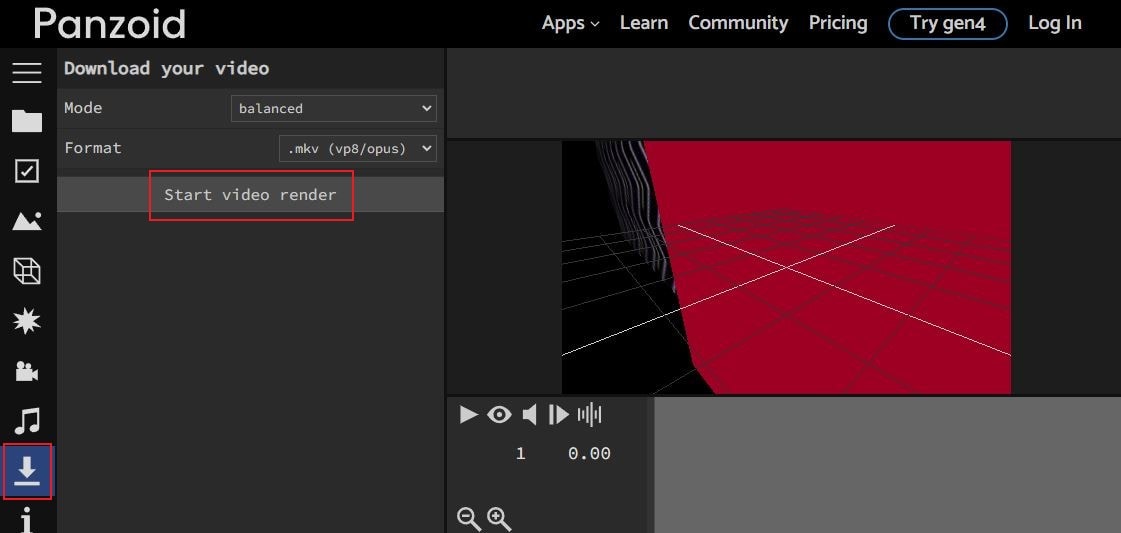
Wondershare Filmora: A Great Alternative to Panzoid Intro Maker
There is no doubt that the Panzoid intro maker is indeed helpful and beneficial to video editors. It gives them the power to turn a simple creative idea into something beautiful and stunning. However, take note that people have different preferences in this regard. Some of them may look for other potential options for some reason. If you have a similar take, then it’s fine. No need to push yourself too hard. There are lots of Panzoid intro maker alternatives out there that you can try and use. One of which is Wondershare Filmora. It’s a powerful content creation tool that can help you create a variety of high-quality videos. Of course, that includes the intro video for your digital content. Do you now want to try Wondershare Filmora and see what specifically it can offer? If that’s the case, check out the tutorial below. Read the items very carefully and follow the indicated instructions.
Step 1: Download Wondershare Filmora from its official website. Right after, install it on your computer.
Step 2: Run the newly installed video editor on your desktop afterward. Once it fully loads up, head over to the main dashboard and then click New Project to start editing your intro video. Alternatively, open an existing session under the Recent Projects section if there is any.
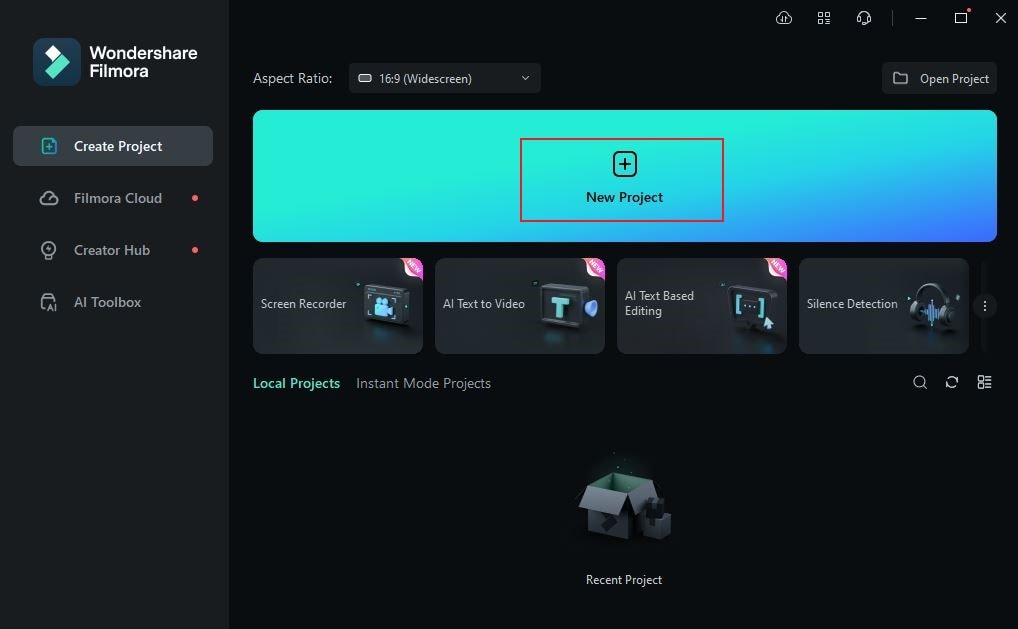
Step 3: After that, access the Elements Panel and tap Import under the Media section. Select all the files you wish to use for your project and then upload them to the platform.
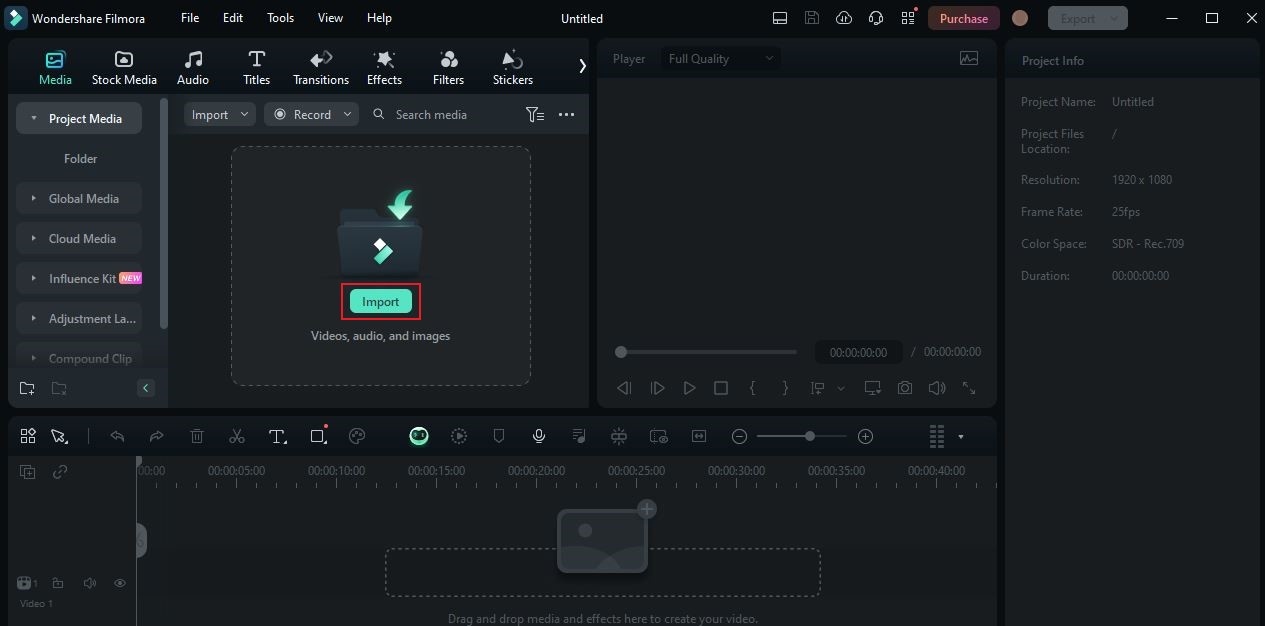
Step 4: Once done, click the More Options button on the Elements Panel and select Templates. Search for intro templates and then browse the provided results afterward. Once you come up with a choice, hover your mouse over it and then click the Download icon. Immediately, Wondershare Filmora will get the selected template for you and have it ready for customization. Grab and drag it then to the Editor Timeline and begin the personalization process.
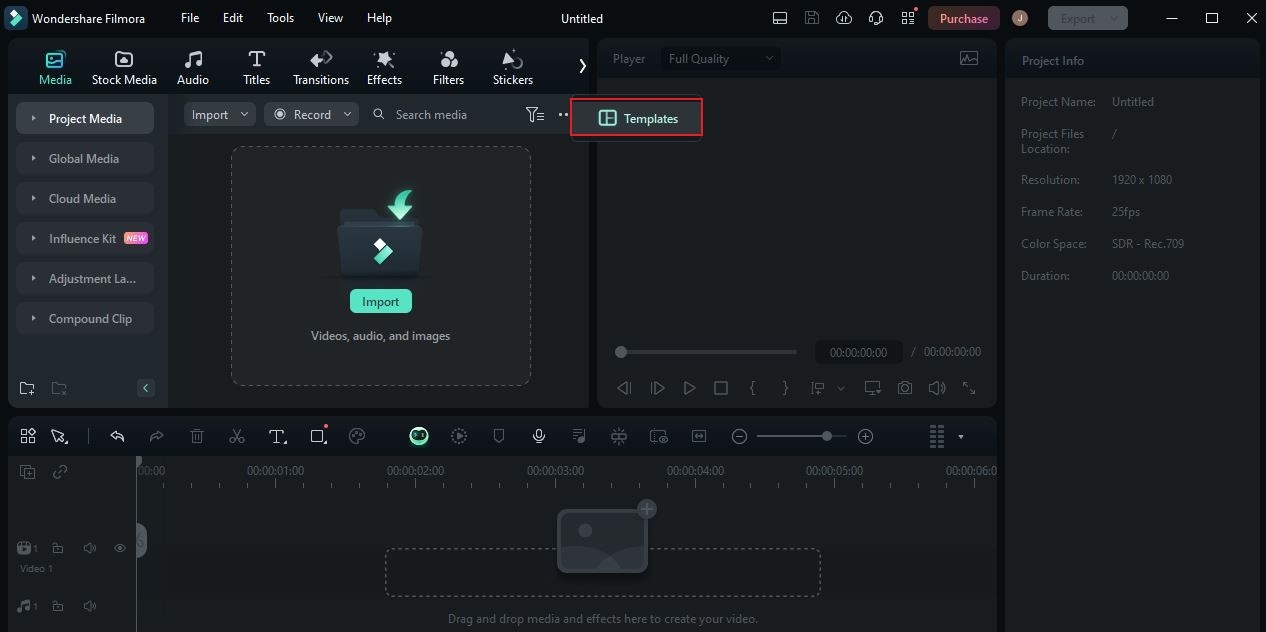
Step 5: The templates on Wondershare Filmora are readily customizable. Just simply tap the Click To Replace Material button to make your desired changes. On a separate window, a customization panel will immediately appear. From there, you can modify certain elements of the selected templates based on your preferences. For instance, you may change the text fillers, add media assets from your imported files, or reconfigure some settings. Don’t worry. It doesn’t take a genius to facilitate these procedures. Just hold the playhead on the preview section and drag it to the timestamp you wish to recalibrate. Tap on the displayed visual objects afterward and then start the editing. Do the same thing over and over until you get your desired results. Once done, click Save to finally apply the changes.

Step 6: Similar to the Panzoid Intro Maker, templates on Wondershare Filmora also have default background music and sound effects. You may keep and use it for your projects if you wish to. Alternatively, click the Mute button next to it in case you prefer to try other options for musical scoring. You can add audio assets from your imported files or the resource library of Wondershare Filmora. Simply drag the file to the Editor Timeline and position it accordingly.
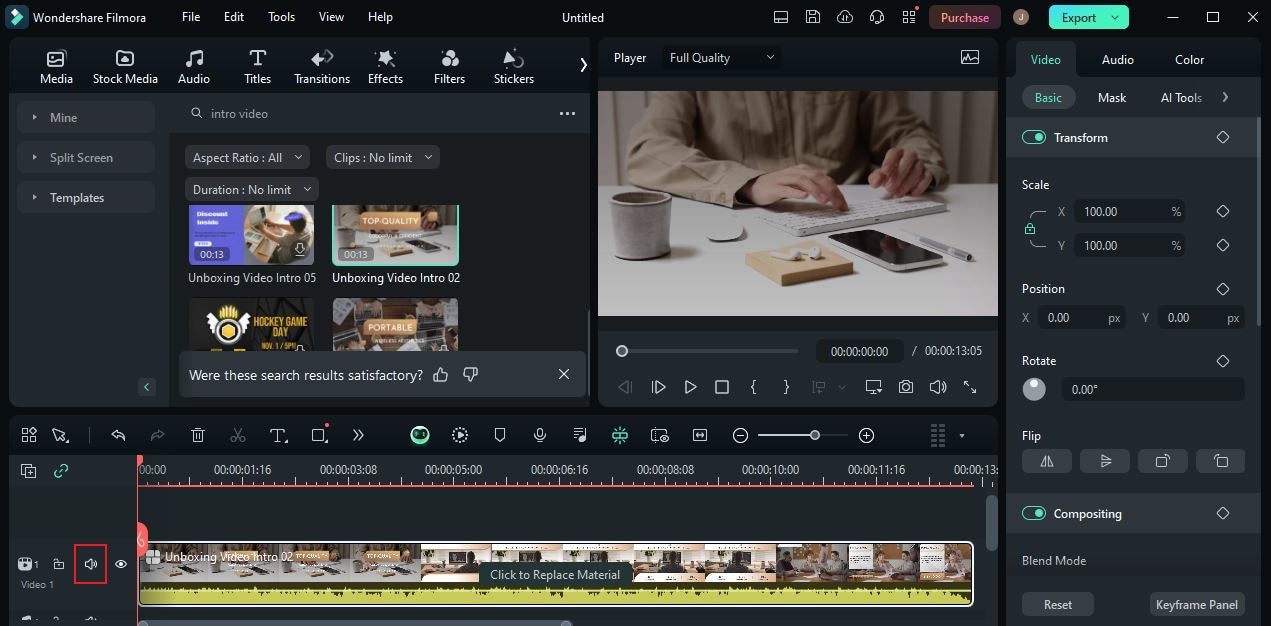
Step 7: Once done, go to the preview panel and then play the output. If you’re satisfied with the result, tap the Export button right above it to finally render the video and save a copy to your computer. Otherwise, continue making the necessary adjustments until you get a desirable outcome. Don’t worry. You can take all the time to explore and examine the functions of Wondershare Filmora until you’re able to piece something great together.
Conclusion
For many reasons, creating an intro using Panzoid is indeed a wonderful move. It is well-equipped, capable, and practical since the platform is hosted online. You can definitely do so much with this video editing tool. However, take note that it’s totally fine if you wish to look for other potential options. Wondershare Filmora is a great alternative to Panzoid Clipmaker. It is packed with potent video-editing features that you can use to design, create, and render a beautiful intro. Download the app on your computer for free and take advantage of the benefits it has to offer.



 100% Security Verified | No Subscription Required | No Malware
100% Security Verified | No Subscription Required | No Malware

