Want to keep your TikTok active without stressing over daily posts? It's time to schedule TikTok posts! Setting up a posting schedule to save time by letting you plan content in advance. Thus, your account will remain active and it can boost engagement.
Use this guide to help you decide which TikTok scheduler suits you. Is it using the built-in TikTok scheduler on a desktop, or mobile scheduling apps? Keep reading to find out!
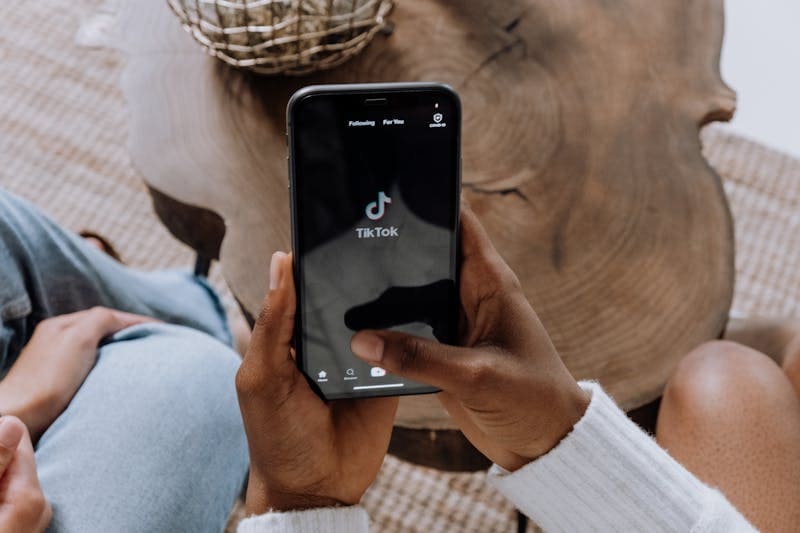
In this article
Part 1. How to Schedule TikTok Posts – 2 Methods
Using the TikTok post scheduler is a way to stay consistent when sharing videos regularly. It saves time and helps you avoid the pressure of daily uploads. Here are three methods to schedule TikTok posts. Each option has its own perks, so let's find the one that works best for you!
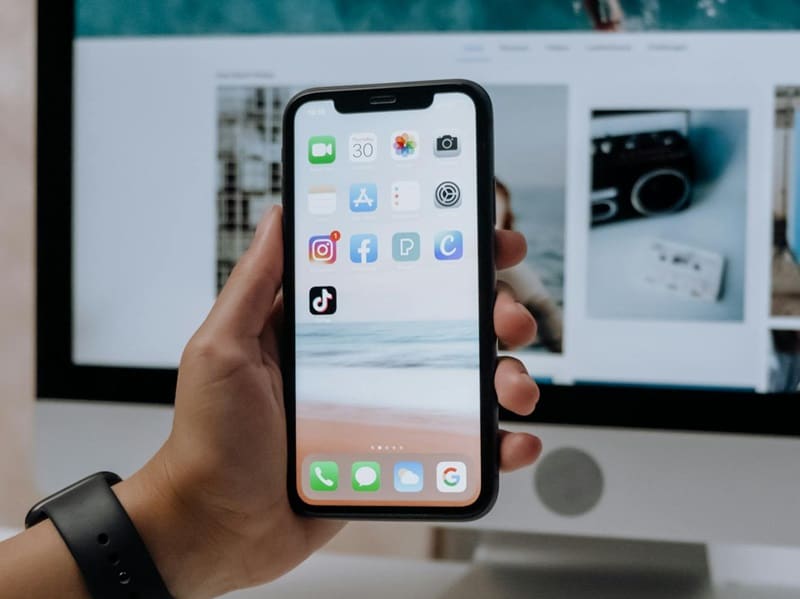
Method 1: Using TikTok's Scheduling Feature
Did you know TikTok offers a scheduling feature? This feature is perfect for creators who want to schedule TikTok posts without relying on third-party apps. However, keep in mind that you can't schedule TikTok from the mobile app. This feature is only available on TikTok's desktop site.
Follow the following steps below to schedule posts on TikTok using its desktop site:
Step 1. Open TikTok on Your Desktop Browser
Visit TikTok via web browser on your desktop and log in to your account. Click the Upload button in the top right corner of the homepage.
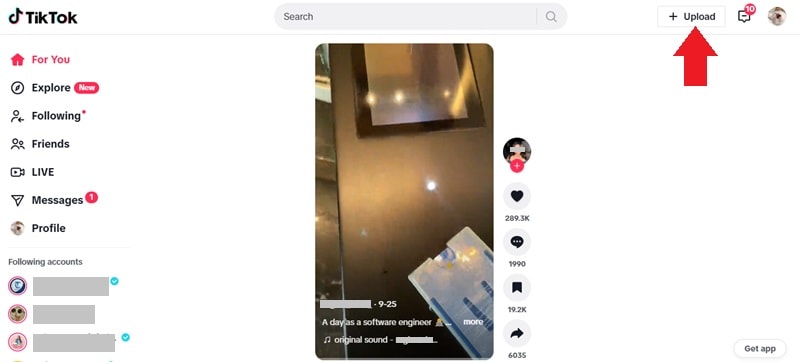
Step 2. Upload Your Video
You'll be taken to the video upload page. Here, tap on the Select Video button to upload your video file.
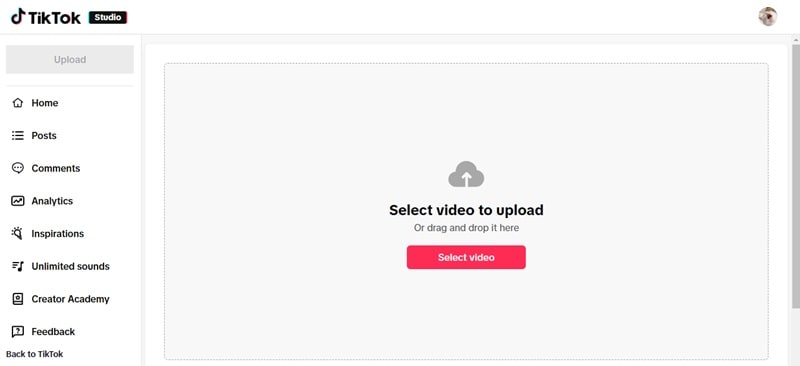
Step 3. Customize the Settings
While waiting for the uploading process, you can customize the video settings. You can add a description, including hashtags, or mention people.
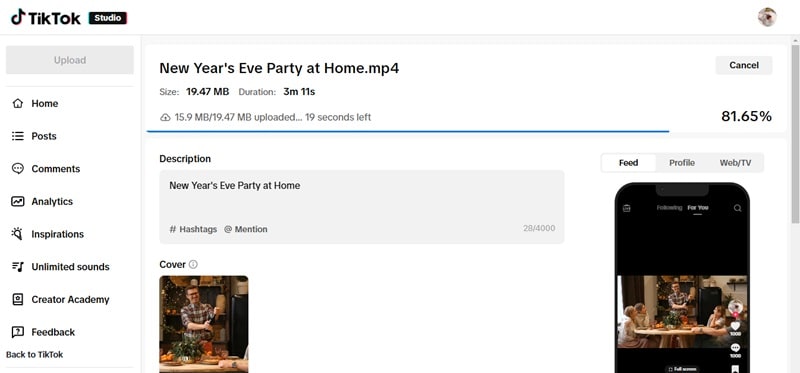
Scroll down the page to set the cover image, location, playlist, and privacy settings.
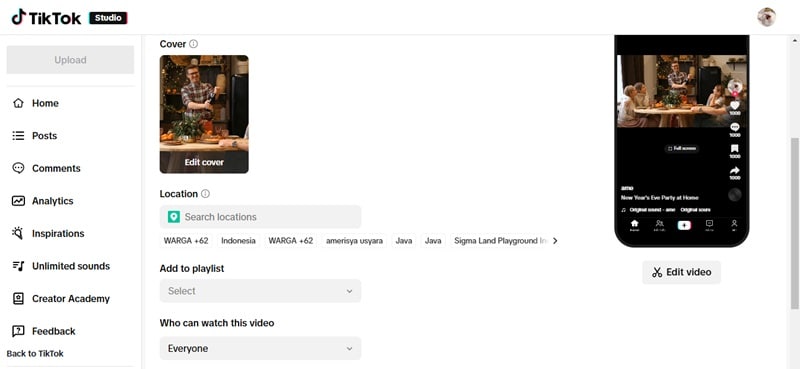
Step 4. Enable Scheduling and Choose Date & Time
On the same page, you can see the When to Post tab. Select the Schedule option and set the desired date and time to post the video. Then, click the Schedule button to finalize. Your scheduled posts will appear alongside drafts in your Profile view.
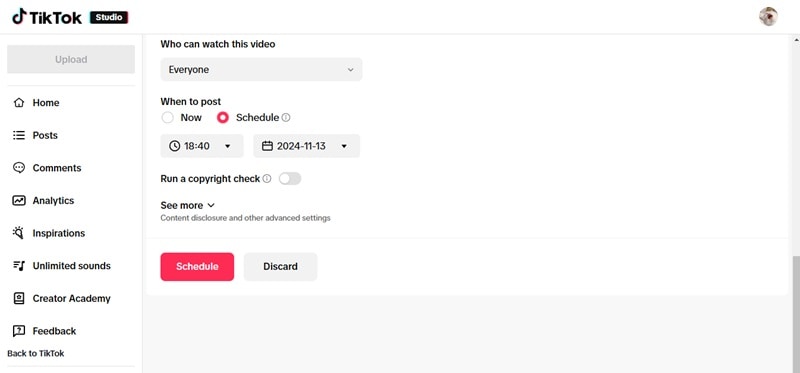
Important Notes:
- The scheduling feature follows your computer's time zone.
- Once scheduled, you can't edit the video, caption, or posting time. If changes are needed, you'll need to delete the scheduled post and re-upload it.
- You'll receive a push notification once your scheduled video is published.
- You can only schedule posts up to 30 days in advance.
Method 2: Using Mobile Apps for Scheduling TikTok Posts
If you prefer using your phone, using third-party a TikTok video scheduler app is the best way to go. These apps offer flexibility and convenience, making it easy to manage your TikTok content from your phone. Here are two mobile apps for scheduling your TikTok content:
1. Hootsuite App
Hootsuite is a popular social media management tool that allows you to schedule TikTok posts from your phone. You can easily create a posting schedule, preview your TikTok feed, and track engagement metrics—all in one place. Hootsuite is available on Android and iOS devices.
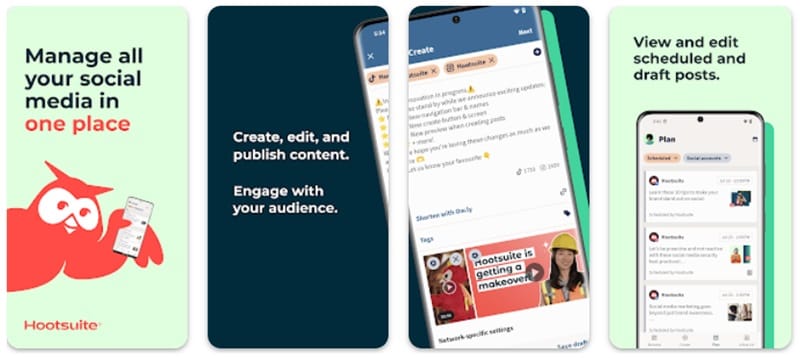
You can refer to this YouTube video for detailed tutorials on how to use the Hootsuite app for scheduling TikTok posts.
Important Notes:
- Hootsuite does not allow you to select a specific cover thumbnail for TikTok videos.
- You also can't access TikTok's trending sounds directly within the app due to API limitations.
2. Buffer App
Buffer simplifies social media management with planning, scheduling, and analytics tools. You can schedule posts across platforms like TikTok, Instagram, and YouTube. Save content ideas, track performance, and preview your calendar using the Buffer app that is available on Android and iOS.
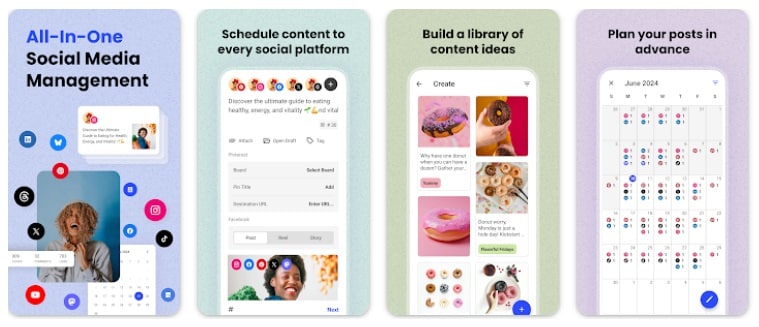
Check out this link for complete instructions on using the Buffer app to schedule TikTok posts.
Important Notes:
- Advanced features like engagement metrics and hashtag recommendations require a paid plan.
- Buffer can't access TikTok's native features, such as the audio/music library, stickers, or polls, limiting creative options when scheduling.
Using TikTok's scheduling feature on desktop browser allows you to schedule content directly without using third-party tools. If you prefer a mobile app for on-the-go scheduling, Hootsuite or Buffer might be better suited to your needs.
Part 2. Best Strategies for Scheduling TikTok Posts
Now that you know how to schedule TikTok posts using different methods, it's time to focus on maximizing your results. Follow the tips below to help you get the most out of your scheduled content.
- Analyze Your TikTok Insights for Optimal Posting Times: Use TikTok Analytics to identify when your followers are most active. Experiment with different times and review the performance of your posts.
- Plan Consistent Content with a Calendar: Consistency is key on TikTok. Create a content calendar to plan your videos in advance, ensuring you maintain a regular posting rhythm.
- Double-Check Scheduled Posts for Accuracy: Before your posts go live, review everything carefully—captions, hashtags, video quality, and settings. Mistakes can affect your engagement and visibility, so it's crucial to double-check your content.
- Engage with Your Audience Regularly: Scheduling posts doesn't mean you can ignore your followers. Make sure to respond to comments, answer questions, and interact with your viewers. Responding to them helps build a strong community and improve your account's performance.
- Avoid Over-Scheduling to Stay Authentic: While scheduling can save time, avoid relying on it too heavily. Keep room for spontaneous posts, participating in trends, and responding to real-time events to keep your content fresh and relatable.
While using a TikTok scheduler is a game-changer, a few common mistakes can hinder your success. Apply the tips mentioned above to avoid common mistakes when scheduling TikTok posts.
Bonus Part: How to Schedule Your YouTube Videos
Scheduling YouTube videos helps maintain consistency and ensures posts go live at optimal times. While YouTube Studio and third-party tools like Hootsuite and Buffer are popular options, Wondershare Filmora offers a more integrated approach by combining video editing and scheduling in one platform.
Filmora's Social Video Planer
Filmora not only offers powerful video editing features but also allows you to schedule YouTube uploads directly from the software. This makes it a one-stop solution for both creating polished videos and scheduling them for posting.
Filmora’s video editing tools are comprehensive, making it easy to enhance your videos with professional touches. You can add dynamic transitions, text effects, and background music, as well as adjust the color grading, all to make your YouTube videos more engaging and polished.
Check this link to get step-by-step instruction on how to schedule YouTube Posts with Filmora and you will also find useful YouTube viral tactics here.
Conclusion
Using a TikTok scheduler is a way to plan your content in advance, save time, and keep your account active. There are a few methods that you can choose like using TikTok's website and scheduling tools, or a mobile app. These methods can help you schedule TikTok posts effectively.
Implement the right strategies and avoid common mistakes to maximize your engagement. Ready to start scheduling your TikTok posts and boost your content's impact? Now's the time to take action and watch your audience grow!
Bouns: More Tiktok skills here! How to make hashtags for Tiktok, how to reverse Tiktok video, click and learn.



 100% Security Verified | No Subscription Required | No Malware
100% Security Verified | No Subscription Required | No Malware

