TikTok is one of the best social media platforms for sharing videos in reverse. The platform has some of the best effects that can help you express your creativity and make your videos stand out. Talking of effects, you might be wondering if there is a Tiktok reverse effect you can use. You might also be looking at playing a Tiktok video you're watching in reverse.
Well, we are here to help you expound on this and more! This article will tell you everything you need to know about how to put TikTok videos in reverse.
In this article
How to Play Tiktok Videos You Are Watching in Reverse?
It's worth noting that TikTok has not yet developed a built-in feature to allow you to directly reverse the videos you're watching on your "For You" page. However, this doesn't mean you cannot reverse a video you are watching on TikTok.
You can use a simple yet useful trick to play TikTok videos you are watching in reverse, as illustrated below.
Step 1. To begin with, open the TikTok app on your device. Now, tap "Login" to sign in to your account. Next, the "Share" button and then "Save Video" to save your TikTok video in your gallery.

Step 2. With the video now saved, click the "+" icon at the bottom of the screen on your TikTok page to create new TikTok content.

Step 3. Next, tap the "Upload" icon and choose the TikTok video you just saved on your device. This video is probably in the Camera Roll or the Gallery section. Once you tap it, this video should start playing on your screen.

Step 4. On the left side of the screen, hit the "Effects" icon.

Step 5. From the subsequent options, select the "Time" tab, then choose the "Reverse" option. Your video will be immediately reversed. However, your audio will not be reversed. You can choose to remove the audio, mute it, or add a new sound based on your needs.

Step 6. If you are happy with the result, you can tap on "Save" followed by "Next" to access the delivery page. You can then add a hashtag or your friend's ID and hit "Post" to share your reversed video with your friends.
How to Reverse a Video on TikTok with Sound?
Now, you can imagine how chaotic it is to have a video that is reversed while its audio remains intact. Unfortunately, if you want to reverse both video and audio, then you can't do this on TikTok directly.
One possible hack is to use an option like Snapchat, which has the built-in capability to reverse both your video and audio at the same time. However, the video duration should not exceed 10s.
The following steps show how to reverse a video on TikTok with sound using Snapchat as a hack:
Step 1. First, open Snapchat on your device and sign in to access your account.
Step 2. At the bottom of your Snapchat home screen, hit the icon located below the "Record" button to access your media library. Select and open the target TikTok video on Snapchat.
Step 3. Go to the top right corner of the screen and tap the "More" button. Select "Edit Video" from the subsequent menu.
Step 4. When the video is successfully loaded on your Instagram account, start swiping leftwards across the filters until you get the "Reverse" filter option. This reverse filter option has three backward arrows.
Step 5. Your video, alongside its audio, will be reversed. If everything is okay, simply tap the "Save" button at the bottom-left of your screen. This will save your newly reversed TikTok video with sound. You can now upload this video on TikTok and share it with your friends.

How to Reverse Videos for TikTok with Sound without Snapchat?
Playing TikTok videos in reverse is not difficult, and we have illustrated all the ways with a step-by-step guide. But what if you want to reverse both videos and sound?
All you need is a powerful reverse video maker! Wondershare Filmora is a great tool that cannot only easily reverse videos for TikTok with sounds but also offers plenty of editing features to enhance video quality. It provides a short video project mode, which is quite perfect for all short video lovers; you can switch the aspect ratios in clicks with the preset templates or keep the main person always in the video with auto reframes.
Moreover, it allows you to schedule a time to post the videos at the best moments with a high engagement rate. With its 2.9M+ visual elements provided, creating a cool reverse video for TikTok is quite easy with Wondershare Filmora!
How to Reverse TikTok Videos with Sounds Using Wondershare Filmora?
Download and install Wondershare Filmora and then follow these steps to reverse a video for TikTok.
- 1. Open the software and navigate to the short video project.
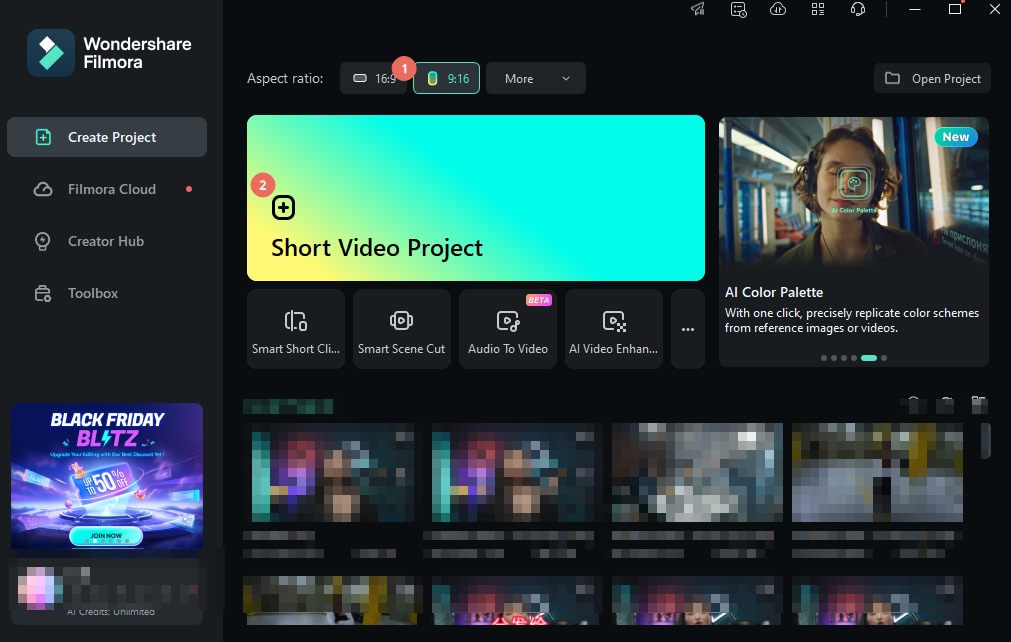
- Import the video by clicking Import Media.

- Drag the video to the timeline and select the video.
- Click speed > Reverse. Play the video to view the reversed video.

- If you want to adjust the video speed, click fast, slow, or speed ramping to adjust.
- Change the aspect ratio easily and preview it.

- Export or schedule a time to post on TikTok.

Best Reverse Effects on TikTok App
While many effects can be used on the TikTok app, reverse effects certainly light up TikTok videos like never before.
Many reverse effects are available, but not all of them trigger the same level of energy to attract and maintain audiences. Some of the best reverse effects you can use on the TikTok app include:
1. Slow Motion Reverse
Slow-motion is an old yet golden effect that brings a unique drama and cinematic view to TikTok. It simply reduces your video speed to give you clear details of how the event unfolded. This effect tends to emphasize certain actions and is useful for videos that highlight certain actions in an event. For example, you could use it to highlight a slick skill in a game, knock out moments in wrestling, or the instance an object fell on something, among others.
2. Speed Ramp Reverse
As the name suggests, speed ramp reverse is a reverse effect where you slowly increase or reduce the speed of the video. Simply put, you combine different speeds within the same video when playing backward. This feature often injects and rejects pace in a video to keep the viewer alert. It can be useful in videos where there are some long sections you want to avoid displaying or you are simply not interested. For instance, you could use it for a travel video where you want to display the start, some sections of the journey, and the end.
3. Classic Reverse
The classic reverse effect is the traditional way of playing reverse videos. It simply plays reverse videos backward with the same speed. This is useful in videos where you want ordinary things to look unusual.
4. Shaky Reverse
Shaky reverse is another popular effect you can use on TikTok to excite your fans. This effect gives your video a shaky movement when playing backward, giving an impression as though the video is captured during an earthquake or by an unstable device.
5. Visual Effects Reverse
Visual effects reverse is meant to play around with visual effects as your video plays in reverse. It may include color changes, filters, and various animations as your video plays backward.
Conclusion
Knowing how to add reverse effects to your TikTok videos can elevate your viewing experience and even help you create some engaging content. While TikTok provides a built-in feature to add a reverse effect when uploading a video, it doesn't give you the flexibility and necessary features to create competitive reverse video effects, and it cannot reverse audio at the same time.
Fortunately, third-party tools like Wondershare Filmora can let you do this faster. You can Download Wondershare Filmora and be sure to elevate your TikTok content creation process to the next level!
FAQs
-
Can you reverse a TikTok video on the for you page?
No. TikTok does not have a built-in capability to help you reverse a video directly on the for you page. You can only reverse a video when uploading it from the gallery. -
Is there a reverse filter on TikTok?
Yes. TikTok has a reverse effect. This icon is available in the "Effects" section under the "Time" tab. -
Can you play Tiktok videos you are watching reverse on iPhone?
Yes. You can download these TikTok videos and then edit them on your iPhone using a suitable TikTok video reverse tool like Wondershare Filmora for mobile. Here are the steps:- Download and install Filmora mobile on your phone
- Click New Project to import a video
- Click on trim > navigate to reverse > tab on it
- Now, the video has been reversed.



 100% Security Verified | No Subscription Required | No Malware
100% Security Verified | No Subscription Required | No Malware


