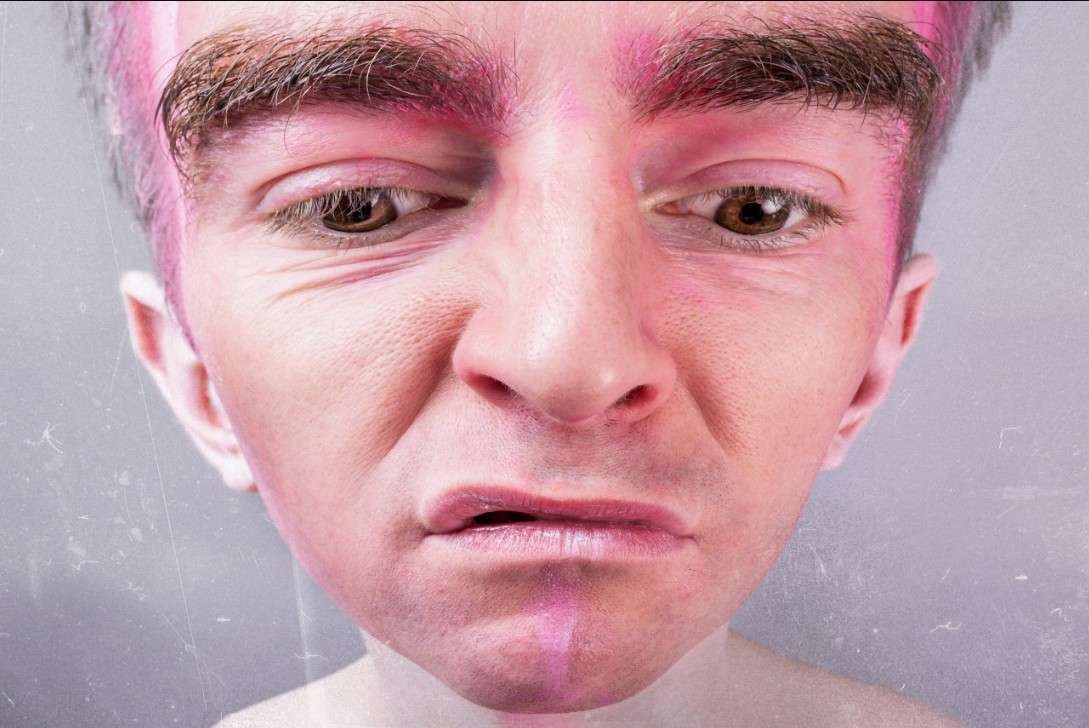Have you ever wondered why cat ear filters are so popular? Whether you're snapping selfies for Instagram, recording videos for TikTok, or just having fun, adding cat ears makes photos playful, trendy, instantly shareable, and downright cute.
From built-in Instagram and Snapchat filters to free online tools, there are countless ways to try the look. Let's dive into the best ways to apply cat ear filters to photos.
In this article
Snapshot of the Best Cat Ear Filter Apps to Try in 2025
Before we jump into the action, here's a quick overview of the most popular apps to apply cat ear filters..
| Tool | Filter Variety | Best For |
| Filmora | High | Full customization with stickers, effects, and filters |
| Instagram Cat Ears Filter | Few | Quick, trendy edits for Stories and Reels |
| Snapchat Cat Face Filter | Very high | Wide range of AR lenses & animal filters |
How to Add Cat Ears to Photos with Filmora (Best Method)
If you want creative freedom and realistic results, Wondershare Filmora is by far the best option. Its huge library of AR-style filters, such as bunny ears, doggy face, funny faces, and many more stickers, overlays, and editing features lets you customize cat ear effects however you like. It also offers cross-platform support, meaning that it works on Windows, Mac, and Android. Another thing that sets it apart from competitors in this niche is the fact that you can use it for photos and videos, meaning that you can create both static edits, but you can also experiment with dynamic effects.
Filmora comes with advanced customization options, letting you adjust the size, position, color, and style of the added elements to create the perfect fit. Let's check a quick tutorial on how to add cat ears to photos. We'll start with Filmora Mobile.
- Download and install Filmora Mobile on your Android device.
- Open the app and tap on More to see a full list of AI features.
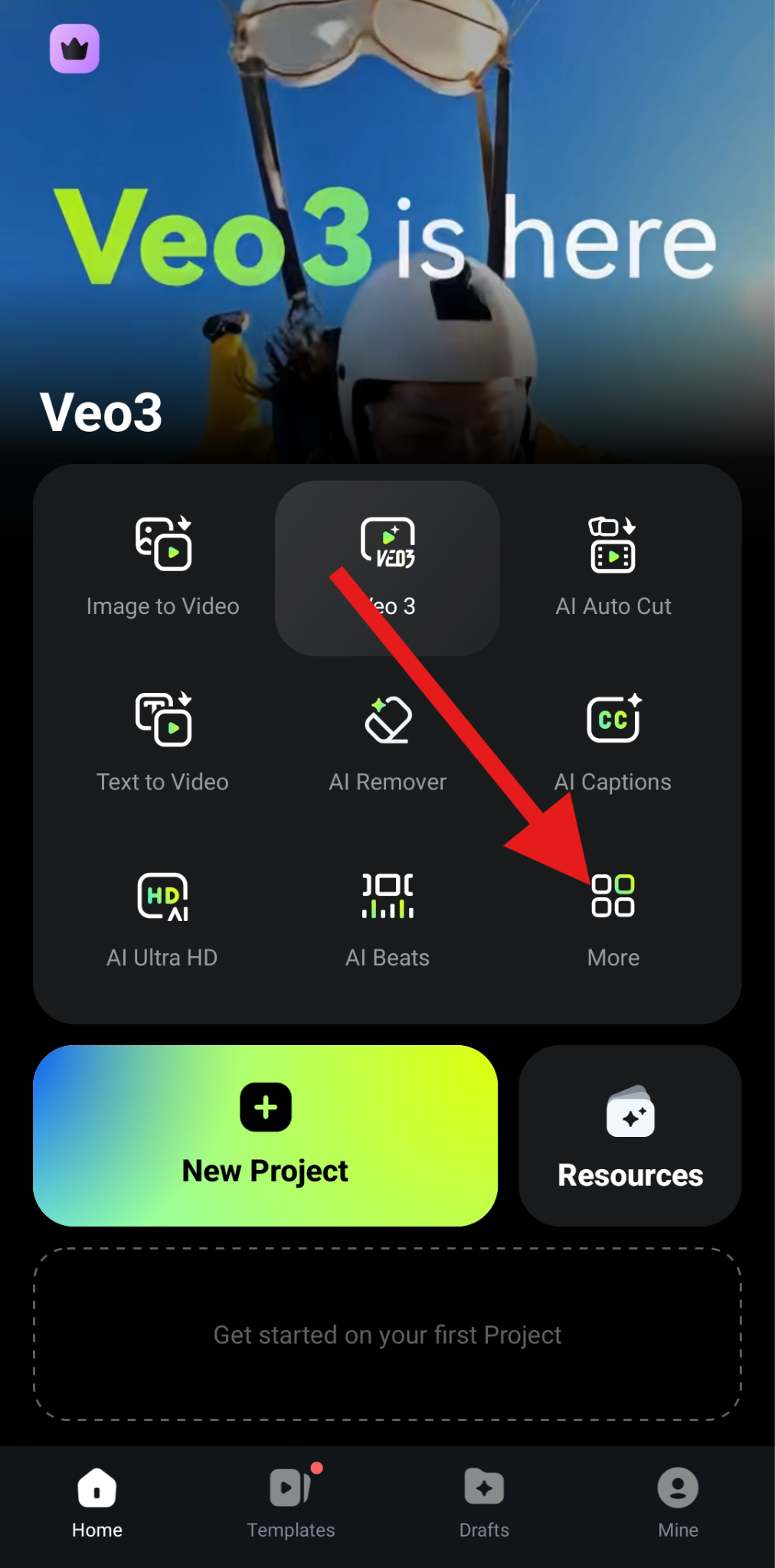
- Scroll to the bottom to find the Camera feature and tap on it.
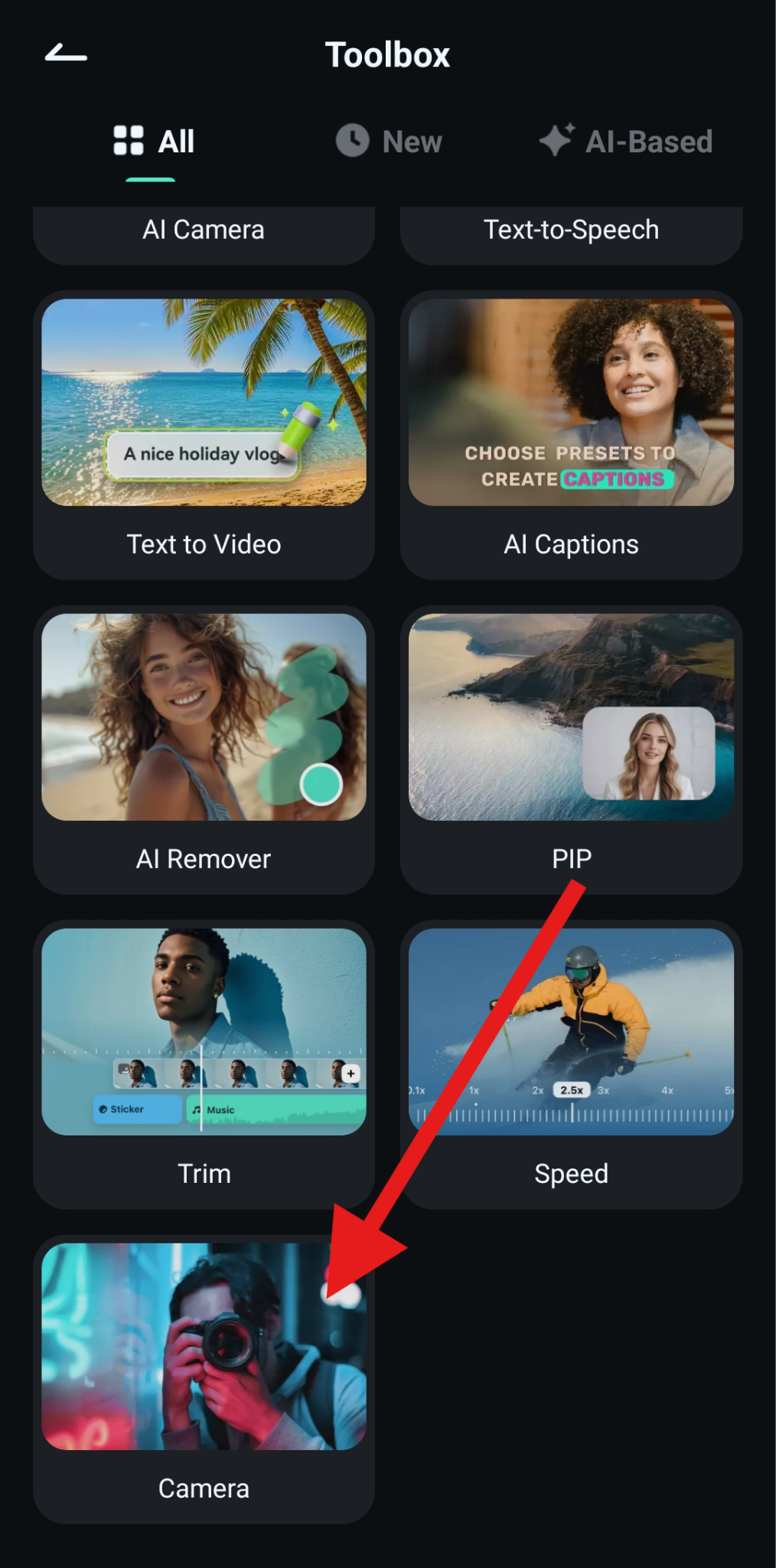
- Open the Stickers section right next to the button to snap photos.
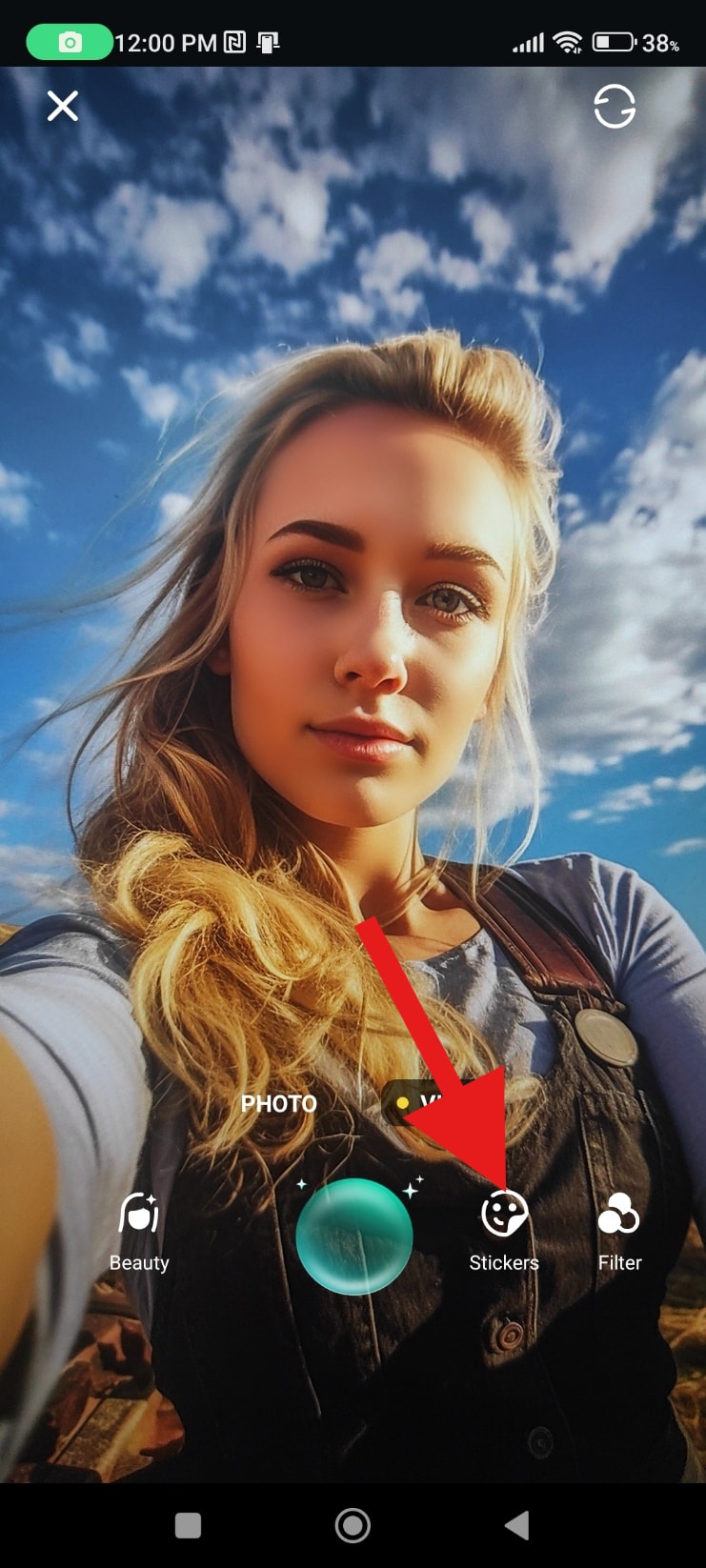
- Find the Cute-Animal section and pick a cat filter that resonates with you.
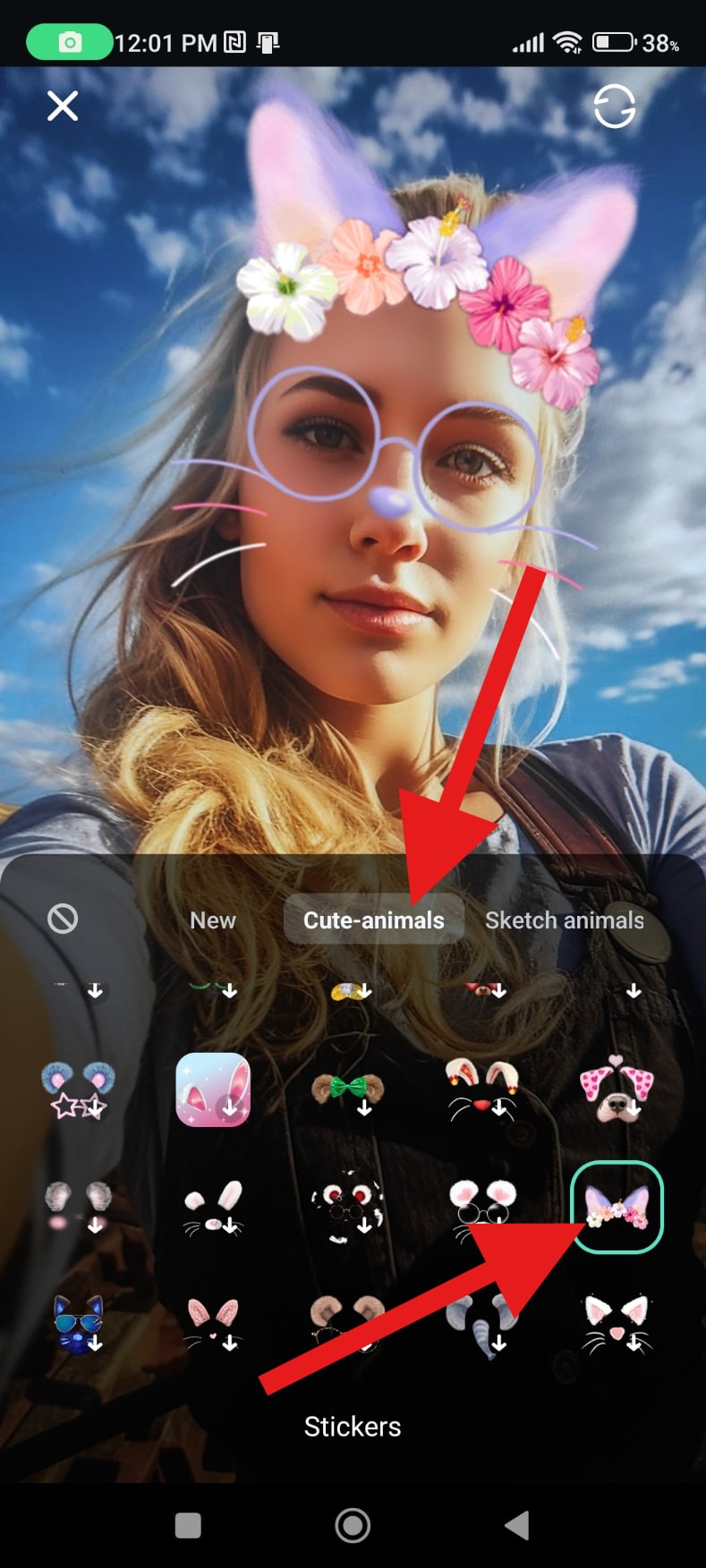
- Go back to the camera and snap your photo.

- Here's the result.

If you are using a computer, here's how you can add AR sticker effects to your photos and add stunning cat ear filters.
- Download and install Filmora on your Windows or Mac PC.
Secure Download
- Open Filmora and create a New Project.
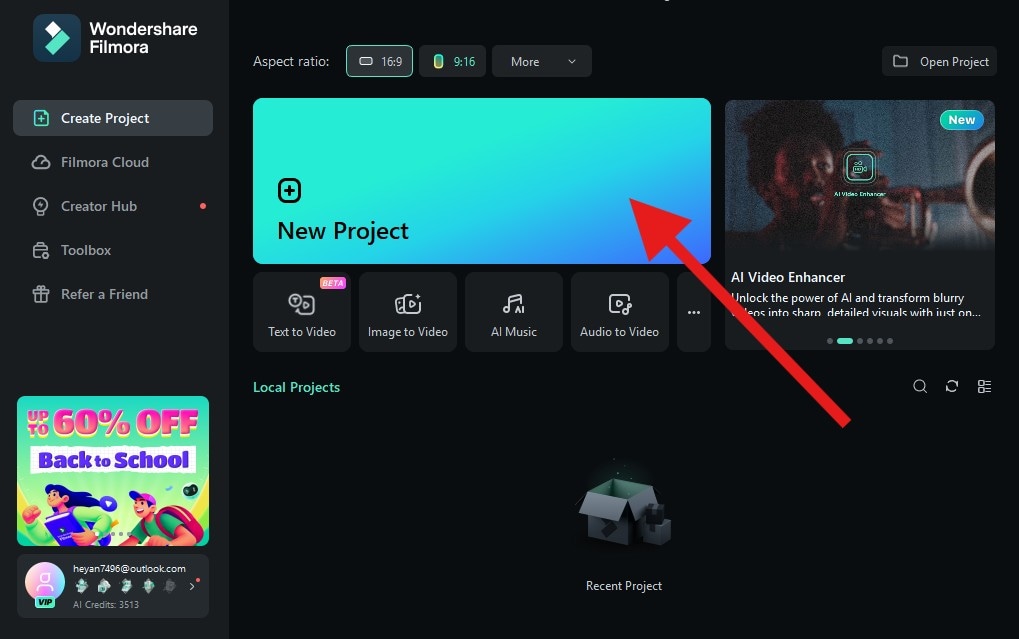
- Click on Import and add the photo you want to edit.
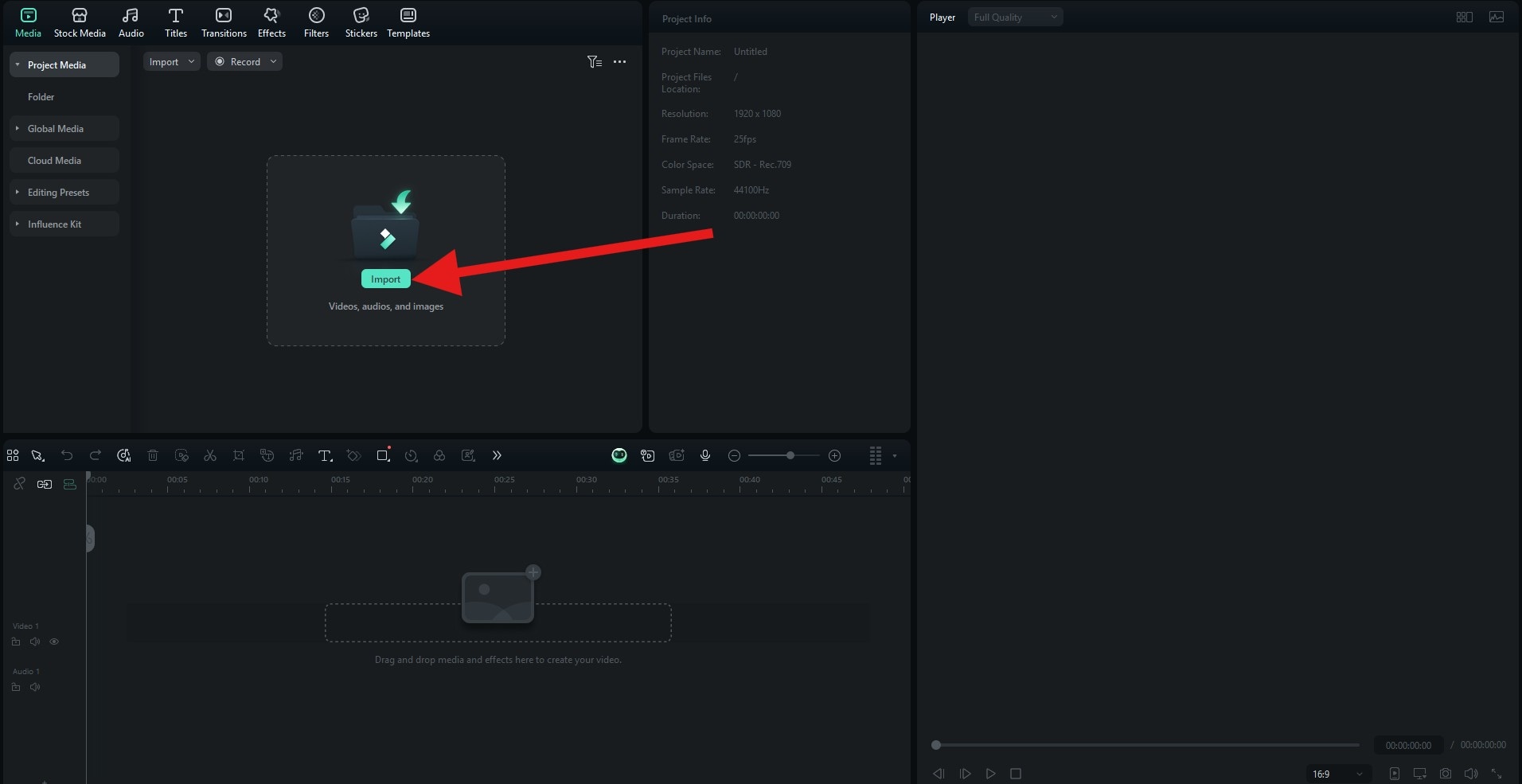
- Now, drag the photo to the video editing timeline.
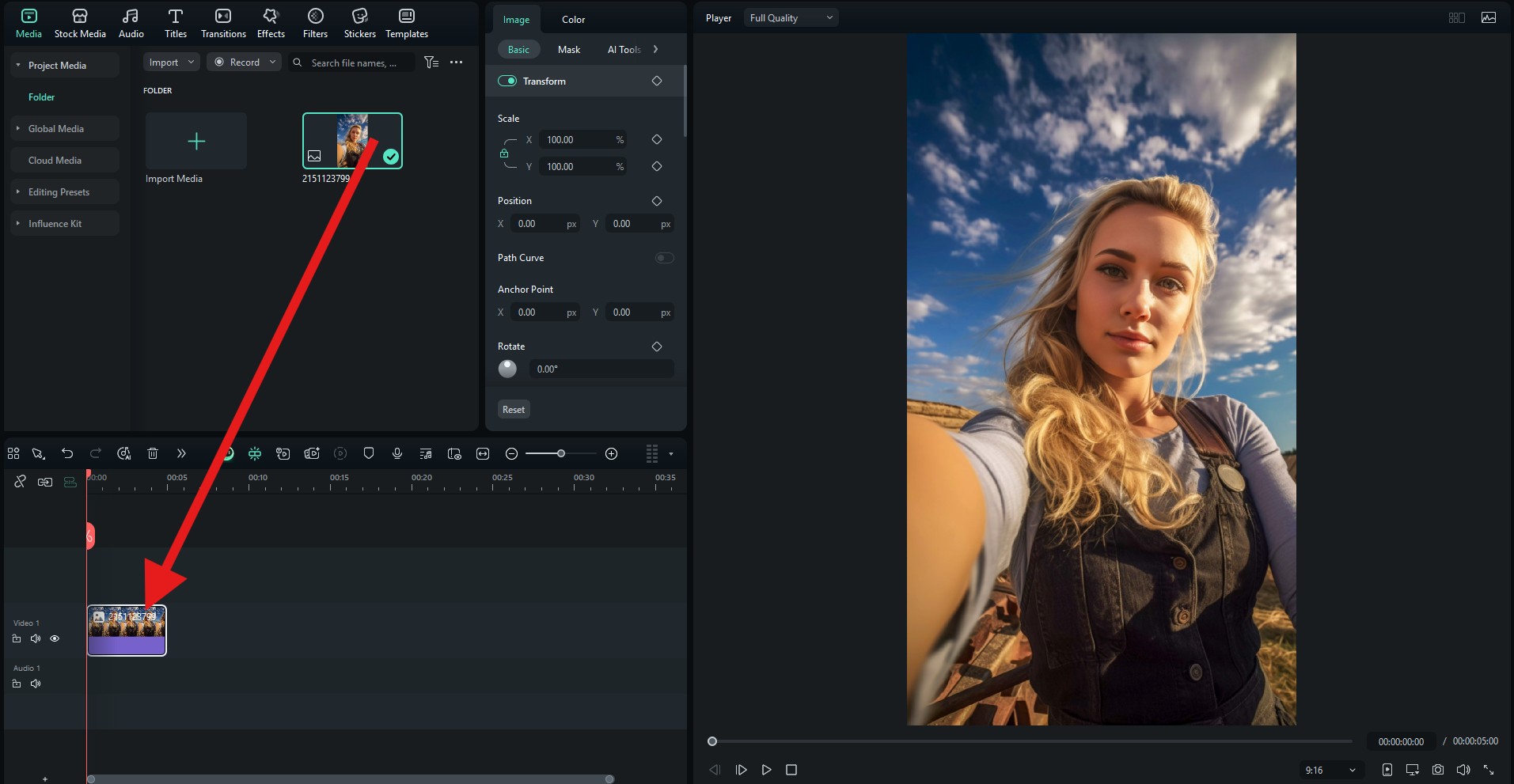
- Go to Effects and search for Cat Ears. Then, pick a cat ear AR filter that you like, and drag it to the timeline above the photo.
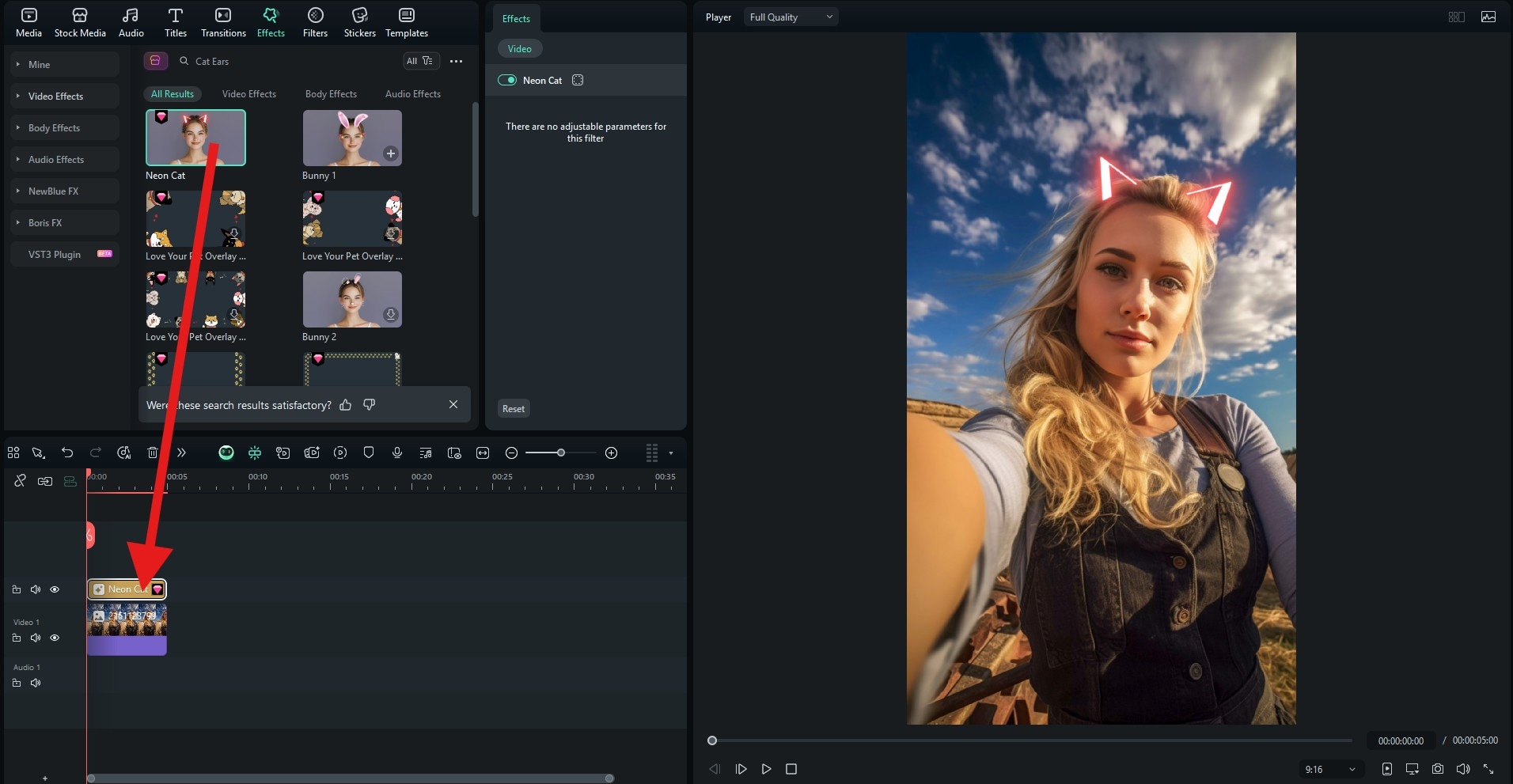
- Check the result below.

Features:
- AR Sticker Library: Cat ears, whiskers, noses, blush, sparkles, and more.
- Auto Face Tracking: Stickers automatically anchor to the face as you move.
- Deep Customization: Resize, rotate, flip, recolor, and fine-tune opacity and blend modes for a natural look.
- Layered Editing: Stack multiple overlays (ears + whiskers + paws), reorder layers, and use masks for clean composites.
- Keyframe Animation: Animate the position, scale, and rotation for subtle "ear wiggles" or playful bounces.
- AI Tools for Realism: Use background blur and AI portrait cutouts to match depth and isolate subjects fast.
- Color and Light Matching: Use the one-click presets paired with HSL sliders and color wheels to blend the filter with scene lighting.
- AI Beauty and Touch-Up Tools: Use gentle skin smoothing and tone adjustments so filters look polished, not pasted on.
- Sound and Effects (for videos): Use the built-in music features to turn a simple cat-ear selfie video into a share-ready clip.
- Social-Ready Export Presets: Instant 9:16, 1:1, 4:5, and 16:9 exports optimized for Instagram, TikTok, and YouTube.
How to Use the Cat Ears Filter on Instagram
Although Instagram no longer supports the cute cat ear filters, it has some of their own filters that can be used. Let's see how to add filters to photos on Instagram.
- Download and install the Instagram App on your phone and make sure to log in to your account.
- Tap on the + sign to begin creating something new.

- After you begin creating a new Story, scroll all the way to the right to browse all effects.
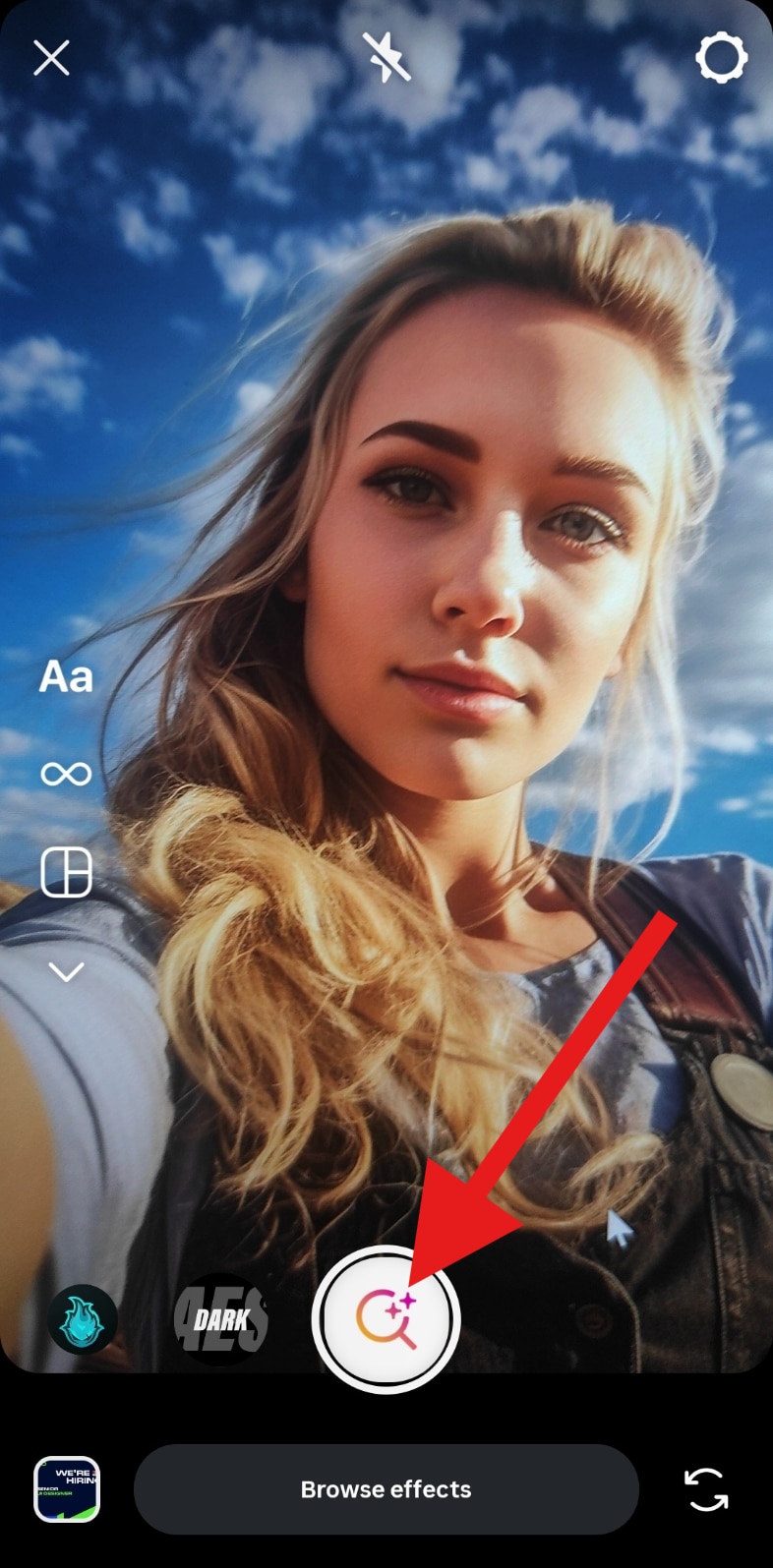
- Tap on the magnifying glass icon to search for a specific effect.
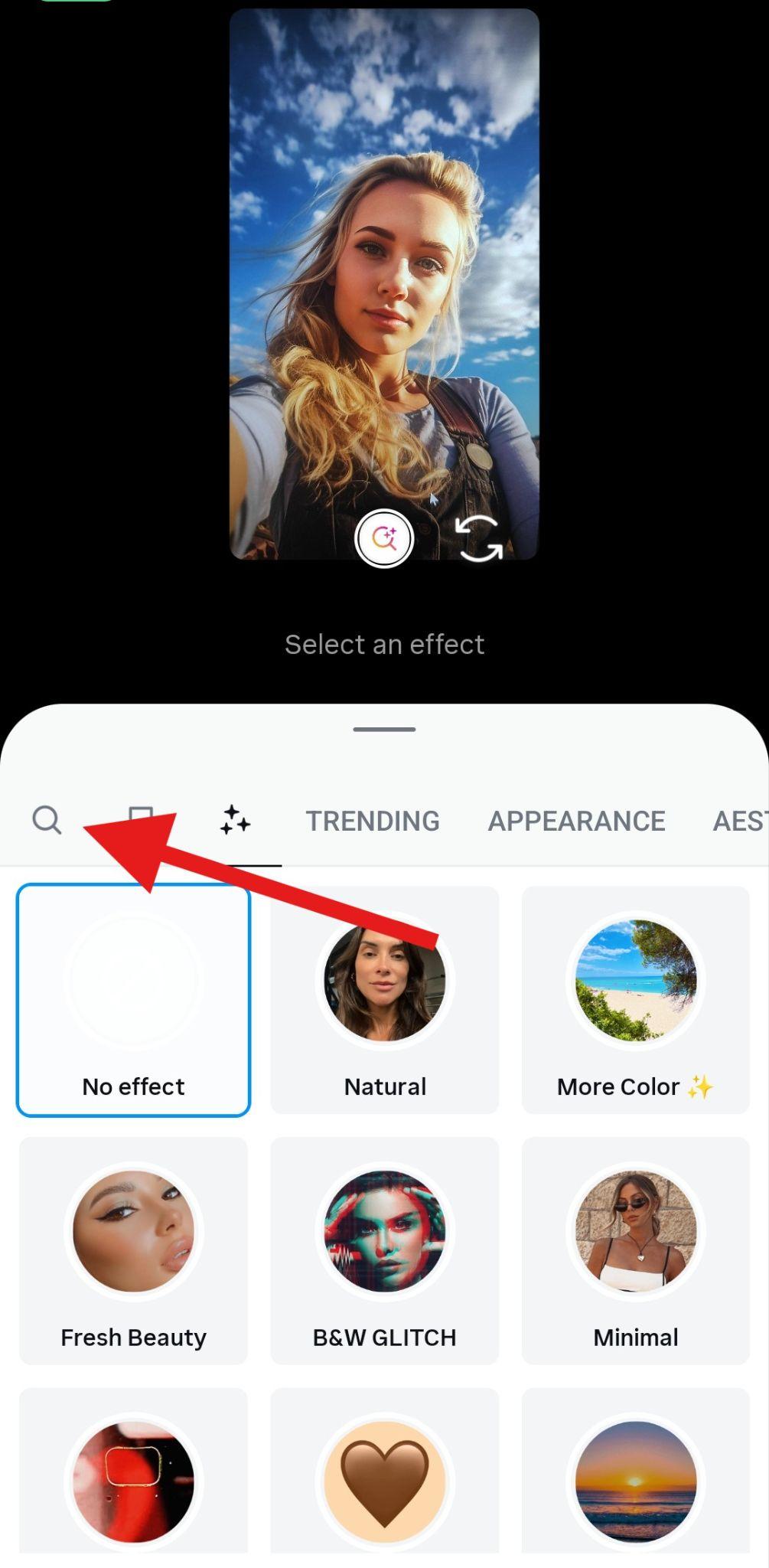
- Search for the word "cat" and pick a filter that you like.
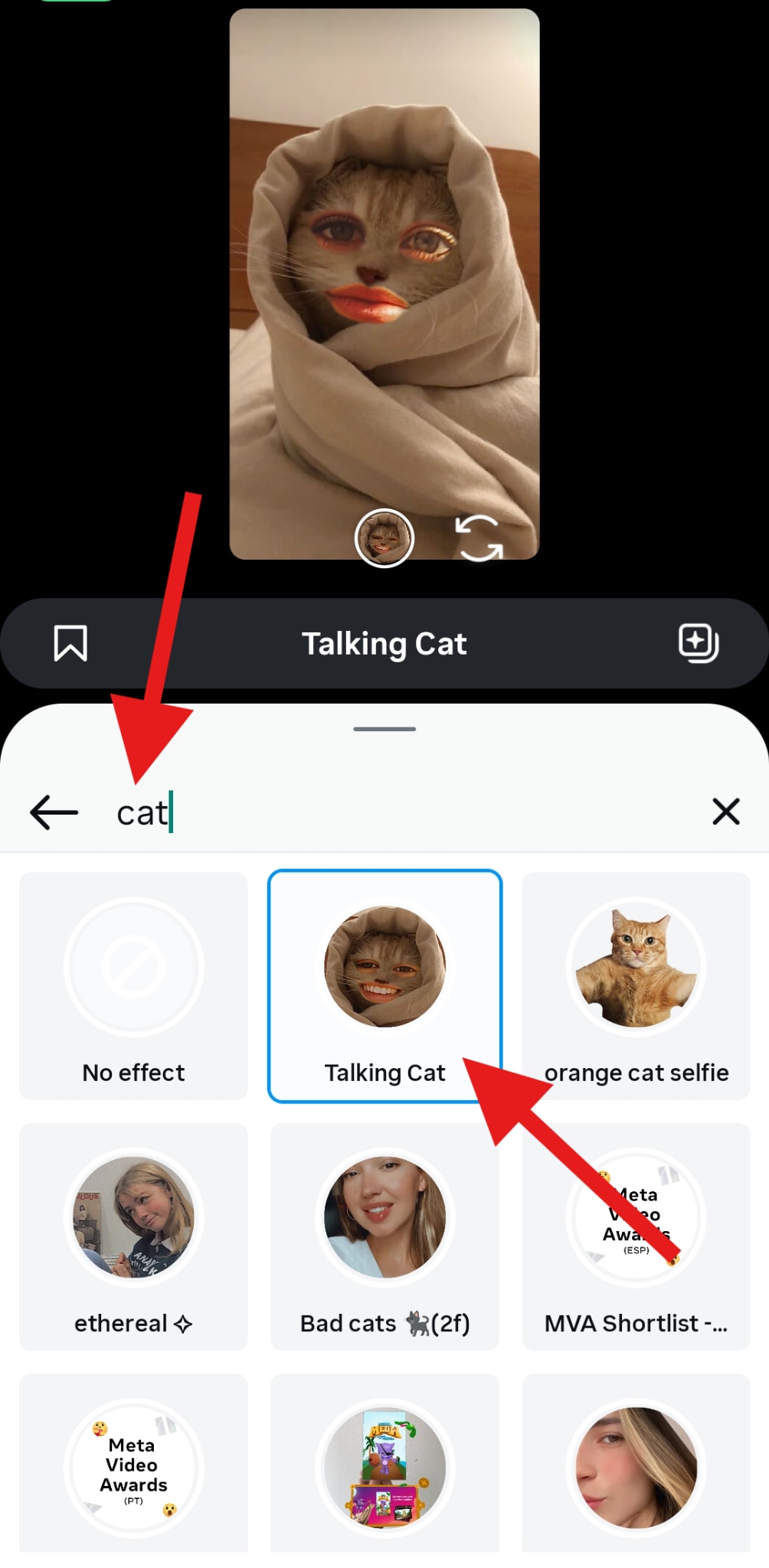
- When you find a cat photo you like, you can snap a photo.
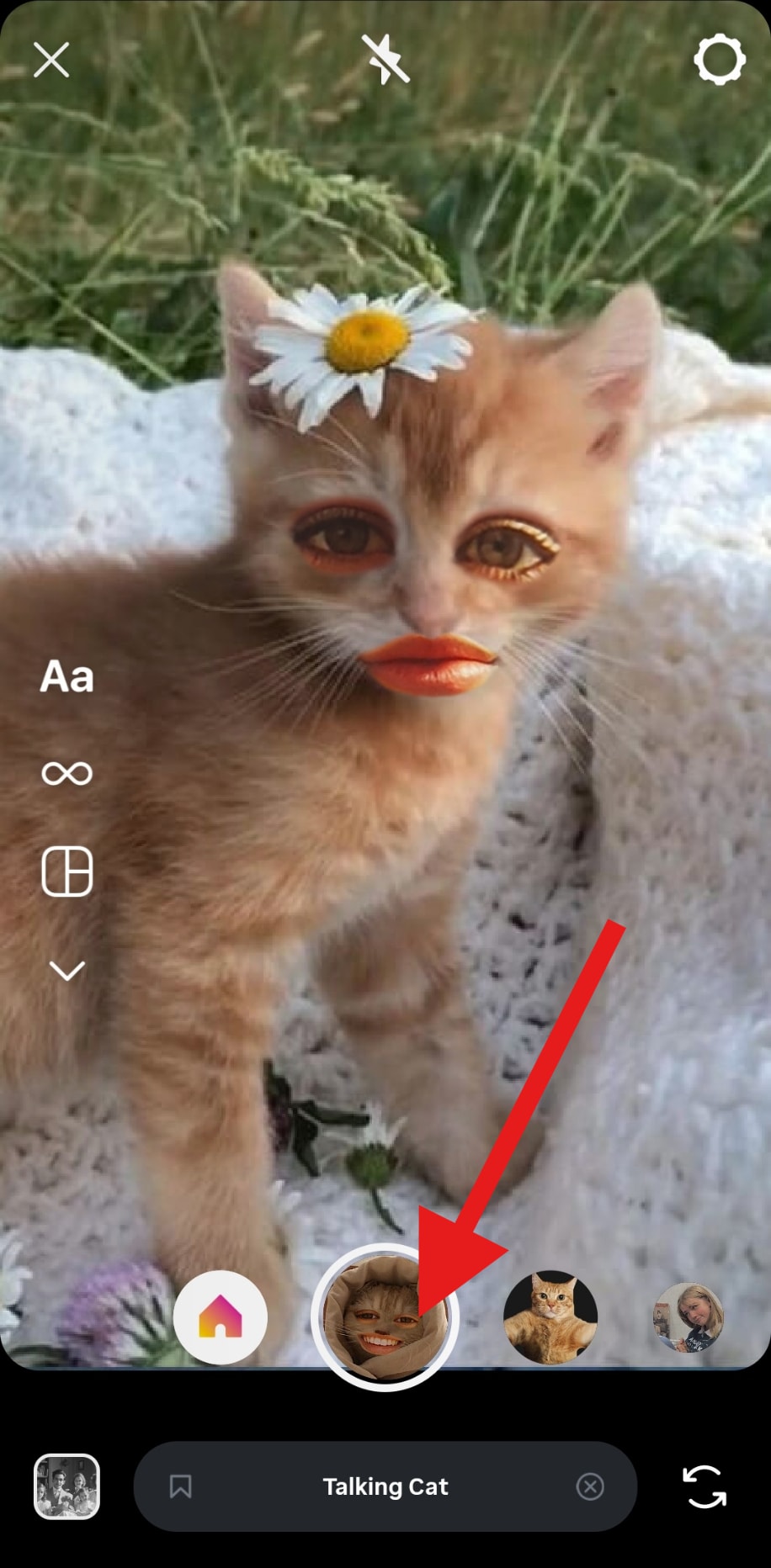
- Here's the result. It's not exactly a cute cat ear filter, but rather a picture of a cat with your eyes and mouth. It is funny, though.

Features:
- Stories/Reels Native Capture: One-tap recording is available with a hands-free timer, and built-in music and stickers.
- Auto Safe Zones: Guides keep text and stickers inside the frame.
- Beauty and Color Tweaks: You can adjust the basics like brightness, contrast, filters, and smoothing for a quick edit.
- Instant Share & Save: Post to Stories or Reels, or you can save to Camera Roll without leaving the app.
How to Use the Snapchat Cat Face Filter?
Snapchat was actually one of the first platforms to popularize animal face filters. Its cat-themed lenses will add animated ears, whiskers, and playful overlays to your photos. Let's see how to apply cat ear filters to photos on Snapchat.
- Download and install Snapchat on your mobile and log in to your account.
- Open Snapchat and tap on the magnifying glass icon at the top.

- Search for Cat Ears and pick a filter that you like.
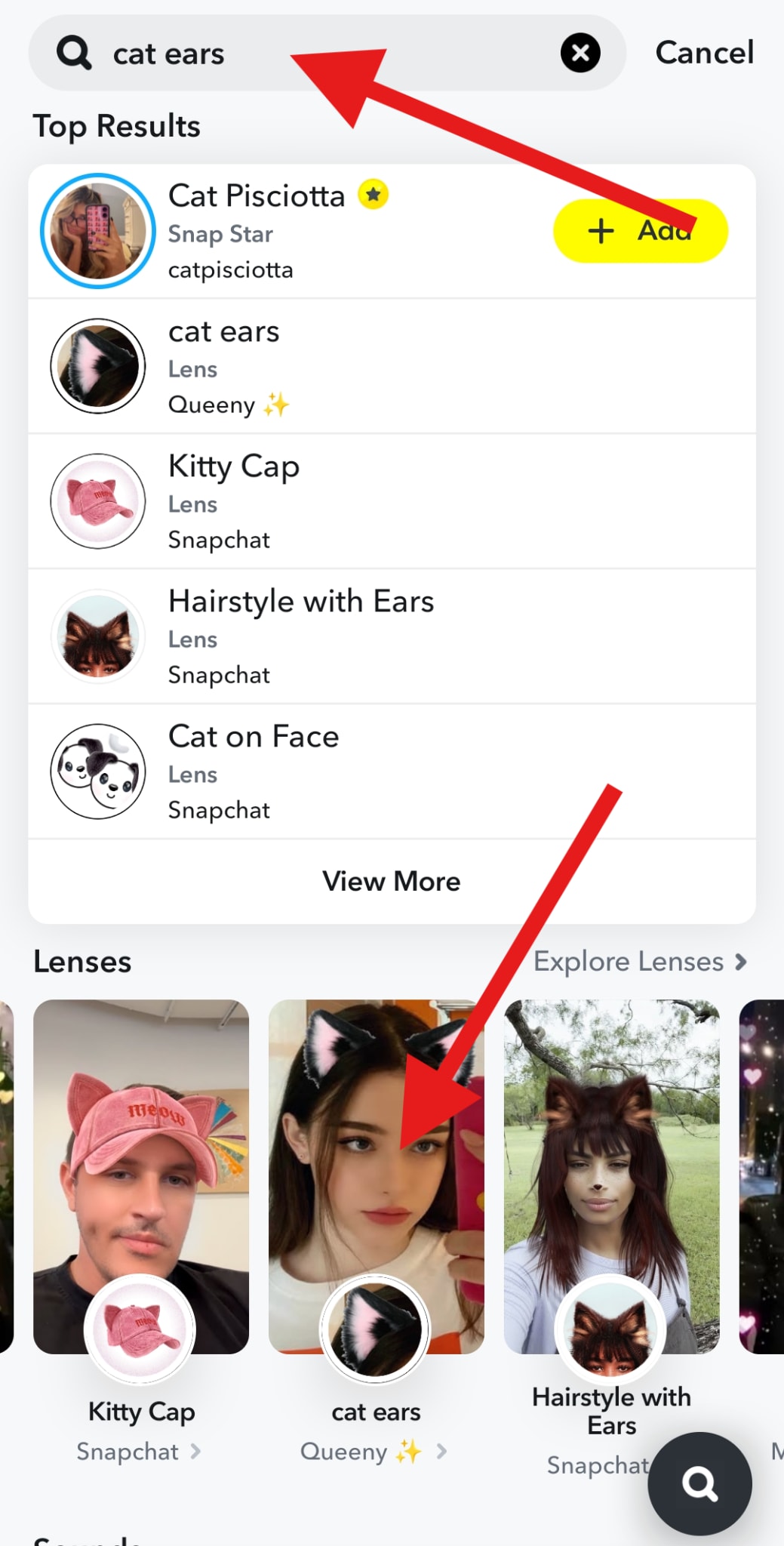
- Snap a photo.
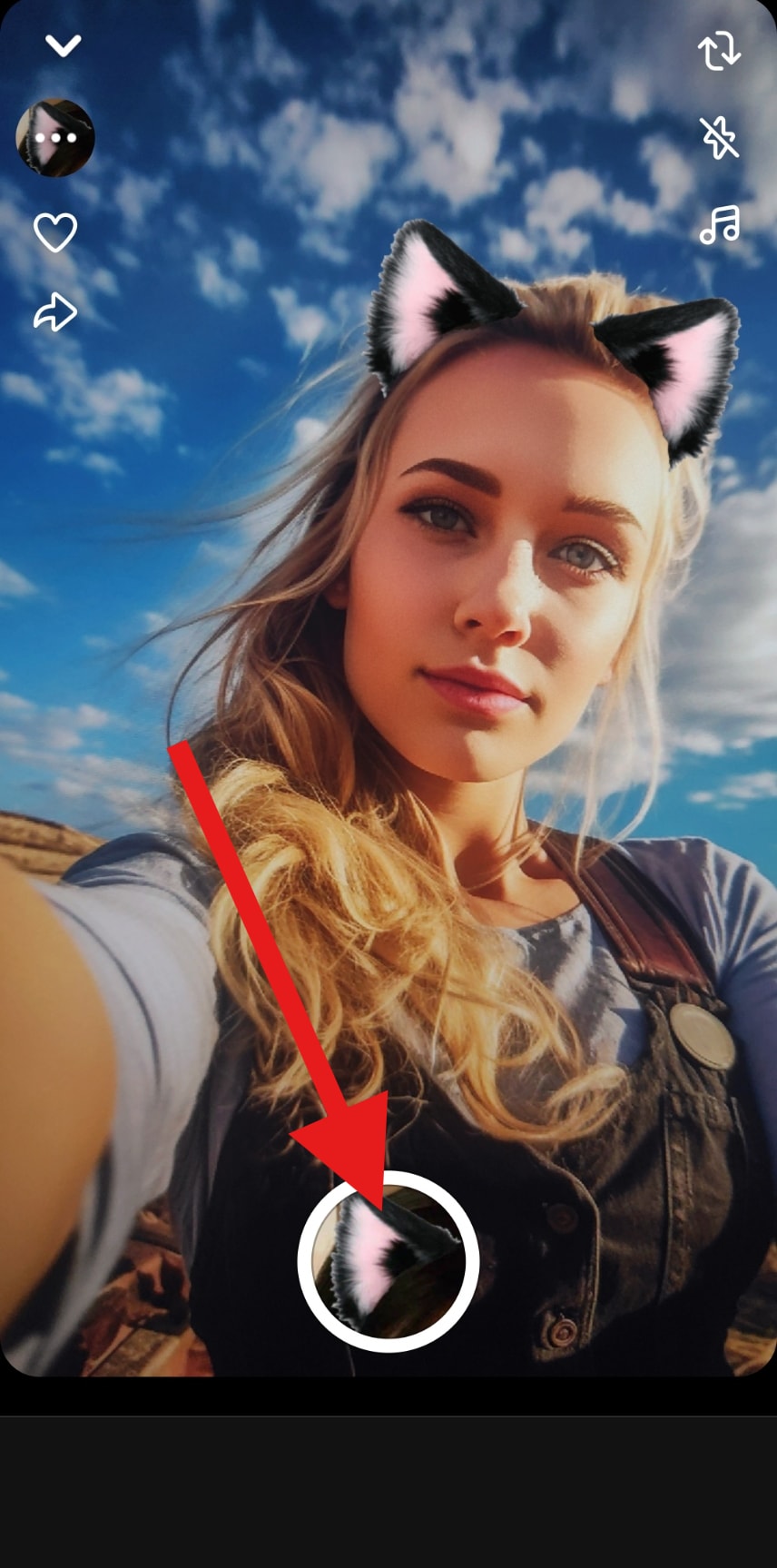
- Snapchat has a ton of these cool filters, like Filmora, unlike Instagram, where you can find only a handful. Here's the result.

Features:
- Lenses Carousel + Explore: There are dozens of cat-themed lenses (ears, whiskers, sparkle, cartoon styles).
- Multi-Face Detection: The app applies filters to you and your friends simultaneously, which is great for duo selfies.
- Event Triggers: Opening your mouth, blinking, and head-tilting will add cool animations that lead to playful reactions.
- AR Depth & Occlusion: The app keeps up the natural placement of overlays with head turns and partial occlusion.
- Creative Tools: You can add captions, stickers, Bitmojis, and sounds before posting.
- One-Tap Share/Save: Send as a Snap, add to a Story, or save your new cat ear filter photo for later use.
Add Cat Ears to Photos Online for Free
If you prefer adding cat ears to photos online, tools like Fotor make it quick and easy. Here's how to use this browser tool to add cat ear stickers to your photo.
- Open your browser and visit Fotor's online AI image editor. Then click on Upload Image.
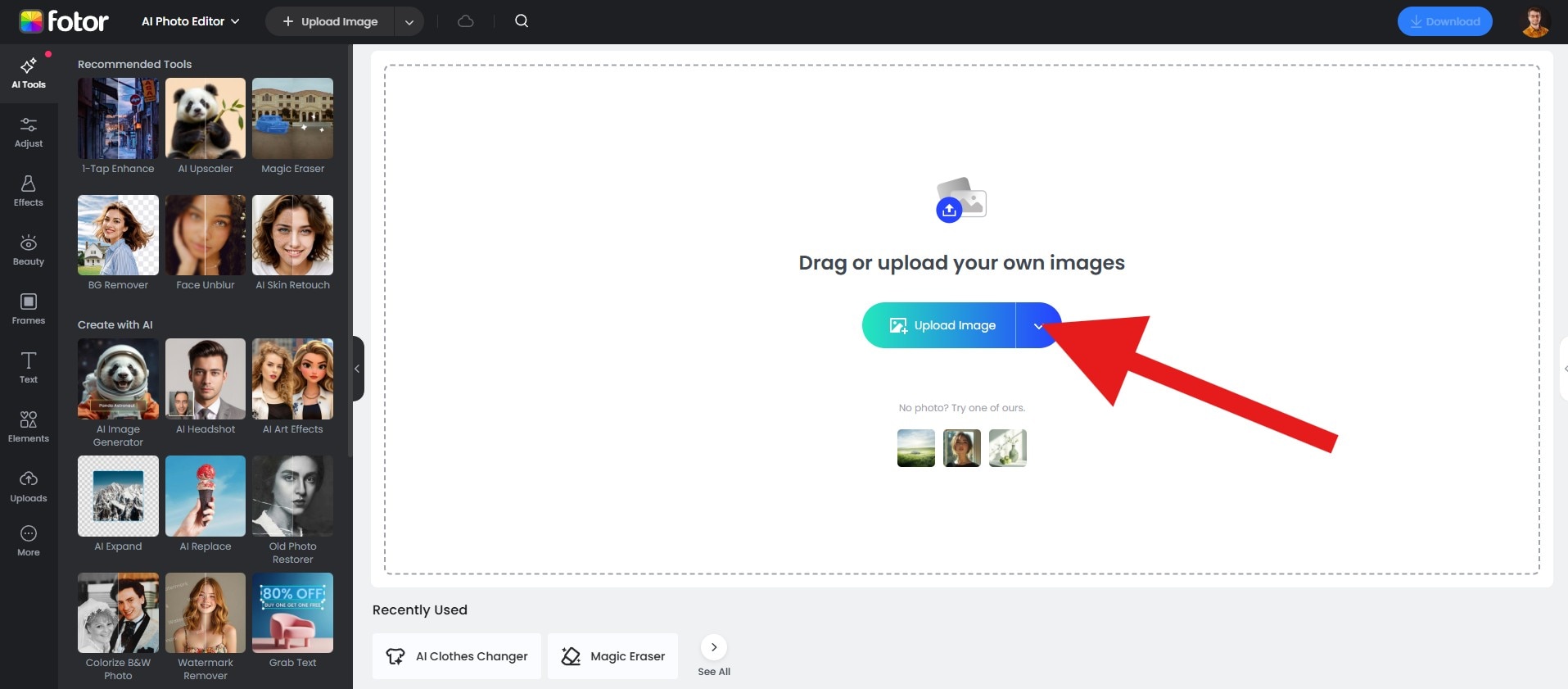
- When the image is uploaded, find the Elements section and activate the AI Sticker Generator.
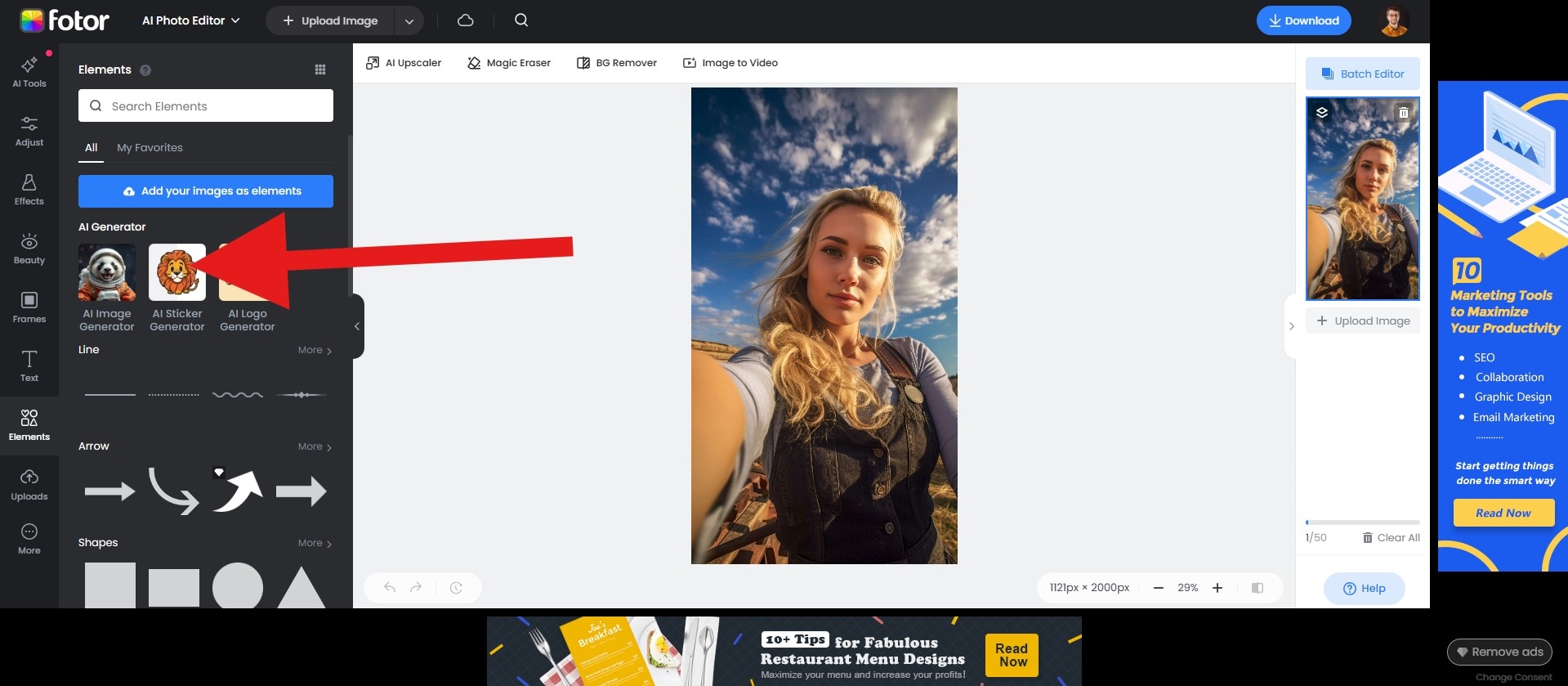
- Describe the sticker that you want the AI to create and click on Generate.
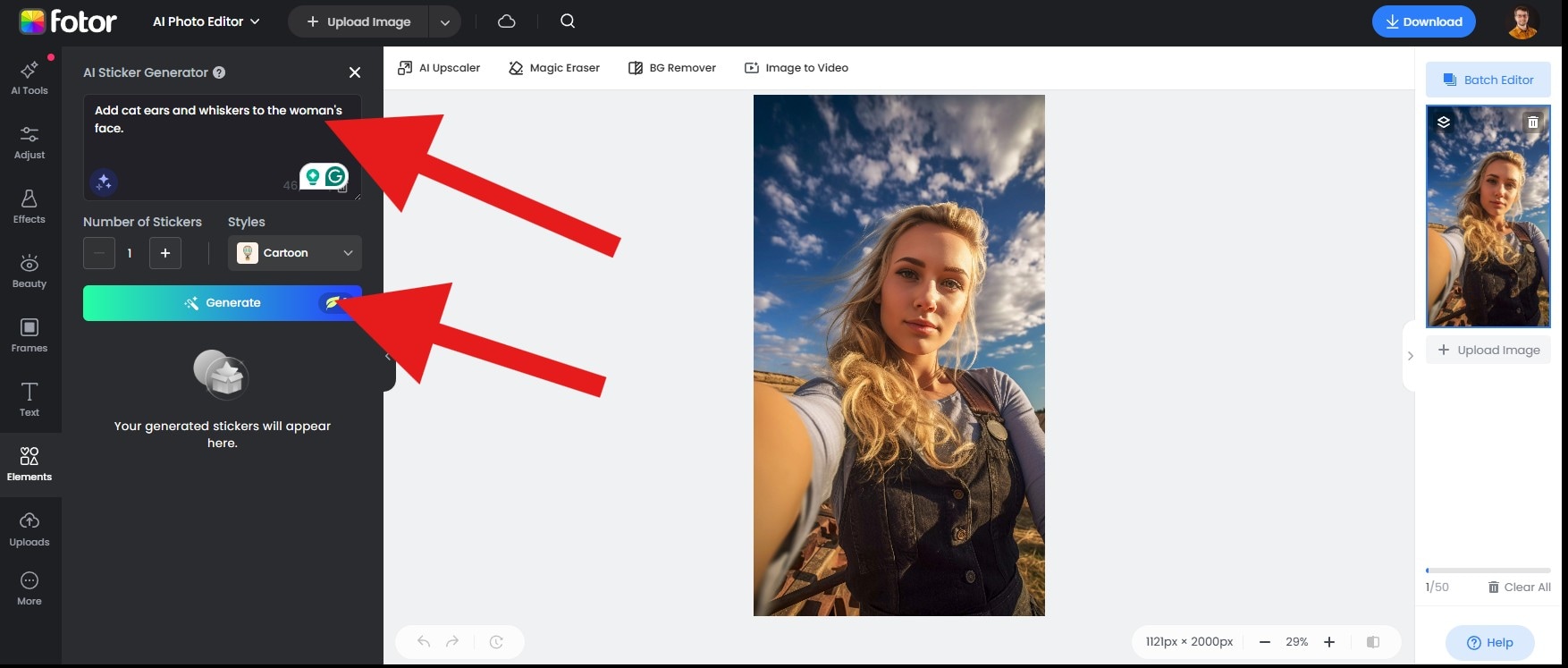
- Position the sticker where you want it in the photo and click on Download.
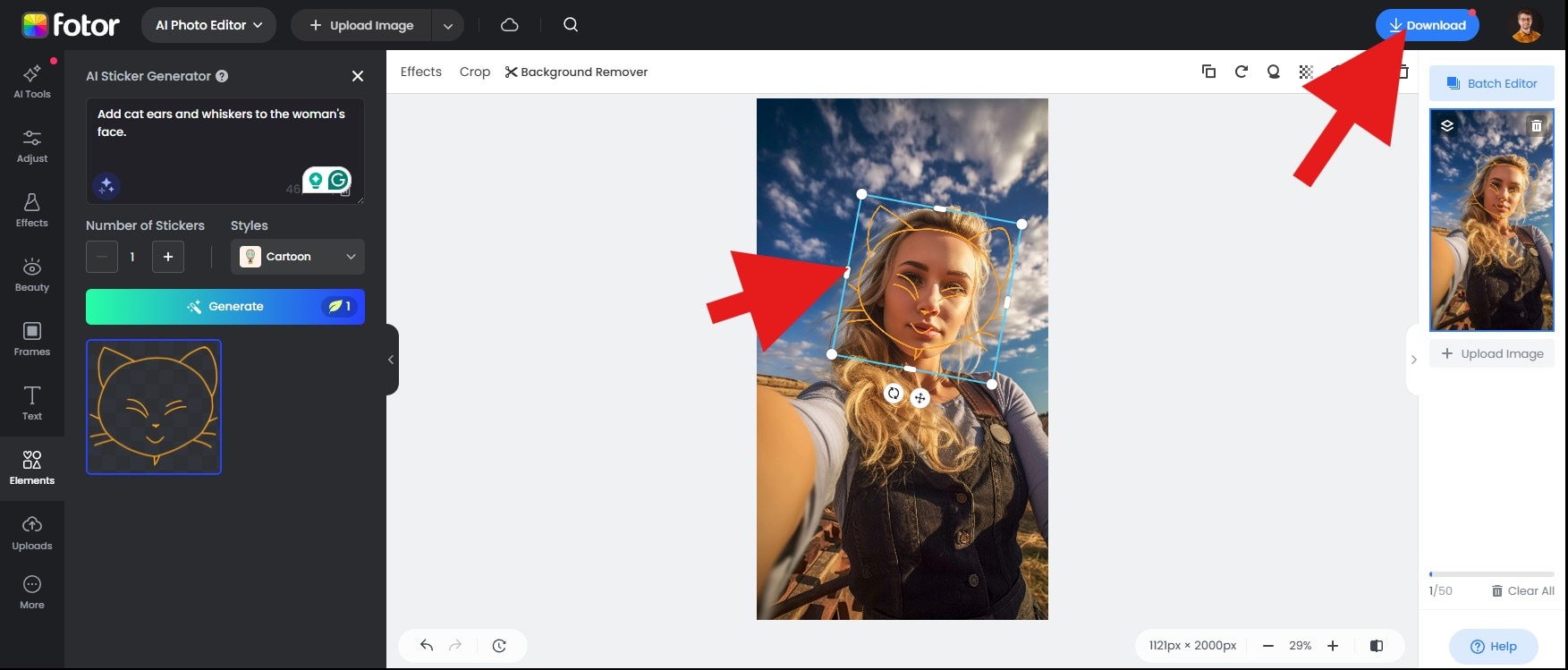
- The result here is a bit underwhelming. It requires a lot of manual adjusting, and when you finish, it's not that great. Take a look.

Features:
- Browser-Based Editor: No installation is needed here, and Fotor works seamlessly on Mac, Windows, and Chromebook devices.
- Sticker Library: Add cat ears, noses, whiskers, blushes, sparkles, or generate your own sticker and drag-and-drop it onto photos.
- Layer Controls: Resize, rotate, flip, duplicate, and reorder overlays for precise placement.
- Quick Adjustments: Brightness, contrast, and HSL sliders can be used to match the lighting between the filter and the photo.
- Background Tools: Optional background blur or replacement for stronger focus is an option as well.
- Flexible Export: JPG and PNG downloads are available with a quality slider for social media or print.
So, as we can collectively deduce, Fotor is not an excellent choice to add cat ears to photos. If you want to use the options that are available to anyone on social media, Snapchat has more cat ears and whiskers for you to explore. However, if you prefer editing the photos or videos simultaneously, we suggest you use Filmora.
Other Cat Face Filter Apps
If you want more options, here are three popular apps worth exploring.
YouCam Makeup
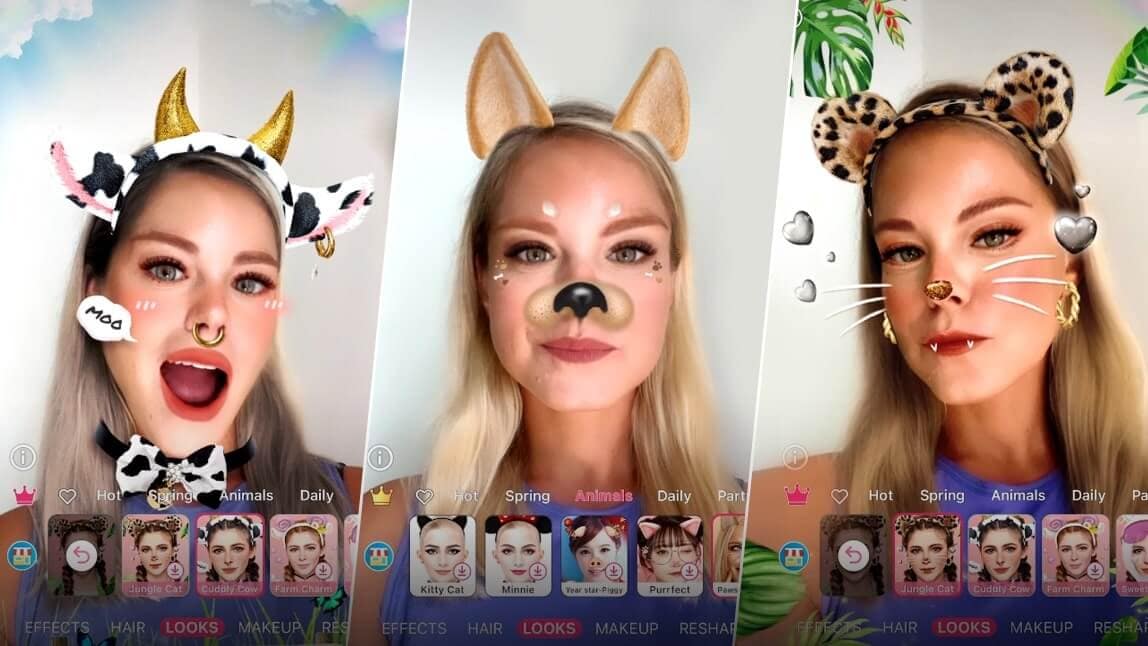
YouCam Makeup is an AI-powered app that offers a wide variety of cat ear filters and animal overlays. It uses advanced face mapping for precise placement and offers skin smoothing and beauty enhancements to polish your selfies. It provides some animal filters like cat ears, and you can also use other photo editing features. However, some premium effects require a subscription.
Cat Face Photo Editor
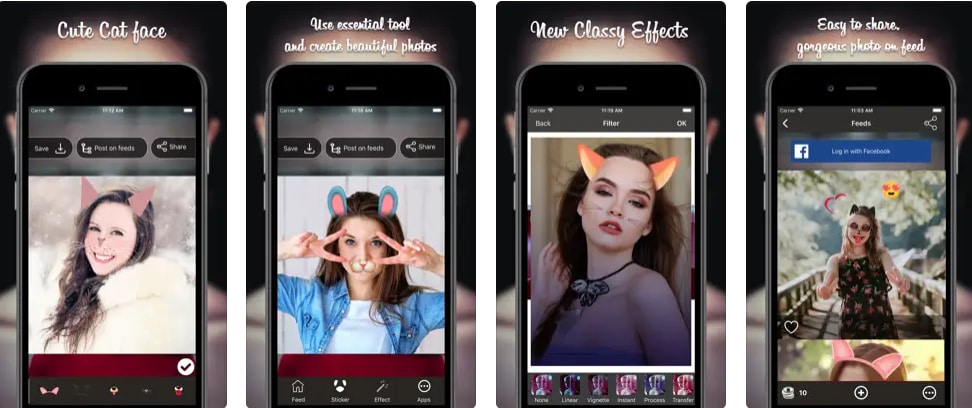
Cat face photo editor allows you to make a beautiful selfie with a cat face, or make other selfies with animal faces, such as doggy face stickers, bunny ears, and more. However, it has many ads and appears every few seconds.
Sweet Snap Lite: cam & editor
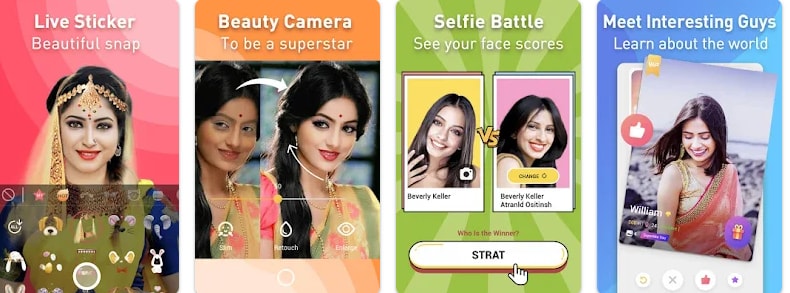
Sweet Snap Lite provides different kinds of face filters like cat ears, dog ears, and more. In addition, it provides some photo editing features such as beautifying your face and enlarging your eyes. However, it has ads, and some features require payment.
Here's a quick comparison table that puts these three apps with cat ear filters and stickers.
| App | Platform | Filter Variety | Best for |
| YouCam Makeup | iOS, Android | High | Beauty & makeup face filters |
| Cat Face Photo Editor | iOS | Moderate | Fun cat/animal-themed selfies |
| Sweet Snap Lite | Android | High | Cute effects & playful social sharing |
Conclusion
Cat ear filters are one of the easiest ways to make your selfies stand out. While Instagram and Snapchat offer quick, fun edits, Filmora gives you full creative control, letting you customize overlays and create unique effects for any platform. Download Filmora today to unlock cat ear stickers, AR filters, and effects.
Create content that's as playful and unique as you are.



 100% Security Verified | No Subscription Required | No Malware
100% Security Verified | No Subscription Required | No Malware