People love to compare things. Whether it is to make the correct purchasing decision or to decide what to wear that day, we love it when we have options. We then make pros and cons lists, all in an effort to avoid making a mistake. Well, one of the best ways to make a comparison is to create a side-by-side photo.
Whether you want to make a before-and-after comparison, explore some visual storytelling options, create a product or style comparison that highlights similarities and contrasts, or simply increase engagement on Social Media, combining two pictures side by side is the perfect choice.
Let's get into it.
In this article:
What Is the Best Side-by-Side Photo Maker?
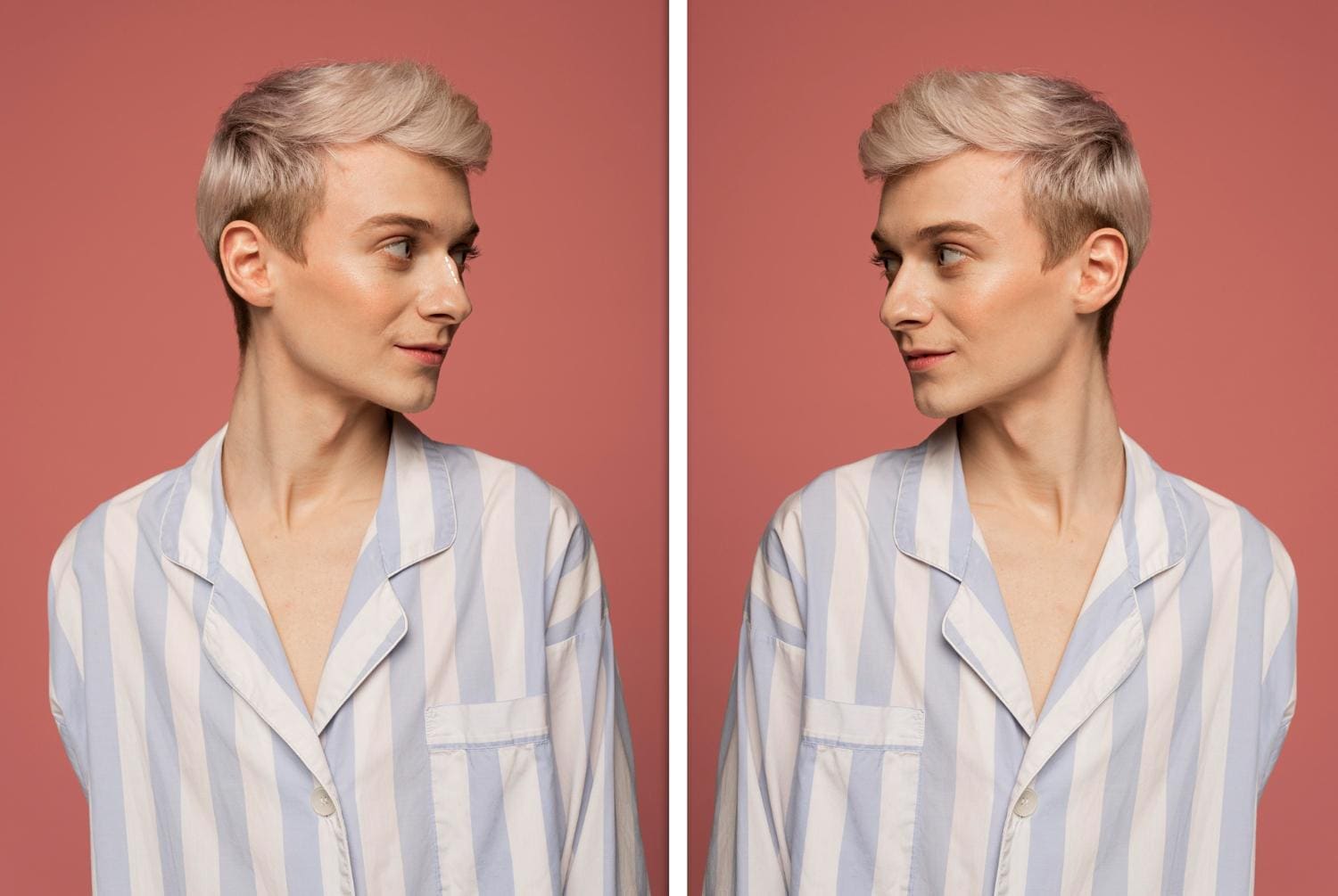
The best tool to create a side-by-side photo is, without a doubt, Filmora. There are many reasons why this is the case.
- It offers several distinct methods for creating a side-by-side photo, such as using easy-to-use photo collage templates, adjusting them manually, or applying an image mask.
- It offers thousands of creative assets for photos and videos, including effects, titles, overlays, texts, etc.
- Most of the powerful video editing features can be applied to photos, including keyframes, cropping, rotating, and more.
- It can stylize photos using various photo filters, such as applying cute face filters or adding AI filters like mermaid, cartoon, anime, and more.
- It supports animating static photos and can even convert them into videos with AI.
How to Put Pictures Side-by-Side?
Let's explore the best methods to put two pictures side by side in Filmora.
Method 1: Use Split-Screen Templates to Create a Side-by-Side Photo Comparison
Filmora offers numerous video templates, allowing you to create a side-by-side photo easily. Here's how it works.
- Download and install Filmora on your Windows or Mac PC.
- Open Filmora and create a New Project.
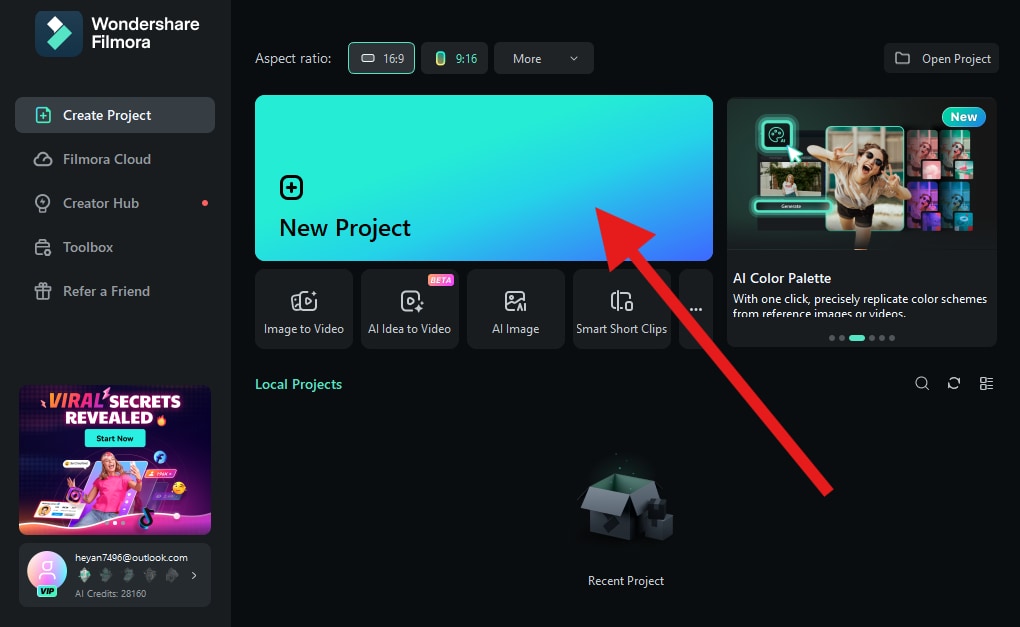
- Go to the Template section and search for split-screen templates.
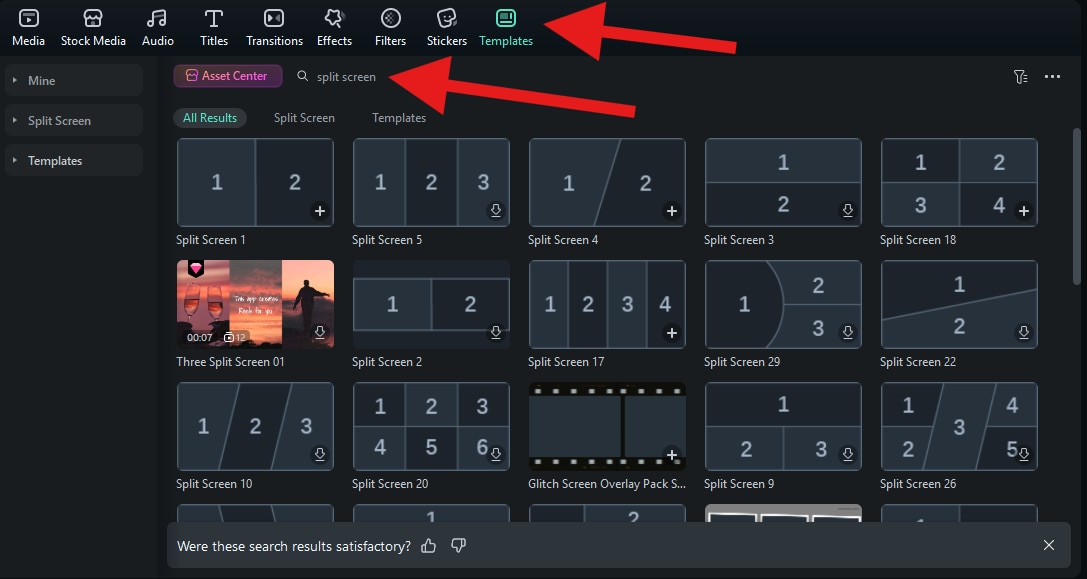
- Drag the template to the timeline.
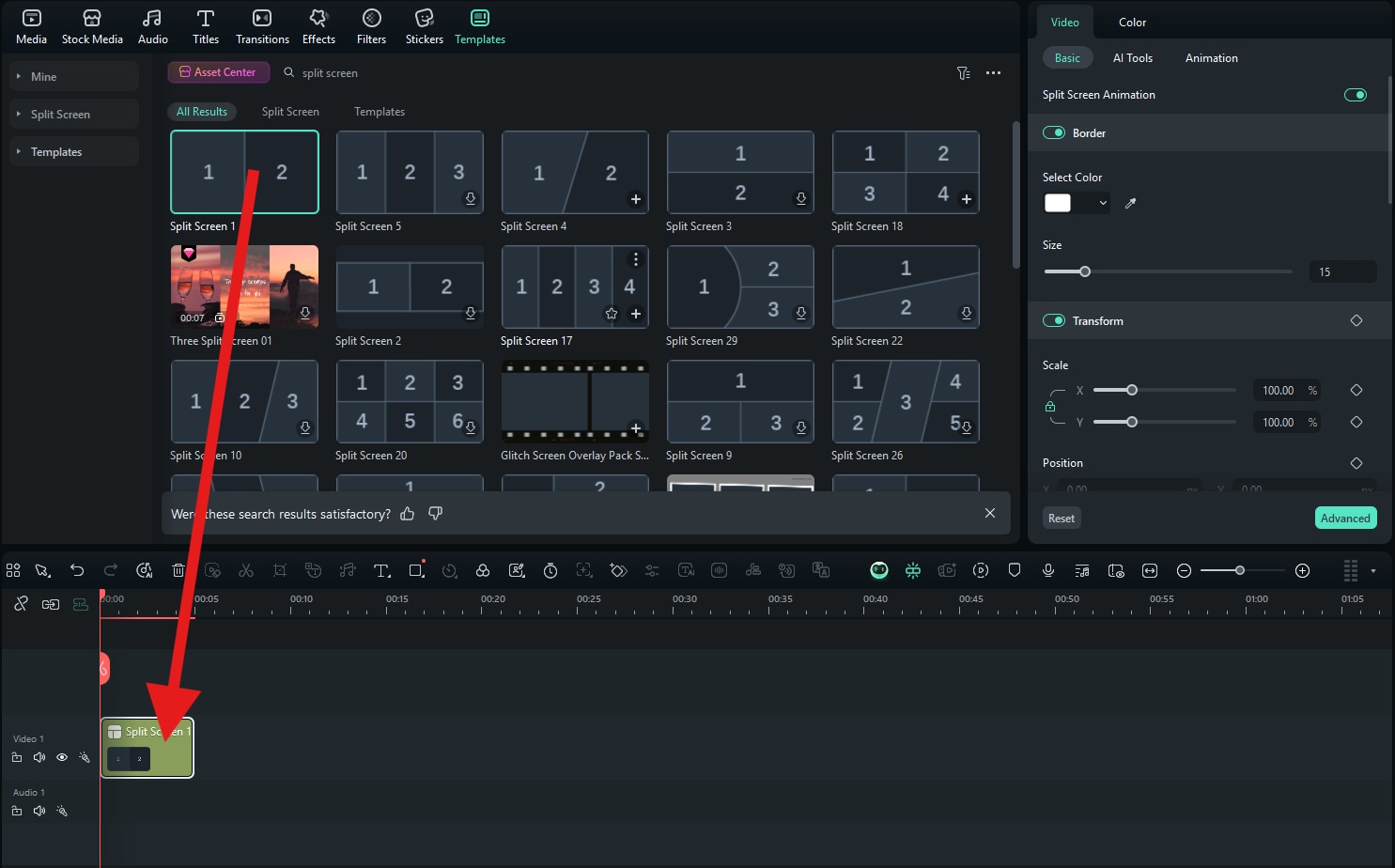
- Now, click on Advanced.
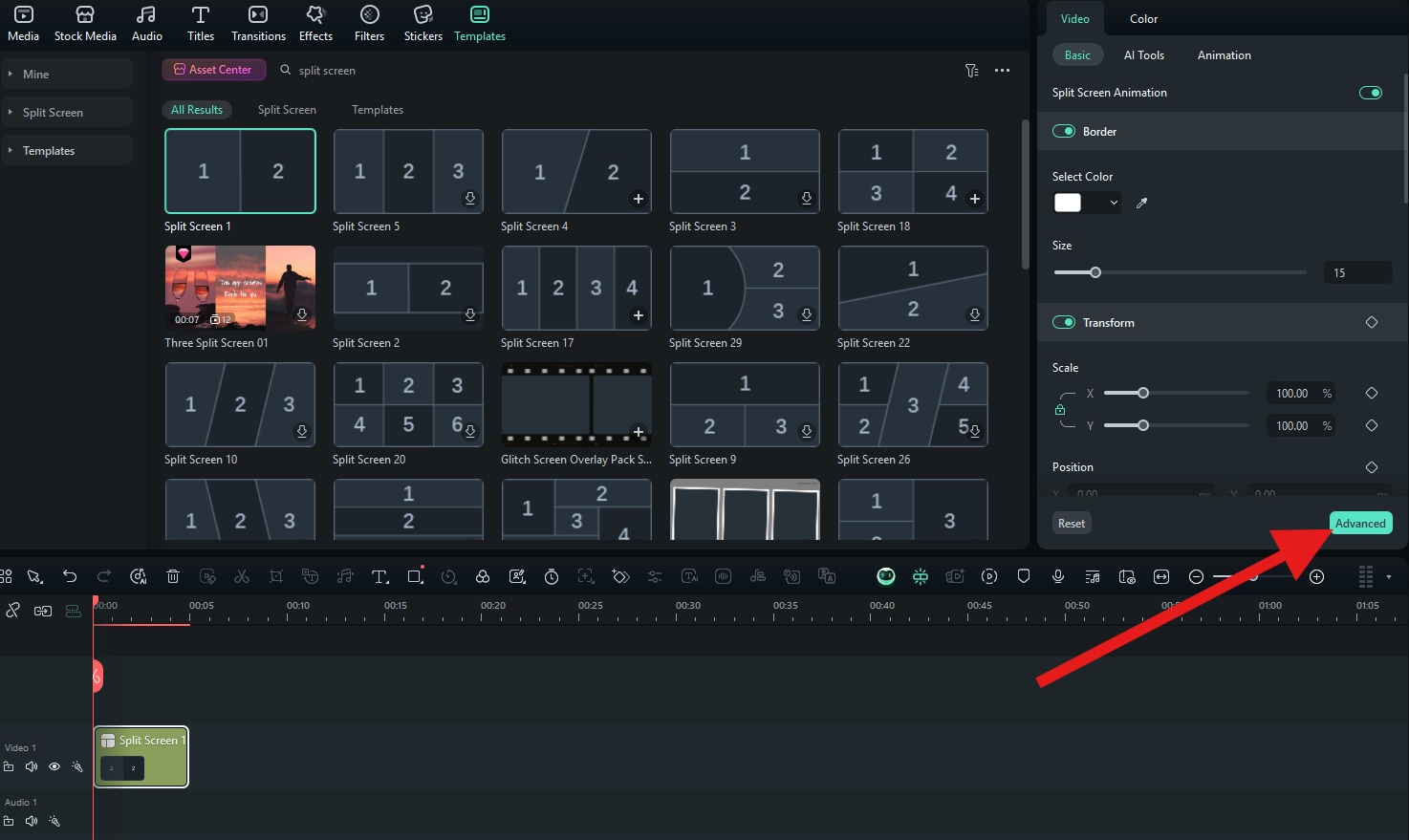
- Click on Import and proceed to upload your photos.
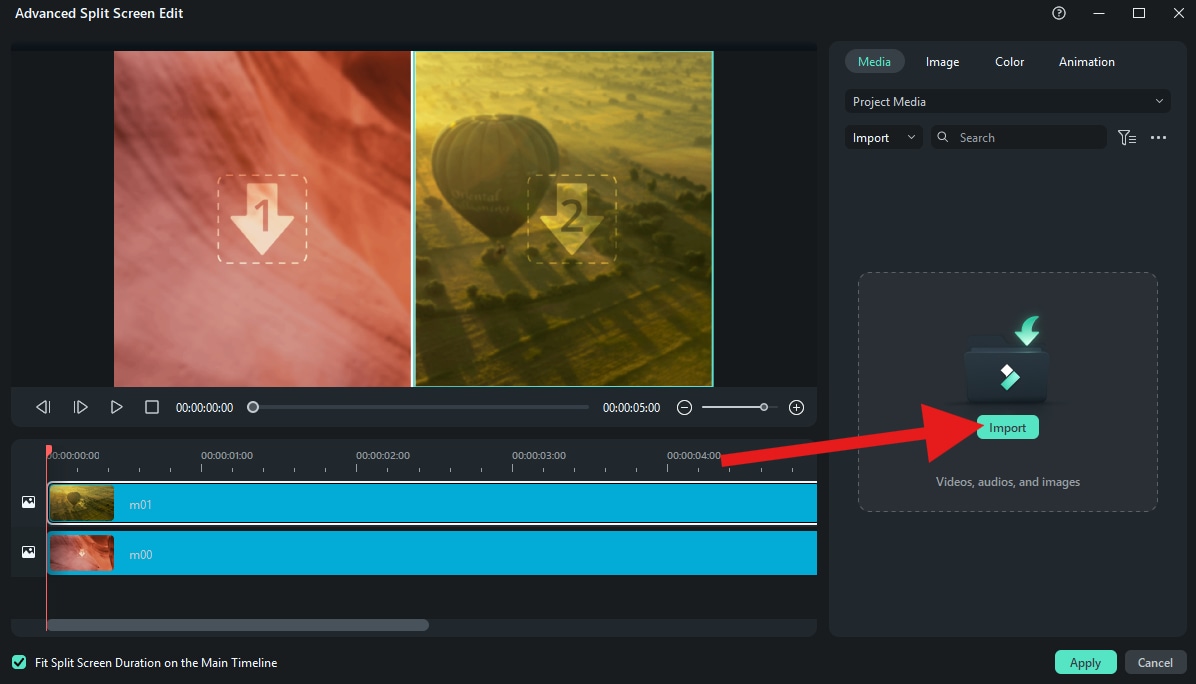
- Drag your images to the allocated spots and hit Apply when you're done.
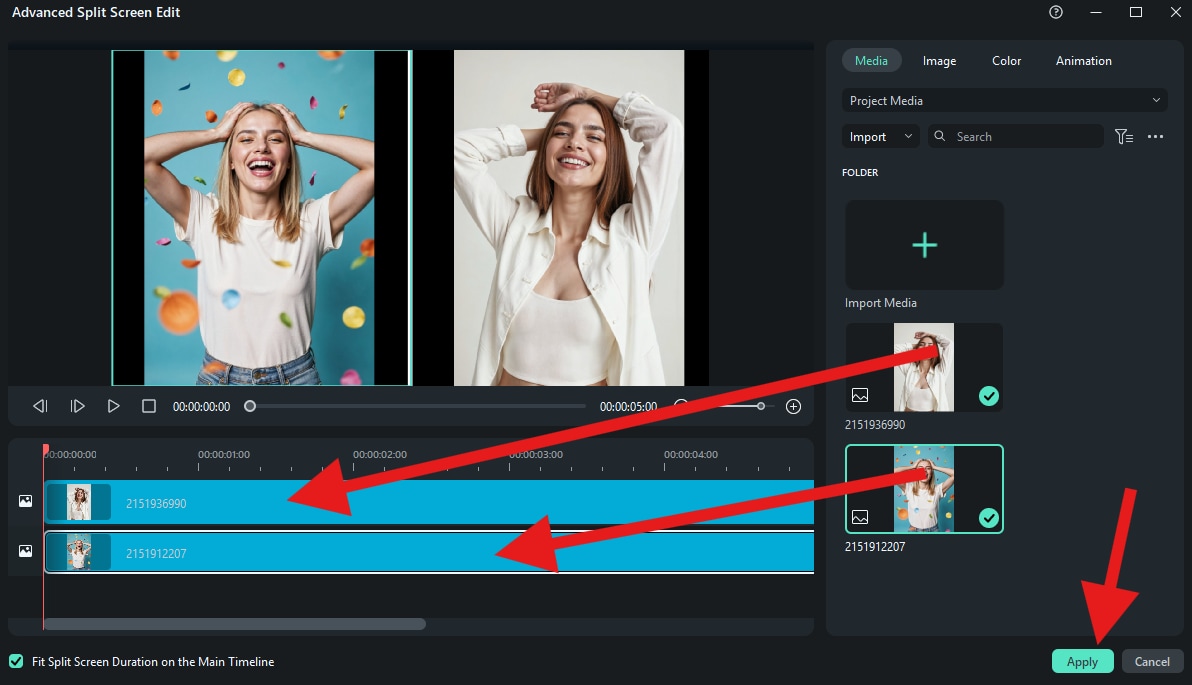
Method 2: Combining Two Pictures Side By Side Manually
If you want to experience the joy of making side-by-side photo comparisons on your own from scratch, here's how it works.
- Click on Import to add two photos to your project.
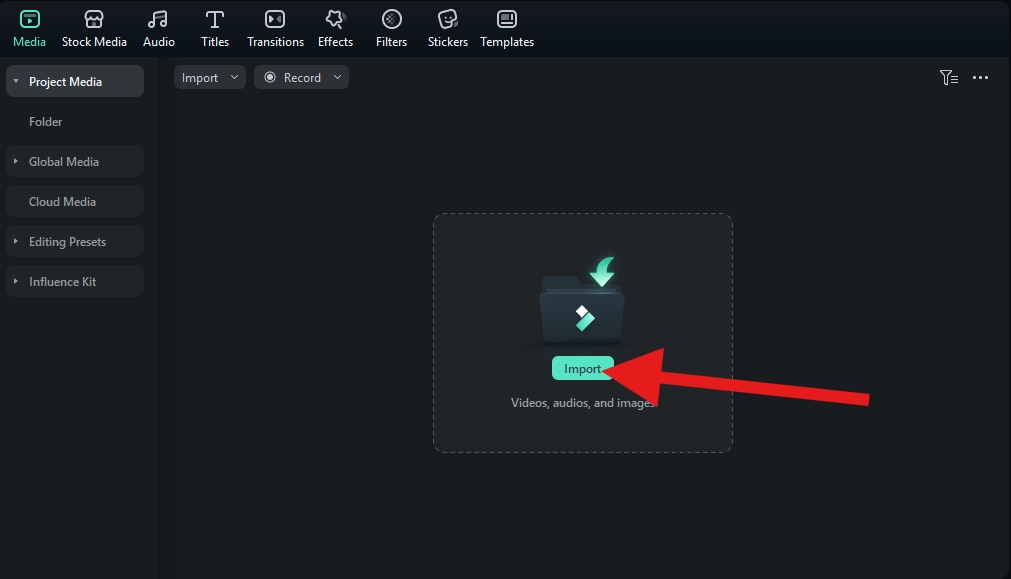
- Drag the photos to the timeline and set them up one on top of the other.
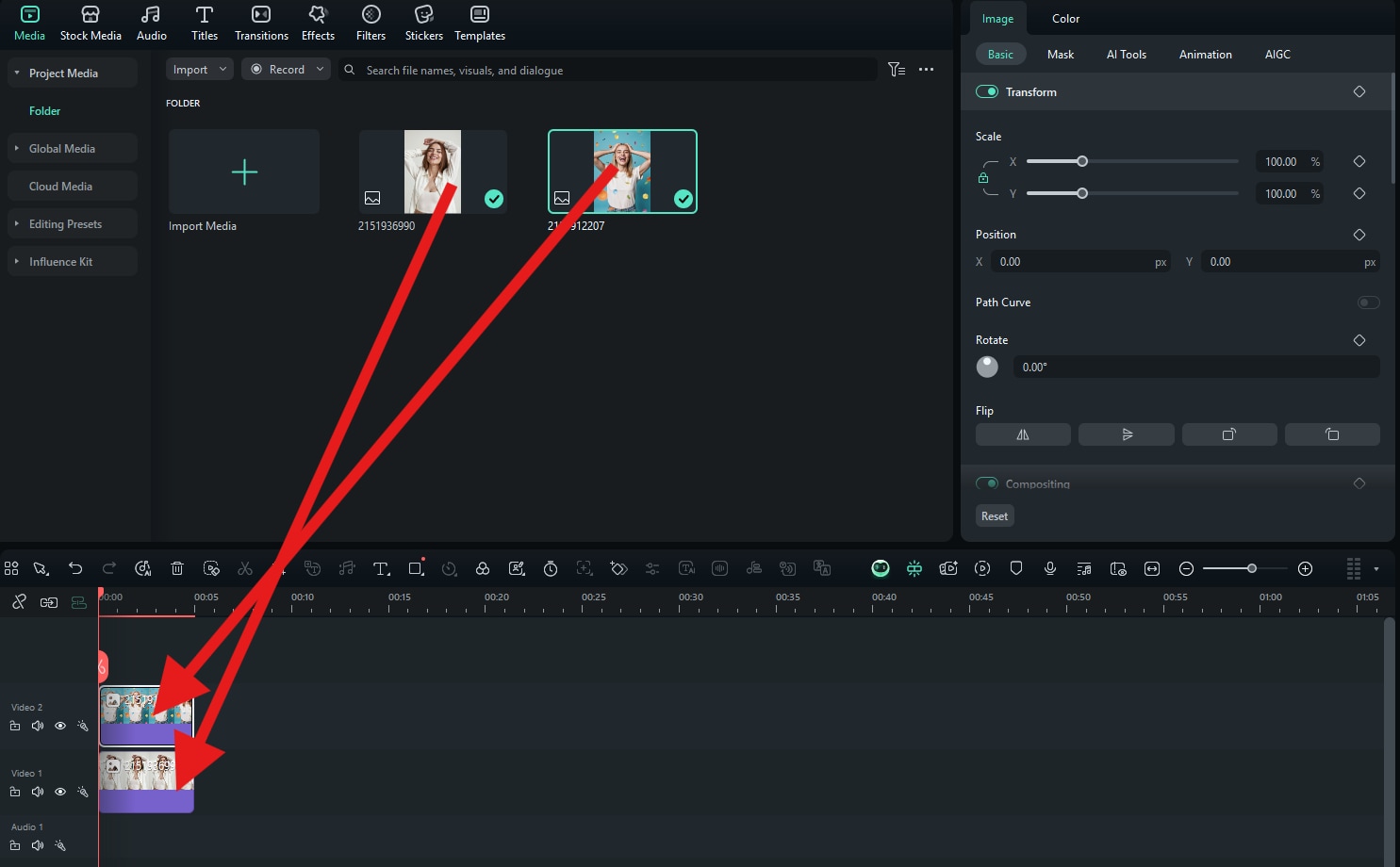
- Manually adjust their position in the video player and click the Snapshot button to save your side-by-side photo comparison.
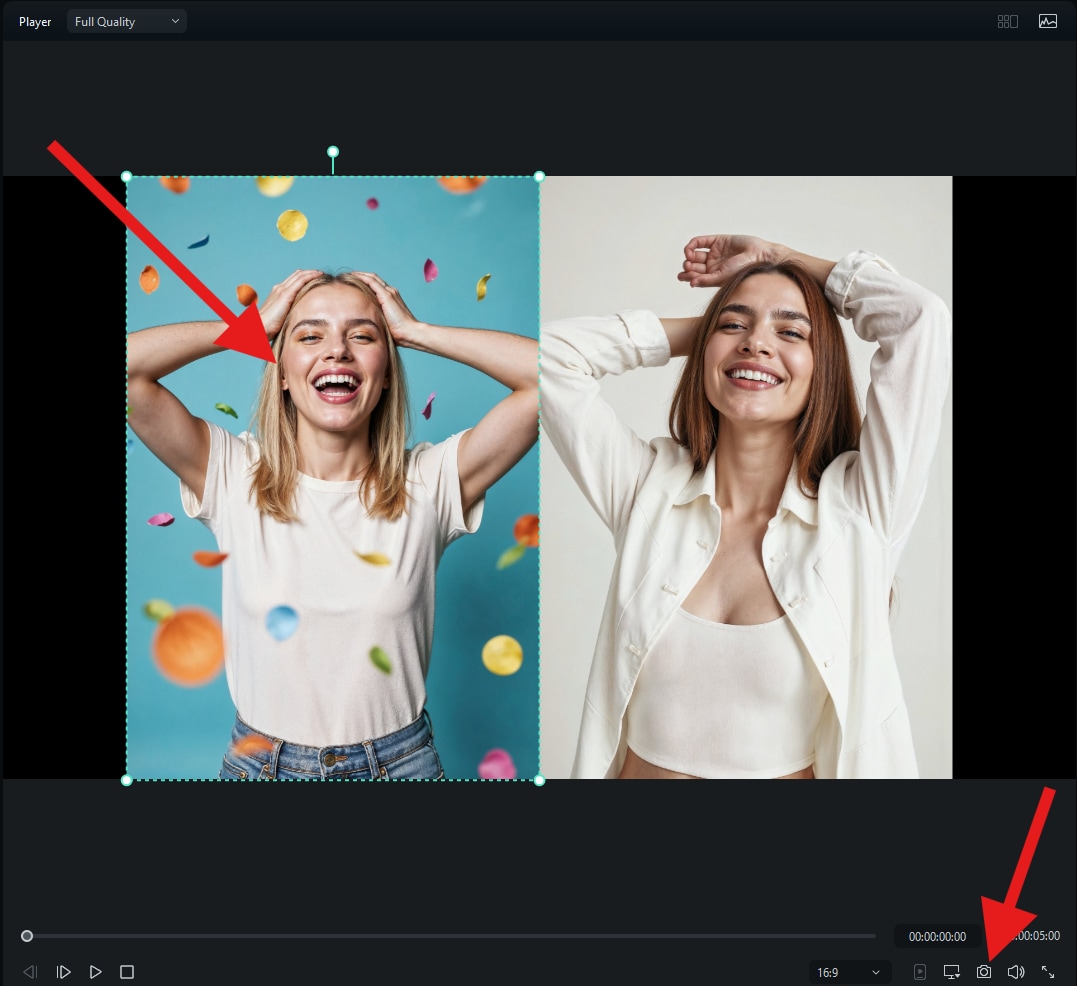
Method 3: Use Image Masks as a Seamless Side-by-Side Photo Maker
Image masking can be used as a seamless side-by-side photo maker, which can customize the image shape, adjust blur strength, scale, position, and more.
Assuming that you have added two photos in the timeline, but they overlap, you can go to Image > Mask, pick a shape that you like, and adjust the size of the mask in the preview window.
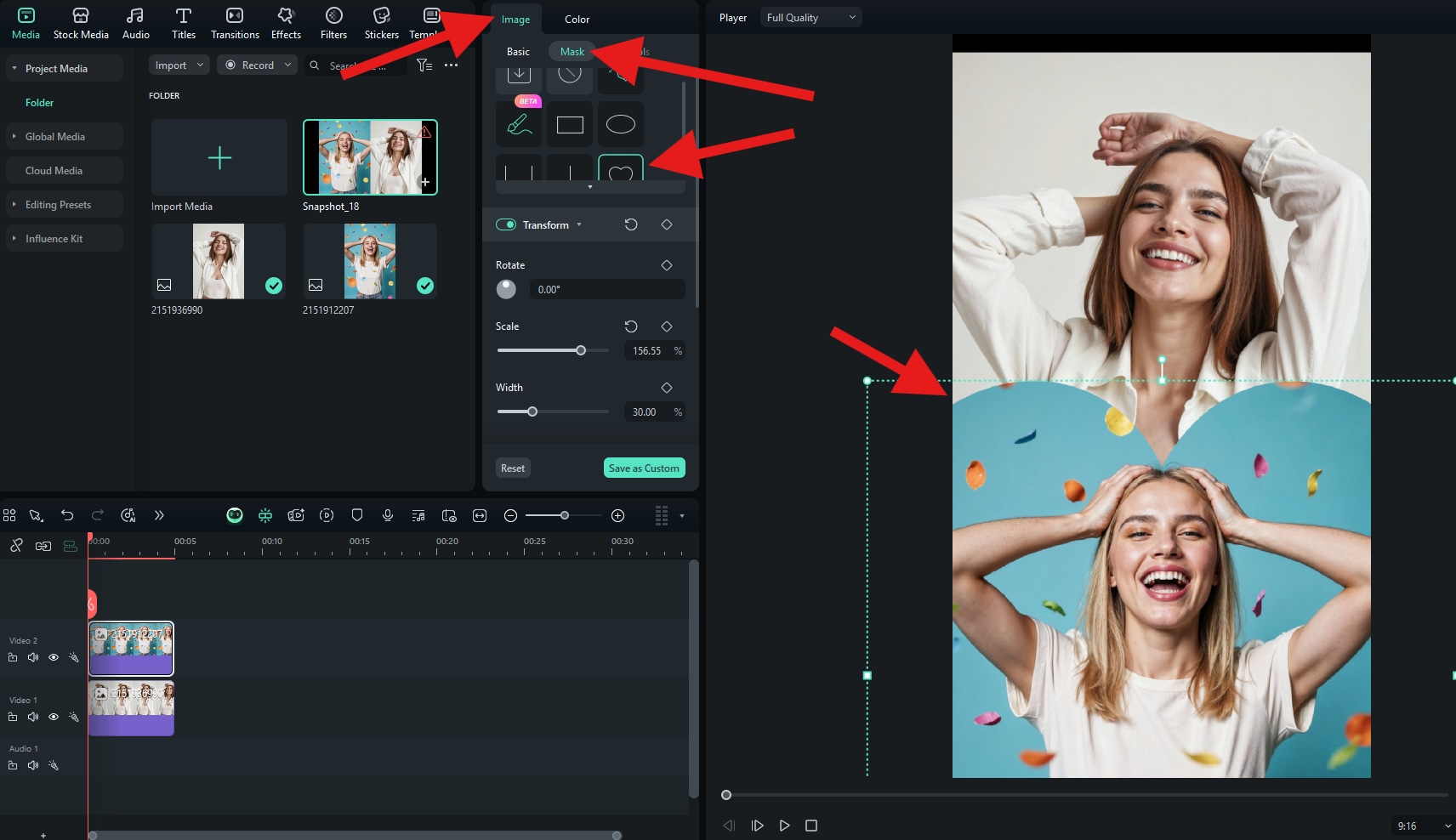
Now that you know all the different ways to create a side-by-side comparison photo in Filmora, all the above methods also work on the Filmora app. Here are the basic way to put two pictures side by side.
- Download and install the Filmora app on your phone.
- Start a New Project > Go to Stock to import a solid color picture.
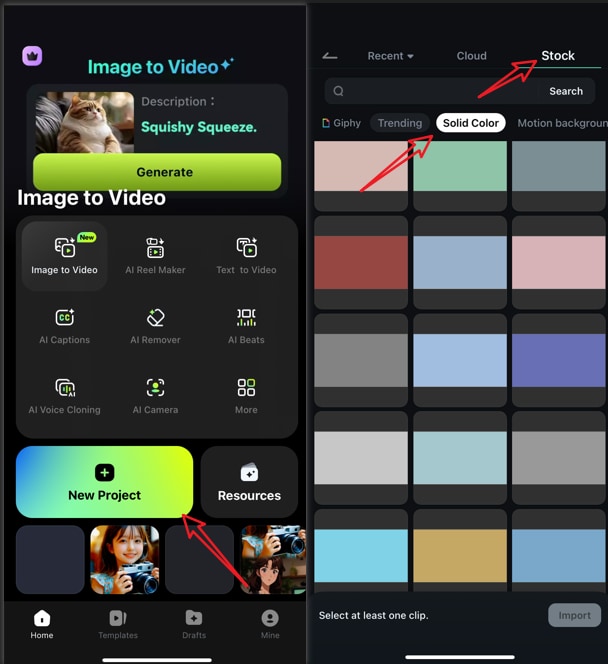
- Go to PIP > import your photo > select it > tap on crop to adjust the photo side and shape.
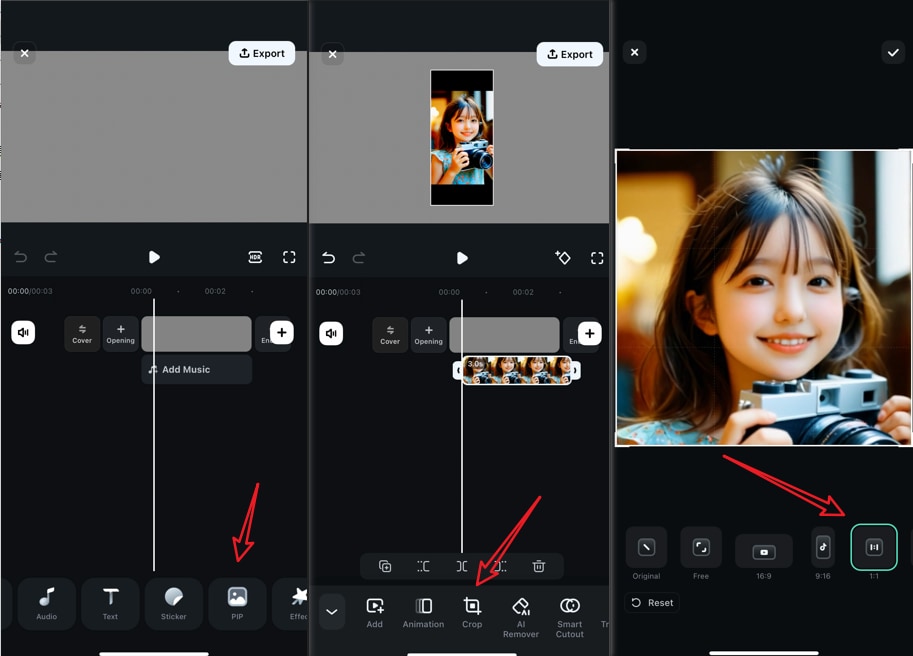
- Move the photo to the left side. Click the "+" button to copy the image track and move the new track to the right side.
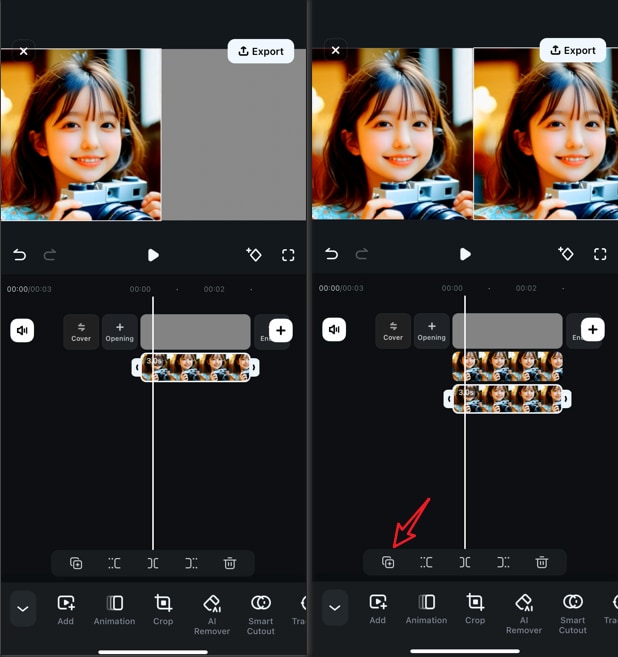
- Preview the result and take a snapshot if you are satisfied. You can also choose to add borders, effects, overlays, stickers, texts and more.
Customize Your Side-by-Side Photo to Perfection
As you might have imagined, Filmora offers a wide range of creative assets that you can use to make combining two pictures side by side all the more rewarding. In this text, we will outline four features that are perfect for side-by-side collages.
Apply Rounded Corners to Your Collage with 2 Photos Side by Side
Rounded corners add a dose of style to your side-by-side picture collage. To achieve this effect, after you have added the photos to the timeline and set them up in the video player, select them and go to Image > Masks. Use the rectangular mask and stretch it over the entire photo, and then use the Radius slider to create round corners.
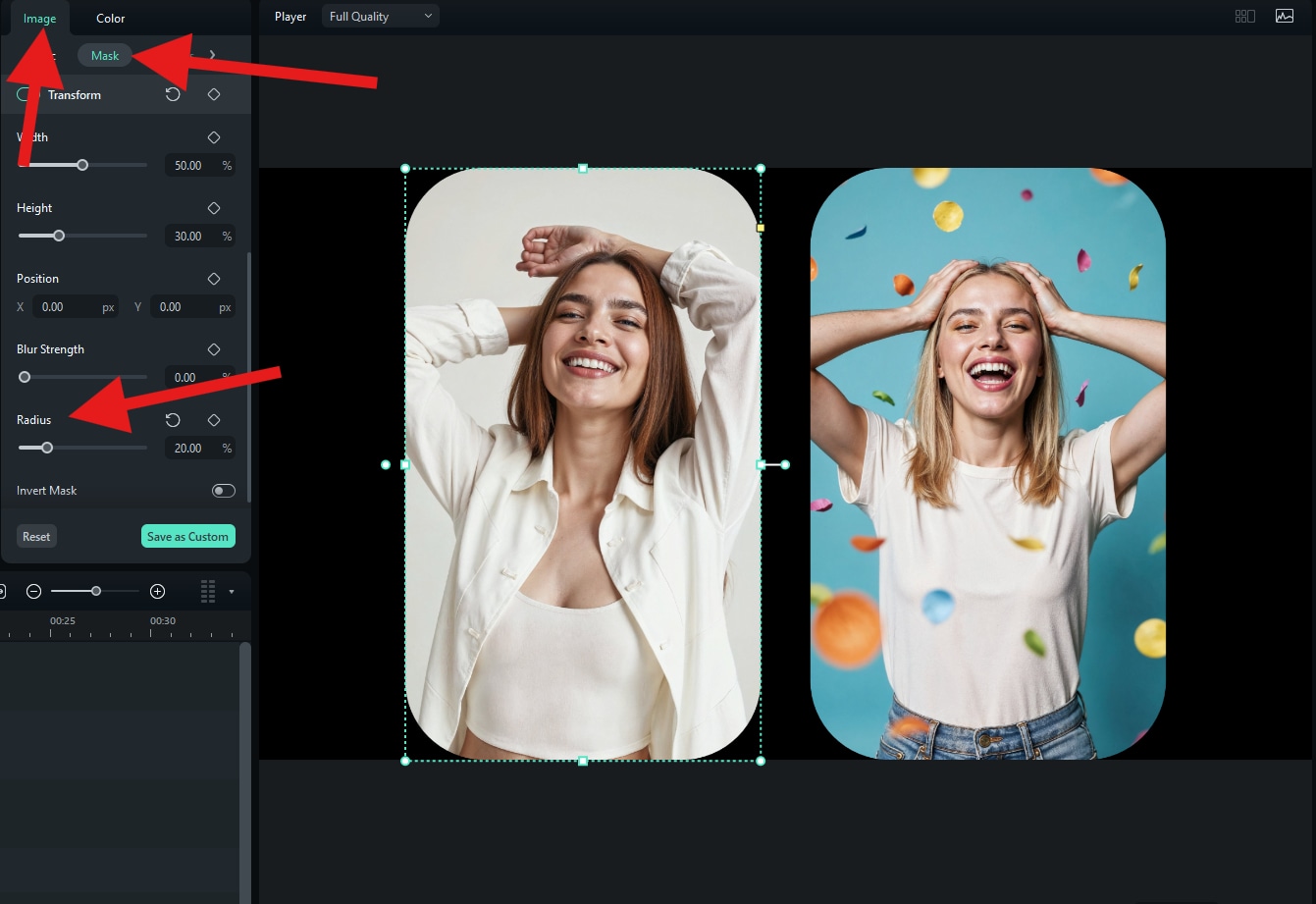
Use the Side-by-Side Image Maker to Add Borders to Your 2-Photo Collage
To add even more style to your 2-photo comparison with rounded borders, go to Effects, search for borders, and drag the first result to the timeline above both images.
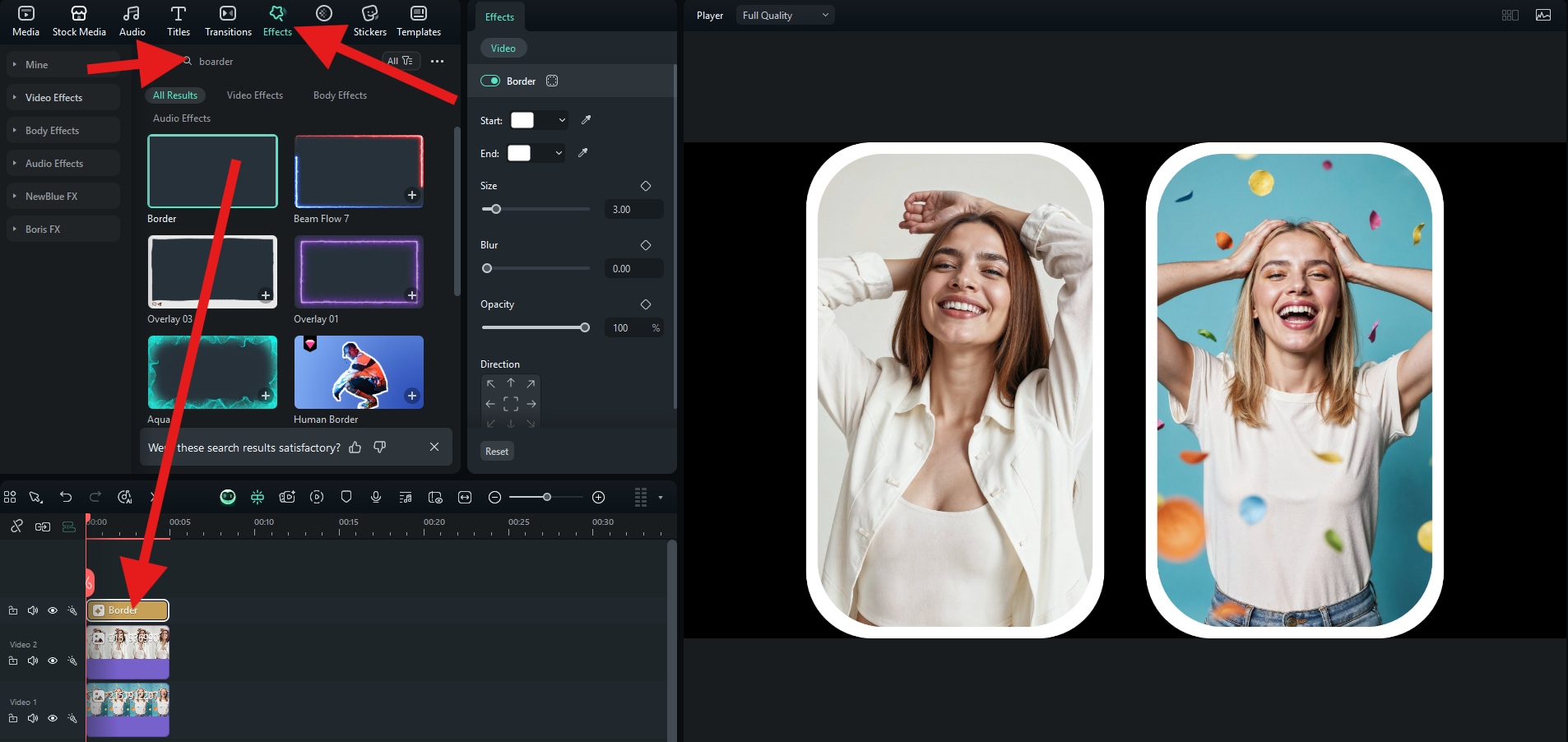
Use the Side-by-Side Image Maker to Add Text
Adding some text after you put two pictures side by side is an excellent way to give your photo comparison more meaning. Of course, this is very easy in Filmora. Just go to the Titles section, pick a cool title that you like, and drag it to the timeline. Then, edit the text in the text box and adjust the size of the text in the video player.
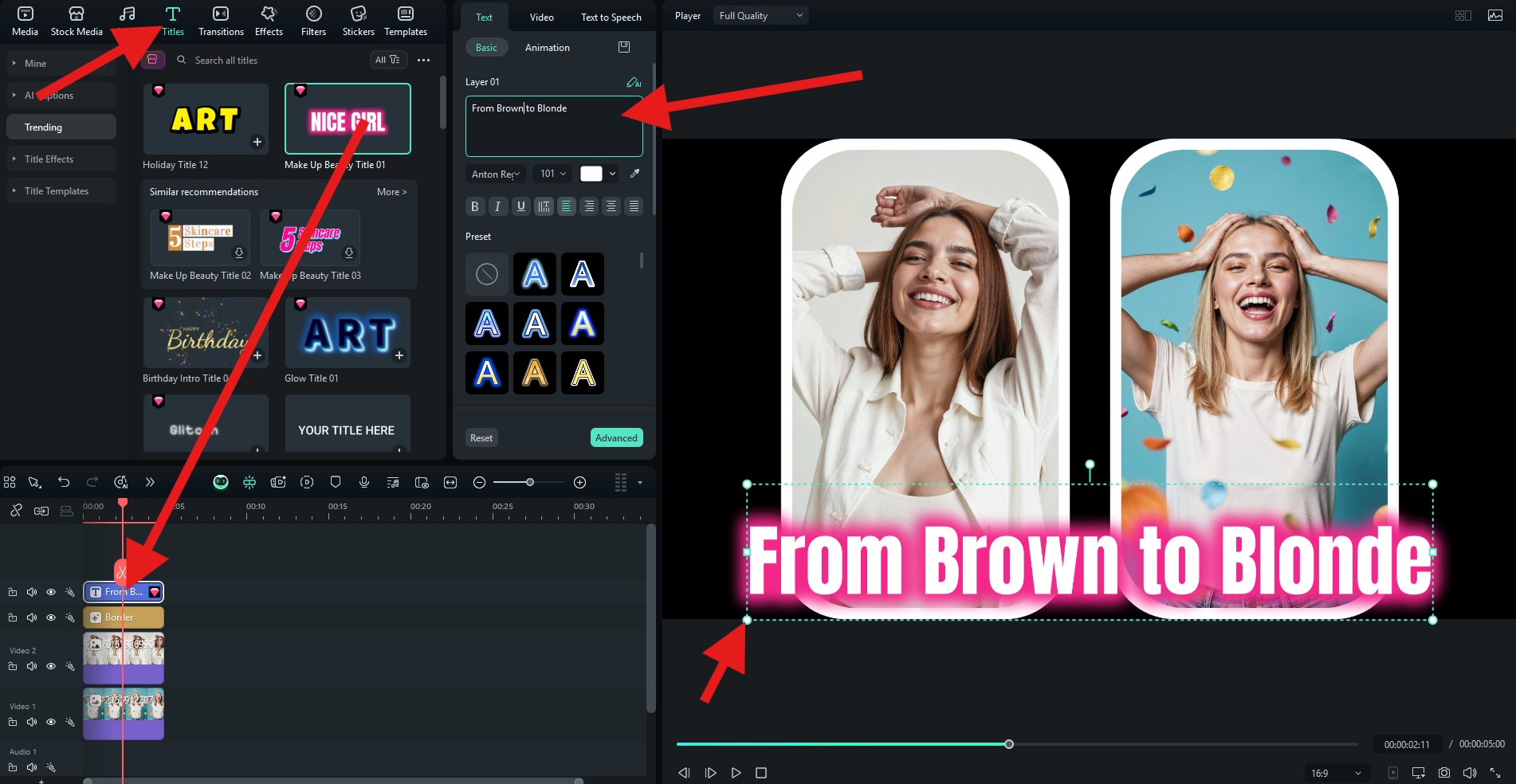
Improve Your Side-by-Side Photo Comparison by Adding Photo Filters
Making the colors in your project perfect, just the way you like them, is what differentiates a good comparison photo from a breathtaking one. To add filters to your two-photo side-by-side collage, you can click on Filters, pick a filter that you like, and simply drag it to the timeline above everything.
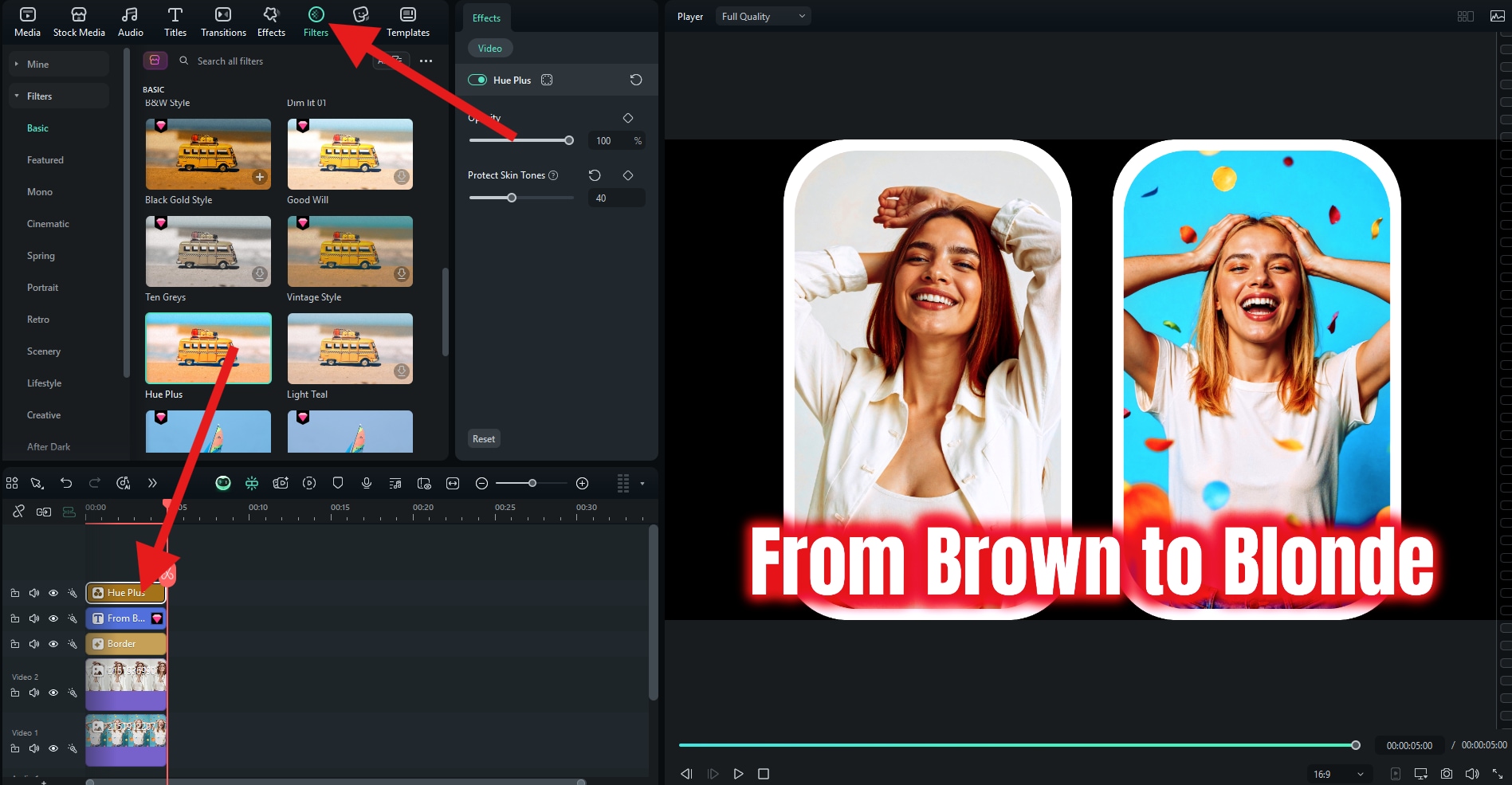
Benefits of Using a Side-by-Side Image Maker
There are many user cases that you may need to put two pictures side by side, whether you want to explain the difference between photos directly and briefly, or to put two or more photos in the same picture. It is a photo editing technique that can bring many benefits. Let's explore some of them.
- Easy Visual Comparisons: When you can neatly and cleanly put two photos side by side, it will be effortless to compare details like colors, shapes, styles, certain features, and so much more. This is perfect for picking outfits, before-and-after comparisons, and product photos.
- Improved Storytelling Capabilities: Create an easy narrative where the left photo tells the beginning of the story, and the right one marks the end. For instance, on the left, you can use a photo of a young couple, and on the right, use their wedding photo.
- Social Media Appeal: Side-by-side comparison images are very good for social media, mainly because they are very engaging. When people see one, they become intrigued and want to see and determine what the comparison is about. For example, put two photos that seem identical and tell your followers to find a specific number of differences. You'll get so many comments.
Conclusion
In today's article, we have learned to put two photos together side by side using three distinct methods and how to make a photo collage pop with stylish photo borders, cool animated titles, and change the colors of the entire project with Filters. Download Filmora today and try other creative assets. Find your own way to make your photo collage beautiful.
If you want to create photo collages on the go, you can try the Filmora app. It is available for both Android and iOS, and functions similarly to the desktop version. Once you learn how to do it on PCs, you'll feel right at home on mobile.



 100% Security Verified | No Subscription Required | No Malware
100% Security Verified | No Subscription Required | No Malware


