So, you've decided to try creating content at home. Depending on why you're doing it - with the hopes of becoming an influencer, because creating video tutorials or presentations is part of your job description, etc. - you don't really need a lot to get started.
All you truly need is an idea and a well-designed webcam studio.
The better you set up your at-home studio, the easier it will be for you to produce content that looks professional and polished. Not to mention, post-processing will be easier as you'll have to spend less time editing your footage.
Learn how to set up your own webcam studio and get it right on the first try.
Table of Content
What Is a Webcam Studio?
Let's start with the basics - what is a webcam studio? Put plainly, it's a professional setup for recording videos and streaming content using your webcam. It's a dedicated area free of distractions, clutter, and excessive noise that lets you create videos in peace.
You would essentially use it as an office, keeping all your needed equipment and tools and ensuring they're always easily accessible.
Depending on your needs and circumstances, it can be a separate office room in your home or simply a small available corner that you won't use for anything else other than recording and editing.
The Main Elements of a Webcam Studio
Your webcam studio can be as elaborate as you need it to be. You can add different backdrops, soundproofing, decor, professional lighting, and more. However, these are just welcomed extras - they aren't essentials.
The absolute main elements of an at-home webcam studio include just a few things:
| Equipment | Based on your needs, you might have to invest in different pieces of equipment. The essentials consist of your computer, camera, and microphone |
| Software | You'll need powerful recording and editing software (we'll get into more details in a moment)。 |
| Lighting | Though you don't need professional lighting, at least a cheap ring light is essential if you want your webcam videos to come out well. |
Of course, just because you need only a handful of things to create a DIY at-home webcam studio doesn't mean you won't have to make some heftier investments. Just a computer could easily set you back a few hundred (if not a few thousand) since you'll need a powerful machine that can easily handle recording and editing.
So, make sure to set aside a reasonable budget.
How To Set Up a Webcam Studio at Home
Step 1. Select a Location for a Webcam Studio
As mentioned, your DIY webcam studio can be a separate room or just a corner in your living room space - whatever you have available. However, you should still try and choose the exact location wisely.
Primarily, you'll want to ensure it's in a well-lit area. Even though you'll have your trusty ring light with you, having plenty of natural light is always beneficial. Your videos will look cleaner, brighter, and more professional.
Speaking of light, you'll also want to ensure that it's not coming from behind you but from directly behind the camera. That way, you'll eliminate any distracting shadows and keep your face nicely visible.

Secondly, you'll want to set up your webcam studio in a quiet area. Even with the best microphone, if there's excessive background noise, it will come through in your audio. If you don't have a noise-free area, invest in acoustic panels that reduce noise from your surroundings and minimize echo.
Finally, you'll want to set up your studio in an area with an excellent, clean background. You don't want your videos to have your laundry drying in the background or your kids/pets playing. It will only serve as a distraction.
Step 2. Get All the Equipment for a Webcam Studio

The main equipment you'll need for a home webcam studio includes a computer, microphone, and camera. Still, you shouldn't use just any run-of-the-mill equipment. The minimal specs your devices should meet include:
| Equipment | Suggestions |
| 💻 Computer | You'll want a higher-end computer with at least an Intel Core i7 CPU. It will have more processing power, which means less lag and smoother recordings. |
| 🎤 Microphone | Look for a condenser microphone that can capture clear, high-quality sound. Moreover, make sure that you're using a mic with between 3 dBA and 10 dBA self-noise range, as that will eliminate the staticky sound that can occur in higher ranges when the microphone is not in use. |
| 📷 Camera | For a clean video, you'll want at least a 1080p webcam (though go up to 4k if you can) with a refresh rate of 30 fps or higher (60 fps if you'll be moving around a lot in your videos). |
Another piece of equipment you'll want, especially if you'll be streaming and recording multiple inputs, is a capture card. In a nutshell, it's a receiver for your input data that will lessen the load on your computer and keep your videos smooth and stable. Virtually any capture card will do - you just need to ensure that it has high resolution and is compatible with your system.
Step 3. Get Recording Software for a Webcam Studio
Perhaps the crucial piece of the puzzle when setting up your webcam studio is choosing your recording software. Now, they come in all shapes and sizes.
Some are simple recorders that capture your video in a common format (like MP4) and allow you to save and share your content with ease. Others are more comprehensive solutions that can do more than just capture input from your webcam - such as recording your screen and webcam, highlighting keystrokes and mouse clicks, enabling powerful editing, and more.
As a rule, you should go for the latter option. A powerful recorder-and-editor-in-one lets you capture high-quality footage and ensure it's flawless and ready for publishing with minimal effort.
Among the top such solutions for your webcam studio is Wondershare Filmora. Budget-friendly and powerful, it gives you access to a long list of tools and AI-powered features that let you perfect your content.

With a customizable screen recorder that can capture webcam, screen, microphone, and system audio, extensive editing capabilities, and over 15 million creative audio and video assets that can personalize your videos, Filmora is what will make your at-home webcam studio appear high-end and professional.
Step 4. Connect Your Equipment and Set up the Background

With the location for your DIY webcam studio nicely set up and your equipment and software selected, it's time to get started.
The first thing you'll need to do is connect your equipment.
If you're using an external webcam, ensure it's compatible with your system and functions well. Connect your microphone and auxiliaries and run a quick test to see how everything works.
If you're using a capture card, follow the instructions that came with it to set it up. Typically, it will have an HDMI In and an HDMI Out port and a USB port for connecting it to your computer. Follow the instructions to a T - otherwise, it might not work.
Set up your ring light behind the camera and ensure your background is clean. Remove any distracting objects and clutter. Alternatively, set up a green screen that you can later edit out.
How To Record Using a Webcam Studio Recording Software
If you've connected everything properly, it's time to start recording. With Wondershare Filmora, the process couldn't be easier:
- Download and install FIlmora, then click Login > Create account to register your Wondershare account;
- From the main window, select Screen Recorder;

- Adjust recording settings by specifying the screen area to record and enabling/disabling the microphone, system audio, and webcam inputs;
- Expand Settings to adjust the frame rate and video quality, enable the countdown timer, and more;

- Click the red Record button to start recording.

If you're satisfied with your webcam recording, you can move right on to editing.
How to Edit Your Recorded Videos for Professional Results.
Wondershare Filmora has an excellent recorder, but the video editor is where it shines. This tool offers extensive editing capabilities, enabling you to create captivating content your audience will enjoy. Here is an example of editing a webcam video in gameplay.
Here's how to get started with editing your webcam videos:
- Launch Filmora and select New Project;
- Go to File > Import Media and choose where to import your video from;

- Drag the video to the timeline;
- Select the video in the timeline and click the Crop icon to make basic edits - crop, zoom, rotate, etc.;

- Double-click the video in the timeline to open the editing panel;
- From the editing panel, you can make numerous adjustments, like auto enhance;
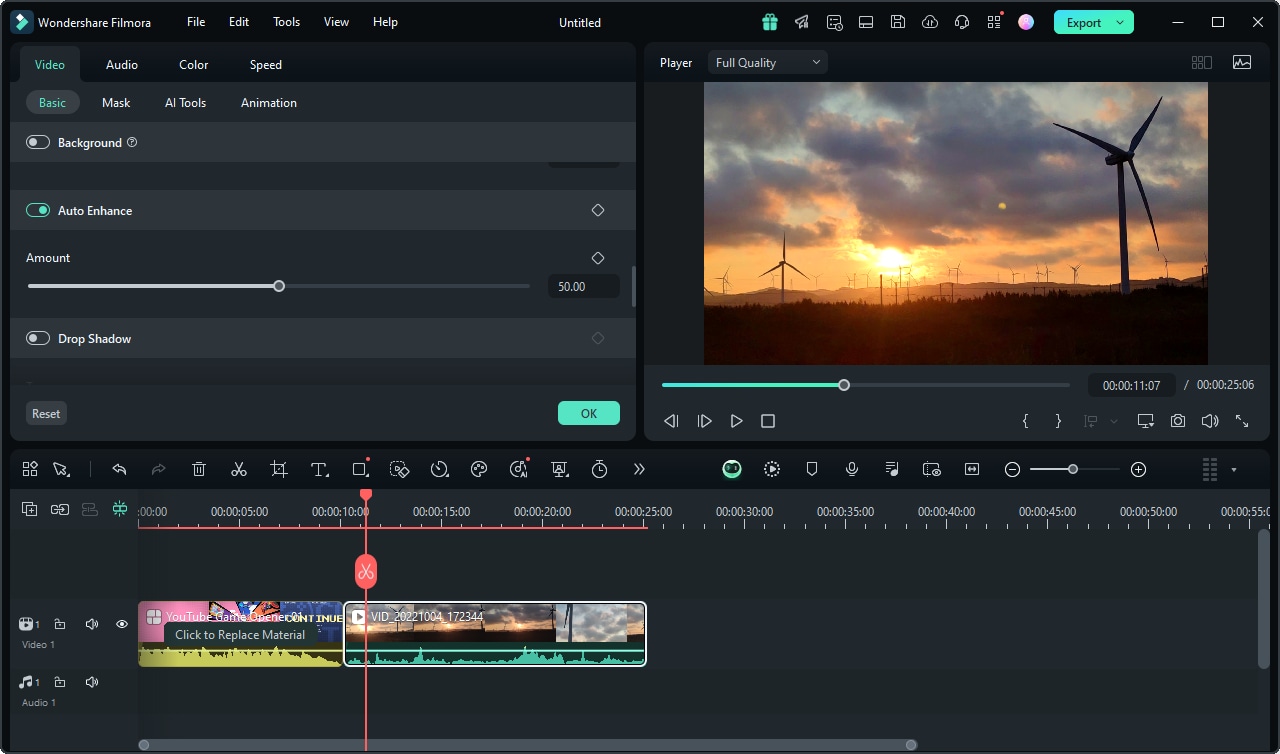
- From the tabs in the upper left-hand side, you can import additional media, adjust audio, add transitions, effects, captions, stickers, and more;
- Once you're done editing, click the Export button, adjust output settings, and click Export;

- Alternatively, select the Export tab from the navigation menu, click Create Video, and select a platform like YouTube, Vimeo, or TikTok;
- Log in to your chosen platform, authorize Filmora to connect to it, and click Export to upload the video directly to the said platform.
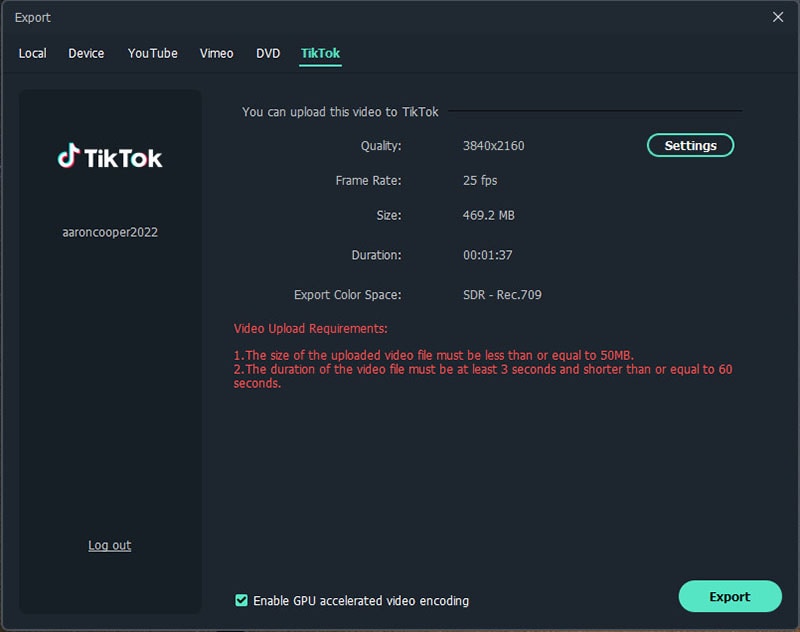
Conclusion
Setting up a webcam studio at home isn't necessarily as challenging as you might've thought. With some basic equipment, good lighting, and reliable recording and editing software like Wondershare Filmora, you can turn any corner of your home into a professional studio in no time.



