The use of green screens is not limited to video and movie making. You can use the green screen effects on your photos to have stunning backgrounds that you can dream of. All you have to do is take a photo with a green screen background and replace the background with a photo editor that supports Chroma Key feature. Chroma Key is the process of replacing the green screen with any image or object of your liking.
There are many professional photo editors available with which you can get green screen effects on your photo. However, most of these professional photo editors have premium plans, and their operations take time to get used to. Instead, you can use GIMP is available free and easy to use. GIMP is a cross-platform photo editor that is available for Windows, MacOS, and even Linux. In this article, we will explain how to use GIMP green screen and top alternatives of GIMP.
Filmora Video Editor
Full video effects (green screen, AI protrait etc.)
Rotate, trim, combine videos easily
Edit audio in differnt tracks
Export video to YouTube, Vimeo or save local.
Part 1. Steps to Use GIMP Green Screen
The reason why you should choose GIMP over other photo editors to add green screen effects to your photo is that it is a cross-platform editor and the steps are simpler. Besides, the software does not need huge system resource which is why it can operate smoothly. There are many professional photo editors available that lag if high-end system configuration is not available. Most importantly, it is available free but it is very feature-rich. Here are the steps you have to follow to apply Gimp greenscreen effect to your photo.
Step 1: Download GIMP and install on your computer.
Step 2: Launch GIMP and go to File> Open and open your photo with green screen in the background.
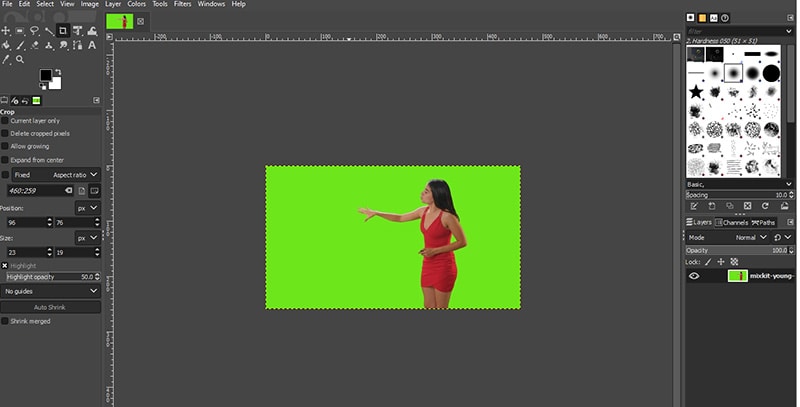
Step 3: Under Layer at the lower-right corner, right click on the photo layer and select Add Alpha Channel option.

Step 4: Then click and hold Fuzzy Logic Tool and click on Select By Color option.
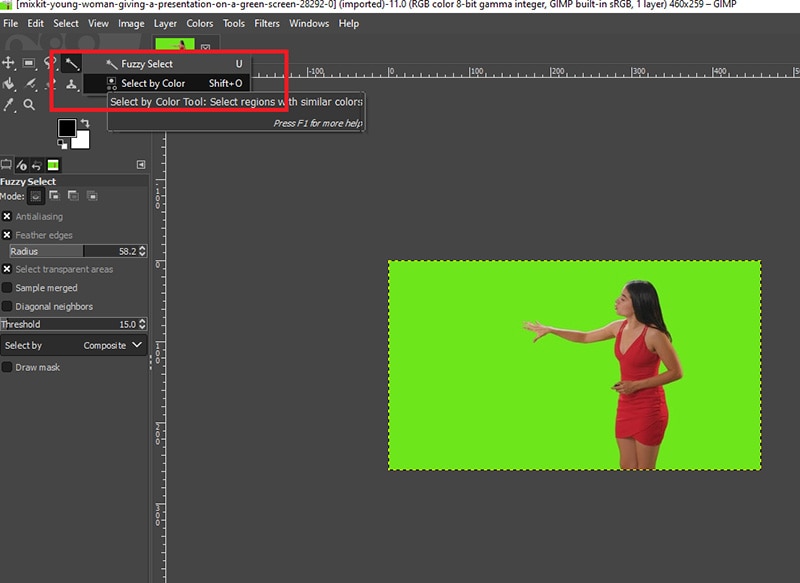
Step 5: Click anywhere on the green screen of your photo. This will automatically select the entire green screen in the background.
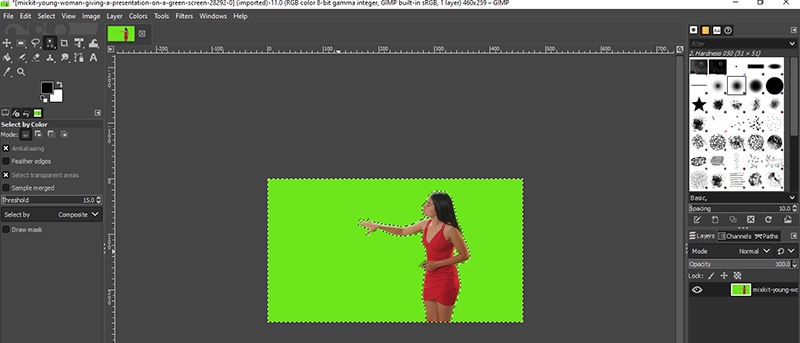
Step 6: Press Delete key and the green screen will vanish. But you will see some halo green effect around the subject which you have to remove.
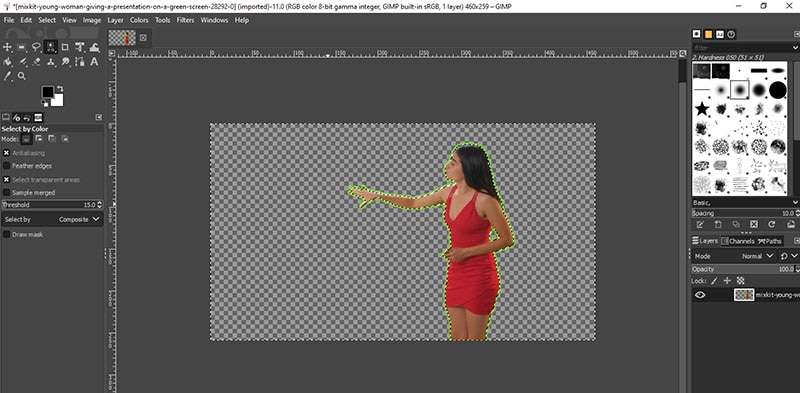
Step 7: Go to Select menu> Grow and change Grow Selection By from 1 to 2. Instead of 2, you may need more, therefore, change accordingly. Now press Delete key to delete the halo green effect.
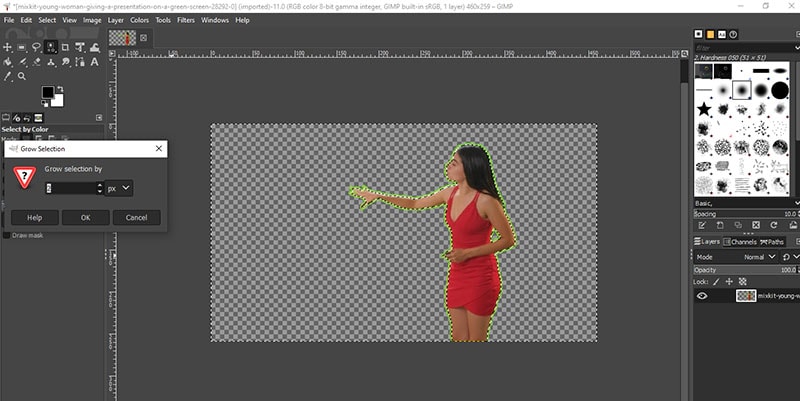
Step 8: Go to File> Open and open the image with which you want to replace the background of your image.
Step 9: Copy the image and come back to your photo and paste the image. From Layer section, create a New Layer so that the background image gets a layer of its own.

Step 10: Now, move the background image layer below the subject layer from the Layer section. There you go, you have used GIMP Chroma key to replace the green screen with a background of your choice successfully.
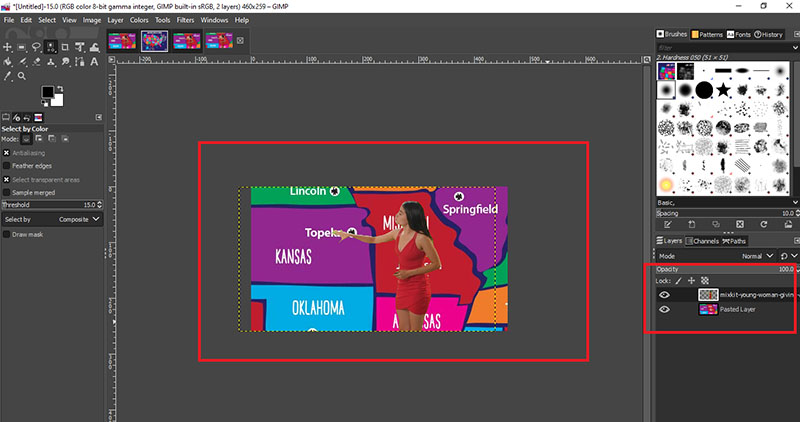
Part 2. Best GIMP Alternative to Edit Images
GIMP is considered to be the best free alternative to Photoshop which is a leading photo editor. However, if you think that the steps in GIMP greenscreen are slightly complicated and you are already looking for a better alternative, we have the top 5 best alternatives lined up for you.
Photopea
If you are looking for a free alternative to GIMP greenscreen feature, Photopea serves the purpose perfectly. This is another online photo editor whose user interface looks quite similar to Adobe Photoshop. The range of tools and filters available is quite impressive and you can easily replace the green screen on your photo. Here are the key features that make Photopea stand out.
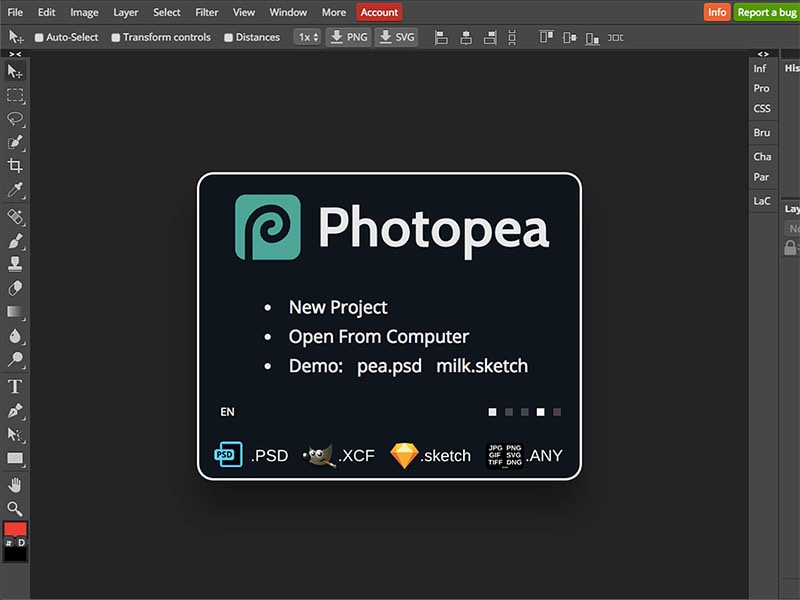
- Proper layer editing options available.
- Tools for accurate selection and wide range of brushes.
- Work with vector graphics like a pro.
- Slices, animations, actions and scripts available.
- Changing color schemes and channels possible.
Krita
Krita is considered to be the best alternative to GIMP. This is because it is available free of cost and it has cross-platform available. Even though it is more for digital painting, there are various options available for photo editing and retouch. The user interface is quite similar to that of GIMP. Here are the key features Krita that make it stand out.
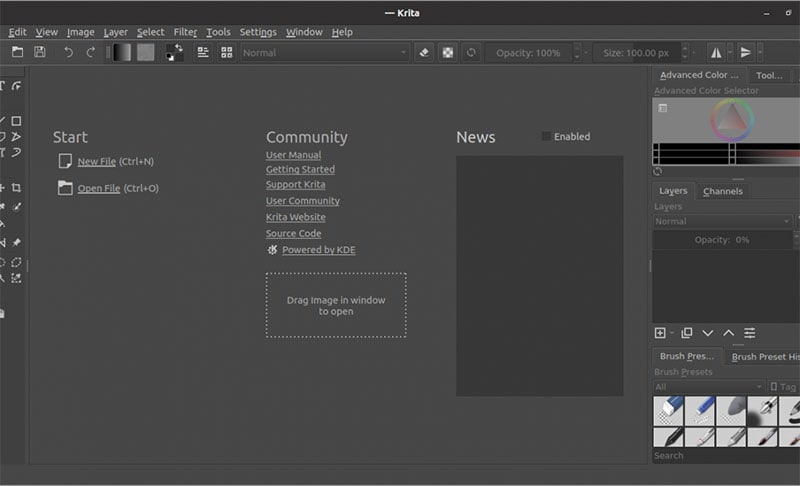
- Unlimited brushes of different types.
- Stabilizer to smoothen edges out.
- Built-in vector tools to customize shapes.
- Resource manager to import external packs.
- Proper layer and color management options.
Paint.Net
If you are a Windows user, you must have come across Paint.net. The basic but powerful photo editor does not get much credit but it is an incredible tool to replace GIMP. The user interface is simpler and intuitive enough for everyone. Unlike other photo editors, this one does not affect your system performance while running in the background. Here are the key features of Paint.Net you should be aware of.
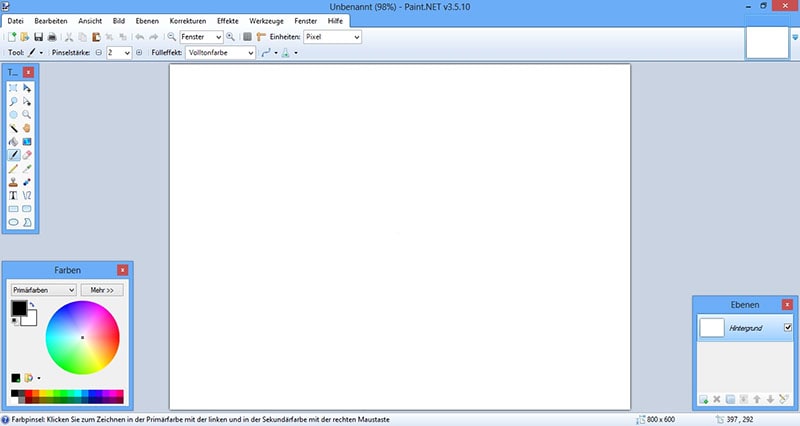
- Deals with layer work smoothly while editing.
- Wide range of special effects to choose from.
- Various image parameters to enhance the photo.
- Unlimited history to restore image when you make mistakes.
- Active online community to learn tricks to edit photo better.
Pixlr
If you do not want to download any software and edit your photo on the go, Pixlr is a great alternative to GIMP. It is a complete online tool and most of the features of GIMP are available. The user interface is as clean as it gets and some consider it to be better than Krita and Paint.Net. There are two versions available - Pixlr X(Quick Editing) and Pixlr E(Advanced Editing). Here are the key features that make Pixlr better than others.
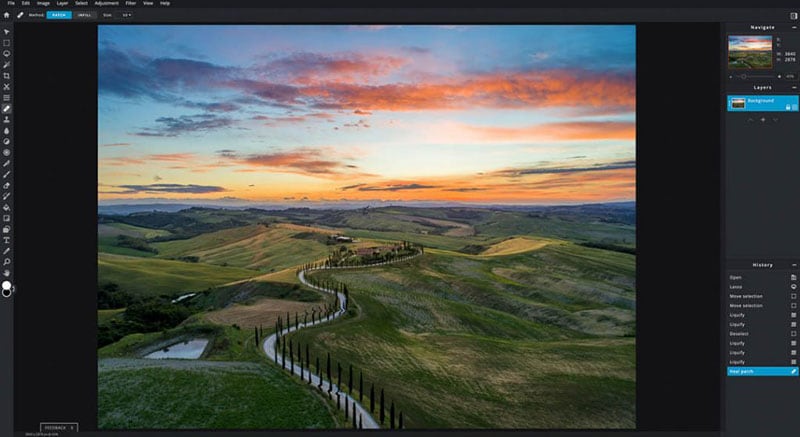
- Adjust every element of a photo instantly.
- Add ready-made effects and templates.
- Various filters available to enhance the photo.
- Separate animation section to add transitions.
- Various tools to edit the minute details perfectly.
Adobe Photoshop
If you are looking for a professional photo editor, there is nothing better than Adobe Photoshop. No other photo editor has so many features and functionalities under one roof. That is why professional photo editors use Adobe Photoshop. You have to pay a premium price but the advanced features really make that up perfectly. It is the best alternative to GIMP green screen feature. It is really different to point out a few key features from so many, but here are some for your understanding.

- Working with layers is super easy.
- Advanced selection tools for perfection.
- Several photo retouch tools and filters.
- Vector mask and smart objects.
- Proper color schemes and channels editing.
Conclusion
GIMP Chroma key is a great feature to edit a photo with green screen background and replace the green screen with anything as required. The software is free to use and it can be used on any platform. It is the next best thing after Adobe Photoshop as far as a free video editor is concerned. We have explained all the steps in detail how to use GIMP green screen effect. We have also listed out the best alternative to replace the green screen background in your photo easily.



 100% Security Verified | No Subscription Required | No Malware
100% Security Verified | No Subscription Required | No Malware
