If you're wondering how to send a GIF on Snapchat, it's easier than you think. Sending GIFs on Snapchat is a fun and effortless way to express yourself! Thanks to Snapchat's integration with GIPHY, you can access an endless collection of animated GIFs to match your mood or perfectly add flair to your conversations.
Whether through Chats or Snaps, you can send GIFs on Snapchat to celebrate a friend's big news, react to something hilarious, or share an inside joke. Read on to learn how to send a GIF on Snapchat and make your conversations even more fun!

In this article
Part 1. How to Add and Send GIFs on a Snap
Adding and sending GIFs on Snap is a creative way to make your content more engaging and fun. If you're wondering how to send GIFs on Snapchat, the process is simple yet fun! Snapchat's integration with GIPHY makes it quick and easy to include animated stickers or GIFs on your photos or videos before sending them. Here's how you can do it step by step:
Step 1. Launch the Snapchat app and tap the camera screen to capture a photo or record a video for your Snap.
Step 2. After capturing your Snap, tap the sticker icon on the right side of the screen. It looks like a square sticker with a folded corner.
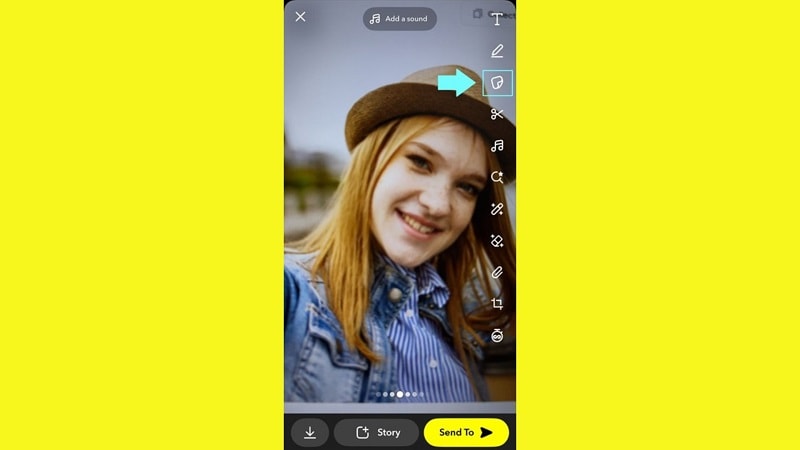
Step 3. Inside the sticker drawer, type a keyword in the search bar to find the perfect GIF. For example, type “Holiday” to browse related animations.
Step 4. Scroll through the GIF options and tap on the one you like. It will automatically be added to your Snap.
Step 5. Once the GIF is on your Snap, you can pinch to resize it or drag it to position it anywhere on the screen. Rotate it by twisting two fingers on the screen.
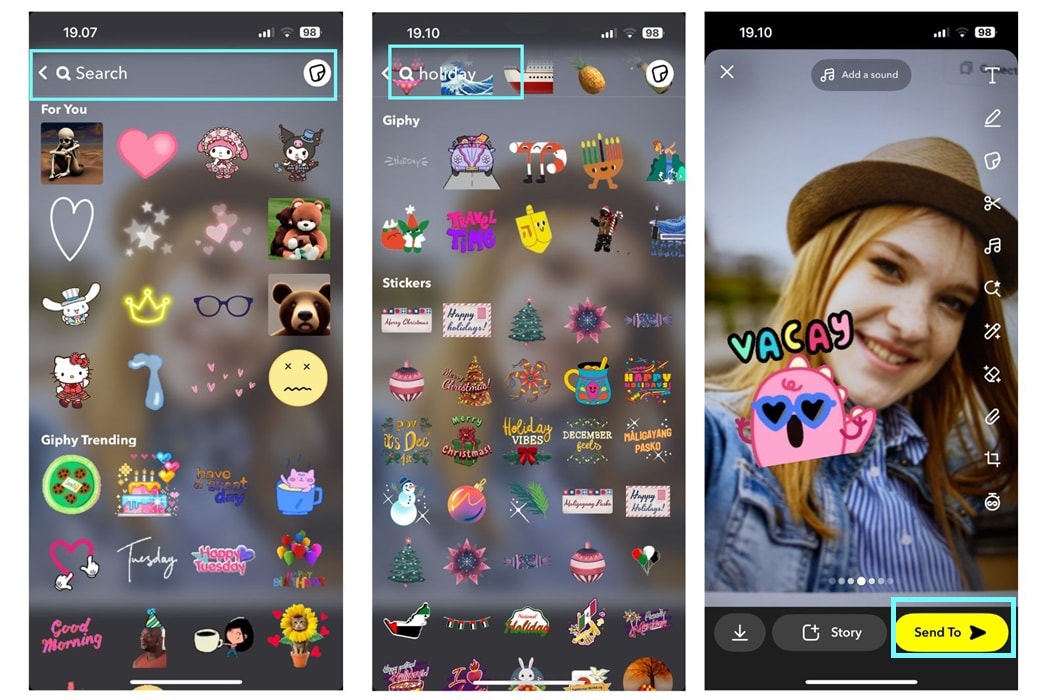
Step 6. When you're happy with your Snap, tap the Send To button in the bottom-right corner, choose your recipient, and hit Send.
Part 2. How to Send GIFs on Snapchat Chat
In addition to sending GIFs through your captured Snap, you can also send GIFs through Snapchat Chat—a fun way to add excitement to your conversations. Curious about how to send GIFs on Snapchat? It's simple! With GIPHY's integration, you can easily find and send the perfect animated GIF to match your mood or message.
Follow these simple steps to send GIFs in Snapchat chat:
Step 1. Launch the Snapchat app and access the Chat section. Select a conversation or start a new one by tapping the chat icon in the top right corner.
Step 2. Click the GIF option, then use the search bar to find a GIF that fits your mood. Type keywords like "excited," "funny," or "birthday" to explore related GIFs.
Step 3. Tap the GIF you want to use, and it will automatically appear in the chat input bar. Tap the Send button to share it with your friends.
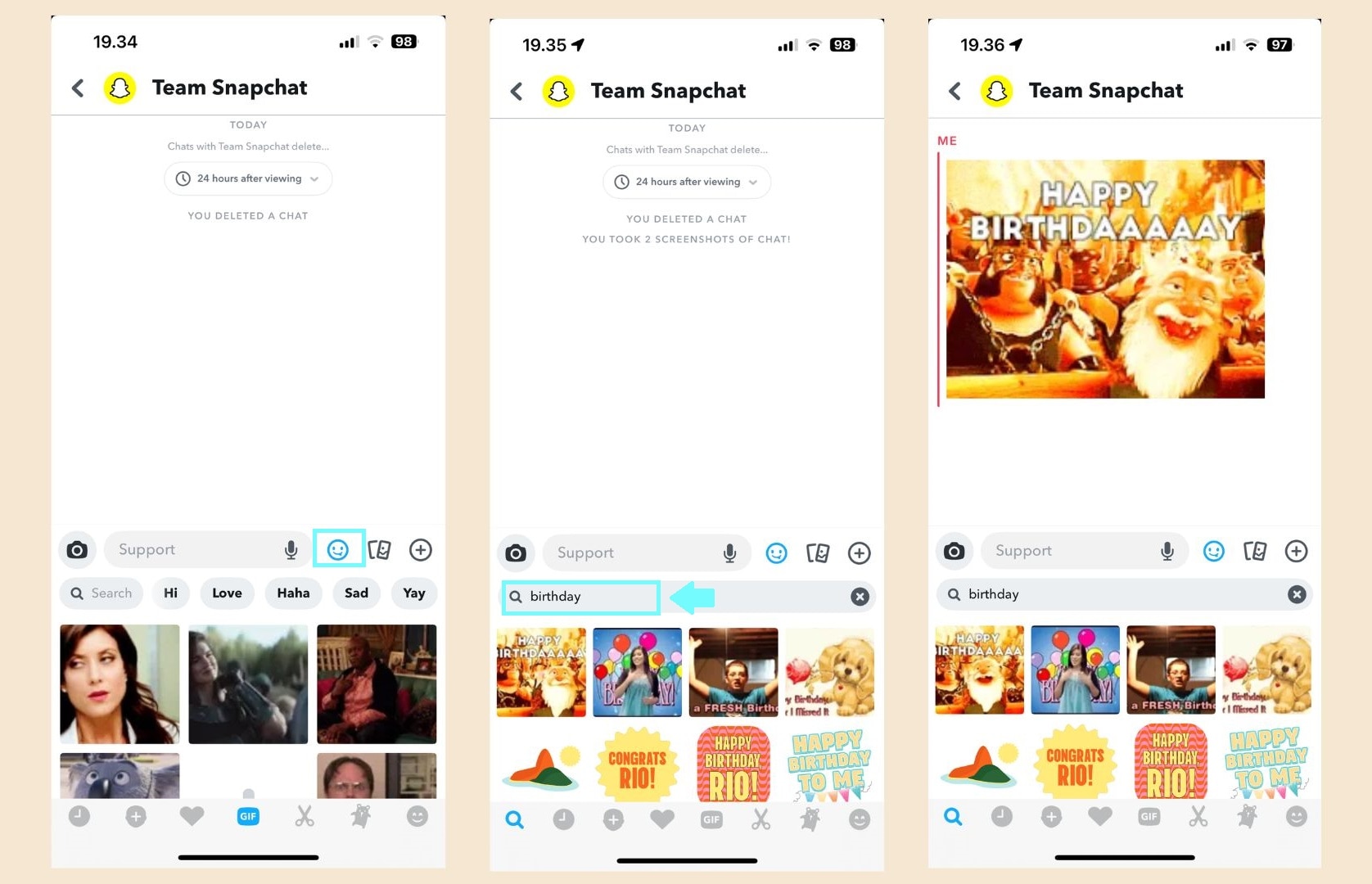
If you're trying to send a self-made GIF or a large file, you might encounter size limitations on Snapchat. In such cases, you can compress the GIF using tools like Filmora's Advanced Compressor. It allows you to reduce the file size of videos and GIFs without compromising quality, making them compatible with Snapchat. Learn more about it here.
Part 3. How to Make Custom GIFs to Send on Snapchat
Creating a custom GIF adds a personal touch to your Snapchat experience. It makes your messages more engaging and unique. Whether you want to send a funny clip, a reaction that perfectly captures your style or a meaningful moment, custom GIFs allow for endless creative possibilities. Here's how to create and use them on Snapchat!
If you are curious to know how to make your custom GIF creations, Wondershare Filmora might be an excellent option to create your custom GIFs for Snapchat. Filmora offers a wide range of advanced tools and convenient features to make the process fast and efficient:
- Easy GIF export: Directly export videos into GIF format with a customizable frame rate and resolution.
- Advanced Editing Tools: Add text, filters, overlays, and transitions to enhance your GIFs.
- Motion Tracking: Highlight specific elements in your GIF for added focus.
- Green Screen Effect: Create a pro-looking GIF with a background of your choice.
- Built-in Effects Library: Choose from a wide variety of effects, animations, and stickers to make your GIF stand out.
Step-by-Step Guide to Making Custom GIFs to Send on Snapchat:
Step 1: If you don't have FIlmora installed on your computer, install it first. Then, open the software and create a new project.

Step 2: Import the media file you want to use for your GIF by clicking the Import button. You can select a single video or image sequence that you want to animate. Then, drag your video or images to the timeline.

As GIFs are usually short, only a few seconds, don't forget to use the trimming tool to cut your clip to the right length.
Step 3: If you prefer to speed up or slow down the video for a dramatic effect, simply click the Speed icon and choose Uniform Speed. Then, you can set the desired speed.
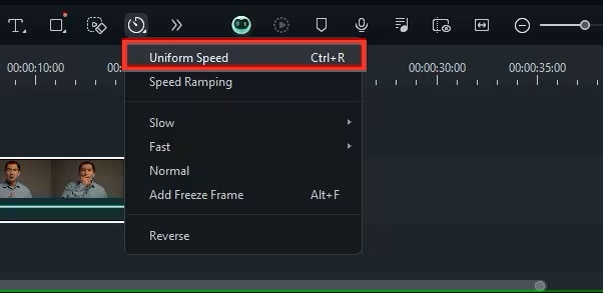
Step 4: To add context to your Snapchat GIF, you can include text. Navigate to the Titles menu, choose your preferred text style, and customize it in the Property Panel.
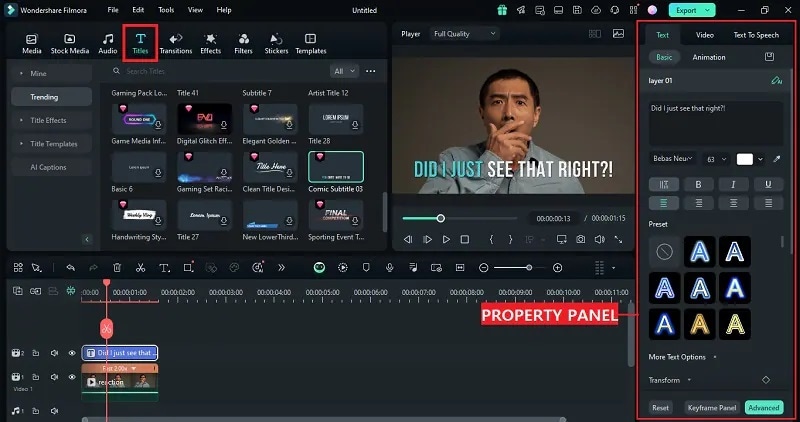
Step 5: Enhance your Snapchat GIF by selecting the Effects menu, choosing a suitable effect, and adding it to the timeline.
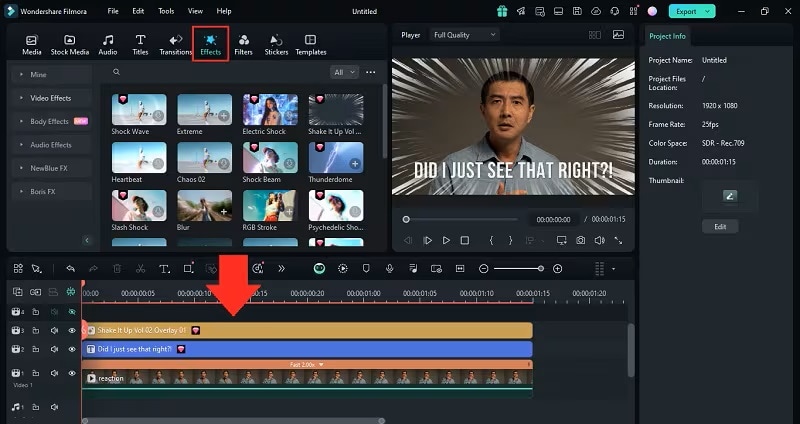
Step 6: When you're satisfied with the final result, export your project as a GIF . Simply click the Export button at the top, select GIF as the output format, adjust settings like resolution and frame rate if needed, and click Export to save your GIF.
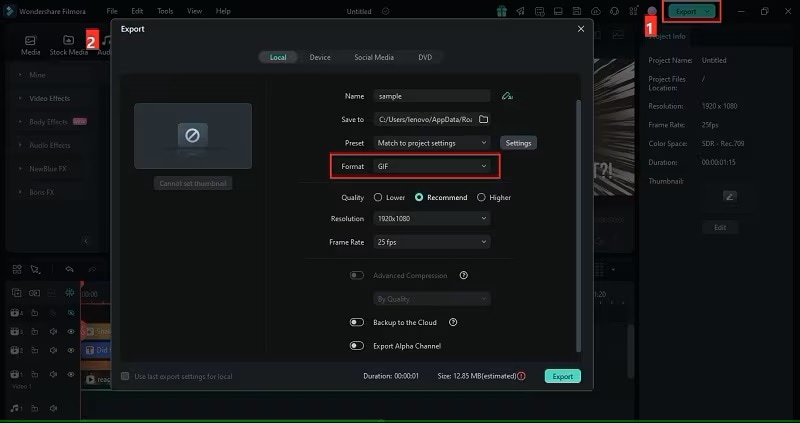
Step 7: Upload the custom GIF to Snapchat
- Save the custom GIF to your phone's camera roll.
- Open Snapchat and either capture a Snap or enter a chat.
- Use the Sticker tool (via the sticker icon) to upload the GIF from your camera roll as a custom sticker.
Conclusion
Sending GIFs can make conversations more fun and expressive, and sending GIFs on Snapchat is one of them. Snapchat provides GIFs that you can access to match your mood perfectly. GIFs can also be used to celebrate the different moments you want to share.
In this article, we've covered how to send a GIF on Snapchat. Starting from sending your captured Snap, through chat on Snapchat to your friends, and up to the most exciting one, making your custom GIFs using Filmora to send on Snapchat. By creating and sending custom GIFs on Snapchat, you can up-level your communication and make your conversations truly one-of-a-kind!



 100% Security Verified | No Subscription Required | No Malware
100% Security Verified | No Subscription Required | No Malware

