Many cameras, especially on mobile devices, struggle with video quality, prompting users worldwide to record audio separately. This creates the challenge of syncing video with audio, a process that can be time-consuming. To address this, it's advisable to use reliable, affordable software specifically designed for audio synchronization.
This guide provides essential tips and instructions for syncing audio with video effectively, both on PC and online.
In this article
Part 1. Tips for Syncing Video with Audio
The most important things to remember while syncing audio and video include using a clapboard while recording, recording audio on an external microphone and camera, and paying close attention to audio waveforms when editing. A few more things to consider are as follows.
1. Find video and audio files in the media bins.
2. Drag both files on the timeline and place your video file above the audio.
3. Line up audio from your camera and mic by using peaks in the audio wavelength. In the case of using a clapboard, you can line up two audio wavelengths using the peak that a clapboard creates at the start.
4. Drag the audio file manually to align it with the video's audio.
5. Don't forget to play the clip to ensure that the audio and video are synced perfectly. If it needs some improvement, make quick adjustments for better synchronization.
6. Delete the camera audio while keeping the audio from the microphone.
7. Link the video and audio.
Part 2. How Do I Sync Video and Audio on the Desktop?
Filmora, a comprehensive video editing tool, supports Windows 7, 8, 10, and 11, as well as Mac. It streamlines the task of syncing video with audio through its Auto Synchronization feature, effortlessly matching your video and audio tracks. This function allows users to view audio waveforms for accurate alignment with video clips. In addition to audio synchronization, Filmora includes advanced features like AI Video Enhancer, Object Remover, and Silence Detection, catering to a wide range of multimedia projects.
A Step-By-Step Guide
The steps included in this method are simple and easy to follow.
Step 1: Open Filmora. If you have not yet installed this tool on your system, download it and install it right away.
Step 2: Tap on the New Project button on the main interface and import all the files you want to sync.
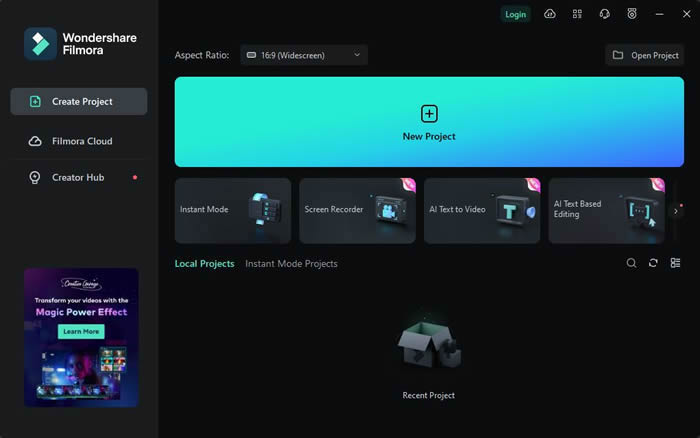
Step 3: You can browse for the desired video and audio files from the Import Media section. Alternatively, you can drag and drop them on the main interface.
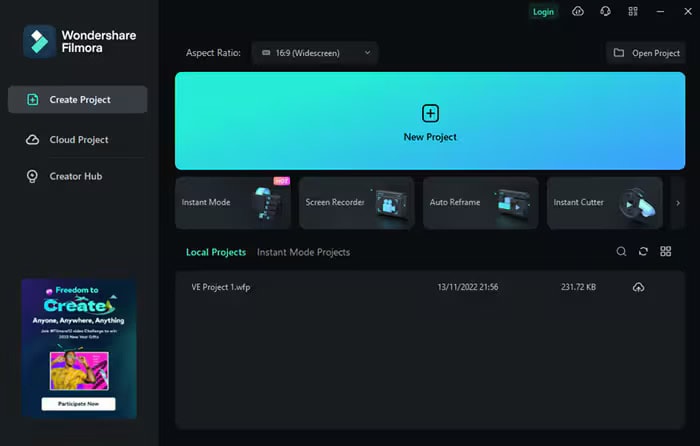
Step 4: It is time to get ready for file synchronization. Drag your video down to the timeline. Then, drag the audio on the timeline below the video.
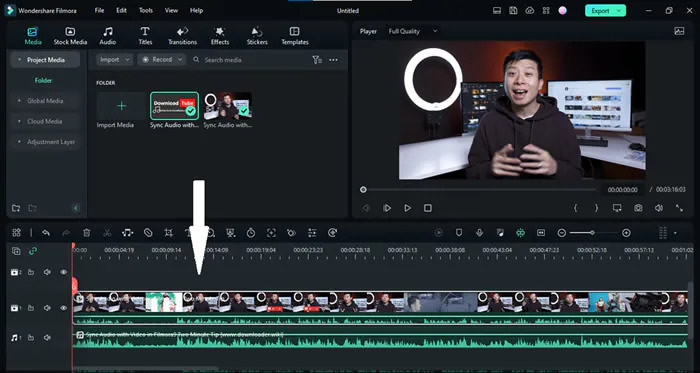
Step 5: Now, the timeline has both your audio and video files. It is time to find the moment you clapped your hands while recording. Look at the waveform from independent audio and in-camera audio. You will see a clear spike when you clap, as shown below.
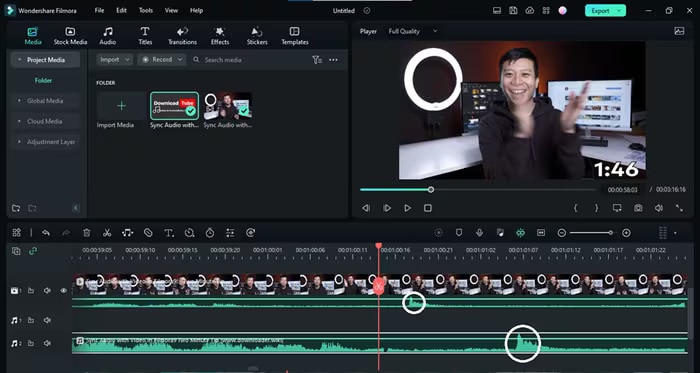
If the audio spike is unclear, you can zoom the panel as much as you want.
Step 6: Line up the independent audio with the camera audio to match their spikes.
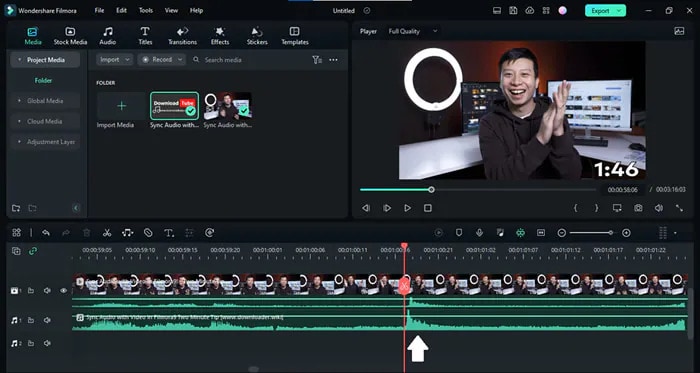
Step 7: Right-click on the video footage and choose Detach Audio to remove the audio. Alternatively, you can press the Ctrl + Alt + D keys for the same purpose.
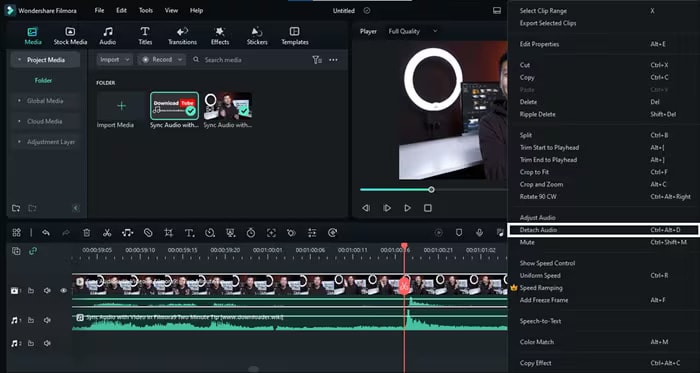
Step 8: You can delete the audio of your video footage as soon as it is separated. To do this, right-click on the footage and tap on Delete.
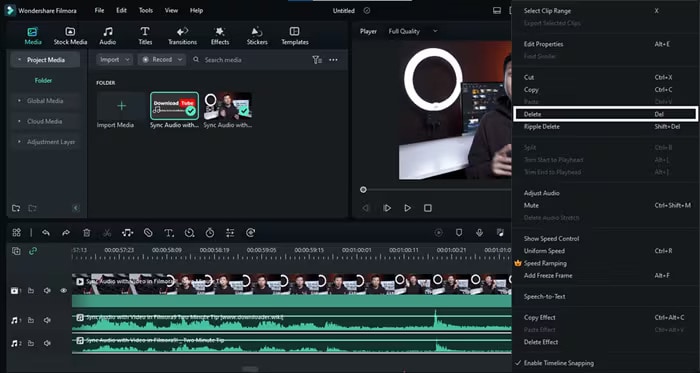
Step 9: Your video is synced with premium-quality audio. Click on the Export button and save the files on your system.
Part 3. How Do I Sync Video and Audio Online?
Now you know how to sync audio and video on a computer. It is time to explore some online tools to perform audio to video synchronization. While searching online, you may find a number of audio or voice synchronizers, but picking a credible one often becomes a tough nut to crack.
To help you get out of this trouble, we have gathered and listed the 4 best tools to synchronize sound with video online. Let's look at what each utility can offer.
1. Canva
Canva is designed to perform diverse tasks, including but not limited to designing, video creation, video editing, audio synchronization, and much more. The Beat Sync feature of Canva matches your soundtrack to the video footage automatically like never before.
With this tool, auto-matching your video to audio is a matter of a single click, making it a perfect utility for creating TikTok videos and Instagram reels. Whether you want to add your own audio to the video footage or are looking forward to exploring the Canva music library for the desired soundtrack, this software will be your go-to partner.
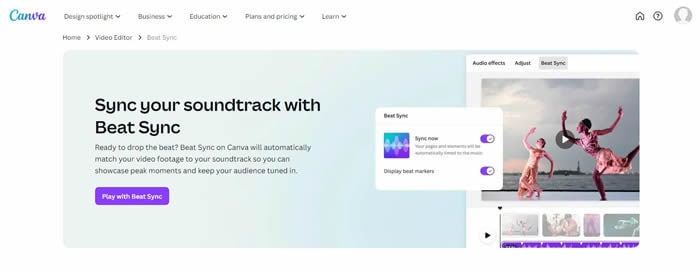
Adding your personal voice to the video is an effective way to provide viewers with a more intimate feel. With Canva, you can create compelling videos with illustrations and images and then sync them to music beats. It enables you to download a watermark-free MP4 video file and share it across various channels.
2. Veed
Do you want to synchronize your media to perfection? Looking forward to achieving studio-quality audio? Look no further than Veed. This tool makes audio synchronization easy and fun. Place audio and video files on the timeline and rearrange them after clipping and trimming.
You can also explore Veed's video and audio library to generate your own amazing content. This software allows you to add background music, sound effects, and much more to your video footage to make it more appealing. In addition, you are free to share your content on different social media platforms.
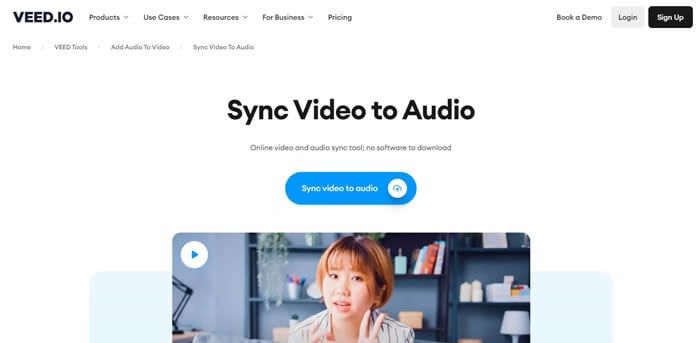
Along with syncing audio files to the video footage and editing videos effectively, Veed also helps you change the audio and video speed. You can choose the custom speed for your files.
3. Ssemble
It is another leading sound synchronizer known for syncing audio to video online like a pro. The world's top organizations, including Zoom, Zoho, Intel, and BBC, trust Ssemble for audio synchronization.
Ssemble makes lining up media with the audio file super easy. You can utilize available Ssemble's stock video and audio resources. You have the option to adjust the speed of audio and video files. Other features of Ssemble include a YouTube converter, video compressor, and shorts maker.
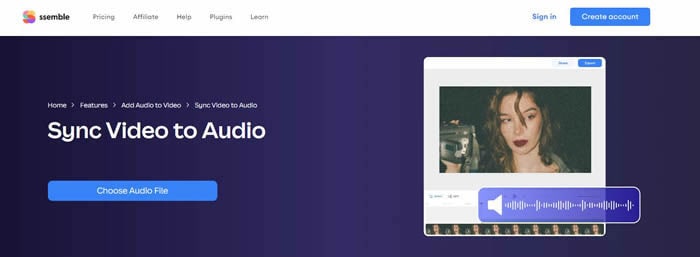
4. Aiseesoft
If you're dealing with audio and video synchronization issues, Aiseesoft is a top-tier online tool for syncing video with audio seamlessly. This platform allows you to quickly align your video footage with any soundtrack of your choice, ensuring perfect synchronization. Additionally, Aiseesoft lets you add any audio file to your video file to match your video and audio flawlessly.
When it comes time to export the final video, Aiseesoft offers a variety of formats to choose from, including GIF, AVI, MOV, MKV, WMV, and MP4. You can also fine-tune your audio settings by adjusting the sample rate and bitrate to meet your specific needs.
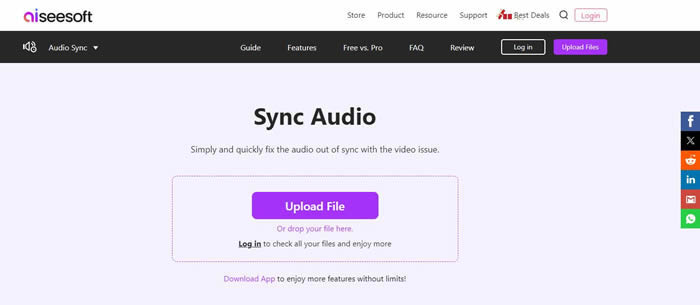
Aiseesoft is completely free to use and does not leave a watermark on the final output file. In addition, this software guarantees 100% data protection. Moreover, it enables you to preview the edited video footage in real time. Since it operates online, you don't need any sort of installation to use it.
Summing It Up
Sometimes, your audio may be out of sync with the video, spoiling your watching experience. Millions of people around the world face this problem. If you are stuck in a similar situation, using an audio synchronizer will help you get over the line.
The discussion above lets you sync video with audio on a desktop using an incredible tool - Wondershare Filmora. Moreover, it lists four online utilities that can synchronize sound with video in no time, including Canva and Veed.
FAQ
-
Q: Should you sync audio after or before editing?
A: Most editors recommend syncing audio to video before editing. -
Q: What is the benefit of audio and video sync?
A: It ensures that the message is delivered with precision and clarity. -
Q: How does the auto-sync function of audio synchronizers work?
A: It looks for spikes in the camera audio and the audio of the video footage and lines them up.




