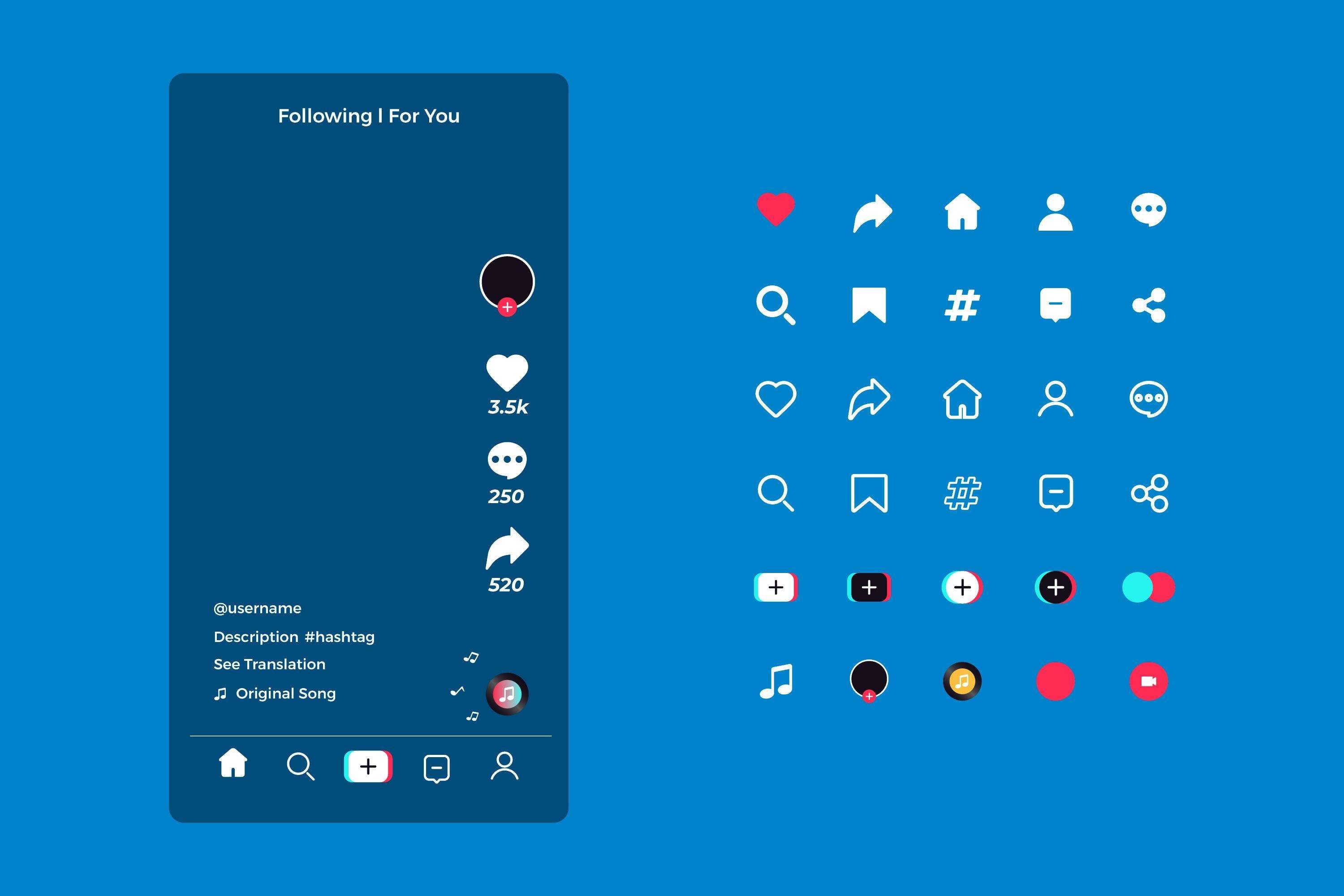Emoji as a word didn't even exist until 1999, when a Japanese artist created the first ever emoji using pixel drawings. Fast-forward two decades, and emojis are everywhere. They have become an integral part of the social media culture, expressing emotions where words are lacking.
If you want to add interest to your photos, it is always a good way to add emojis to photos. In this article, we will discuss the best free ways to do that. Let's dive in.
In this article
Best Practices for Adding Emojis to Photos
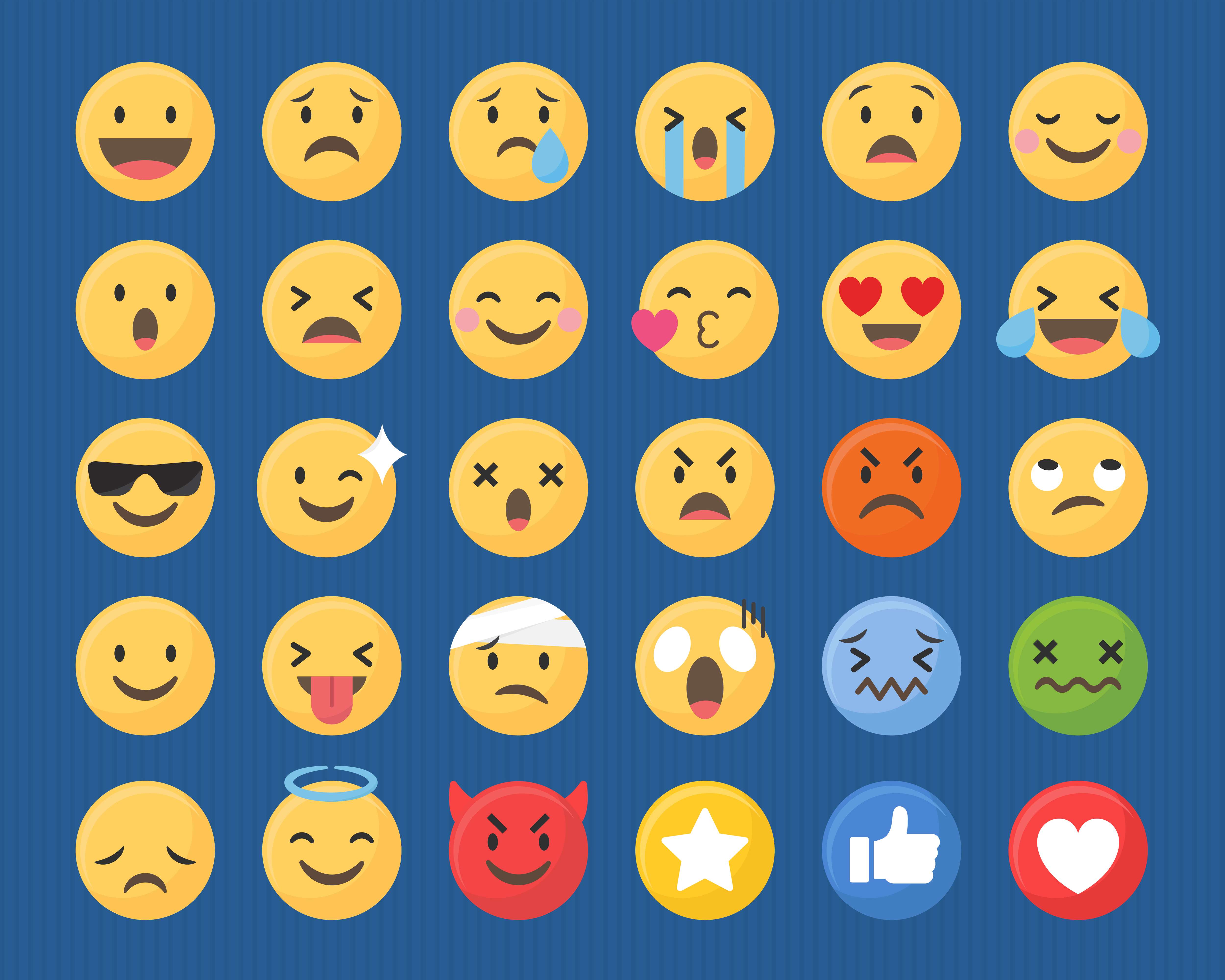
Adding emojis to your photos is certainly a fun and effective method to enhance the message you want to convey in your post.
To put emojis on pictures, you need a powerful photo editing tool with many emojis for different emotions. You also need to match the mood and message of the photos when selecting the emojis, and place the emojis properly so that they don't obscure important parts of the image. Also, adding emojis to photos is a good way to cover faces to protect privacy and create a unique visual appeal of the entire photo.
Now, let's consider the tools that you can use to add emojis to photos.
Top Six Tools for Putting Emojis on Pictures
Before we begin, here's a quick table to help you get a nice overview of all the tools we will mention here, and what each tool is best for.
| Tools | Best For |
| iOS Photos App | Apple users; |
| Google Photos App | Android users; |
| Snapchat | Creating funny emoji posts; |
| Creating beautiful images; | |
| Filmora | Animating emojis; |
| Image Online | Editing images from your browser. |
How to Add Emojis to Photos on Your Phone?
Let's go over each tool. We'll give you a short description of their editing features and a step-by-step guide to show you how each tool works.
iOS Photos
This is Apple's proprietary app for organizing images on your device. In terms of image editing, you can adjust lighting, color, sharpness, and more with very easy sliders. You also have the option to crop, rotate, add filters, and change the brightness and contrast. Recent updates also gave us Live Photos, which are very fun. Here are the steps to add emojis to photos on iOS devices using the proprietary Photos app.
- Open the Photos app, find the image you want to edit, and tap on Edit. Then, tap on the Pen Icon to open markup editing options.
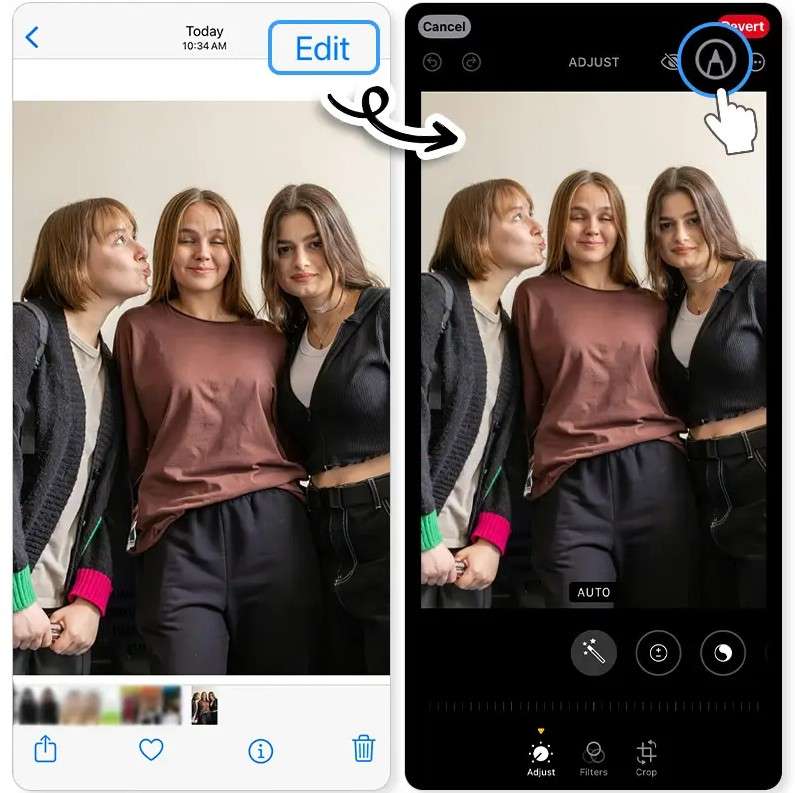
- Tap on the + sign and then tap on Add Sticker. After that, simply edit the size and location of the sticker directly.
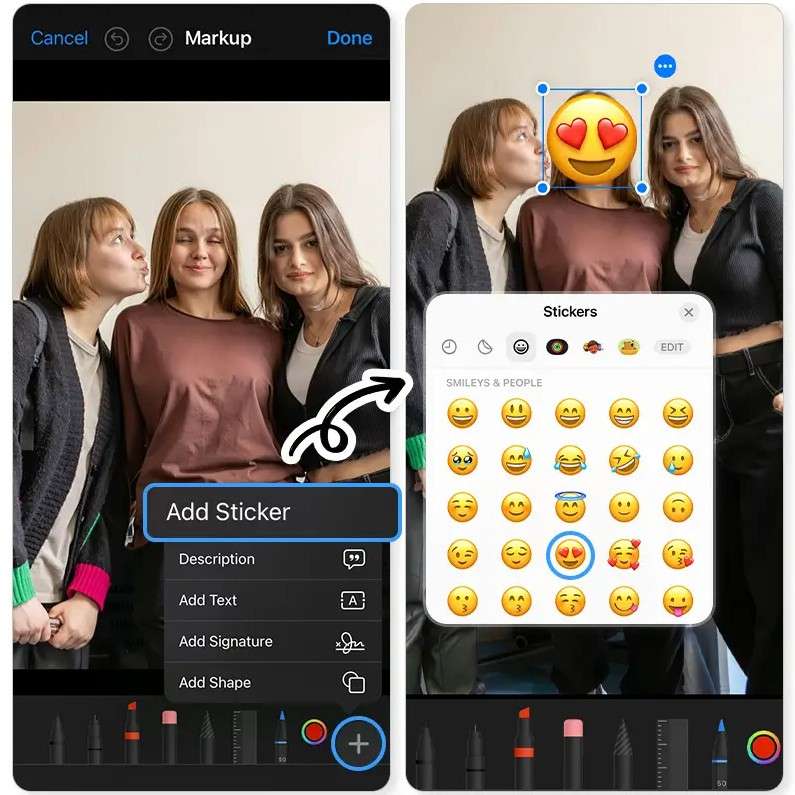
And now, you're done. Let's see how this works for Android users.
Google Photos
Google Photos is an app to add emojis to photos for Android devices. In terms of image editing, you can rely on auto-enhancements, filters, and manual sliders for brightness, contrast, saturation, and other aspects of photo editing. A cool feature is the Magic Eraser that lets you remove objects from photos. There is also an easy way to add emojis, so check out the steps below.
- Open the photo where you would like to add the emoji using Google Photos and tap on Edit.

- Go to the Markup tab and tap on Text.
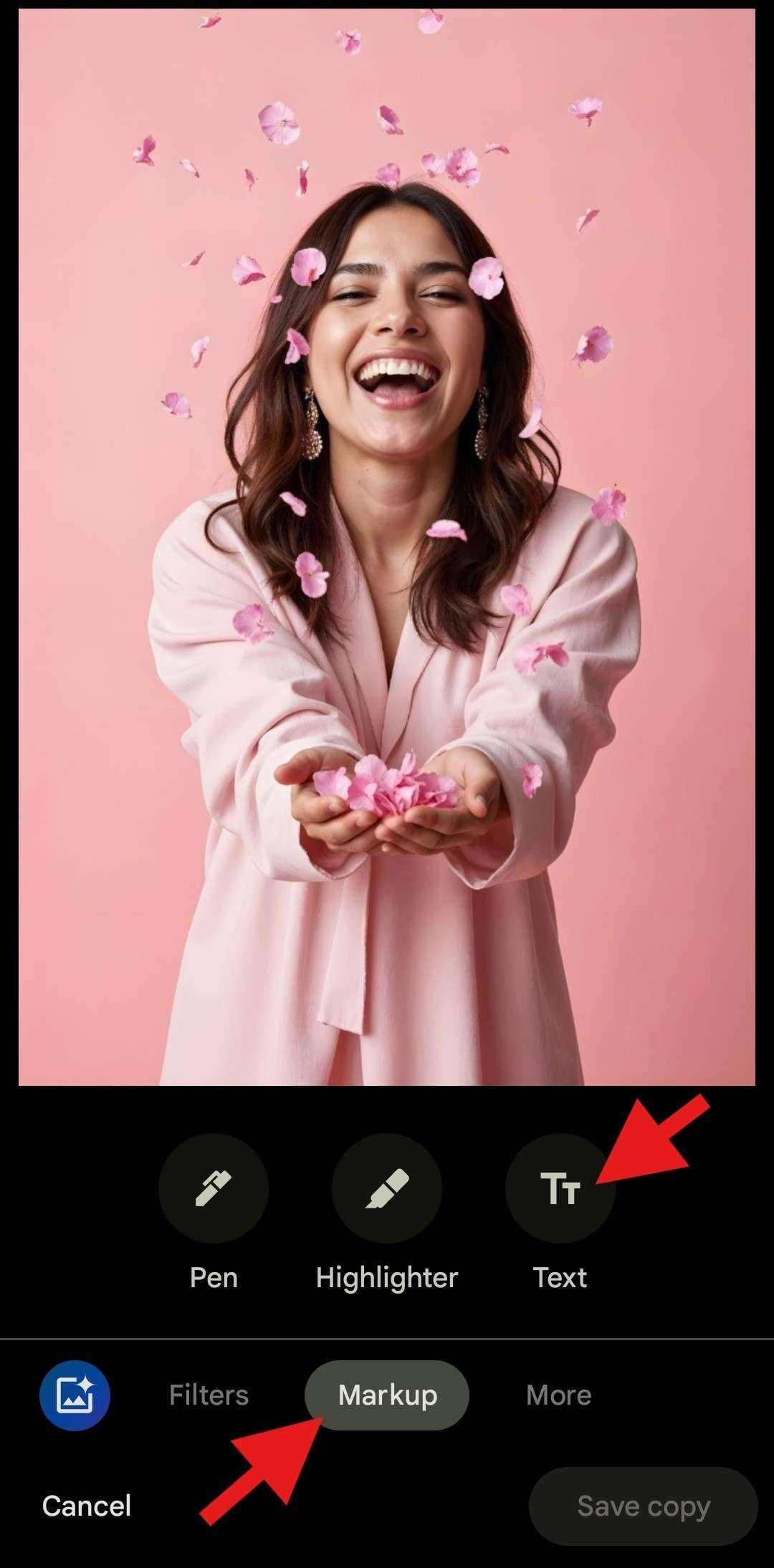
- Add the emoji you want using your keyboard and tap on Done.
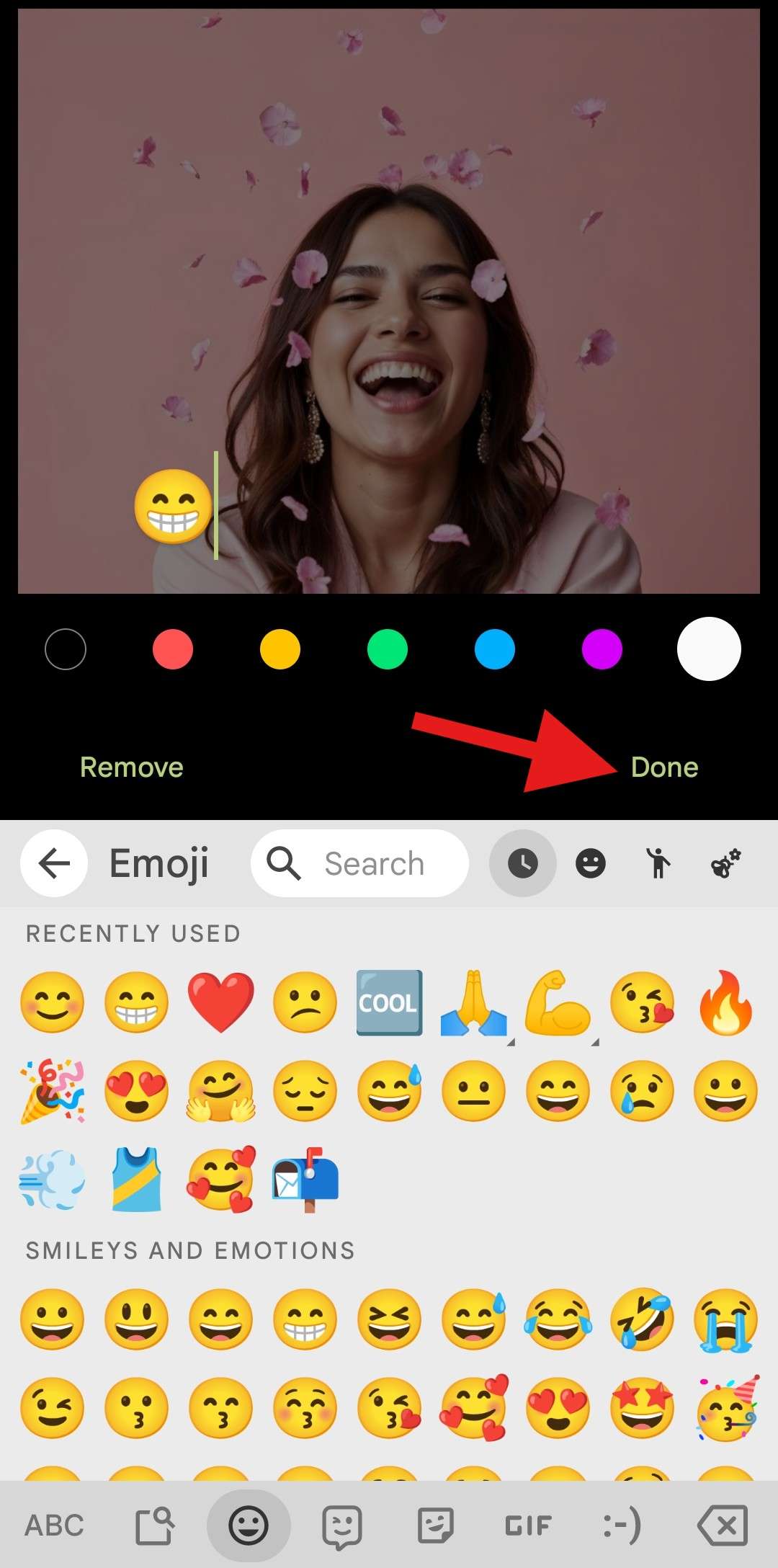
- Position the emoji where you want it to be and tap on Done.
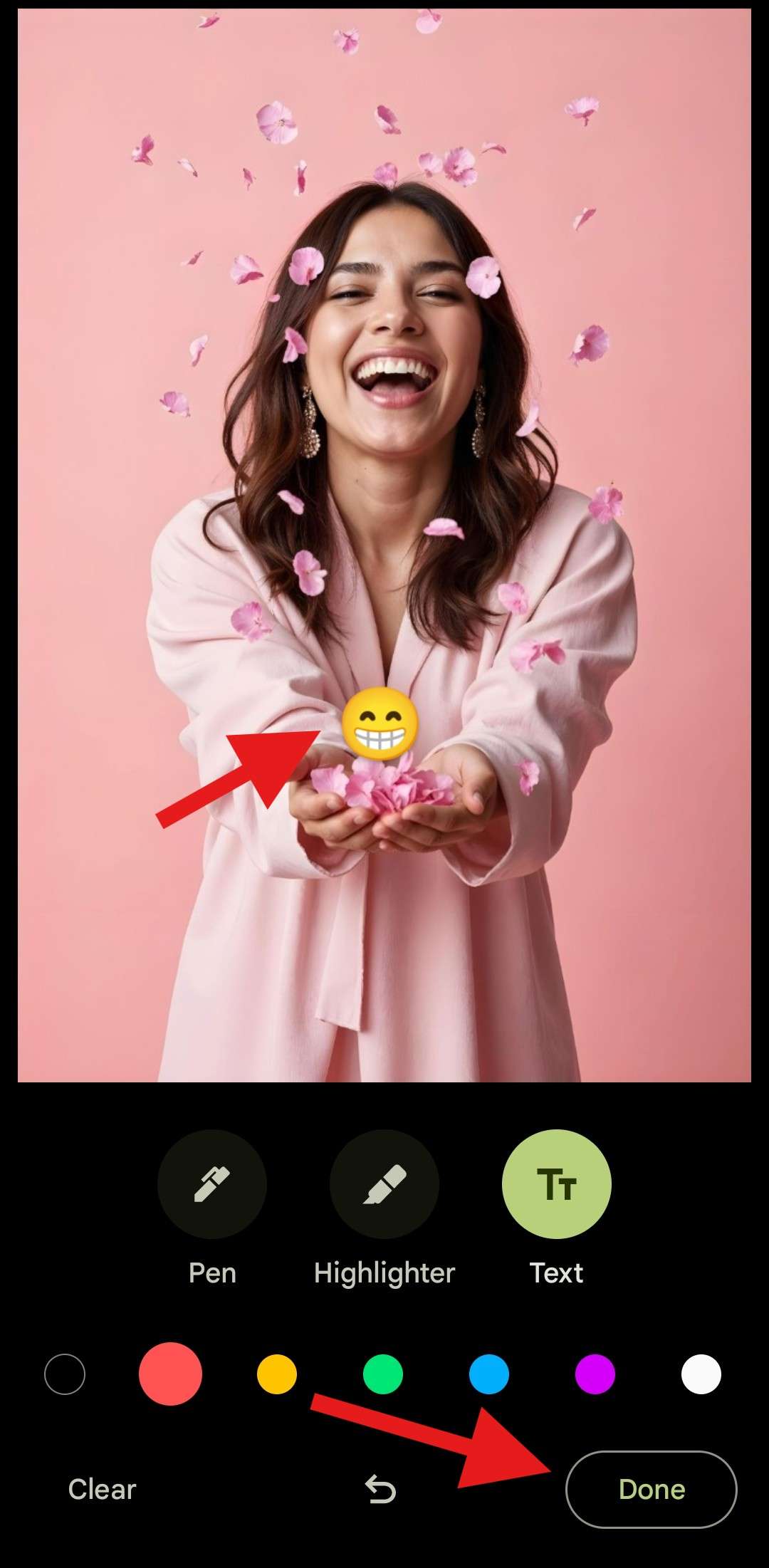
The drawback here is that you don't have an option to resize the emoji. But still, it works fine. Let's see how Snapchat works when adding emojis to photos.
Snapchat
Snapchat is one of the most popular social media platforms today. Using this app, you can add filters, text, draw custom shapes, add stickers, and more. Snapchat's AI-powered lenses and AR effects let users experience real-time image transformations, which adds a huge fun factor. There is also a Magic Eraser feature that lets you remove objects. And now, let's see how to add an emoji using the Snapchat app.
- Open the app and tap on the button to upload an image from your device.

- Select the image where you want to add an emoji, and then tap on the icon that resembles a post-it.

- Navigate to the emoji section and then simply tap on an emoji you want to add to the image.
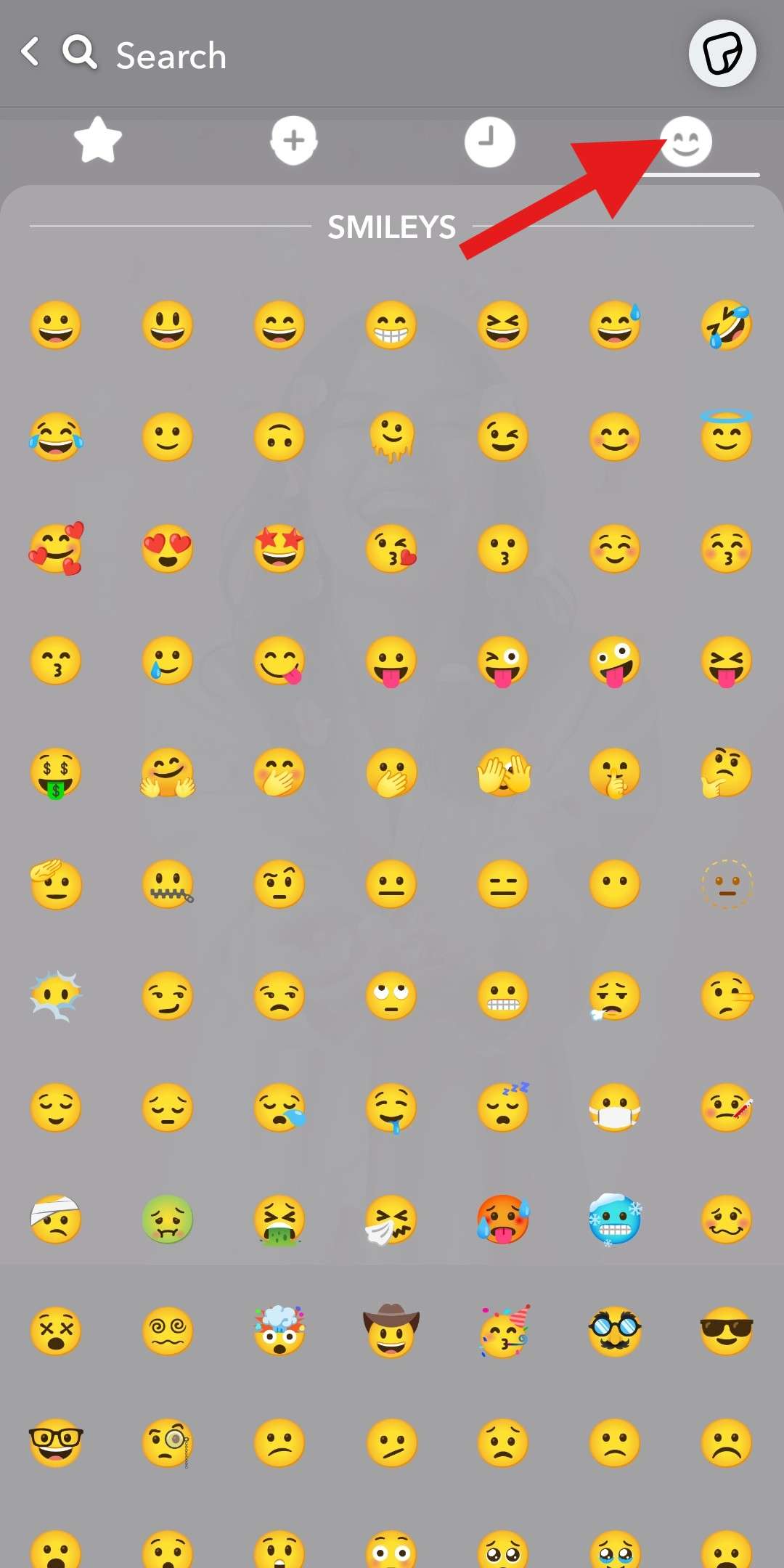
- Drag to resize and reposition the emoji in the photo.
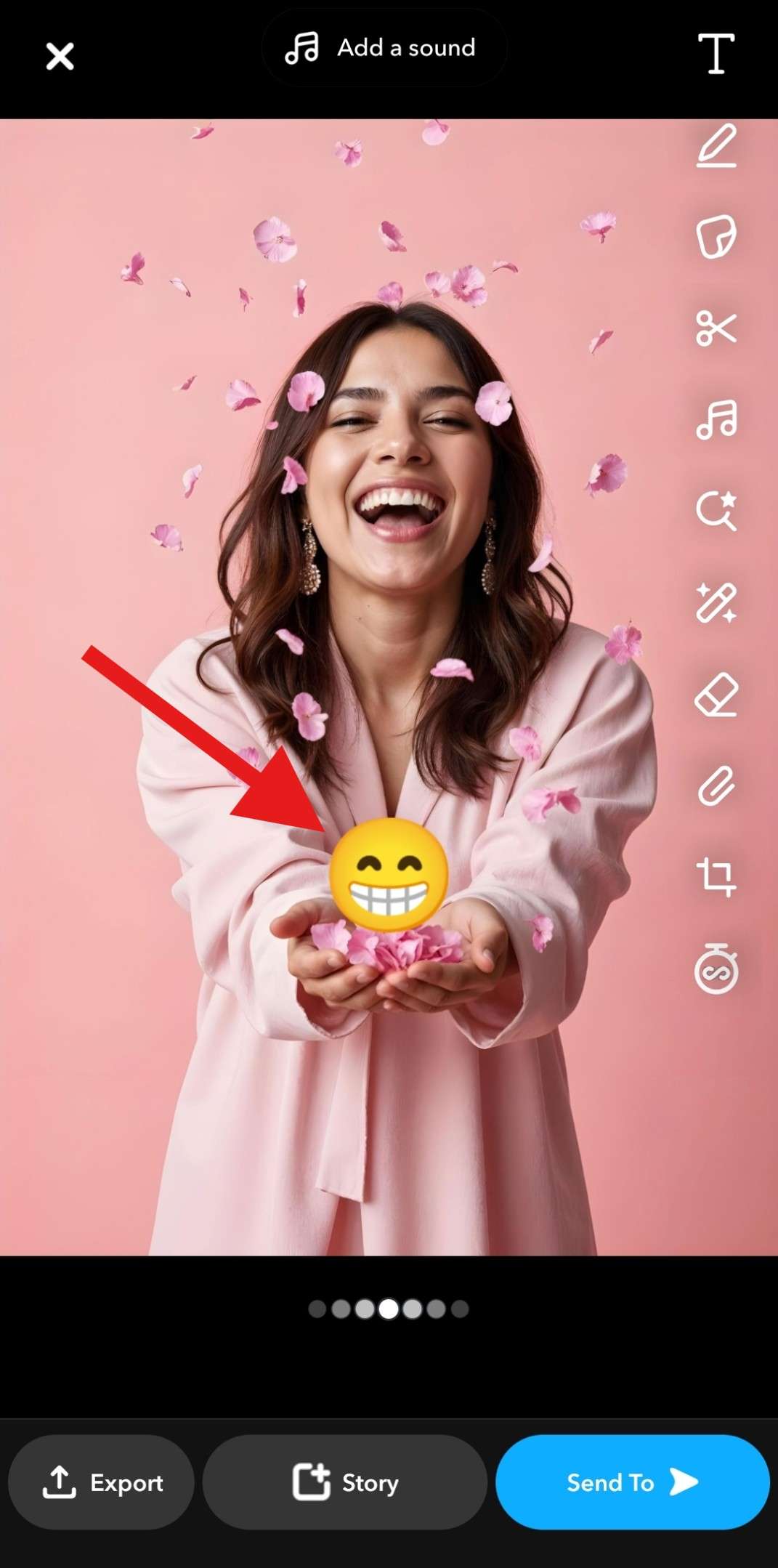
You can then choose to export the photo, add it to your Snapchat Story, or send it to a friend or family member.
Instagram is more or less the same as Snapchat when it comes to editing features. You can add filters, adjust the brightness and contrast, change the saturation and sharpness, and so on. You can also use certain effects and adjust the image perspective. When it comes to adding emojis to photos, the similarities between Instagram and Snapchat are apparent. Here's how it works.
- Open Instagram and tap on the + sign.
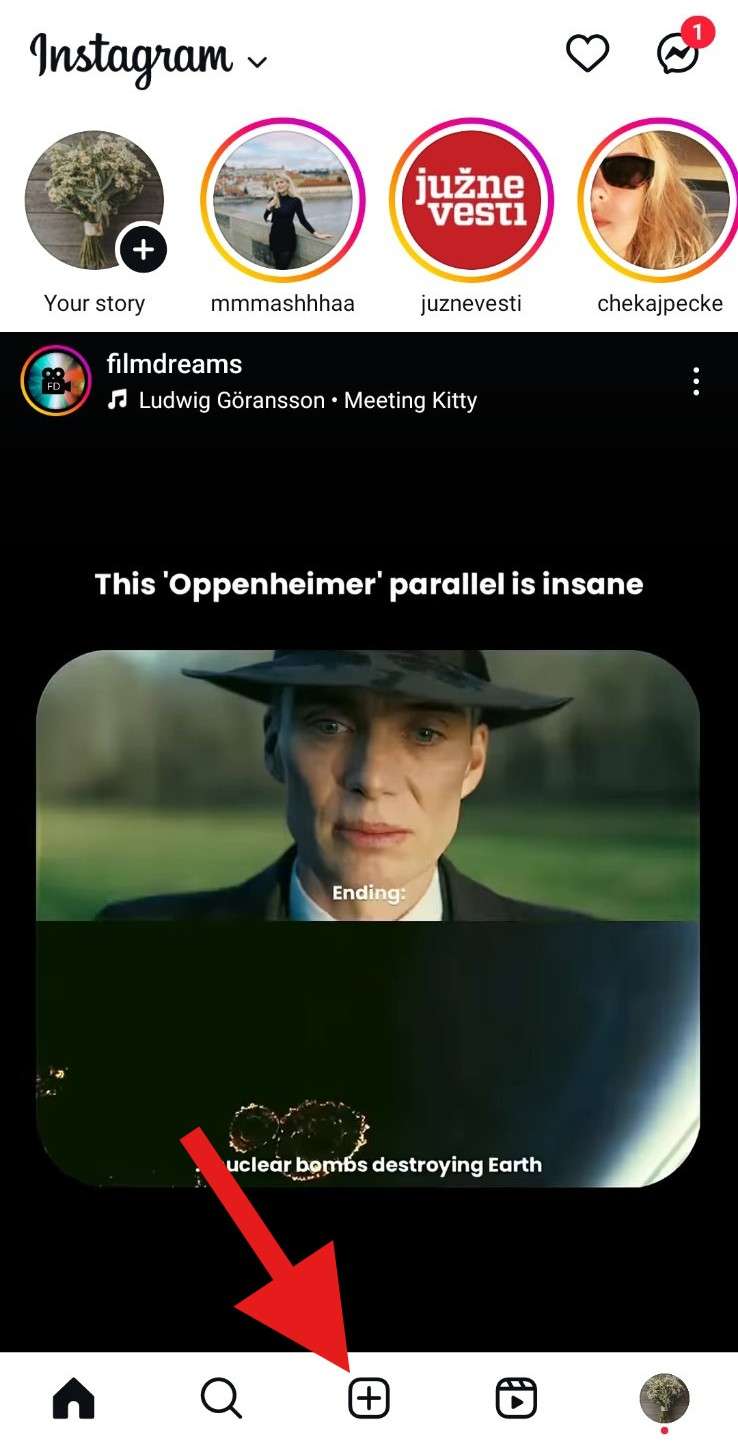
- Pick an image from your device and tap on Next.
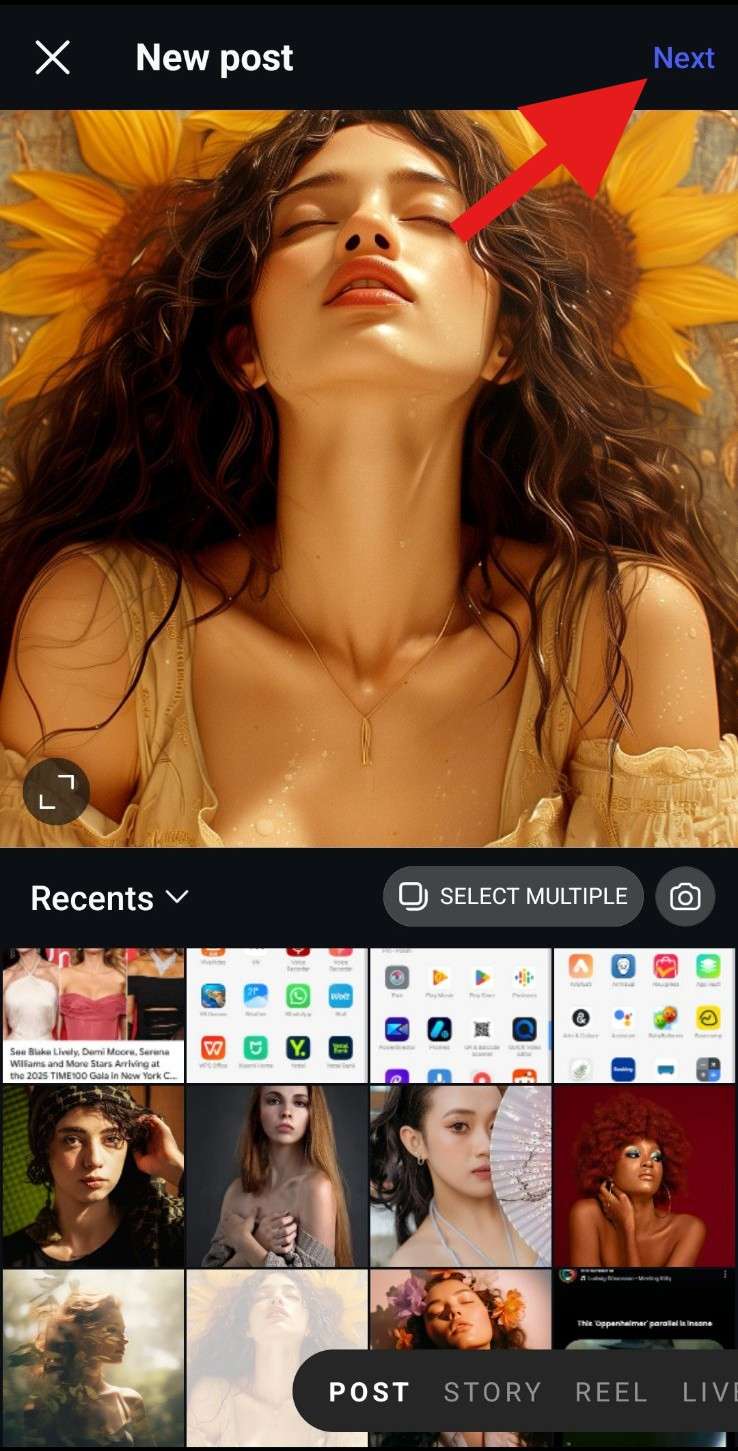
- Tap on the Text icon to type in an emoji of your choice.
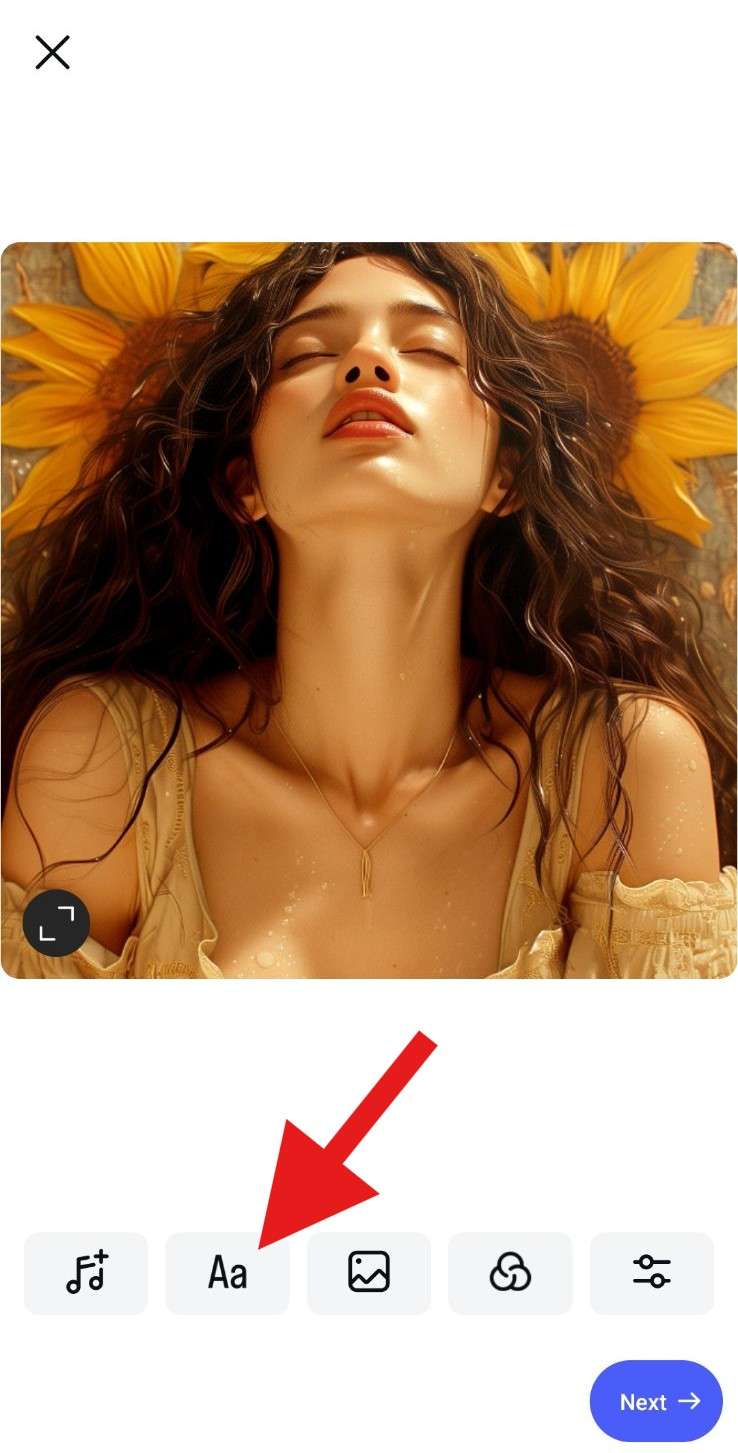
- Adjust the size and position of the emoji, and then, when you're ready, tap Next.
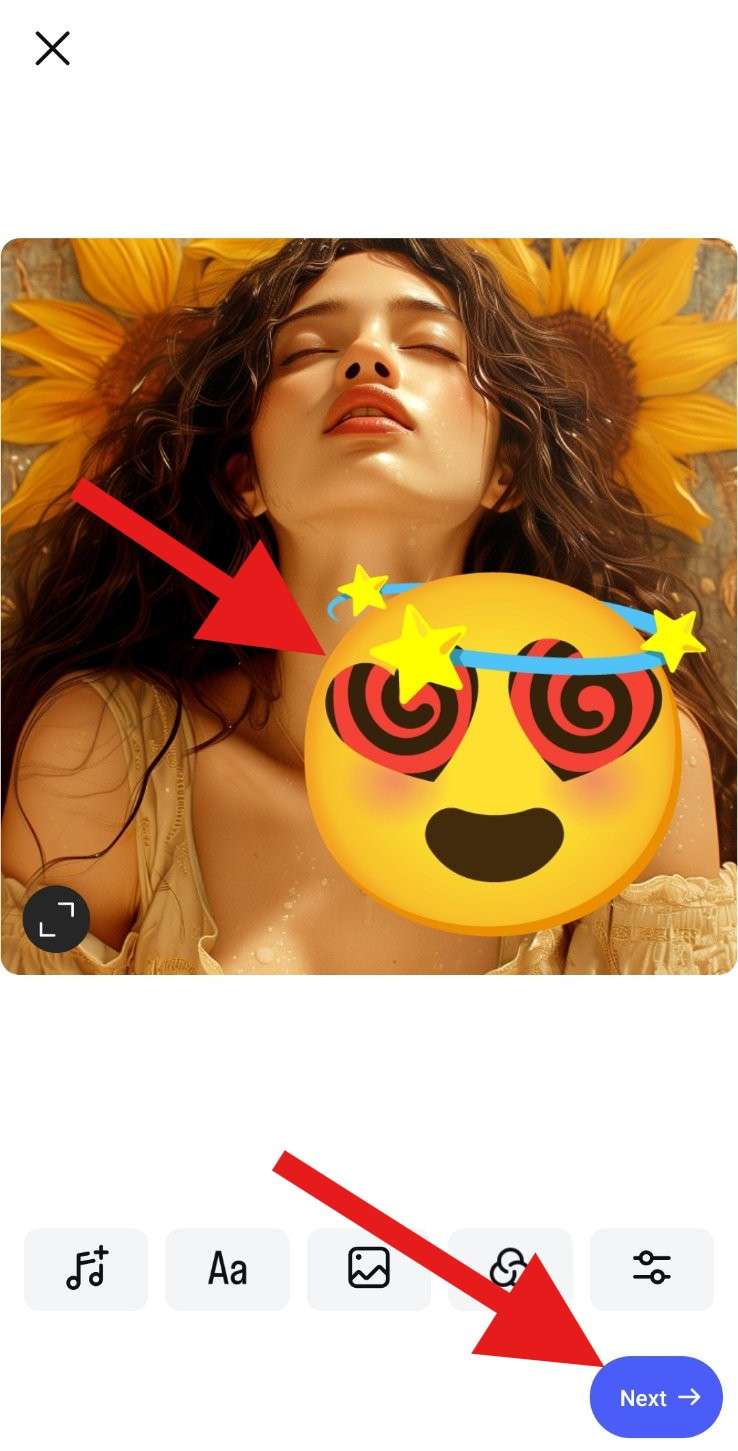
- Add a name for your new photo, explore other customization options, and tap on Share when you're ready.

That was it for Instagram. Now, we would like to introduce you to something completely different.
Filmora
Filmora is a powerful video and image editing tool that offers many cool options for adding unique emojis to your photos and making them stand out among the crowd. On top of that, Filmora is packed with all the image editing features we have mentioned in the previous four tools, but that's just scratching the surface. You can use Filmora to add dynamic emojis, AR stickers, professional-grade movie effects, amazing filters, and animated titles. There are a whole bunch of AI features that help streamline image and video editing.
In terms of adding emojis to photos, here's how it works.
- Download and install Filmora on your Android or iOS mobile device.
- Open the app and tap on New Project.
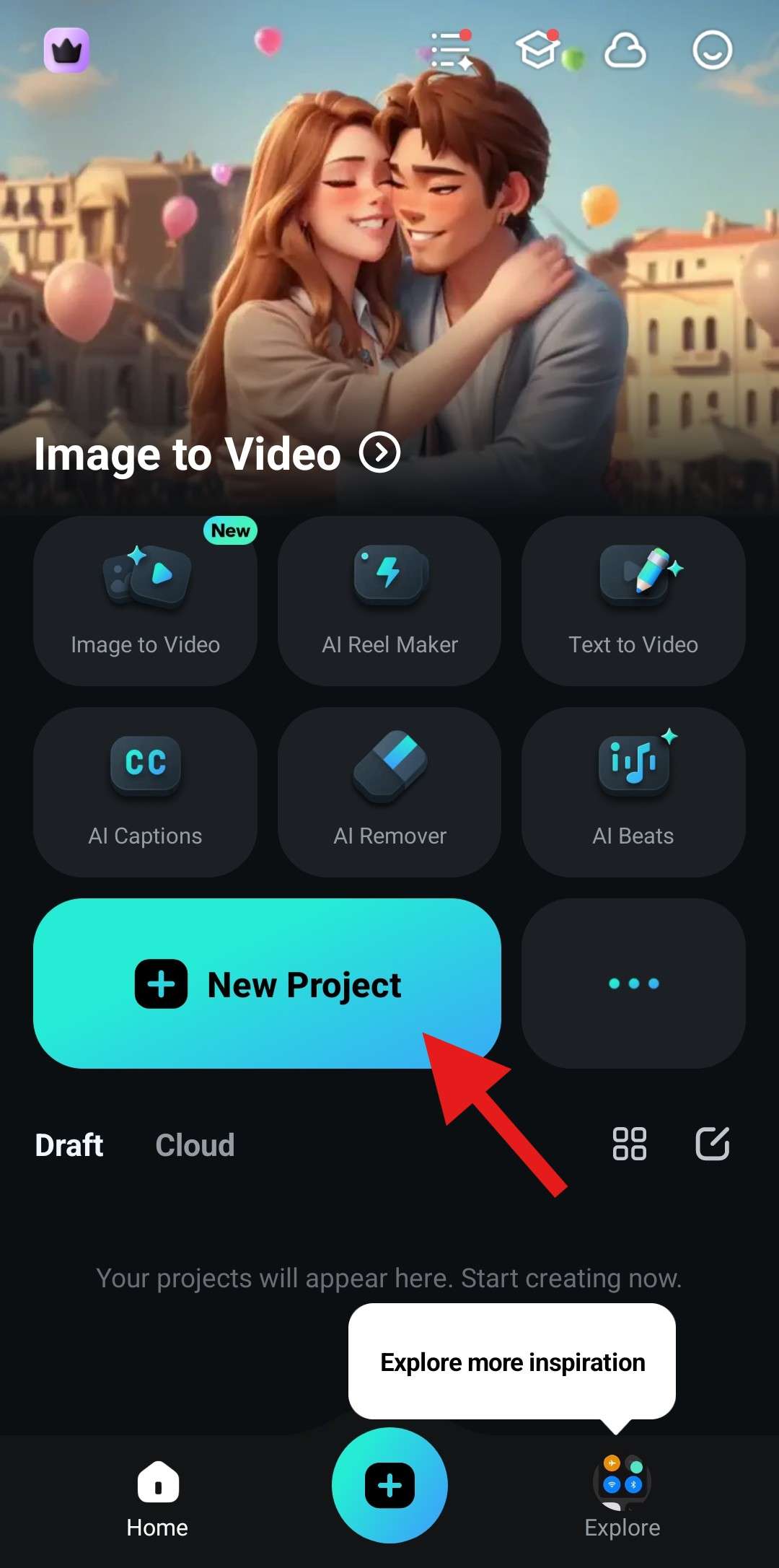
- Select the image where you want to add an emoji and tap on Import.
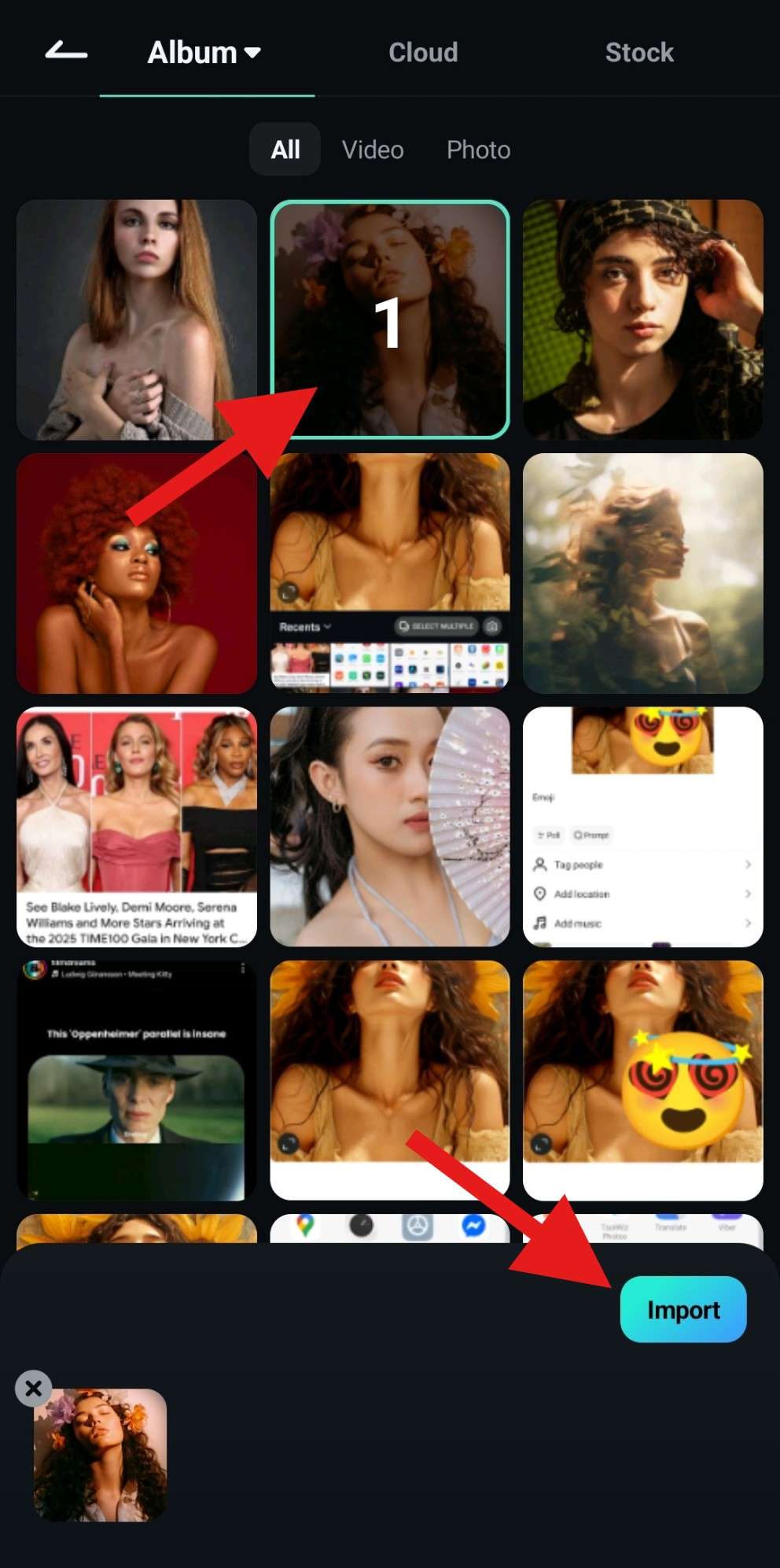
- Find the Sticker tab and tap there.
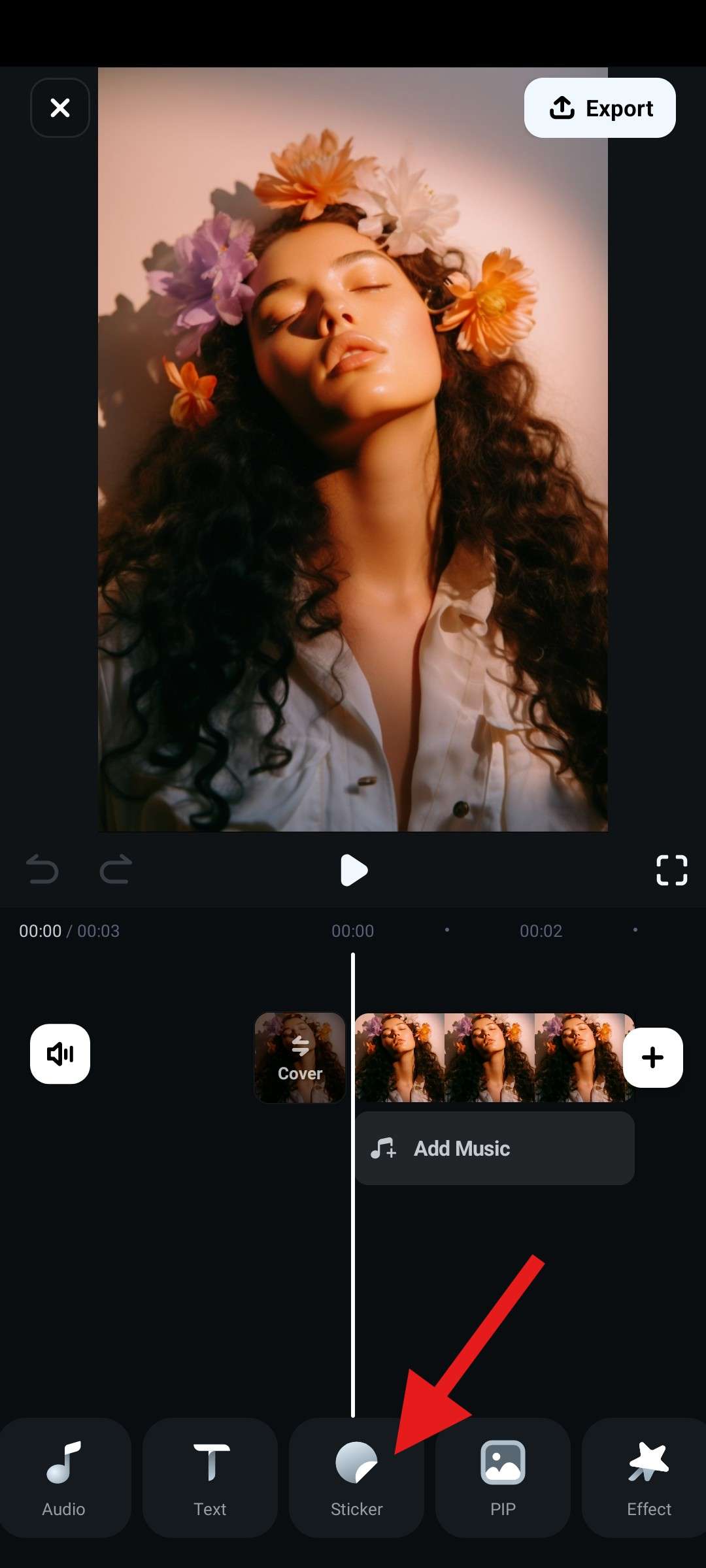
- Find the Emoji section where you will find loads of animated emojis that feature awesome and cute animations. Pick one, resize and reposition it in the preview section of the interface, and tap the checkmark when you're done.
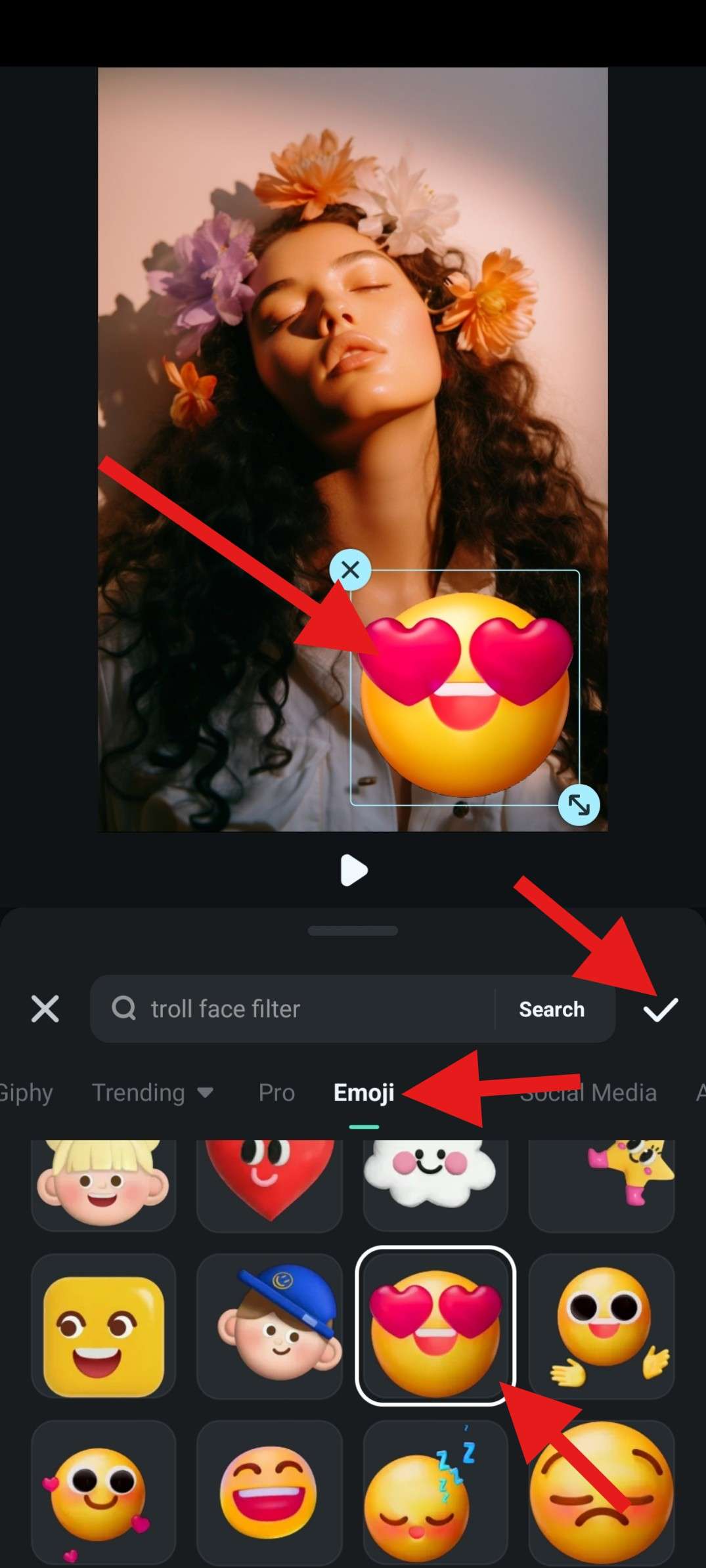
And you're done. Do you see how superior Filmora is compared to other options on the list? Not only is it more intuitive and offers superior image and video editing tools, but it also offers more templates, and the emoji selection is much wider.
We saved the best for last for a reason. Filmora is also available for PC users (Windows and Mac), so let's see how it works there.
How to Put an Emoji on a Picture on a PC?
The PC version of Filmora offers a much more powerful punch than the mobile version. As a photo and video editor, Filmora desktop allows you to explore various emojis. It also provides AI stickers that will enable you to generate emojis from text. And you can also apply AR stickers to selfies or portraits to create engaging visuals.
Let's see how we can use it to add emojis to your photos on a PC.
- Download and install Filmora on your desktop or laptop.
Secure Download
- Run the program and tap on New Project.
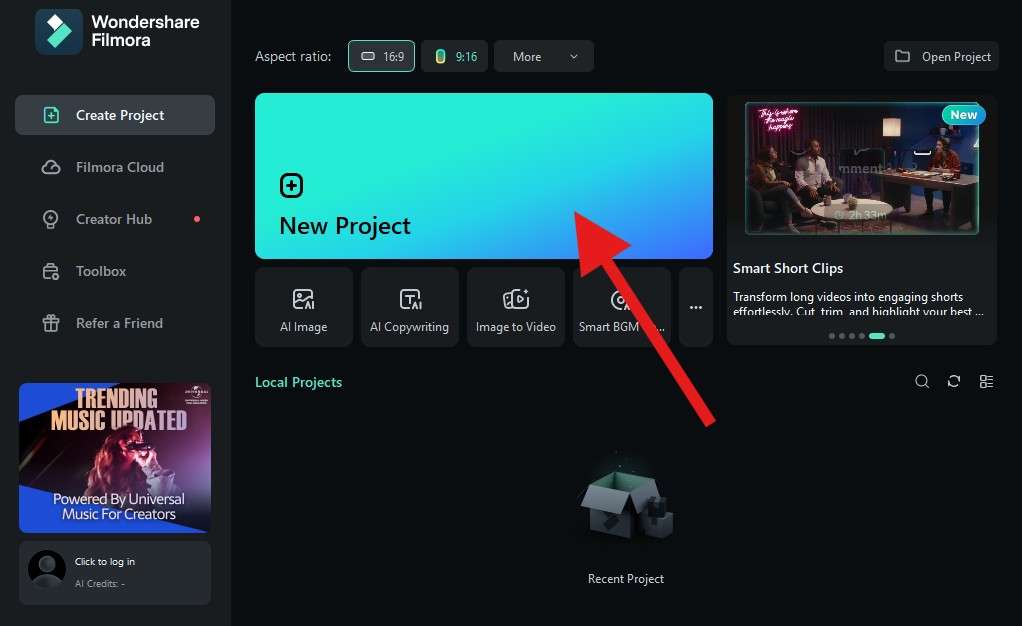
- Click on Import and add an image where you want to add an emoji.
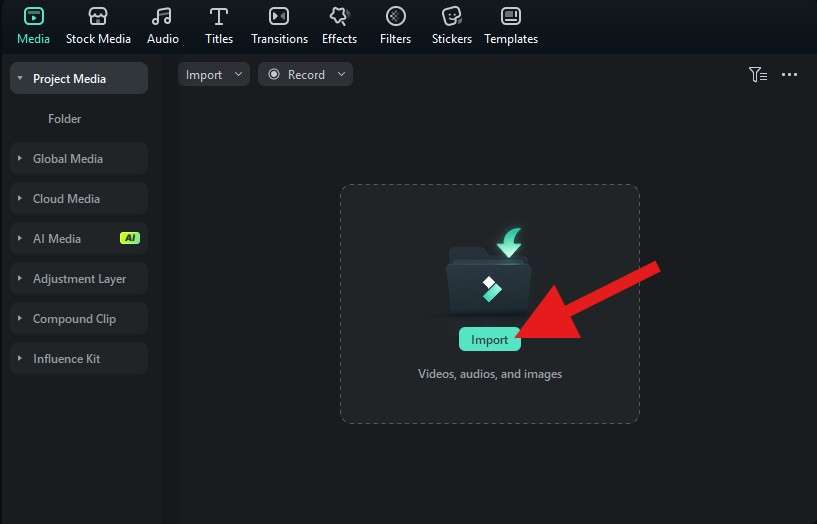
- Drag the image to the timeline.
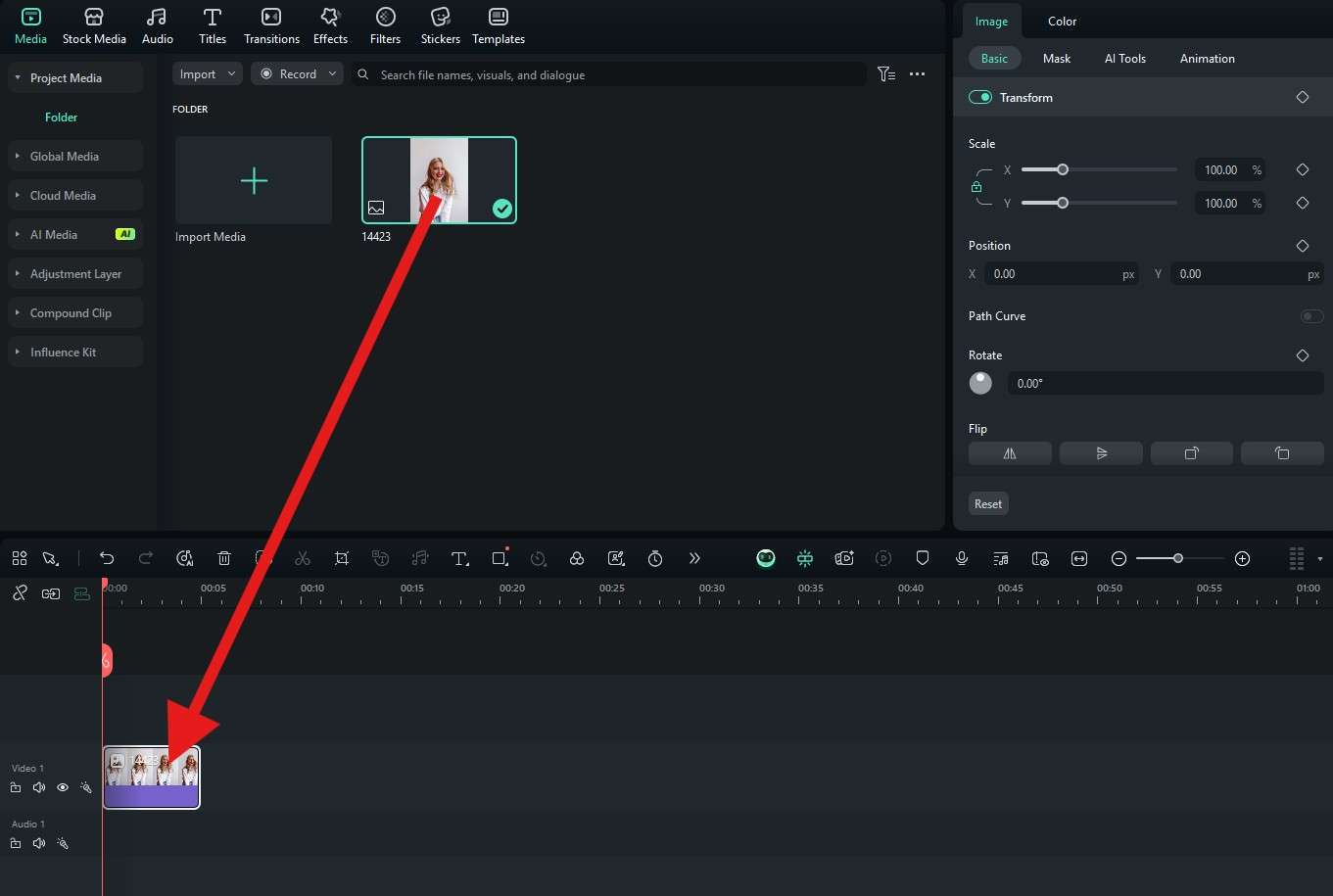
- Access the Stickers tab. Then, find the Emoji section, pick an emoji that you like, and drag it to the timeline above the photo. Then, in the preview window, adjust the size and position of the imported emoji.
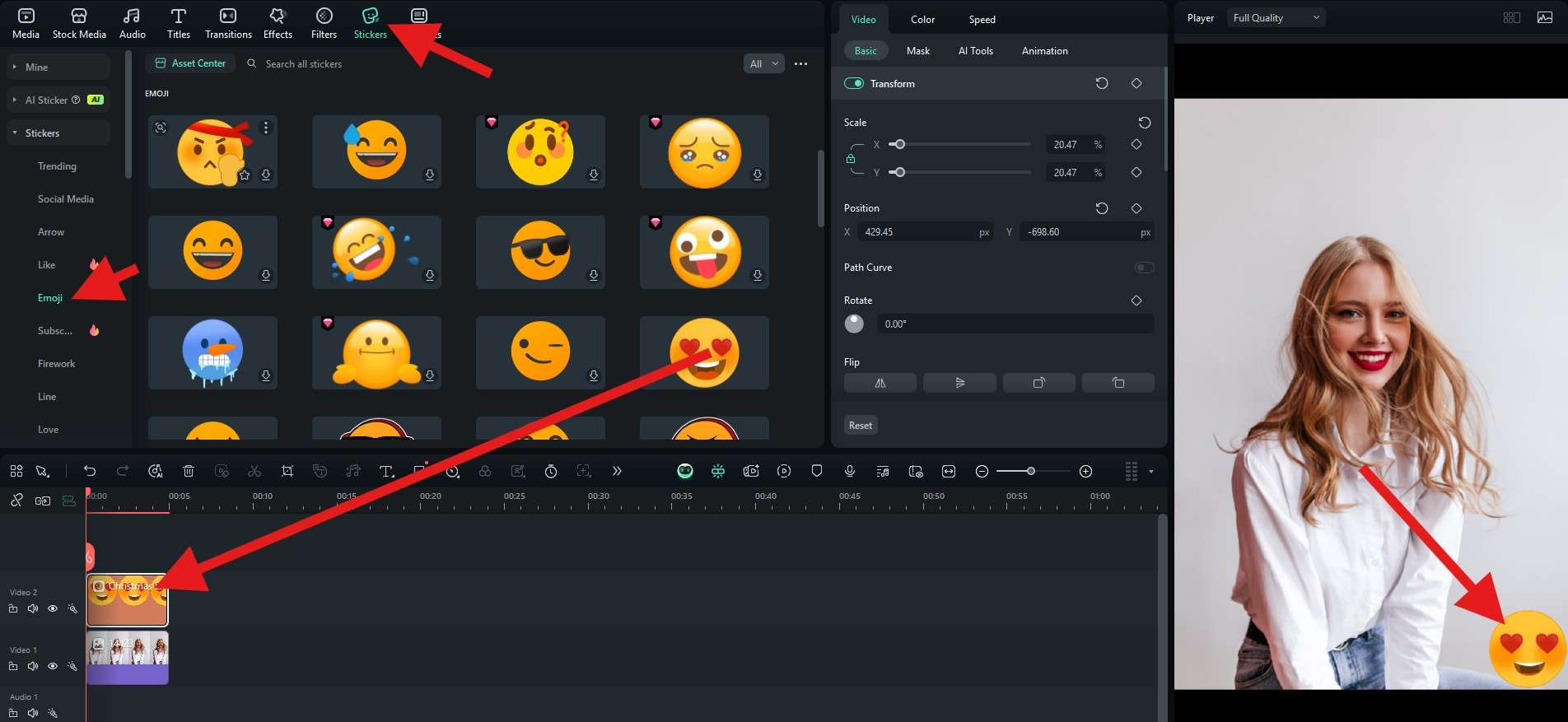
- You can take a snapshot or click the export button to save the result.
Try to Add an Emoji to a Photo Online for Free
There are tons of free tools out there to add an emoji to a photo online, and one of the easiest ones is the Image Online.co website. Here's how it works.
- Go to their Add emoji to photo online landing page and click on Select Photo.
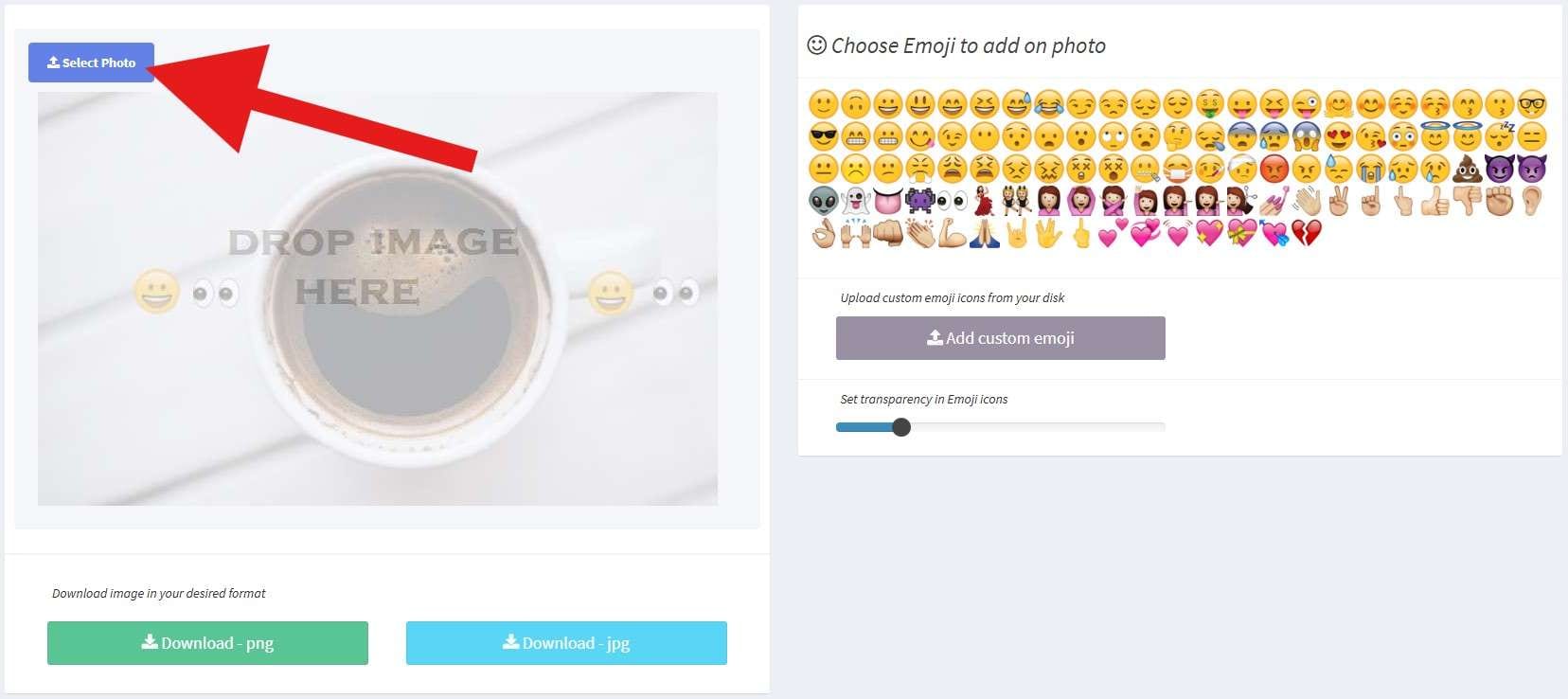
- When the image is uploaded, simply click on any emoji you want, and it will be added over the image.
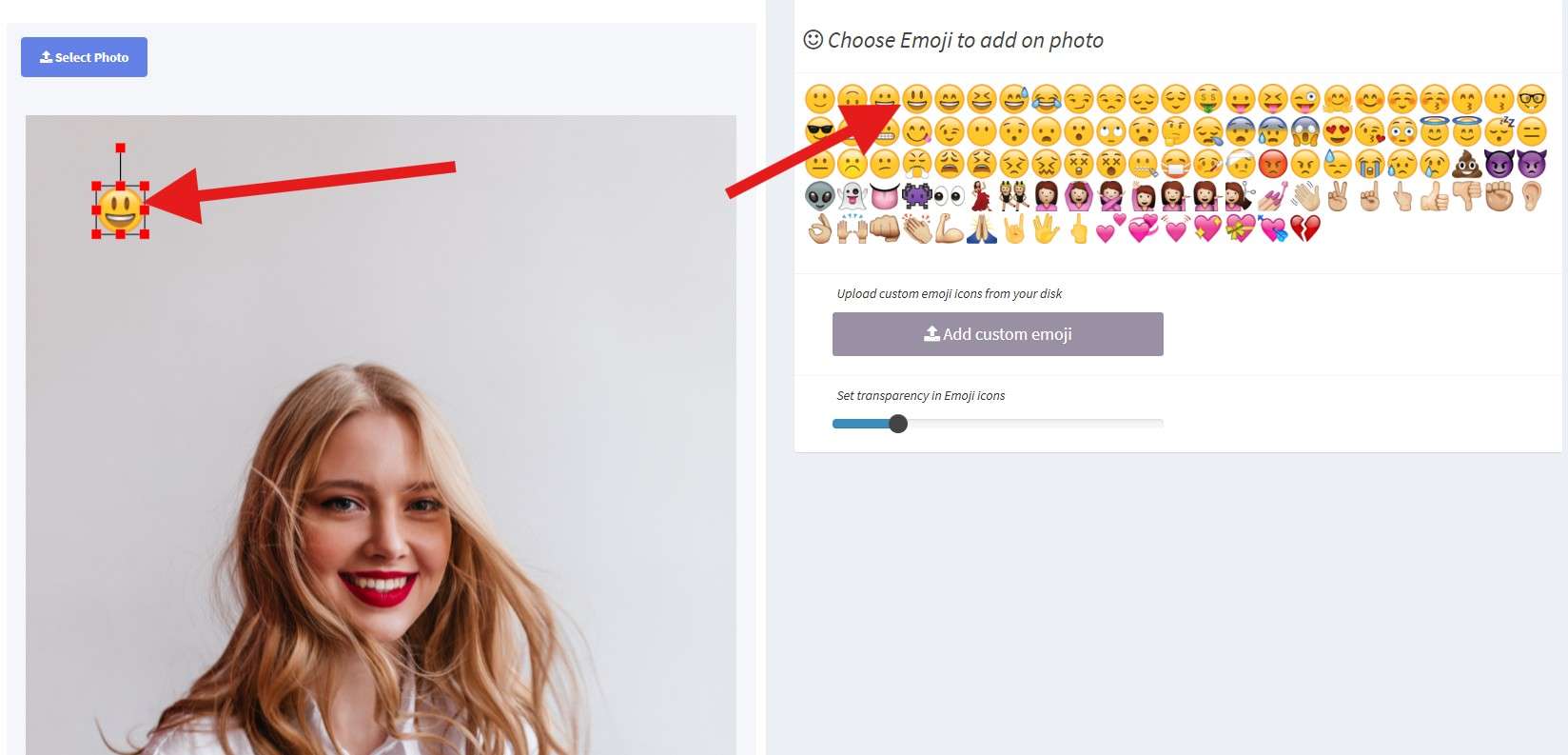
- Adjust the size and position of the emoji and click on Download -.pngor Download - jpg, depending on the format you need.
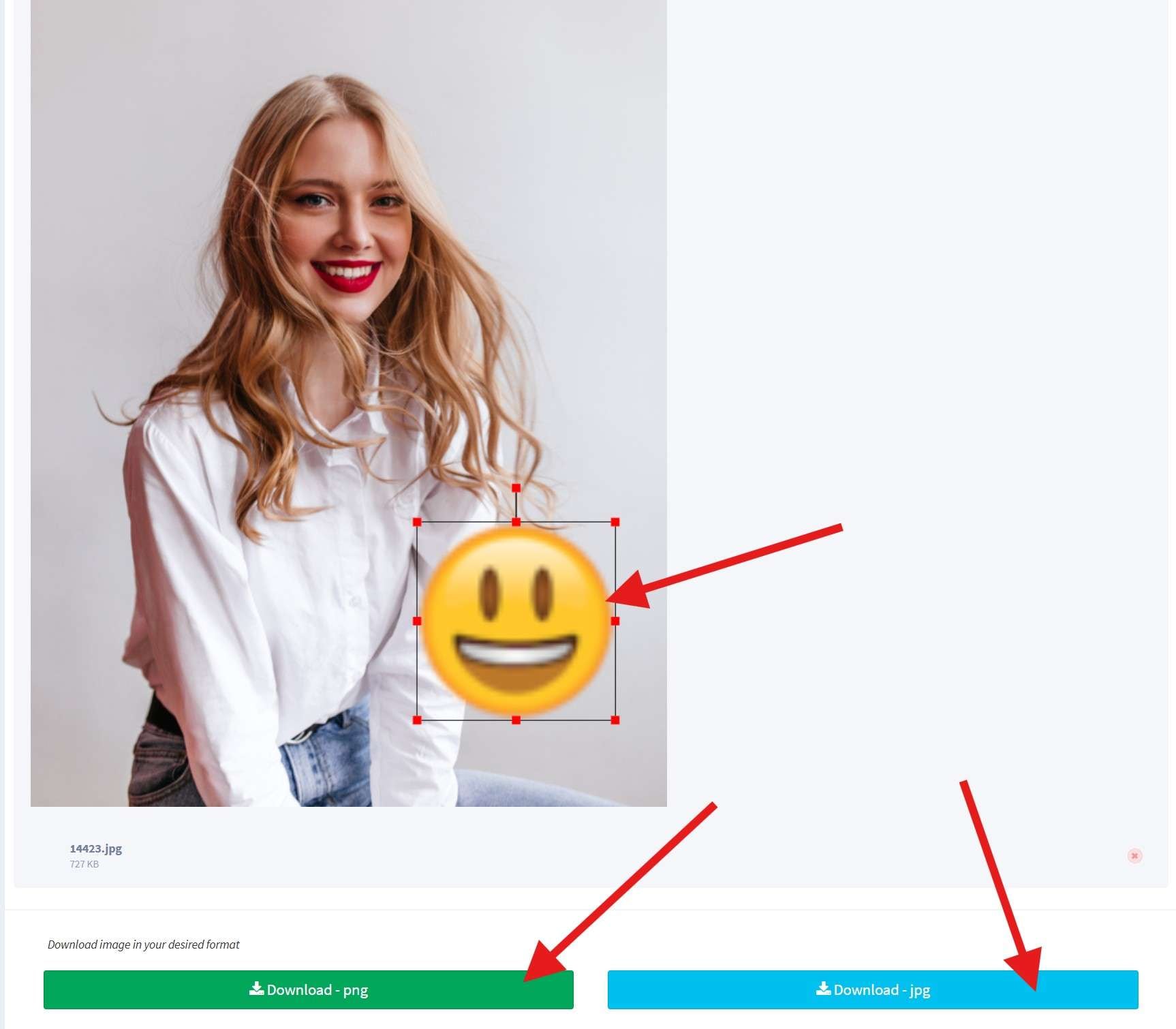
Two drawbacks are immediately noticeable. The emoji selection is limited to basic emojis, and as soon as you try to resize an emoji, it loses quality. For this and many other reasons, it's best to go with a pro tool like Filmora. It simply offers better editing options that will attract more attention to your post.
We will highlight this fact in the following section.
Tips for Enhancing Emoji Pictures
Both versions of Filmora offer amazing editing features that help you edit your emoji photo further to create something magical by following simple steps. Check it out!
Animate Emojis on a Picture with Keyframes

If you want to create a moving path for emojis, you can use Filmora's keyframes to animate the emoji.
- Tap on the emoji in the timeline and tap on the Add Keyframe button.
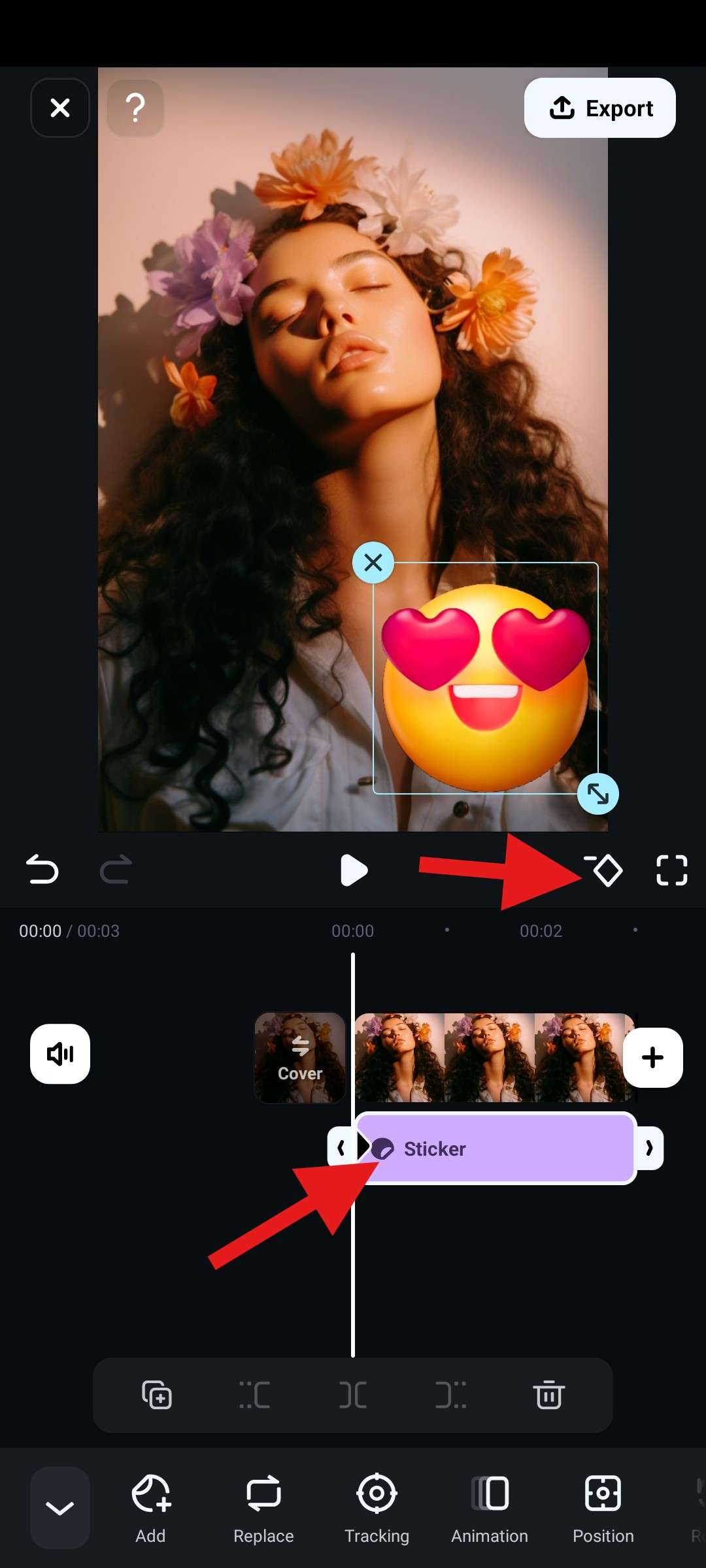
- Then, move the playhead to the end of the clip and simply drag the emoji to the end location. The new keyframe will be added automatically. You can tap on Export when you're done.
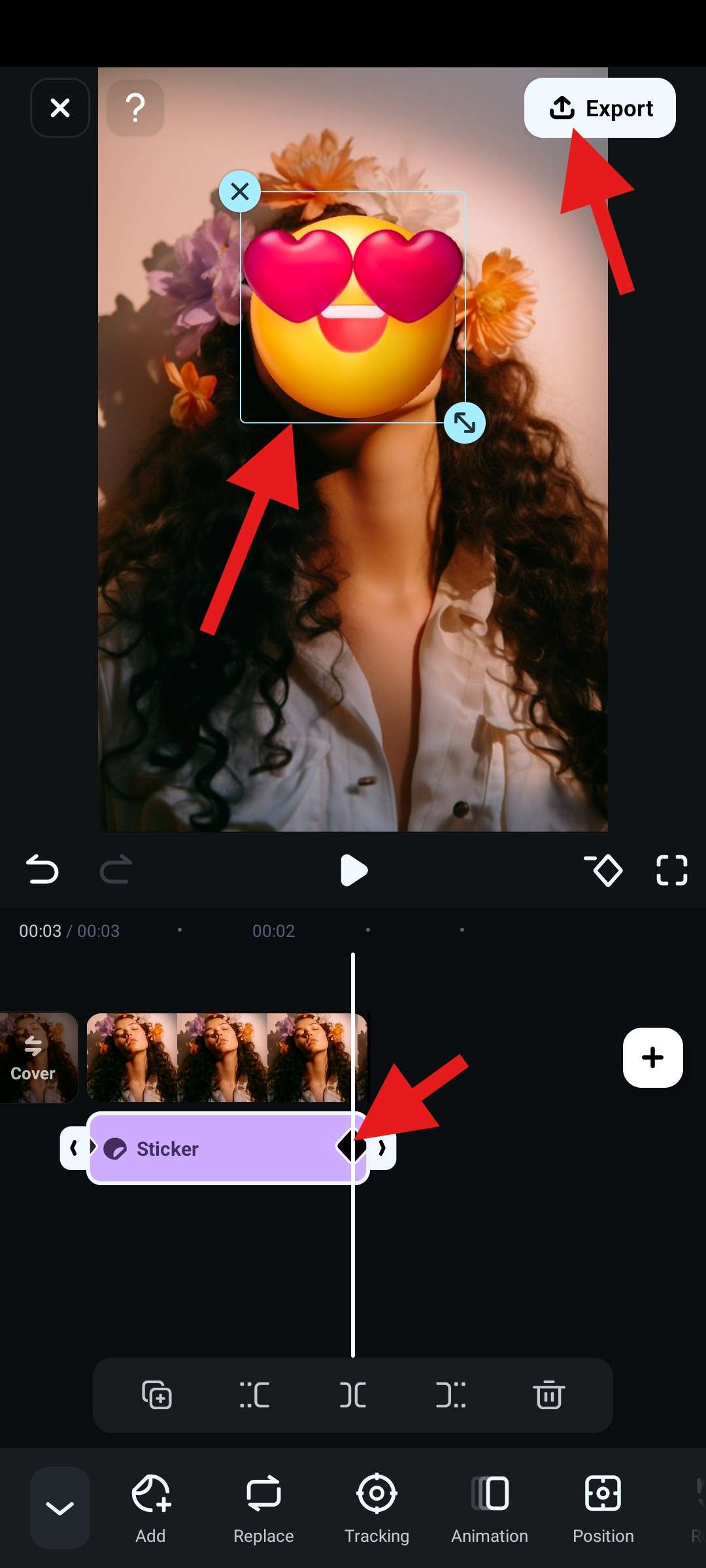
Here's how the animation turned out for us.

You can do this using the PC version as well. Some people may use emojis to add interesting visuals to photos. There is also another way that can make the photo more engaging and interesting. Curious about making your photo more funny? Let's dive into another trick.
Add Fun to Your Emoji Pictures with AR Stickers
Filmora offers a wide selection of AR stickers that can transform your face from happy to sad and vice versa. There are also funny options like the Toad Face AR Sticker and many more.
With the image and the emoji in the timeline, go to Effects and search for AR Stickers. You will see a wide selection. When you find something that catches your eye, simply drag it to the timeline above the photo. The feature will locate faces and apply the effect. This Batman AR sticker is pretty cool, don't you think?
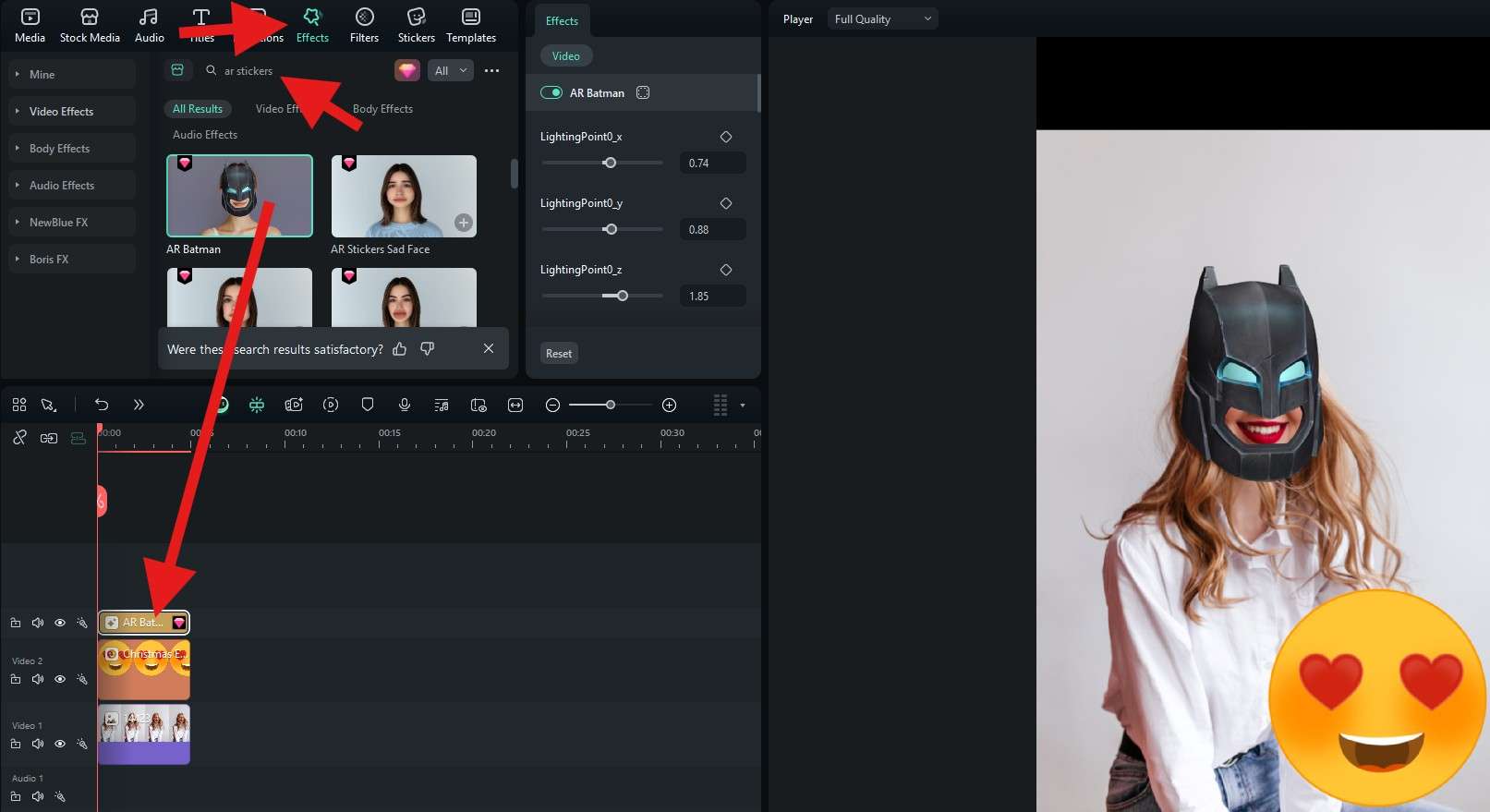
Feel free to explore other AR stickers and funny face filters at your leisure.
Conclusion
As you have learned, there are many ways to add emojis to photos on social media and online for free. However, everyone is using these emojis and effects, and they all look the same. You can stand out by using Filmora's unique selection of emojis and take advantage of the powerful editing features to create the perfect social media post for all sorts of purposes. Try Filmora today and become good at video editing in a short time.



 100% Security Verified | No Subscription Required | No Malware
100% Security Verified | No Subscription Required | No Malware