Everyone is looking for an edge to get more traction for their photos on social media, and you simply can't go wrong with music. If you add a song to a photo, you can really create an atmosphere and put your audience, or your friends, in the right mood – whether you are going for something serious or funny.
It's also a great addition for romantic anniversary photos to share with your partner or as a birthday card for a friend or relative – the possibilities are endless.
However, you'll need an efficient way to add music to a photo, and we have just the thing for you.
In this article
How to Add Audio to Photos on Mobile?
If you're using a mobile device, we recommend trying Filmora. As an AI-powered video editor, Filmora offers a wide range of editing features and makes it easy to add audio or music to your photos. You can not only add music from its rich audio library—including tracks from Universal Music for Creators—but also record a voiceover to tell your story, generate background music with AI, and more. This makes it the best app to add audio to a single picture or multiple photos.
Method 1: Add Music to Photos from the Music Library
Here are the steps to add background music from the built-in music library in the app.
Step1Download and start the app, then tap the large New Project button and add the image you want.
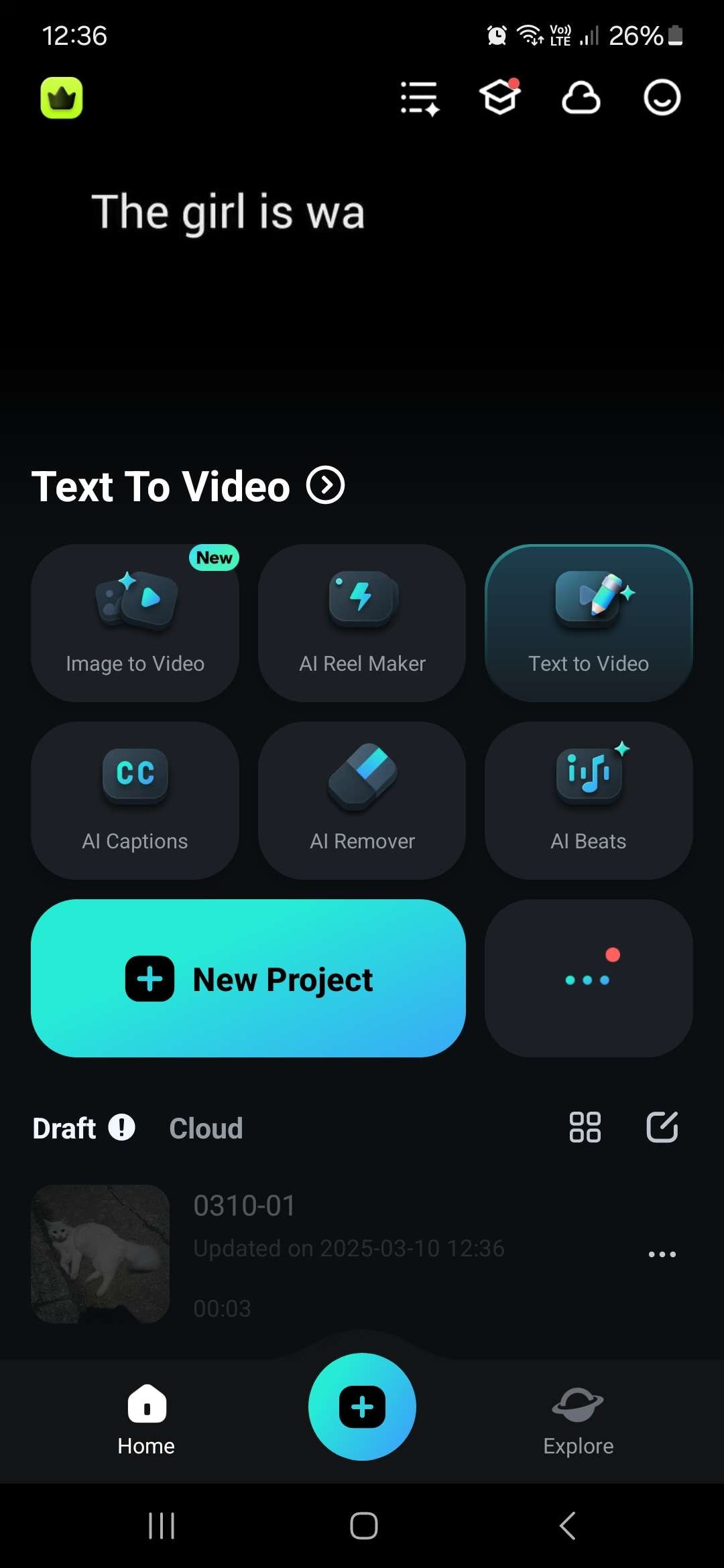
Step2Tap the Add Music button and scroll through the list of available music, or use the search bar to find a specific option. You can also import your own MP3 files.
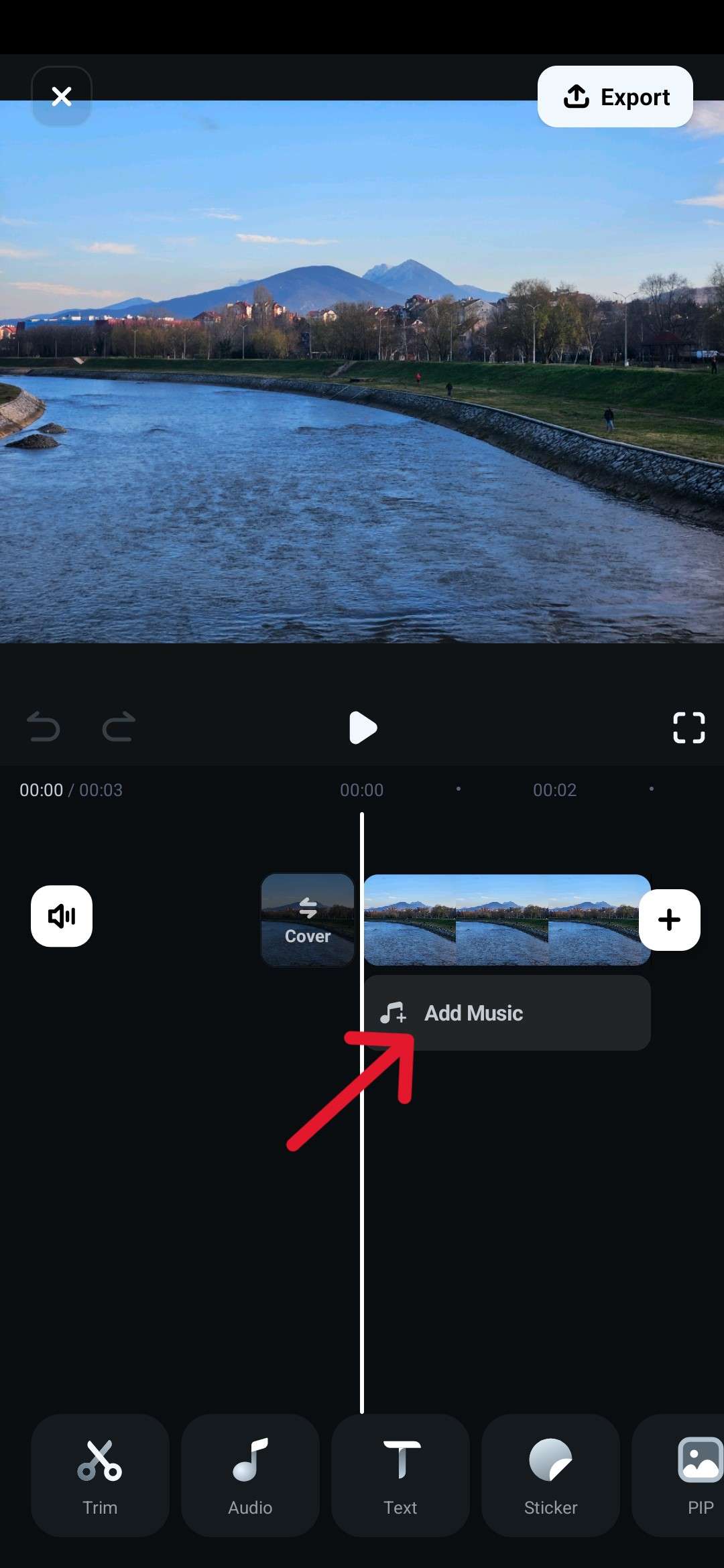
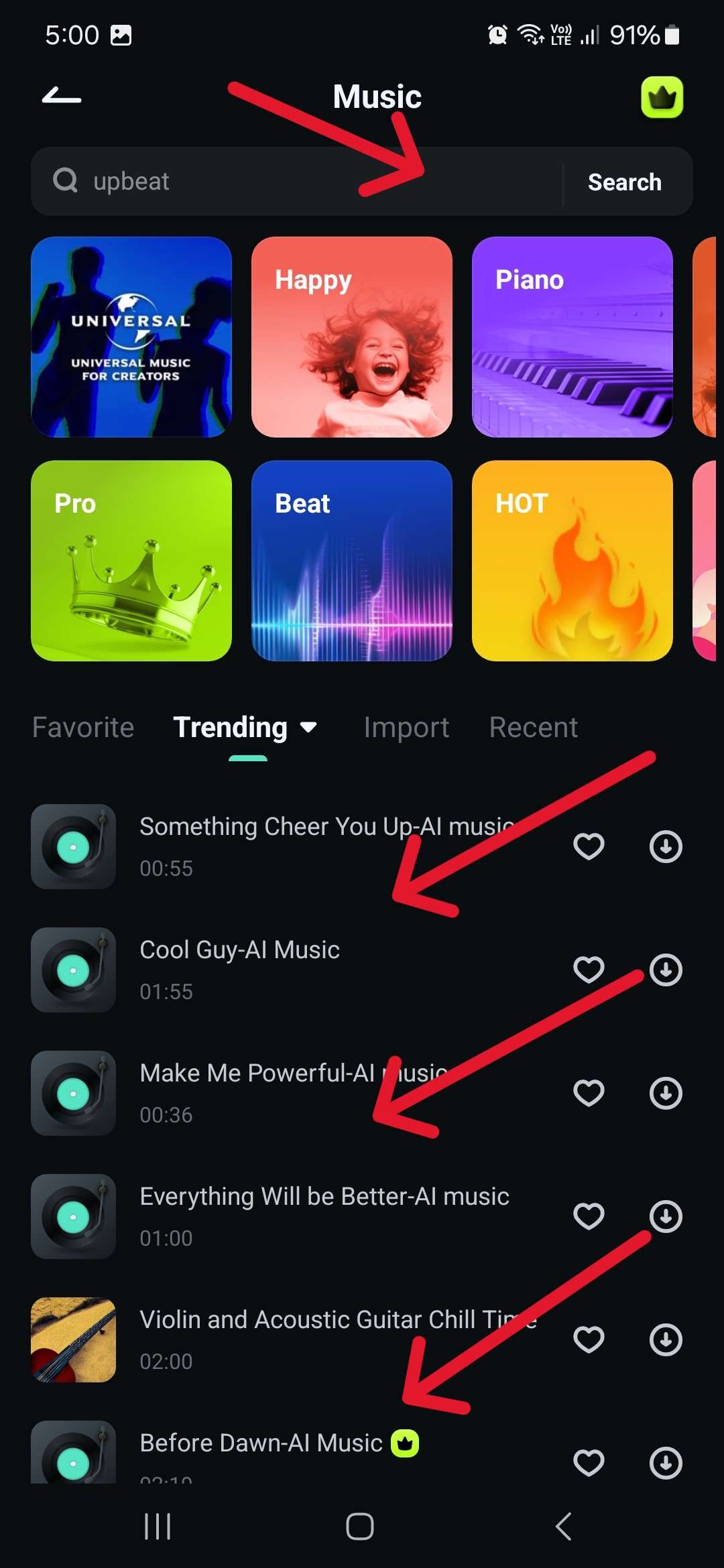
Step3Once you've found a song you like, tap the big blue + button to add it to the timeline.
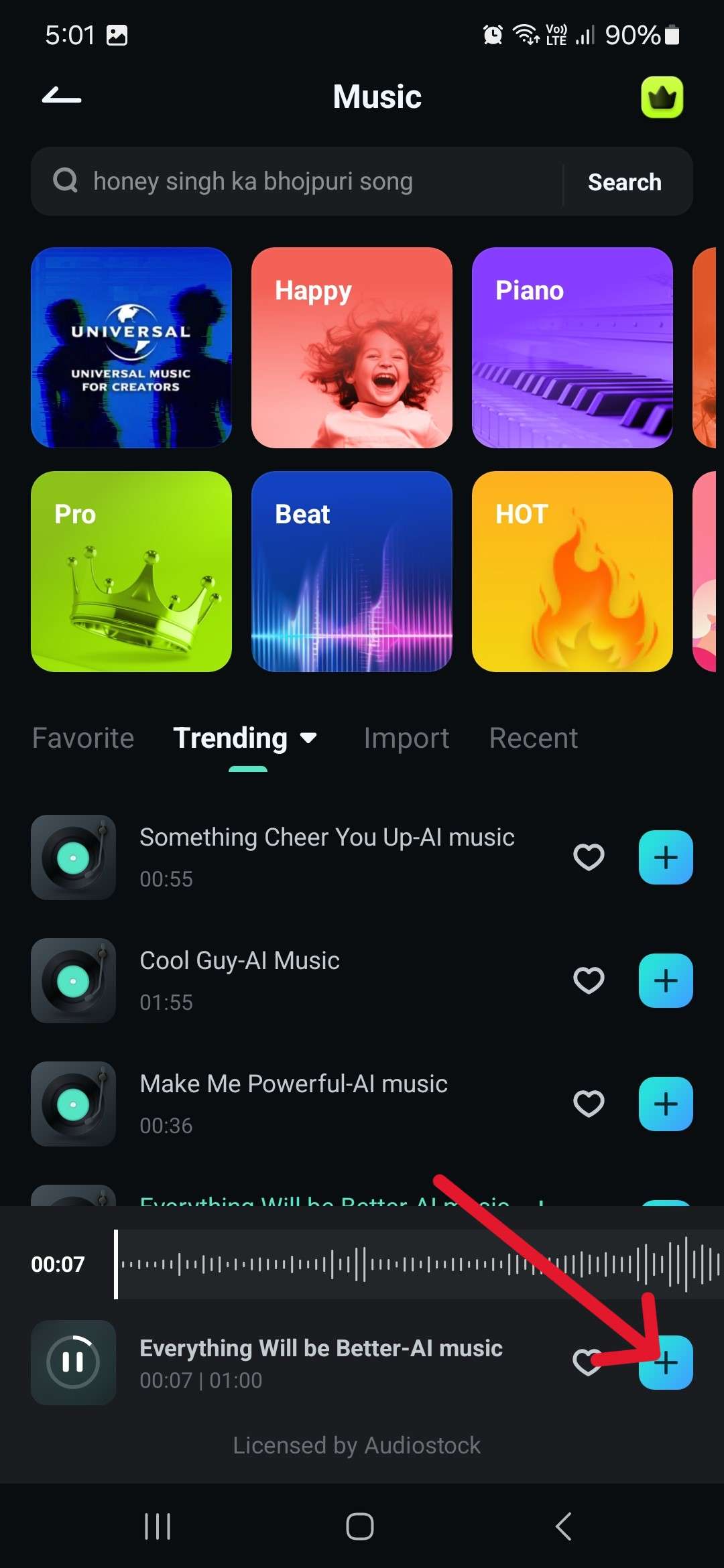
As you can see, everything is finished in a couple of taps, and the end result is great. However, Filmora provides many more options for adding audio to photos, such as the following three.
Method 2: Record Voiceover to Add Audio to Photos
If you want to add a bit of narration, do a karaoke cover of a song, or add some of your own unique music, you can record it and add it to the image.
All you need to do is tap Add Music, and then the arrow in the top left corner will go back to the main screen. You will now see audio-related icons at the bottom. Tap the Record icon and do your thing.
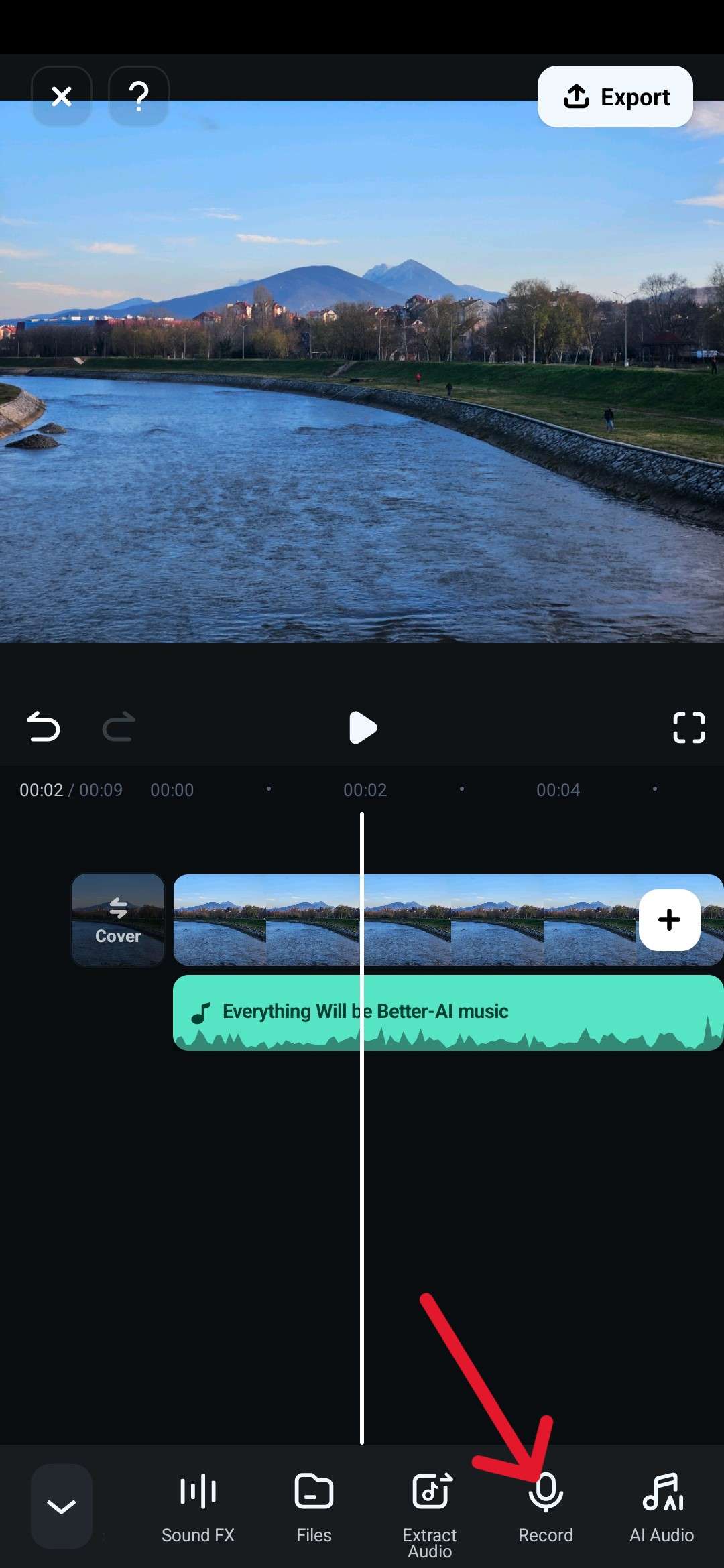
Method 3: Add AI-Generated Background Music to Photos
If you're not ready to try out your musical talents but still want a unique sound, you can also try out Filmora's AI music generator. In the tab with the audio icons, swipe all the way to the right and tap the AI Audio icon. You can now choose the Theme and Mood and set the time for your song. Then, tap Generate. The AI can come up with some really catchy tunes.
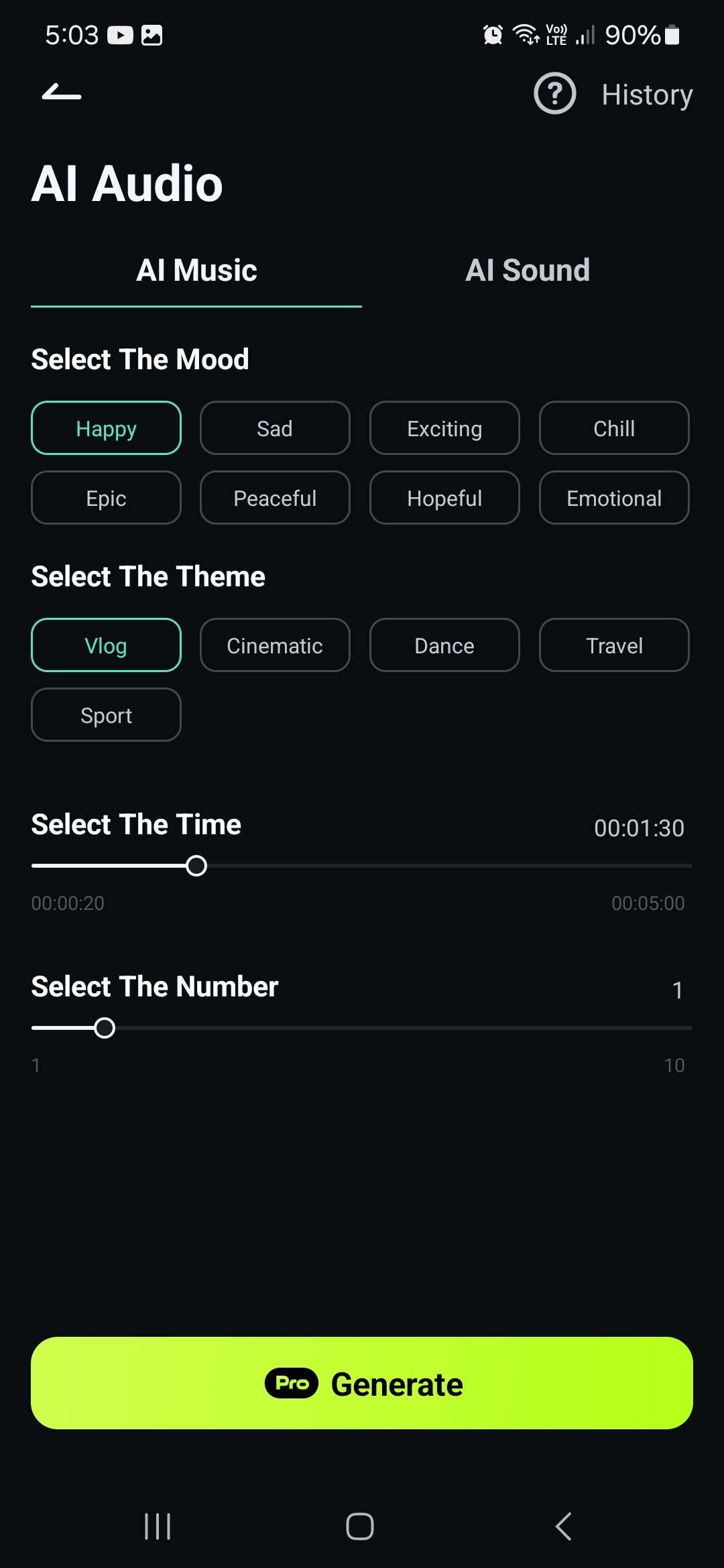
Method 4: Add AI Sound Effects to Photos
It's not always about the music, and for those times when you want to make a meme, adding sound effects can be a great extra touch. You can go to the same AI Audio screen as before and then tap AI Sound to get access to various quirky options. All you have to do is choose a language and describe the sound you want, then tap Generate.
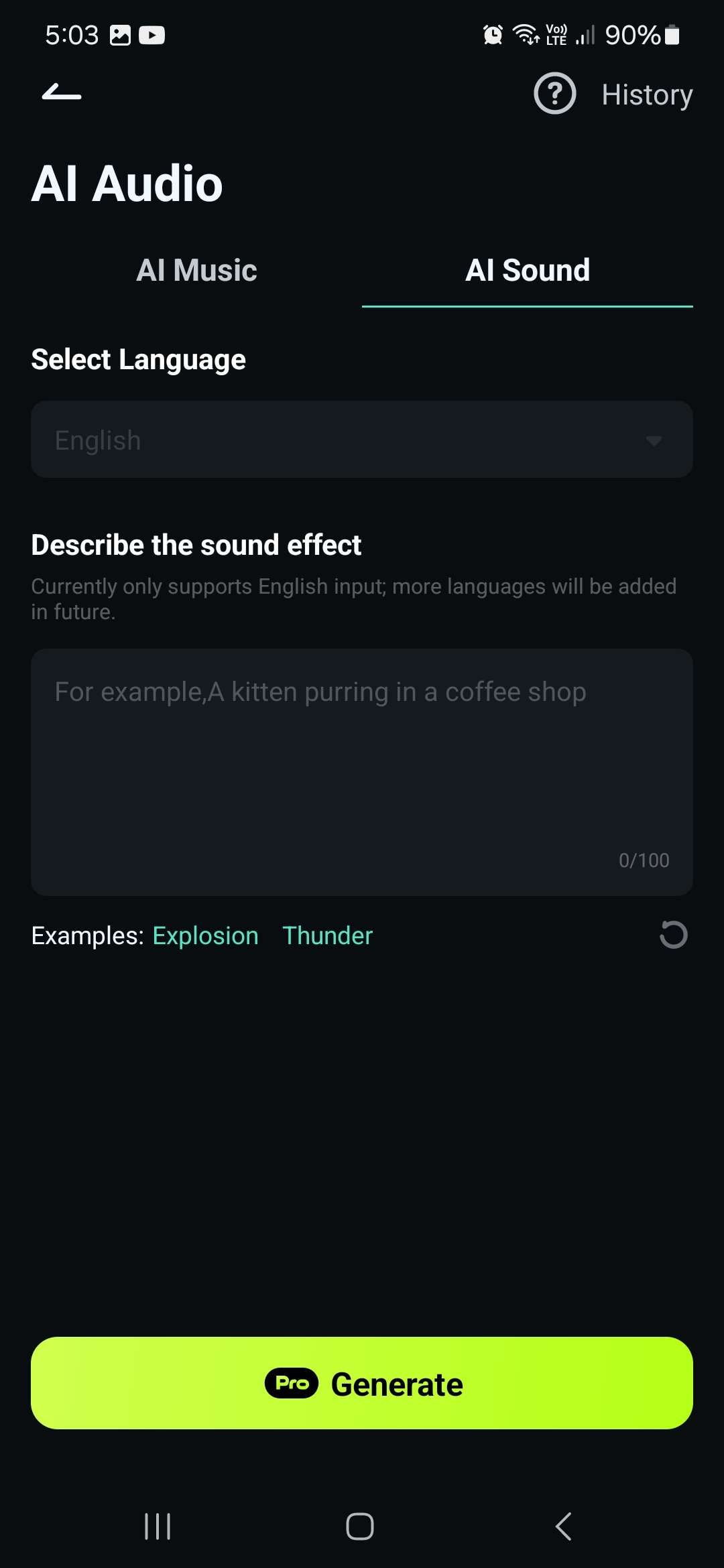
There are plenty of options to play around on the mobile app, but if you prefer to use a desktop, don't worry; you can have even more fun with the Windows version of Filmora.
How to Add MP3 to Images on PC?
The PC version of Filmora is as easy to use and efficient as the mobile one, so you can add a song to a photo you want within a minute or two with all the above methods. Let's look at how you can do this.
Add Music to Images on Filmora Desktop
Step1Download and start Filmora, click on New Project.
Step2Click on the big square with the + sign to import the photo you want to add music to and drag it down to the timeline.
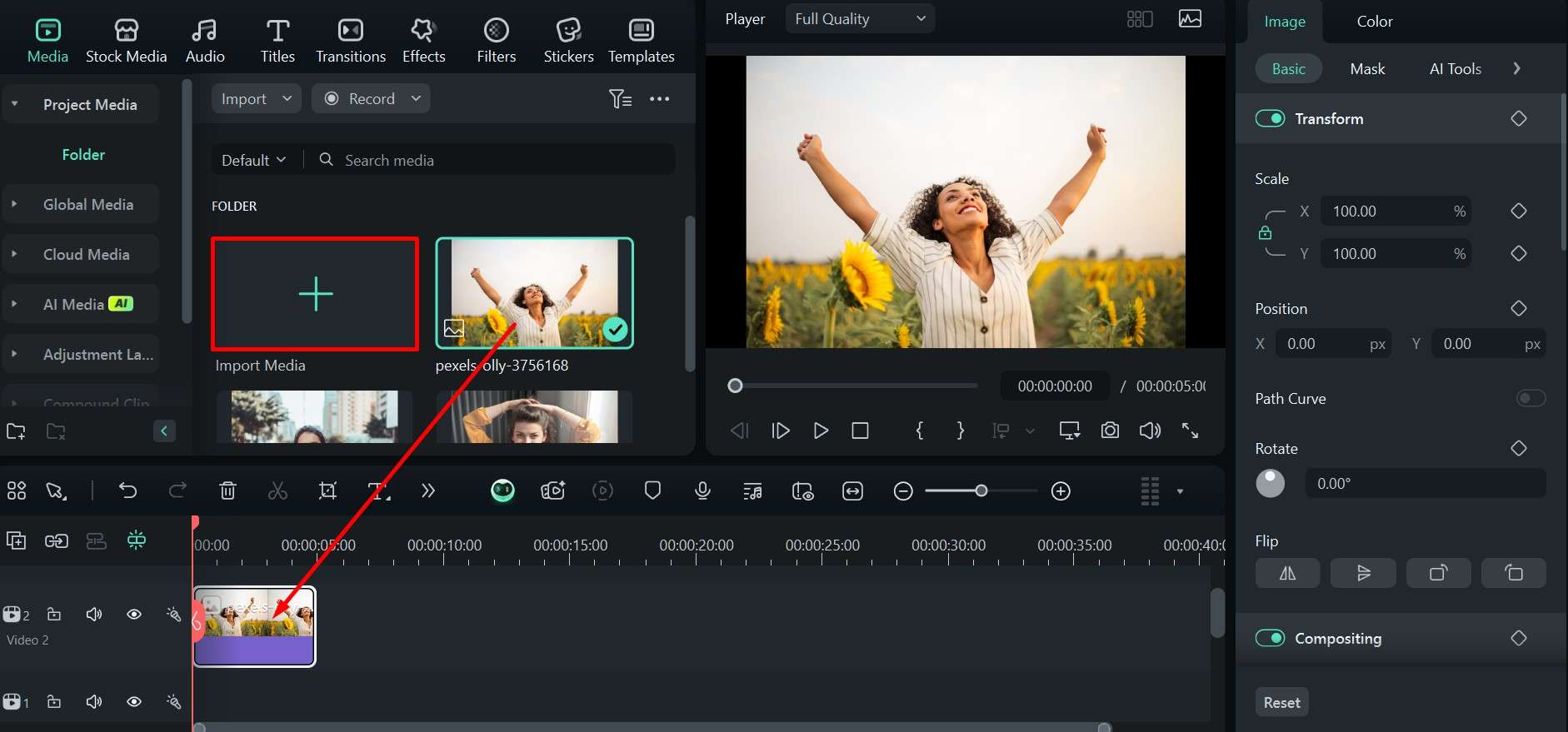
Step3Click on the Audio tab and scroll down through the songs to find one you like. When you do, just drag it to the timeline below the image.
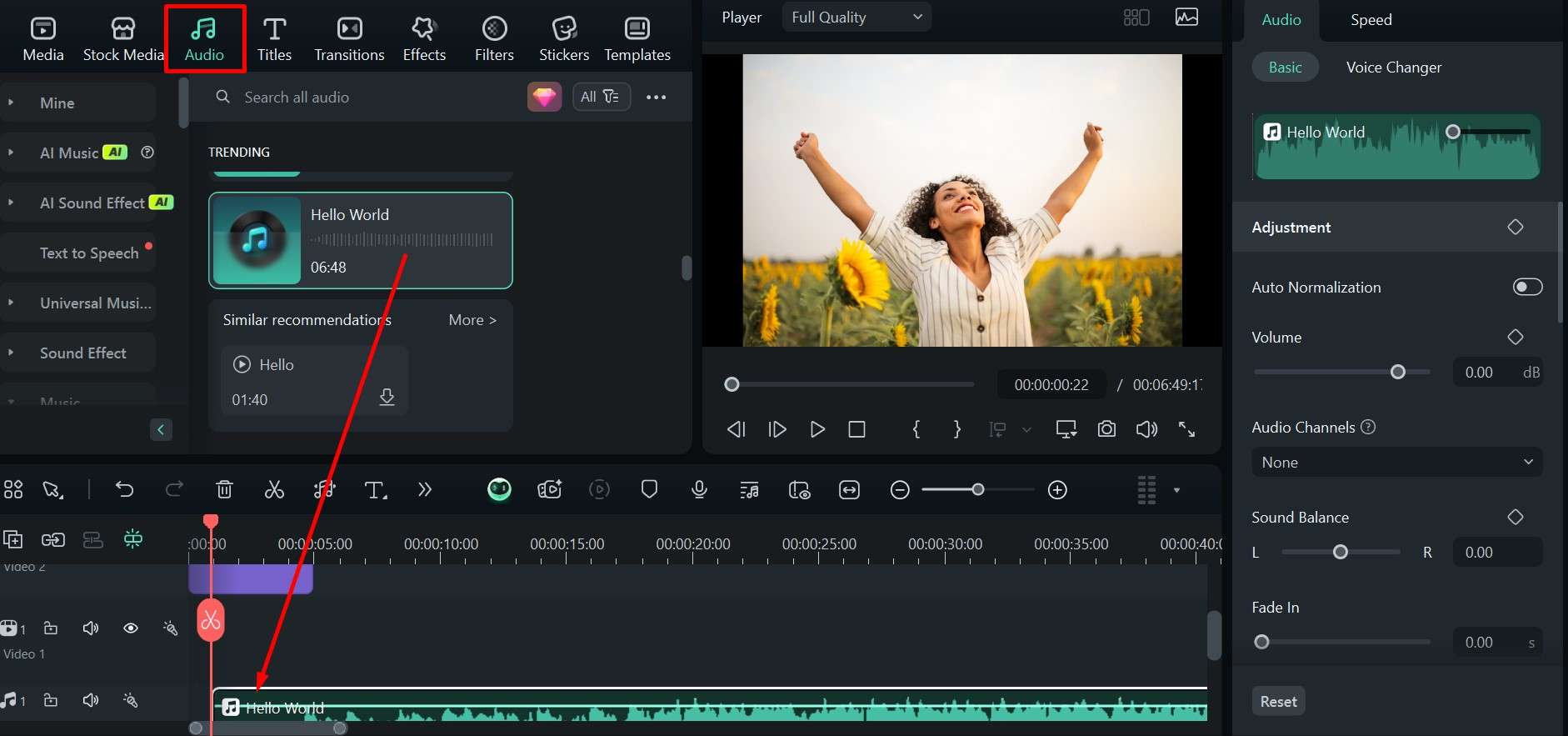
Step4In the upper right corner of the screen, under Audio > Basic, you can enable Adjustment by clicking on the little rhomboid. It will unlock several customization options like Denoise, Volume, and Sound Balance that you can use to fine-tune everything.
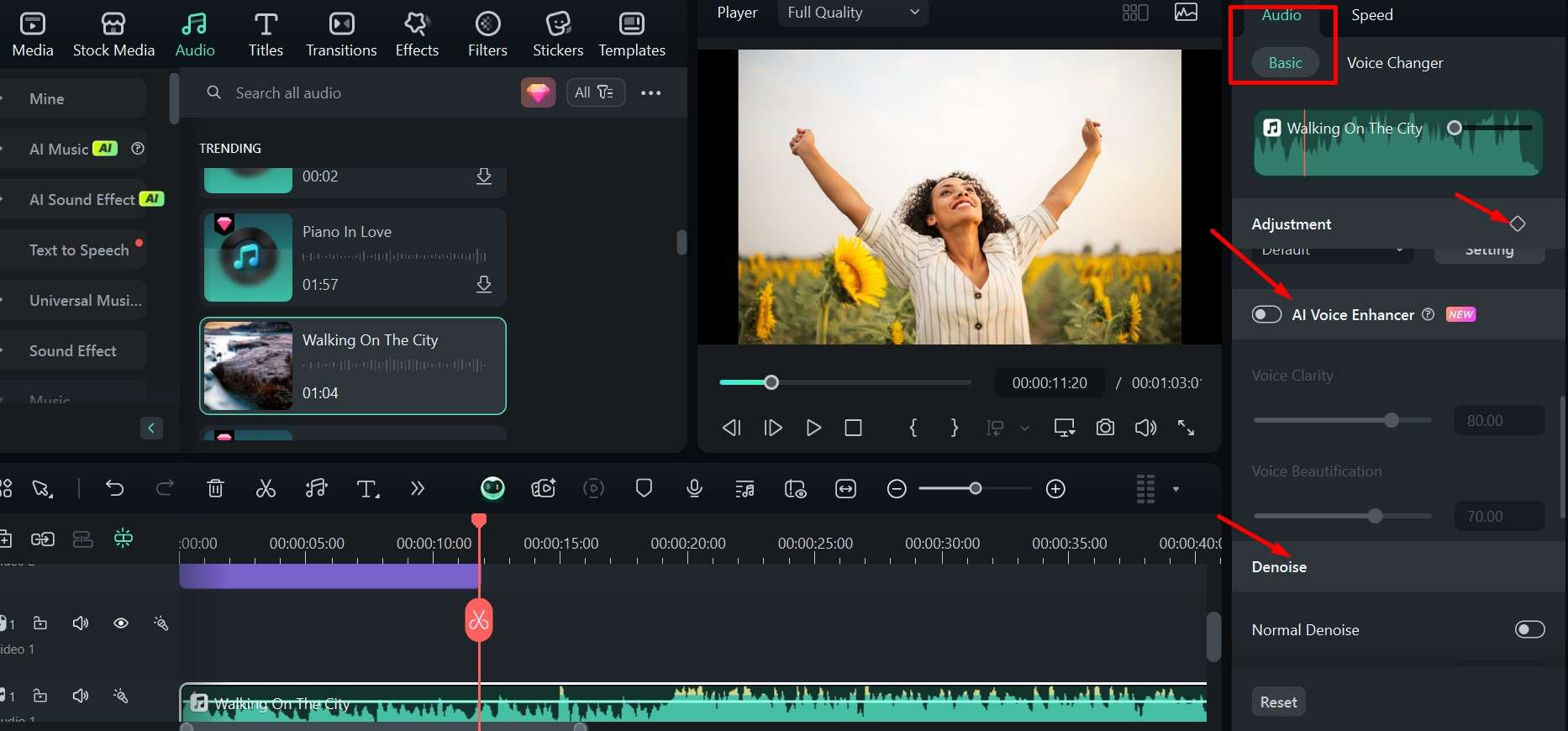
Step5When you are done, click Export to save your project.
It's all very quick and simple, but there is another fun way: Smart BGM Generation, which is currently only available on Filmora desktop, can be used to add some sound and blow up your photo on social media.
Generate BGM to Photos with AI Smart BGM Generation
If you don't have any music ready or you don't think the default options really fit in with what you imagined, Filmora Desktop also lets you generate background music automatically based on the content of the video or image. You can access it from the Toolbox tab in the main menu, and all you have to do is provide an image and let the AI do its magic.
Explore the Sounds: A Taste of Filmora's Music Library
You've now seen all the powerful ways to add audio in Filmora, from its AI tools to direct recording. But the foundation of any great photo video is the music itself. Filmora's integrated library is packed with thousands of high-quality, royalty-free tracks to match any mood—from epic and cinematic to fun and upbeat.
To give you a better idea of the creative potential at your fingertips, here’s a small sample of what's waiting for you inside the editor:

























How to Add Audio to a Photo Online for Free?
These are all the available options using an app or desktop software, but if you want something really basic to add audio to a photo online, you can always try the AddMusicToPhoto site.
The process is super simple, but you don't get any additional customization options like you do with Filmora. Let's quickly go over how it works.
Step1Go to the site and scroll down to find the tool.
Step2Click Browse in the upper slot to add an image from your computer and again in the lower slot to add an MP3 audio file.
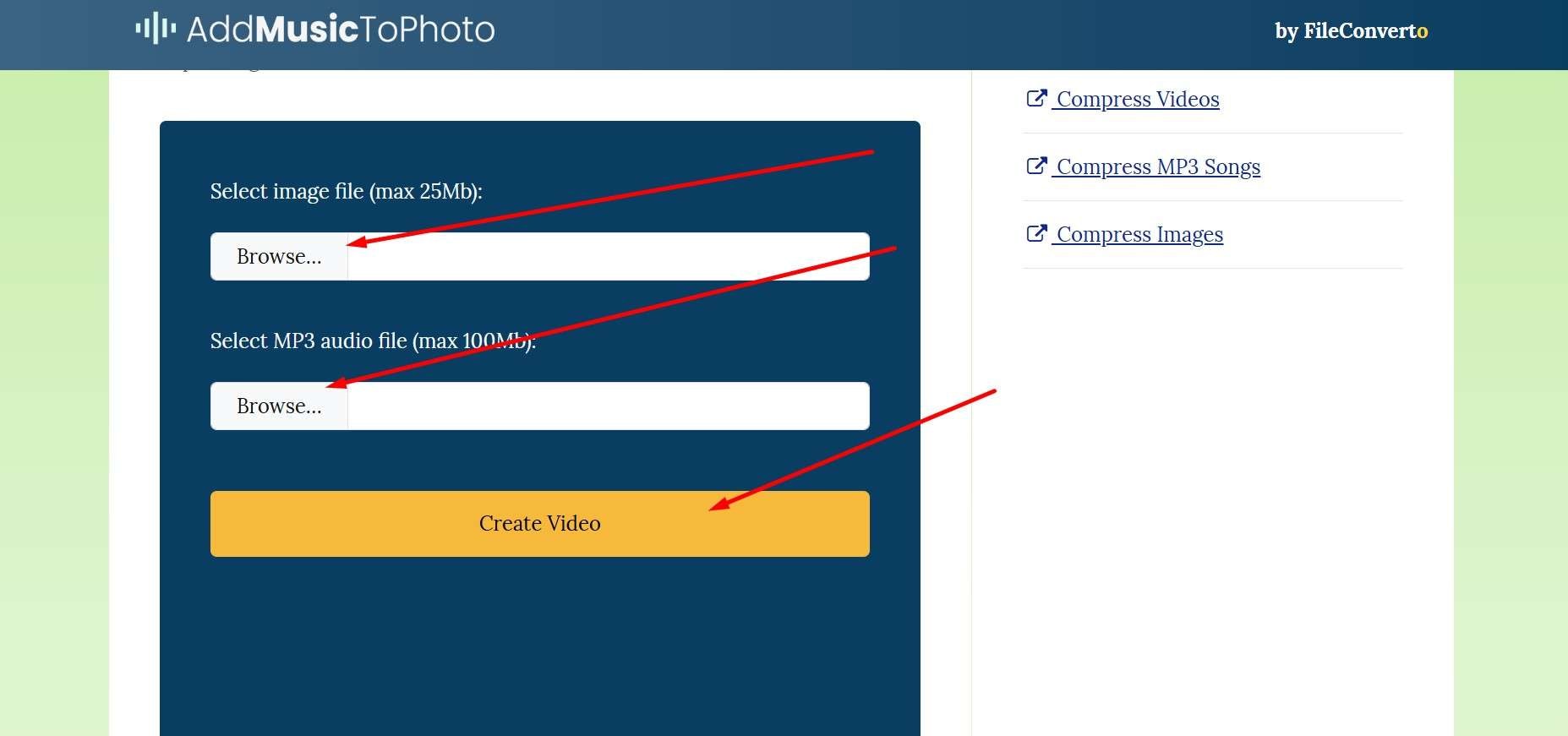
Step3Download the resulting file.
We have one more trick for those who want a ready-made template for a more extensive project.
Bonus: Make Music Videos with Images and Audio in Seconds
A single image with a bit of sound for extra cool points is great, but sometimes you need to go big and make a short video – think of a great intro followed by a collage of photos of you and your partner as an anniversary present or of you and the gang on summer holiday.
Filmora has something for this, too, and it's as simple as following the steps below.
- Go to Templates, then choose an option that really catches your eye and drag it to the timeline.
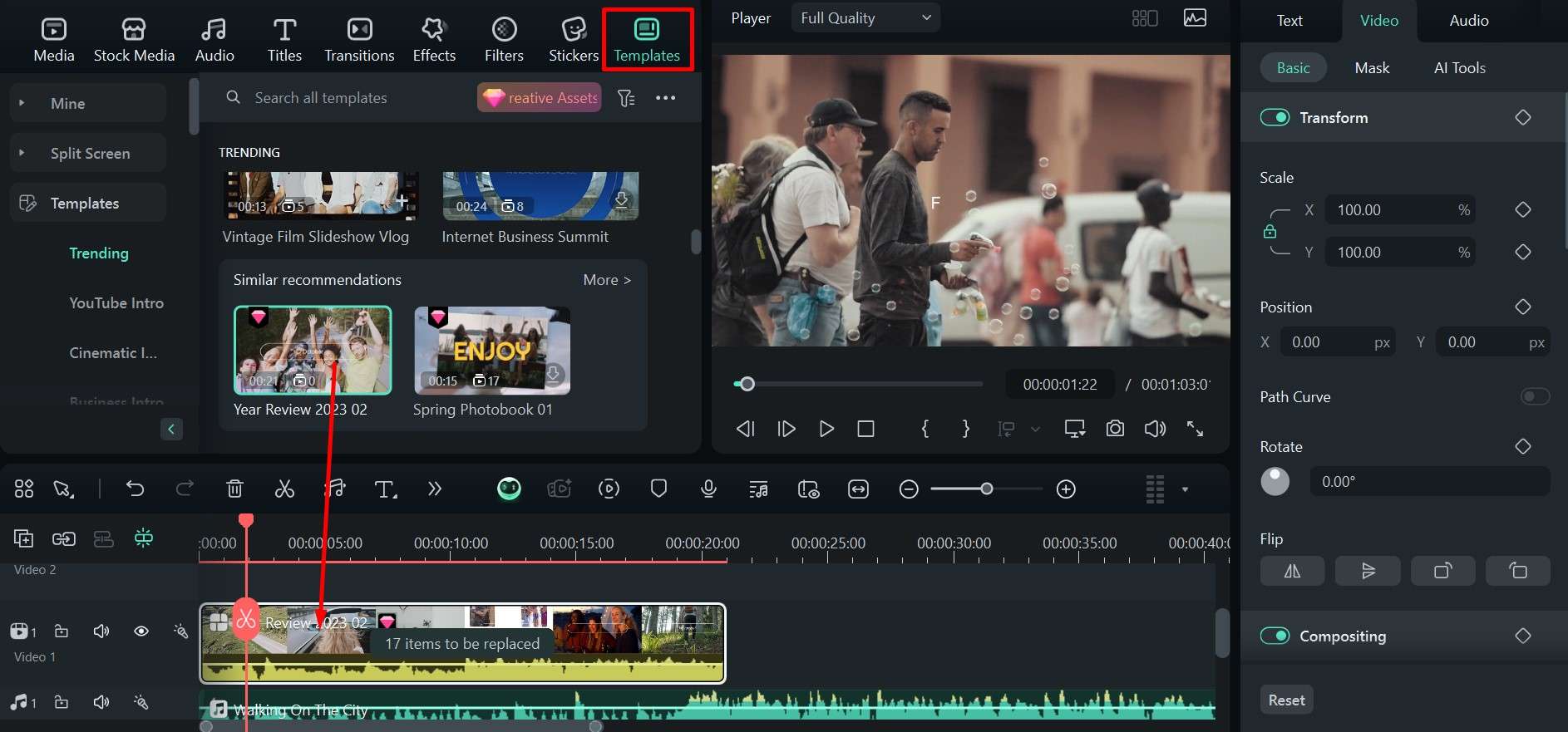
- Now go to Audio, find some appropriate music, and drag it to the timeline.
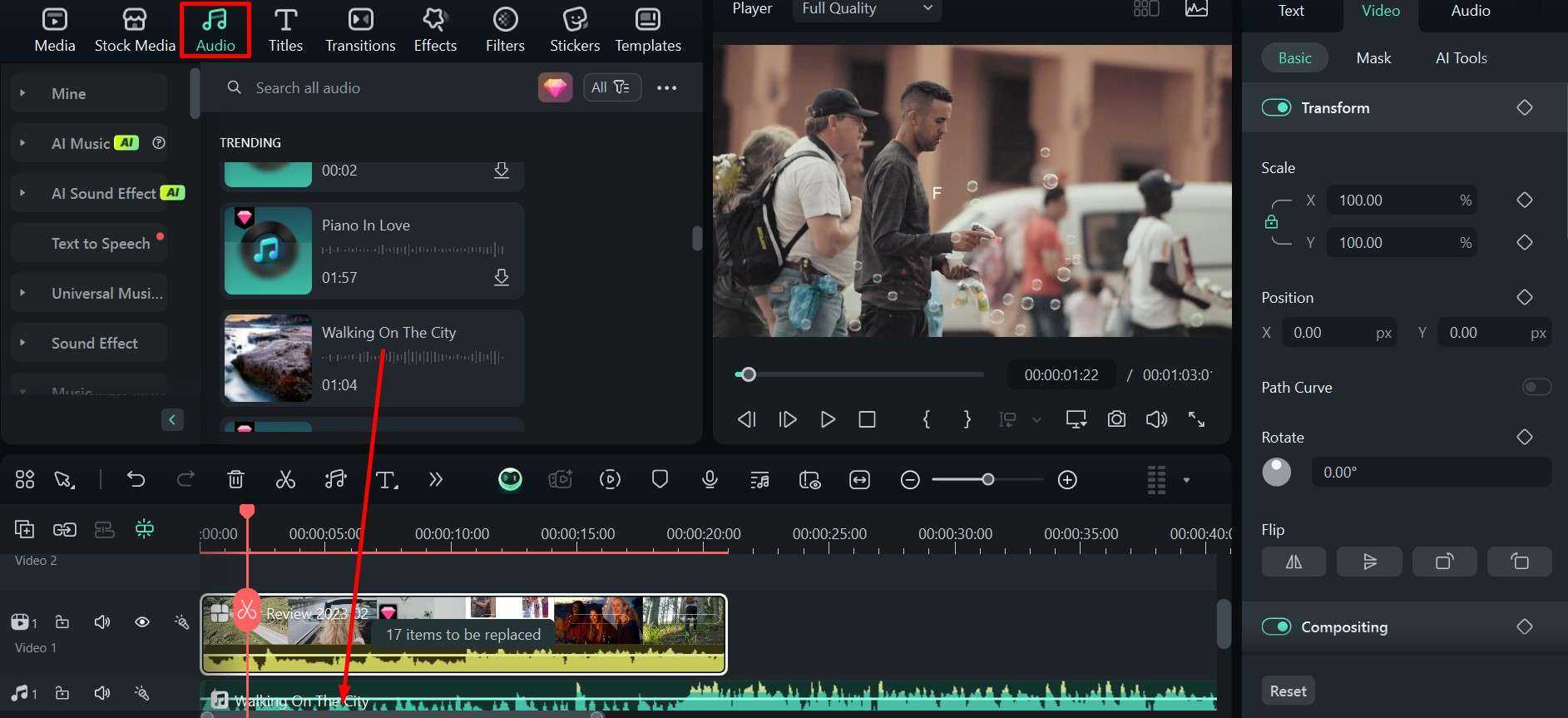
- Play around with the template and add more pictures after it by simply dragging them to the timeline, and you'll have a nice little slideshow with a great opening and music in the background.
Conclusion
Music really does make everything better, and you can now easily add MP3 to photos online or use a more capable tool like Wondershare Filmora to really bring your photos to life.
The best part is that apart from being beginner-friendly and offering tons of other features, Filmora also has some great AI tools that can provide you with background music or generate completely unique songs to match your theme.
It's definitely worth a shot, and with a little practice, you'll start making some incredibly engaging content for your social media or truly heartwarming images and videos to share with your family.



 100% Security Verified | No Subscription Required | No Malware
100% Security Verified | No Subscription Required | No Malware


