There are many situations where you need to remove or mute audio in the video. For example, you don't want the audio in your video to be included, or you want to change it to another sound.
Whatever the reasons, you don't always have to edit to remove them on PC. There are many adequate android apps that can remove audio from your video. Read on, and this article will show you how!
In this article
Method 1: Use Google Photos to mute a video
If you're looking for a free way to edit a video, you can use the editing tools in Google Photos. Google Photos is the best free app that you can use to store, manage, and edit your photos and videos. It's also compatible with many android devices.
The basic editing features that Google Photos offers include removing audio from videos on android devices, making videos shorter, or adding text to videos. You can also use it to improve the quality of your videos by editing the contrast, brightness, and saturation.
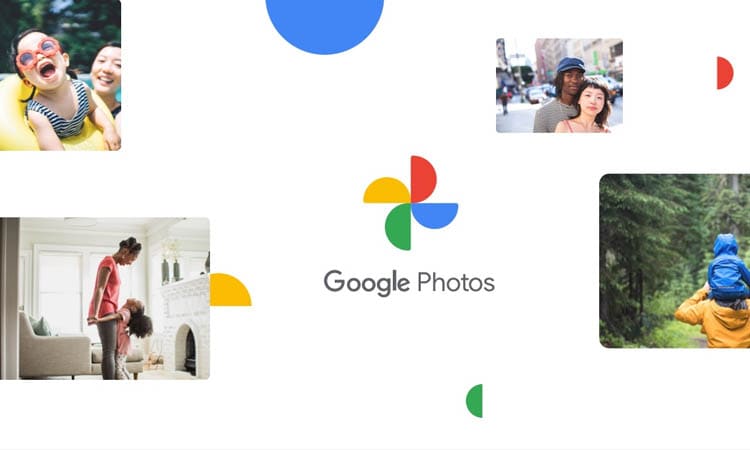
So, if you want to know how to mute audio in a video android using Google Photos, follow the steps below:
Step1 Launch Google Photos and select the video you want to edit.
Step2 Open the video editing setting.
After the video is shown, pause the video and tap the Edit button to see the setting.
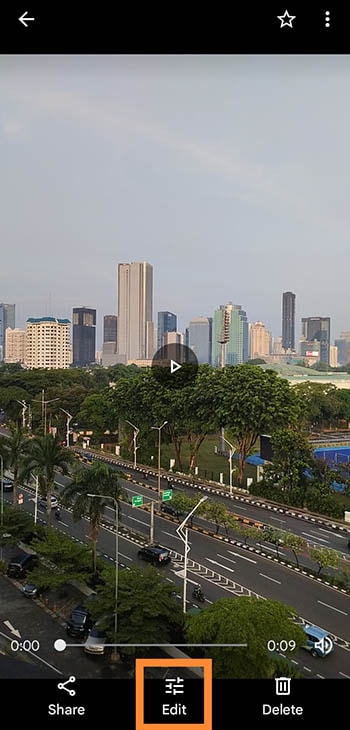
Step3 Mute the audio.
Now, you can click the speaker icon to mute the video audio, as seen in the picture.
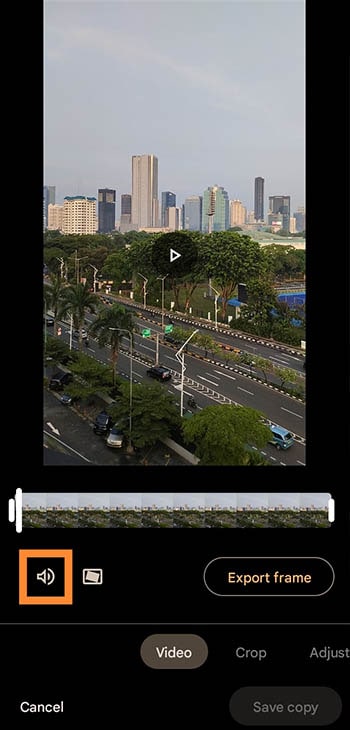
Step4 Save the edited video.
Once you're finished making changes, tap the "Save copy" button to save your changes.
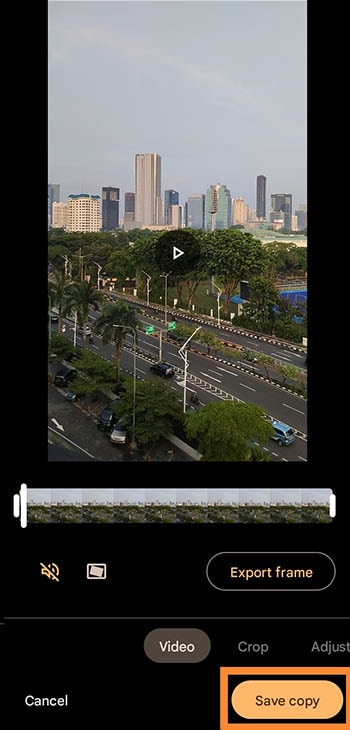
Method 2: Use Filmora to remove audio from a video
Although Google Photos is excellent enough for basic video editing, there are a variety of phones that have no access to Google Services. But worry not. There are still plenty of other tool options that can remove sound from video in android.
The Filmora video editor is another fantastic tool for mobile videographers. It's very convenient and has a wide range of features, making it a superb choice for anyone looking to edit videos on their mobile device.
App size: 67 MB
Rating: 4.8/5 (Google Playstore)
If you're new to video editing, Filmora is a great place to start. The interface is easy to understand, with a reasonable learning curve and a built-in tutorial that will help you get up to speed quickly.
Once you're familiar with the basics, you can start exploring more app features, like adding effects and transitions, trimming and splitting clips, and more.
Take a look at some of Filmora's best features:
- Equipped with over 1000 templates and featured music
- Allows you to do keyframe on a phone
- Professional adjustments, such as voice enhancement and audio speed, or setting video brightness and contrast
- Export quickly in HD quality and custom resolution
Moreover, Filmora is in the top 10 ranking for video players and editors at Google Playstore. Whether you're a seasoned pro or just getting started, Filmora is an excellent option for mobile video editing. You can edit your videos whenever and wherever you can.
Planning on uploading a video that you created, but the background sound is holding you back? You no longer need to worry because the Filmora App [iOS/Android] lets you remove sound from video without compromising quality. Moreover, it also gives you an option to mute audio from your video clips.
This feature provides vloggers, content creators, and social media users with clean and professional-looking videos since after removing sound; they can add another audio. The app also supports various file formats, so read the steps of removing sound from your previously recorded videos below and get started:
- Step 1. Open the Filmora App and Create a New Project. Open the Filmora App and tap the "New Project" option located on the homepage. Next, select the video from the gallery you aim to remove sound from and press the "Import" button located at the bottom right to start the process of removing sound from the Android video.

- Step 2. Extract Audio from Your Video. Once the video is imported within the app, tap on the "Audio" option located at the bottom toolbar. Pick the "Extract Audio" option to instantly detach the audio from the video. Now, when you have extracted audio, look for the "Volume" button below and press it.
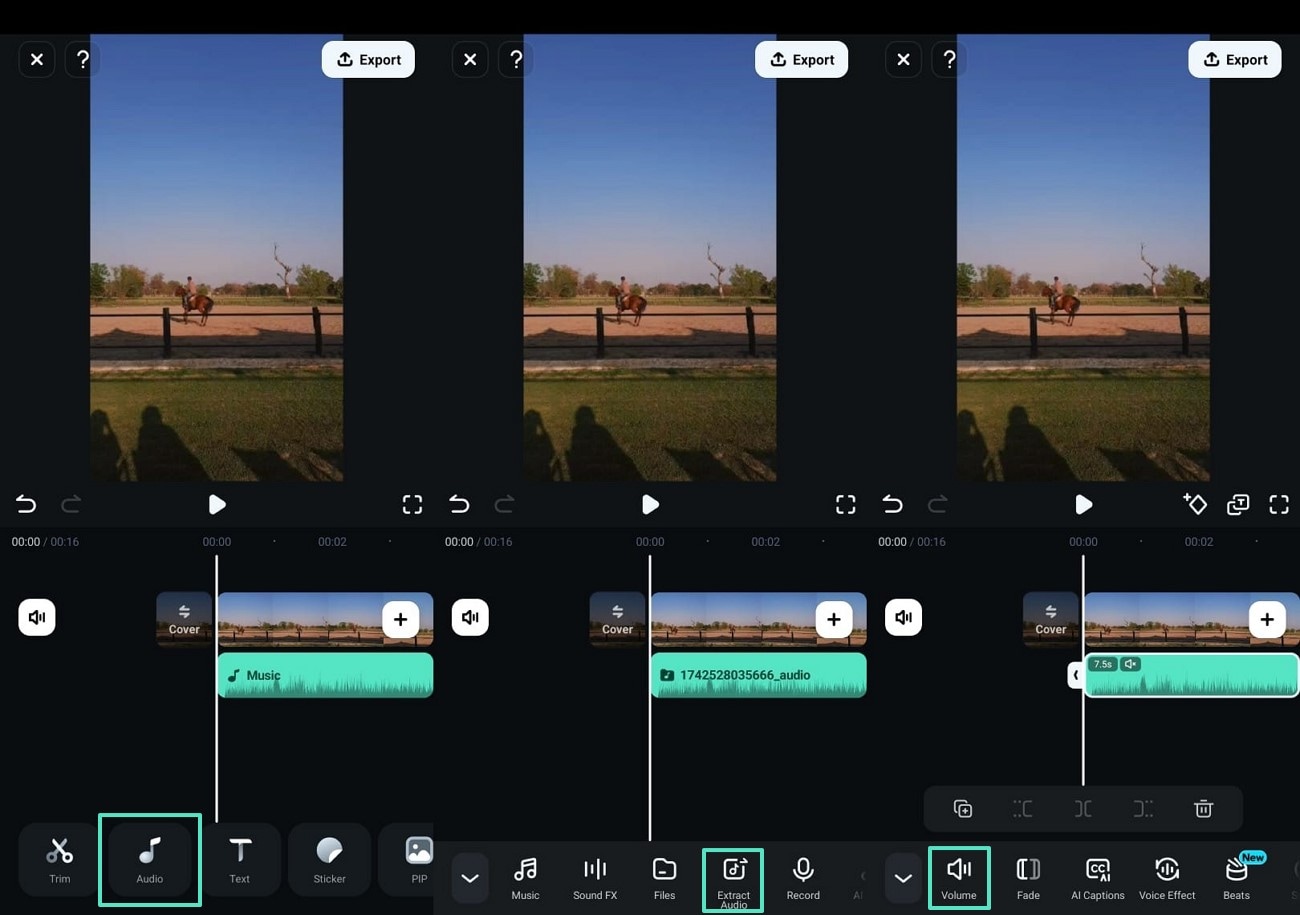
- Step 3. Mute/Remove Audio and Export Video. If you want to remove the audio without detaching it, tap on the "Mute" option from the left corner below to execute how to remove sound from the video process. The extracted audio can also be removed using the "Bin" icon present on the bottom toolbar to permanently delete it from the video project. Press the "Tick" icon on the right side to save changes and finally tap "Export" located at the top right corner to save the final version.

Method 3: Use InShot to remove sound from video android.
There are many ways to remove sound from a video on android. In this part, we'll show you another alternative tool that you can use to mute your videos, namely InShot Video Editor.
InShot is a video editing app for mobile phones with professional features. This app is a great tool for creating short and fancy video clips to share on social media or with friends and family. But to be aware, although you can use Inshot for free, but the app will display some ads.
App size: 168 MB
Rating: 4.9/5 (Google Playstore)
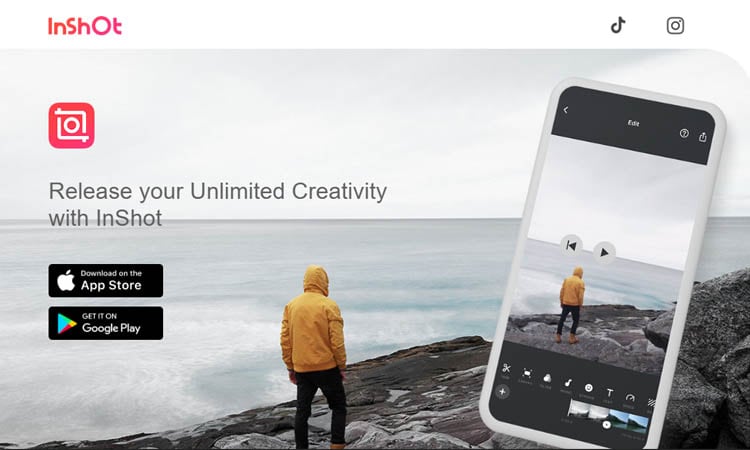
InShot is widely used by android users with more than 500M downloads on Google Playstore, making it one of the most popular video editors for mobile.
InShot offers a variety of features for its users, such as:
- Adding transition effects for videos
- Making a smooth slow motion
- Adding music and voice-overs
The method is a bit more tricky than the other tools mentioned above, but it should work for most people. Now, follow these steps carefully to remove the audio from your video:
Step1 Install InShot Video Editor on your phone.
The app can take up your phone's storage, so ensure you have enough space before downloading it. You can find and install the app from Google Playstore by searching "Video Editor & Maker - InShot."
Step2 Open the InShot app and create a new video project.
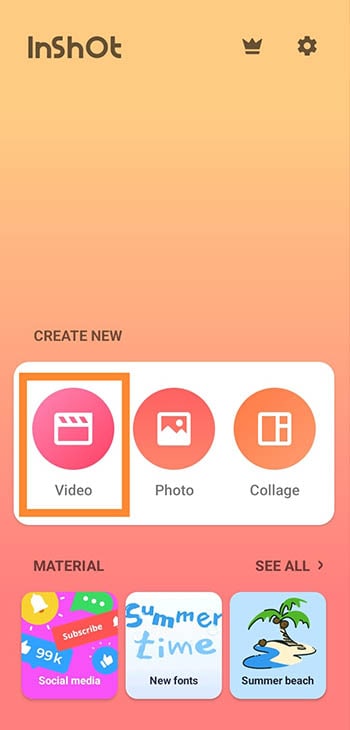
Step3 Extract audio from the video.
After the video has been added, you should find and click the Volume setting.

Then, click the "Extract audio" button to separate the audio from the video. Tip: if you only want to mute it, you can slide the volume to zero for this step.
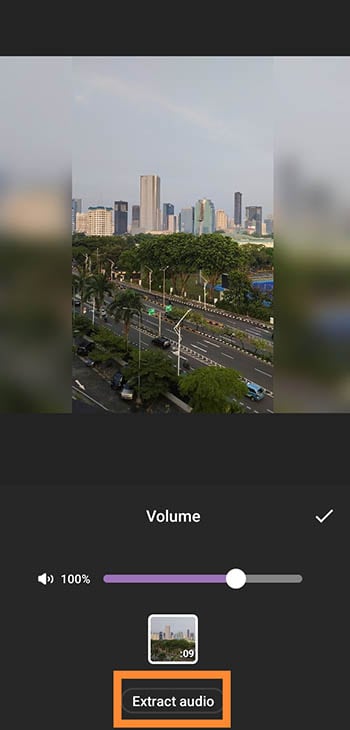
Step4 Remove the audio.
Once you have extracted the audio, select the audio bar and click the delete button to remove it.
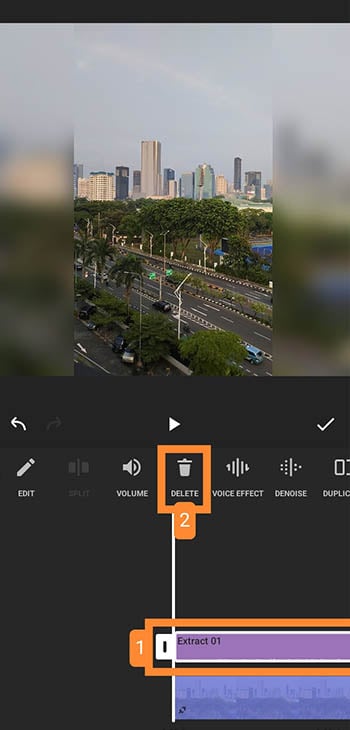
Step5 Save the changes.
Now, you can save the edited video and choose the resolution you need, as well as the frame rate and output format. InShot will also show you the estimated size of the edited file before saving it.
Once done, click "Save," and the video will be downloaded to your phone.
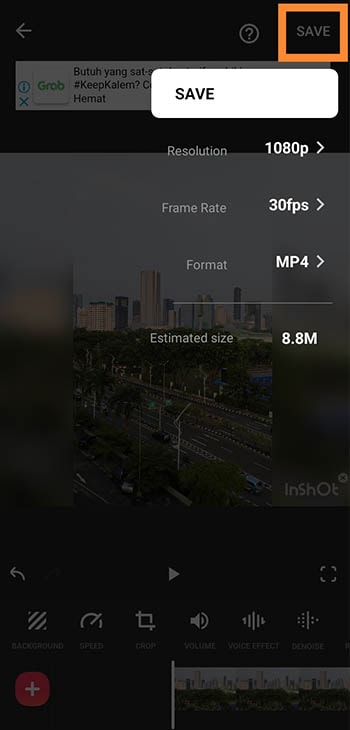
Conclusion
For video editing or audio removal, you don't always have to do it on a PC. You can use android apps to remove sound from your video in any case. Among android video editors, some apps let you simply mute the audio, while others remove the audio track entirely.
The above-recommended apps are the best-chosen ones, including Google Photos, Filmora, and InShot. While not every android device supports Google service, you might want to consider Filmora, as it's a sufficient alternative with a rather smaller size. Hence, it helps you edit your video with ease and smoothly.



 100% Security Verified | No Subscription Required | No Malware
100% Security Verified | No Subscription Required | No Malware


