Add Smooth Slow Motion Effect to Video Easily
Wondershare Filmora is one of the most popular video editing software among YouTubers, which allows users to add smooth slow motion effects with Speed Ramping.
Slowing down a video segment is one of the most effective methods to emphasize it. Perhaps it's a point of the video when you need to convey a complicated concept and ensure that everyone viewing understands. Whatever the purpose, one of the most acceptable ways to accomplish it is through the application of the slow-motion effect.
Slow-motion is a sensitive element, which is why you need an efficient way to add this feature to your film. Fortunately, there are several online slow motion video editor, and we will outline some of the finest in this article. Let's get going!
Top 8 Best Free Online Slow Motion Video Editors
If you need a quick one-time fix, skip buying and downloading slow-motion editing tools. Several online video editors now provide a simple slo-mo option. The following are among the finest slow-motion video online editors. Try them out and discover whether their skills are sufficient for you.
2. VEED
VEED is one of the most efficient ways to apply the slow-motion feature to your videos effortlessly. It boasts a virtual and easy-to-use interface, making it one of the best slow-motion video editors available. The video may be exported in various formats, such as Gif, MP4, MOV, and AVI.
VEED helps you slow down the video up to 0.5x (pre-defined). It's completely free to test, and you don't even have to register to use it. It also includes various extra editing tools for lightly modifying different components of the video.
Features
- An easy-to-use and intuitive interface
- Slows down the video up to 0.5x
- Allows you to trim the video
How to add Slow-Mo effect to video in Veed?
Follow these steps to add Slow-Mo effects using this online video editor:
Step 1: Go to https://www.veed.io/tools/video-speed-controller/slow-motion-video in your browser and import the video by clicking Upload a File.

Step 2: Click the video in the timeline at the button and then locate the Speed section in the Setting tab, select the pre-defined options 0.5X to add slow motion effect to video.

Step 3: After that, click the Export button to export the video.
Pros
- No watermark
- No registration required
- Editing features
Cons
- Limited speed options for slow motion effects
3. Adobe Creative Cloud Express
Adobe, a well-known brand for video editing, has launched an online tool named Creative Cloud Express to make life easy for people. This tool helps you slow down the video up to 0.25x from the average speed. It has a straightforward interface with multiple editing features.
Using this online tool, you can have a slow-motion video for up to one hour. With this video editor, you can export the file in multiple formats.
Features
- Allows you to add stickers and texts
- It helps your trim and cut the video
- You can mute the video with ease
How to apply Slow-Mo effect to video with Express?
Follow these steps to add Slow-Mo effects using online Express video editor:
Step 1: Visit https://express.adobe.com/tools/change-speed and then upload the file you wish to add slow-mo on by clicking Browse on your device.

Step 2: Change the video speed from the pre-defined speed options, i.e., up to 0.25x. Adobe Express allows you to slow down 0.25X times and 0.5X times accordingly.
Step 3: Save the slow-motion video by clicking on the Download option.

Pros
- Collaborative tool
- 2 options for adding slow motion effects to video
- Easy-to-use
Cons
- No customizable speed contorls
4. Typito
Typito is a free slow motion video editor that manages videos wonderfully for editing needs. With Typito, you can slow down or speed up the video without downloading or installing the editing tool. It has an intuitive interface that spares you from learning video editing skills.
The video speed control feature allows users to specify the desired video speed parameters. You can choose to slow down the movies based on your needs.
Features
- It includes an intuitive interface
- It helps you adjust the speed according to the needs
- Features a preview mode while editing
How to Apply Slow-Mo Effect in Typito?
Follow these steps to add Slow-Mo effects using this online video editor:
Step 1: Go to https://typito.com/tools/slow-motion-video-editor, click on New Project and then upload files by dragging and dropping them.

Step 2: Click the video on the screen and choose Clip Options from the activity bar. Slow down your video by using the playback slider under-speed on the left side.
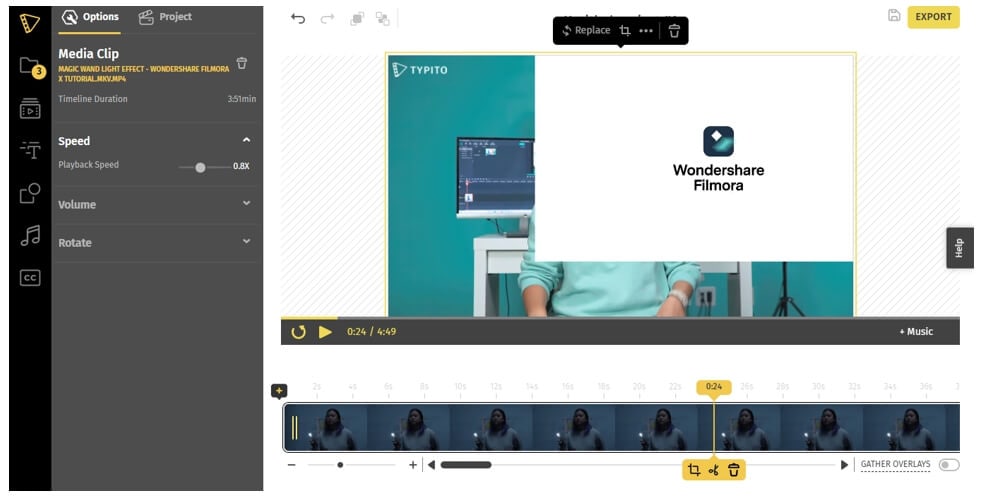
Step 3: Give your video a short preview before clicking Export. Your slow-motion video is now complete and ready to be shared.
Pros
- Provides 1:1 square, 9:16 vertical and more aspect ratio presets for different social media platforms;
- You can add slow motion effect up to 0.1X slower;
Cons
- Leaves watermark and has video length limitations.
5. Flixier
Flixier is a free online video editor, which means you can use it from any computer, at home, at the office, and continue to work on your videos. You can submit higher framerate movies to Flixier, which will look fabulous when you slow them down to make a slow-motion video at 30fps.
This online movie creator offers solid features and effects without forcing you to read many YouTube lessons to utilize it.
Features
- It allows you to create videos online
- It helps you slow down the higher framerate videos
- Features a drag and drop interface
How to add Slow-Mo Effect to video with Flixier?
Follow these steps to add Slow-Mo effects using this video editor:
Step 1: Open https://flixier.com/tools/how-to-make-a-slow-motion-video and upload the video by clicking on Choose a File.

Step 2: Now, you will find the Video Speed slider on the right of the screen. To create a slow-motion video, move the slider to the left to slow down the video's playing speed.

Step 3: After that, hit Export to download the slow-motion video.
Pros
- No account required
- Social media sharing
- Editing tools
Cons
- Limited features in free version
6. Ezgif
Ezgif is one of the best free online GIF editors that may also edit videos. When you first visit the website for this online tool, you will discover several video editing tools, including the Movie Speed changer, which is the option to use if you wish to add a slow-motion segment to a segment of the video.
It lets you export the video in several formats such as MP4, AVI, 3GO, MOV, and others. However, the video size you may edit with this tool is restricted to 100MB.
Features
- It allows you to mute the video
- It helps you split the video with ease
- You can add effects using this GIF editor
How to add Slow-Mo effect to video with EZgif?
Follow these steps to add Slow-Mo effects using this video editor:
Step 1: Open https://ezgif.com/video-speed in your browser and upload a file using Choose a File option.

Step 2: Now, set the speed in the Multiplier box to slow down the video and hit Change Video Speed.

Step 3: Click the Export button to save the video.
Pros
- Multiple output formats
- Add texts
- Crops the video
Cons
- 100MB file restriction
7. Kapwing
If you don't want too many complexities and only want to reduce the speed of your video to a specific rate, Kapwing is the tool to utilize. The slow-motion editing option of this online video editor is straightforward to use.
However, Kapwing has extra video editing tools that allow you to modify films in various ways effortlessly. It will enable you to add sound, crop the video, and even trim it to the appropriate size.'
Features
- It features an easy-to-use slow-motion feature
- It helps you trim the video with ease
- It allows you to add music to the video
How to add Slow-Mo effect to video in Kapwing?
Follow these steps to add Slow-Mo effects using this video editor:
Step 1: Open https://www.kapwing.com/tools/change-video-speed in your browser and upload a file using the Upload a File option.
Step 2: Go to Speed Changer, and select from the pre-defined options (up to 0.25x) to slow down the video.

Step 3: Now, click on Export Video to save the slow-motion file.
Pros
- Free to use
- No registration
- Crop the video
Cons
- Limited features in free version
8. Fastreel
Fastreel is an online video editor that allows you to apply basic editing to your recordings rapidly. It will enable you to clip and combine films, add watermarks and captions, make stop-motion animations, and, of course, slo-mo effects.
The program also includes a plethora of themes to assist you in styling your clips. You don't need to download or purchase anything to utilize Fastreel; all editing occurs instantly in your browser.
How to add Slow-Mo effect in Fastreel?
Follow these steps to add Slow-Mo effects using this video editor:
Step 1: Open https://www.fastreel.com/video-speed.html, and upload the video using Add Your File option.
Step 2: Slow down the video by selecting pre-defined options (up to 0.25x).

Step 3: Export the video by hitting the Export Results option.
Pros
- Easy-to-use
- No size limitations
- Makes watermark
Cons
- Low-video quality
Conclusion
This article has provided the finest online slow-motion video editors to help you improve your video editing skills. Every tool mentioned above is trustworthy, and you should use it without hesitation. Connect with any of the aforementioned online slow motion video editor and thoroughly explore its intriguing features to get the required results and slow down a video.



 100% Security Verified | No Subscription Required | No Malware
100% Security Verified | No Subscription Required | No Malware

