With approximately 63.8 million YouTube creators, you'll have your work cut out for you if you want to lift your channel off the ground. While there are many nuances to attracting a larger subscriber base, there's only one thing that every creator absolutely needs: high-quality, visually appealing content.
You can only get that if you're using the right tools.
The best video editing software for YouTube is crucial for YouTube creators to publish high-quality, visually appealing content. This guide compares the most popular video editing software for YouTubers, helping you find the ideal tool, whether you're a beginner seeking a free editor or a pro aiming for advanced features. Learn about the best software for video editing for YouTube videos here.
How We Picked & Ranked the Best YouTube Video Editing Software (2025 Criteria)
There are hundreds of different editing tools you have access to, but they're not all made of the same cloth. So, what is it that makes for an excellent video editing software for YouTube?
Below are some of the main factors we considered when compiling this list:
- Ease of use – the best software for video editing for YouTube will be easy to use, whether it was designed for beginners or professional users;
- System compatibility – tools compatible with different operating systems will be more flexible and versatile, ensuring that all users can get the most out of them;
- Editing capabilities – the best video editor for YouTube videos will have advanced editing capabilities that let you express your creativity and put your own unique twist to your content with ease;
- Price – no one wants to spend a small fortune on a good YouTube video editing software, so price is a significant factor we considered;
- User experiences – the best software to make YouTube videos will always have overwhelmingly positive user reviews, but what's more important, it will always address negative user experiences and act on provided feedback.
All of the recommended video editing software for YouTube we've outlined below were thoroughly tested. They meet all the criteria that shape the best solutions available on the market.
Best Video Editing Software for YouTube - Quick List
| YouTube editing software | Best for | Key features | User level | Details |
| Wondershare Filmora | Advanced editing with minimal effort | AI text-based editing Thumbnail creator Green screen |
Beginner/ Semi-professional | Read more |
| YouTube Studio Video Editor | Basic editing | Add music Trim and cut videos Blur |
Beginner | Read more |
| iMovie | Mac users on a budget | Customizable templates Magnetic timeline Precision editor |
Beginner | Read more |
| DaVinci Resolve | Users on a budget | Multicam editing Fairlight audio Multi-user collaboration |
Beginner/ Semi-professional | Read more |
| Final Cut Pro | Mac users | Trackless editing Color grading Multicam editing |
Beginner/ Semi-professional | Read more |
| Premiere Pro | Professional video creation | Text-based editing AI generative fill Enhance speech |
Semi-professional/ Advanced | Read more |
| Avid Media Composer | Film and television video editing | Speech-to-text transcription Advanced color management ScriptSync AI |
Semi-professional/ Advanced | Read more |
| Kdenlive | Less powerful devices | Keyframing Proxy editing Audio mixer |
Beginner | Read more |
| Blender | Animated video creation and editing | Video masking Color grading Live preview |
Beginner | Read more |
| HitFilm Express | Experienced content creators | Ready-to-use presets Audio sync Motion tracking |
Semi-professional | Read more |
|
Show more
Show less
|
||||
Our Top 10 Recommended Video Editing Software for YouTubers
Whether you're interested in making YouTube shorts, long-form videos, or both, the following are the top video editing software for YouTube.
1.Filmora: The Best Video Editing Software for YouTube Beginners
There's only one answer to the question, "What is the best editing software for YouTube?" and that's Wondershare Filmora. Whether you're brand new to the world of YouTube or you've been publishing videos for years already, Filmora has what you need to make your content stand out.
Its intuitive interface ensures you can get accustomed to it quickly. Easy navigation lets you access any tool or feature you need in a few clicks. Its rich library of video templates, stock media, video effects, and more ensures your videos look polished, professional, and engaging with minimal effort.
Filmora offers hundreds of advanced editing capabilities and millions of unique creative assets. What's more, it gives you access to dozens of AI tools designed to make your work in video post-production easier. You can even rely on AI copilot editing to get useful insights into what you can do to make your content even better.
- Over 15 million creative assets
- Advanced AI capabilities
- Hundreds of advanced editing features
- The free version leaves a watermark
- AI features only available through paid credits
- AI text-based editing
- Thumbnail creator
- Green screen
- Plenty of free and premium YouTube Shorts templates
- Supported OS: Mac/Windows/Android/iOS
- Free trial: 3-day
- Pricing: Basic plan - $49.99/year; Advanced Plan - $59.99/year; Perpetual plan – $79.99 one-time payment.
A simplified editing workflow in Filmora would look something like this:



When you're done, click Export in the upper right-hand corner to save your edited video locally or upload it directly to your YouTube account. You can click to see more details about How to Get More Youtube Subscribers >>
Here is a video tutorial on how to create a YouTube intro using Filmora as well.
2.YouTube Studio Video Editor (Beginner)
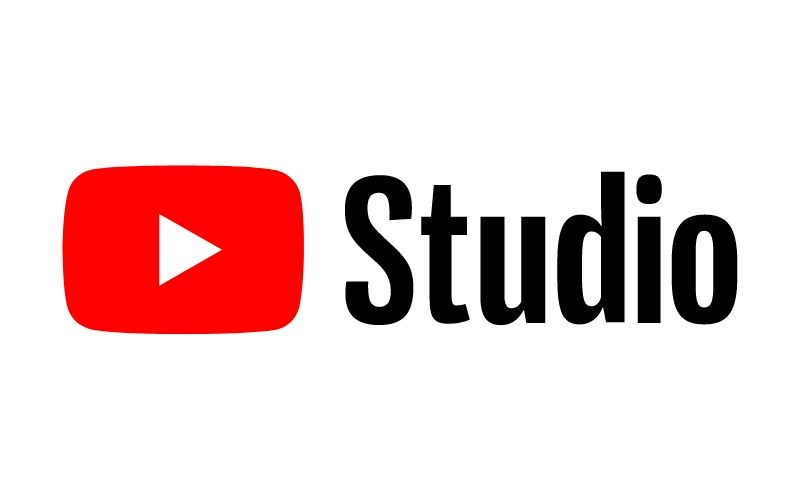
YouTube Studio isn't much of an editor but a hub for managing your channel and content. You need to use it to upload or schedule new posts, track your subscriber count, and keep an eye on your channel performance.
It's available to anyone with a YouTube account – you don't have to be a creator or have any content to use it.
As far as Studio's editing capabilities are concerned, frankly, they're highly limited. You won't be able to use Studio only if you want to make eye-catching transitions, add effects, and enhance your content. You'll only be able to use it to trim or cut your videos, add face or custom blur, and use some background music.
Through Studio, you'll also be able to apply info cards and end-screen templates, as well as captions. However, that's about where its capabilities end.
- It's free to use
- Available to anyone with a YouTube account
- Gives an overview of content performance
- Very limited feature set
- Not enough for professional content creators
- Add music
- Trim and cut videos
- Blur
- Supported OS
Web-based
- Free trial
1 month
- Pricing
Free – $0.00 per month
YouTube Premium Student – $7.99 per month
YouTube Premium Individual – $13.99 per month
YouTube Premium Family – $22.99 per month
YouTube Premium Annual – $139.99 per year
3.iMovie (Beginner)
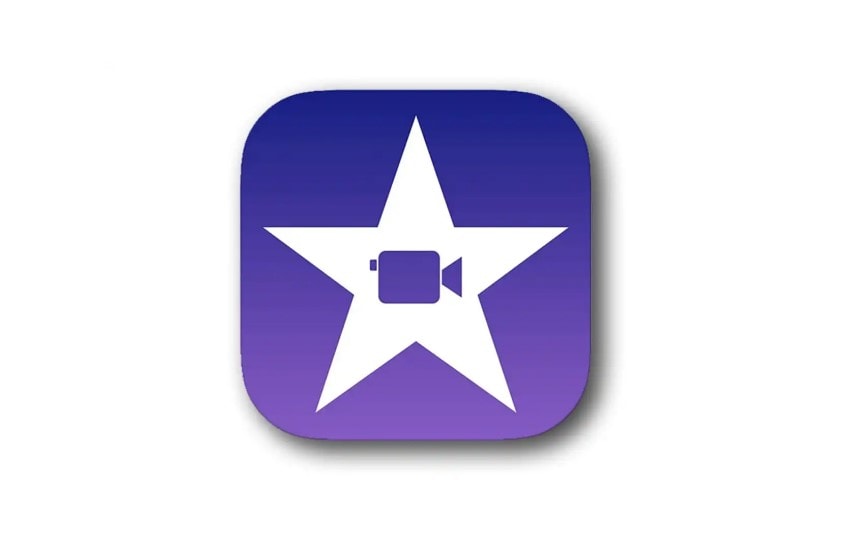
If you prefer using the Apple ecosystem, iMovie could be a great choice of editor for your YouTube content. It's lightweight, relatively easy to navigate due to its simple interface, and, best of all, it comes pre-installed with your device. Don't worry, if you accidentally deleted it, you can always get it back for free from the Apple App Store.
iMovie is a capable tool that allows you to make professional-looking videos without much fuss. It boasts a magnetic timeline, so your clips and media will automatically clip into place and connect to the surrounding elements. While the magnetic timeline cannot be turned off, you can work around it, if you need to, by adding black background clips.
With features like green screen, special effects, useful templates, trailer creation, and more, iMovie can be a helpful editor at the beginning of your YouTube career. However, as you and your channel evolve, you'll likely need a more robust solution.
- Comes pre-installed with Apple devices
- Free to use
- Simple interface
- Only compatible with Mac and iOS
- Infrequent updates
- Customizable templates
- Magnetic timeline
- Precision editor
- Supported OS
Mac
iOS
- Free trial
N/A
- Pricing
Free
4.DaVinci Resolve (Beginner/Semi-Professional)
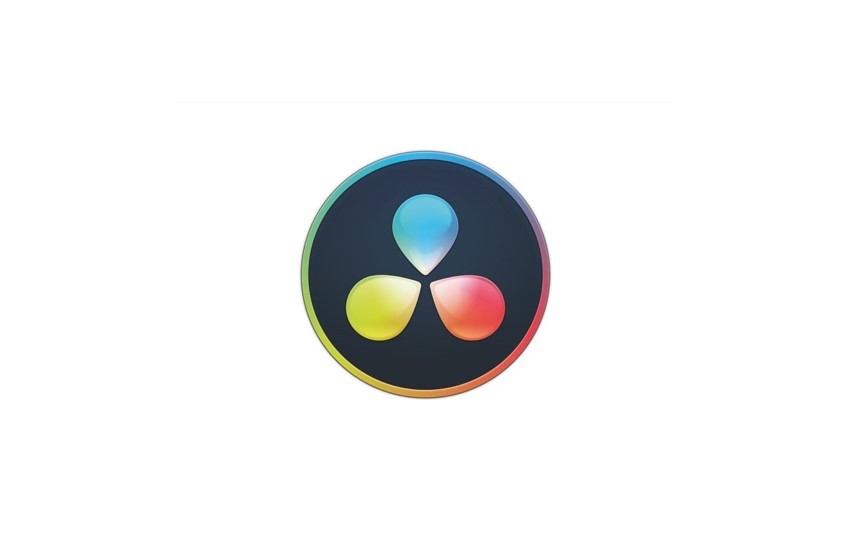
We can't discuss the best software to create YouTube videos without mentioning DaVinci Resolve. It's a powerful video and audio editor with all the features you need to create a true cinematic masterpiece. Incidentally, it's already used in many "high-end" industries, with countless movies and commercials relying heavily on it.
Though it does have a relatively expensive premium version, it's one of the top tools for users on a budget. That's all due to its generous free version with fantastic visual effects and editing capabilities. Of course, the premium version is more feature-packed, though the main thing it offers is the DaVinci Neural Engine, which you likely won't need for your YouTube content.
The only major downfall of this software is that it's highly resource-intensive. If you don't want to encounter glitches and extremely slow performance, you'll need to use it on a high-quality machine.
- Generous free version
- Fast processing
- Comprehensive audio editing
- Resource-intensive
- Overwhelming for new users
- Multicam editing
- Fairlight audio
- Multi-user collaboration
- Supported OS
Mac
Windows
Linux
- Free trial
N/A
- Pricing
DaVinci Resolve – $0.00 per month
DaVinci Resolve Studio – $295.00 one-time payment
5.Final Cut Pro (Beginner/Semi-Professional)
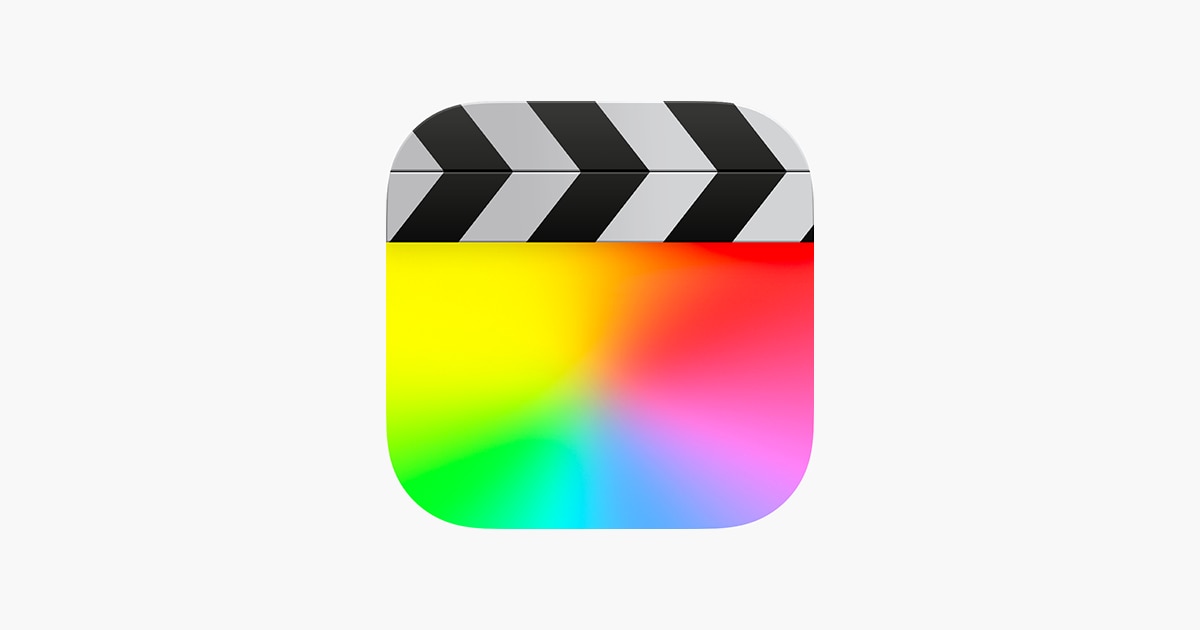
If you want a reliable solution designed for the Apple ecosystem but aren't satisfied with the limited capabilities of iMovie, Final Cut Pro will be your next best thing. Though it can be suitable for professional use, it's mainly designed for users looking for a reliable editor with more power and functionality than the basics that iMovie offers.
Its biggest selling point is that it supports various formats, so you can edit anything from your standard footage to 8K videos. It even supports most major camera RAW materials, as well as (expectedly) ProRes and ProRes RAW.
Even better is that it can automatically sync up to 64 different camera angles, even if they're of different formats, frame rates, and sizes.
It's an excellent tool for YouTube video editing and boasts a minimal learning curve that can easily be overcome.
- Supports 360° videos
- No subscriptions
- Fast and reliable
- Trackless editing may be confusing
- Available only on Apple devices
- Trackless editing
- Color grading
- Multicam editing
- Supported OS
Mac
iOS
- Free trial
90-day free trial
- Pricing
Final Cut Pro – $299.99 one-time payment
6.Premiere Pro (Semi-Professional/Advanced)
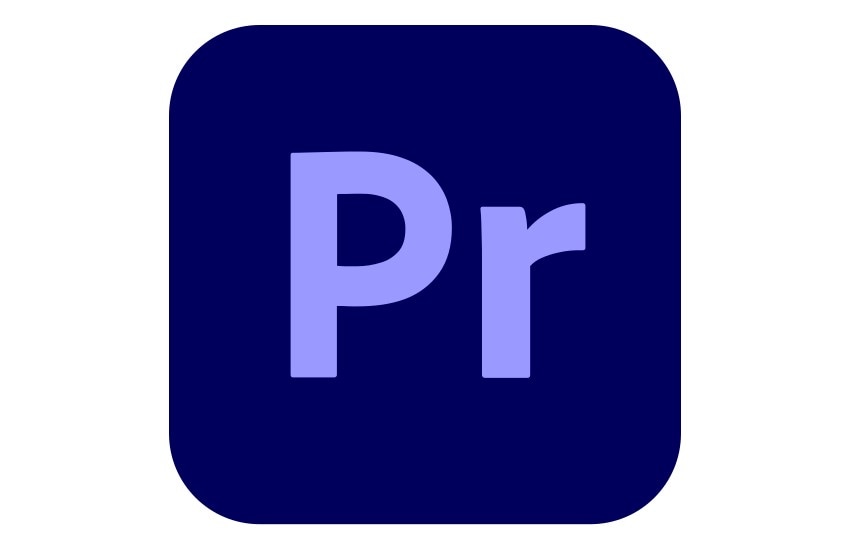
Adobe Premiere Pro is rightfully considered the best program to edit YouTube videos. It's a staple tool in any professional's arsenal, giving you access to a long list of powerful features that can help you turn any run-of-the-mill footage into flawless YouTube-worthy content.
Anything you can imagine, you can achieve with Premiere Pro (or at least a combination of Premiere Pro and other Adobe tools). What's best, you can take full advantage of batch processing and continue editing uninterrupted.
Of course, to experience the full power of this tool, you'll need a powerful computer. Ensure that your device meets the minimum system requirements before installing – otherwise, you'll be in for a long waiting game while Premiere Pro performs any task.
- Excellent feature set
- Flexible
- Powerful
- Steep learning curve
- Draining on computer resources
- Text-based editing
- AI generative fill
- Enhance speech
- Supported OS
Windows
Mac
- Free trial
7-day free trial
- Pricing
Individuals – $22.99 per month
7.Avid Media Composer (Semi-Professional/Advanced)
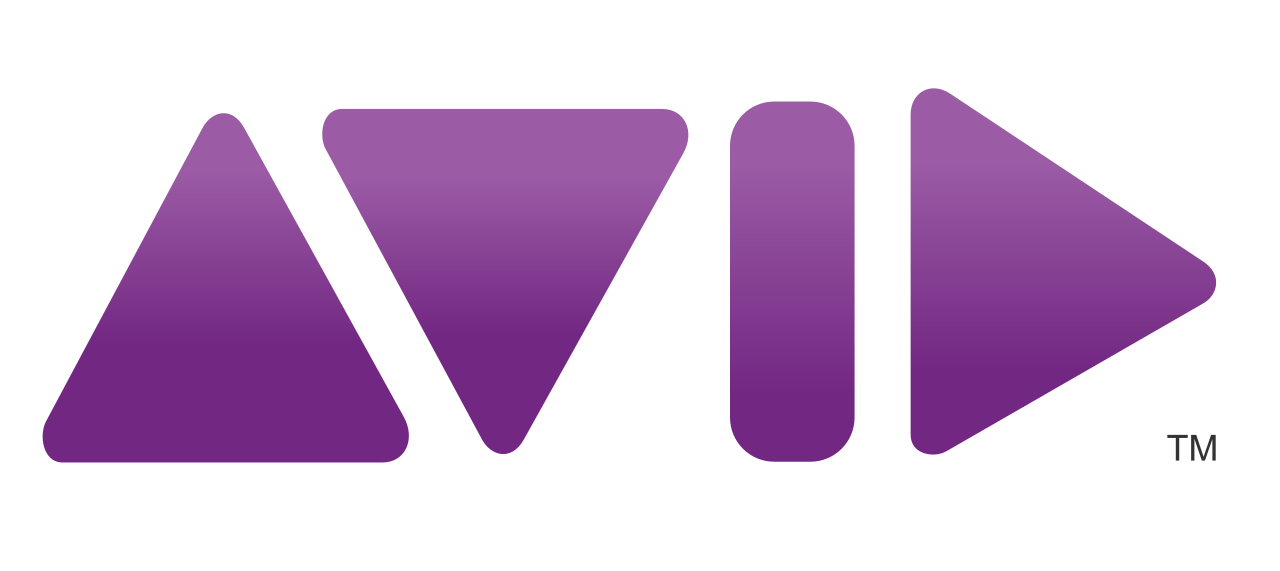
Avid Media Composer has long been the industry standard in entertainment and television. It's one of the most powerful tools you'll come across, offering incomparable flexibility and versatility. It can optimize your editing workflows, enhance every frame of your videos, and provide you with a rich library of tools and effects that help you perfect your content.
What's interesting is that Avid lets you improve your editing workflows by mapping and customizing your keyboard for better use of shortcuts. Though newcomers might find this confusing, the shortcuts do make editing much easier in the long run.
While it might be a bit of an overkill for YouTube video editing, there's no denying that Avid is a fantastic video editor with plenty to offer.
- Industry-standard
- Advanced editing capabilities
- Excellent for collaborative editing
- Very limited feature set
- Not enough for professional content creators
- Speech-to-text transcription
- Advanced color management
- ScriptSync AI
- Supported OS
Windows
Mac
- Free trial
30-day free trial
- Pricing
Free – $0.00 per month
Media Composer monthly – $39.99 per month
Media Composer annual – $25.99 per month
Media Composer annual – $259.00 per year
8.Kdenlive (Beginner)
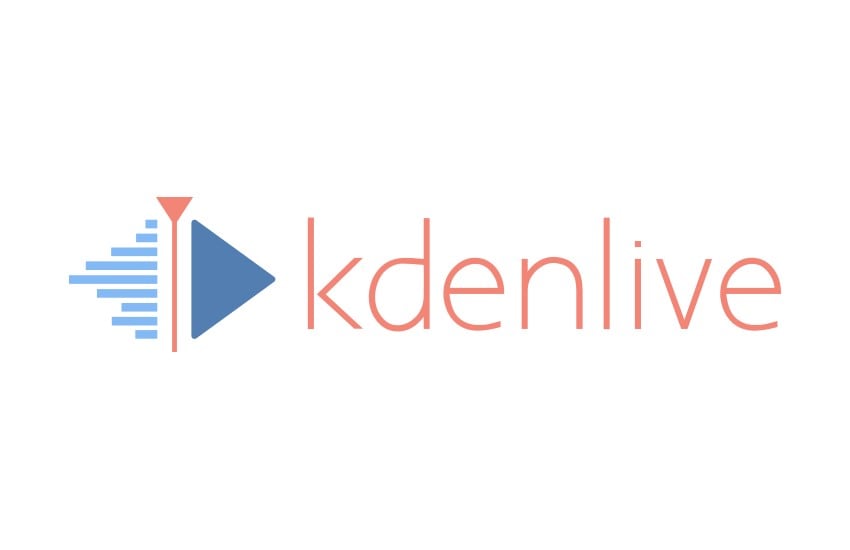
If you're just starting out on YouTube and don't yet have a busy posting schedule, it could be worth it to give Kdenlive a try. It's a free, open-source solution that will help you stay within your budget while giving you access to excellent features that can enhance your content.
With multitrack editing, versatile effects and transitions, green screen, keyframing, and more, it covers its bases and offers full functionality.
It can be an especially useful tool if you only have access to lower-end computers that don't have much processing power. That's because Kdenlive uses what's known as proxy editing. In a nutshell, it reduces the resolution of your videos while you're editing them to lessen the overall impact on your computer resources. When you're done editing, it restores the resolution back to the original.
- Free and open-source
- Intuitive interface
- Custom layout
- Occasional bugs and glitches
- Lacks advanced features
- Keyframing
- Proxy editing
- Audio mixer
- Supported OS
Windows
Mac
Linux
- Free trial
N/A
- Pricing
Free – $0.00 per month
9.Blender (Beginner)

Blender is primarily a 3D animation tool perfect for modeling products or creating out-of-this-world renders. But it also comes with a full-featured video editor that could be just what you need for your YouTube channel.
Whether you want to edit your animated clip or regular footage, it gives you access to all the essential tools that can enhance your content. Cut and trim your videos with ease, color grade your footage, enjoy video masking, and more.
While it doesn't prioritize its editing capabilities, Blender can be a convenient tool for any creator. The best part is that it's completely free to use, making it ideal for up-and-coming YouTubers who are still on a strict budget.
- Access to modeling tools
- Free to use
- Powerful rendering
- Slow performance
- Limited format support
- Video masking
- Color grading
- Live preview
- Supported OS
Windows
Mac
Linux
- Free trial
N/A
- Pricing
Free – $0.00 per month
10.HitFilm Express (Semi-professional)

HitFilm Express is a great YouTube video editing software for PC, but only if you have a powerful computer. It tends to be quite draining on system resources and will be pretty slow and prone to crashing if your computer can't handle it.
That said, it does offer excellent functionality. You can always use it for your basic editing needs – cutting your videos, splitting footage, cropping it, and more. However, you can also make advanced edits that improve the visual appeal of your content – adjust lighting and lens flare, motion-track elements in your footage, and seamlessly change your background.
Due to its steeper learning curve, HitFilm Express is best suited for experienced content creators who've already gotten accustomed to using video editors.
- Rich library of creative assets
- Intuitive interface
- Affordable plans
- Steep learning curve
- Resource-intensive
- Add music
- Trim and cut videos
- Blur
- Supported OS
Windows
Mac
- Free trial
N/A
- Pricing
Free – $0.00 per month
Creator – $7.99 per month
Pro – $12.99 per month
Key features:
- Ready-to-use presets
- Audio sync
- Motion tracking
Click here to explore more about video editor tools.
Filmora Mobile Phone Tutorial
How to Pick the Right Best Video Editor for YouTube Videos
As you can tell, you have access to plenty of diverse tools at your disposal. Whether you're editing vlogs, tutorials, or even crafting a standout YouTube channel trailer, the key question is picking the best video editing program that meets your needs. Here are some tips that can help you make your choice:
- Take advantage of free trials –every editor has a different workflow. Take advantage of free trials or free versions and test a few different tools to see which one matches your personal editing workflows;
- Consider your budget – it's a good idea to set a specific budget for your video editor. While there are some free tools, they'll usually either have limited features or be difficult to get accustomed to. If you're brand new to video editing, you'll likely want a paid solution that's easier to use;
- Consider your content type – some editors are better for animated content, and others for live footage. Some work best with a single camera source, while others support multicam editing. Consider the content type you're creating (as well as your shooting methods) before settling on an editor.
As a general rule of thumb, there isn't a single right answer to what the best editor is. It all depends on your personal preferences, your budget constraints, and your overall filming and editing style.
Conclusion
With the right editor, even if you have somewhat poor-quality footage, you can create high-quality content that immerses your audience. Give solutions like Wondershare Filmora, iMovie, DaVinci Resolve, and others a try, and see which solution suits you best.
FAQ
-
What software do YouTubers use for editing?
Some of the most popular editing software among YouTube creators include Wondershare Filmora, DaVinci Resolve, and Kdenlive. -
Do YouTubers use Final Cut Pro?
Yes, many YouTubers use Final Cut Pro to edit their content before publishing. If you're a Mac user, this could be an excellent tool for editing your videos. -
Which is the No. 1 video editing app for YouTube?
Wondershare Filmora is often considered the top editing app for YouTube. With affordable pricing, an excellent feature set, and an intuitive interface, it's perfect for creating all types of YouTube content – gaming videos, tutorials, reviews, and more. -
Is iMovie good enough for YouTube?
If you're a Mac user on a budget, iMovie could be a suitable editor for your YouTube videos. It's somewhat light on features but covers its bases and delivers the essentials. However, as your YouTube channel grows and your budget increases, you might want to look into more advanced editors for more flexibility.


