VideoProc Vlogger is becoming popular as one of the best free video editing tools available. While the name suggests it's for vloggers, the app works well for many types of videos. It offers all the essential editing features you’d expect from high-end software.
Before you download VideoProc, let’s dive into everything you need to know about this video editor. This guide will cover its features, editing capabilities, and benefits to show how it can elevate your content. And since it’s free, there’s no risk in giving it a try.
We'll also provide a detailed comparison with Wondershare Filmora. It’ll highlight strengths and differences to help you find the ideal editor for your projects. Ready to explore what VideoProc Vlogger can do for you? Let’s get started!
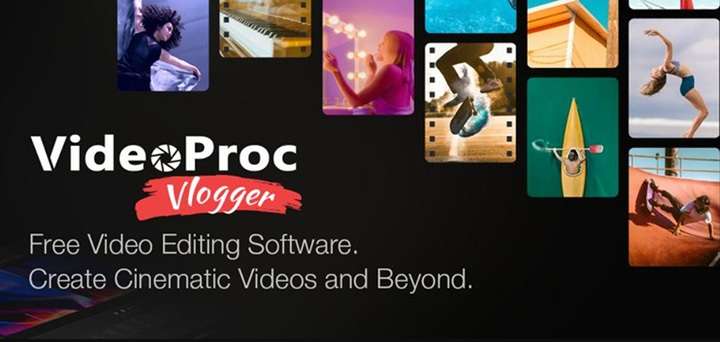
In this article
Part 1. What is VideoProc?
VideoProc Vlogger is a free video editing tool created by Digiarty Software and released in 2021. Since its launch, it has gained significant popularity, with millions of downloads worldwide. Designed to cater to both new and experienced creators, VideoProc Vlogger is available for both Windows and Mac.Why Choose VideoProc Vlogger?
Here are some of the benefits of using VideoProc Vlogger:
- Advanced Video Editing Tools: Access advanced features like speed adjustment camera movement effects, and color correction.
- 4K High-Resolution Support: You can use it to edit and export videos in up to 4K resolution. Get high-quality videos without losing resolution or clarity.
- Free to Use with No Watermarks: VideoProc is free to download and use. You can edit a video without watermarks or hidden subscription fees.
- Versatile Video Formats: Supports many video formats, allowing flexibility in editing various footage types.
- Multi-Language Support: It offers multiple language options for accessibility.
- Regular Updates and Support: Digiarty provides continuous updates and customer support.
Part 2. Features of VideoProc Vlogger for Creative Editing
VideoProc Vlogger offers a set of tools designed to make video editing accessible and enjoyable for all creators. If you’re considering downloading VideoProc Vlogger, here are some features you can look forward to:
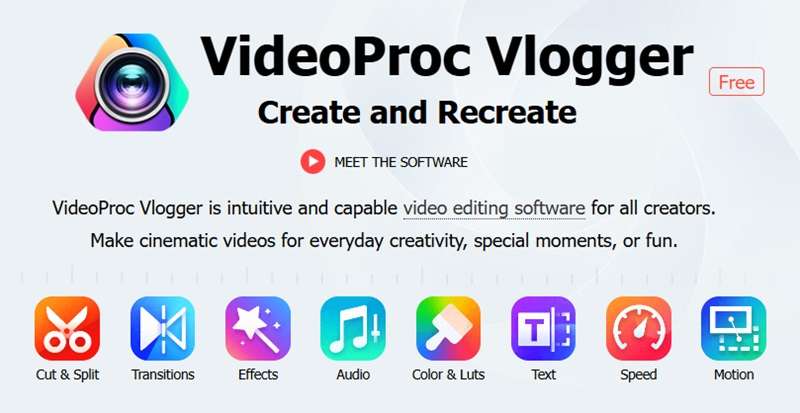
- Basic Video Editing Tools: Perform essential edits like cutting, merging, and cropping to refine your video.
- Speed Ramping: This feature lets you control the speed of your clips. You can create smooth transitions from slow motion to fast forward.
- Color Correction: Adjust brightness, contrast, saturation, and hues to achieve a polished, professional look in your videos.
- Audio Enhancement: Improve sound quality with noise reduction and volume adjustments.
- Visual Effects and Filters: Add effects and filters to bring a unique style to your videos, enhancing visual appeal.
- Motion Effects: Add dynamic camera movements for more engaging visuals. These effects include panning and zooming effects.
- Keyframe Editing: Create smooth transitions and animations by adjusting keyframes for precise control over your edits.
- Advanced Stabilization: Smooth out shaky footage to produce stable, professional-looking videos, especially useful for action or drone shots.
With these features, you can use VideoProc Vlogger to edit videos for free. But, if you’re looking for even more convenience, why not try Wondershare Filmora? Filmora offers built-in AI tools that simplify the video editing process further. Let’s see how they compare in the next section.
Part 3. VideoProc Vlogger vs. Wondershare Filmora Video Editor
Are you looking for more advanced features beyond the basics offered by VideoProc Vlogger? Wondershare Filmora is a great option that provides a broader range of tools and enhanced editing capabilities.
VideoProc Vlogger provides a strong suite of tools for free. Meanwhile, Filmora offers advanced features that might appeal to creators looking for premium options. It’s available on Windows, Mac, iOS, and Android, making it a versatile choice for creators.
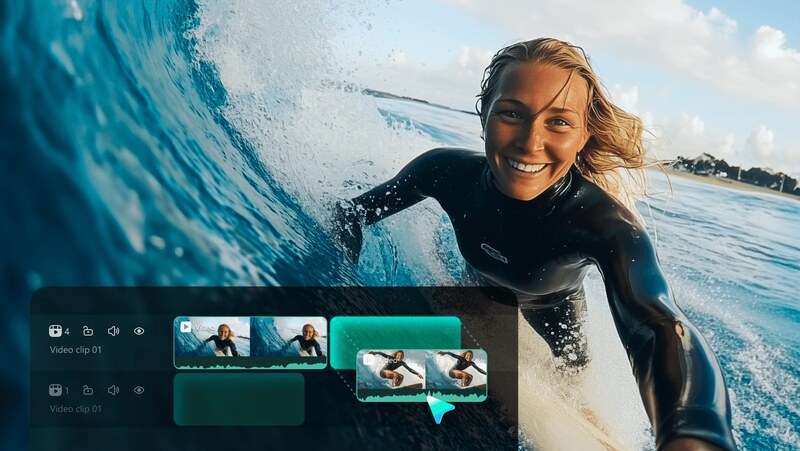
Key Features of Filmora
- AI-Powered Video Editing Tools
Filmora includes a variety of AI tools designed to speed up your editing workflow. These AI tools include AI Image Generator, AI Music Generator, AI Audio Denoise, and Smart Short Clips.

- Creative Assets Library (2.9M+ assets)
Filmora provides access to a vast Creative Assets library with over 2.9 million resources. These assets include effects, music, transitions, and stock footage to enhance your projects.
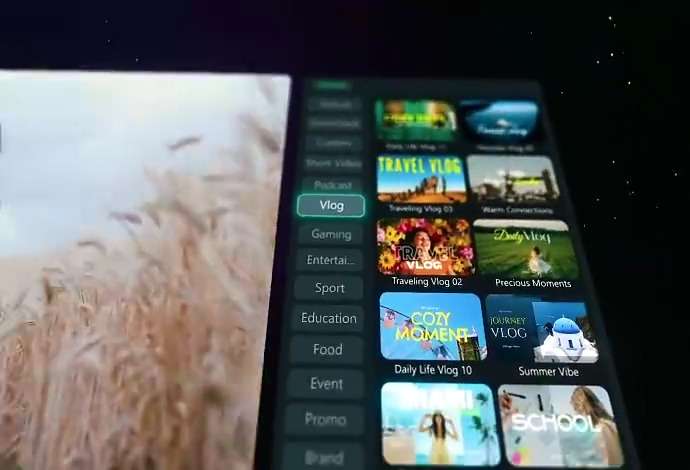
- Chroma Key (Green Screen)
The Chroma Key allows you to replace your video's background with any image or video.

- Preset Templates
Filmora provides over 5,000 customizable preset templates. These templates can help you create videos without starting from scratch.

Comparison of VideoProc Vlogger and Wondershare Filmora
Here's a comparison between VideoProc Vlogger and Wondershare Filmora. It’ll highlight their key features, compatibility, and other attributes to help you choose the best fit for your video editing needs:
| Attributes | VideoProc Vlogger | Wondershare Filmora |
| Best For | Beginners and intermediate users seeking a free video editor. | Users desiring advanced features and AI tools, with a willingness to invest in premium software. |
| Pricing | Free | Free with limited features, subscriptions are needed to unlock premium features. |
| Platform Compatibility | Windows and Mac. | Windows, Mac, iOS, and Android. |
| AI-Powered Features | No | Yes |
| Motion Tracking | No | Yes |
| 4K Video Support | Yes | Yes |
VideoProc Vlogger is ideal for beginners or those seeking a free editor with essential tools on Windows and Mac. However, it lacks advanced features like AI tools and motion tracking. On the other hand, Filmora offers an extensive feature set with AI tools and is compatible across various platforms.
Bonus Part: How to Edit a Video Using Wondershare Filmora
Wondershare Filmora makes video editing simple and efficient, especially with its pre-made templates, effects, and AI features. These features allow even beginners to create polished videos without a steep learning curve.Here’s a guide on how to edit a video using Filmora.
Step 1. Start a New Project
Open Filmora and navigate to Create Project > select the Aspect Ratio > New Project to begin the editing.

Step 2. Import Your Media
To import files to the project, go to Media > Project Media > Import Files. Then, select the video clips, images, or audio files from your device.

Step 3. Choose a Template
If you’re short on time, select a preset template from Filmora’s extensive library. To do this, navigate to the toolbar and go to Templates > Templates. Here, you can browse the video template that suits your video. Then, drag and drop the template to the timeline.
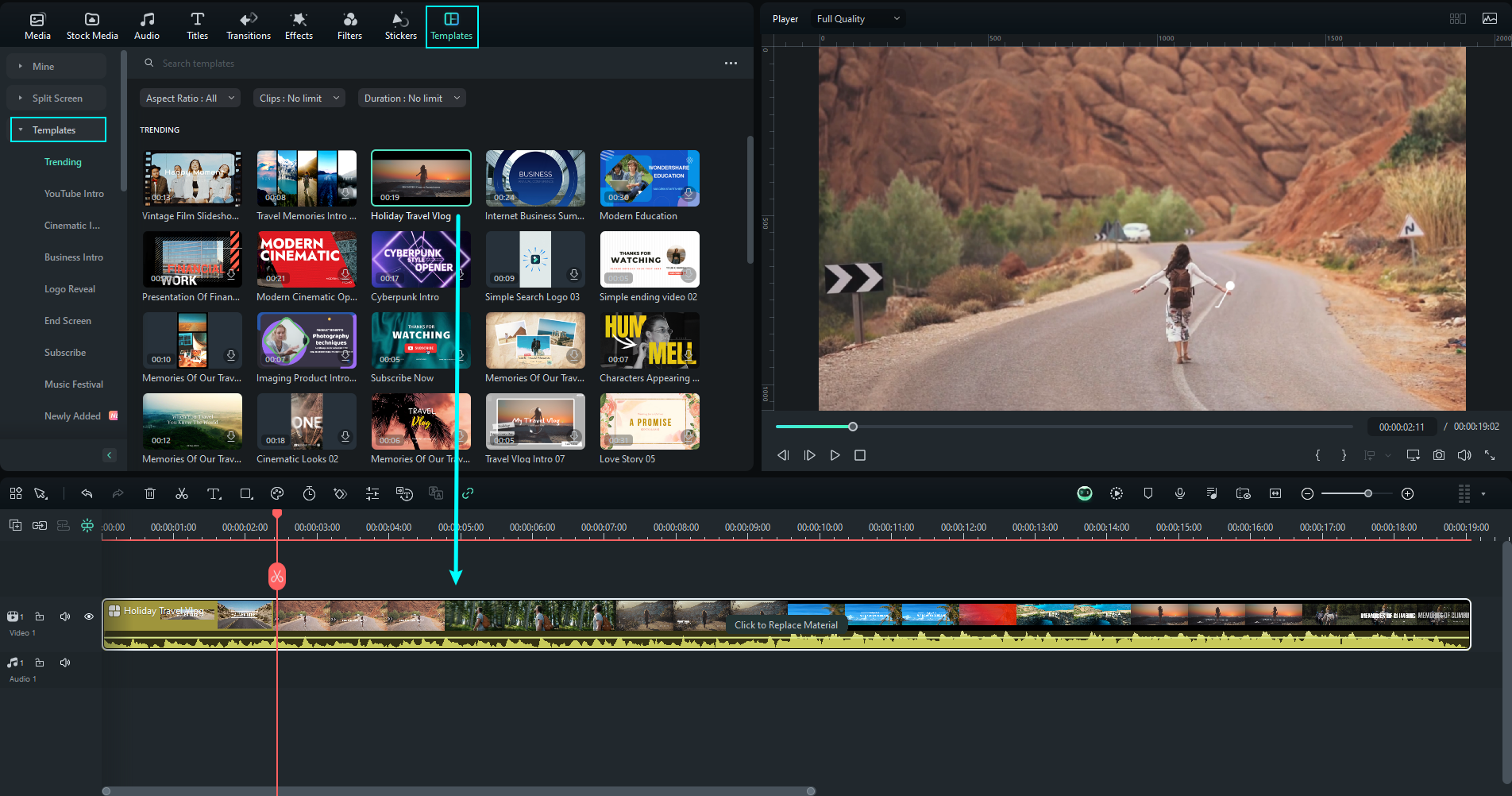
Step 4. Replace the Template’s Materials
To edit the materials in the template, click Click to Replace Material in the timeline. This action will open up a new editing window. Here, you can replace the media using your files or Filmora’s stock media, and edit the text. Click Save to save the edits, or Expand Template to make further edits.
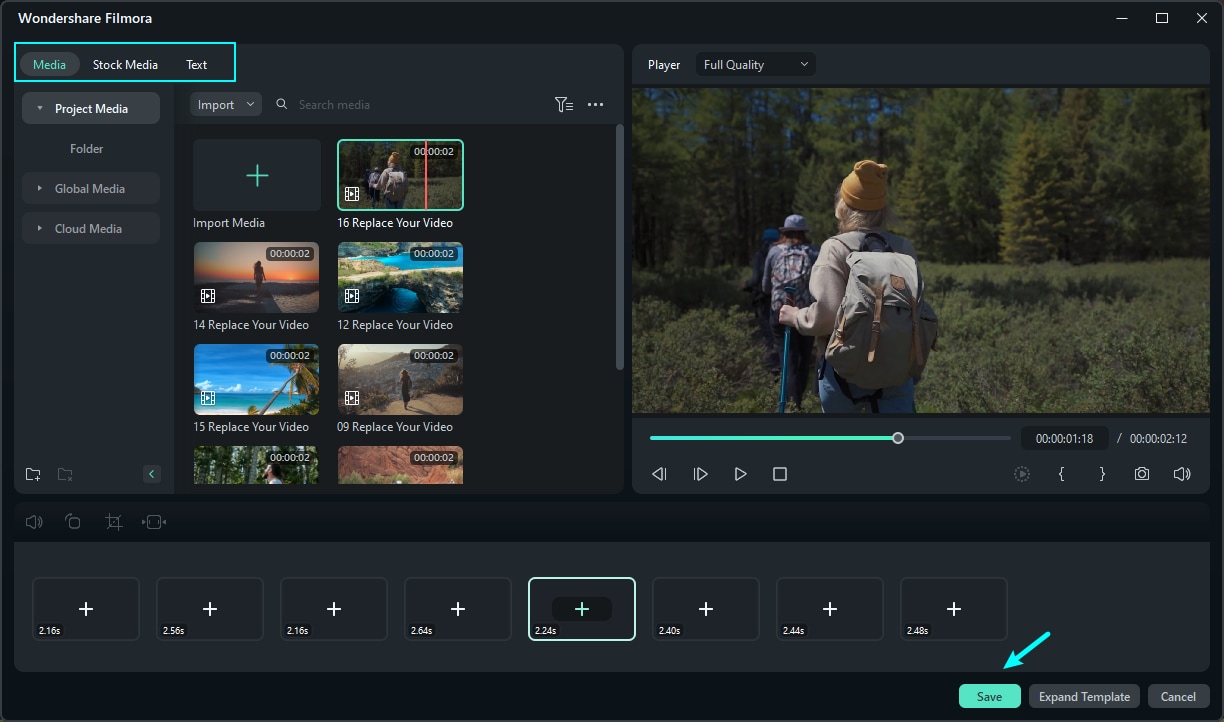
Step 5. Make Further Edits to the Template
The elements in the timeline will change and you can add stickers, effects, and other elements.
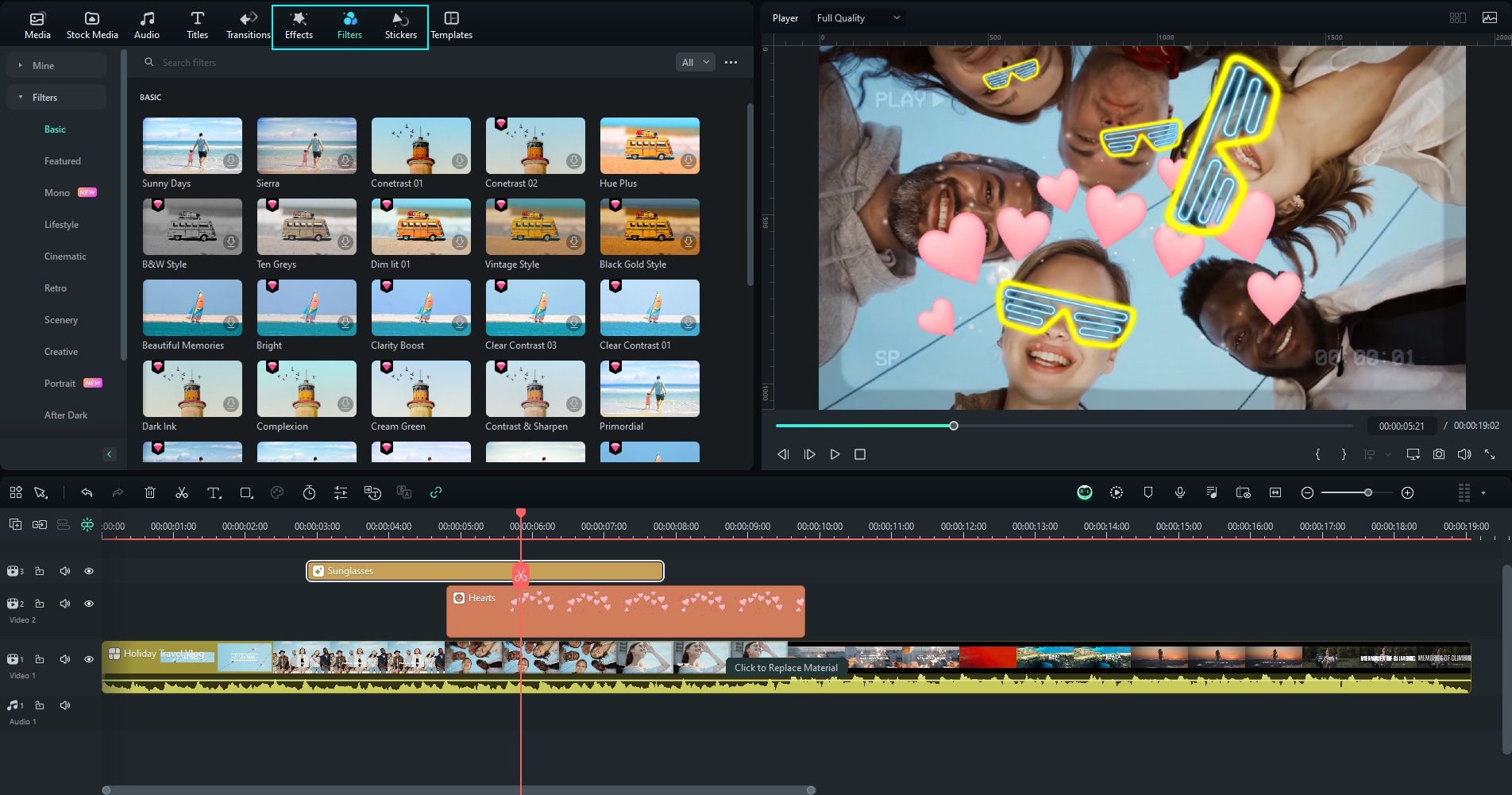
Step 6. Edit Audio with AI Audio Denoise
Use the AI Audio Denoise feature to improve the sound quality of your clips. Click on the clips you want to improve to open the settings panel on the right side of your screen. Then, navigate to Audio > Basic, and scroll down to find the Denoise tool.
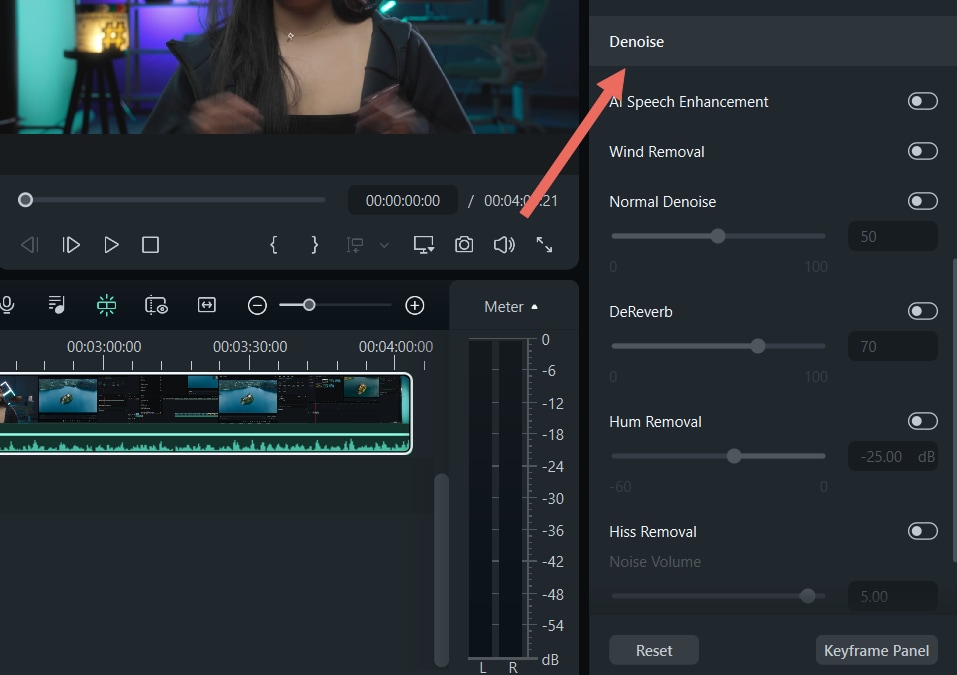
Step 7. Export Your Video
To save your video, click Export > Local. The export window settings will open where you can set the Output Settings. Then, click Export.

Conclusion
VideoProc Vlogger is a great choice if you’re looking for a free video editor. Even if you’re new to video editing, this software is easy to use and packed with essential tools for creating videos. You can download VideoProc for free and start right away.
However, if you’re after more advanced features, consider trying Wondershare Filmora. With its AI-powered tools, Filmora can boost your editing efficiency and unleash your creativity. Ready to get started? Download VideoProc now or explore Filmora to see what each can do for you!



 100% Security Verified | No Subscription Required | No Malware
100% Security Verified | No Subscription Required | No Malware

